display MERCEDES-BENZ CL-Class 2001 C215 Comand Manual
[x] Cancel search | Manufacturer: MERCEDES-BENZ, Model Year: 2001, Model line: CL-Class, Model: MERCEDES-BENZ CL-Class 2001 C215Pages: 243, PDF Size: 2.33 MB
Page 3 of 243
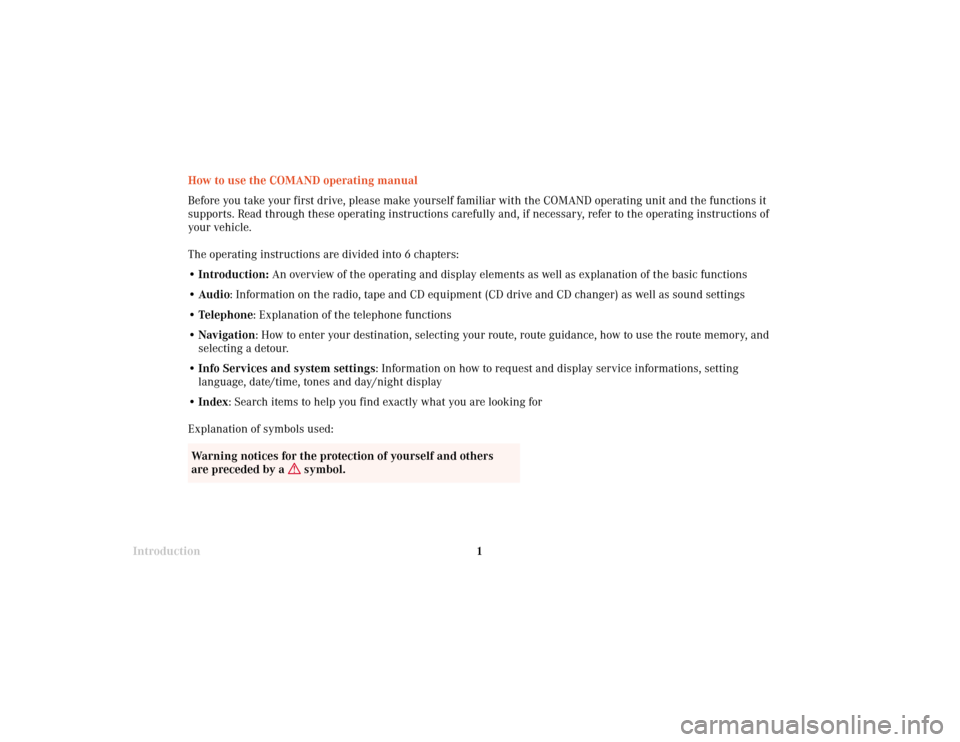
Introduction1
How to use the COMAND operating manual
Before you take your first drive, please make yourself familiar with the COMAND operating unit and the functions it
supports. Read through these operating instructions carefully and, if necessary, refer to the operating instructions of
your vehicle.
The operating instructions are divided into 6 chapters:
• Introduction: An overview of the operating and display elements as well as explanation of the basic functions
• Audio: Information on the radio, tape and CD equipment (CD drive and CD changer) as well as sound settings
• Telephone: Explanation of the telephone functions
• Navigation: How to enter your destination, selecting your route, route guidance, how to use the route memory, and
selecting a detour.
•Info Services and system settings: Information on how to request and display service informations, setting
language, date/time, tones and day/night display
• Index: Search items to help you find exactly what you are looking for
Explanation of symbols used:
Warning notices for the protection of yourself and others
are preceded by a
symbol.
Page 5 of 243
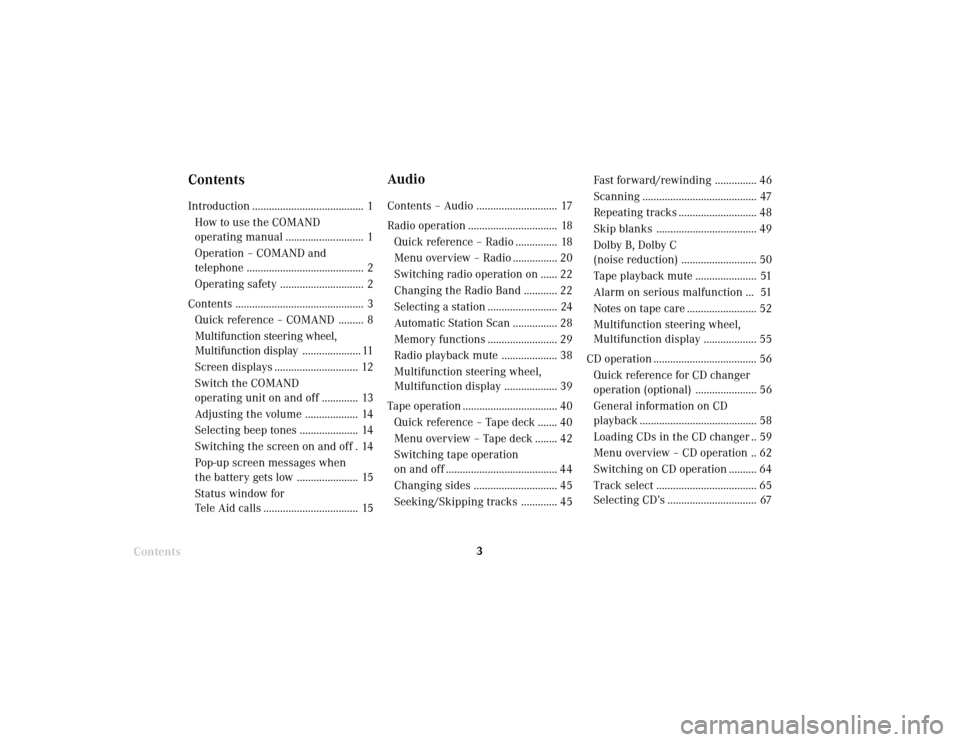
Introduction3Contents
ContentsIntroduction ........................................ 1
How to use the COMAND
operating manual ............................ 1
Operation – COMAND and
telephone .......................................... 2
Operating safety .............................. 2
Contents .............................................. 3
Quick reference – COMAND ......... 8
Multifunction steering wheel,
Multifunction display..................... 11
Screen displays .............................. 12
Switch the COMAND
operating unit on and off ............. 13
Adjusting the volume ................... 14
Selecting beep tones ..................... 14
Switching the screen on and off . 14
Pop-up screen messages when
the battery gets low ...................... 15
Status window for
Tele Aid calls .................................. 15
AudioContents – Audio ............................. 17
Radio operation ................................ 18
Quick reference – Radio ............... 18
Menu overview – Radio ................ 20
Switching radio operation on ...... 22
Changing the Radio Band ............ 22
Selecting a station ......................... 24
Automatic Station Scan ................ 28
Memory functions ......................... 29
Radio playback mute .................... 38
Multifunction steering wheel,
Multifunction display ................... 39
Tape operation .................................. 40
Quick reference – Tape deck ....... 40
Menu overview – Tape deck ........ 42
Switching tape operation
on and off ........................................ 44
Changing sides .............................. 45
Seeking/Skipping tracks ............. 45Fast forward/rewinding ............... 46
Scanning ......................................... 47
Repeating tracks ............................ 48
Skip blanks .................................... 49
Dolby B, Dolby C
(noise reduction) ........................... 50
Tape playback mute ...................... 51
Alarm on serious malfunction ... 51
Notes on tape care ......................... 52
Multifunction steering wheel,
Multifunction display ................... 55
CD operation ..................................... 56
Quick reference for CD changer
operation (optional) ...................... 56
General information on CD
playback .......................................... 58
Loading CDs in the CD changer .. 59
Menu overview – CD operation .. 62
Switching on CD operation .......... 64
Track select .................................... 65
Selecting CD’s ................................ 67
Page 6 of 243
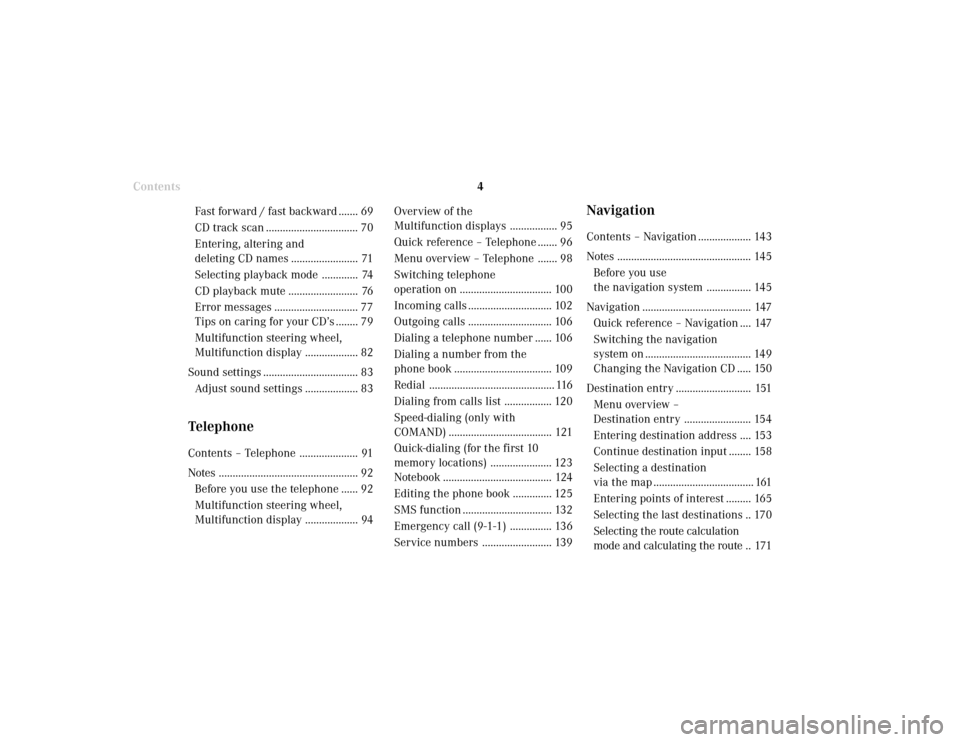
Introduction
4
Contents
NavigationContents – Navigation ................... 143
Notes ................................................ 145
Before you use
the navigation system ................ 145
Navigation ....................................... 147
Quick reference – Navigation .... 147
Switching the navigation
system on ...................................... 149
Changing the Navigation CD ..... 150
Destination entry ........................... 151
Menu overview –
Destination entry ........................ 154
Entering destination address .... 153
Continue destination input ........ 158
Selecting a destination
via the map .................................... 161
Entering points of interest ......... 165
Selecting the last destinations .. 170
Selecting the route calculation
mode and calculating the route .. 171 Overview of the
Multifunction displays ................. 95
Quick reference – Telephone ....... 96
Menu overview – Telephone ....... 98
Switching telephone
operation on ................................. 100
Incoming calls .............................. 102
Outgoing calls .............................. 106
Dialing a telephone number ...... 106
Dialing a number from the
phone book ................................... 109
Redial ............................................. 116
Dialing from calls list ................. 120
Speed-dialing (only with
COMAND) ..................................... 121
Quick-dialing (for the first 10
memory locations) ...................... 123
Notebook ....................................... 124
Editing the phone book .............. 125
SMS function ................................ 132
Emergency call (9-1-1) ............... 136
Service numbers ......................... 139 Fast forward / fast backward ....... 69
CD track scan ................................. 70
Entering, altering and
deleting CD names ........................ 71
Selecting playback mode ............. 74
CD playback mute ......................... 76
Error messages .............................. 77
Tips on caring for your CD’s ........ 79
Multifunction steering wheel,
Multifunction display ................... 82
Sound settings .................................. 83
Adjust sound settings ................... 83
TelephoneContents – Telephone ..................... 91
Notes .................................................. 92
Before you use the telephone ...... 92
Multifunction steering wheel,
Multifunction display ................... 94
Page 7 of 243
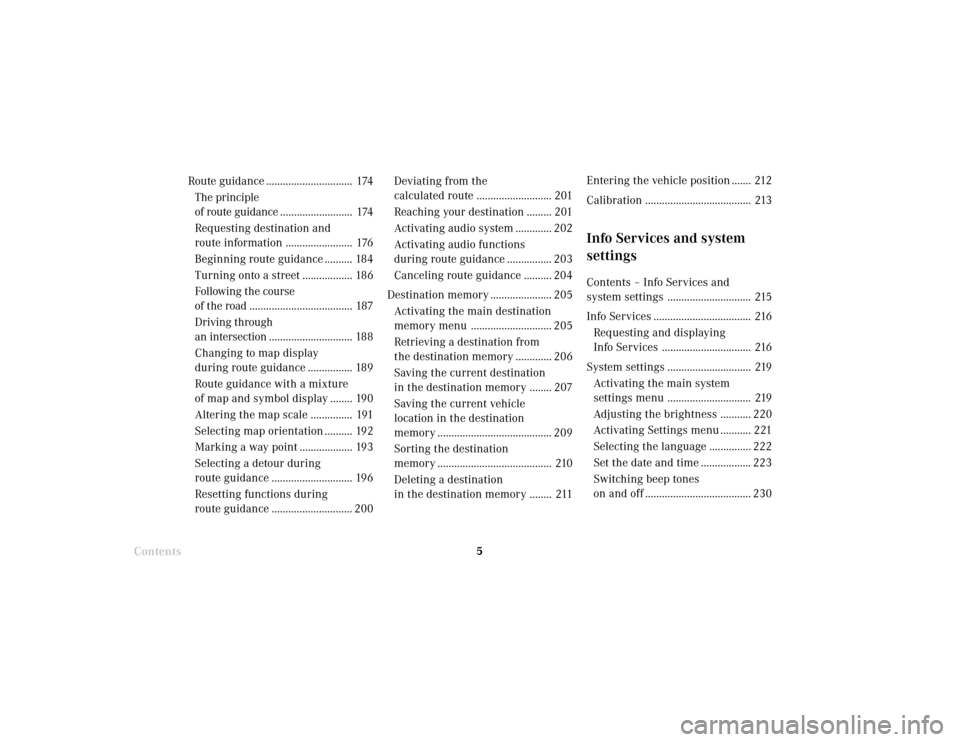
Introduction5
Route guidance ............................... 174
The principle
of route guidance.......................... 174
Requesting destination and
route information ........................ 176
Beginning route guidance .......... 184
Turning onto a street .................. 186
Following the course
of the road ..................................... 187
Driving through
an intersection.............................. 188
Changing to map display
during route guidance ................ 189
Route guidance with a mixture
of map and symbol display ........ 190
Altering the map scale ............... 191
Selecting map orientation .......... 192
Marking a way point ................... 193
Selecting a detour during
route guidance ............................. 196
Resetting functions during
route guidance ............................. 200Deviating from the
calculated route ........................... 201
Reaching your destination ......... 201
Activating audio system ............. 202
Activating audio functions
during route guidance ................ 203
Canceling route guidance .......... 204
Destination memory ...................... 205
Activating the main destination
memory menu ............................. 205
Retrieving a destination from
the destination memory ............. 206
Saving the current destination
in the destination memory ........ 207
Saving the current vehicle
location in the destination
memory ......................................... 209
Sorting the destination
memory ......................................... 210
Deleting a destination
in the destination memory ........ 211
ContentsEntering the vehicle position ....... 212
Calibration ...................................... 213
Info Services and system
settingsContents – Info Services and
system settings .............................. 215
Info Services ................................... 216
Requesting and displaying
Info Services ................................ 216
System settings .............................. 219
Activating the main system
settings menu .............................. 219
Adjusting the brightness ........... 220
Activating Settings menu ........... 221
Selecting the language ............... 222
Set the date and time .................. 223
Switching beep tones
on and off ...................................... 230
Page 8 of 243
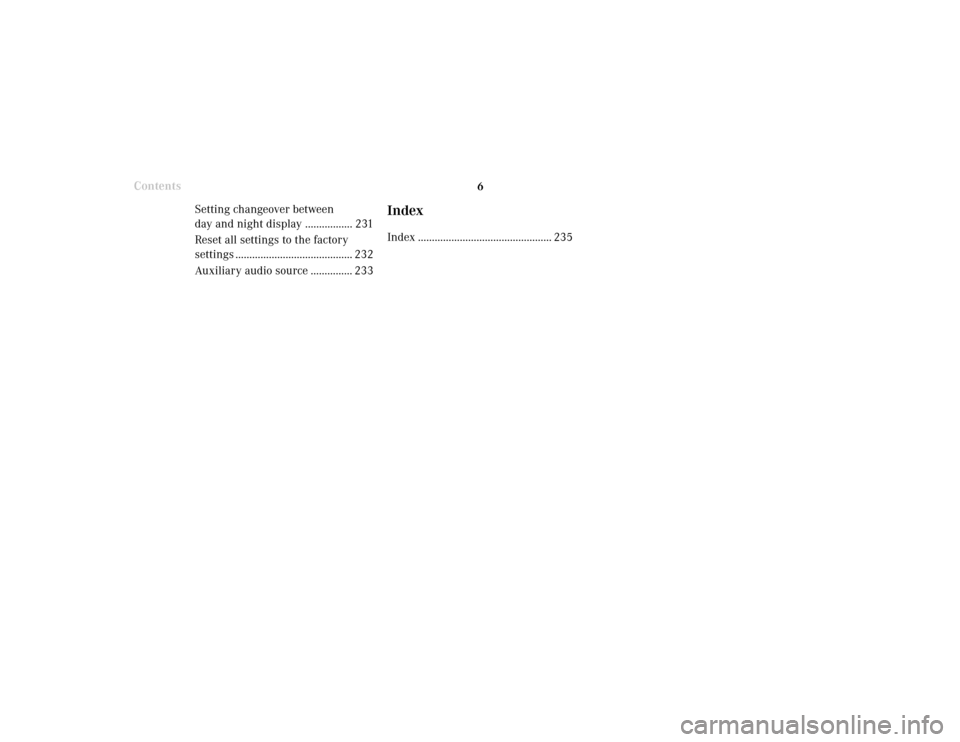
Introduction
6
Contents
Setting changeover between
day and night display ................. 231
Reset all settings to the factory
settings .......................................... 232
Auxiliary audio source ............... 233
IndexIndex ................................................ 235
Page 11 of 243
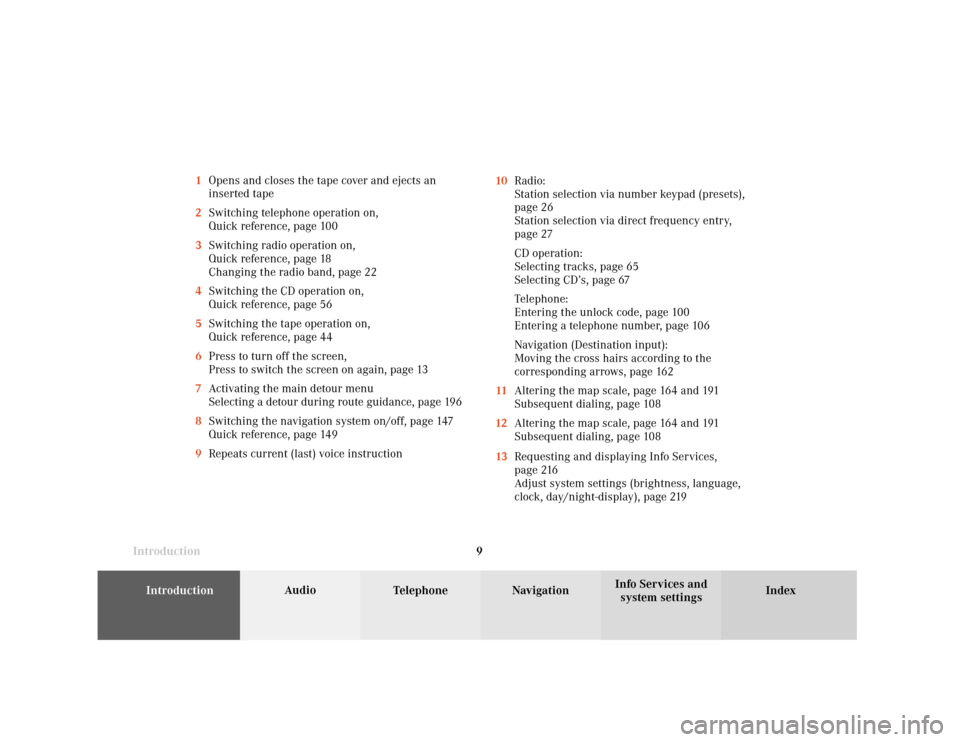
Introduction
Audio
Introduction
Telephone Navigation Index AudioInfo Services and
system settings 9 1Opens and closes the tape cover and ejects an
inserted tape
2Switching telephone operation on,
Quick reference, page 100
3Switching radio operation on,
Quick reference, page 18
Changing the radio band, page 22
4Switching the CD operation on,
Quick reference, page 56
5Switching the tape operation on,
Quick reference, page 44
6Press to turn off the screen,
Press to switch the screen on again, page 13
7Activating the main detour menu
Selecting a detour during route guidance, page 196
8Switching the navigation system on/off, page 147
Quick reference, page 149
9Repeats current (last) voice instruction10Radio:
Station selection via number keypad (presets),
page 26
Station selection via direct frequency entry,
page 27
CD operation:
Selecting tracks, page 65
Selecting CD’s, page 67
Telephone:
Entering the unlock code, page 100
Entering a telephone number, page 106
Navigation (Destination input):
Moving the cross hairs according to the
corresponding arrows, page 162
11Altering the map scale, page 164 and 191
Subsequent dialing, page 108
12Altering the map scale, page 164 and 191
Subsequent dialing, page 108
13Requesting and displaying Info Services,
page 216
Adjust system settings (brightness, language,
clock, day/night-display), page 219
Page 13 of 243
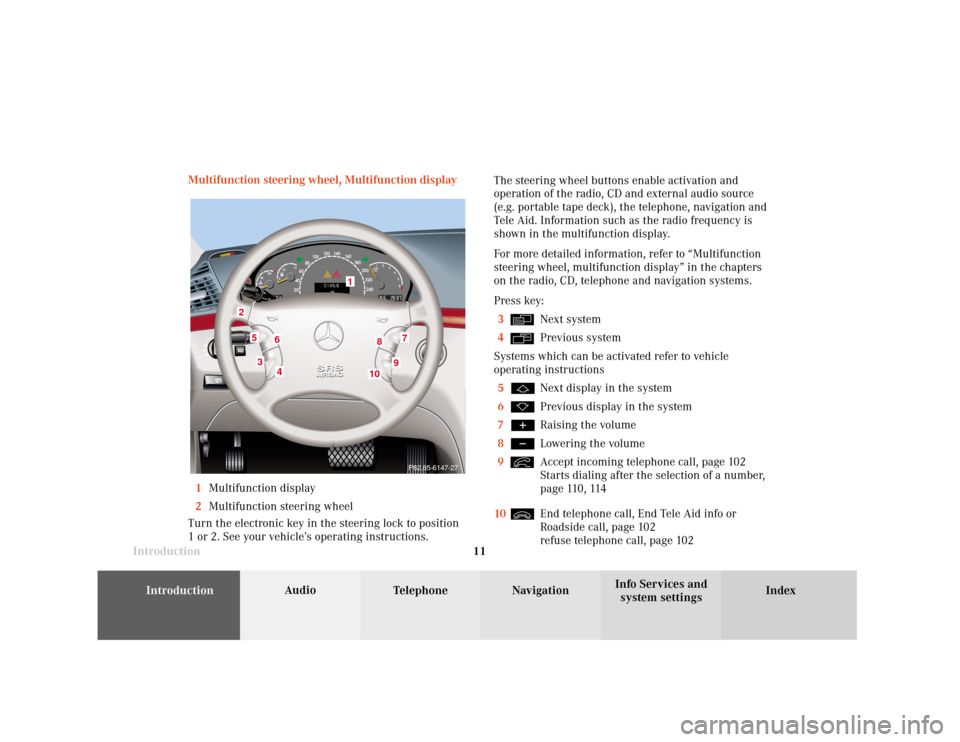
Introduction
Audio
Introduction
Telephone Navigation Index AudioInfo Services and
system settings 11 Multifunction steering wheel, Multifunction display
1Multifunction display
2Multifunction steering wheel
Turn the electronic key in the steering lock to position
1 or 2. See your vehicle’s operating instructions.The steering wheel buttons enable activation and
operation of the radio, CD and external audio source
(e.g. portable tape deck), the telephone, navigation and
Tele Aid. Information such as the radio frequency is
shown in the multifunction display.
For more detailed information, refer to “Multifunction
steering wheel, multifunction display” in the chapters
on the radio, CD, telephone and navigation systems.
Press key:
3
Next system
4Previous system
Systems which can be activated refer to vehicle
operating instructions
5Next display in the system
6Previous display in the system
7Raising the volume
8Lowering the volume
9Accept incoming telephone call, page 102
Starts dialing after the selection of a number,
page 110, 114
10End telephone call, End Tele Aid info or
Roadside call, page 102
refuse telephone call, page 102
7
5
2
1
3
8
6
9
P82.85-6147-27
4
10
Page 14 of 243
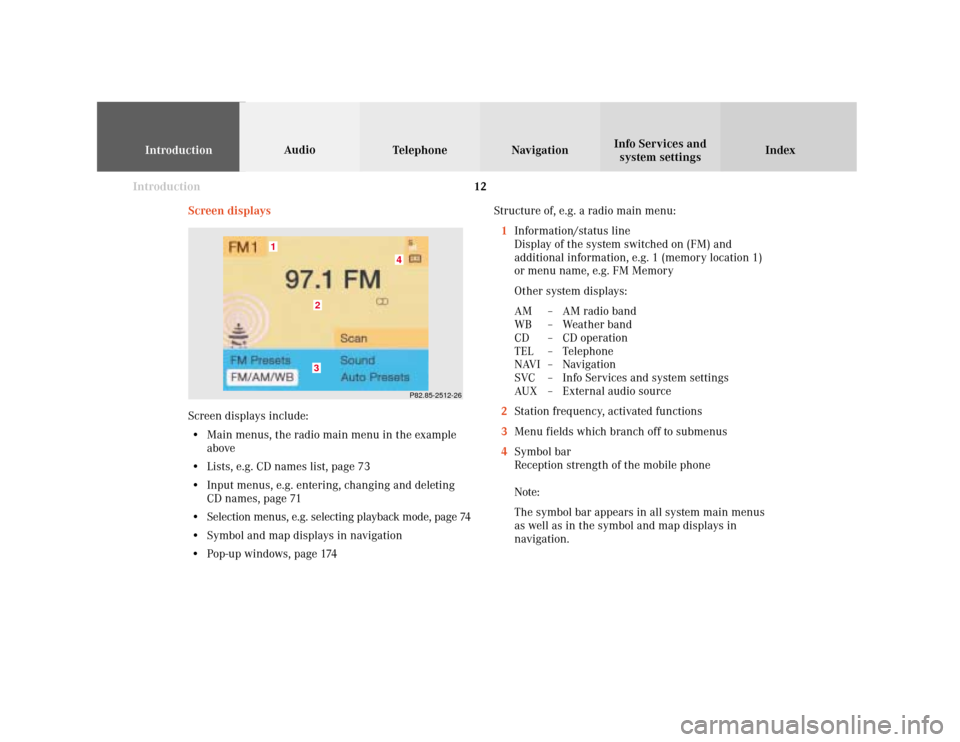
Introduction
IntroductionTelephoneNavigation
Index AudioInfo Services and
system settings
12
Screen displaysStructure of, e.g. a radio main menu:
1Information/status line
Display of the system switched on (FM) and
additional information, e.g. 1 (memory location 1)
or menu name, e.g. FM Memory
Other system displays:
AM – AM radio band
WB – Weather band
CD – CD operation
TEL – Telephone
NAVI – Navigation
SVC – Info Services and system settings
AUX – External audio source
2Station frequency, activated functions
3Menu fields which branch off to submenus
4Symbol bar
Reception strength of the mobile phone
Note:
The symbol bar appears in all system main menus
as well as in the symbol and map displays in
navigation.
P82.85-2512-26
4
32
1
Screen displays include:
• Main menus, the radio main menu in the example
above
• Lists, e.g. CD names list, page 73
• Input menus, e.g. entering, changing and deleting
CD names, page 71
• Selection menus, e.g. selecting playback mode, page 74
• Symbol and map displays in navigation
• Pop-up windows, page 174
Page 15 of 243
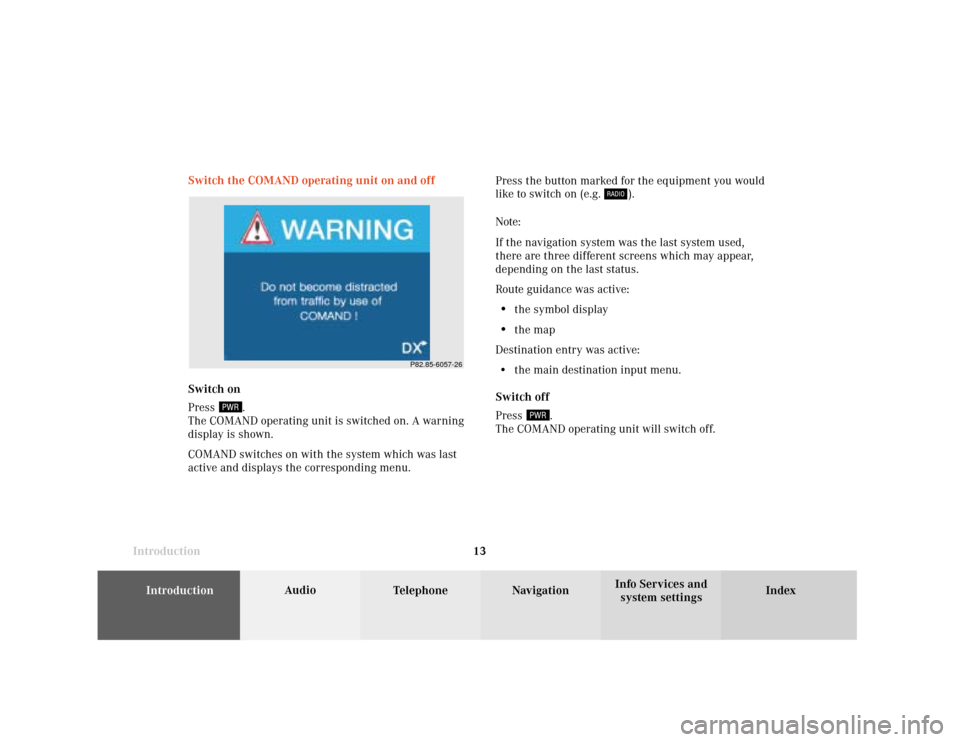
Introduction
Audio
Introduction
Telephone Navigation Index AudioInfo Services and
system settings 13 Switch the COMAND operating unit on and off
Press the button marked for the equipment you would
like to switch on (e.g.
).
Note:
If the navigation system was the last system used,
there are three different screens which may appear,
depending on the last status.
Route guidance was active:
•
the symbol display
•
the map
Destination entry was active:
• the main destination input menu.
Switch off
Press
.
The COMAND operating unit will switch off. Switch on
Press
.
The COMAND operating unit is switched on. A warning
display is shown.
COMAND switches on with the system which was last
active and displays the corresponding menu.
P82.85-6057-26
Page 16 of 243
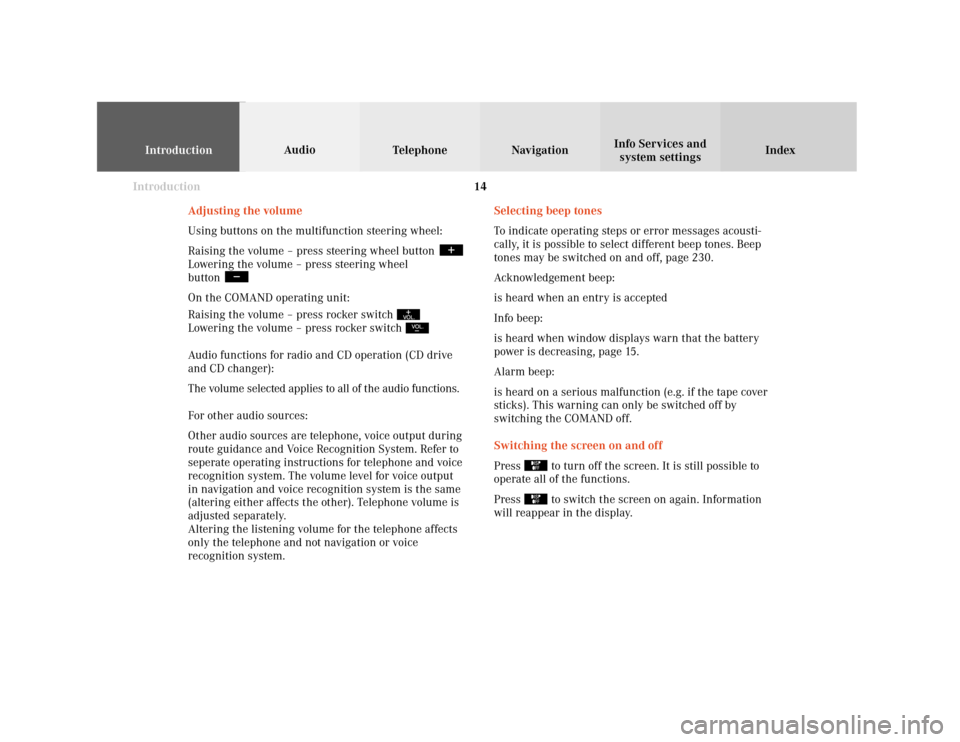
Introduction
IntroductionTelephoneNavigation
Index AudioInfo Services and
system settings
14
Selecting beep tones
To indicate operating steps or error messages acousti-
cally, it is possible to select different beep tones. Beep
tones may be switched on and off, page 230.
Acknowledgement beep:
is heard when an entry is accepted
Info beep:
is heard when window displays warn that the battery
power is decreasing, page 15.
Alarm beep:
is heard on a serious malfunction (e.g. if the tape cover
sticks). This warning can only be switched off by
switching the COMAND off.
Switching the screen on and off
Press
to turn off the screen. It is still possible to
operate all of the functions.
Press to switch the screen on again. Information
will reappear in the display. Adjusting the volume
Using buttons on the multifunction steering wheel:
Raising the volume – press steering wheel button
Lowering the volume – press steering wheel
button On the COMAND operating unit:
Raising the volume – press rocker switch Lowering the volume – press rocker switch Audio functions for radio and CD operation (CD drive
and CD changer):
The volume selected applies to all of the audio functions.
For other audio sources:
Other audio sources are telephone, voice output during
route guidance and Voice Recognition System. Refer to
seperate operating instructions for telephone and voice
recognition system. The volume level for voice output
in navigation and voice recognition system is the same
(altering either affects the other). Telephone volume is
adjusted separately.
Altering the listening volume for the telephone affects
only the telephone and not navigation or voice
recognition system.