display MERCEDES-BENZ CL-Class 2002 C215 Comand Manual
[x] Cancel search | Manufacturer: MERCEDES-BENZ, Model Year: 2002, Model line: CL-Class, Model: MERCEDES-BENZ CL-Class 2002 C215Pages: 235, PDF Size: 2.62 MB
Page 31 of 235
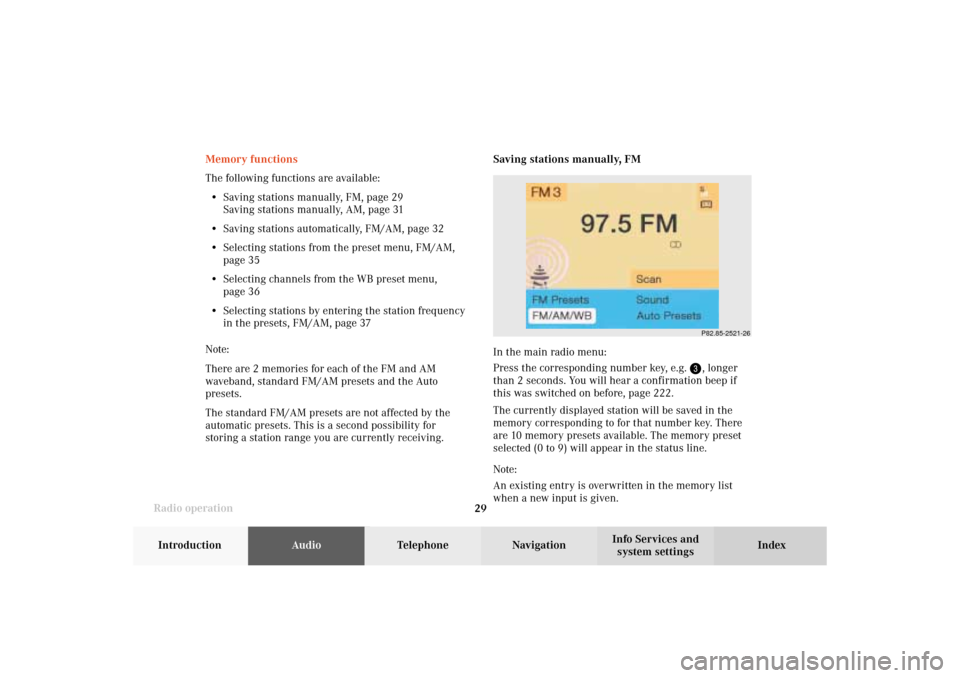
Radio operation
29Introduction
AudioTelephone
Navigation
Index Info Services and
system settings
P82.85-2521-26
Memory functions
The following functions are available:
• Saving stations manually, FM, page 29
Saving stations manually, AM, page 31
• Saving stations automatically, FM/AM, page 32
• Selecting stations from the preset menu, FM/AM,
page 35
• Selecting channels from the WB preset menu,
page 36
• Selecting stations by entering the station frequency
in the presets, FM/AM, page 37
Note:
There are 2 memories for each of the FM and AM
waveband, standard FM/AM presets and the Auto
presets.
The standard FM/AM presets are not affected by the
automatic presets. This is a second possibility for
storing a station range you are currently receiving.Saving stations manually, FM
In the main radio menu:
Press the corresponding number key, e.g.
, longer
than 2 seconds. You will hear a confirmation beep if
this was switched on before, page 222
.
The currently displayed station will be saved in the
memory corresponding to for that number key. There
are 10 memory presets available. The memory preset
selected (0 to 9) will appear in the status line.
Note:
An existing entry is overwritten in the memory list
when a new input is given.
04-Radio-203-US.pm507.06.2001, 16:42 Uhr 29
Page 41 of 235
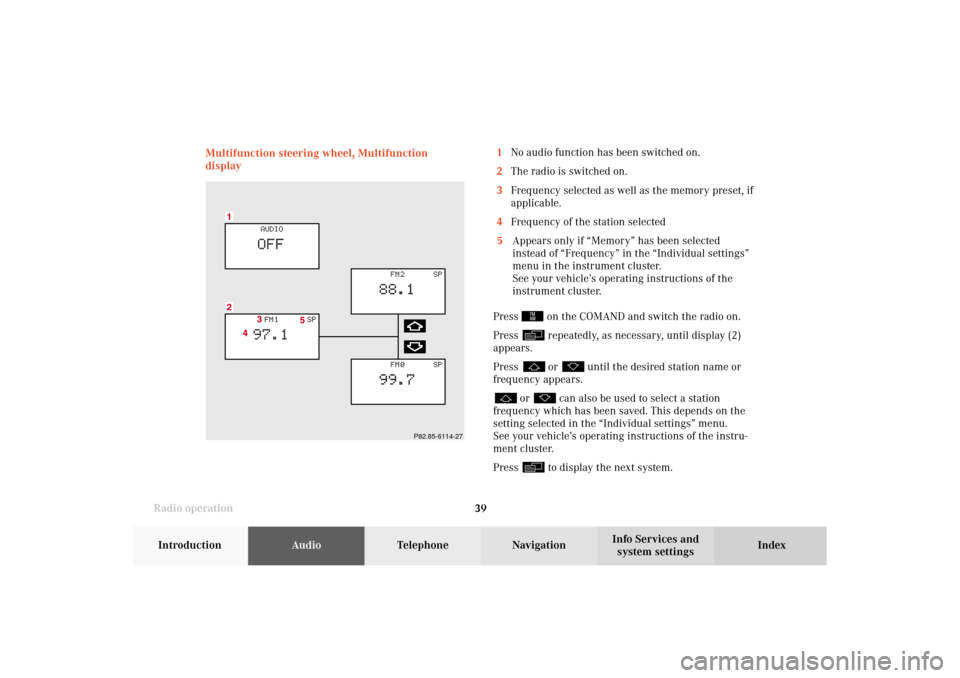
Radio operation
39Introduction
AudioTelephone
Navigation
Index Info Services and
system settings Multifunction steering wheel, Multifunction
display
P82.85-6114-27
1No audio function has been switched on.
2The radio is switched on.
3Frequency selected as well as the memory preset, if
applicable.
4Frequency of the station selected
5Appears only if “Memory” has been selected
instead of “Frequency” in the “Individual settings”
menu in the instrument cluster.
See your vehicle’s operating instructions of the
instrument cluster.
Press
on the COMAND and switch the radio on.
Press repeatedly, as necessary, until display (2)
appears.
Press or
until the desired station name or
frequency appears.
or
can also be used to select a station
frequency which has been saved. This depends on the
setting selected in the “Individual settings” menu.
See your vehicle’s operating instructions of the instru-
ment cluster.
Press to display the next system.
04-Radio-203-US.pm507.06.2001, 16:42 Uhr 39
Page 43 of 235
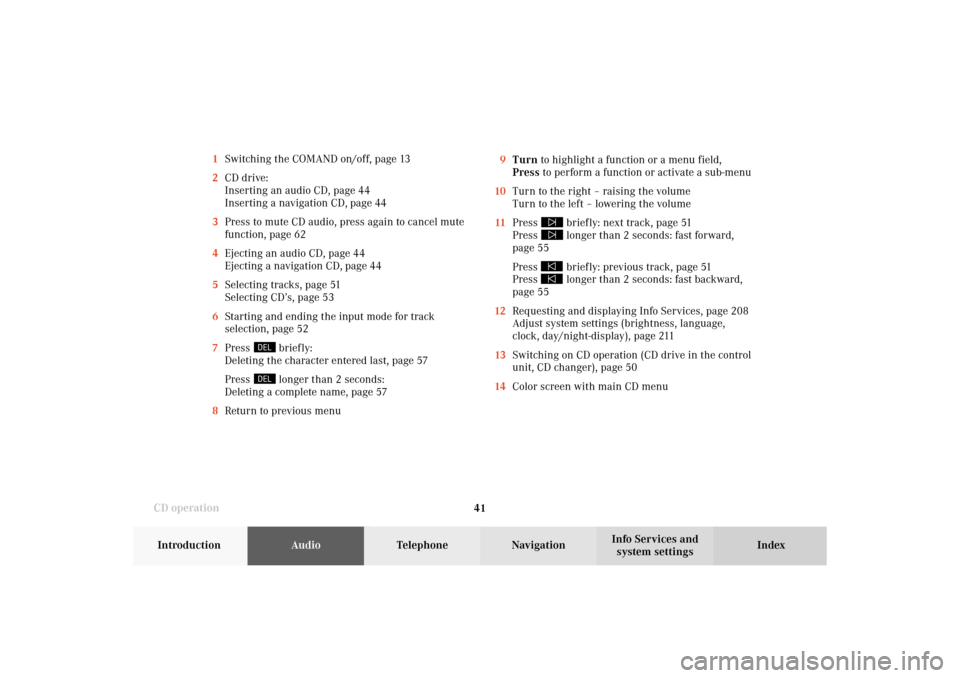
41 CD operation
Introduction
AudioTelephone
Navigation
Index Info Services and
system settings 1Switching the COMAND on/off, page 13
2CD drive:
Inserting an audio CD, page 44
Inserting a navigation CD, page 44
3Press to mute CD audio, press again to cancel mute
function, page 62
4Ejecting an audio CD, page 44
Ejecting a navigation CD, page 44
5Selecting tracks, page 51
Selecting CD’s, page 53
6Starting and ending the input mode for track
selection, page 52
7Press
briefly:
Deleting the character entered last, page 57
Press longer than 2 seconds:
Deleting a complete name, page 57
8Return to previous menu9Turn to highlight a function or a menu field,
Press to perform a function or activate a sub-menu
10Turn to the right – raising the volume
Turn to the left – lowering the volume
11Press
briefly: next track, page 51
Press longer than 2 seconds: fast forward,
page 55
Press briefly: previous track, page 51
Press longer than 2 seconds: fast backward,
page 55
12Requesting and displaying Info Services, page 208
Adjust system settings (brightness, language,
clock, day/night-display), page 211
13Switching on CD operation (CD drive in the control
unit, CD changer), page 50
14Color screen with main CD menu
05-CD-203-US.pm507.06.2001, 16:43 Uhr 41
Page 54 of 235
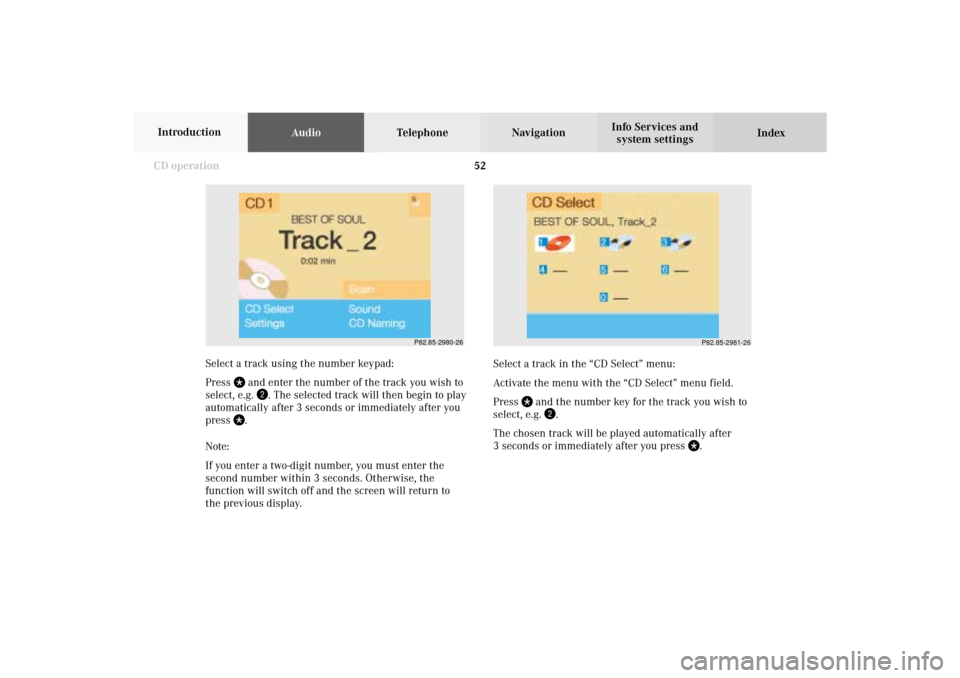
52 CD operation
AudioTelephone Navigation
Index Info Services and
system settings Introduction
Select a track in the “CD Select” menu:
Activate the menu with the “CD Select” menu field.
Press
and the number key for the track you wish to
select, e.g.
.
The chosen track will be played automatically after
3 seconds or immediately after you press
. Select a track using the number keypad:
Press
and enter the number of the track you wish to
select, e.g.
. The selected track will then begin to play
automatically after 3 seconds or immediately after you
press
.
Note:
If you enter a two-digit number, you must enter the
second number within 3 seconds. Otherwise, the
function will switch off and the screen will return to
the previous display.
P82.85-2980-26
P82.85-2981-26
05-CD-203-US.pm507.06.2001, 16:43 Uhr 52
Page 56 of 235
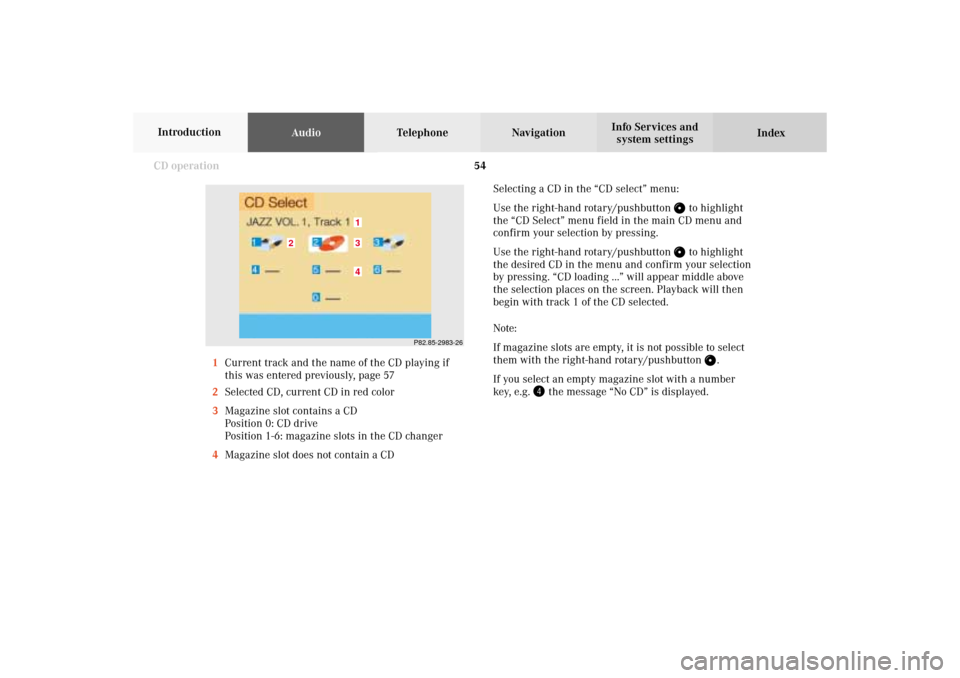
54 CD operation
AudioTelephone Navigation
Index Info Services and
system settings Introduction
Selecting a CD in the “CD select” menu:
Use the right-hand rotary/pushbutton
to highlight
the “CD Select” menu field in the main CD menu and
confirm your selection by pressing.
Use the right-hand rotary/pushbutton to highlight
the desired CD in the menu and confirm your selection
by pressing. “CD loading ...” will appear middle above
the selection places on the screen. Playback will then
begin with track 1 of the CD selected.
Note:
If magazine slots are empty, it is not possible to select
them with the right-hand rotary/pushbutton
.
If you select an empty magazine slot with a number
key, e.g.
the message “No CD” is displayed. 1Current track and the name of the CD playing if
this was entered previously, page 57
2Selected CD, current CD in red color
3Magazine slot contains a CD
Position 0: CD drive
Position 1-6: magazine slots in the CD changer
4Magazine slot does not contain a CD
P82.85-2983-26
43
2
1
05-CD-203-US.pm507.06.2001, 16:43 Uhr 54
Page 57 of 235
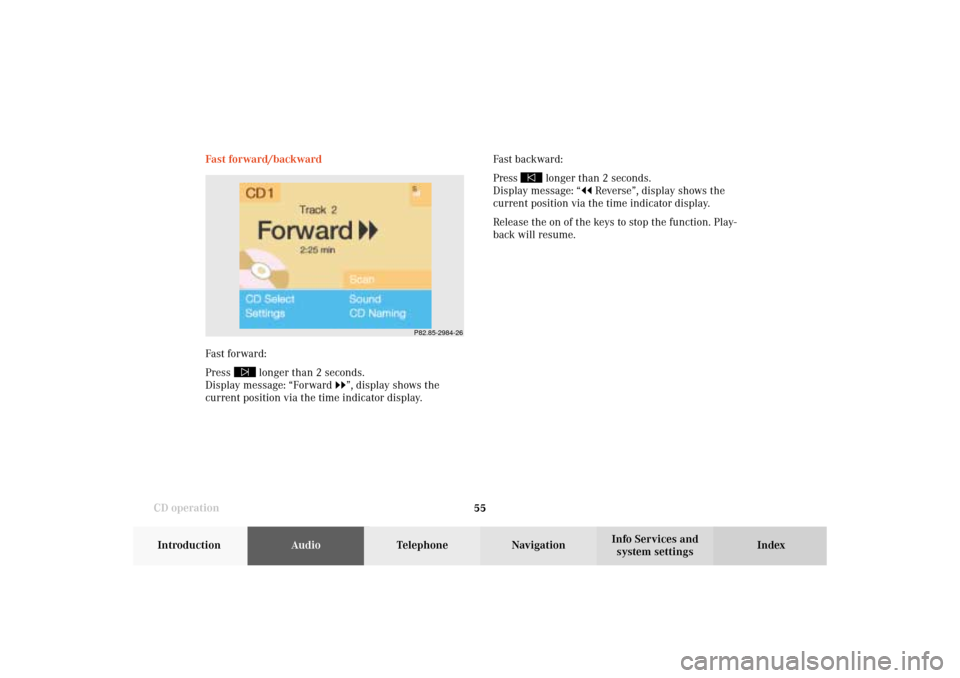
55 CD operation
Introduction
AudioTelephone
Navigation
Index Info Services and
system settings Fast forward/backward
Fast forward:
Press
longer than 2 seconds.
Display message: “Forward
”, display shows the
current position via the time indicator display.Fast backward:
Press
longer than 2 seconds.
Display message: “
Reverse”, display shows the
current position via the time indicator display.
Release the on of the keys to stop the function. Play-
back will resume.
P82.85-2984-26
05-CD-203-US.pm507.06.2001, 16:43 Uhr 55
Page 59 of 235
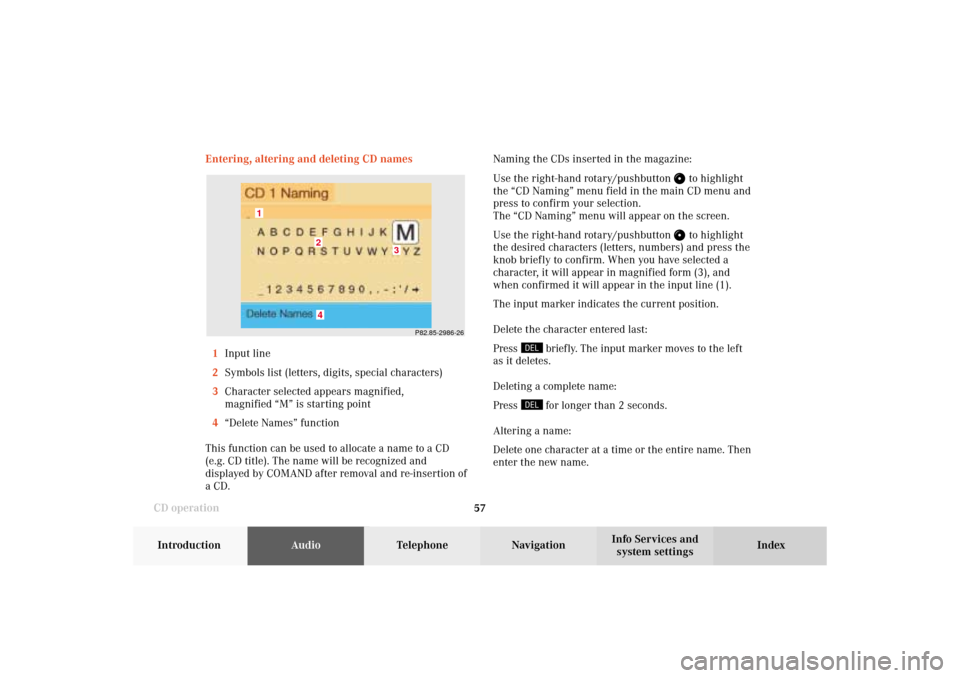
57 CD operation
Introduction
AudioTelephone
Navigation
Index Info Services and
system settings Entering, altering and deleting CD names
1Input line
2Symbols list (letters, digits, special characters)
3Character selected appears magnified,
magnified “M” is starting point
4“Delete Names” function
This function can be used to allocate a name to a CD
(e.g. CD title). The name will be recognized and
displayed by COMAND after removal and re-insertion of
a CD.Naming the CDs inserted in the magazine:
Use the right-hand rotary/pushbutton
to highlight
the “CD Naming” menu field in the main CD menu and
press to confirm your selection.
The “CD Naming” menu will appear on the screen.
Use the right-hand rotary/pushbutton to highlight
the desired characters (letters, numbers) and press the
knob briefly to confirm. When you have selected a
character, it will appear in magnified form (3), and
when confirmed it will appear in the input line (1).
The input marker indicates the current position.
Delete the character entered last:
Press
briefly. The input marker moves to the left
as it deletes.
Deleting a complete name:
Press for longer than 2 seconds.
Altering a name:
Delete one character at a time or the entire name. Then
enter the new name.
P82.85-2986-26
4
3
2
1
05-CD-203-US.pm507.06.2001, 16:43 Uhr 57
Page 62 of 235
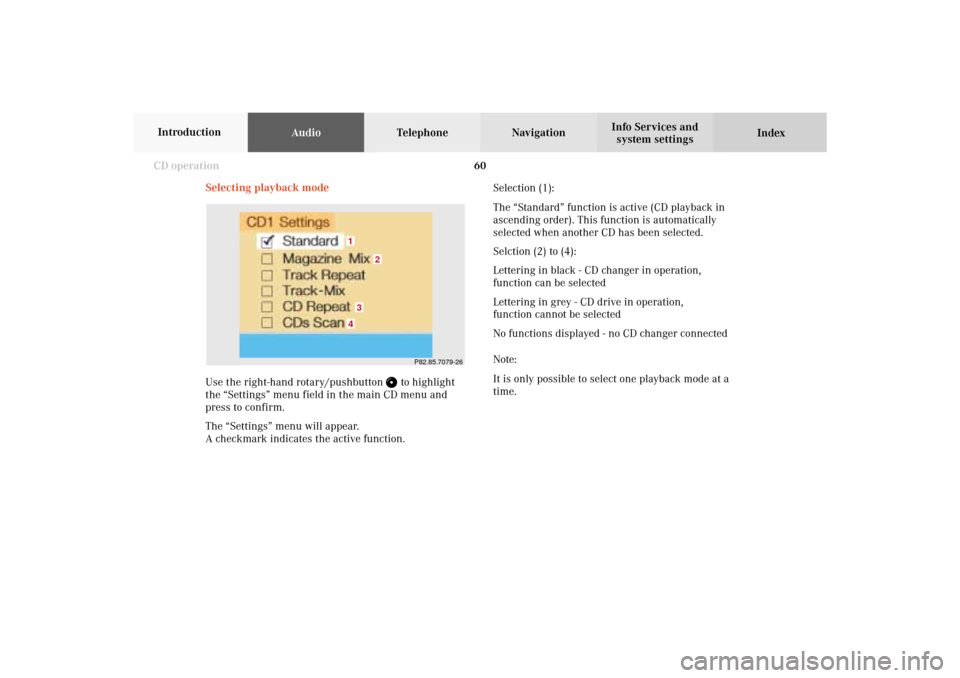
60 CD operation
AudioTelephone Navigation
Index Info Services and
system settings Introduction
Selecting playback mode
Use the right-hand rotary/pushbutton
to highlight
the “Settings” menu field in the main CD menu and
press to confirm.
The “Settings” menu will appear.
A checkmark indicates the active function.Selection (1):
The “Standard” function is active (CD playback in
ascending order). This function is automatically
selected when another CD has been selected.
Selction (2) to (4):
Lettering in black - CD changer in operation,
function can be selected
Lettering in grey - CD drive in operation,
function cannot be selected
No functions displayed - no CD changer connected
Note:
It is only possible to select one playback mode at a
time.
P82.85.7079-26
1
2
34
05-CD-203-US.pm507.06.2001, 16:43 Uhr 60
Page 70 of 235
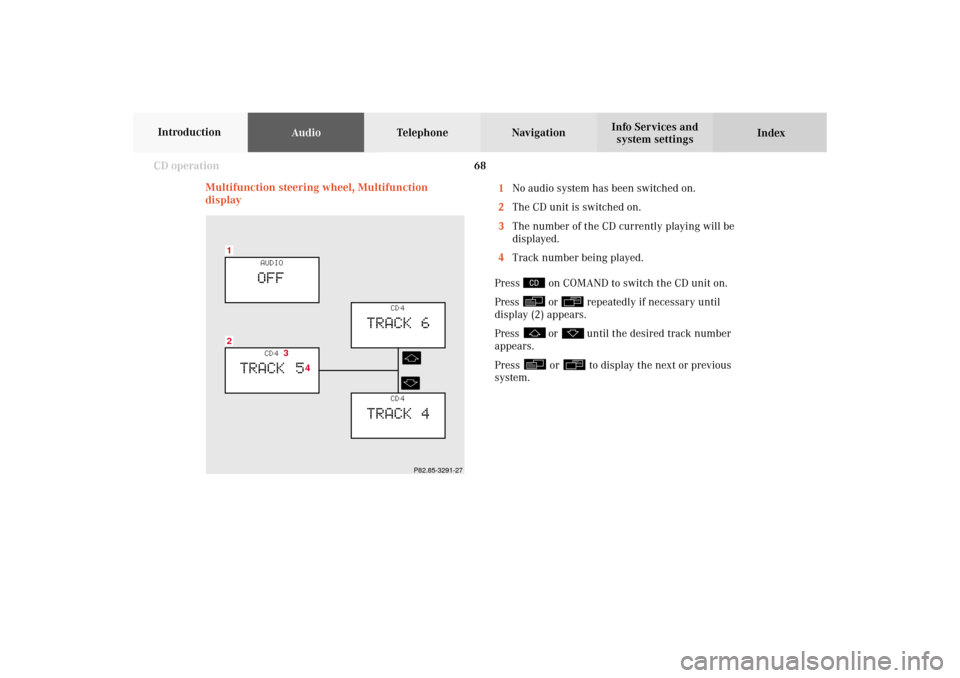
68 CD operation
AudioTelephone Navigation
Index Info Services and
system settings Introduction
Multifunction steering wheel, Multifunction
display1No audio system has been switched on.
2The CD unit is switched on.
3The number of the CD currently playing will be
displayed.
4Track number being played.
Press
on COMAND to switch the CD unit on.
Press or
repeatedly if necessary until
display (2) appears.
Press
or
until the desired track number
appears.
Press
or
to display the next or previous
system.
21
CD 4
TRACK 5
AUDIOOFF
CD 4
TRACK 6
CD 4
TRACK 4
3
4
P82.85-3291-27
05-CD-203-US.pm509.04.2001, 13:09 Uhr 68
Page 72 of 235
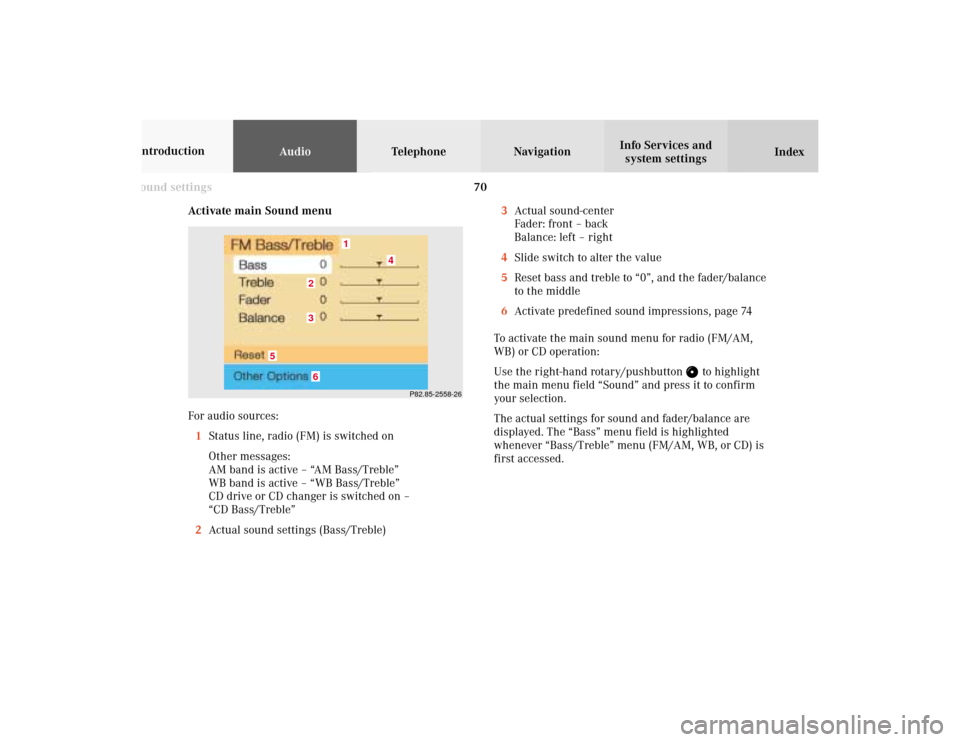
70 Sound settings
AudioTelephone Navigation
Index Info Services and
system settings Introduction
Activate main Sound menu
For audio sources:
1Status line, radio (FM) is switched on
Other messages:
AM band is active – “AM Bass/Treble”
WB band is active – “WB Bass/Treble”
CD drive or CD changer is switched on –
“CD Bass/Treble”
2Actual sound settings (Bass/Treble)
P82.85-2558-26
5
4
32
1
6
3Actual sound-center
Fader: front – back
Balance: left – right
4Slide switch to alter the value
5Reset bass and treble to “0”, and the fader/balance
to the middle
6Activate predefined sound impressions, page 74
To activate the main sound menu for radio (FM/AM,
WB) or CD operation:
Use the right-hand rotary/pushbutton
to highlight
the main menu field “Sound” and press it to confirm
your selection.
The actual settings for sound and fader/balance are
displayed. The “Bass” menu field is highlighted
whenever “Bass/Treble” menu (FM/AM, WB, or CD) is
first accessed.
06-Klang-203-US.pm507.06.2001, 16:44 Uhr 70