display MERCEDES-BENZ CL-Class 2002 C215 Comand Manual
[x] Cancel search | Manufacturer: MERCEDES-BENZ, Model Year: 2002, Model line: CL-Class, Model: MERCEDES-BENZ CL-Class 2002 C215Pages: 235, PDF Size: 2.62 MB
Page 122 of 235
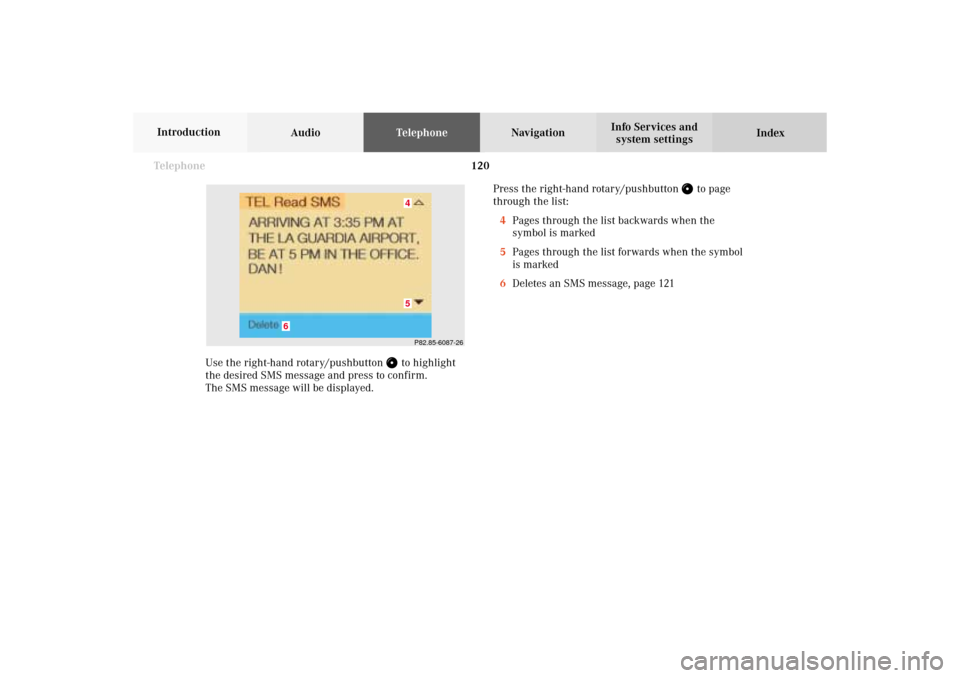
120 Telephone
AudioTelephoneNavigation
Index Info Services and
system settings Introduction
Use the right-hand rotary/pushbutton
to highlight
the desired SMS message and press to confirm.
The SMS message will be displayed.Press the right-hand rotary/pushbutton
to page
through the list:
4Pages through the list backwards when the
symbol is marked
5Pages through the list forwards when the symbol
is marked
6Deletes an SMS message, page 121
P82.85-6087-2645
6
07-Telefon-203-US.pm507.06.2001, 16:48 Uhr 120
Page 123 of 235
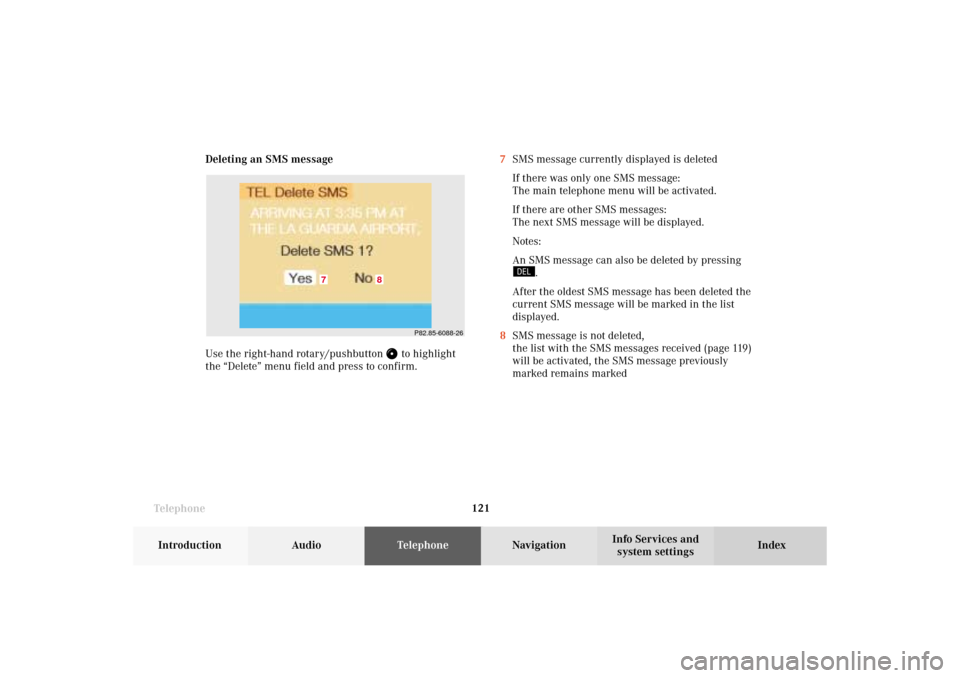
Telephone
Telephone121
Introduction
AudioTelephone
Navigation
Index Info Services and
system settings Deleting an SMS message
Use the right-hand rotary/pushbutton
to highlight
the “Delete” menu field and press to confirm.7SMS message currently displayed is deleted
If there was only one SMS message:
The main telephone menu will be activated.
If there are other SMS messages:
The next SMS message will be displayed.
Notes:
An SMS message can also be deleted by pressing
.
After the oldest SMS message has been deleted the
current SMS message will be marked in the list
displayed.
8SMS message is not deleted,
the list with the SMS messages received (page 119)
will be activated, the SMS message previously
marked remains marked
P82.85-6088-26
8
7
07-Telefon-203-US.pm507.06.2001, 16:48 Uhr 121
Page 125 of 235
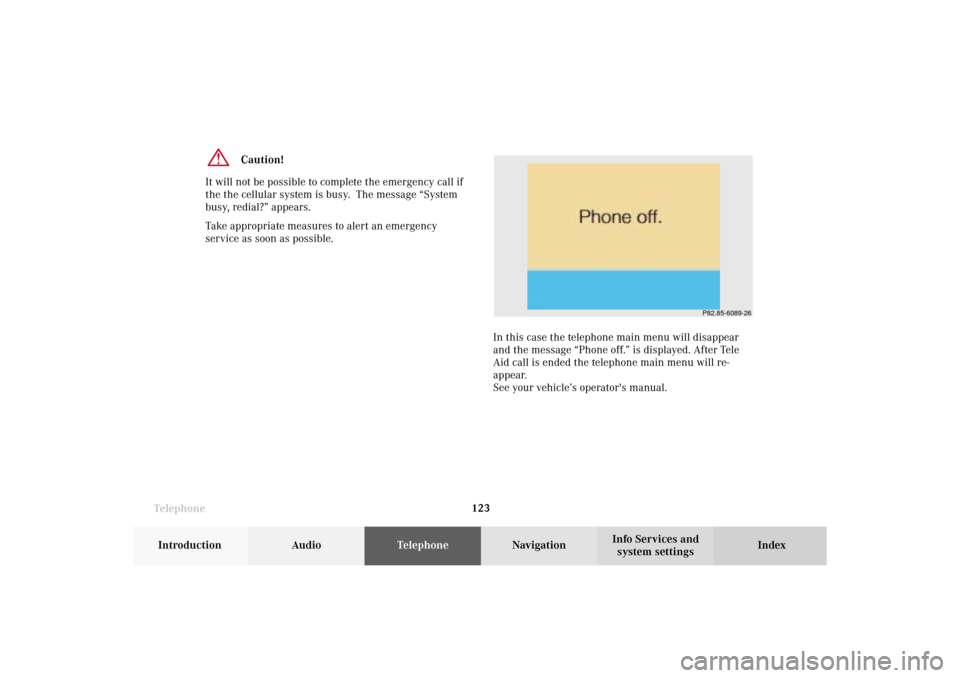
Telephone
Telephone123
Introduction
AudioTelephone
Navigation
Index Info Services and
system settings
Caution!
It will not be possible to complete the emergency call if
the the cellular system is busy. The message “System
busy, redial?” appears.
Take appropriate measures to alert an emergency
service as soon as possible.
In this case the telephone main menu will disappear
and the message “Phone off.” is displayed. After Tele
Aid call is ended the telephone main menu will re-
appear.
See your vehicle’s operator's manual.
P82.85-6089-26
07-Telefon-203-US.pm507.06.2001, 16:48 Uhr 123
Page 126 of 235
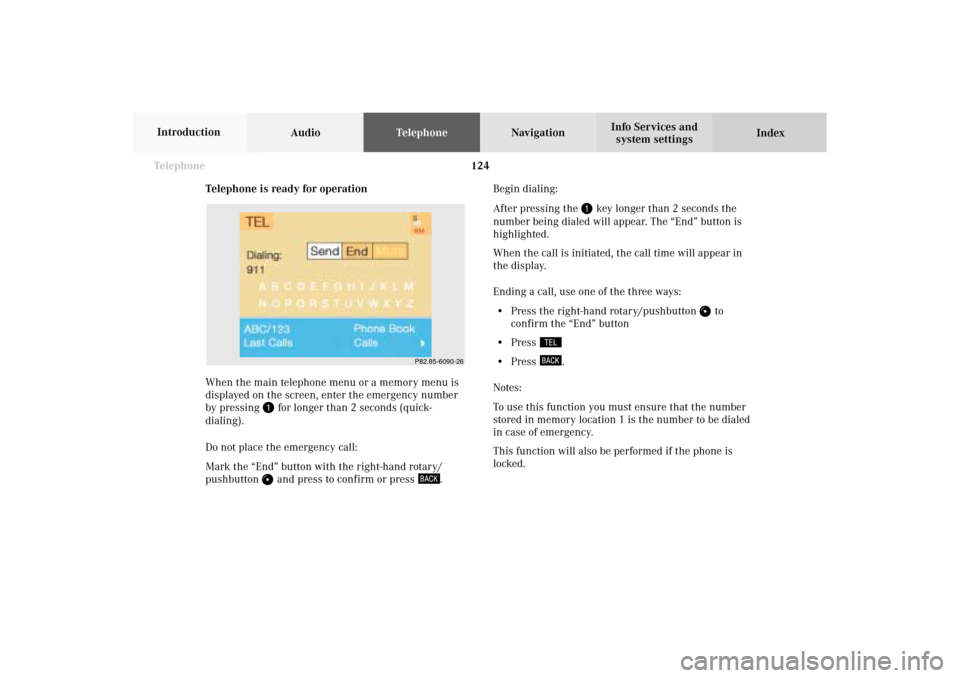
124 Telephone
AudioTelephoneNavigation
Index Info Services and
system settings Introduction
Telephone is ready for operation
When the main telephone menu or a memory menu is
displayed on the screen, enter the emergency number
by pressing
for longer than 2 seconds (quick-
dialing).
Do not place the emergency call:
Mark the “End” button with the right-hand rotary/
pushbutton and press to confirm or press
.Begin dialing:
After pressing the
key longer than 2 seconds the
number being dialed will appear. The “End” button is
highlighted.
When the call is initiated, the call time will appear in
the display.
Ending a call, use one of the three ways:
• Press the right-hand rotary/pushbutton
to
confirm the “End” button
• Press
• Press
.
Notes:
To use this function you must ensure that the number
stored in memory location 1 is the number to be dialed
in case of emergency.
This function will also be performed if the phone is
locked.
P82.85-6090-26
07-Telefon-203-US.pm507.06.2001, 16:48 Uhr 124
Page 127 of 235
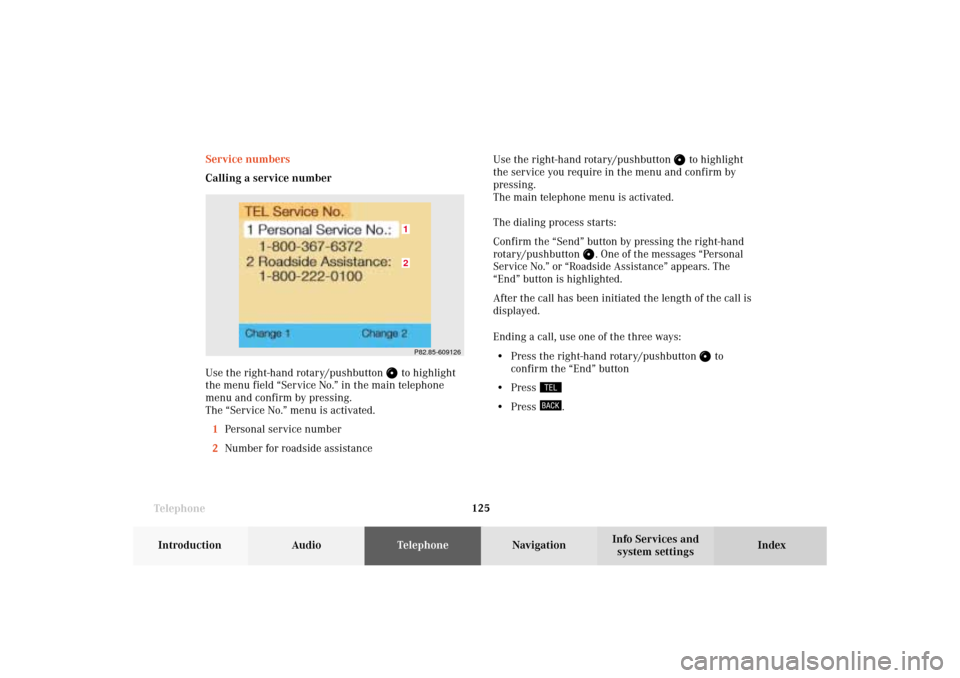
Telephone
Telephone125
Introduction
AudioTelephone
Navigation
Index Info Services and
system settings Service numbers
Calling a service number
Use the right-hand rotary/pushbutton
to highlight
the menu field “Service No.” in the main telephone
menu and confirm by pressing.
The “Service No.” menu is activated.
1Personal service number
2Number for roadside assistanceUse the right-hand rotary/pushbutton
to highlight
the service you require in the menu and confirm by
pressing.
The main telephone menu is activated.
The dialing process starts:
Confirm the
“Send”
button by pressing the
right-hand
rotary/pushbutton
. One of the messages “Personal
Service No.” or “Roadside Assistance” appears. The
“End”
button is highlighted.
After the call has been initiated the length of the call is
displayed.
Ending a call, use one of the three ways:
• Press the right-hand rotary/pushbutton
to
confirm the “End” button
• Press
• Press
.
P82.85-60912621
07-Telefon-203-US.pm507.06.2001, 16:49 Uhr 125
Page 130 of 235
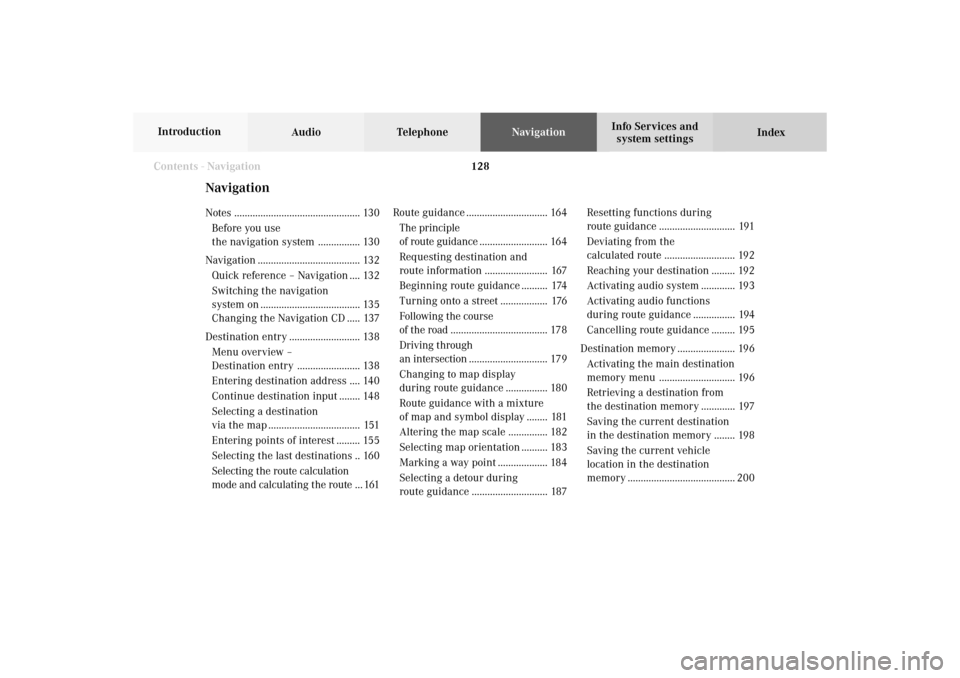
128
Destination input
Audio TelephoneNavigation
Index Info Services and
system settings Introduction
NavigationNotes ................................................ 130
Before you use
the navigation system ................ 130
Navigation ....................................... 132
Quick reference – Navigation .... 132
Switching the navigation
system on ...................................... 135
Changing the Navigation CD..... 137
Destination entry ........................... 138
Menu overview –
Destination entry ........................ 138
Entering destination address .... 140
Continue destination input ........ 148
Selecting a destination
via the map ................................... 151
Entering points of interest ......... 155
Selecting the last destinations .. 160
Selecting the route calculation
mode and calculating the route ... 161Route guidance ............................... 164
The principle
of route guidance.......................... 164
Requesting destination and
route information ........................ 167
Beginning route guidance .......... 174
Turning onto a street .................. 176
Following the course
of the road ..................................... 178
Driving through
an intersection.............................. 179
Changing to map display
during route guidance ................ 180
Route guidance with a mixture
of map and symbol display ........ 181
Altering the map scale ............... 182
Selecting map orientation .......... 183
Marking a way point ................... 184
Selecting a detour during
route guidance ............................. 187Resetting functions during
route guidance ............................. 191
Deviating from the
calculated route ........................... 192
Reaching your destination ......... 192
Activating audio system ............. 193
Activating audio functions
during route guidance ................ 194
Cancelling route guidance ......... 195
Destination memory ...................... 196
Activating the main destination
memory menu ............................. 196
Retrieving a destination from
the destination memory ............. 197
Saving the current destination
in the destination memory ........ 198
Saving the current vehicle
location in the destination
memory ......................................... 200
Contents -Navigation08-NAVI1-203-US.pm507.06.2001, 16:49 Uhr 128
Page 132 of 235
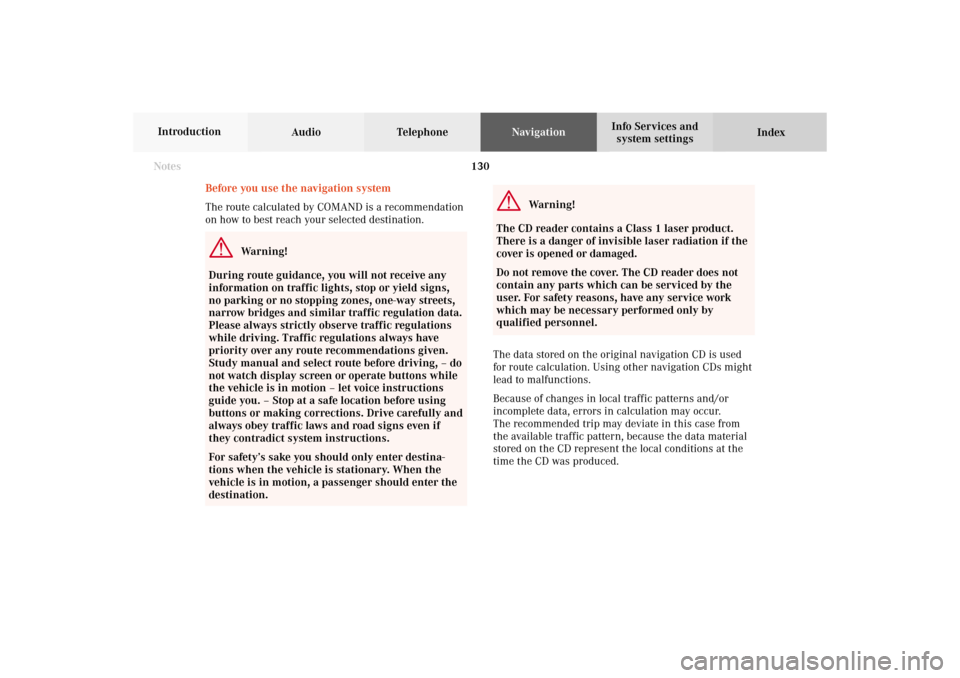
130
Destination input
Audio TelephoneNavigation
Index Info Services and
system settings Introduction
Before you use the navigation system
The route calculated by COMAND is a recommendation
on how to best reach your selected destination.
Warning!
During route guidance, you will not receive any
information on traffic lights, stop or yield signs,
no parking or no stopping zones, one-way streets,
narrow bridges and similar traffic regulation data.
Please always strictly observe traffic regulations
while driving. Traffic regulations always have
priority over any route recommendations given.
Study manual and select route before driving, – do
not watch display screen or operate buttons while
the vehicle is in motion – let voice instructions
guide you. – Stop at a safe location before using
buttons or making corrections. Drive carefully and
always obey traffic laws and road signs even if
they contradict system instructions.
For safety’s sake you should only enter destina-
tions when the vehicle is stationary. When the
vehicle is in motion, a passenger should enter the
destination.
Warning!
The CD reader contains a Class 1 laser product.
There is a danger of invisible laser radiation if the
cover is opened or damaged.
Do not remove the cover. The CD reader does not
contain any parts which can be serviced by the
user. For safety reasons, have any service work
which may be necessary performed only by
qualified personnel.
The data stored on the original navigation CD is used
for route calculation. Using other navigation CDs might
lead to malfunctions.
Because of changes in local traffic patterns and/or
incomplete data, errors in calculation may occur.
The recommended trip may deviate in this case from
the available traffic pattern, because the data material
stored on the CD represent the local conditions at the
time the CD was produced.
Notes08-NAVI1-203-US.pm507.06.2001, 16:49 Uhr 130
Page 133 of 235
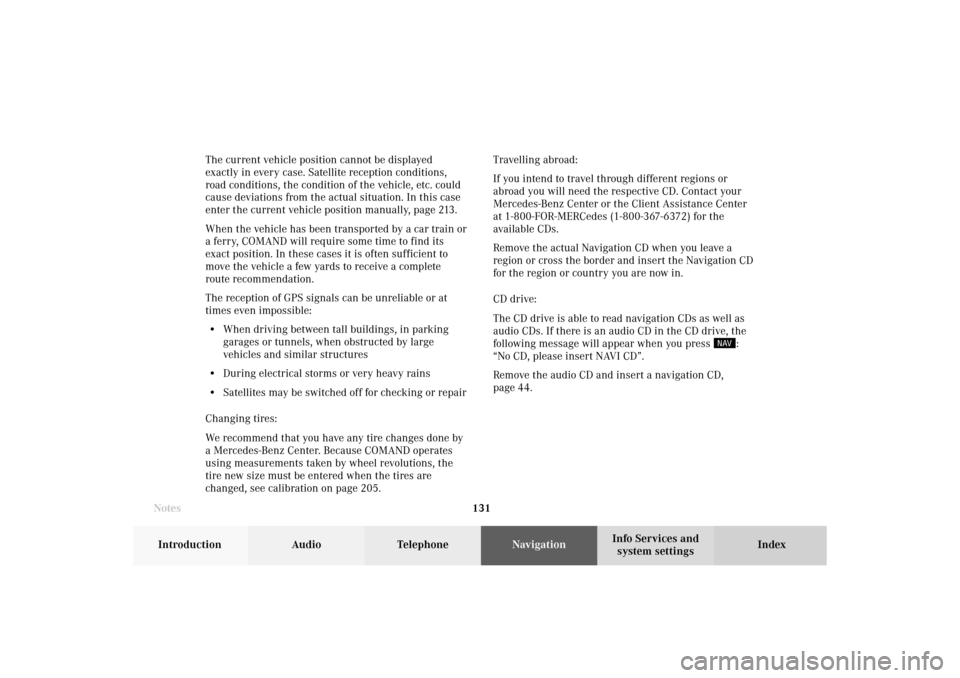
131 Destination input
Introduction
Audio Telephone
Navigation
Index Info Services and
system settings The current vehicle position cannot be displayed
exactly in every case. Satellite reception conditions,
road conditions, the condition of the vehicle, etc. could
cause deviations from the actual situation. In this case
enter the current vehicle position manually, page 213.
When the vehicle has been transported by a car train or
a ferry, COMAND will require some time to find its
exact position. In these cases it is often sufficient to
move the vehicle a few yards to receive a complete
route recommendation.
The reception of GPS signals can be unreliable or at
times even impossible:
• When driving between tall buildings, in parking
garages or tunnels, when obstructed by large
vehicles and similar structures
• During electrical storms or very heavy rains
• Satellites may be switched off for checking or repair
Changing tires:
We recommend that you have any tire changes done by
a Mercedes-Benz Center. Because COMAND operates
using measurements taken by wheel revolutions, the
tire new size must be entered when the tires are
changed, see calibration on page 205.Travelling abroad:
If you intend to travel through different regions or
abroad you will need the respective CD. Contact your
Mercedes-Benz Center or the Client Assistance Center
at 1-800-FOR-MERCedes (1-800-367-6372) for the
available CDs.
Remove the actual Navigation CD when you leave a
region or cross the border and insert the Navigation CD
for the region or country you are now in.
CD drive:
The CD drive is able to read navigation CDs as well as
audio CDs. If there is an audio CD in the CD drive, the
following message will appear when you press
:
“No CD, please insert NAVI CD”.
Remove the audio CD and insert a navigation CD,
page 44.
Notes08-NAVI1-203-US.pm507.06.2001, 16:49 Uhr 131
Page 135 of 235
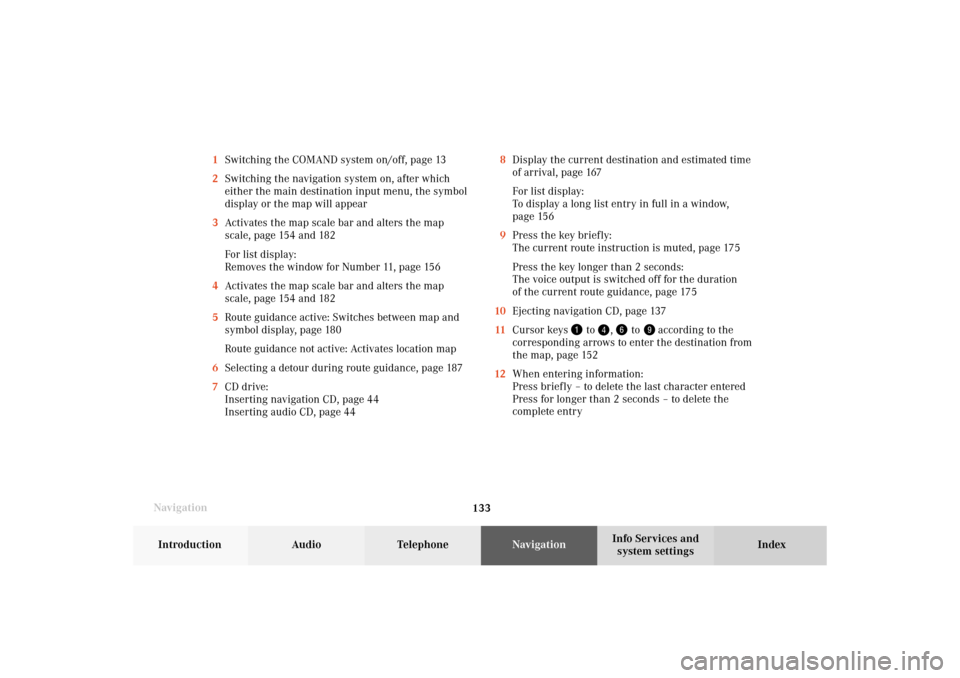
133 Destination input
Introduction
Audio Telephone
Navigation
Index Info Services and
system settings
Navigation8Display the current destination and estimated time
of arrival, page 167
For list display:
To display a long list entry in full in a window,
page 156
9Press the key briefly:
The current route instruction is muted, page 175
Press the key longer than 2 seconds:
The voice output is switched off for the duration
of the current route guidance, page 175
10Ejecting navigation CD, page 137
11Cursor keys
to
,
to
according to the
corresponding arrows to enter the destination from
the map, page 152
12When entering information:
Press briefly – to delete the last character entered
Press for longer than 2 seconds – to delete the
complete entry 1Switching the COMAND system on/off, page 13
2Switching the navigation system on, after which
either the main destination input menu, the symbol
display or the map will appear
3Activates the map scale bar and alters the map
scale, page 154 and 182
For list display:
Removes the window for Number 11, page 156
4Activates the map scale bar and alters the map
scale, page 154 and 182
5Route guidance active: Switches between map and
symbol display, page 180
Route guidance not active: Activates location map
6Selecting a detour during route guidance, page 187
7CD drive:
Inserting navigation CD, page 44
Inserting audio CD, page 44
08-NAVI1-203-US.pm507.06.2001, 16:49 Uhr 133
Page 136 of 235
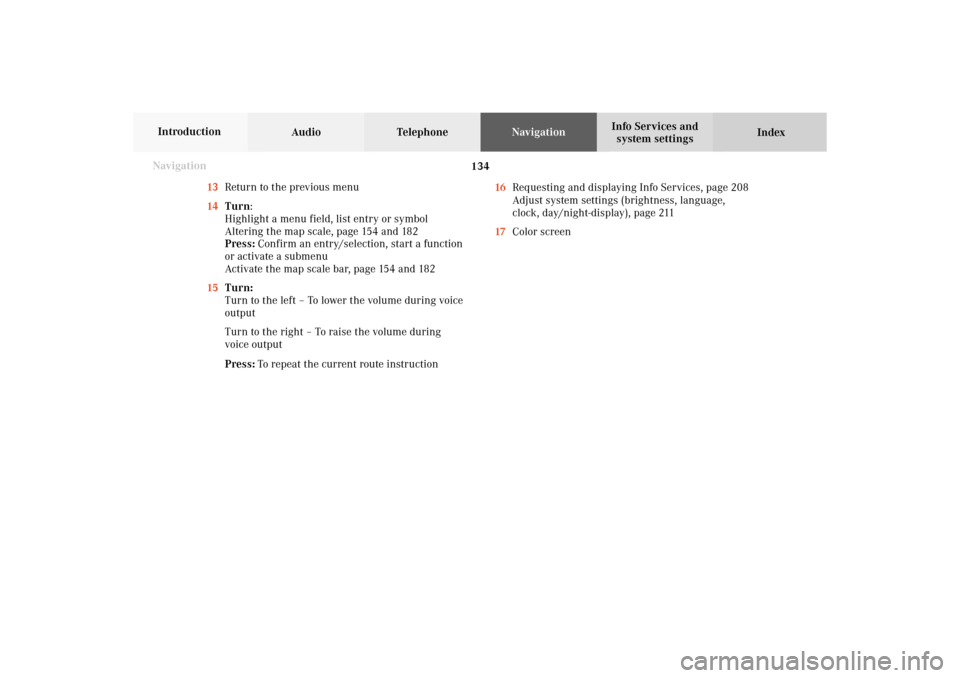
134
Destination input
Audio TelephoneNavigation
Index Info Services and
system settings Introduction
Navigation
13Return to the previous menu
14Turn:
Highlight a menu field, list entry or symbol
Altering the map scale, page 154 and 182
Press: Confirm an entry/selection, start a function
or activate a submenu
Activate the map scale bar, page 154 and 182
15Turn:
Turn to the left – To lower the volume during voice
output
Turn to the right – To raise the volume during
voice output
Press: To repeat the current route instruction16Requesting and displaying Info Services, page 208
Adjust system settings (brightness, language,
clock, day/night-display), page 211
17Color screen08-NAVI1-203-US.pm507.06.2001, 16:49 Uhr 134