display MERCEDES-BENZ CL-Class 2002 C215 Comand Manual
[x] Cancel search | Manufacturer: MERCEDES-BENZ, Model Year: 2002, Model line: CL-Class, Model: MERCEDES-BENZ CL-Class 2002 C215Pages: 235, PDF Size: 2.62 MB
Page 137 of 235
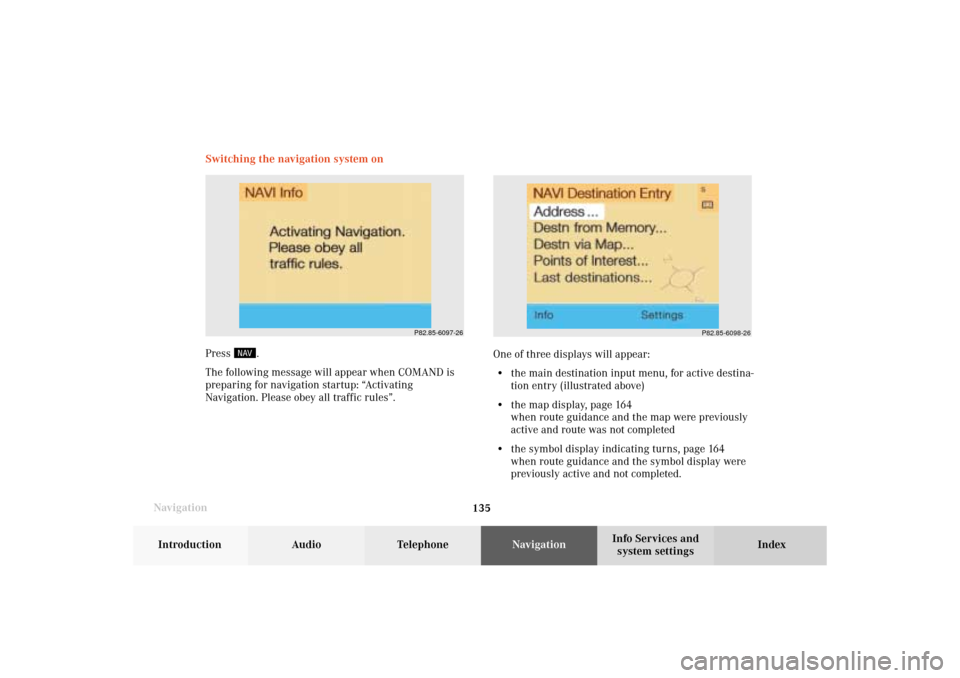
135 Destination input
Introduction
Audio Telephone
Navigation
Index Info Services and
system settings
NavigationSwitching the navigation system on
Press
.
The following message will appear when COMAND is
preparing for navigation startup: “Activating
Navigation. Please obey all traffic rules”.
P82.85-6097-26
P82.85-6098-26
One of three displays will appear:
• the main destination input menu, for active destina-
tion entry (illustrated above)
• the map display, page 164
when route guidance and the map were previously
active and route was not completed
• the symbol display indicating turns, page 164
when route guidance and the symbol display were
previously active and not completed.
08-NAVI1-203-US.pm507.06.2001, 16:49 Uhr 135
Page 138 of 235
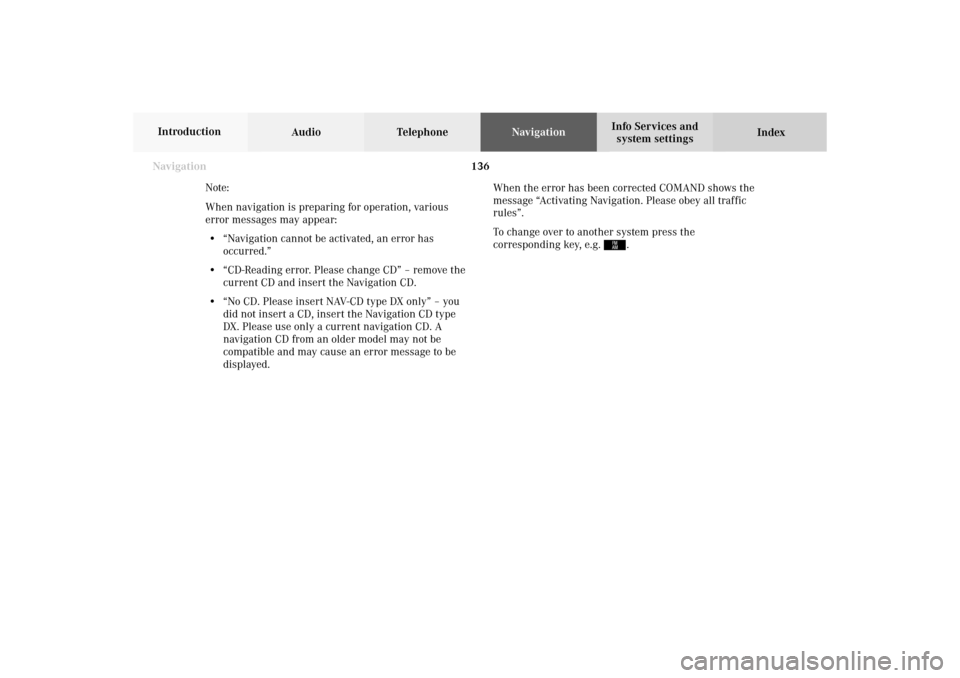
136
Destination input
Audio TelephoneNavigation
Index Info Services and
system settings Introduction
When the error has been corrected COMAND shows the
message “Activating Navigation. Please obey all traffic
rules”.
To change over to another system press the
corresponding key, e.g.
.
Navigation
Note:
When navigation is preparing for operation, various
error messages may appear:
• “Navigation cannot be activated, an error has
occurred.”
• “CD-Reading error. Please change CD” – remove the
current CD and insert the Navigation CD.
• “No CD. Please insert NAV-CD type DX only” – you
did not insert a CD, insert the Navigation CD type
DX. Please use only a current navigation CD . A
navigation CD from an older model may not be
compatible and may cause an error message to be
displayed.08-NAVI1-203-US.pm507.06.2001, 16:49 Uhr 136
Page 139 of 235
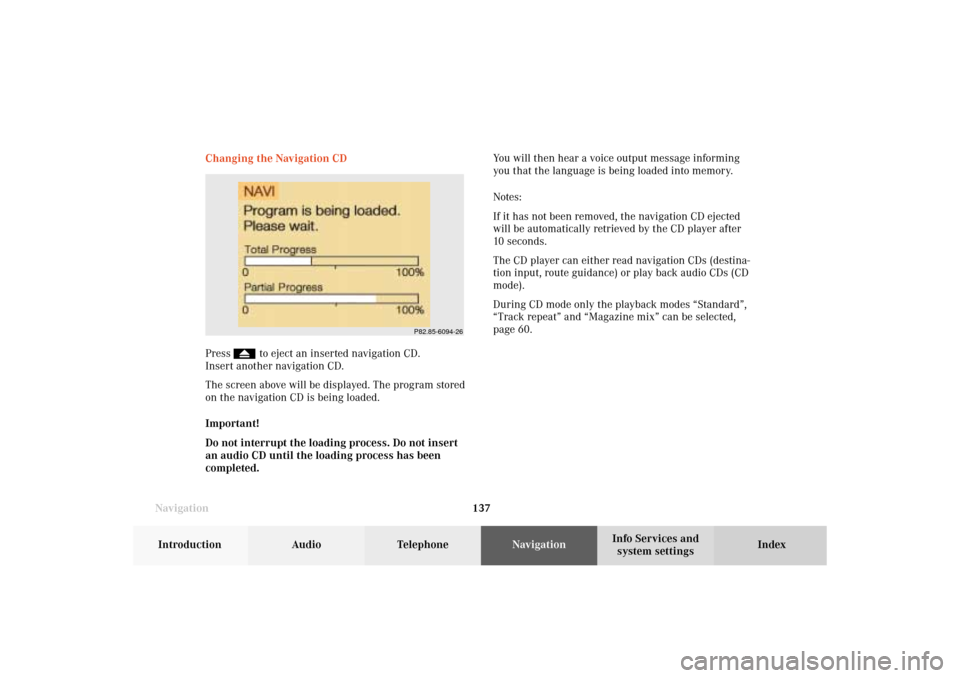
137 Destination input
Introduction
Audio Telephone
Navigation
Index Info Services and
system settings
NavigationChanging the Navigation CD
Press
to eject an inserted navigation CD.
Insert another navigation CD.
The screen above will be displayed. The program stored
on the navigation CD is being loaded.
Important!
Do not interrupt the loading process. Do not insert
an audio CD until the loading process has been
completed.
P82.85-6094-26
You will then hear a voice output message informing
you that the language is being loaded into memory.
Notes:
If it has not been removed, the navigation CD ejected
will be automatically retrieved by the CD player after
10 seconds.
The CD player can either read navigation CDs (destina-
tion input, route guidance) or play back audio CDs (CD
mode).
During CD mode only the playback modes “Standard”,
“Track repeat” and “Magazine mix” can be selected,
page 60.
08-NAVI1-203-US.pm507.06.2001, 16:49 Uhr 137
Page 145 of 235
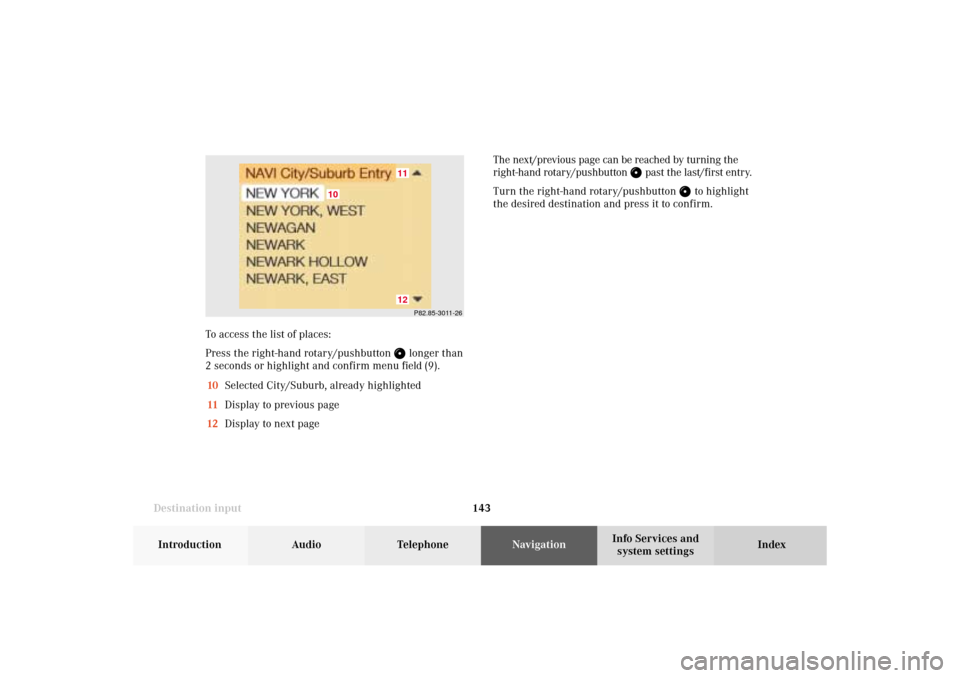
143 Destination input
Introduction
Audio Telephone
Navigation
Index Info Services and
system settings To access the list of places:
Press the right-hand rotary/pushbutton
longer than
2 seconds or highlight and confirm menu field (9).
10Selected City/Suburb, already highlighted
11Display to previous page
12Display to next pageP82.85-3011-26
1211
10
The next/previous page can be reached by turning the
right-hand rotary/pushbutton
past the last/first entry.
Turn the right-hand rotary/pushbutton
to highlight
the desired destination and press it to confirm.
08-NAVI1-203-US.pm507.06.2001, 16:49 Uhr 143
Page 156 of 235
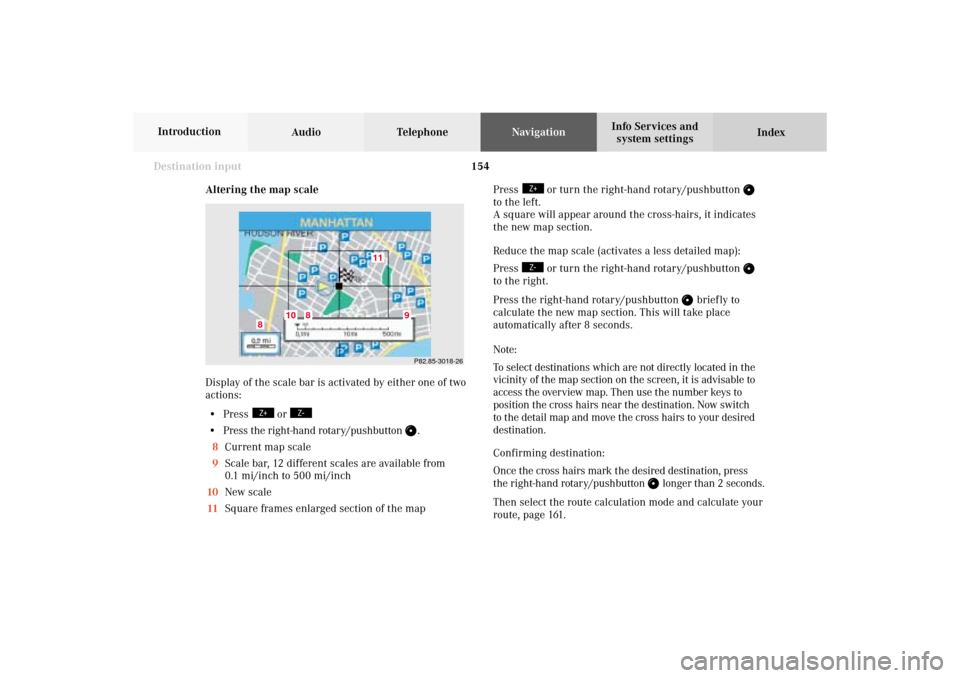
154
Destination input
Audio TelephoneNavigation
Index Info Services and
system settings Introduction
Altering the map scale
Display of the scale bar is activated by either one of two
actions:
• Press
or
• Press the right-hand rotary/pushbutton
.
8Current map scale
9Scale bar, 12 different scales are available from
0.1 mi/inch to 500 mi/inch
10New scale
11Square frames enlarged section of the mapP82.85-3018-26
11
10
8
8
9
Press
or turn the right-hand rotary/pushbutton
to the left.
A square will appear around the cross-hairs, it indicates
the new map section.
Reduce the map scale (activates a less detailed map):
Press
or turn the right-hand rotary/pushbutton
to the right.
Press the right-hand rotary/pushbutton
brief ly to
calculate the new map section. This will take place
automatically after 8 seconds.
Note:
To select destinations which are not directly located in the
vicinity of the map section on the screen, it is advisable to
access the overview map. Then use the number keys to
position the cross hairs near the destination. Now switch
to the detail map and move the cross hairs to your desired
destination.
Confirming destination:
Once the cross hairs mark the desired destination, press
the right-hand rotary/pushbutton
longer than 2 seconds.
Then select the route calculation mode and calculate your
route, page 161.
08-NAVI1-203-US.pm507.06.2001, 16:50 Uhr 154
Page 158 of 235
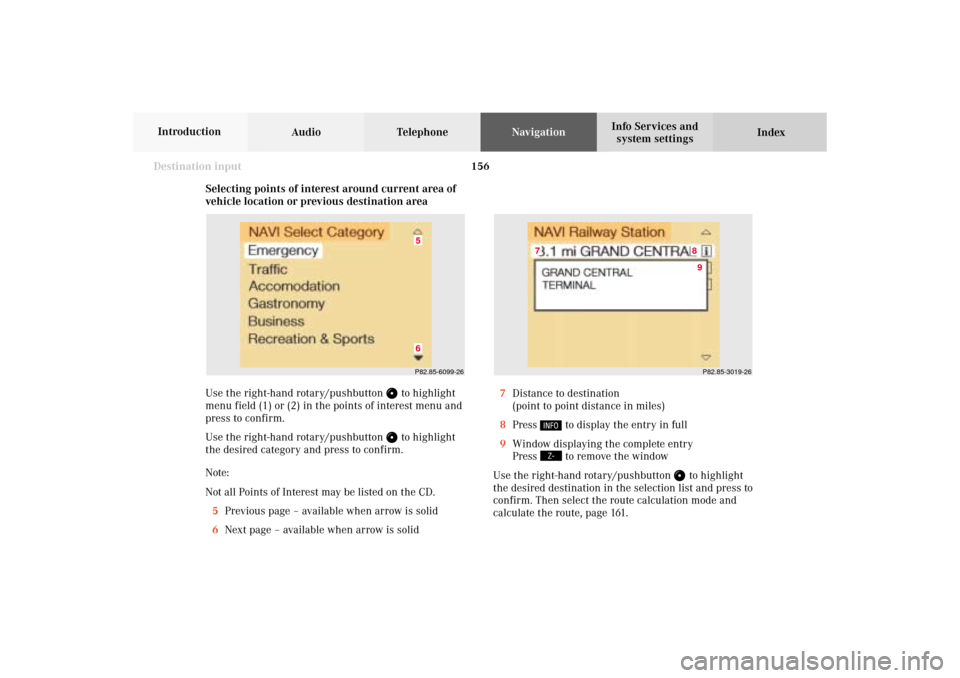
156
Destination input
Audio TelephoneNavigation
Index Info Services and
system settings Introduction
Selecting points of interest around current area of
vehicle location or previous destination area
Use the right-hand rotary/pushbutton
to highlight
menu field (1) or (2) in the points of interest menu and
press to confirm.
Use the right-hand rotary/pushbutton to highlight
the desired category and press to confirm.
Note:
Not all Points of Interest may be listed on the CD.
5Previous page – available when arrow is solid
6Next page – available when arrow is solid
P82.85-6099-2665
P82.85-3019-268
7
9
7Distance to destination
(point to point distance in miles)
8Press
to display the entry in full
9Window displaying the complete entry
Press to remove the window
Use the right-hand rotary/pushbutton
to highlight
the desired destination in the selection list and press to
confirm. Then select the route calculation mode and
calculate the route, page 161.
08-NAVI1-203-US.pm507.06.2001, 16:50 Uhr 156
Page 162 of 235
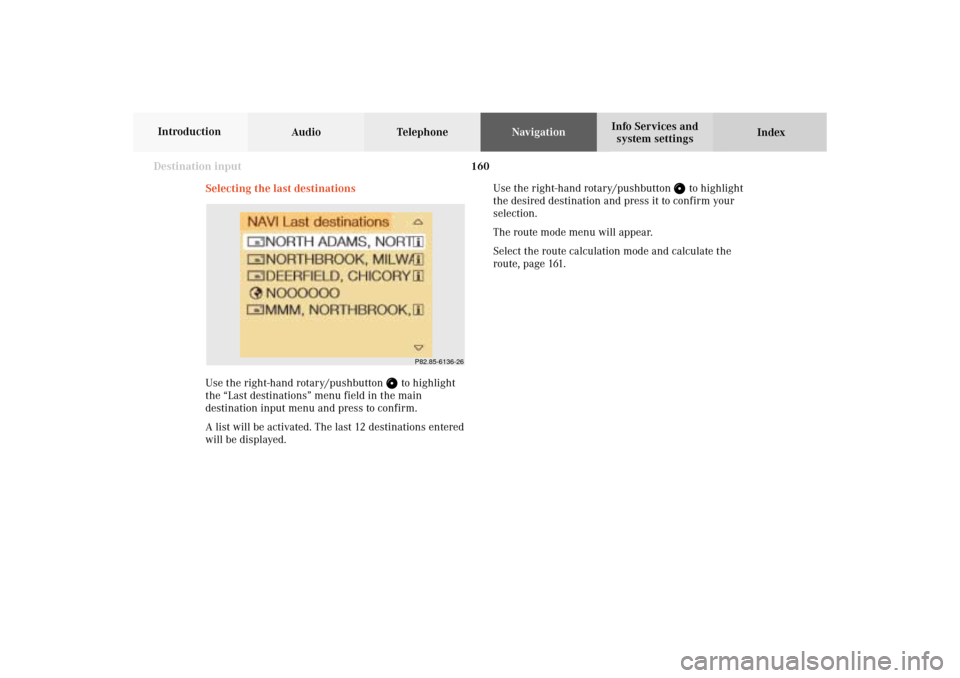
160
Destination input
Audio TelephoneNavigation
Index Info Services and
system settings Introduction
Selecting the last destinations
Use the right-hand rotary/pushbutton
to highlight
the “Last destinations” menu field in the main
destination input menu and press to confirm.
A list will be activated. The last 12 destinations entered
will be displayed.Use the right-hand rotary/pushbutton
to highlight
the desired destination and press it to confirm your
selection.
The route mode menu will appear.
Select the route calculation mode and calculate the
route, page 161.
P82.85-6136-26
08-NAVI1-203-US.pm507.06.2001, 16:50 Uhr 160
Page 164 of 235
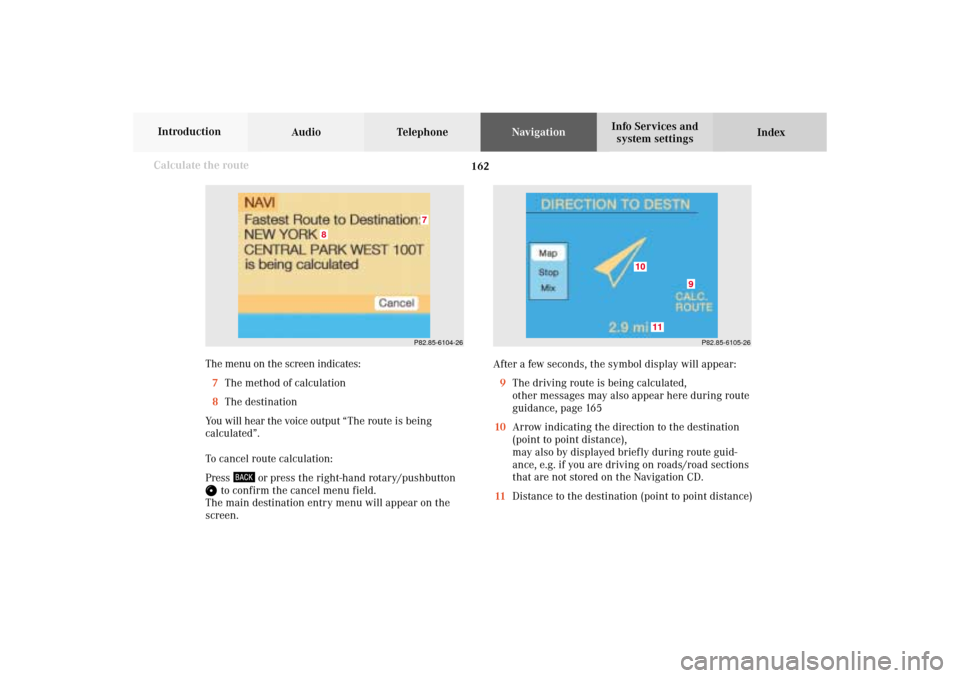
162
Destination input
Audio TelephoneNavigation
Index Info Services and
system settings Introduction
The menu on the screen indicates:
7The method of calculation
8The destination
You will hear the voice output “The route is being
calculated”.
To cancel route calculation:
Press
or press the right-hand rotary/pushbutton
to confirm the cancel menu field.
The main destination entry menu will appear on the
screen.After a few seconds, the symbol display will appear:
9The driving route is being calculated,
other messages may also appear here during route
guidance, page 165
10Arrow indicating the direction to the destination
(point to point distance),
may also by displayed briefly during route guid-
ance, e.g. if you are driving on roads/road sections
that are not stored on the Navigation CD.
11Distance to the destination (point to point distance)
Calculate the route
P82.85-6104-26
8
7
P82.85-6105-26
10
11
9
08-NAVI1-203-US.pm507.06.2001, 16:51 Uhr 162
Page 167 of 235
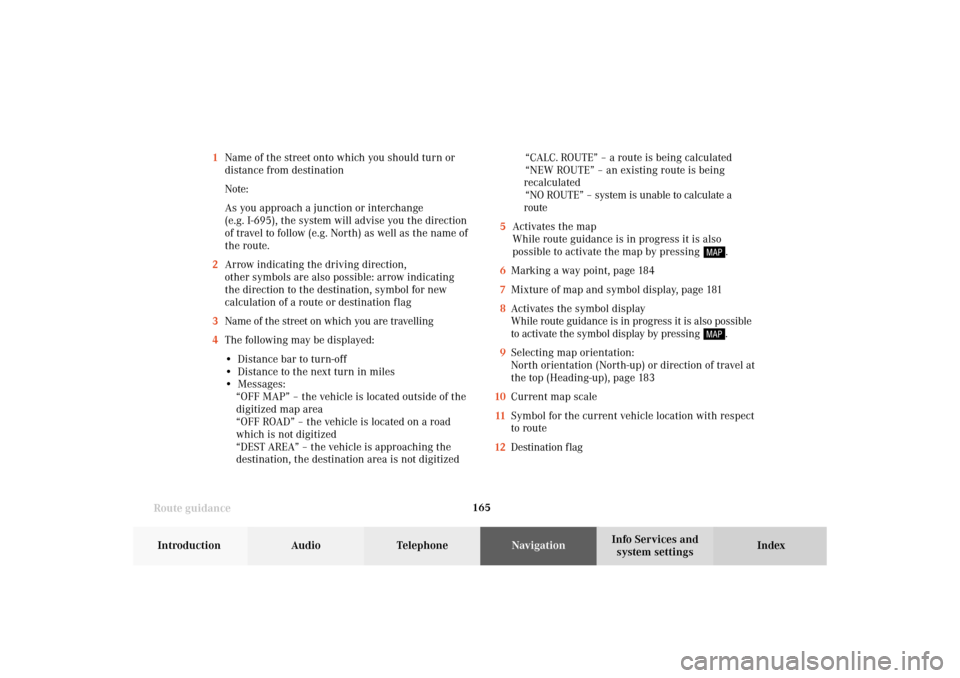
165
Route guidance
Introduction
Audio
Telephone
Navigation
Index Info Services and
system settings 1Name of the street onto which you should turn or
distance from destination
Note:
As you approach a junction or interchange
(e.g. I-695), the system will advise you the direction
of travel to follow (e.g. North) as well as the name of
the route.
2Arrow indicating the driving direction,
other symbols are also possible: arrow indicating
the direction to the destination, symbol for new
calculation of a route or destination f lag
3Name of the street on which you are travelling
4The following may be displayed:
• Distance bar to turn-off
• Distance to the next turn in miles
• Messages:
“OFF MAP” – the vehicle is located outside of the
digitized map area
“OFF ROAD” – the vehicle is located on a road
which is not digitized
“DEST AREA” – the vehicle is approaching the
destination, the destination area is not digitized“CALC. ROUTE” – a route is being calculated
“NEW ROUTE” – an existing route is being
recalculated
“NO ROUTE” – system is unable to calculate a
route
5Activates the map
While route guidance is in progress it is also
possible to activate the map by pressing
.
6Marking a way point, page 184
7Mixture of map and symbol display, page 181
8Activates the symbol display
While route guidance is in progress it is also possible
to activate the symbol display by pressing .
9Selecting map orientation:
North orientation (North-up) or direction of travel at
the top (Heading-up), page 183
10Current map scale
11Symbol for the current vehicle location with respect
to route
12Destination f lag
09-NAVI2-203-US.pm507.06.2001, 16:55 Uhr 165
Page 168 of 235
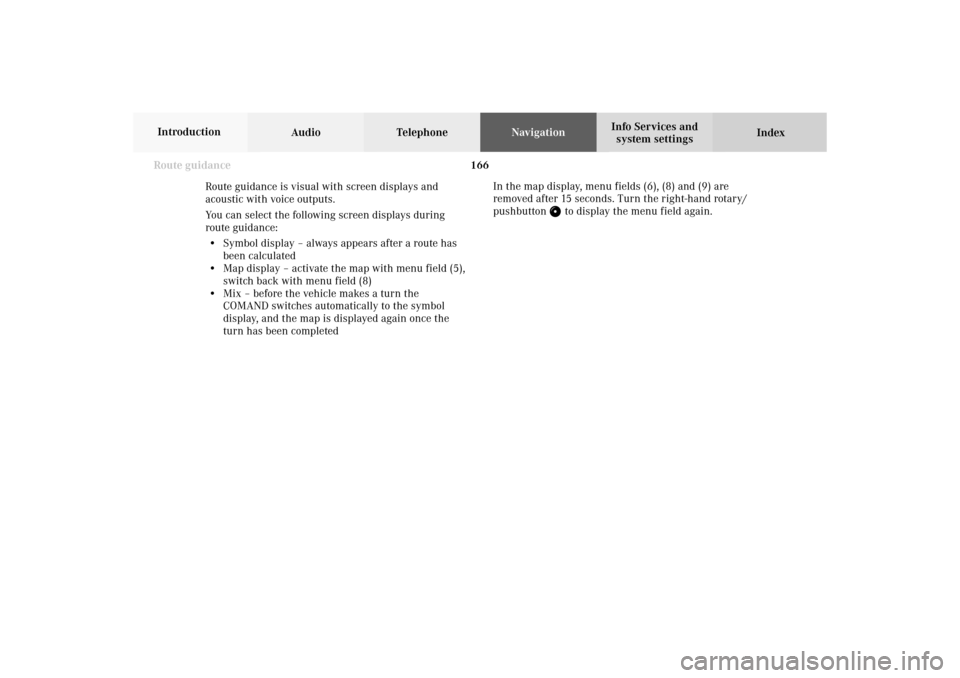
166 Route guidance
Audio TelephoneNavigation
Index Info Services and
system settings Introduction
Route guidance is visual with screen displays and
acoustic with voice outputs.
You can select the following screen displays during
route guidance:
• Symbol display – always appears after a route has
been calculated
• Map display – activate the map with menu field (5),
switch back with menu field (8)
• Mix – before the vehicle makes a turn the
COMAND switches automatically to the symbol
display, and the map is displayed again once the
turn has been completedIn the map display, menu fields (6), (8) and (9) are
removed after 15 seconds. Turn the right-hand rotary/
pushbutton
to display the menu field again.
09-NAVI2-203-US.pm507.06.2001, 16:55 Uhr 166