key MERCEDES-BENZ CL-Class 2002 C215 Comand Manual
[x] Cancel search | Manufacturer: MERCEDES-BENZ, Model Year: 2002, Model line: CL-Class, Model: MERCEDES-BENZ CL-Class 2002 C215Pages: 235, PDF Size: 2.62 MB
Page 90 of 235
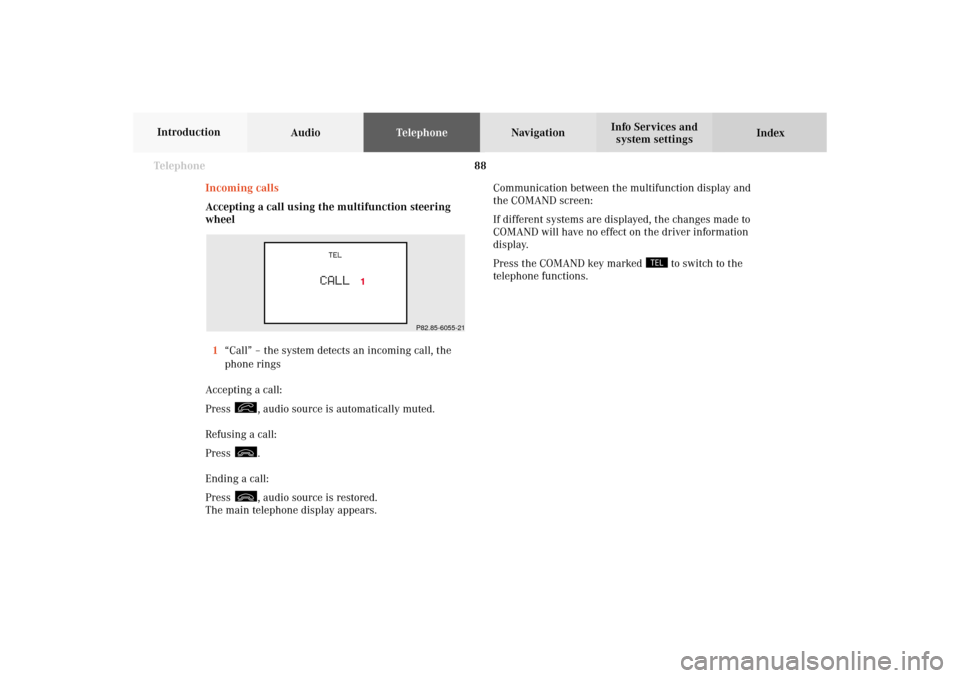
88 Telephone
AudioTelephoneNavigation
Index Info Services and
system settings Introduction
Incoming calls
Accepting a call using the multifunction steering
wheel
1“Call” – the system detects an incoming call, the
phone rings
Accepting a call:
Press
, audio source is automatically muted.
Refusing a call:
Press .
Ending a call:
Press , audio source is restored.
The main telephone display appears.Communication between the multifunction display and
the COMAND screen:
If different systems are displayed, the changes made to
COMAND will have no effect on the driver information
display.
Press the COMAND key marked
to switch to the
telephone functions.
P82.85-6055-21
07-Telefon-203-US.pm507.06.2001, 16:46 Uhr 88
Page 94 of 235
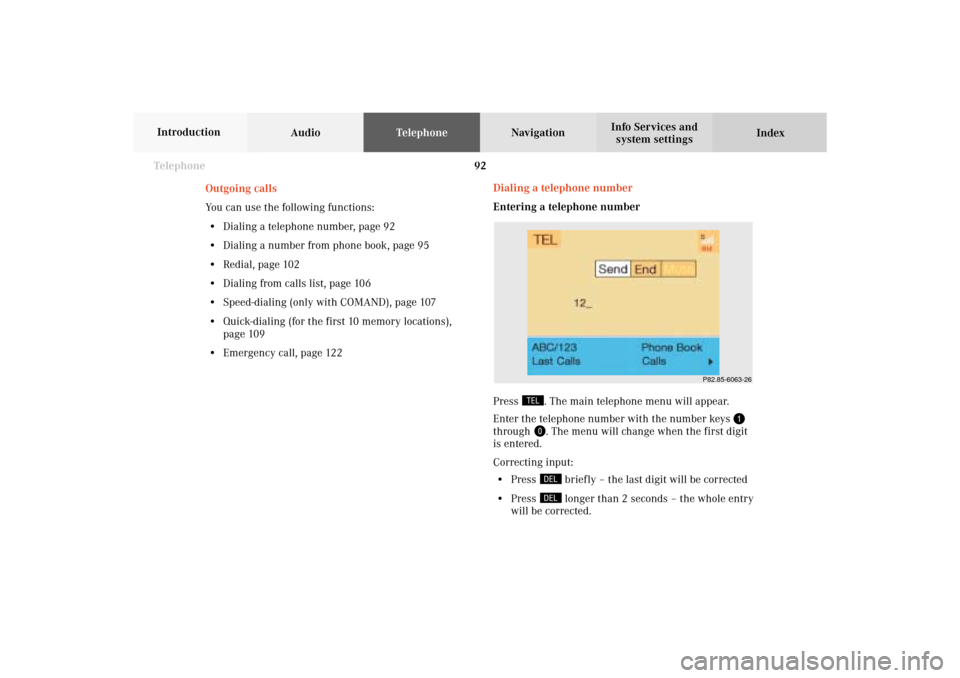
92 Telephone
AudioTelephoneNavigation
Index Info Services and
system settings Introduction
Dialing a telephone number
Entering a telephone number
Press
. The main telephone menu will appear.
Enter the telephone number with the number keys
through
. The menu will change when the first digit
is entered.
Correcting input:
• Press
briefly – the last digit will be corrected
• Press longer than 2 seconds – the whole entry
will be corrected. Outgoing calls
You can use the following functions:
• Dialing a telephone number, page 92
• Dialing a number from phone book, page 95
• Redial, page 102
• Dialing from calls list, page 106
• Speed-dialing (only with COMAND), page 107
• Quick-dialing (for the first 10 memory locations),
page 109
• Emergency call, page 122
P82.85-6063-26
07-Telefon-203-US.pm507.06.2001, 16:47 Uhr 92
Page 96 of 235
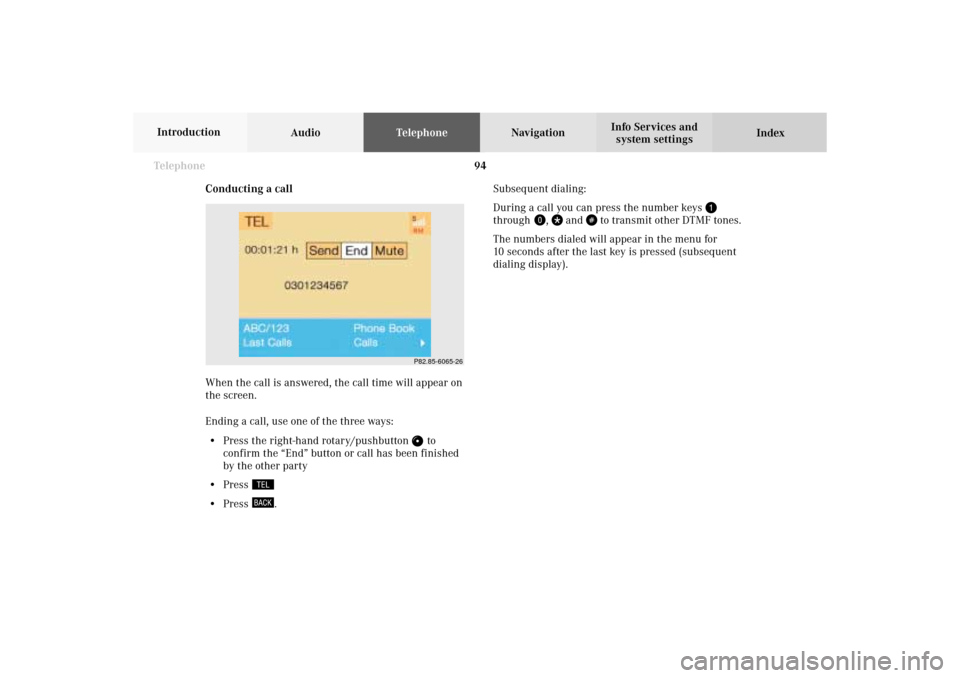
94 Telephone
AudioTelephoneNavigation
Index Info Services and
system settings Introduction
Conducting a callSubsequent dialing:
During a call you can press the number keys
through
,
and
to transmit other DTMF tones.
The numbers dialed will appear in the menu for
10 seconds after the last key is pressed (subsequent
dialing display).
When the call is answered, the call time will appear on
the screen.
Ending a call, use one of the three ways:
• Press the right-hand rotary/pushbutton
to
confirm the “End” button or call has been finished
by the other party
• Press
• Press
.
P82.85-6065-26
07-Telefon-203-US.pm507.06.2001, 16:47 Uhr 94
Page 102 of 235
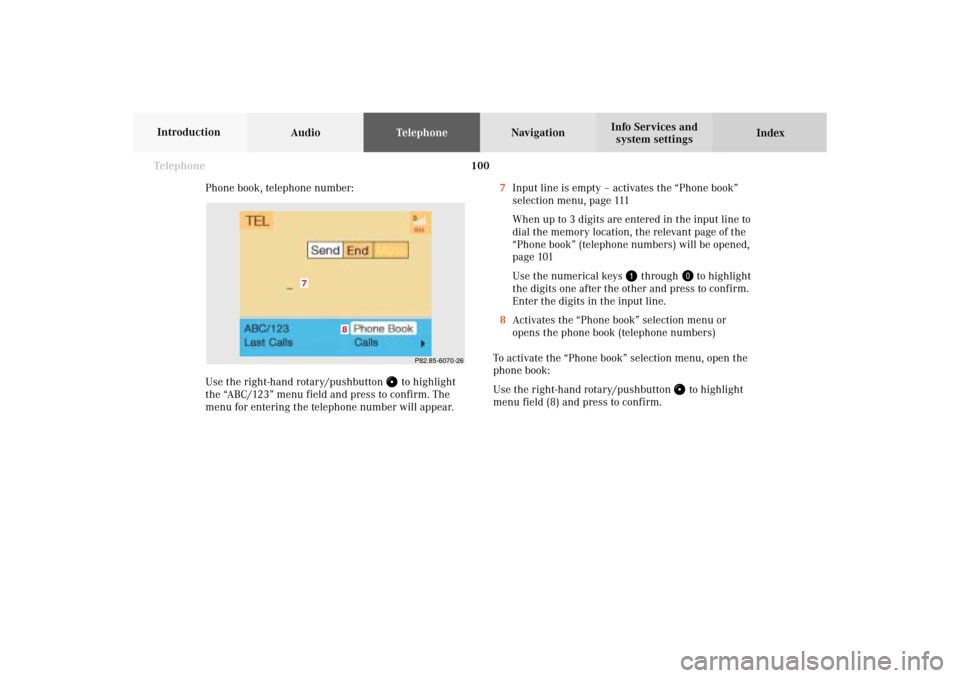
100 Telephone
AudioTelephoneNavigation
Index Info Services and
system settings Introduction
Phone book, telephone number:
Use the right-hand rotary/pushbutton
to highlight
the “ABC/123” menu field and press to confirm. The
menu for entering the telephone number will appear.7Input line is empty – activates the “Phone book”
selection menu, page 111
When up to 3 digits are entered in the input line to
dial the memory location, the relevant page of the
“Phone book” (telephone numbers) will be opened,
page 101
Use the numerical keys
through
to highlight
the digits one after the other and press to confirm.
Enter the digits in the input line.
8Activates the “Phone book” selection menu or
opens the phone book (telephone numbers)
To activate the “Phone book” selection menu, open the
phone book:
Use the right-hand rotary/pushbutton to highlight
menu field (8) and press to confirm.
P82.85-6070-26
7
8
07-Telefon-203-US.pm507.06.2001, 16:47 Uhr 100
Page 103 of 235
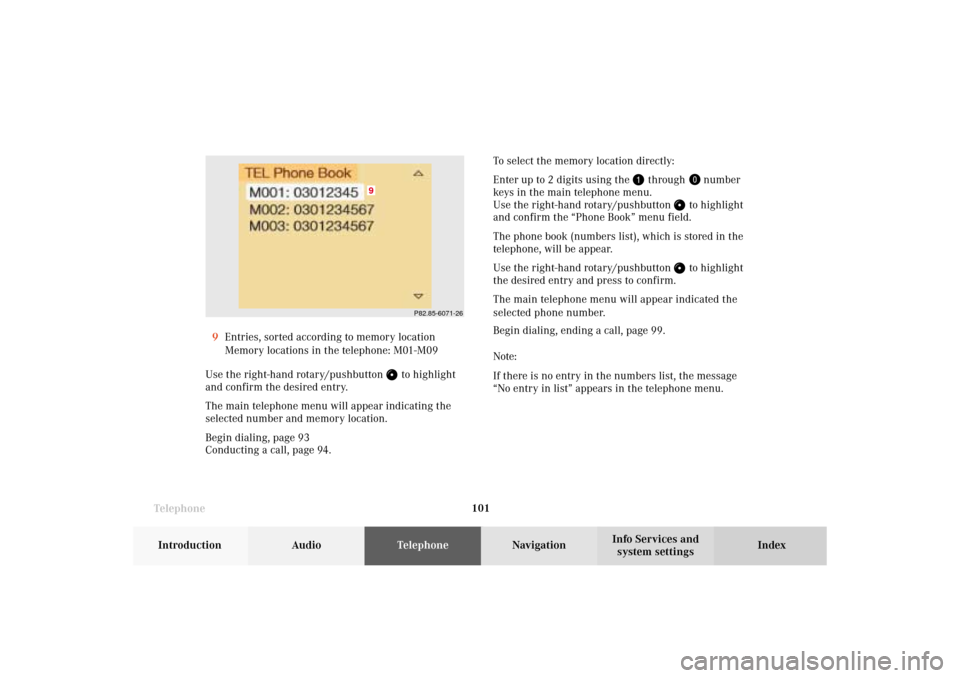
Telephone
Telephone101
Introduction
AudioTelephone
Navigation
Index Info Services and
system settings 9Entries, sorted according to memory location
Memory locations in the telephone: M01-M09
Use the right-hand rotary/pushbutton
to highlight
and confirm the desired entry.
The main telephone menu will appear indicating the
selected number and memory location.
Begin dialing, page 93
Conducting a call, page 94.To select the memory location directly:
Enter up to 2 digits using the
through
number
keys in the main telephone menu.
Use the right-hand rotary/pushbutton
to highlight
and confirm the “Phone Book” menu field.
The phone book (numbers list), which is stored in the
telephone, will be appear.
Use the right-hand rotary/pushbutton to highlight
the desired entry and press to confirm.
The main telephone menu will appear indicated the
selected phone number.
Begin dialing, ending a call, page 99.
Note:
If there is no entry in the numbers list, the message
“No entry in list” appears in the telephone menu.
P82.85-6071-26
9
07-Telefon-203-US.pm507.06.2001, 16:47 Uhr 101
Page 109 of 235
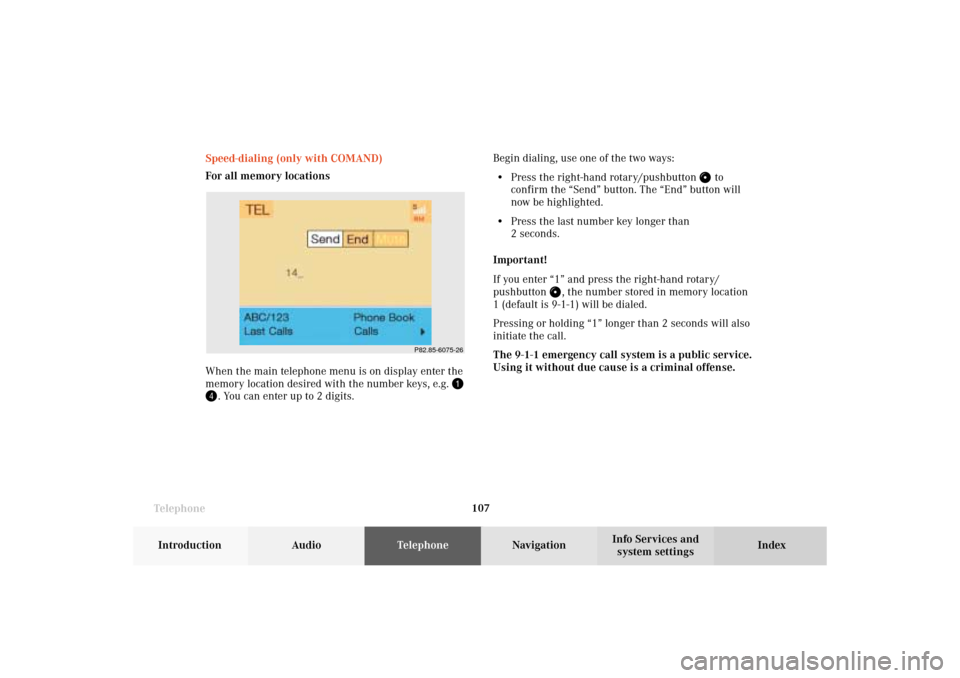
Telephone
Telephone107
Introduction
AudioTelephone
Navigation
Index Info Services and
system settings Speed-dialing (only with COMAND)
For all memory locations
When the main telephone menu is on display enter the
memory location desired with the number keys, e.g.
. You can enter up to 2 digits.Begin dialing, use one of the two ways:
• Press the right-hand rotary/pushbutton
to
confirm the “Send” button. The “End” button will
now be highlighted.
• Press the last number key longer than
2 seconds.
Important!
If you enter “1” and press the right-hand rotary/
pushbutton
, the number stored in memory location
1 (default is 9-1-1) will be dialed.
Pressing or holding “1” longer than 2 seconds will also
initiate the call.
The 9-1-1 emergency call system is a public service.
Using it without due cause is a criminal offense.
P82.85-6075-26
07-Telefon-203-US.pm507.06.2001, 16:47 Uhr 107
Page 112 of 235
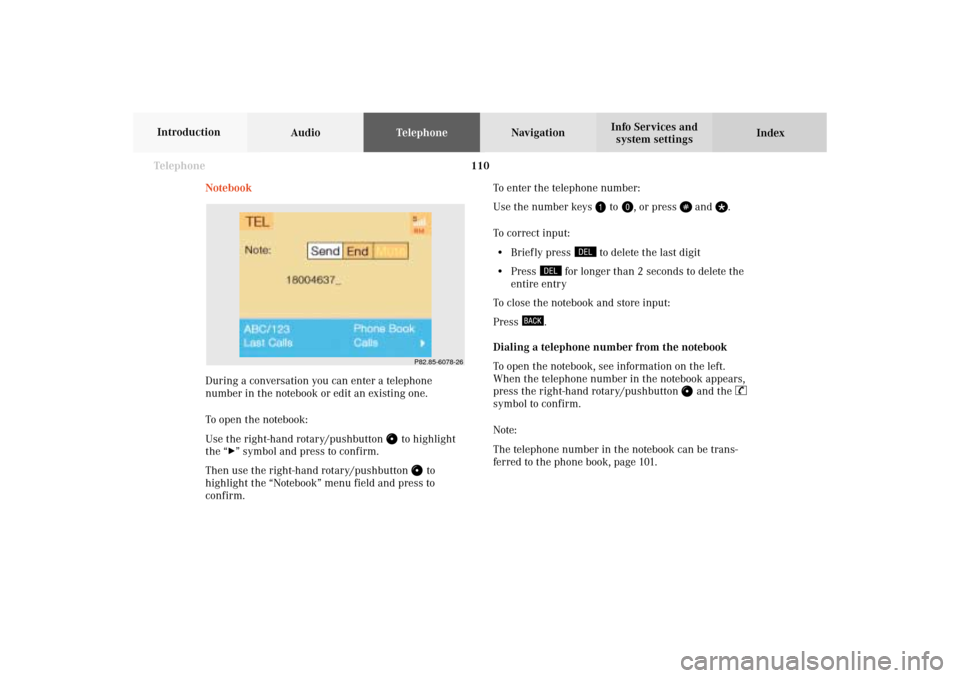
110 Telephone
AudioTelephoneNavigation
Index Info Services and
system settings Introduction
Notebook
During a conversation you can enter a telephone
number in the notebook or edit an existing one.
To open the notebook:
Use the right-hand rotary/pushbutton
to highlight
the “
” symbol and press to confirm.
Then use the right-hand rotary/pushbutton
to
highlight the “Notebook” menu field and press to
confirm.To enter the telephone number:
Use the number keys
to
, or press
and
.
To correct input:
• Brief ly press
to delete the last digit
• Press
for longer than 2 seconds to delete the
entire entry
To close the notebook and store input:
Press
.
Dialing a telephone number from the notebook
To open the notebook, see information on the left.
When the telephone number in the notebook appears,
press the right-hand rotary/pushbutton
and the
symbol to confirm.
Note:
The telephone number in the notebook can be trans-
ferred to the phone book, page 101.
P82.85-6078-26
07-Telefon-203-US.pm507.06.2001, 16:48 Uhr 110
Page 115 of 235
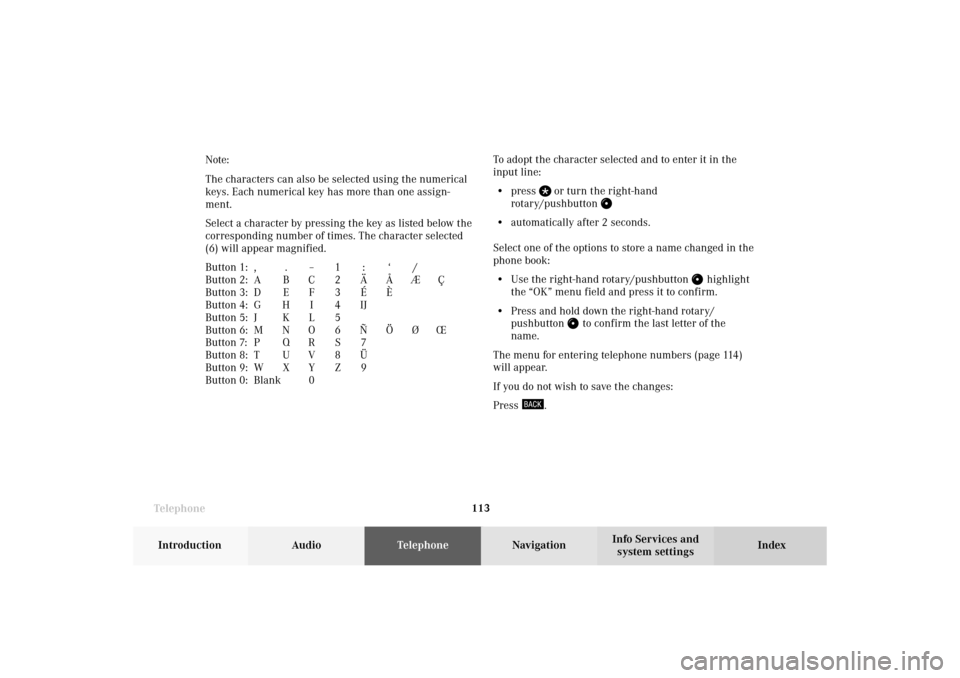
Telephone
Telephone113
Introduction
AudioTelephone
Navigation
Index Info Services and
system settings To adopt the character selected and to enter it in the
input line:
• press
or turn the right-hand
rotary/pushbutton
• automatically after 2 seconds.
Select one of the options to store a name changed in the
phone book:
• Use the right-hand rotary/pushbutton
highlight
the “OK” menu field and press it to confirm.
• Press and hold down the right-hand rotary/
pushbutton
to confirm the last letter of the
name.
The menu for entering telephone numbers (page 114)
will appear.
If you do not wish to save the changes:
Press
. Note:
The characters can also be selected using the numerical
keys. Each numerical key has more than one assign-
ment.
Select a character by pressing the key as listed below the
corresponding number of times. The character selected
(6) will appear magnified.
Button 1: , . – 1 : ‘ /
Button 2: A B C 2 Ä Å Æ Ç
Button 3: D E F 3 É È
Button 4: G H I 4 IJ
Button 5: J K L 5
Button 6: M N O 6 Ñ Ö Ø Œ
Button 7: P Q R S 7
Button 8: T U V 8 Ü
Button 9: W X Y Z 9
Button 0: Blank0
07-Telefon-203-US.pm507.06.2001, 16:48 Uhr 113
Page 116 of 235
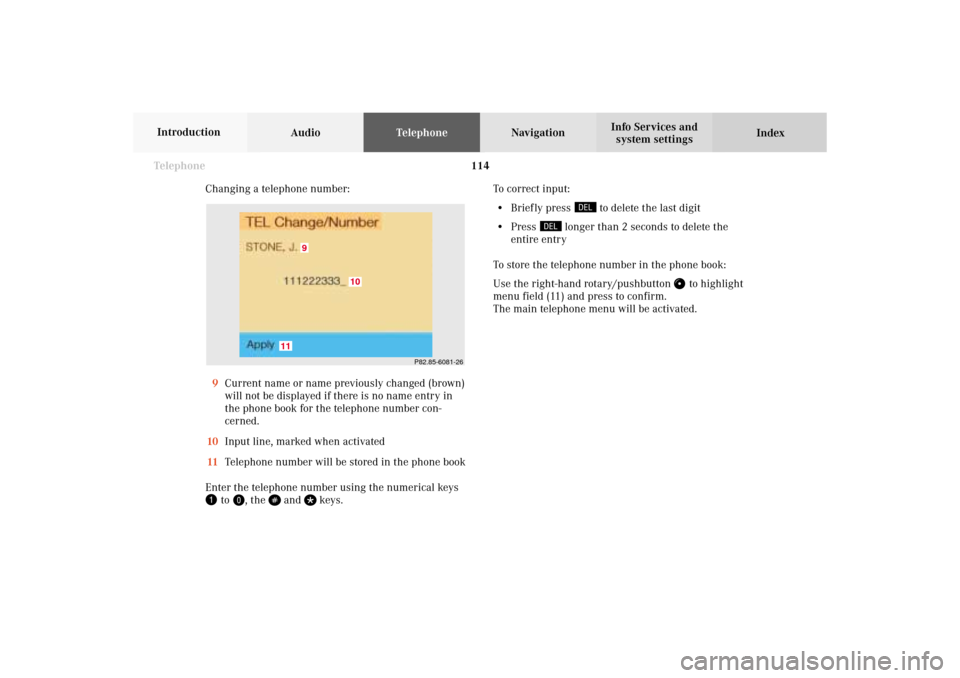
114 Telephone
AudioTelephoneNavigation
Index Info Services and
system settings Introduction
Changing a telephone number:
9Current name or name previously changed (brown)
will not be displayed if there is no name entry in
the phone book for the telephone number con-
cerned.
10Input line, marked when activated
11Telephone number will be stored in the phone book
Enter the telephone number using the numerical keys
to
, the
and
keys.To correct input:
• Brief ly press
to delete the last digit
• Press
longer than 2 seconds to delete the
entire entry
To store the telephone number in the phone book:
Use the right-hand rotary/pushbutton
to highlight
menu field (11) and press to confirm.
The main telephone menu will be activated.
P82.85-6081-26
9
11
10
07-Telefon-203-US.pm507.06.2001, 16:48 Uhr 114
Page 119 of 235
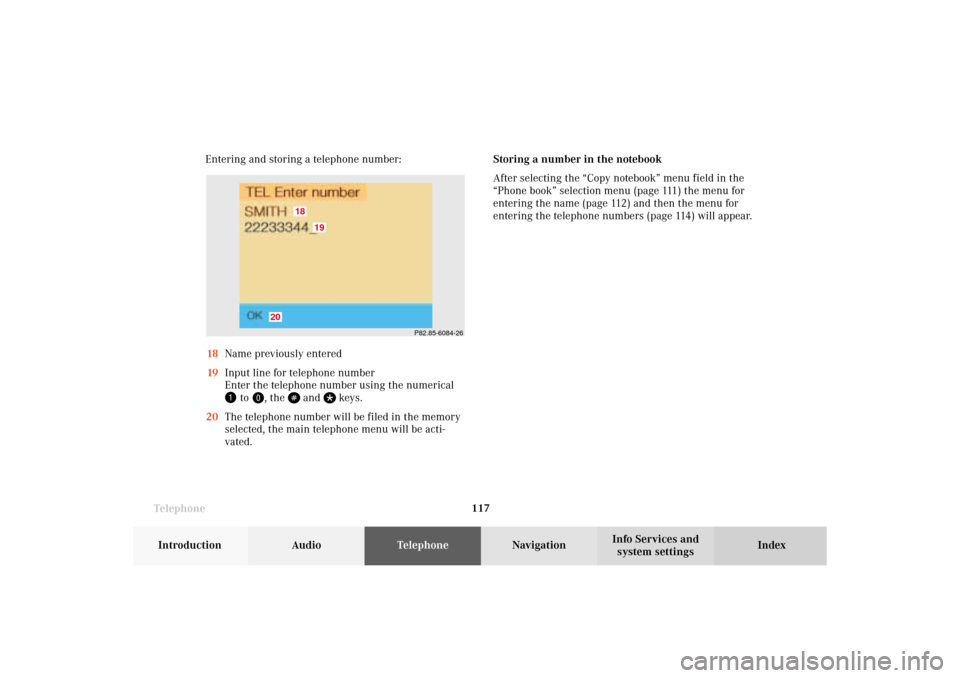
Telephone
Telephone117
Introduction
AudioTelephone
Navigation
Index Info Services and
system settings Entering and storing a telephone number:
18Name previously entered
19Input line for telephone number
Enter the telephone number using the numerical
to
, the
and
keys.
20The telephone number will be filed in the memory
selected, the main telephone menu will be acti-
vated.Storing a number in the notebook
After selecting the “Copy notebook” menu field in the
“Phone book” selection menu (page 111) the menu for
entering the name (page 112) and then the menu for
entering the telephone numbers (page 114) will appear.
P82.85-6084-26
18
19
20
07-Telefon-203-US.pm507.06.2001, 16:48 Uhr 117