key MERCEDES-BENZ CL-Class 2002 C215 Comand Manual
[x] Cancel search | Manufacturer: MERCEDES-BENZ, Model Year: 2002, Model line: CL-Class, Model: MERCEDES-BENZ CL-Class 2002 C215Pages: 235, PDF Size: 2.62 MB
Page 126 of 235
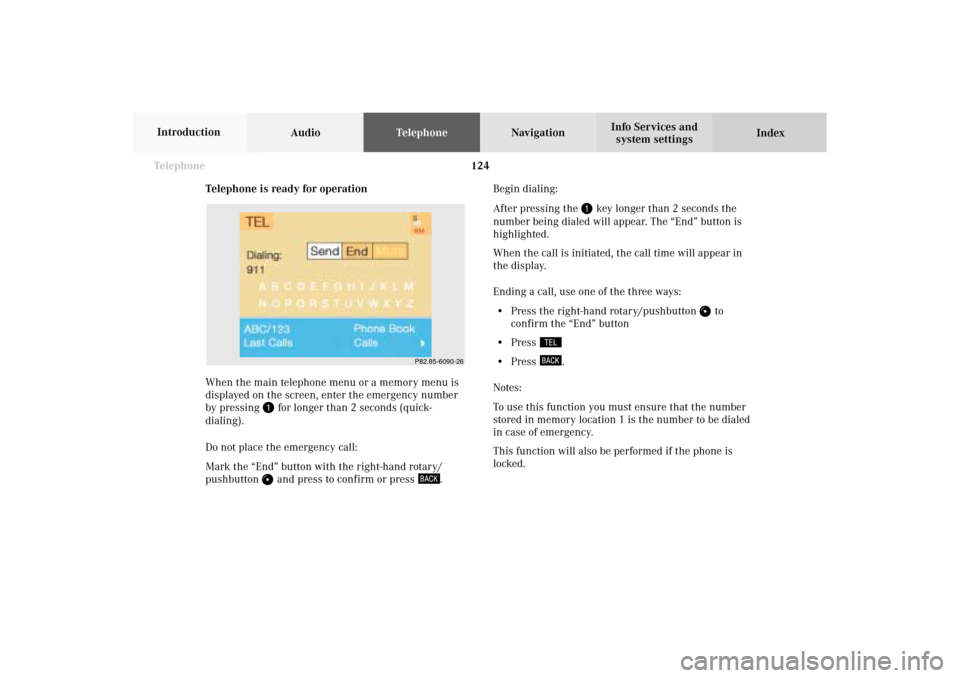
124 Telephone
AudioTelephoneNavigation
Index Info Services and
system settings Introduction
Telephone is ready for operation
When the main telephone menu or a memory menu is
displayed on the screen, enter the emergency number
by pressing
for longer than 2 seconds (quick-
dialing).
Do not place the emergency call:
Mark the “End” button with the right-hand rotary/
pushbutton and press to confirm or press
.Begin dialing:
After pressing the
key longer than 2 seconds the
number being dialed will appear. The “End” button is
highlighted.
When the call is initiated, the call time will appear in
the display.
Ending a call, use one of the three ways:
• Press the right-hand rotary/pushbutton
to
confirm the “End” button
• Press
• Press
.
Notes:
To use this function you must ensure that the number
stored in memory location 1 is the number to be dialed
in case of emergency.
This function will also be performed if the phone is
locked.
P82.85-6090-26
07-Telefon-203-US.pm507.06.2001, 16:48 Uhr 124
Page 128 of 235
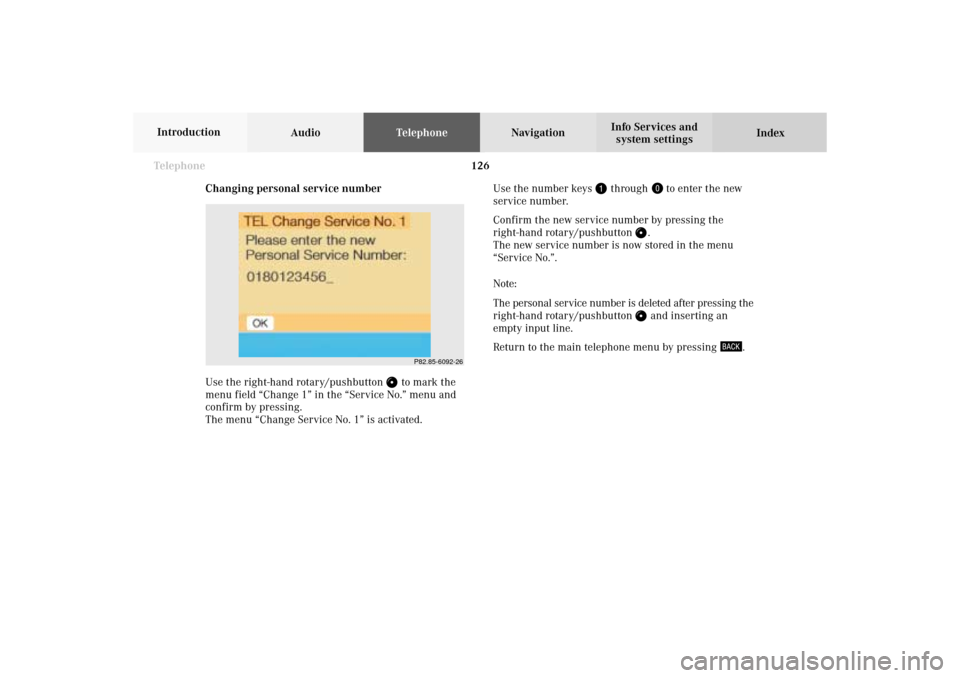
126 Telephone
AudioTelephoneNavigation
Index Info Services and
system settings Introduction
Changing personal service number
Use the right-hand rotary/pushbutton
to mark the
menu field “Change 1” in the “Service No.” menu and
confirm by pressing.
The menu “Change Service No. 1” is activated.Use the number keys
through
to enter the new
service number.
Confirm the new service number by pressing the
right-hand rotary/pushbutton
.
The new service number is now stored in the menu
“Service No.”.
Note:
The personal service number is deleted after pressing the
right-hand rotary/pushbutton and inserting an
empty input line.
Return to the main telephone menu by pressing
.
P82.85-6092-26
07-Telefon-203-US.pm507.06.2001, 16:49 Uhr 126
Page 135 of 235
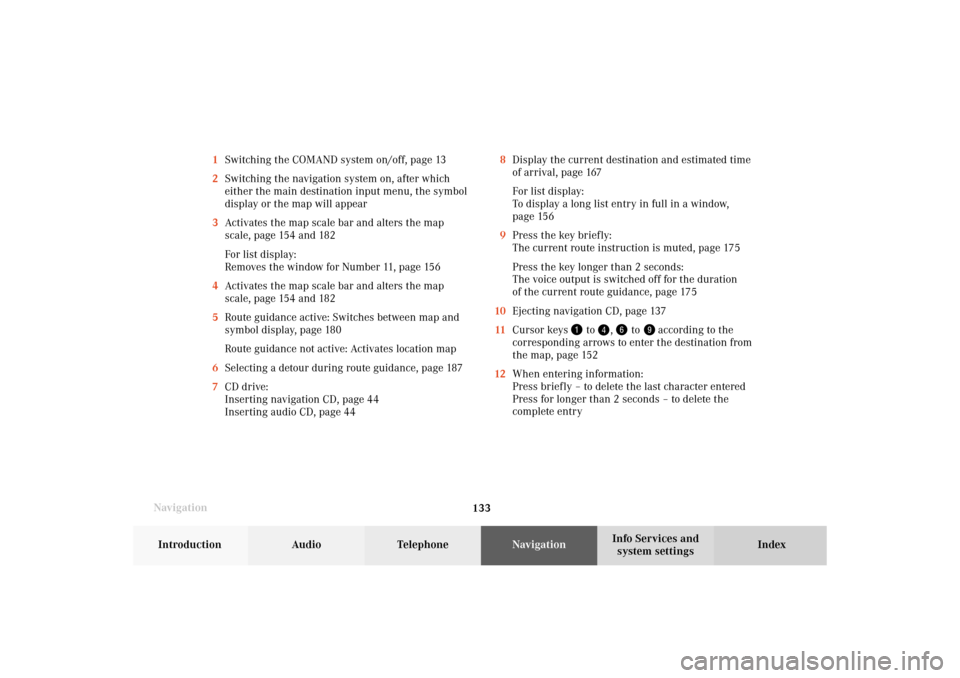
133 Destination input
Introduction
Audio Telephone
Navigation
Index Info Services and
system settings
Navigation8Display the current destination and estimated time
of arrival, page 167
For list display:
To display a long list entry in full in a window,
page 156
9Press the key briefly:
The current route instruction is muted, page 175
Press the key longer than 2 seconds:
The voice output is switched off for the duration
of the current route guidance, page 175
10Ejecting navigation CD, page 137
11Cursor keys
to
,
to
according to the
corresponding arrows to enter the destination from
the map, page 152
12When entering information:
Press briefly – to delete the last character entered
Press for longer than 2 seconds – to delete the
complete entry 1Switching the COMAND system on/off, page 13
2Switching the navigation system on, after which
either the main destination input menu, the symbol
display or the map will appear
3Activates the map scale bar and alters the map
scale, page 154 and 182
For list display:
Removes the window for Number 11, page 156
4Activates the map scale bar and alters the map
scale, page 154 and 182
5Route guidance active: Switches between map and
symbol display, page 180
Route guidance not active: Activates location map
6Selecting a detour during route guidance, page 187
7CD drive:
Inserting navigation CD, page 44
Inserting audio CD, page 44
08-NAVI1-203-US.pm507.06.2001, 16:49 Uhr 133
Page 138 of 235
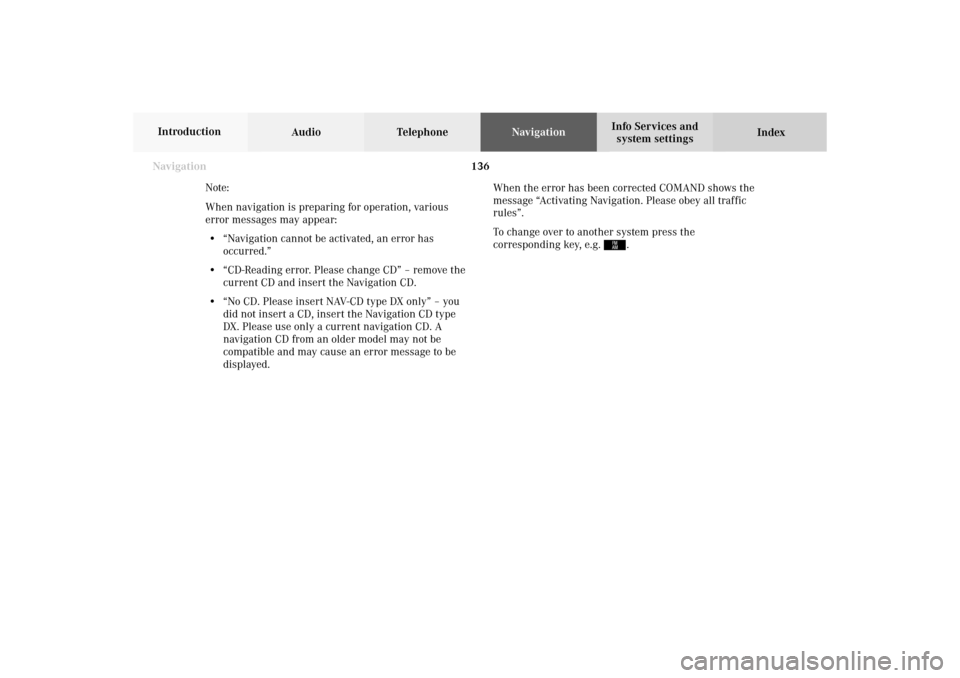
136
Destination input
Audio TelephoneNavigation
Index Info Services and
system settings Introduction
When the error has been corrected COMAND shows the
message “Activating Navigation. Please obey all traffic
rules”.
To change over to another system press the
corresponding key, e.g.
.
Navigation
Note:
When navigation is preparing for operation, various
error messages may appear:
• “Navigation cannot be activated, an error has
occurred.”
• “CD-Reading error. Please change CD” – remove the
current CD and insert the Navigation CD.
• “No CD. Please insert NAV-CD type DX only” – you
did not insert a CD, insert the Navigation CD type
DX. Please use only a current navigation CD . A
navigation CD from an older model may not be
compatible and may cause an error message to be
displayed.08-NAVI1-203-US.pm507.06.2001, 16:49 Uhr 136
Page 154 of 235
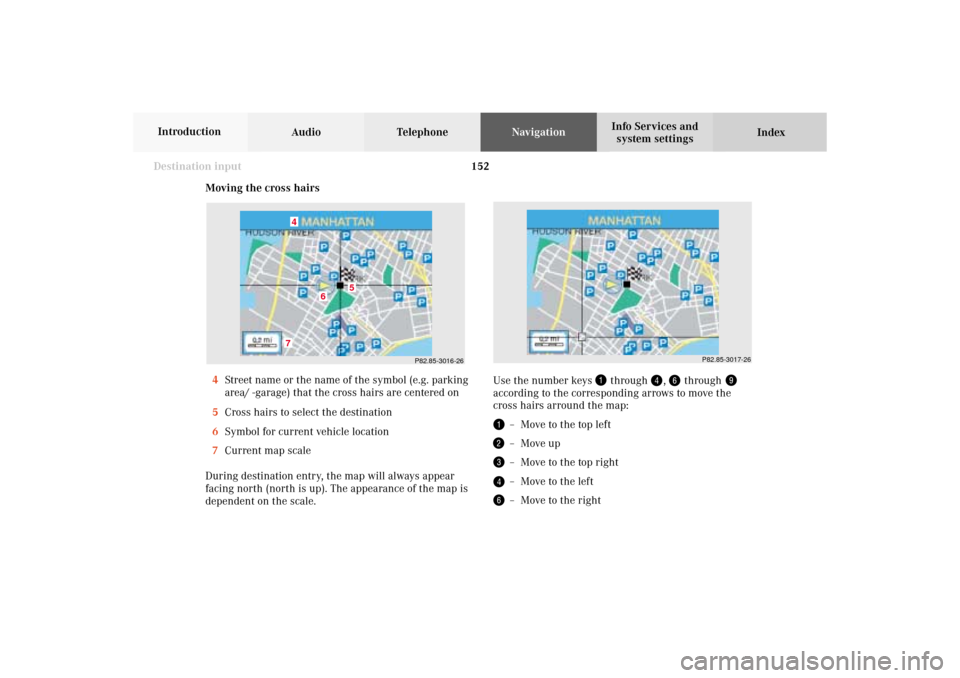
152
Destination input
Audio TelephoneNavigation
Index Info Services and
system settings Introduction
Moving the cross hairs
4Street name or the name of the symbol (e.g. parking
area/ -garage) that the cross hairs are centered on
5Cross hairs to select the destination
6Symbol for current vehicle location
7Current map scale
During destination entry, the map will always appear
facing north (north is up). The appearance of the map is
dependent on the scale.
P82.85-3016-26
7
6
5
4
Use the number keys
through
,
through
according to the corresponding arrows to move the
cross hairs arround the map:
– Move to the top left– Move up– Move to the top right– Move to the left– Move to the right
P82.85-3017-26
08-NAVI1-203-US.pm507.06.2001, 16:50 Uhr 152
Page 155 of 235
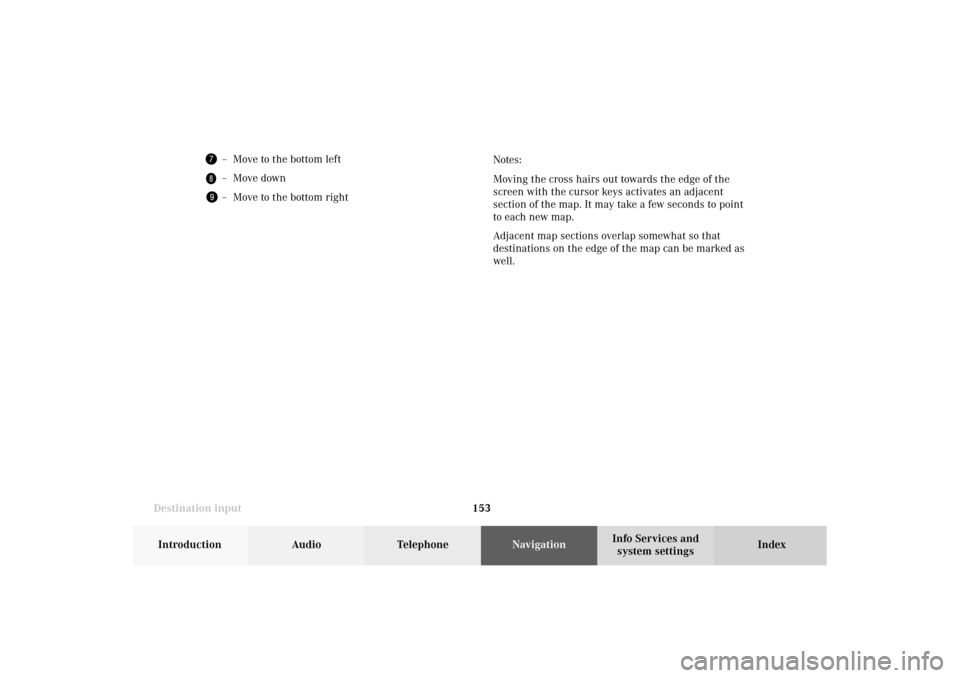
153 Destination input
Introduction
Audio Telephone
Navigation
Index Info Services and
system settings Notes:
Moving the cross hairs out towards the edge of the
screen with the cursor keys activates an adjacent
section of the map. It may take a few seconds to point
to each new map.
Adjacent map sections overlap somewhat so that
destinations on the edge of the map can be marked as
well.
– Move to the bottom left– Move down– Move to the bottom right
08-NAVI1-203-US.pm507.06.2001, 16:50 Uhr 153
Page 156 of 235
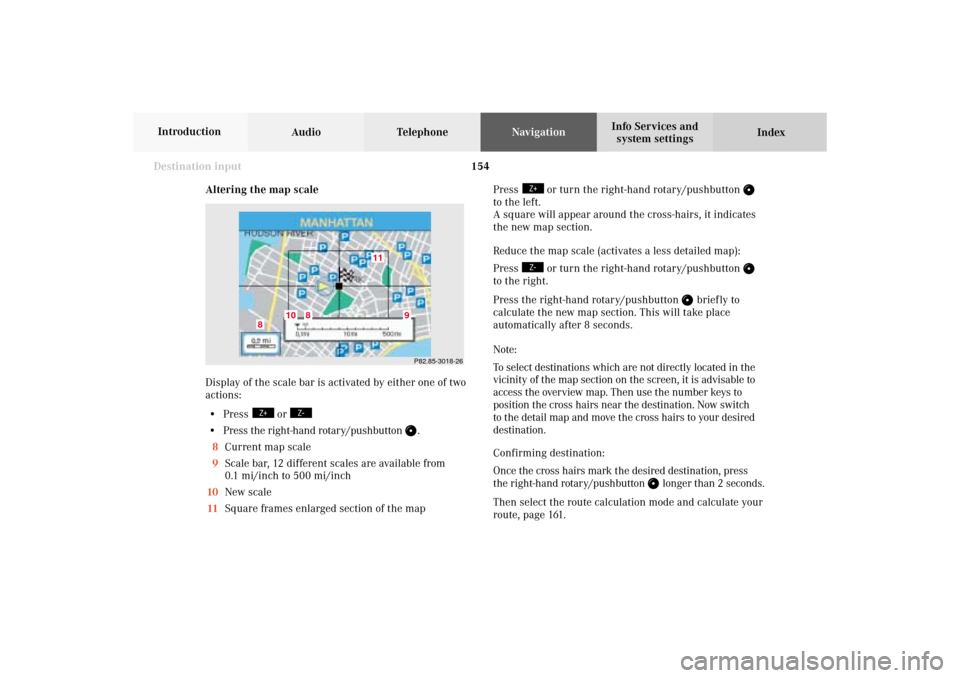
154
Destination input
Audio TelephoneNavigation
Index Info Services and
system settings Introduction
Altering the map scale
Display of the scale bar is activated by either one of two
actions:
• Press
or
• Press the right-hand rotary/pushbutton
.
8Current map scale
9Scale bar, 12 different scales are available from
0.1 mi/inch to 500 mi/inch
10New scale
11Square frames enlarged section of the mapP82.85-3018-26
11
10
8
8
9
Press
or turn the right-hand rotary/pushbutton
to the left.
A square will appear around the cross-hairs, it indicates
the new map section.
Reduce the map scale (activates a less detailed map):
Press
or turn the right-hand rotary/pushbutton
to the right.
Press the right-hand rotary/pushbutton
brief ly to
calculate the new map section. This will take place
automatically after 8 seconds.
Note:
To select destinations which are not directly located in the
vicinity of the map section on the screen, it is advisable to
access the overview map. Then use the number keys to
position the cross hairs near the destination. Now switch
to the detail map and move the cross hairs to your desired
destination.
Confirming destination:
Once the cross hairs mark the desired destination, press
the right-hand rotary/pushbutton
longer than 2 seconds.
Then select the route calculation mode and calculate your
route, page 161.
08-NAVI1-203-US.pm507.06.2001, 16:50 Uhr 154
Page 177 of 235
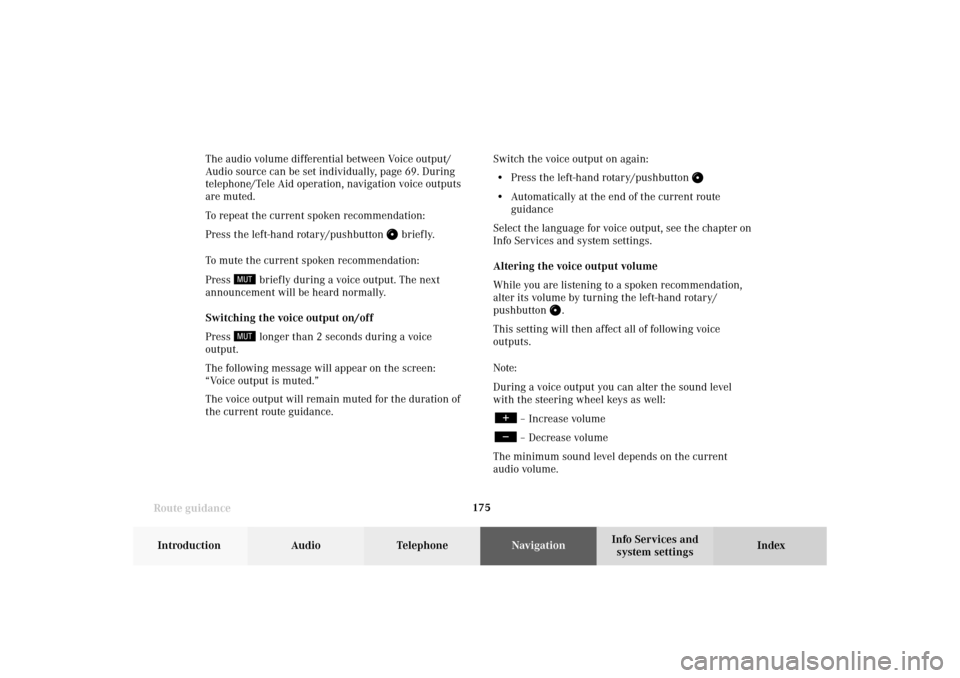
175
Route guidance
Introduction
Audio
Telephone
Navigation
Index Info Services and
system settings The audio volume differential between Voice output/
Audio source can be set individually, page 69. During
telephone/Tele Aid operation, navigation voice outputs
are muted.
To repeat the current spoken recommendation:
Press the left-hand rotary/pushbutton
briefly.
To mute the current spoken recommendation:
Press
briefly during a voice output. The next
announcement will be heard normally.
Switching the voice output on/off
Press longer than 2 seconds during a voice
output.
The following message will appear on the screen:
“Voice output is muted.”
The voice output will remain muted for the duration of
the current route guidance.Switch the voice output on again:
• Press the left-hand rotary/pushbutton
• Automatically at the end of the current route
guidance
Select the language for voice output, see the chapter on
Info Services and system settings.
Altering the voice output volume
While you are listening to a spoken recommendation,
alter its volume by turning the left-hand rotary/
pushbutton
.
This setting will then affect all of following voice
outputs.
Note:
During a voice output you can alter the sound level
with the steering wheel keys as well:
– Increase volume– Decrease volume
The minimum sound level depends on the current
audio volume.
09-NAVI2-203-US.pm507.06.2001, 16:56 Uhr 175
Page 196 of 235
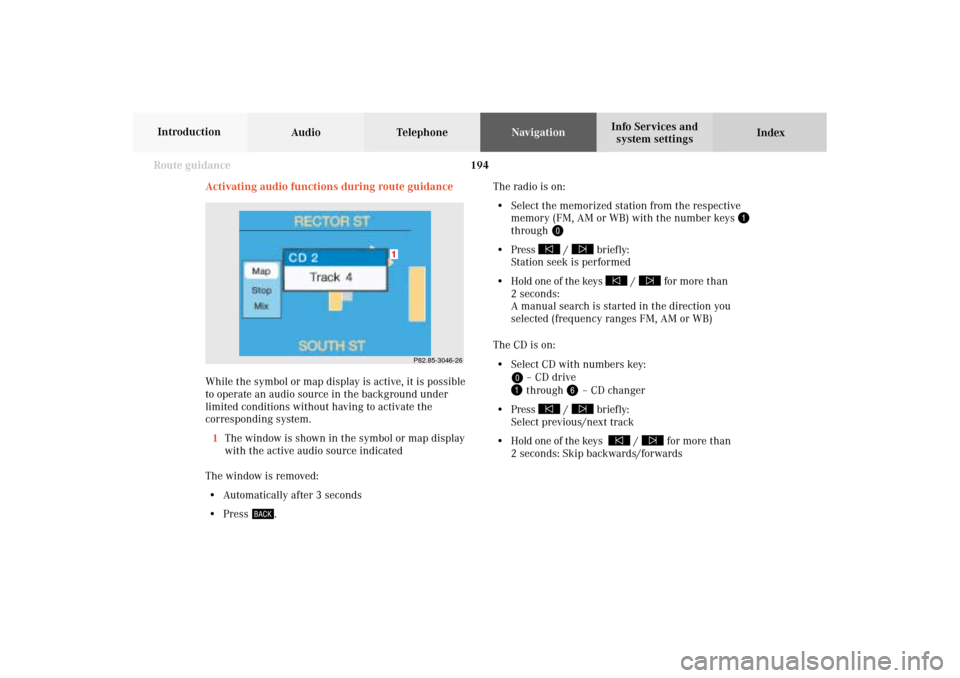
194 Route guidance
Audio TelephoneNavigation
Index Info Services and
system settings Introduction
Activating audio functions during route guidance
While the symbol or map display is active, it is possible
to operate an audio source in the background under
limited conditions without having to activate the
corresponding system.
1The window is shown in the symbol or map display
with the active audio source indicated
The window is removed:
• Automatically after 3 seconds
• Press
.The radio is on:
• Select the memorized station from the respective
memory (FM, AM or WB) with the number keys
through
• Press
/
briefly:
Station seek is performed
• Hold one of the keys
/
for more than
2 seconds:
A manual search is started in the direction you
selected (frequency ranges FM, AM or WB)
The CD is on:
• Select CD with numbers key:
– CD drive through
– CD changer
• Press
/
briefly:
Select previous/next track
• Hold one of the keys
/
for more than
2 seconds: Skip backwards/forwards
P82.85-3046-26
1
09-NAVI2-203-US.pm507.06.2001, 16:57 Uhr 194
Page 199 of 235
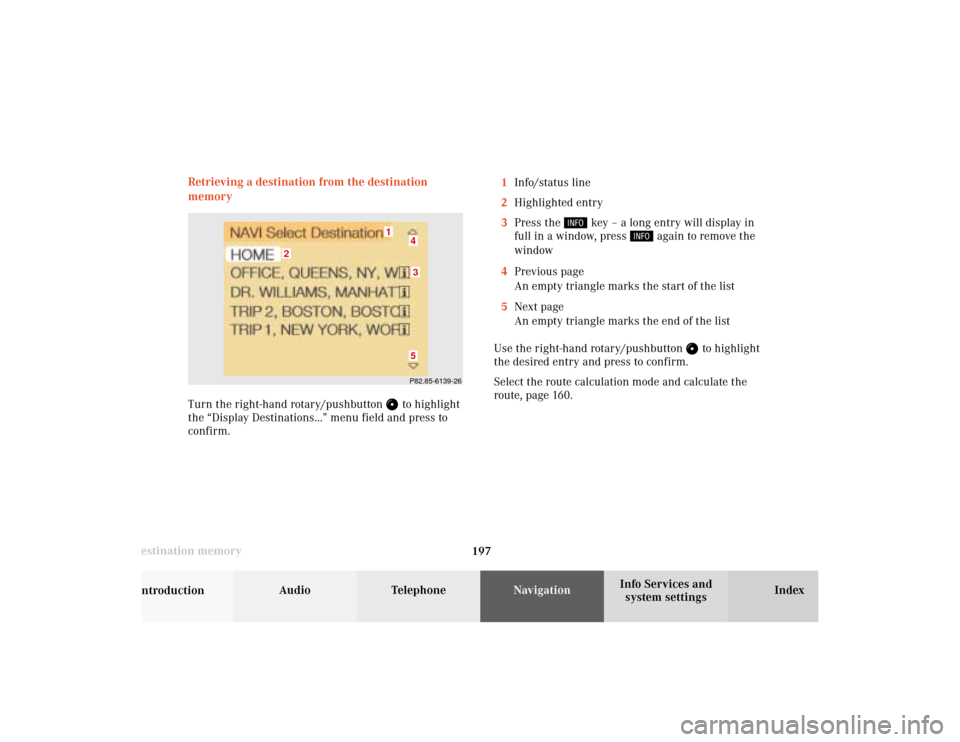
197 Destination memory
Introduction
Audio Telephone
Navigation
Index Info Services and
system settings Retrieving a destination from the destination
memory1Info/status line
2Highlighted entry
3Press the
key – a long entry will display in
full in a window, press
again to remove the
window
4Previous page
An empty triangle marks the start of the list
5Next page
An empty triangle marks the end of the list
Use the right-hand rotary/pushbutton
to highlight
the desired entry and press to confirm.
Select the route calculation mode and calculate the
route, page 160.
Turn the right-hand rotary/pushbutton
to highlight
the “Display Destinations...” menu field and press to
confirm.P82.85-6139-26
2
1
435
10-NAVI3-203-US.pm507.06.2001, 17:03 Uhr 197