key MERCEDES-BENZ CL-Class 2002 C215 Comand Manual
[x] Cancel search | Manufacturer: MERCEDES-BENZ, Model Year: 2002, Model line: CL-Class, Model: MERCEDES-BENZ CL-Class 2002 C215Pages: 235, PDF Size: 2.62 MB
Page 37 of 235
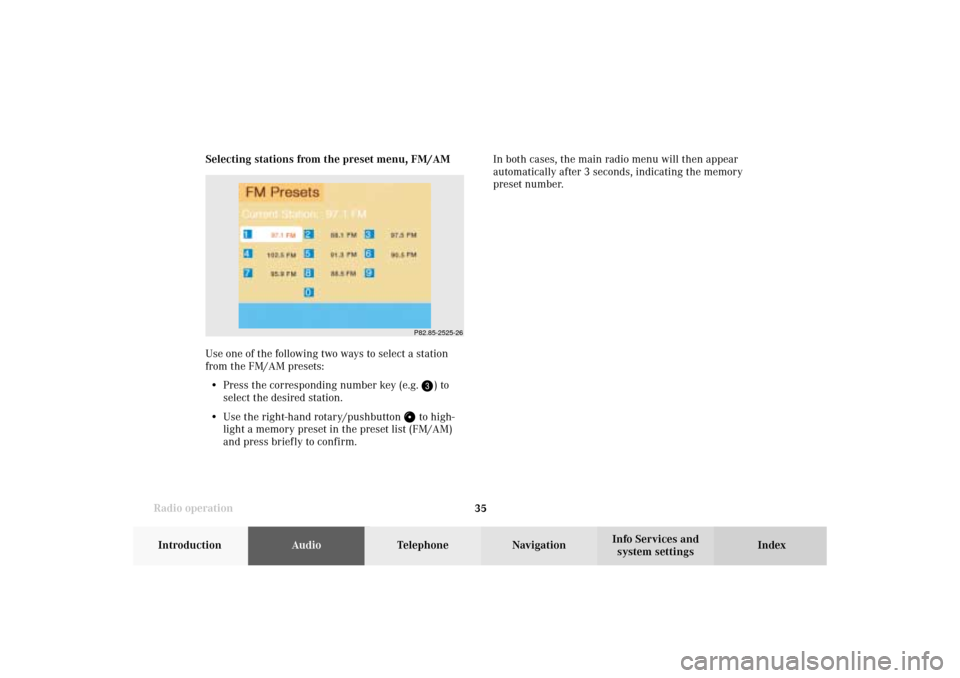
Radio operation
35Introduction
AudioTelephone
Navigation
Index Info Services and
system settings Selecting stations from the preset menu, FM/AM
Use one of the following two ways to select a station
from the FM/AM presets:
• Press the corresponding number key (e.g.
) to
select the desired station.
• Use the right-hand rotary/pushbutton
to high-
light a memory preset in the preset list (FM/AM)
and press briefly to confirm.In both cases, the main radio menu will then appear
automatically after 3 seconds, indicating the memory
preset number.P82.85-2525-26
04-Radio-203-US.pm507.06.2001, 16:42 Uhr 35
Page 38 of 235
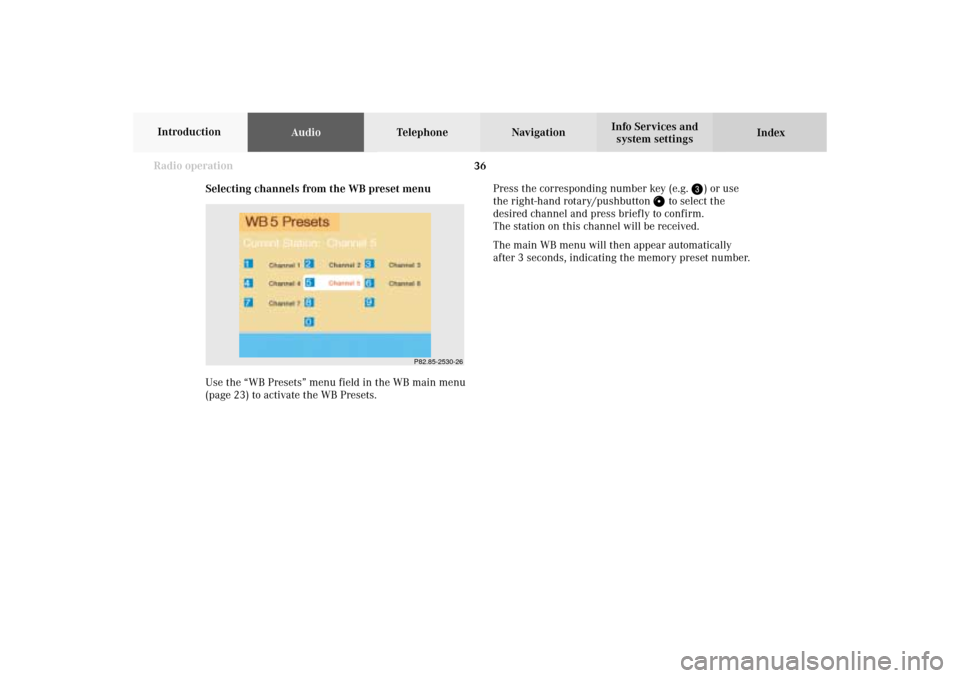
36 Radio operation
AudioTelephone Navigation
Index Info Services and
system settings Introduction
Selecting channels from the WB preset menu
Use the “WB Presets” menu field in the WB main menu
(page 23) to activate the WB Presets.Press the corresponding number key (e.g.
) or use
the right-hand rotary/pushbutton
to select the
desired channel and press briefly to confirm.
The station on this channel will be received.
The main WB menu will then appear automatically
after 3 seconds, indicating the memory preset number.
P82.85-2530-26
04-Radio-203-US.pm507.06.2001, 16:42 Uhr 36
Page 39 of 235
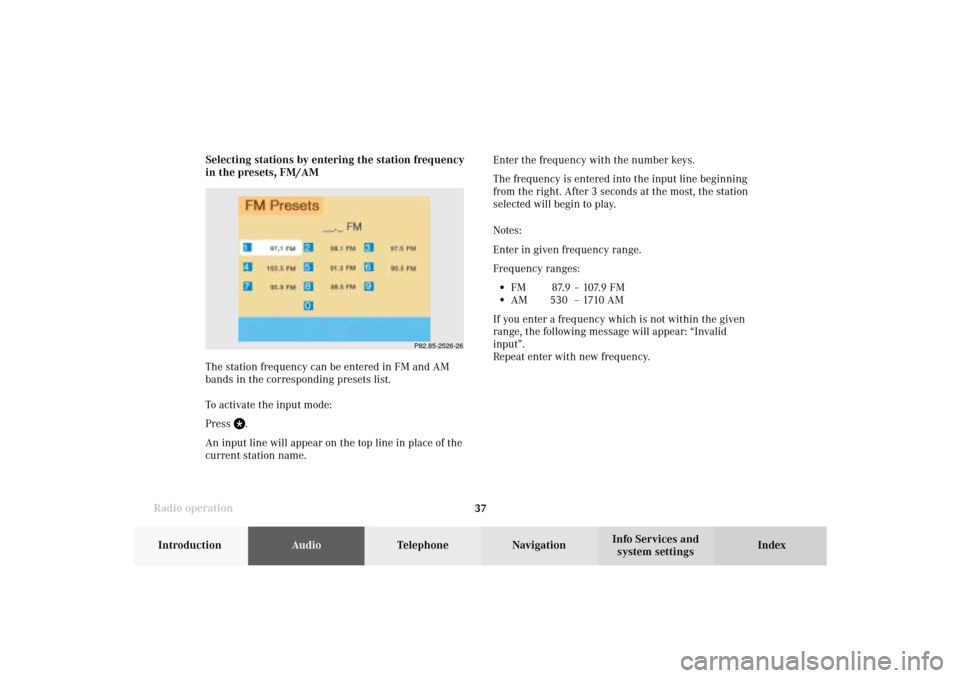
Radio operation
37Introduction
AudioTelephone
Navigation
Index Info Services and
system settings Enter the frequency with the number keys.
The frequency is entered into the input line beginning
from the right. After 3 seconds at the most, the station
selected will begin to play.
Notes:
Enter in given frequency range.
Frequency ranges:
•
FM 87.9 – 107.9 FM
•
AM 530 – 1710 AM
If you enter a frequency which is not within the given
range, the following message will appear: “Invalid
input”.
Repeat enter with new frequency. Selecting stations by entering the station frequency
in the presets, FM/AM
The station frequency can be entered in FM and AM
bands in the corresponding presets list.
To activate the input mode:
Press
.
An input line will appear on the top line in place of the
current station name.
P82.85-2526-26
04-Radio-203-US.pm507.06.2001, 16:42 Uhr 37
Page 54 of 235
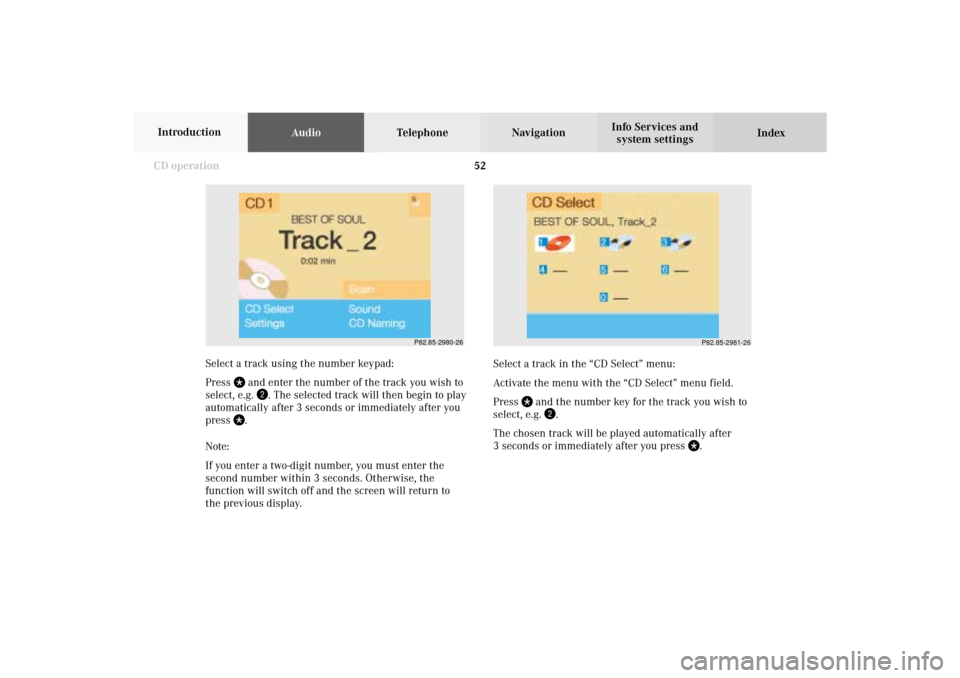
52 CD operation
AudioTelephone Navigation
Index Info Services and
system settings Introduction
Select a track in the “CD Select” menu:
Activate the menu with the “CD Select” menu field.
Press
and the number key for the track you wish to
select, e.g.
.
The chosen track will be played automatically after
3 seconds or immediately after you press
. Select a track using the number keypad:
Press
and enter the number of the track you wish to
select, e.g.
. The selected track will then begin to play
automatically after 3 seconds or immediately after you
press
.
Note:
If you enter a two-digit number, you must enter the
second number within 3 seconds. Otherwise, the
function will switch off and the screen will return to
the previous display.
P82.85-2980-26
P82.85-2981-26
05-CD-203-US.pm507.06.2001, 16:43 Uhr 52
Page 55 of 235
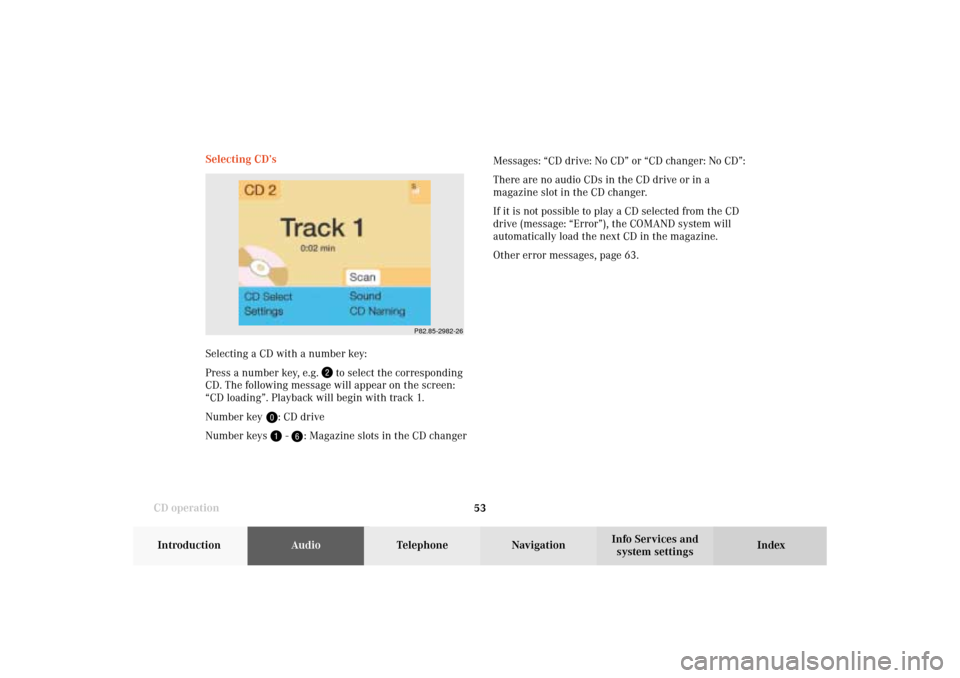
53 CD operation
Introduction
AudioTelephone
Navigation
Index Info Services and
system settings Selecting CD’s
Selecting a CD with a number key:
Press a number key, e.g.
to select the corresponding
CD. The following message will appear on the screen:
“CD loading”. Playback will begin with track 1.
Number key
: CD drive
Number keys -
: Magazine slots in the CD changerMessages: “CD drive: No CD” or “CD changer: No CD”:
There are no audio CDs in the CD drive or in a
magazine slot in the CD changer.
If it is not possible to play a CD selected from the CD
drive (message: “Error”), the COMAND system will
automatically load the next CD in the magazine.
Other error messages, page 63.
P82.85-2982-26
05-CD-203-US.pm507.06.2001, 16:43 Uhr 53
Page 56 of 235
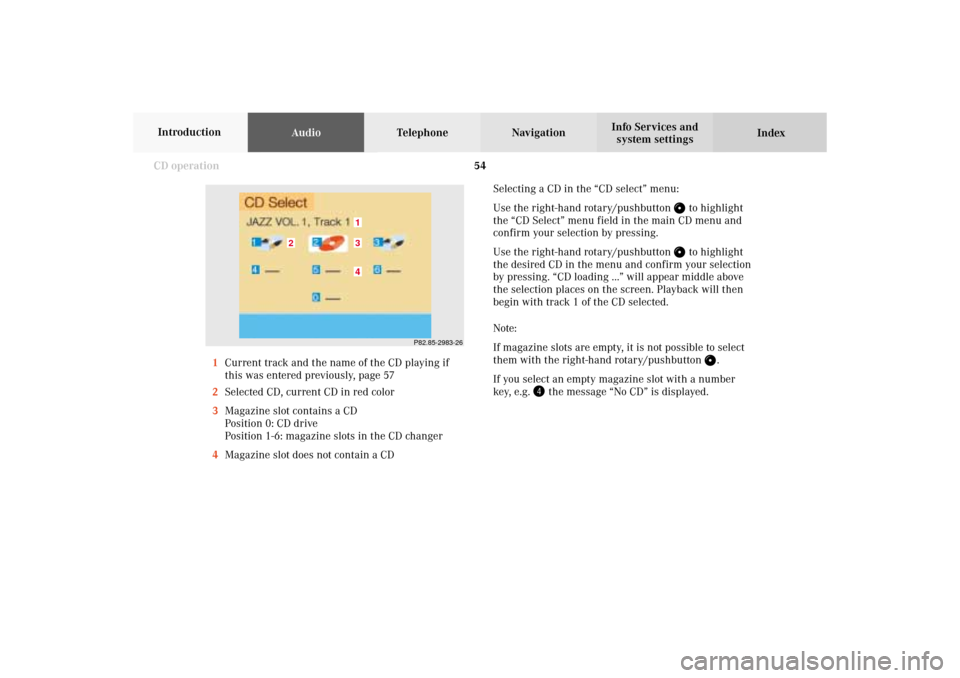
54 CD operation
AudioTelephone Navigation
Index Info Services and
system settings Introduction
Selecting a CD in the “CD select” menu:
Use the right-hand rotary/pushbutton
to highlight
the “CD Select” menu field in the main CD menu and
confirm your selection by pressing.
Use the right-hand rotary/pushbutton to highlight
the desired CD in the menu and confirm your selection
by pressing. “CD loading ...” will appear middle above
the selection places on the screen. Playback will then
begin with track 1 of the CD selected.
Note:
If magazine slots are empty, it is not possible to select
them with the right-hand rotary/pushbutton
.
If you select an empty magazine slot with a number
key, e.g.
the message “No CD” is displayed. 1Current track and the name of the CD playing if
this was entered previously, page 57
2Selected CD, current CD in red color
3Magazine slot contains a CD
Position 0: CD drive
Position 1-6: magazine slots in the CD changer
4Magazine slot does not contain a CD
P82.85-2983-26
43
2
1
05-CD-203-US.pm507.06.2001, 16:43 Uhr 54
Page 57 of 235
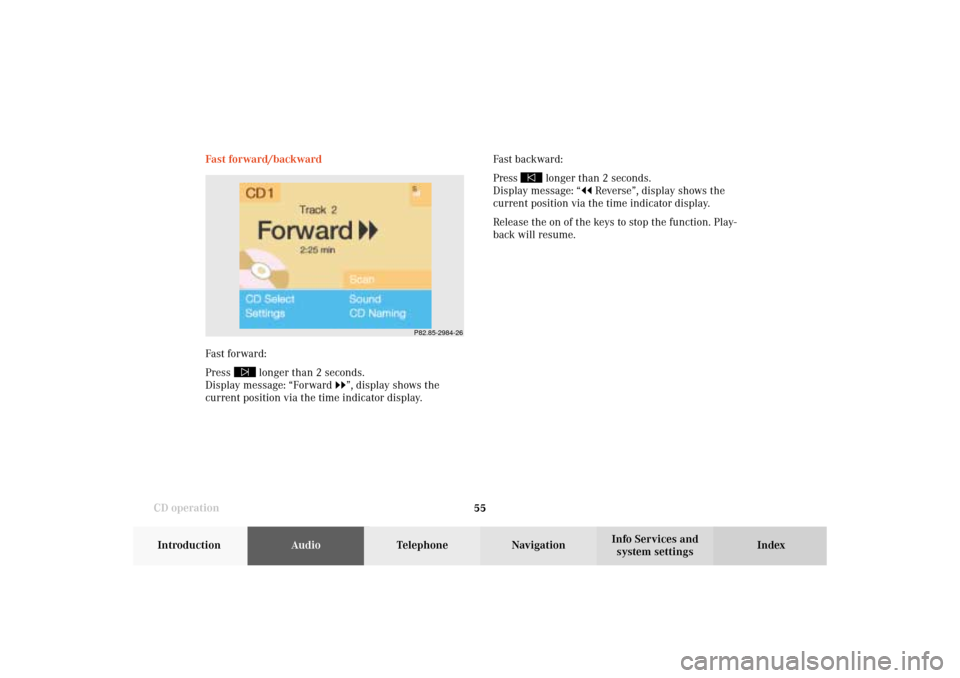
55 CD operation
Introduction
AudioTelephone
Navigation
Index Info Services and
system settings Fast forward/backward
Fast forward:
Press
longer than 2 seconds.
Display message: “Forward
”, display shows the
current position via the time indicator display.Fast backward:
Press
longer than 2 seconds.
Display message: “
Reverse”, display shows the
current position via the time indicator display.
Release the on of the keys to stop the function. Play-
back will resume.
P82.85-2984-26
05-CD-203-US.pm507.06.2001, 16:43 Uhr 55
Page 66 of 235
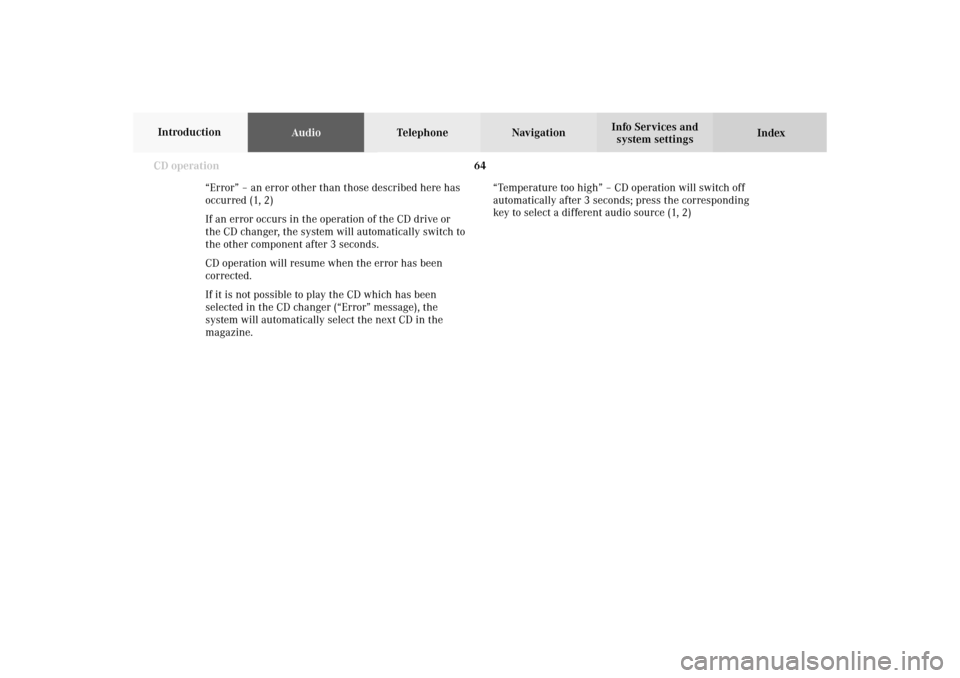
64 CD operation
AudioTelephone Navigation
Index Info Services and
system settings Introduction
“Error” – an error other than those described here has
occurred (1, 2)
If an error occurs in the operation of the CD drive or
the CD changer, the system will automatically switch to
the other component after 3 seconds.
CD operation will resume when the error has been
corrected.
If it is not possible to play the CD which has been
selected in the CD changer (“Error” message), the
system will automatically select the next CD in the
magazine.“Temperature too high” – CD operation will switch off
automatically after 3 seconds; press the corresponding
key to select a different audio source (1, 2)
05-CD-203-US.pm507.06.2001, 16:44 Uhr 64
Page 82 of 235
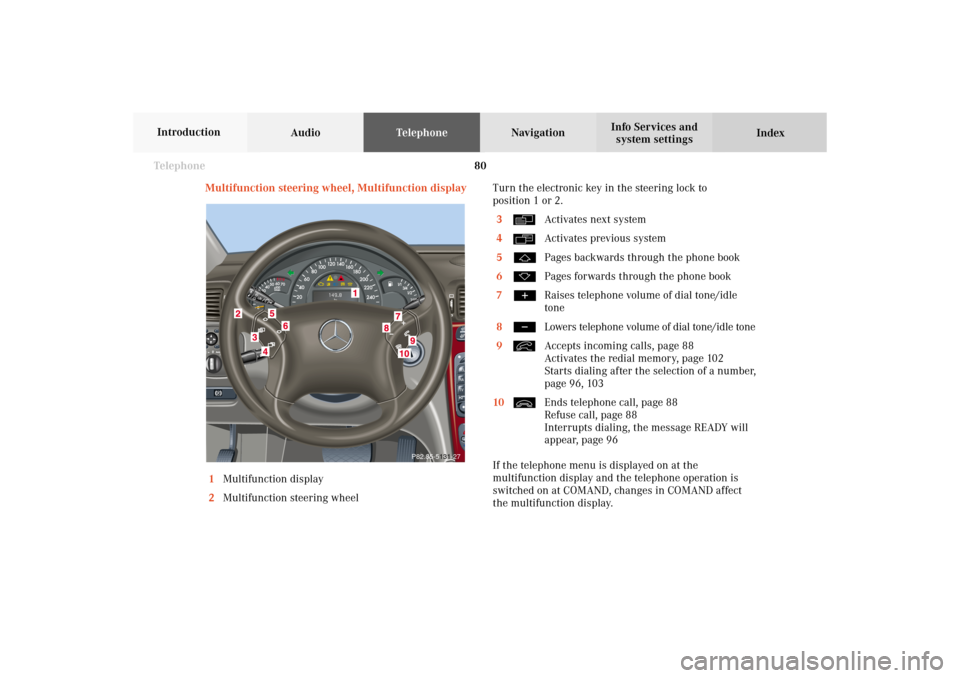
80 Telephone
AudioTelephoneNavigation
Index Info Services and
system settings Introduction
Multifunction steering wheel, Multifunction display
1Multifunction display
2Multifunction steering wheelTurn the electronic key in the steering lock to
position 1 or 2.
3
Activates next system
4Activates previous system
5Pages backwards through the phone book
6Pages forwards through the phone book
7Raises telephone volume of dial tone/idle
tone
8Lowers telephone volume of dial tone/idle tone
9Accepts incoming calls, page 88
Activates the redial memory, page 102
Starts dialing after the selection of a number,
page 96, 103
10Ends telephone call, page 88
Refuse call, page 88
Interrupts dialing, the message READY will
appear, page 96
If the telephone menu is displayed on at the
multifunction display and the telephone operation is
switched on at COMAND, changes in COMAND affect
the multifunction display.
P82.85-5131-27
07-Telefon-203-US.pm507.06.2001, 16:46 Uhr 80
Page 88 of 235
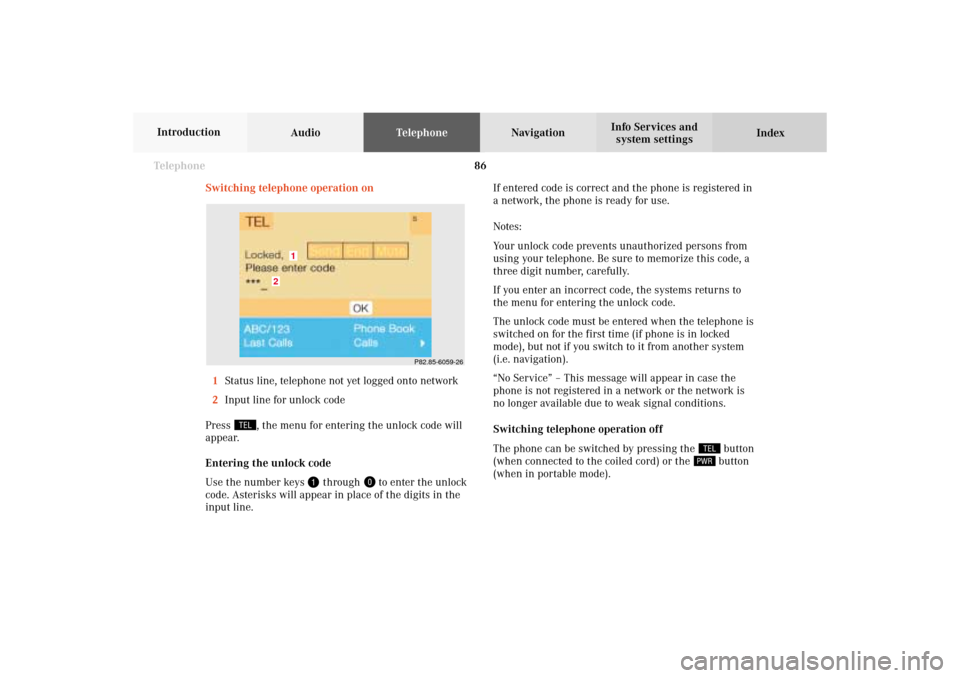
86 Telephone
AudioTelephoneNavigation
Index Info Services and
system settings Introduction
Switching telephone operation on
1Status line, telephone not yet logged onto network
2Input line for unlock code
Press
, the menu for entering the unlock code will
appear.
Entering the unlock code
Use the number keys
through
to enter the unlock
code. Asterisks will appear in place of the digits in the
input line.If entered code is correct and the phone is registered in
a network, the phone is ready for use.
Notes:
Your unlock code prevents unauthorized persons from
using your telephone. Be sure to memorize this code, a
three digit number, carefully.
If you enter an incorrect code, the systems returns to
the menu for entering the unlock code.
The unlock code must be entered when the telephone is
switched on for the first time (if phone is in locked
mode), but not if you switch to it from another system
(i.e. navigation).
“No Service” – This message will appear in case the
phone is not registered in a network or the network is
no longer available due to weak signal conditions.
Switching telephone operation off
The phone can be switched by pressing the
button
(when connected to the coiled cord) or the button
(when in portable mode).
P82.85-6059-26
2
1
07-Telefon-203-US.pm507.06.2001, 16:46 Uhr 86