time setting MERCEDES-BENZ CL-Class 2002 C215 Comand Manual
[x] Cancel search | Manufacturer: MERCEDES-BENZ, Model Year: 2002, Model line: CL-Class, Model: MERCEDES-BENZ CL-Class 2002 C215Pages: 235, PDF Size: 2.62 MB
Page 133 of 235
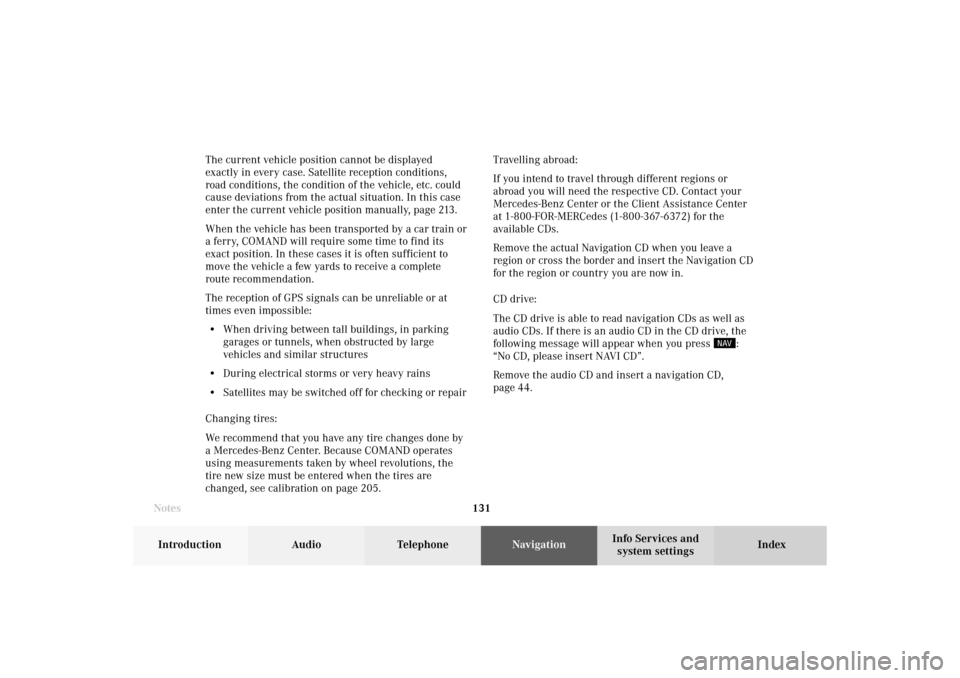
131 Destination input
Introduction
Audio Telephone
Navigation
Index Info Services and
system settings The current vehicle position cannot be displayed
exactly in every case. Satellite reception conditions,
road conditions, the condition of the vehicle, etc. could
cause deviations from the actual situation. In this case
enter the current vehicle position manually, page 213.
When the vehicle has been transported by a car train or
a ferry, COMAND will require some time to find its
exact position. In these cases it is often sufficient to
move the vehicle a few yards to receive a complete
route recommendation.
The reception of GPS signals can be unreliable or at
times even impossible:
• When driving between tall buildings, in parking
garages or tunnels, when obstructed by large
vehicles and similar structures
• During electrical storms or very heavy rains
• Satellites may be switched off for checking or repair
Changing tires:
We recommend that you have any tire changes done by
a Mercedes-Benz Center. Because COMAND operates
using measurements taken by wheel revolutions, the
tire new size must be entered when the tires are
changed, see calibration on page 205.Travelling abroad:
If you intend to travel through different regions or
abroad you will need the respective CD. Contact your
Mercedes-Benz Center or the Client Assistance Center
at 1-800-FOR-MERCedes (1-800-367-6372) for the
available CDs.
Remove the actual Navigation CD when you leave a
region or cross the border and insert the Navigation CD
for the region or country you are now in.
CD drive:
The CD drive is able to read navigation CDs as well as
audio CDs. If there is an audio CD in the CD drive, the
following message will appear when you press
:
“No CD, please insert NAVI CD”.
Remove the audio CD and insert a navigation CD,
page 44.
Notes08-NAVI1-203-US.pm507.06.2001, 16:49 Uhr 131
Page 135 of 235
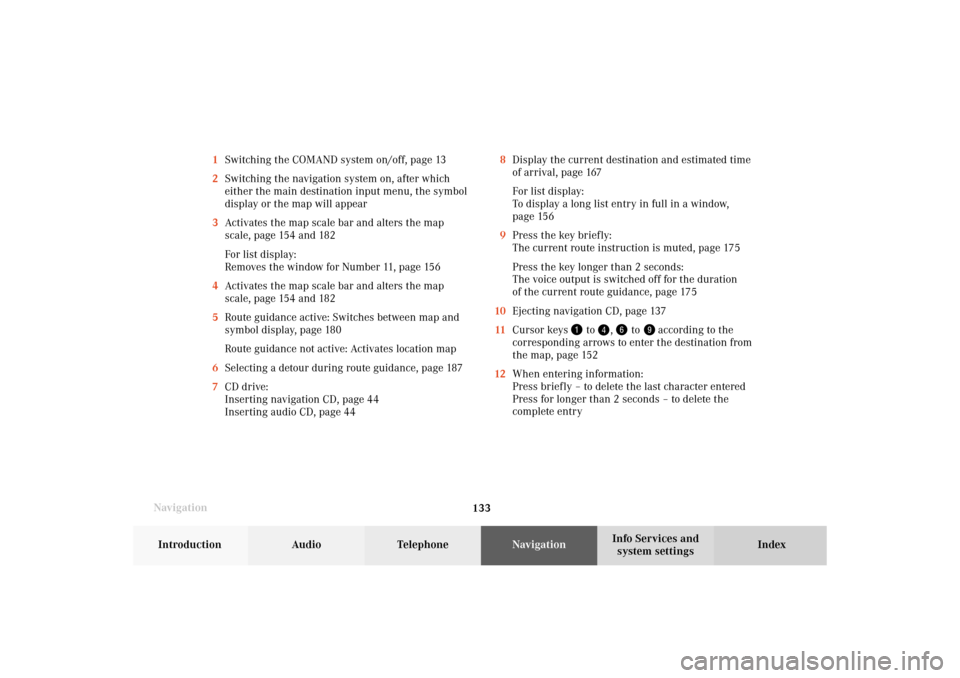
133 Destination input
Introduction
Audio Telephone
Navigation
Index Info Services and
system settings
Navigation8Display the current destination and estimated time
of arrival, page 167
For list display:
To display a long list entry in full in a window,
page 156
9Press the key briefly:
The current route instruction is muted, page 175
Press the key longer than 2 seconds:
The voice output is switched off for the duration
of the current route guidance, page 175
10Ejecting navigation CD, page 137
11Cursor keys
to
,
to
according to the
corresponding arrows to enter the destination from
the map, page 152
12When entering information:
Press briefly – to delete the last character entered
Press for longer than 2 seconds – to delete the
complete entry 1Switching the COMAND system on/off, page 13
2Switching the navigation system on, after which
either the main destination input menu, the symbol
display or the map will appear
3Activates the map scale bar and alters the map
scale, page 154 and 182
For list display:
Removes the window for Number 11, page 156
4Activates the map scale bar and alters the map
scale, page 154 and 182
5Route guidance active: Switches between map and
symbol display, page 180
Route guidance not active: Activates location map
6Selecting a detour during route guidance, page 187
7CD drive:
Inserting navigation CD, page 44
Inserting audio CD, page 44
08-NAVI1-203-US.pm507.06.2001, 16:49 Uhr 133
Page 152 of 235
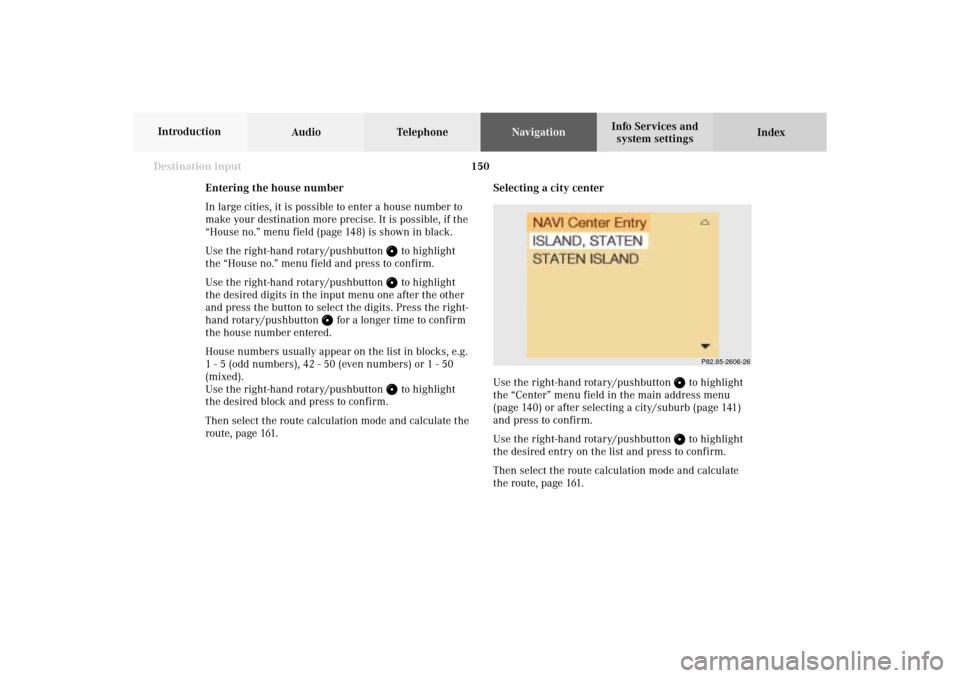
150
Destination input
Audio TelephoneNavigation
Index Info Services and
system settings Introduction
Selecting a city center
Use the right-hand rotary/pushbutton
to highlight
the “Center” menu field in the main address menu
(page 140) or after selecting a city/suburb (page 141)
and press to confirm.
Use the right-hand rotary/pushbutton to highlight
the desired entry on the list and press to confirm.
Then select the route calculation mode and calculate
the route, page 161.
P82.85-2606-26
Entering the house number
In large cities, it is possible to enter a house number to
make your destination more precise. It is possible, if the
“House no.” menu field (page 148) is shown in black.
Use the right-hand rotary/pushbutton
to highlight
the “House no.” menu field and press to confirm.
Use the right-hand rotary/pushbutton to highlight
the desired digits in the input menu one after the other
and press the button to select the digits. Press the right-
hand rotary/pushbutton
for a longer time to confirm
the house number entered.
House numbers usually appear on the list in blocks, e.g.
1 - 5 (odd numbers), 42 - 50 (even numbers) or 1 - 50
(mixed).
Use the right-hand rotary/pushbutton
to highlight
the desired block and press to confirm.
Then select the route calculation mode and calculate the
route, page 161.
08-NAVI1-203-US.pm507.06.2001, 16:50 Uhr 150
Page 163 of 235
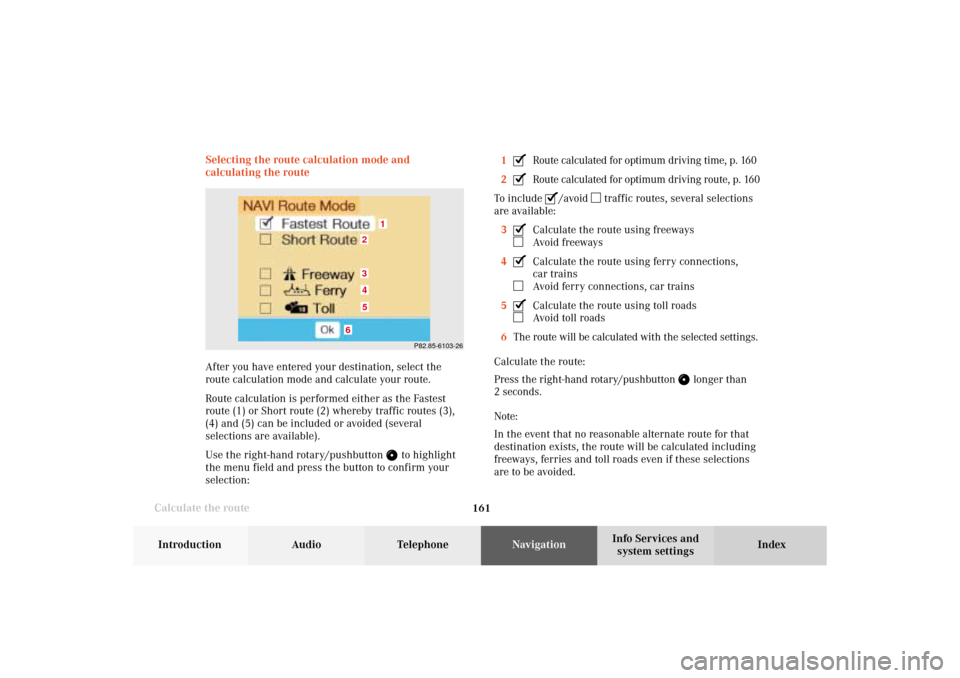
161 Destination input
Introduction
Audio Telephone
Navigation
Index Info Services and
system settings
Calculate the routeSelecting the route calculation mode and
calculating the route
After you have entered your destination, select the
route calculation mode and calculate your route.
Route calculation is performed either as the Fastest
route (1) or Short route (2) whereby traffic routes (3),
(4) and (5) can be included or avoided (several
selections are available).
Use the right-hand rotary/pushbutton
to highlight
the menu field and press the button to confirm your
selection:1
Route calculated for optimum driving time, p. 160
2Route calculated for optimum driving route, p. 160
To include
/avoid
traffic routes, several selections
are available:
3
Calculate the route using freewaysAvoid freeways
4Calculate the route using ferry connections,
car trainsAvoid ferry connections, car trains
5Calculate the route using toll roadsAvoid toll roads
6The route will be calculated with the selected settings.
Calculate the route:
Press the right-hand rotary/pushbutton
longer than
2 seconds.
Note:
In the event that no reasonable alternate route for that
destination exists, the route will be calculated including
freeways, ferries and toll roads even if these selections
are to be avoided.
P82.85-6103-26
1
6
3452
08-NAVI1-203-US.pm507.06.2001, 16:51 Uhr 161
Page 169 of 235
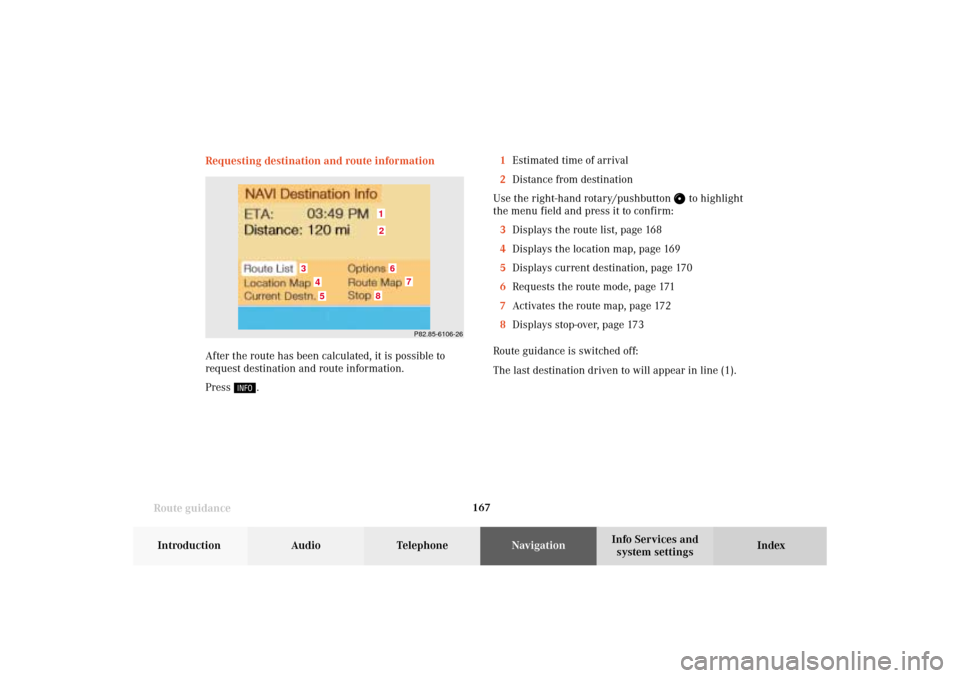
167
Route guidance
Introduction
Audio
Telephone
Navigation
Index Info Services and
system settings Requesting destination and route information
After the route has been calculated, it is possible to
request destination and route information.
Press
.1Estimated time of arrival
2Distance from destination
Use the right-hand rotary/pushbutton
to highlight
the menu field and press it to confirm:
3Displays the route list, page 168
4Displays the location map, page 169
5Displays current destination, page 170
6Requests the route mode, page 171
7Activates the route map, page 172
8Displays stop-over, page 173
Route guidance is switched off:
The last destination driven to will appear in line (1).
P82.85-6106-26
12
3
6
7
45
8
09-NAVI2-203-US.pm507.06.2001, 16:55 Uhr 167
Page 179 of 235
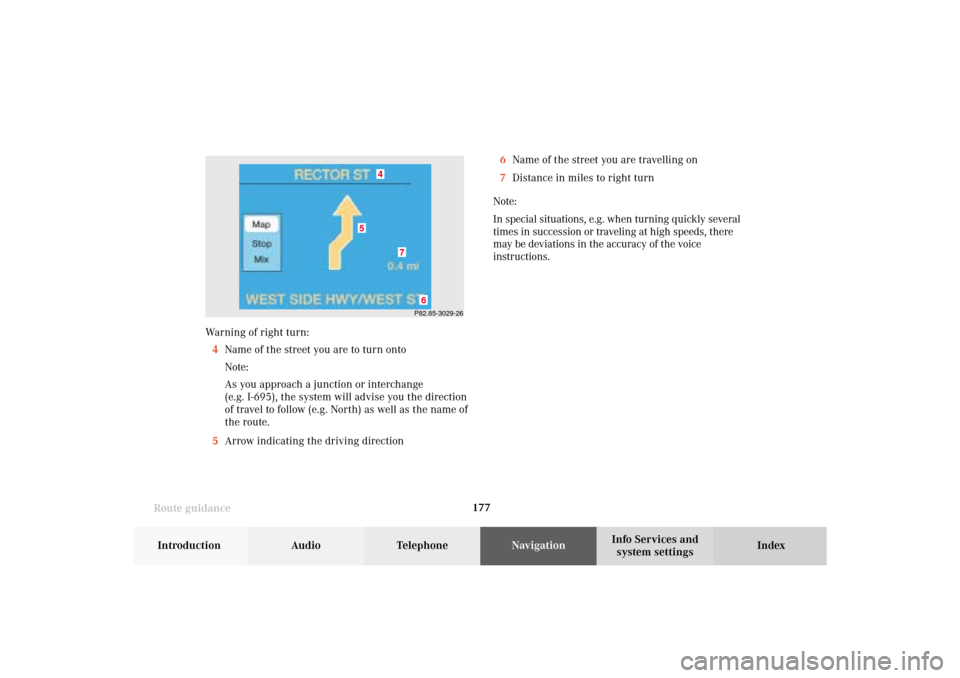
177
Route guidance
Introduction
Audio
Telephone
Navigation
Index Info Services and
system settings Warning of right turn:
4Name of the street you are to turn onto
Note:
As you approach a junction or interchange
(e.g. I-695), the system will advise you the direction
of travel to follow (e.g. North) as well as the name of
the route.
5Arrow indicating the driving direction
P82.85-3029-26
4
7
6
5
6Name of the street you are travelling on
7Distance in miles to right turn
Note:
In special situations, e.g. when turning quickly several
times in succession or traveling at high speeds, there
may be deviations in the accuracy of the voice
instructions.
09-NAVI2-203-US.pm507.06.2001, 16:56 Uhr 177
Page 206 of 235
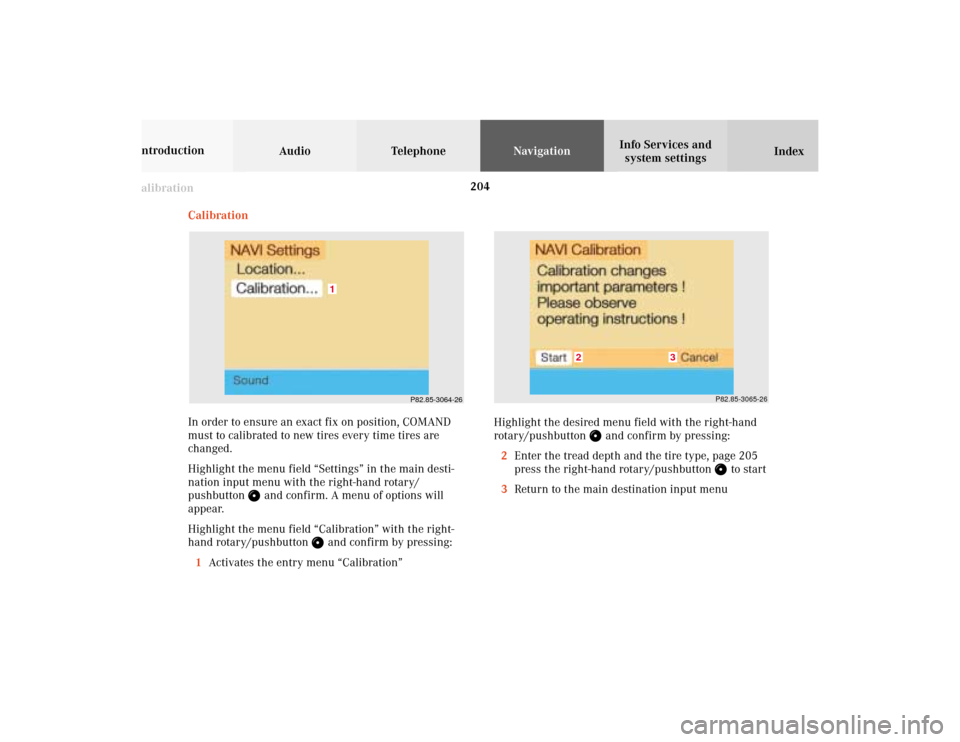
204 Destination memory
Audio TelephoneNavigation
Index Info Services and
system settings Introduction
Calibration
Calibration
In order to ensure an exact fix on position, COMAND
must to calibrated to new tires every time tires are
changed.
Highlight the menu field “Settings” in the main desti-
nation input menu with the right-hand rotary/
pushbutton
and confirm. A menu of options will
appear.
Highlight the menu field “Calibration” with the right-
hand rotary/pushbutton
and confirm by pressing:
1Activates the entry menu “Calibration”
P82.85-3064-26
1
P82.85-3065-26
3
2
Highlight the desired menu field with the right-hand
rotary/pushbutton
and confirm by pressing:
2Enter the tread depth and the tire type, page 205
press the right-hand rotary/pushbutton
to start
3Return to the main destination input menu
10-NAVI3-203-US.pm507.06.2001, 17:03 Uhr 204
Page 209 of 235
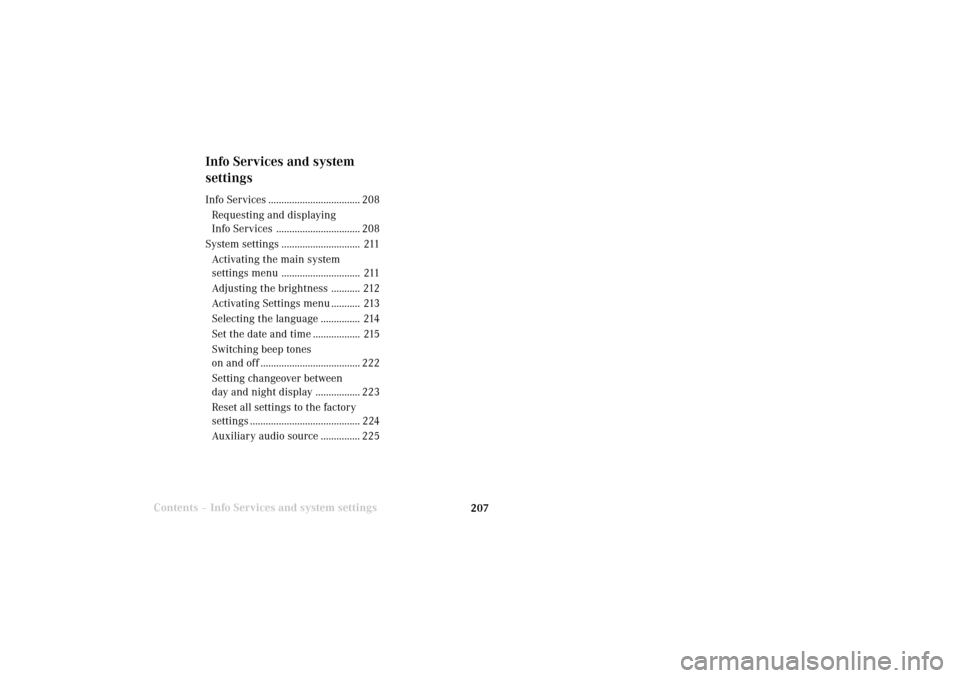
System settings207Introduction
Audio Telephone
Navigation
Index Info Services and
system settings
Contents –Info Services and system settings
Info Services and system
settingsInfo Services ................................... 208
Requesting and displaying
Info Services ................................ 208
System settings .............................. 211
Activating the main system
settings menu .............................. 211
Adjusting the brightness ........... 212
Activating Settings menu ........... 213
Selecting the language ............... 214
Set the date and time .................. 215
Switching beep tones
on and off ...................................... 222
Setting changeover between
day and night display ................. 223
Reset all settings to the factory
settings .......................................... 224
Auxiliary audio source ............... 225
11-SYSTEM-203-US.pm507.06.2001, 17:10 Uhr 207
Page 210 of 235
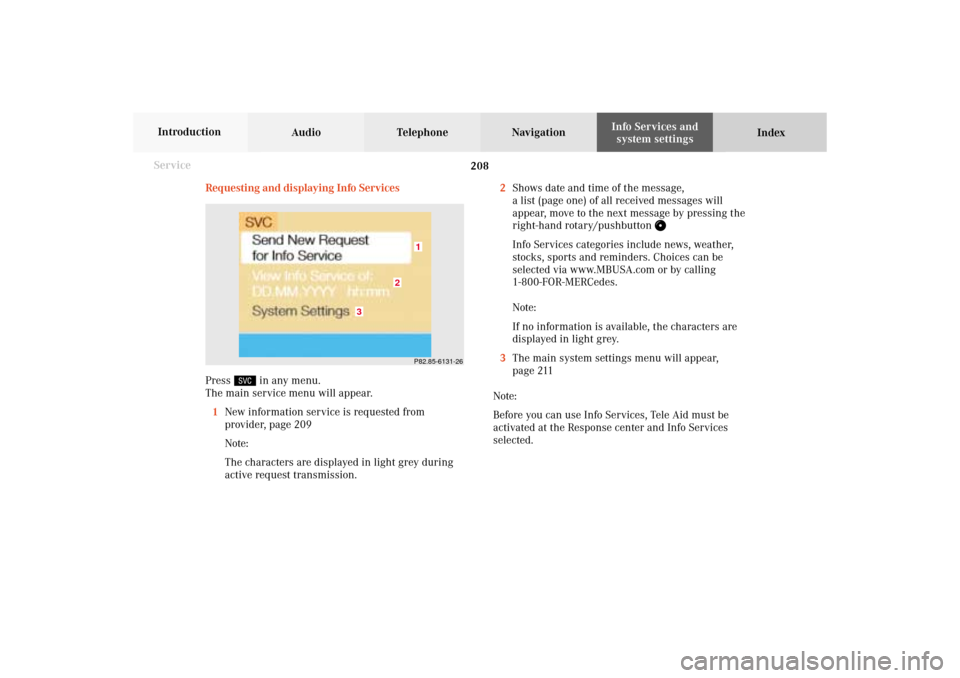
208 System settings
Audio Telephone Navigation
Index Info Services and
system settings Introduction
Service
Requesting and displaying Info Services
Press
in any menu.
The main service menu will appear.
1New information service is requested from
provider, page 209
Note:
The characters are displayed in light grey during
active request transmission.2Shows date and time of the message,
a list (page one) of all received messages will
appear, move to the next message by pressing the
right-hand rotary/pushbutton
Info Services categories include news, weather,
stocks, sports and reminders. Choices can be
selected via www.MBUSA.com or by calling
1-800-FOR-MERCedes.
Note:
If no information is available, the characters are
displayed in light grey.
3The main system settings menu will appear,
page 211
Note:
Before you can use Info Services, Tele Aid must be
activated at the Response center and Info Services
selected.
P82.85-6131-26
3
2
1
11-SYSTEM-203-US.pm507.06.2001, 17:10 Uhr 208
Page 211 of 235
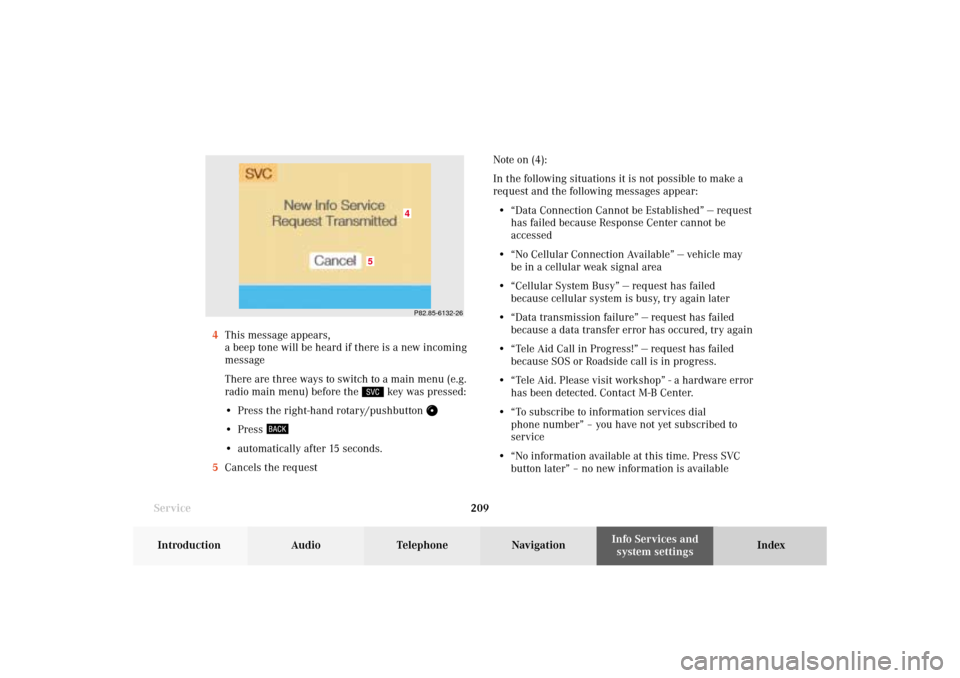
System settings209Introduction
Audio Telephone
Navigation
Index Info Services and
system settings
ServiceNote on (4):
In the following situations it is not possible to make a
request and the following messages appear:
• “Data Connection Cannot be Established” — request
has failed because Response Center cannot be
accessed
• “No Cellular Connection Available” — vehicle may
be in a cellular weak signal area
• “Cellular System Busy” — request has failed
because cellular system is busy, try again later
• “Data transmission failure” — request has failed
because a data transfer error has occured, try again
• “Tele Aid Call in Progress!” — request has failed
because SOS or Roadside call is in progress.
• “Tele Aid. Please visit workshop” - a hardware error
has been detected. Contact M-B Center.
• “To subscribe to information services dial
phone number” – you have not yet subscribed to
service
• “No information available at this time. Press SVC
button later” – no new information is available 4This message appears,
a beep tone will be heard if there is a new incoming
message
There are three ways to switch to a main menu (e.g.
radio main menu) before the
key was pressed:
• Press the right-hand rotary/pushbutton
• Press • automatically after 15 seconds.
5Cancels the request
P82.85-6132-26
5
4
11-SYSTEM-203-US.pm507.06.2001, 17:10 Uhr 209