display MERCEDES-BENZ CL-Class 2002 C215 Comand Manual
[x] Cancel search | Manufacturer: MERCEDES-BENZ, Model Year: 2002, Model line: CL-Class, Model: MERCEDES-BENZ CL-Class 2002 C215Pages: 235, PDF Size: 2.62 MB
Page 169 of 235
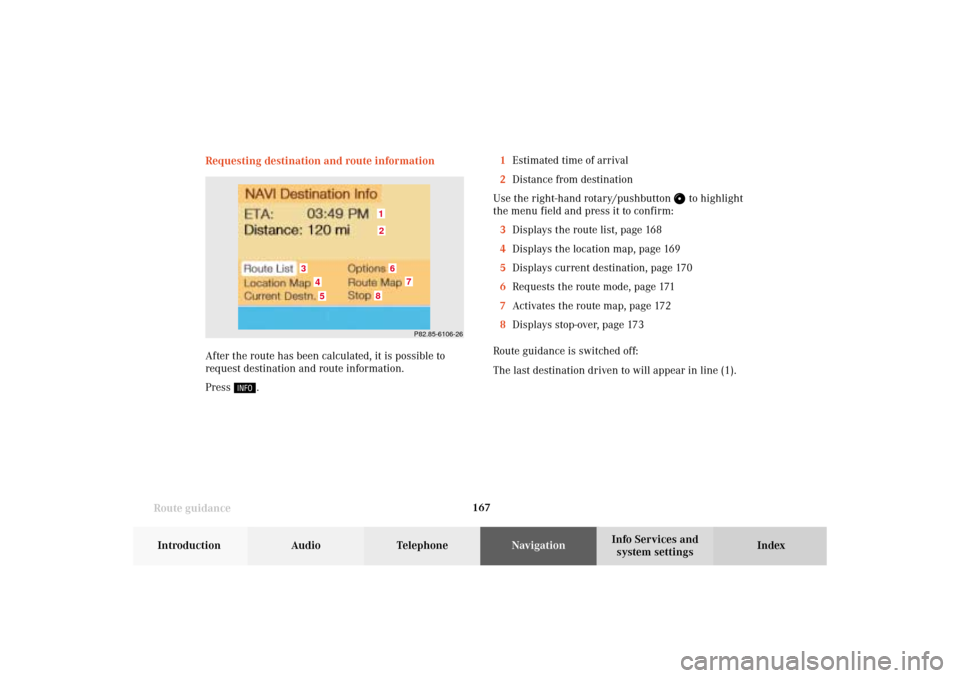
167
Route guidance
Introduction
Audio
Telephone
Navigation
Index Info Services and
system settings Requesting destination and route information
After the route has been calculated, it is possible to
request destination and route information.
Press
.1Estimated time of arrival
2Distance from destination
Use the right-hand rotary/pushbutton
to highlight
the menu field and press it to confirm:
3Displays the route list, page 168
4Displays the location map, page 169
5Displays current destination, page 170
6Requests the route mode, page 171
7Activates the route map, page 172
8Displays stop-over, page 173
Route guidance is switched off:
The last destination driven to will appear in line (1).
P82.85-6106-26
12
3
6
7
45
8
09-NAVI2-203-US.pm507.06.2001, 16:55 Uhr 167
Page 170 of 235
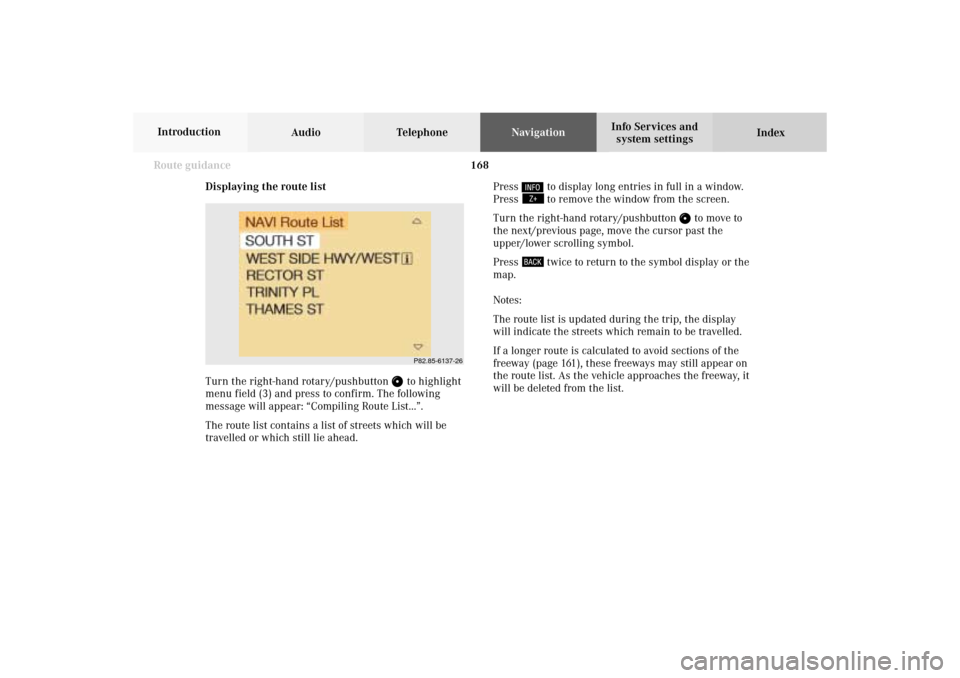
168 Route guidance
Audio TelephoneNavigation
Index Info Services and
system settings Introduction
Displaying the route list
Turn the right-hand rotary/pushbutton
to highlight
menu field (3) and press to confirm. The following
message will appear: “Compiling Route List...”.
The route list contains a list of streets which will be
travelled or which still lie ahead.Press
to display long entries in full in a window.
Press to remove the window from the screen.
Turn the right-hand rotary/pushbutton
to move to
the next/previous page, move the cursor past the
upper/lower scrolling symbol.
Press
twice to return to the symbol display or the
map.
Notes:
The route list is updated during the trip, the display
will indicate the streets which remain to be travelled.
If a longer route is calculated to avoid sections of the
freeway (page 161), these freeways may still appear on
the route list. As the vehicle approaches the freeway, it
will be deleted from the list.
P82.85-6137-26
09-NAVI2-203-US.pm507.06.2001, 16:56 Uhr 168
Page 171 of 235
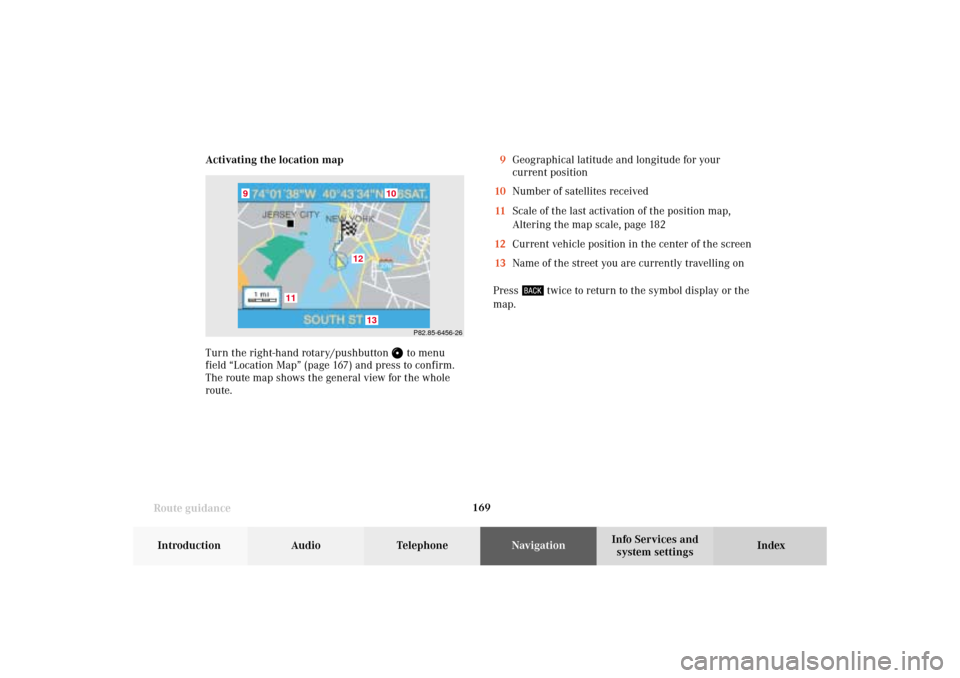
169
Route guidance
Introduction
Audio
Telephone
Navigation
Index Info Services and
system settings Activating the location map
Turn the right-hand rotary/pushbutton
to menu
field “Location Map” (page 167) and press to confirm.
The route map shows the general view for the whole
route.9Geographical latitude and longitude for your
current position
10Number of satellites received
11Scale of the last activation of the position map,
Altering the map scale, page 182
12Current vehicle position in the center of the screen
13Name of the street you are currently travelling on
Press
twice to return to the symbol display or the
map.
P82.85-6456-26
10
11
12
13
9
09-NAVI2-203-US.pm507.06.2001, 16:56 Uhr 169
Page 172 of 235
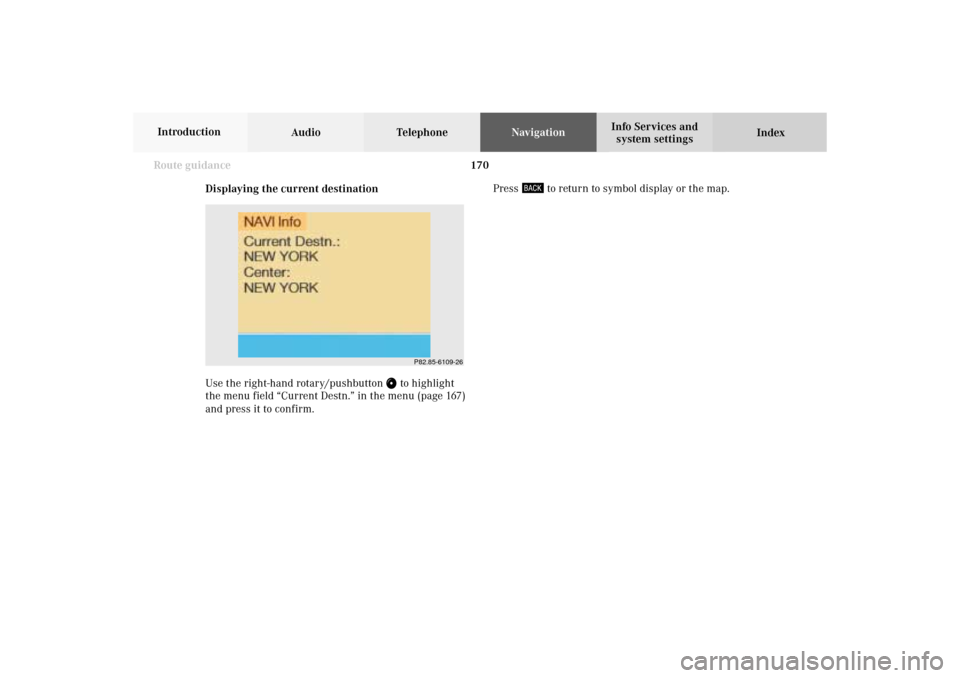
170 Route guidance
Audio TelephoneNavigation
Index Info Services and
system settings Introduction
Displaying the current destination
Use the right-hand rotary/pushbutton
to highlight
the menu field “Current Destn.” in the menu (page 167)
and press it to confirm.Press
to return to symbol display or the map.
P82.85-6109-26
09-NAVI2-203-US.pm507.06.2001, 16:56 Uhr 170
Page 173 of 235
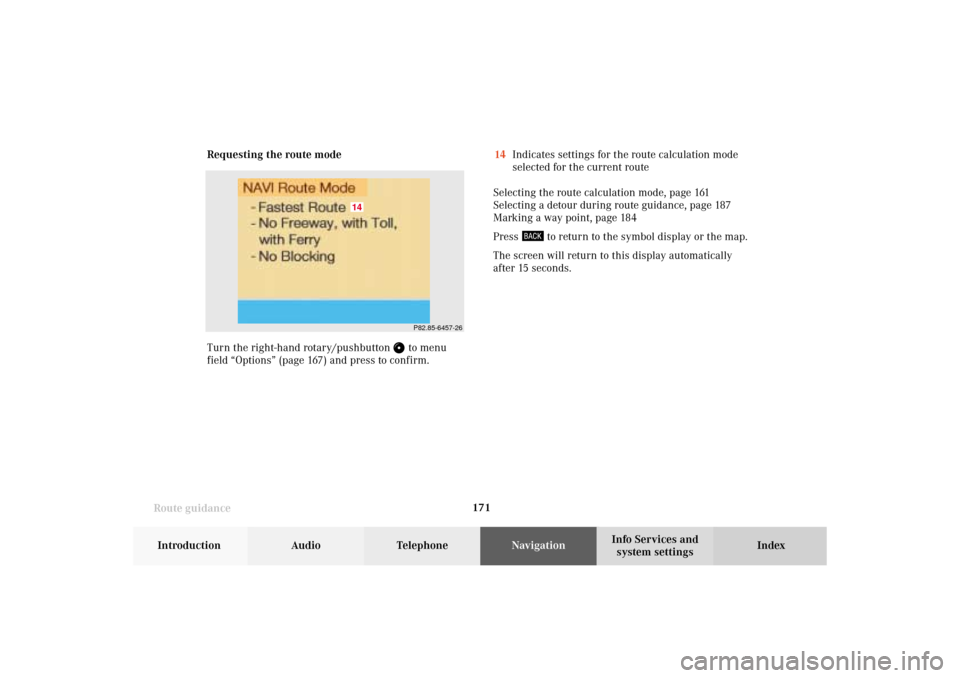
171
Route guidance
Introduction
Audio
Telephone
Navigation
Index Info Services and
system settings Requesting the route mode
Turn the right-hand rotary/pushbutton
to menu
field “Options” (page 167) and press to confirm.14Indicates settings for the route calculation mode
selected for the current route
Selecting the route calculation mode, page 161
Selecting a detour during route guidance, page 187
Marking a way point, page 184
Press
to return to the symbol display or the map.
The screen will return to this display automatically
after 15 seconds.
P82.85-6457-26
14
09-NAVI2-203-US.pm507.06.2001, 16:56 Uhr 171
Page 174 of 235
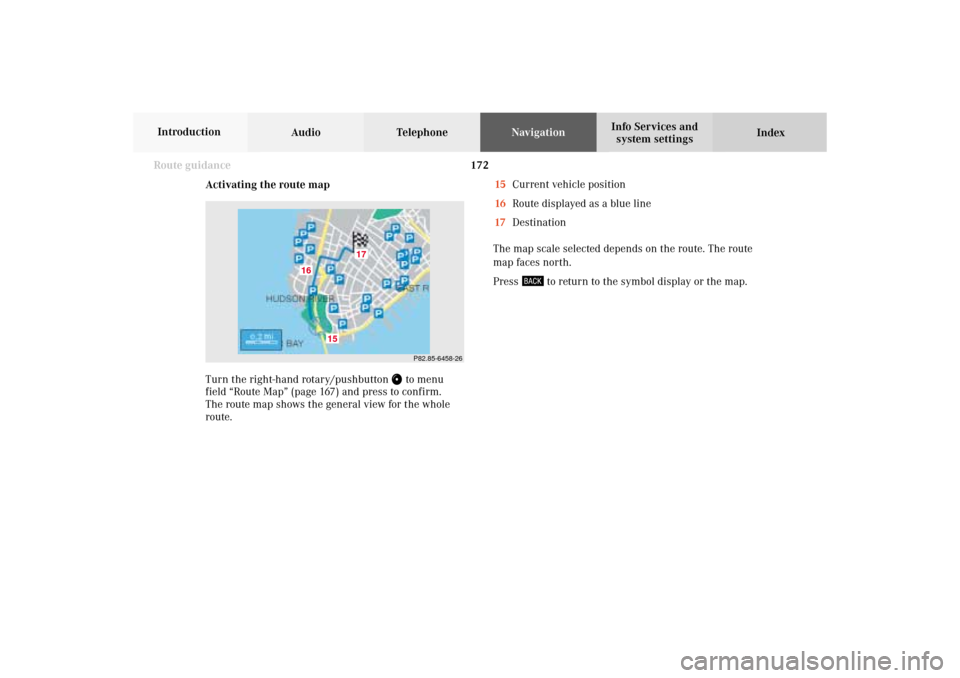
172 Route guidance
Audio TelephoneNavigation
Index Info Services and
system settings Introduction
Activating the route map
Turn the right-hand rotary/pushbutton
to menu
field “Route Map” (page 167) and press to confirm.
The route map shows the general view for the whole
route.15Current vehicle position
16Route displayed as a blue line
17Destination
The map scale selected depends on the route. The route
map faces north.
Press
to return to the symbol display or the map.
P82.85-6458-26
15
17
16
09-NAVI2-203-US.pm507.06.2001, 16:56 Uhr 172
Page 175 of 235
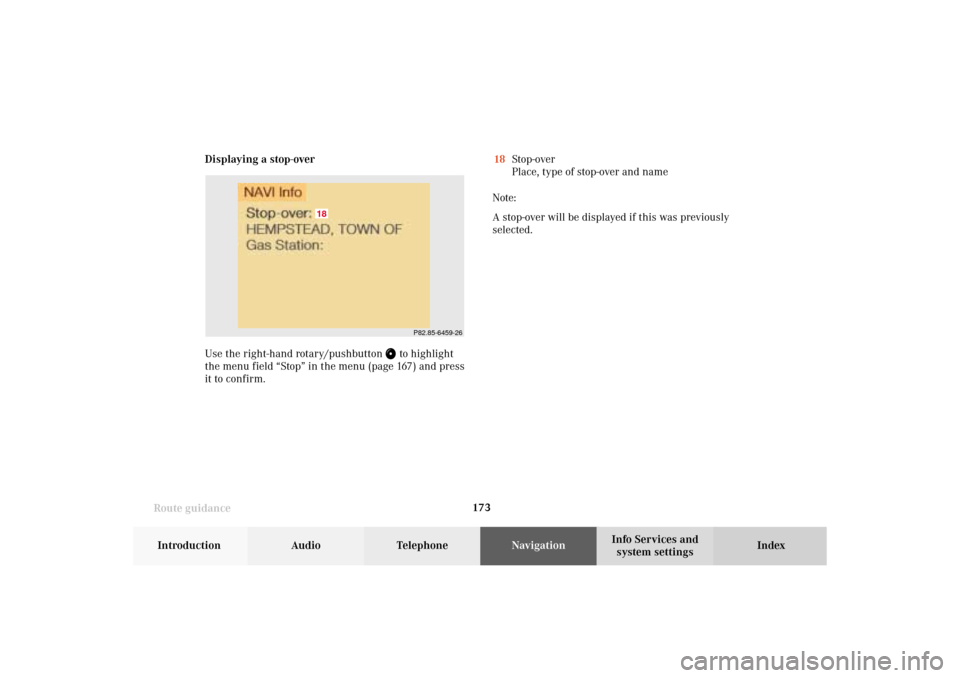
173
Route guidance
Introduction
Audio
Telephone
Navigation
Index Info Services and
system settings Displaying a stop-over
Use the right-hand rotary/pushbutton
to highlight
the menu field “Stop” in the menu (page 167) and press
it to confirm.18Stop-over
Place, type of stop-over and name
Note:
A stop-over will be displayed if this was previously
selected.
P82.85-6459-26
18
09-NAVI2-203-US.pm507.06.2001, 16:56 Uhr 173
Page 176 of 235
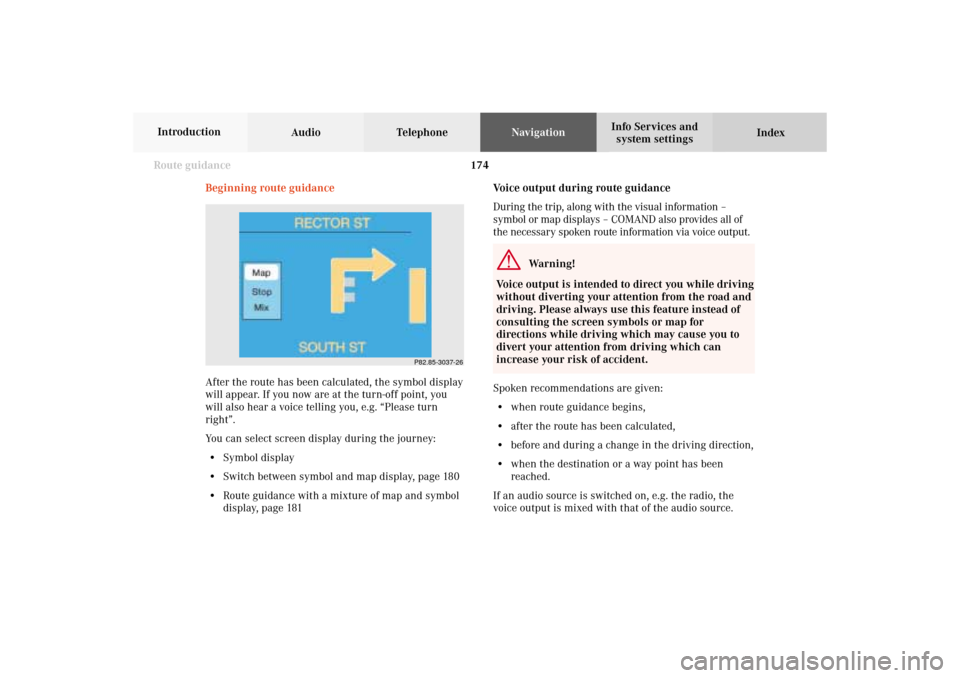
174 Route guidance
Audio TelephoneNavigation
Index Info Services and
system settings Introduction
Voice output during route guidance
During the trip, along with the visual information –
symbol or map displays – COMAND also provides all of
the necessary spoken route information via voice output.
Warning!
Voice output is intended to direct you while driving
without diverting your attention from the road and
driving. Please always use this feature instead of
consulting the screen symbols or map for
directions while driving which may cause you to
divert your attention from driving which can
increase your risk of accident.
Spoken recommendations are given:
• when route guidance begins,
• after the route has been calculated,
• before and during a change in the driving direction,
• when the destination or a way point has been
reached.
If an audio source is switched on, e.g. the radio, the
voice output is mixed with that of the audio source. Beginning route guidance
After the route has been calculated, the symbol display
will appear. If you now are at the turn-off point, you
will also hear a voice telling you, e.g. “Please turn
right”.
You can select screen display during the journey:
• Symbol display
• Switch between symbol and map display, page 180
• Route guidance with a mixture of map and symbol
display, page 181
P82.85-3037-26
09-NAVI2-203-US.pm507.06.2001, 16:56 Uhr 174
Page 181 of 235
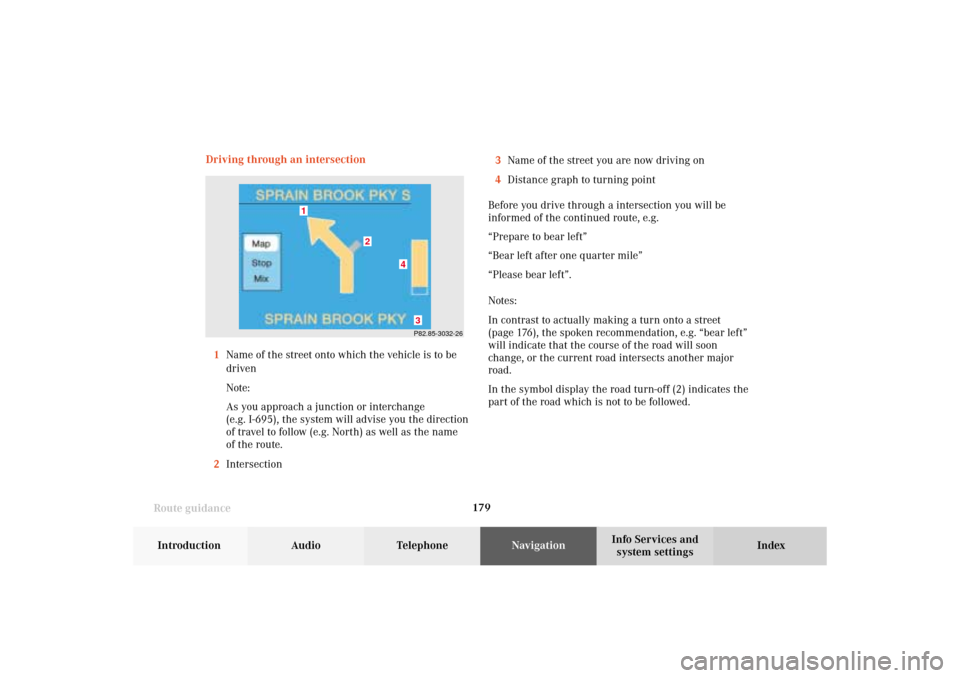
179
Route guidance
Introduction
Audio
Telephone
Navigation
Index Info Services and
system settings Driving through an intersection
1Name of the street onto which the vehicle is to be
driven
Note:
As you approach a junction or interchange
(e.g. I-695), the system will advise you the direction
of travel to follow (e.g. North) as well as the name
of the route.
2Intersection3Name of the street you are now driving on
4Distance graph to turning point
Before you drive through a intersection you will be
informed of the continued route, e.g.
“Prepare to bear left”
“Bear left after one quarter mile”
“Please bear left”.
Notes:
In contrast to actually making a turn onto a street
(page 176), the spoken recommendation, e.g. “bear left”
will indicate that the course of the road will soon
change, or the current road intersects another major
road.
In the symbol display the road turn-off (2) indicates the
part of the road which is not to be followed.
P82.85-3032-26
4
3
2
1
09-NAVI2-203-US.pm507.06.2001, 16:56 Uhr 179
Page 182 of 235
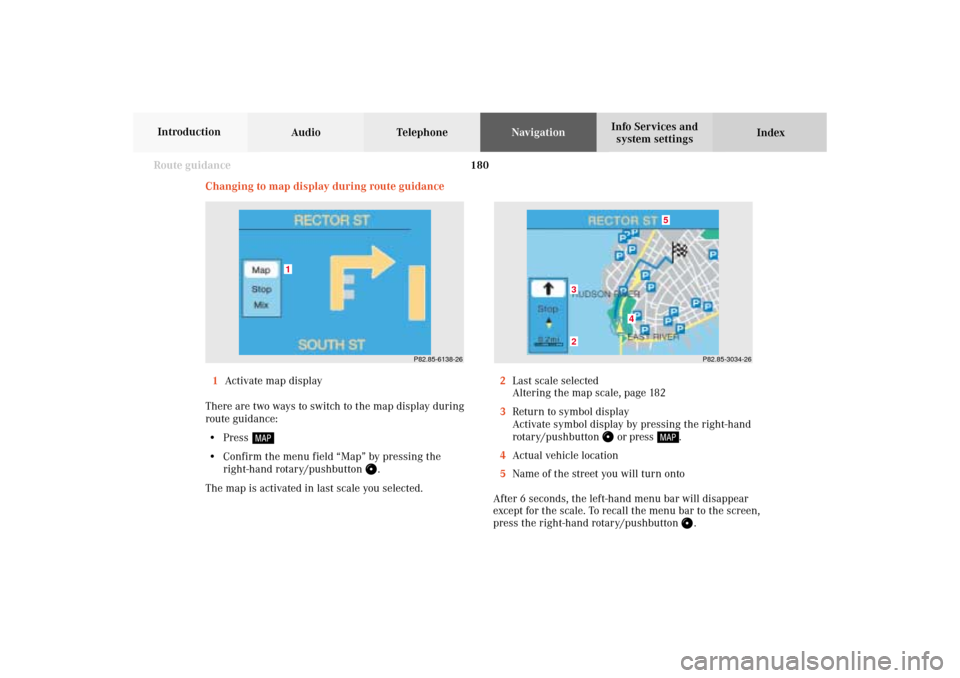
180 Route guidance
Audio TelephoneNavigation
Index Info Services and
system settings Introduction
Changing to map display during route guidance
1Activate map display
There are two ways to switch to the map display during
route guidance:
• Press
• Confirm the menu field “Map” by pressing the
right-hand rotary/pushbutton
.
The map is activated in last scale you selected.2Last scale selected
Altering the map scale, page 182
3Return to symbol display
Activate symbol display by pressing the right-hand
rotary/pushbutton
or press
.
4Actual vehicle location
5Name of the street you will turn onto
After 6 seconds, the left-hand menu bar will disappear
except for the scale. To recall the menu bar to the screen,
press the right-hand rotary/pushbutton
.P82.85-3034-26
5
4
32
P82.85-6138-26
1
09-NAVI2-203-US.pm507.06.2001, 16:56 Uhr 180