navigation MERCEDES-BENZ CL-Class 2002 C215 Comand Manual
[x] Cancel search | Manufacturer: MERCEDES-BENZ, Model Year: 2002, Model line: CL-Class, Model: MERCEDES-BENZ CL-Class 2002 C215Pages: 251
Page 163 of 251
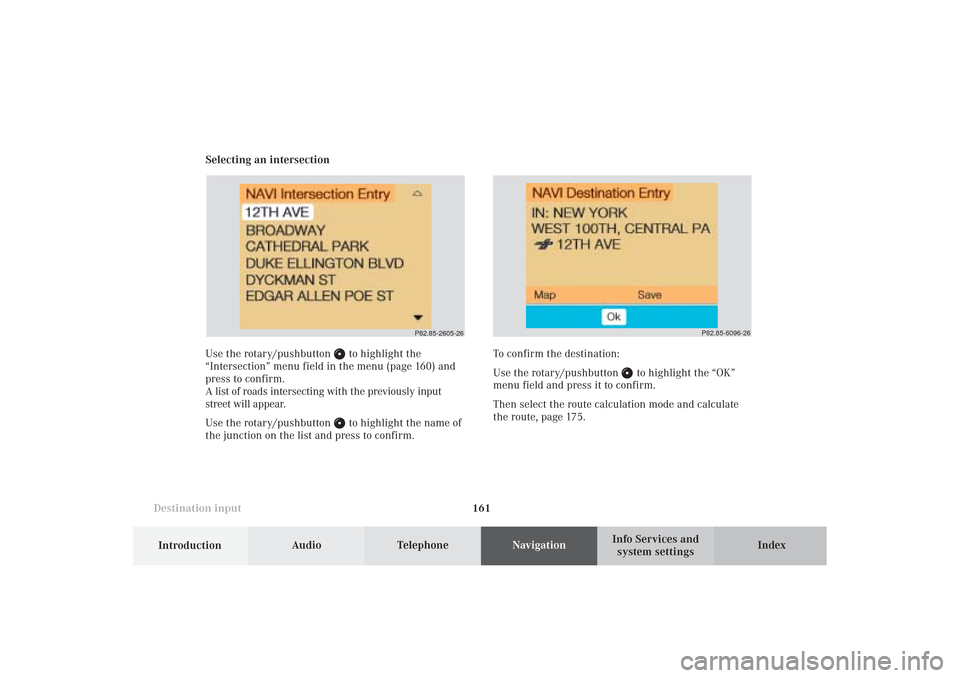
161 Destination input
Introduction
Audio
Telephone
Navigation
Index Info Services and
system settings Selecting an intersection
Use the rotary/pushbutton
to highlight the
“Intersection” menu field in the menu (page 160) and
press to confirm.
A list of roads intersecting with the previously input
street will appear.
Use the rotary/pushbutton to highlight the name of
the junction on the list and press to confirm.
P82.85-2605-26
To confirm the destination:
Use the rotary/pushbutton
to highlight the “OK”
menu field and press it to confirm.
Then select the route calculation mode and calculate
the route, page 175.
P82.85-6096-26
09-NAVI1-25-US.pm509.07.2004, 14:26 Uhr 161
Page 164 of 251
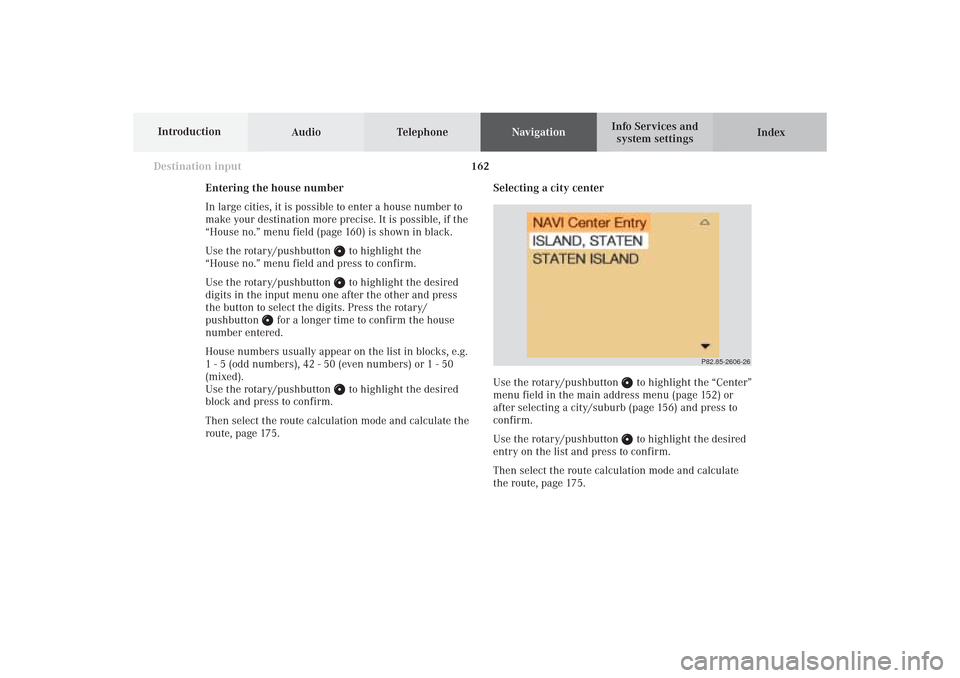
162
Destination input
Audio TelephoneNavigation
Index Info Services and
system settings Introduction
Selecting a city center
Use the rotary/pushbutton
to highlight the “Center”
menu field in the main address menu (page 152) or
after selecting a city/suburb (page 156) and press to
confirm.
Use the rotary/pushbutton to highlight the desired
entry on the list and press to confirm.
Then select the route calculation mode and calculate
the route, page 175.
P82.85-2606-26
Entering the house number
In large cities, it is possible to enter a house number to
make your destination more precise. It is possible, if the
“House no.” menu field (page 160) is shown in black.
Use the rotary/pushbutton
to highlight the
“House no.” menu field and press to confirm.
Use the rotary/pushbutton to highlight the desired
digits in the input menu one after the other and press
the button to select the digits. Press the rotary/
pushbutton
for a longer time to confirm the house
number entered.
House numbers usually appear on the list in blocks, e.g.
1 - 5 (odd numbers), 42 - 50 (even numbers) or 1 - 50
(mixed).
Use the rotary/pushbutton
to highlight the desired
block and press to confirm.
Then select the route calculation mode and calculate the
route, page 175.
09-NAVI1-25-US.pm509.07.2004, 14:26 Uhr 162
Page 165 of 251
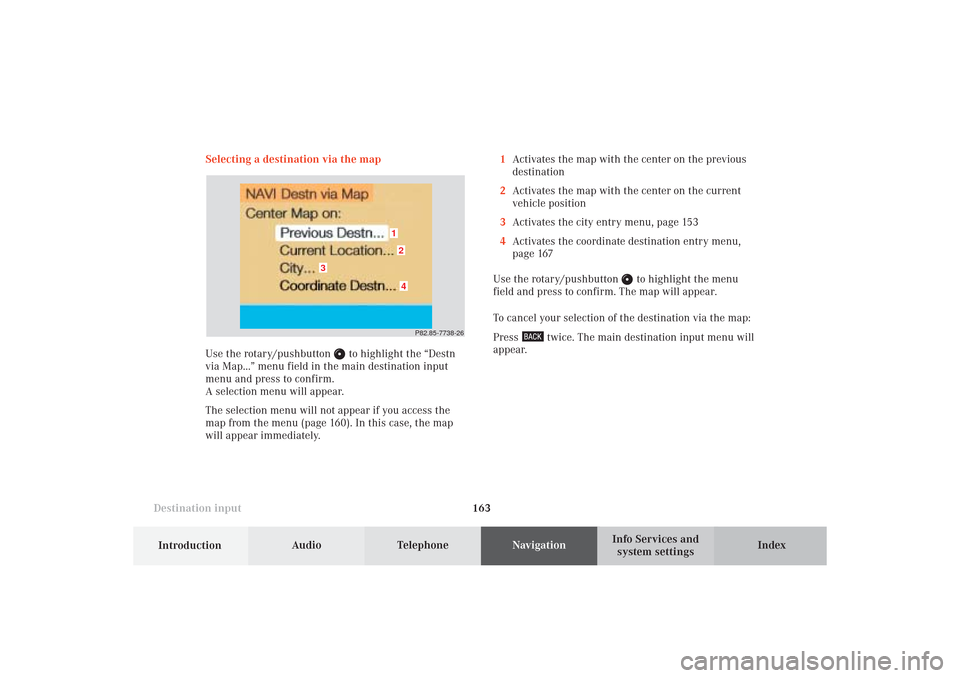
163 Destination input
Introduction
Audio
Telephone
Navigation
Index Info Services and
system settings Selecting a destination via the map
Use the rotary/pushbutton
to highlight the “Destn
via Map...” menu field in the main destination input
menu and press to confirm.
A selection menu will appear.
The selection menu will not appear if you access the
map from the menu (page 160). In this case, the map
will appear immediately.1Activates the map with the center on the previous
destination
2Activates the map with the center on the current
vehicle position
3Activates the city entry menu, page 153
4Activates the coordinate destination entry menu,
page 167
Use the rotary/pushbutton
to highlight the menu
field and press to confirm. The map will appear.
To cancel your selection of the destination via the map:
Press
twice. The main destination input menu will
appear.
P82.85-7738-26
12
3
4
09-NAVI1-25-US.pm509.07.2004, 14:26 Uhr 163
Page 166 of 251
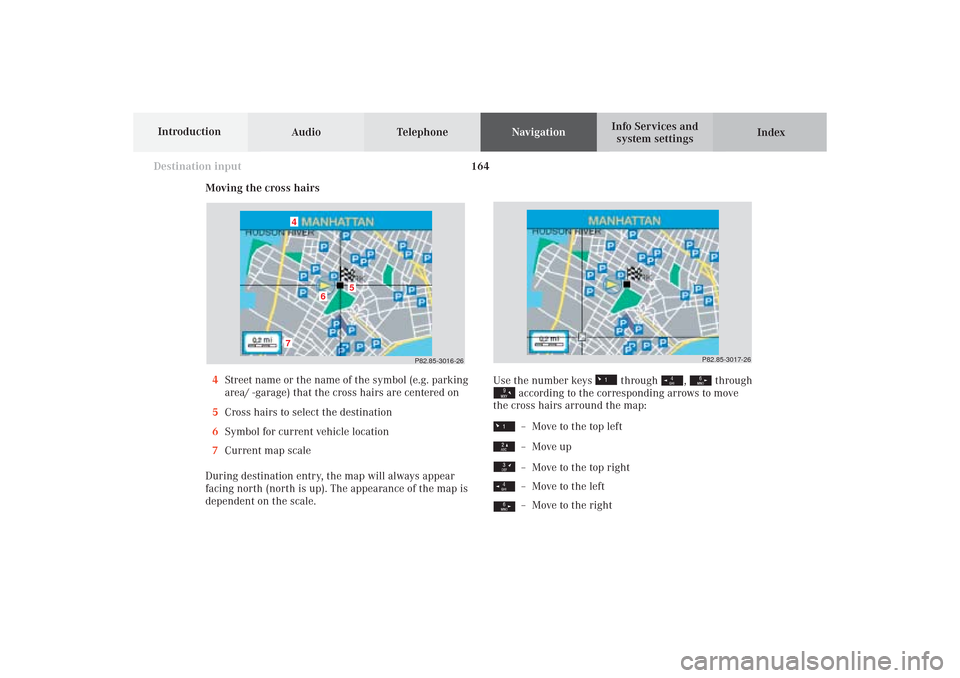
164
Destination input
Audio TelephoneNavigation
Index Info Services and
system settings Introduction
Moving the cross hairs
4Street name or the name of the symbol (e.g. parking
area/ -garage) that the cross hairs are centered on
5Cross hairs to select the destination
6Symbol for current vehicle location
7Current map scale
During destination entry, the map will always appear
facing north (north is up). The appearance of the map is
dependent on the scale.
P82.85-3016-26
7
6
5
4
Use the number keys
through
,
through
according to the corresponding arrows to move
the cross hairs arround the map:– Move to the top left– Move up– Move to the top right– Move to the left– Move to the right
P82.85-3017-26
09-NAVI1-25-US.pm509.07.2004, 14:27 Uhr 164
Page 167 of 251
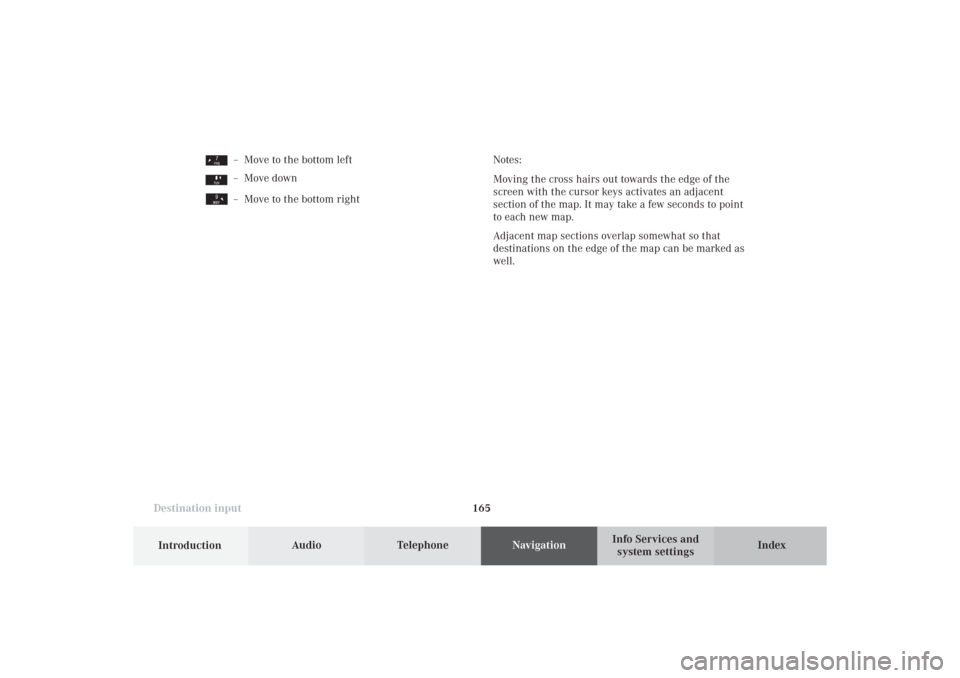
165 Destination input
Introduction
Audio
Telephone
Navigation
Index Info Services and
system settings Notes:
Moving the cross hairs out towards the edge of the
screen with the cursor keys activates an adjacent
section of the map. It may take a few seconds to point
to each new map.
Adjacent map sections overlap somewhat so that
destinations on the edge of the map can be marked as
well.
– Move to the bottom left– Move down– Move to the bottom right
09-NAVI1-25-US.pm509.07.2004, 14:27 Uhr 165
Page 168 of 251
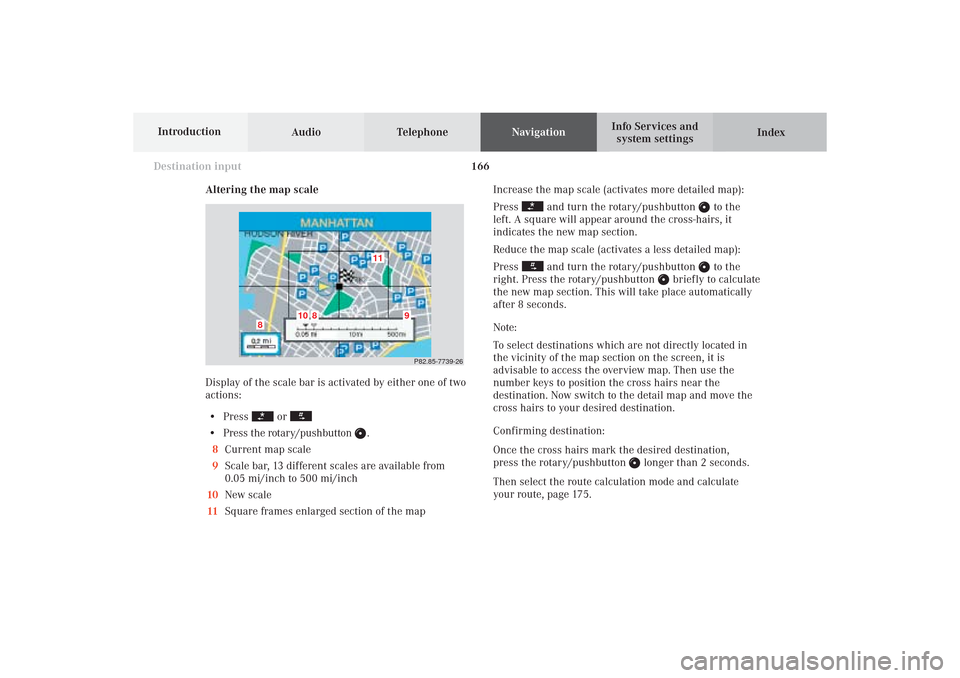
166
Destination input
Audio TelephoneNavigation
Index Info Services and
system settings Introduction
Altering the map scale
Display of the scale bar is activated by either one of two
actions:
• Press
or
• Press the rotary/pushbutton
.
8Current map scale
9Scale bar, 13 different scales are available from
0.05 mi/inch to 500 mi/inch
10New scale
11Square frames enlarged section of the mapIncrease the map scale (activates more detailed map):
Press
and turn the rotary/pushbutton
to the
left. A square will appear around the cross-hairs, it
indicates the new map section.
Reduce the map scale (activates a less detailed map):
Press
and turn the rotary/pushbutton
to the
right. Press the rotary/pushbutton
briefly to calculate
the new map section. This will take place automatically
after 8 seconds.
Note:
To select destinations which are not directly located in
the vicinity of the map section on the screen, it is
advisable to access the overview map. Then use the
number keys to position the cross hairs near the
destination. Now switch to the detail map and move the
cross hairs to your desired destination.
Confirming destination:
Once the cross hairs mark the desired destination,
press the rotary/pushbutton
longer than 2 seconds.
Then select the route calculation mode and calculate
your route, page 175.
P82.85-7739-26
11
10
8
8
9
09-NAVI1-25-US.pm509.07.2004, 14:27 Uhr 166
Page 169 of 251

167 Destination input
Introduction
Audio
Telephone
Navigation
Index Info Services and
system settings Destination entry via coordinates
Use the rotary/pushbutton
to highlight the “Destn
via Map...” menu field in the main destination input
menu and press to confirm.
A selection menu appears.
Use the rotary/pushbutton to highlight the
“Coordinate Destn...” menu field and press to confirm.
The entry menu“Coordinate Destn” appears.
P82.85-7758-26
To activate adjustment mode:
Press rotary/pushbutton
. The entry will appear in red.
To alter the setting:
Turn rotary/pushbutton or enter coordinates with the
numeric keypad.
Save setting and move marking to the next entry:
Press rotary/pushbutton .
P82.85-7740-26
09-NAVI1-25-US.pm509.07.2004, 14:27 Uhr 167
Page 170 of 251
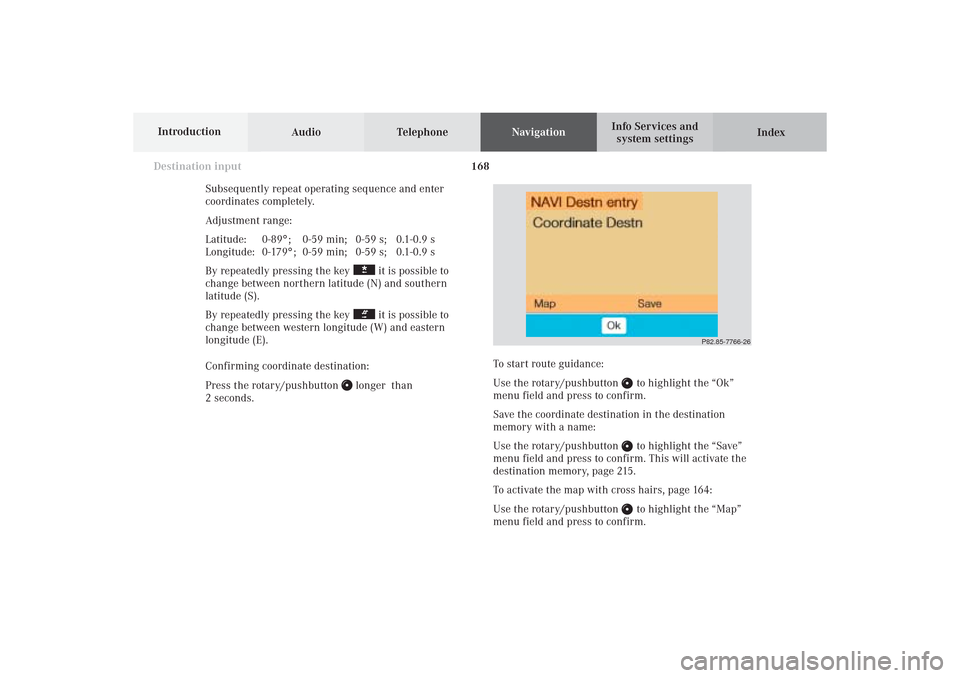
168
Destination input
Audio TelephoneNavigation
Index Info Services and
system settings Introduction
Subsequently repeat operating sequence and enter
coordinates completely.
Adjustment range:
Latitude: 0-89°; 0-59 min; 0-59 s; 0.1-0.9 s
Longitude: 0-179°; 0-59 min; 0-59 s; 0.1-0.9 s
By repeatedly pressing the key
it is possible to
change between northern latitude (N) and southern
latitude (S).
By repeatedly pressing the key it is possible to
change between western longitude (W) and eastern
longitude (E).
Confirming coordinate destination:
Press the rotary/pushbutton
longer than
2 seconds.
P82.85-7766-26
To start route guidance:
Use the rotary/pushbutton
to highlight the “Ok”
menu field and press to confirm.
Save the coordinate destination in the destination
memory with a name:
Use the rotary/pushbutton to highlight the “Save”
menu field and press to confirm. This will activate the
destination memory, page 215.
To activate the map with cross hairs, page 164:
Use the rotary/pushbutton to highlight the “Map”
menu field and press to confirm.
09-NAVI1-25-US.pm509.07.2004, 14:27 Uhr 168
Page 171 of 251
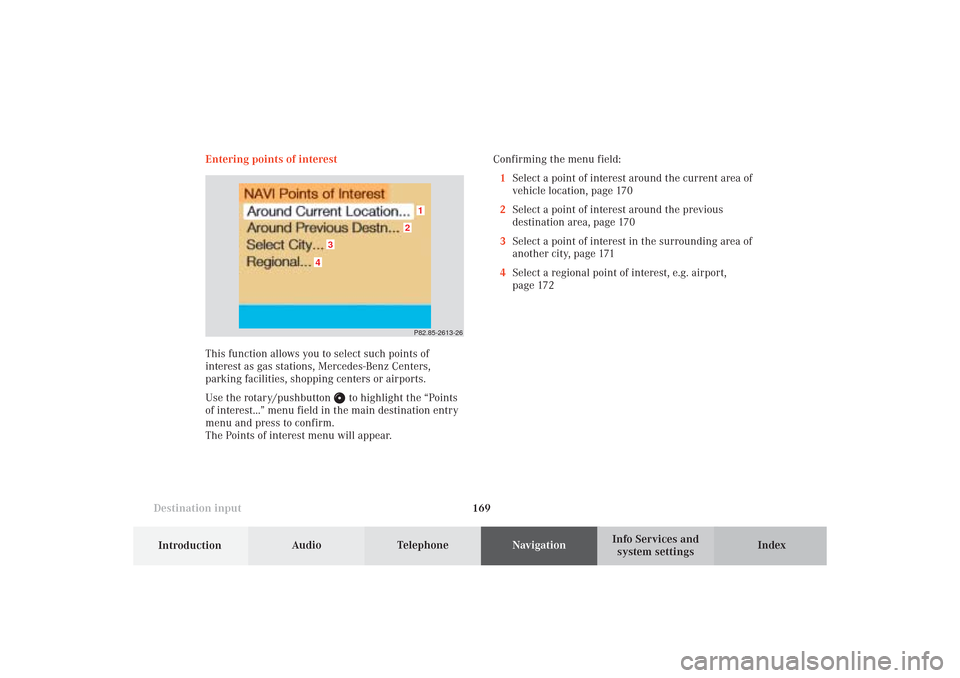
169 Destination input
Introduction
Audio
Telephone
Navigation
Index Info Services and
system settings Entering points of interest
This function allows you to select such points of
interest as gas stations, Mercedes-Benz Centers,
parking facilities, shopping centers or airports.
Use the rotary/pushbutton
to highlight the “Points
of interest...” menu field in the main destination entry
menu and press to confirm.
The Points of interest menu will appear.Confirming the menu field:
1Select a point of interest around the current area of
vehicle location, page 170
2Select a point of interest around the previous
destination area, page 170
3Select a point of interest in the surrounding area of
another city, page 171
4Select a regional point of interest, e.g. airport,
page 172
P82.85-2613-26
4
3
2
1
09-NAVI1-25-US.pm509.07.2004, 14:27 Uhr 169
Page 172 of 251
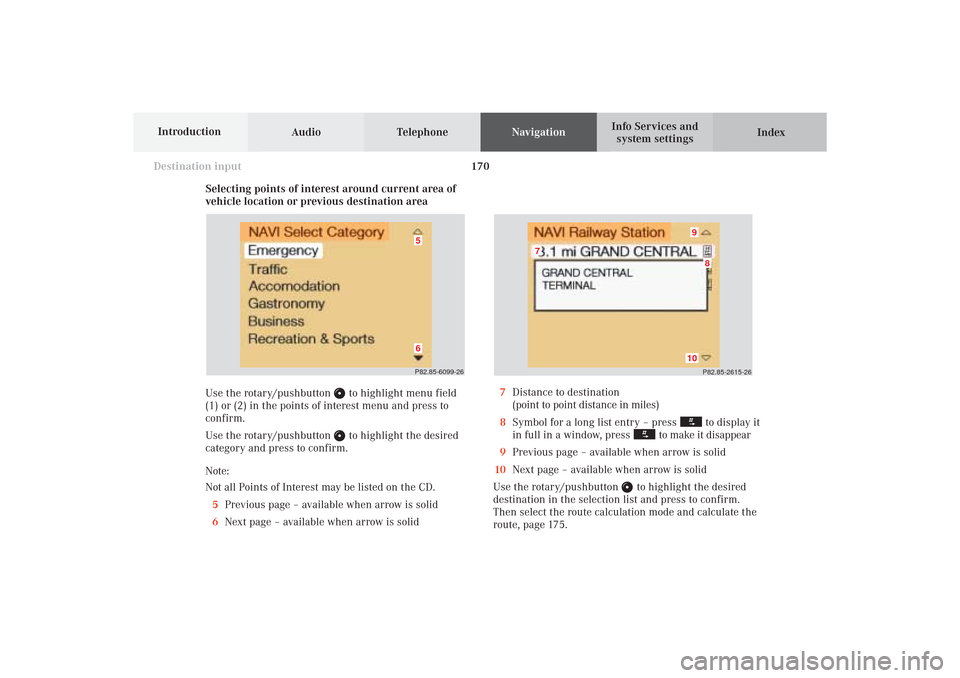
170
Destination input
Audio TelephoneNavigation
Index Info Services and
system settings Introduction
Selecting points of interest around current area of
vehicle location or previous destination area
Use the rotary/pushbutton
to highlight menu field
(1) or (2) in the points of interest menu and press to
confirm.
Use the rotary/pushbutton to highlight the desired
category and press to confirm.
Note:
Not all Points of Interest may be listed on the CD.
5Previous page – available when arrow is solid
6Next page – available when arrow is solid
P82.85-2615-26
10
8
7
9
7Distance to destination
(point to point distance in miles)
8Symbol for a long list entry – press
to display it
in full in a window, press
to make it disappear
9Previous page – available when arrow is solid
10Next page – available when arrow is solid
Use the rotary/pushbutton
to highlight the desired
destination in the selection list and press to confirm.
Then select the route calculation mode and calculate the
route, page 175.
P82.85-6099-2665
09-NAVI1-25-US.pm509.07.2004, 14:27 Uhr 170