ESP MERCEDES-BENZ CL-Class 2002 C215 Comand Manual
[x] Cancel search | Manufacturer: MERCEDES-BENZ, Model Year: 2002, Model line: CL-Class, Model: MERCEDES-BENZ CL-Class 2002 C215Pages: 251
Page 2 of 251

As a result of new improvements in equipment and components, some descriptions and illustrations in this operating
manual are approximate or may deviate from the features actually included in your COMAND operating unit.
As such, the information, illustrations and desriptions contained in this manual may not be reasonably relied upon in
making any claims with respect to the actual performance of the product.
If your COMAND operating unit is equipped with functions which are not described in this operating manual or if you
have any questions, please contact any Mercedes-Benz Center for further information.
We recommend that you keep the operating instructions in your vehicle so that you always have them available.
If you sell your vehicle, you should give the operating manual to the new owner.
02-VORSATZ-25-US.pm509.07.2004, 13:10 Uhr 1
Page 4 of 251
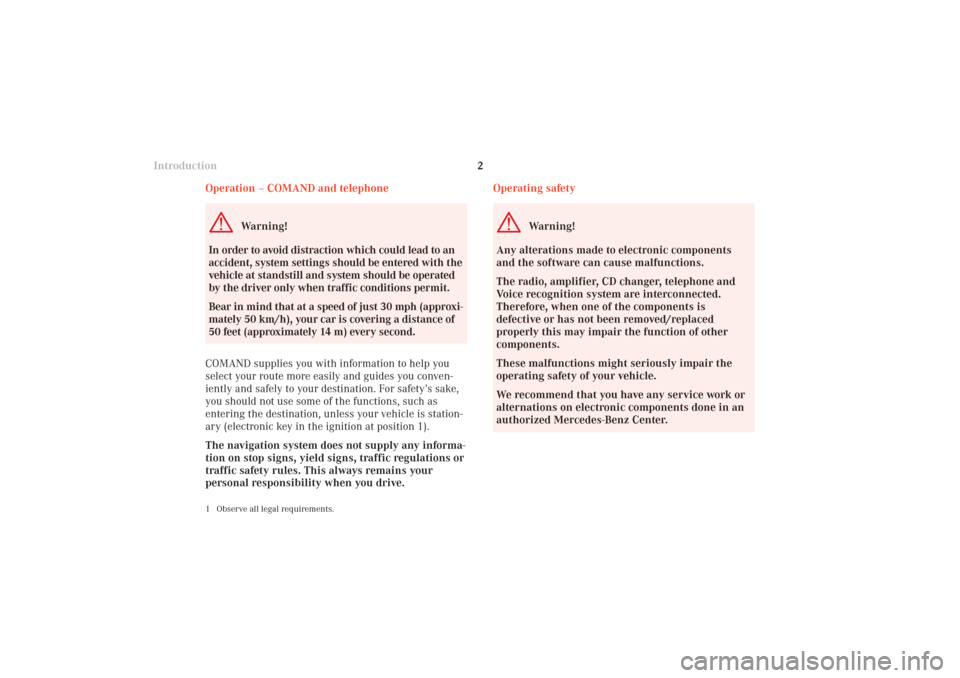
IntroductionIntroductionTelephoneNavigation
Index AudioInfo Services and
system settings
2
Operating safety
Warning!
Any alterations made to electronic components
and the software can cause malfunctions.
The radio, amplifier, CD changer, telephone and
Voice recognition system are interconnected.
Therefore, when one of the components is
defective or has not been removed/replaced
properly this may impair the function of other
components.
These malfunctions might seriously impair the
operating safety of your vehicle.
We recommend that you have any service work or
alternations on electronic components done in an
authorized Mercedes-Benz Center. Operation – COMAND and telephone
Warning!
In order to avoid distraction which could lead to an
accident, system settings should be entered with the
vehicle at standstill and system should be operated
by the driver only when traffic conditions permit.
Bear in mind that at a speed of just 30 mph (approxi-
mately 50 km/h), your car is covering a distance of
50 feet (approximately 14 m) every second.
COMAND supplies you with information to help you
select your route more easily and guides you conven-
iently and safely to your destination. For safety’s sake,
you should not use some of the functions, such as
entering the destination, unless your vehicle is station-
ary (electronic key in the ignition at position 1).
The navigation system does not supply any informa-
tion on stop signs, yield signs, traffic regulations or
traffic safety rules. This always remains your
personal responsibility when you drive.
1 Observe all legal requirements.
03-EINF-25-US.pm509.07.2004, 13:58 Uhr 2
Page 11 of 251
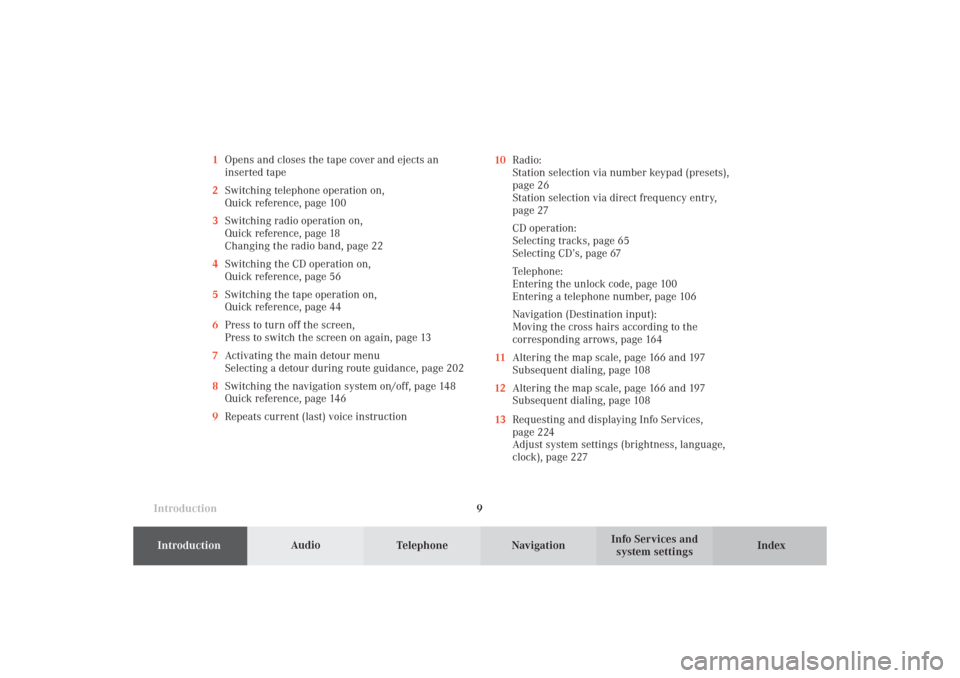
Introduction
AudioIntroduction
Telephone Navigation Index AudioInfo Services and
system settings 9 1Opens and closes the tape cover and ejects an
inserted tape
2Switching telephone operation on,
Quick reference, page 100
3Switching radio operation on,
Quick reference, page 18
Changing the radio band, page 22
4Switching the CD operation on,
Quick reference, page 56
5Switching the tape operation on,
Quick reference, page 44
6Press to turn off the screen,
Press to switch the screen on again, page 13
7Activating the main detour menu
Selecting a detour during route guidance, page 202
8Switching the navigation system on/off, page 148
Quick reference, page 146
9Repeats current (last) voice instruction10Radio:
Station selection via number keypad (presets),
page 26
Station selection via direct frequency entry,
page 27
CD operation:
Selecting tracks, page 65
Selecting CD’s, page 67
Telephone:
Entering the unlock code, page 100
Entering a telephone number, page 106
Navigation (Destination input):
Moving the cross hairs according to the
corresponding arrows, page 164
11Altering the map scale, page 166 and 197
Subsequent dialing, page 108
12Altering the map scale, page 166 and 197
Subsequent dialing, page 108
13Requesting and displaying Info Services,
page 224
Adjust system settings (brightness, language,
clock), page 227
03-EINF-25-US.pm509.07.2004, 13:58 Uhr 9
Page 15 of 251
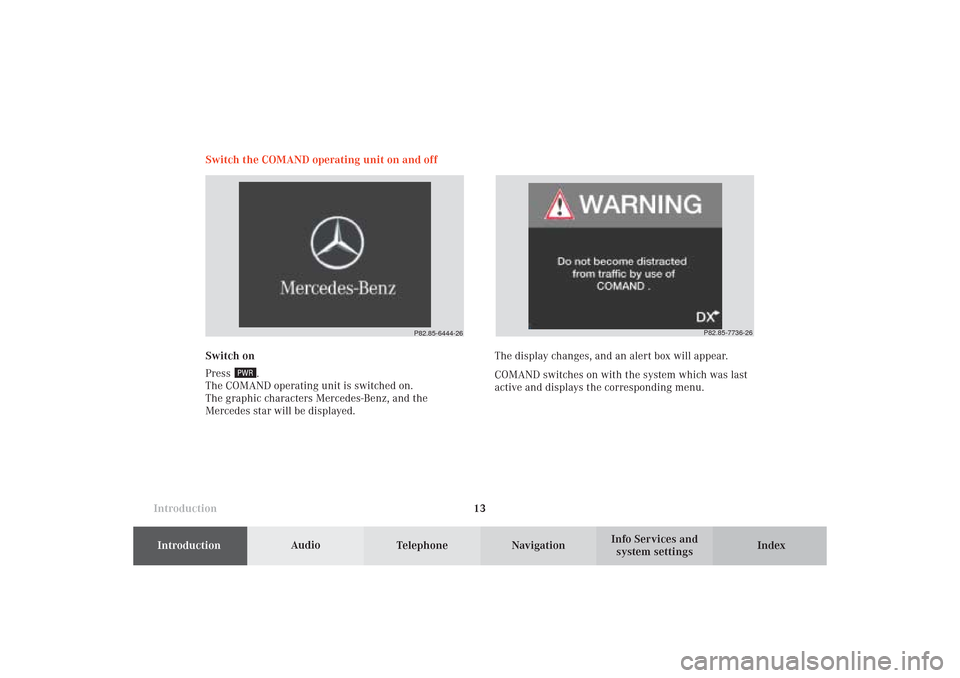
Introduction
AudioIntroduction
Telephone Navigation Index AudioInfo Services and
system settings 13 Switch the COMAND operating unit on and off
Switch on
Press
.
The COMAND operating unit is switched on.
The graphic characters Mercedes-Benz, and the
Mercedes star will be displayed.The display changes, and an alert box will appear.
COMAND switches on with the system which was last
active and displays the corresponding menu.
P82.85-6444-26
P82.85-7736-26
03-EINF-25-US.pm509.07.2004, 13:59 Uhr 13
Page 24 of 251
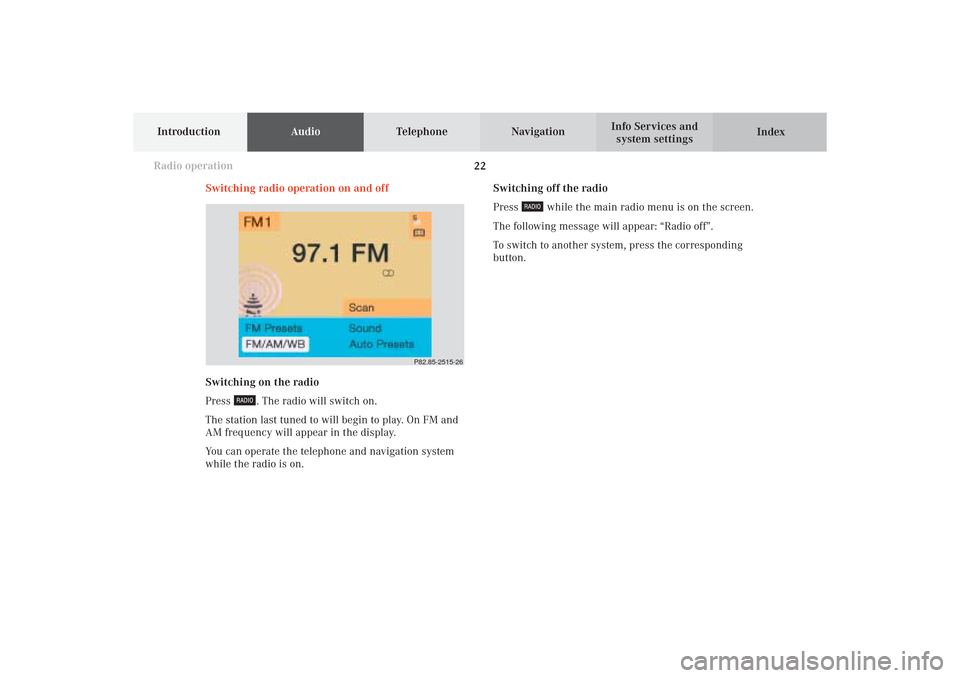
22
IntroductionAudioTelephone
Navigation
Index Info Services and
system settings
Radio operation
Switching off the radio
Press
while the main radio menu is on the screen.
The following message will appear: “Radio off”.
To switch to another system, press the corresponding
button. Switching radio operation on and off
P82.85-2515-26
Switching on the radio
Press
. The radio will switch on.
The station last tuned to will begin to play. On FM and
AM frequency will appear in the display.
You can operate the telephone and navigation system
while the radio is on.
04-RADIO-25-US.pm509.07.2004, 14:01 Uhr 22
Page 27 of 251
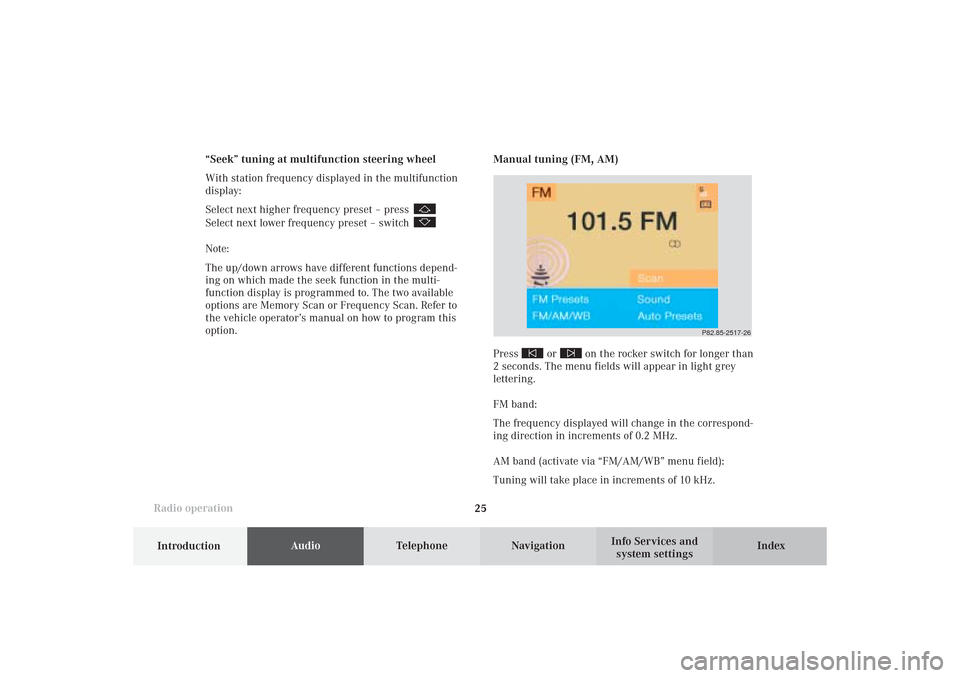
Introduction
AudioTelephone
Navigation
Index Info Services and
system settings Radio operation
25
P82.85-2517-26
Manual tuning (FM, AM)
Press
or
on the rocker switch for longer than
2 seconds. The menu fields will appear in light grey
lettering.
FM band:
The frequency displayed will change in the correspond-
ing direction in increments of 0.2 MHz.
AM band (activate via “FM/AM/WB” menu field):
Tuning will take place in increments of 10 kHz. “Seek” tuning at multifunction steering wheel
With station frequency displayed in the multifunction
display:
Select next higher frequency preset – press
Select next lower frequency preset – switch Note:
The up/down arrows have different functions depend-
ing on which made the seek function in the multi-
function display is programmed to. The two available
options are Memory Scan or Frequency Scan. Refer to
the vehicle operator’s manual on how to program this
option.
04-RADIO-25-US.pm509.07.2004, 14:01 Uhr 25
Page 28 of 251
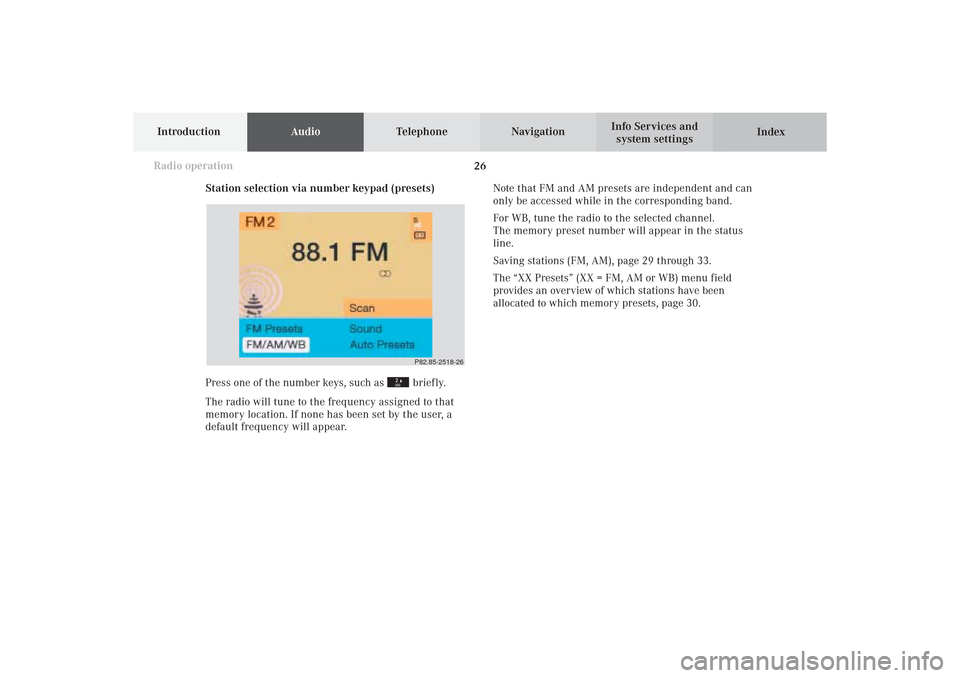
26
IntroductionAudioTelephone
Navigation
Index Info Services and
system settings
Radio operation
P82.85-2518-26
Station selection via number keypad (presets)
Press one of the number keys, such as
briefly.
The radio will tune to the frequency assigned to that
memory location. If none has been set by the user, a
default frequency will appear.Note that FM and AM presets are independent and can
only be accessed while in the corresponding band.
For WB, tune the radio to the selected channel.
The memory preset number will appear in the status
line.
Saving stations (FM, AM), page 29 through 33.
The “XX Presets” (XX = FM, AM or WB) menu field
provides an overview of which stations have been
allocated to which memory presets, page 30.
04-RADIO-25-US.pm509.07.2004, 14:01 Uhr 26
Page 31 of 251
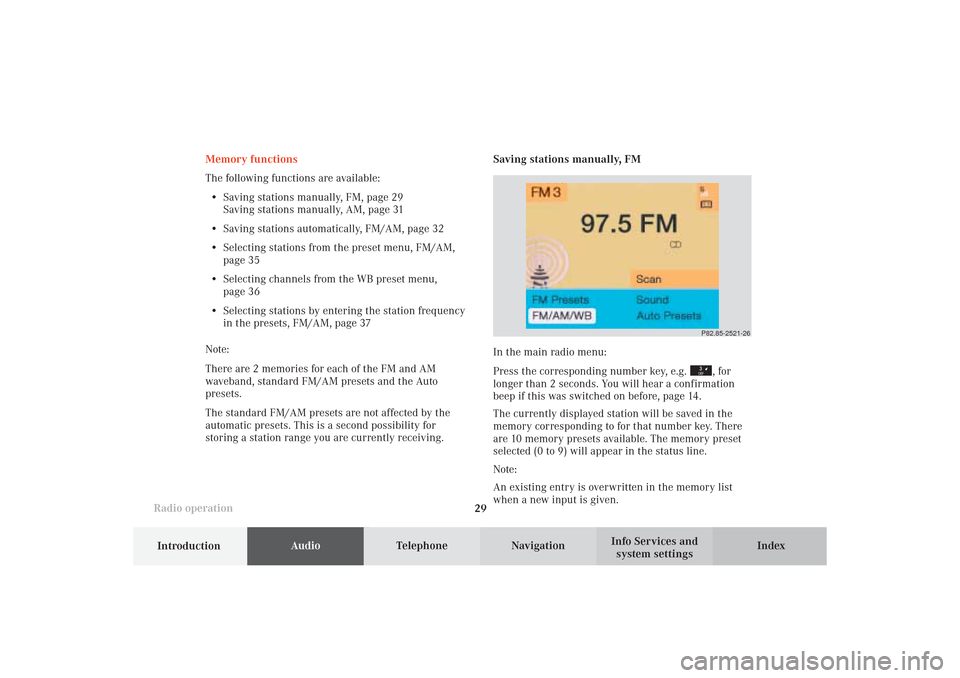
Introduction
AudioTelephone
Navigation
Index Info Services and
system settings Radio operation
29
P82.85-2521-26
Memory functions
The following functions are available:
• Saving stations manually, FM, page 29
Saving stations manually, AM, page 31
• Saving stations automatically, FM/AM, page 32
• Selecting stations from the preset menu, FM/AM,
page 35
• Selecting channels from the WB preset menu,
page 36
• Selecting stations by entering the station frequency
in the presets, FM/AM, page 37
Note:
There are 2 memories for each of the FM and AM
waveband, standard FM/AM presets and the Auto
presets.
The standard FM/AM presets are not affected by the
automatic presets. This is a second possibility for
storing a station range you are currently receiving.Saving stations manually, FM
In the main radio menu:
Press the corresponding number key, e.g.
, for
longer than 2 seconds. You will hear a confirmation
beep if this was switched on before, page 14
.
The currently displayed station will be saved in the
memory corresponding to for that number key. There
are 10 memory presets available. The memory preset
selected (0 to 9) will appear in the status line.
Note:
An existing entry is overwritten in the memory list
when a new input is given.
04-RADIO-25-US.pm509.07.2004, 14:01 Uhr 29
Page 32 of 251
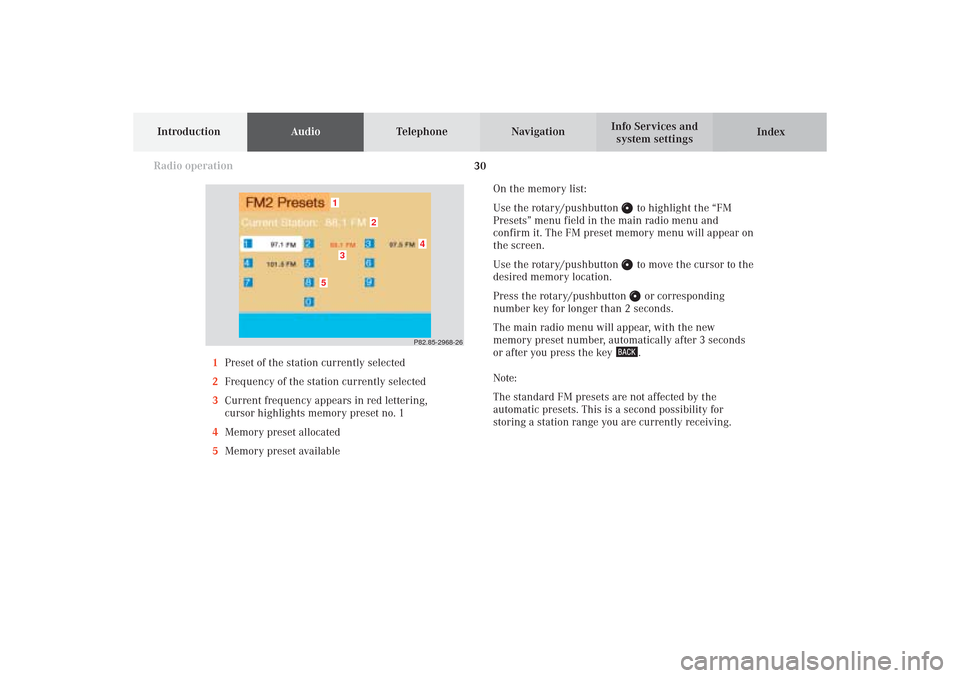
30
IntroductionAudioTelephone
Navigation
Index Info Services and
system settings
Radio operation
On the memory list:
Use the rotary/pushbutton
to highlight the “FM
Presets” menu field in the main radio menu and
confirm it. The FM preset memory menu will appear on
the screen.
Use the rotary/pushbutton to move the cursor to the
desired memory location.
Press the rotary/pushbutton or corresponding
number key for longer than 2 seconds.
The main radio menu will appear, with the new
memory preset number, automatically after 3 seconds
or after you press the key .
Note:
The standard FM presets are not affected by the
automatic presets. This is a second possibility for
storing a station range you are currently receiving. 1Preset of the station currently selected
2Frequency of the station currently selected
3Current frequency appears in red lettering,
cursor highlights memory preset no. 1
4Memory preset allocated
5Memory preset available
P82.85-2968-26
5
4
1
2
3
04-RADIO-25-US.pm509.07.2004, 14:02 Uhr 30
Page 37 of 251
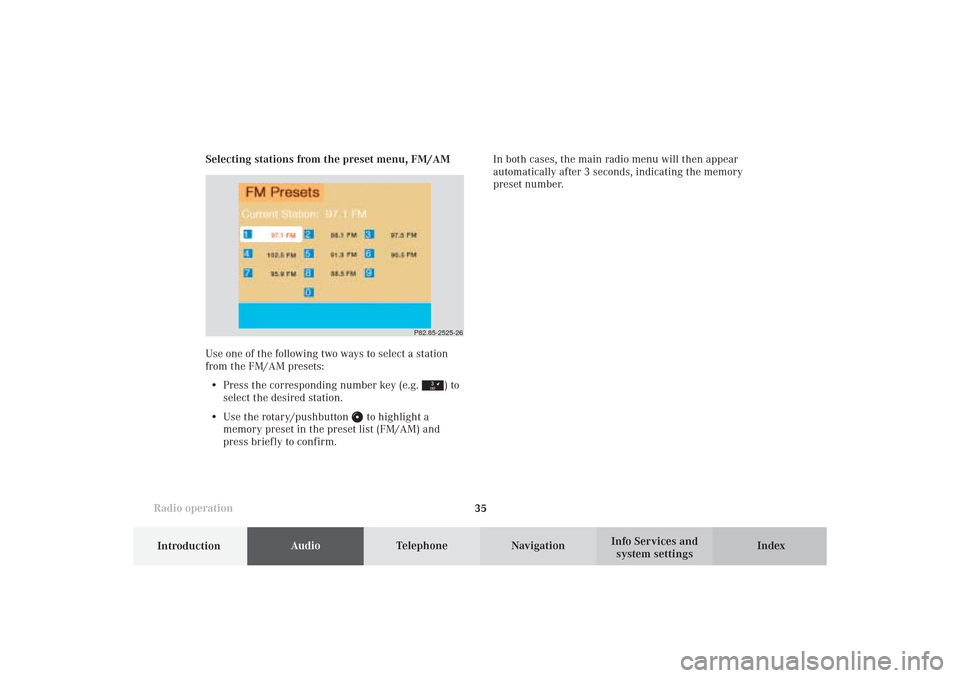
Introduction
AudioTelephone
Navigation
Index Info Services and
system settings Radio operation
35 Selecting stations from the preset menu, FM/AM
Use one of the following two ways to select a station
from the FM/AM presets:
• Press the corresponding number key (e.g.
) to
select the desired station.
• Use the rotary/pushbutton
to highlight a
memory preset in the preset list (FM/AM) and
press briefly to confirm.In both cases, the main radio menu will then appear
automatically after 3 seconds, indicating the memory
preset number.
P82.85-2525-26
04-RADIO-25-US.pm509.07.2004, 14:02 Uhr 35