ESP MERCEDES-BENZ CL-Class 2002 C215 Comand Manual
[x] Cancel search | Manufacturer: MERCEDES-BENZ, Model Year: 2002, Model line: CL-Class, Model: MERCEDES-BENZ CL-Class 2002 C215Pages: 251
Page 38 of 251
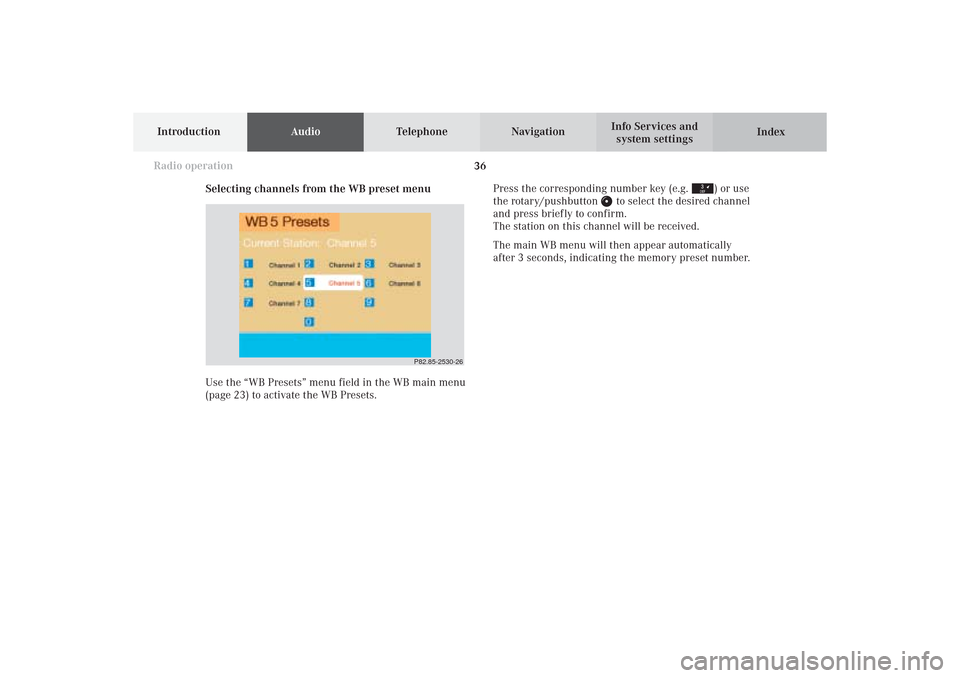
36
IntroductionAudioTelephone
Navigation
Index Info Services and
system settings
Radio operation
Selecting channels from the WB preset menu
Use the “WB Presets” menu field in the WB main menu
(page 23) to activate the WB Presets.Press the corresponding number key (e.g.
) or use
the rotary/pushbutton
to select the desired channel
and press brief ly to confirm.
The station on this channel will be received.
The main WB menu will then appear automatically
after 3 seconds, indicating the memory preset number.
P82.85-2530-26
04-RADIO-25-US.pm509.07.2004, 14:02 Uhr 36
Page 39 of 251
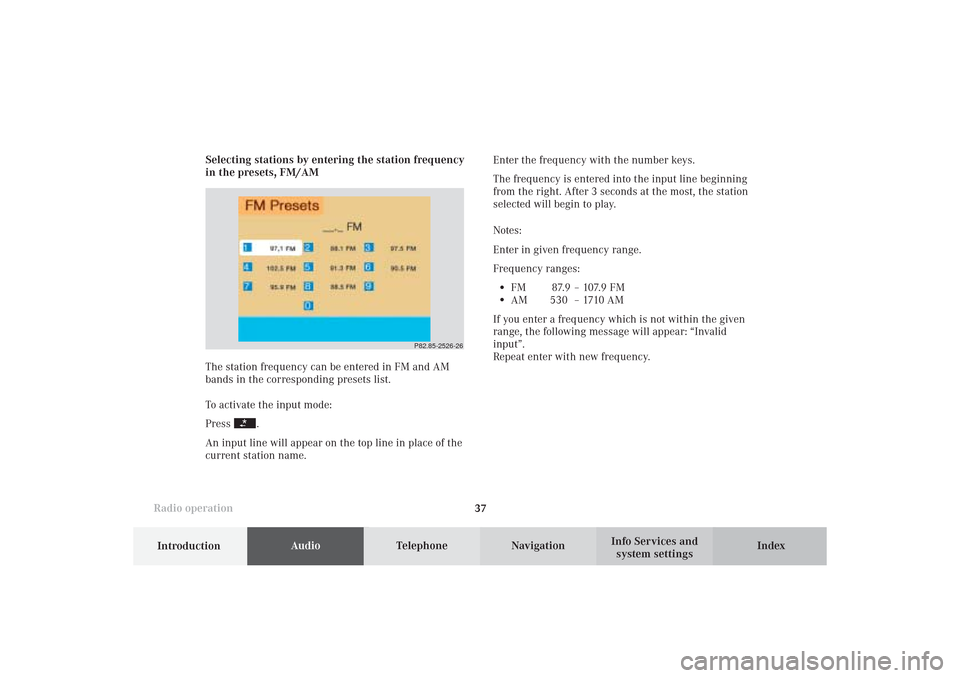
Introduction
AudioTelephone
Navigation
Index Info Services and
system settings Radio operation
37Enter the frequency with the number keys.
The frequency is entered into the input line beginning
from the right. After 3 seconds at the most, the station
selected will begin to play.
Notes:
Enter in given frequency range.
Frequency ranges:
•
FM 87.9 – 107.9 FM
•
AM 530 – 1710 AM
If you enter a frequency which is not within the given
range, the following message will appear: “Invalid
input”.
Repeat enter with new frequency. Selecting stations by entering the station frequency
in the presets, FM/AM
The station frequency can be entered in FM and AM
bands in the corresponding presets list.
To activate the input mode:
Press
.
An input line will appear on the top line in place of the
current station name.
P82.85-2526-26
04-RADIO-25-US.pm509.07.2004, 14:02 Uhr 37
Page 46 of 251
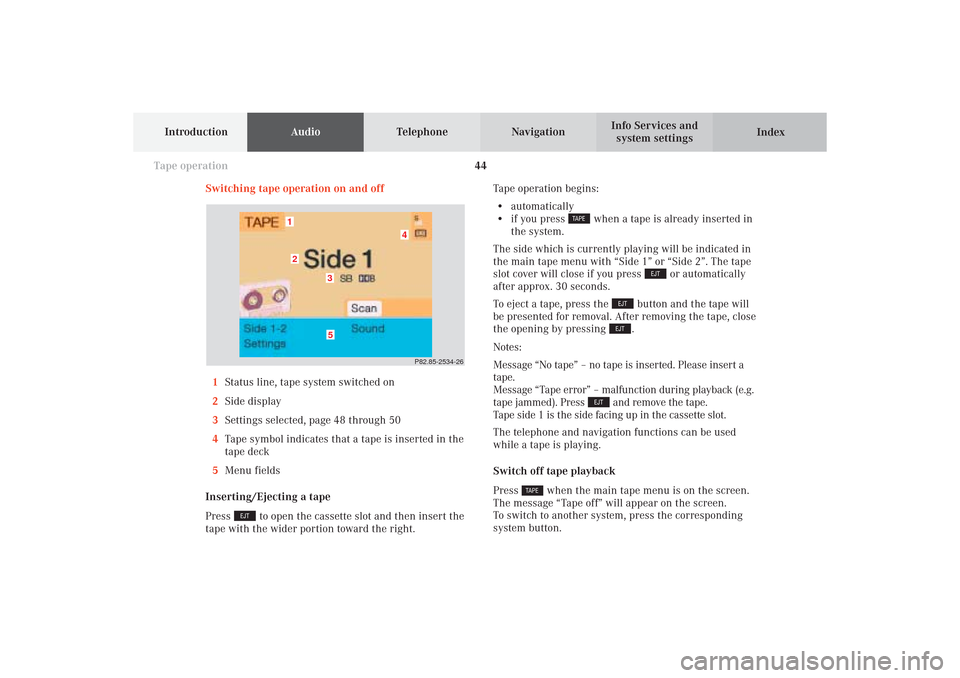
44
AudioTelephone
Navigation
Index Info Services and
system settings Introduction
Tape operation
Switching tape operation on and off
1Status line, tape system switched on
2Side display
3Settings selected, page 48 through 50
4Tape symbol indicates that a tape is inserted in the
tape deck
5Menu fields
Inserting/Ejecting a tape
Press
to open the cassette slot and then insert the
tape with the wider portion toward the right.Tape operation begins:
• automatically
• if you press
when a tape is already inserted in
the system.
The side which is currently playing will be indicated in
the main tape menu with “Side 1” or “Side 2”. The tape
slot cover will close if you press
or automatically
after approx. 30 seconds.
To eject a tape, press the
button and the tape will
be presented for removal. After removing the tape, close
the opening by pressing .
Notes:
Message “No tape” – no tape is inserted. Please insert a
tape.
Message “Tape error” – malfunction during playback (e.g.
tape jammed). Press
and remove the tape.
Tape side 1 is the side facing up in the cassette slot.
The telephone and navigation functions can be used
while a tape is playing.
Switch off tape playback
Press
when the main tape menu is on the screen.
The message “Tape off” will appear on the screen.
To switch to another system, press the corresponding
system button.
P82.85-2534-26
5
4
3
21
05-TAPE-25-US.pm509.07.2004, 14:04 Uhr 44
Page 69 of 251
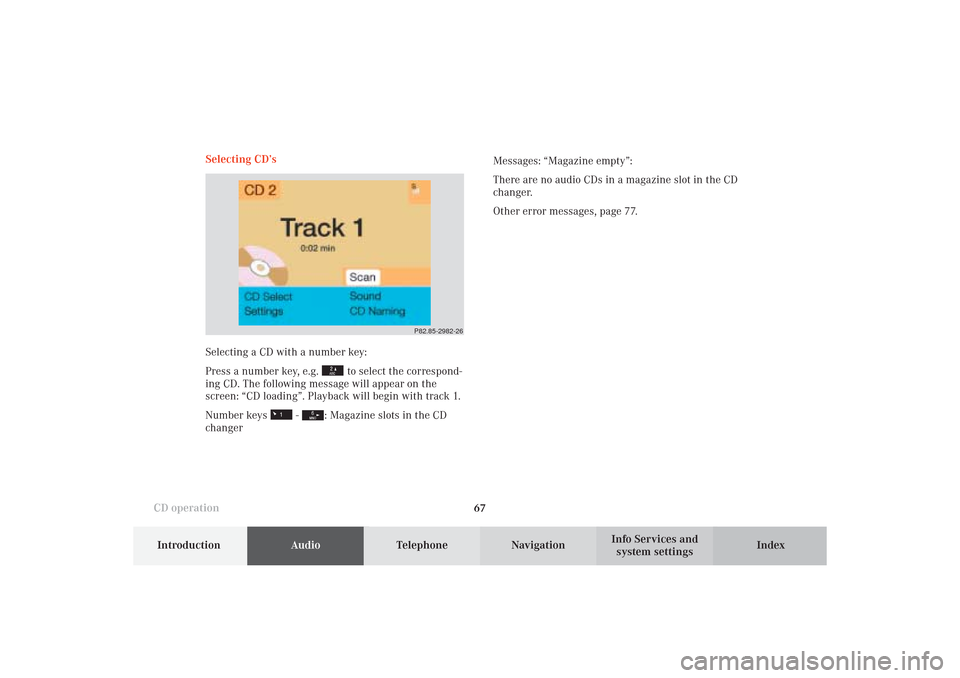
67
Introduction
AudioTelephone
Navigation
Index Info Services and
system settings CD operationSelecting CD’s
Selecting a CD with a number key:
Press a number key, e.g.
to select the correspond-
ing CD. The following message will appear on the
screen: “CD loading”. Playback will begin with track 1.
Number keys
-
: Magazine slots in the CD
changerMessages: “Magazine empty”:
There are no audio CDs in a magazine slot in the CD
changer.
Other error messages, page 77.
P82.85-2982-26
06-CD-US.pm509.07.2004, 14:08 Uhr 67
Page 80 of 251
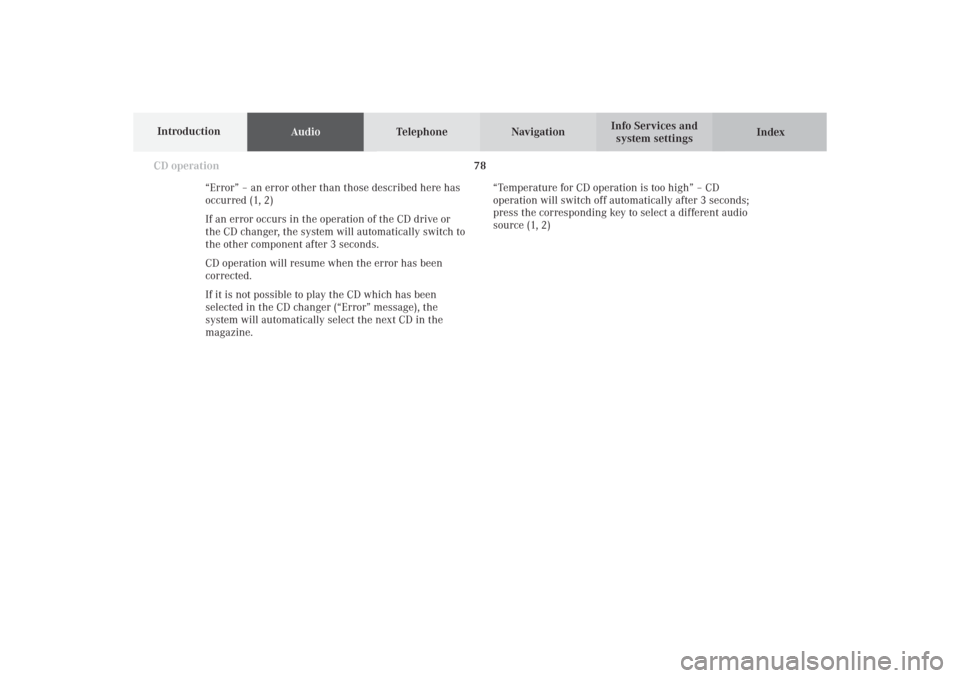
78
AudioTelephone Navigation
Index Info Services and
system settings Introduction
CD operation
“Error” – an error other than those described here has
occurred (1, 2)
If an error occurs in the operation of the CD drive or
the CD changer, the system will automatically switch to
the other component after 3 seconds.
CD operation will resume when the error has been
corrected.
If it is not possible to play the CD which has been
selected in the CD changer (“Error” message), the
system will automatically select the next CD in the
magazine.“Temperature for CD operation is too high” – CD
operation will switch off automatically after 3 seconds;
press the corresponding key to select a different audio
source (1, 2)
06-CD-US.pm509.07.2004, 14:10 Uhr 78
Page 95 of 251
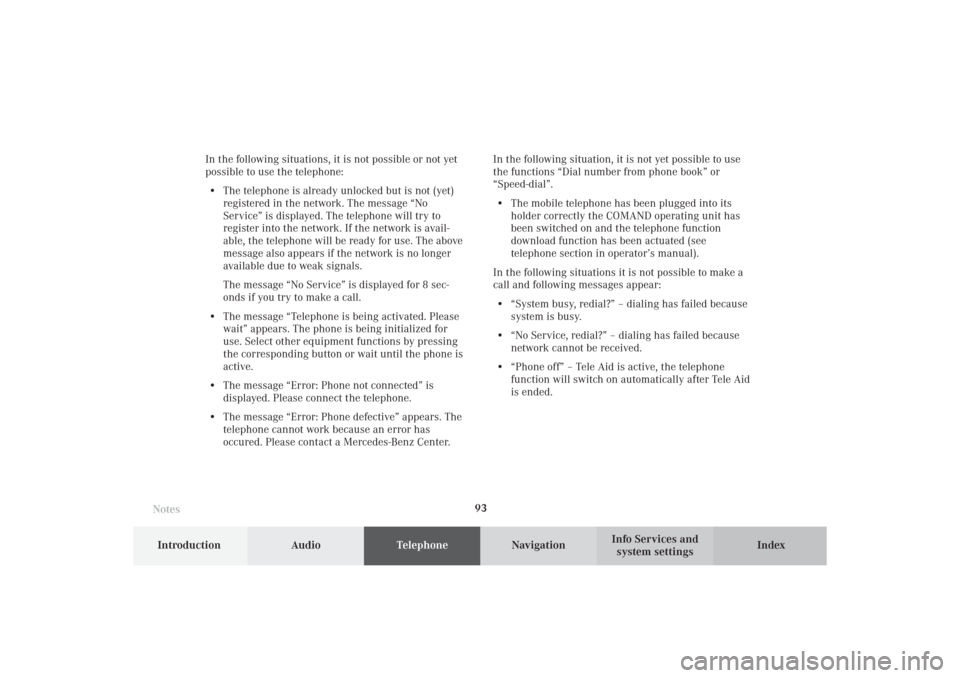
Telephone
Telephone93
Introduction
AudioTelephone
Navigation
Index Info Services and
system settings In the following situations, it is not possible or not yet
possible to use the telephone:
• The telephone is already unlocked but is not (yet)
registered in the network. The message “No
Service” is displayed. The telephone will try to
register into the network. If the network is avail-
able, the telephone will be ready for use. The above
message also appears if the network is no longer
available due to weak signals.
The message “No Service” is displayed for 8 sec-
onds if you try to make a call.
• The message “Telephone is being activated. Please
wait” appears. The phone is being initialized for
use. Select other equipment functions by pressing
the corresponding button or wait until the phone is
active.
• The message “Error: Phone not connected” is
displayed. Please connect the telephone.
• The message “Error: Phone defective” appears. The
telephone cannot work because an error has
occured. Please contact a Mercedes-Benz Center.In the following situation, it is not yet possible to use
the functions “Dial number from phone book” or
“Speed-dial”.
• The mobile telephone has been plugged into its
holder correctly the COMAND operating unit has
been switched on and the telephone function
download function has been actuated (see
telephone section in operator’s manual).
In the following situations it is not possible to make a
call and following messages appear:
• “System busy, redial?” – dialing has failed because
system is busy.
• “No Service, redial?” – dialing has failed because
network cannot be received.
• “Phone off” – Tele Aid is active, the telephone
function will switch on automatically after Tele Aid
is ended.
Notes08-TELEFON-25-US.pm509.07.2004, 14:20 Uhr 93
Page 97 of 251
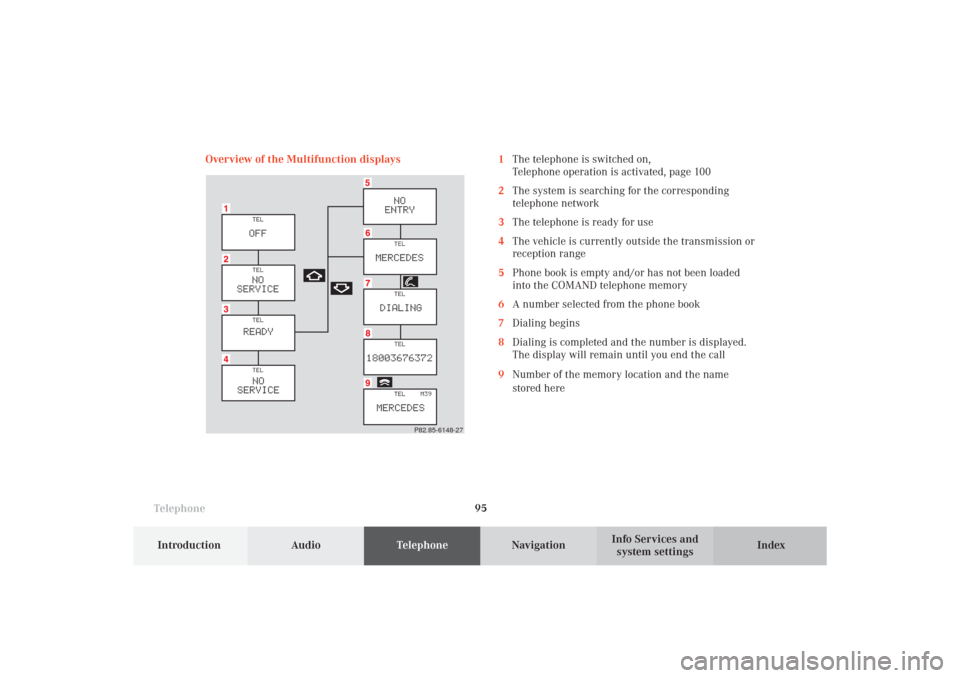
Telephone
Telephone95
Introduction
AudioTelephone
Navigation
Index Info Services and
system settings Overview of the Multifunction displays 1The telephone is switched on,
Telephone operation is activated, page 100
2The system is searching for the corresponding
telephone network
3The telephone is ready for use
4The vehicle is currently outside the transmission or
reception range
5Phone book is empty and/or has not been loaded
into the COMAND telephone memory
6A number selected from the phone book
7Dialing begins
8Dialing is completed and the number is displayed.
The display will remain until you end the call
9Number of the memory location and the name
stored here
P82.85-6148-27
08-TELEFON-25-US.pm509.07.2004, 14:20 Uhr 95
Page 118 of 251
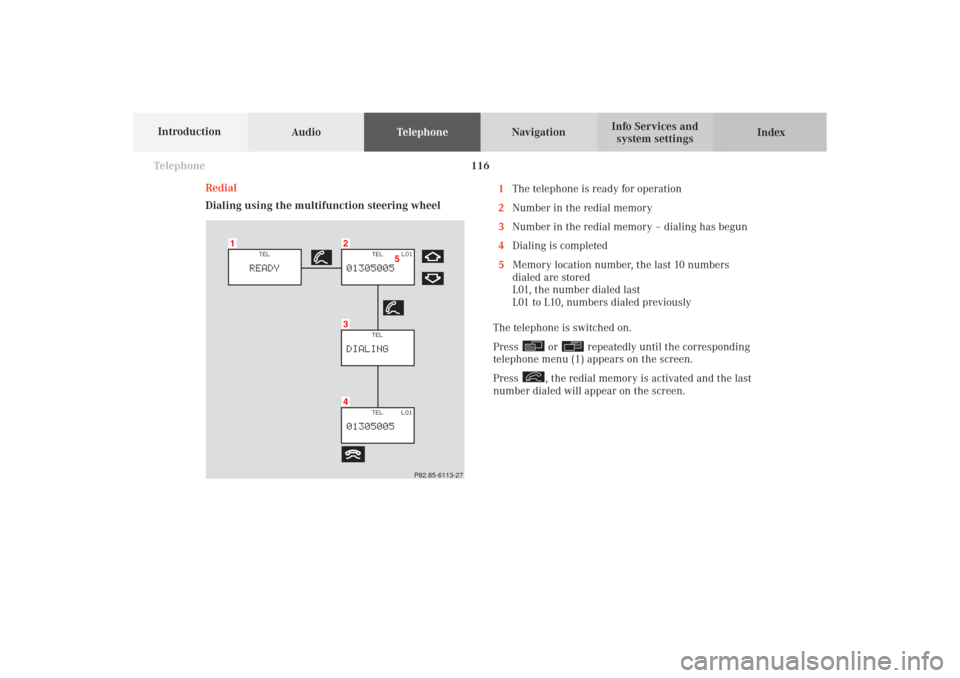
116 Telephone
AudioTelephoneNavigation
Index Info Services and
system settings Introduction
Redial
Dialing using the multifunction steering wheel1The telephone is ready for operation
2Number in the redial memory
3Number in the redial memory – dialing has begun
4Dialing is completed
5Memory location number, the last 10 numbers
dialed are stored
L01, the number dialed last
L01 to L10, numbers dialed previously
The telephone is switched on.
Press
or
repeatedly until the corresponding
telephone menu (1) appears on the screen.
Press
, the redial memory is activated and the last
number dialed will appear on the screen.
P82.85-6113-27
08-TELEFON-25-US.pm509.07.2004, 14:22 Uhr 116
Page 119 of 251
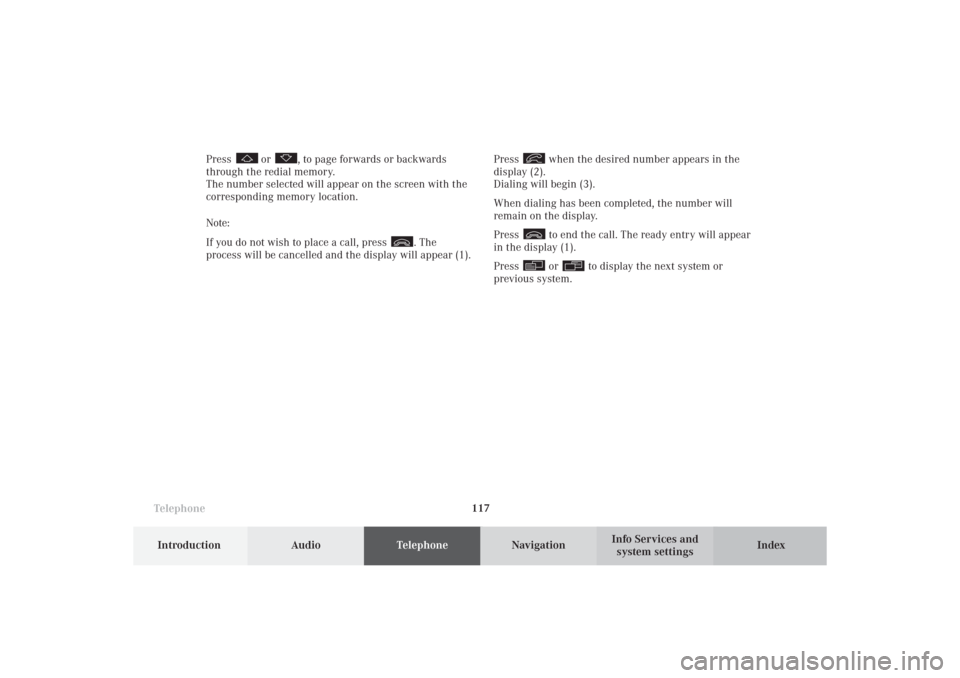
Telephone
Telephone117
Introduction
AudioTelephone
Navigation
Index Info Services and
system settings Press
when the desired number appears in the
display (2).
Dialing will begin (3).
When dialing has been completed, the number will
remain on the display.
Press to end the call. The ready entry will appear
in the display (1).
Press or
to display the next system or
previous system. Press
or
, to page forwards or backwards
through the redial memory.
The number selected will appear on the screen with the
corresponding memory location.
Note:
If you do not wish to place a call, press
. The
process will be cancelled and the display will appear (1).
08-TELEFON-25-US.pm509.07.2004, 14:22 Uhr 117
Page 129 of 251
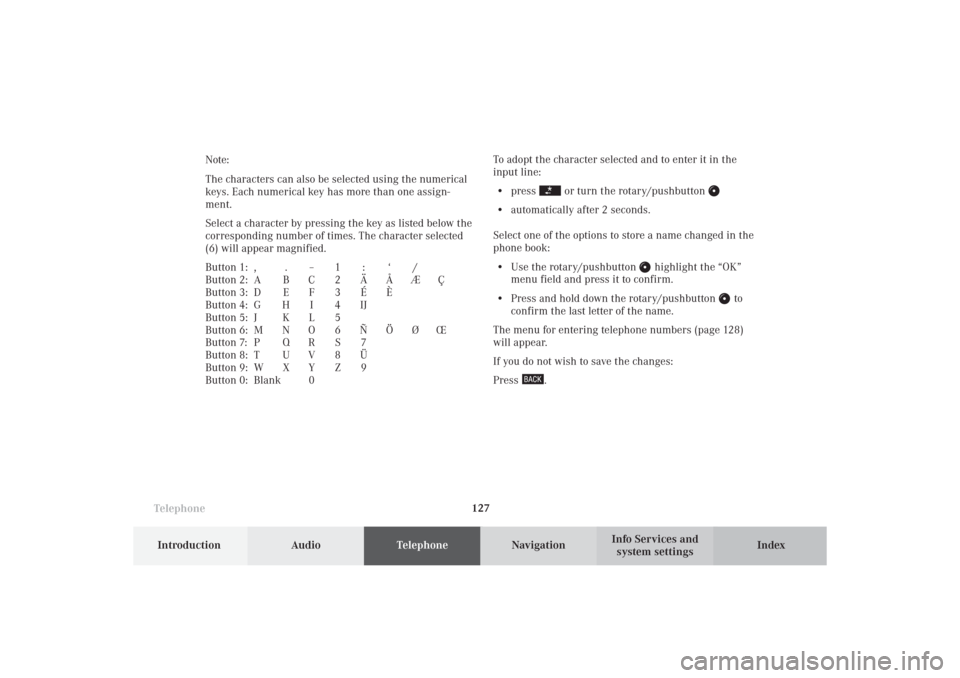
Telephone
Telephone127
Introduction
AudioTelephone
Navigation
Index Info Services and
system settings To adopt the character selected and to enter it in the
input line:
• press
or turn the rotary/pushbutton
• automatically after 2 seconds.
Select one of the options to store a name changed in the
phone book:
• Use the rotary/pushbutton
highlight the “OK”
menu field and press it to confirm.
• Press and hold down the rotary/pushbutton
to
confirm the last letter of the name.
The menu for entering telephone numbers (page 128)
will appear.
If you do not wish to save the changes:
Press
. Note:
The characters can also be selected using the numerical
keys. Each numerical key has more than one assign-
ment.
Select a character by pressing the key as listed below the
corresponding number of times. The character selected
(6) will appear magnified.
Button 1: , . – 1 : ‘ /
Button 2: A B C 2 Ä Å Æ Ç
Button 3: D E F 3 É È
Button 4: G H I 4 IJ
Button 5: J K L 5
Button 6: M N O 6 Ñ Ö Ø Œ
Button 7: P Q R S 7
Button 8: T U V 8 Ü
Button 9: W X Y Z 9
Button 0: Blank 0
08-TELEFON-25-US.pm509.07.2004, 14:23 Uhr 127