MERCEDES-BENZ CL CLASS 2010 Owners Manual
Manufacturer: MERCEDES-BENZ, Model Year: 2010, Model line: CL CLASS, Model: MERCEDES-BENZ CL CLASS 2010Pages: 500, PDF Size: 9.32 MB
Page 161 of 500
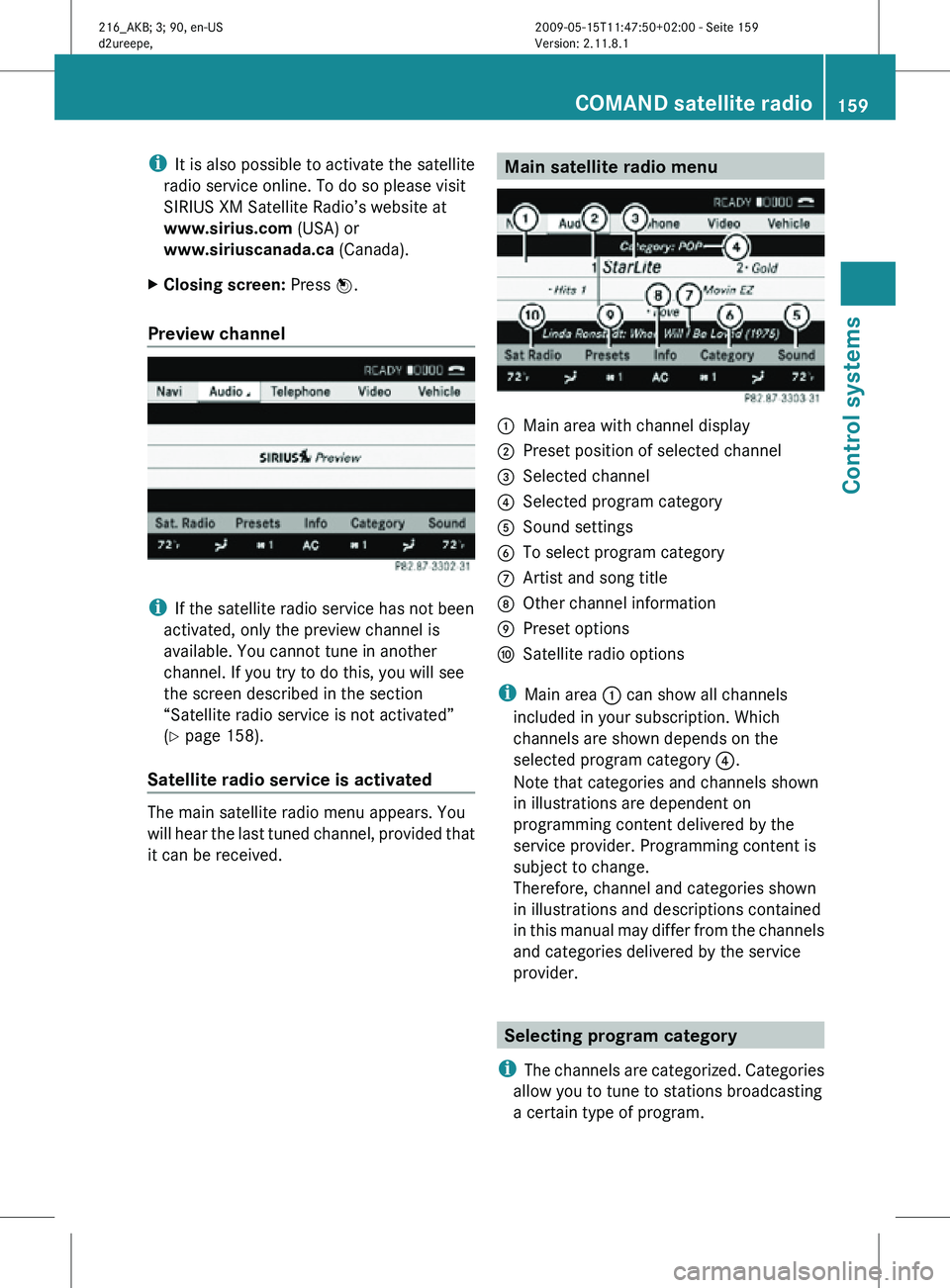
i
It is also possible to activate the satellite
radio service online. To do so please visit
SIRIUS XM Satellite Radio’s website at
www.sirius.com (USA) or
www.siriuscanada.ca (Canada).
X Closing screen: Press W.
Preview channel i
If the satellite radio service has not been
activated, only the preview channel is
available. You cannot tune in another
channel. If you try to do this, you will see
the screen described in the section
“Satellite radio service is not activated”
(Y page 158).
Satellite radio service is activated The main satellite radio menu appears. You
will hear the last tuned channel, provided that
it can be received. Main satellite radio menu
:
Main area with channel display
; Preset position of selected channel
= Selected channel
? Selected program category
A Sound settings
B To select program category
C Artist and song title
D Other channel information
E Preset options
F Satellite radio options
i Main area : can show all channels
included in your subscription. Which
channels are shown depends on the
selected program category ?.
Note that categories and channels shown
in illustrations are dependent on
programming content delivered by the
service provider. Programming content is
subject to change.
Therefore, channel and categories shown
in illustrations and descriptions contained
in this manual may differ from the channels
and categories delivered by the service
provider. Selecting program category
i The channels are categorized. Categories
allow you to tune to stations broadcasting
a certain type of program. COMAND satellite radio
159Control systems
216_AKB; 3; 90, en-US
d2ureepe, Version: 2.11.8.1 2009-05-15T11:47:50+02:00 - Seite 159 Z
Page 162 of 500
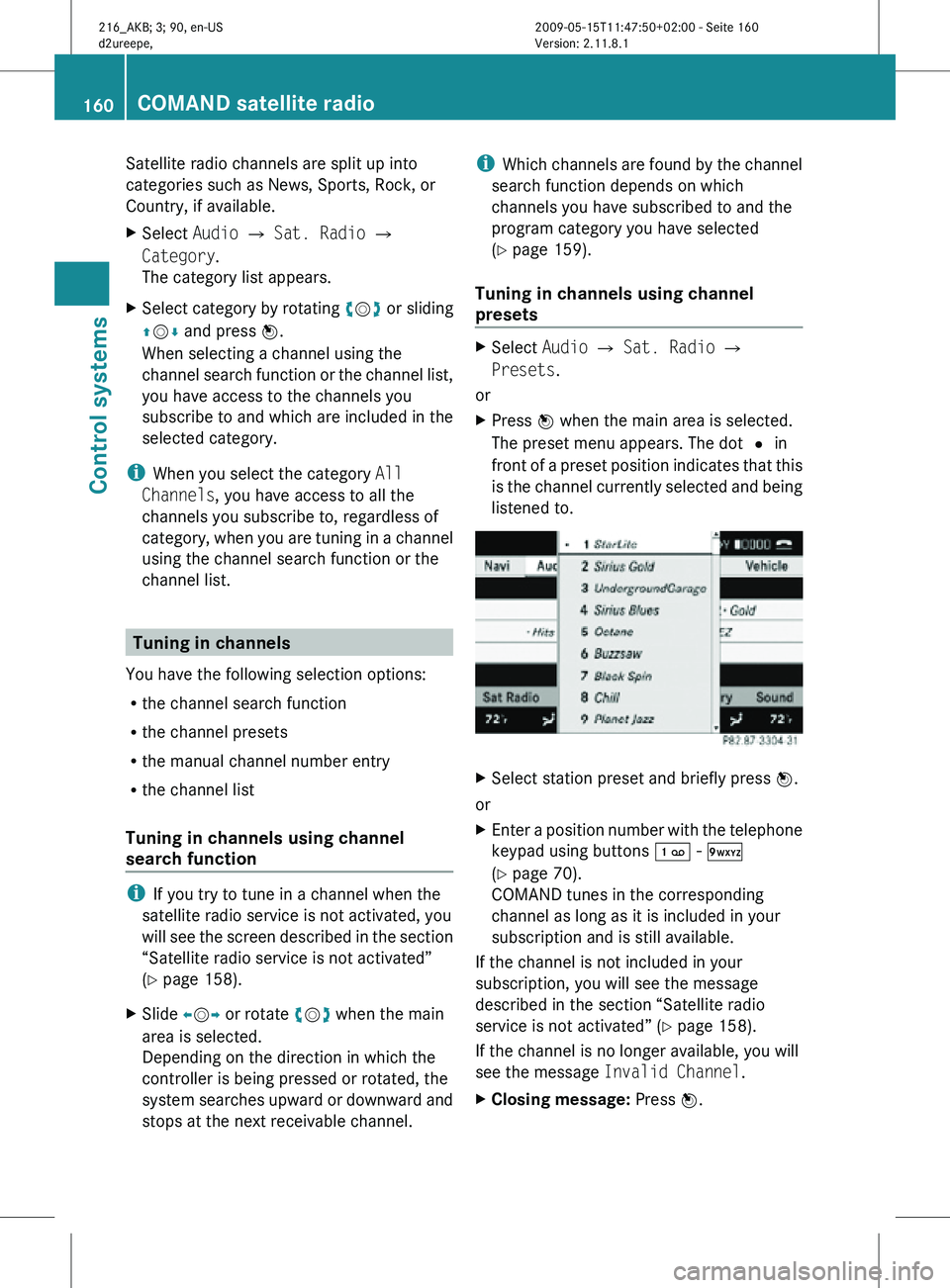
Satellite radio channels are split up into
categories such as News, Sports, Rock, or
Country, if available.
X
Select Audio Q Sat. Radio Q
Category.
The category list appears.
X Select category by rotating cVd or sliding
ZVÆ and press W.
When selecting a channel using the
channel search function or the channel list,
you have access to the channels you
subscribe to and which are included in the
selected category.
i When you select the category All
Channels, you have access to all the
channels you subscribe to, regardless of
category, when you are tuning in a channel
using the channel search function or the
channel list. Tuning in channels
You have the following selection options:
R the channel search function
R the channel presets
R the manual channel number entry
R the channel list
Tuning in channels using channel
search function i
If you try to tune in a channel when the
satellite radio service is not activated, you
will see the screen described in the section
“Satellite radio service is not activated”
(Y page 158).
X Slide XVY or rotate cVd when the main
area is selected.
Depending on the direction in which the
controller is being pressed or rotated, the
system searches upward or downward and
stops at the next receivable channel. i
Which channels are found by the channel
search function depends on which
channels you have subscribed to and the
program category you have selected
(Y page 159).
Tuning in channels using channel
presets X
Select Audio Q Sat. Radio Q
Presets.
or
X Press W when the main area is selected.
The preset menu appears. The dot # in
front of a preset position indicates that this
is the channel currently selected and being
listened to. X
Select station preset and briefly press W.
or
X Enter a position number with the telephone
keypad using buttons ´ - Ã
(Y page 70).
COMAND tunes in the corresponding
channel as long as it is included in your
subscription and is still available.
If the channel is not included in your
subscription, you will see the message
described in the section “Satellite radio
service is not activated” (Y page 158).
If the channel is no longer available, you will
see the message Invalid Channel.
X Closing message: Press W.160
COMAND satellite radioControl systems
216_AKB; 3; 90, en-US
d2ureepe,
Version: 2.11.8.1 2009-05-15T11:47:50+02:00 - Seite 160
Page 163 of 500
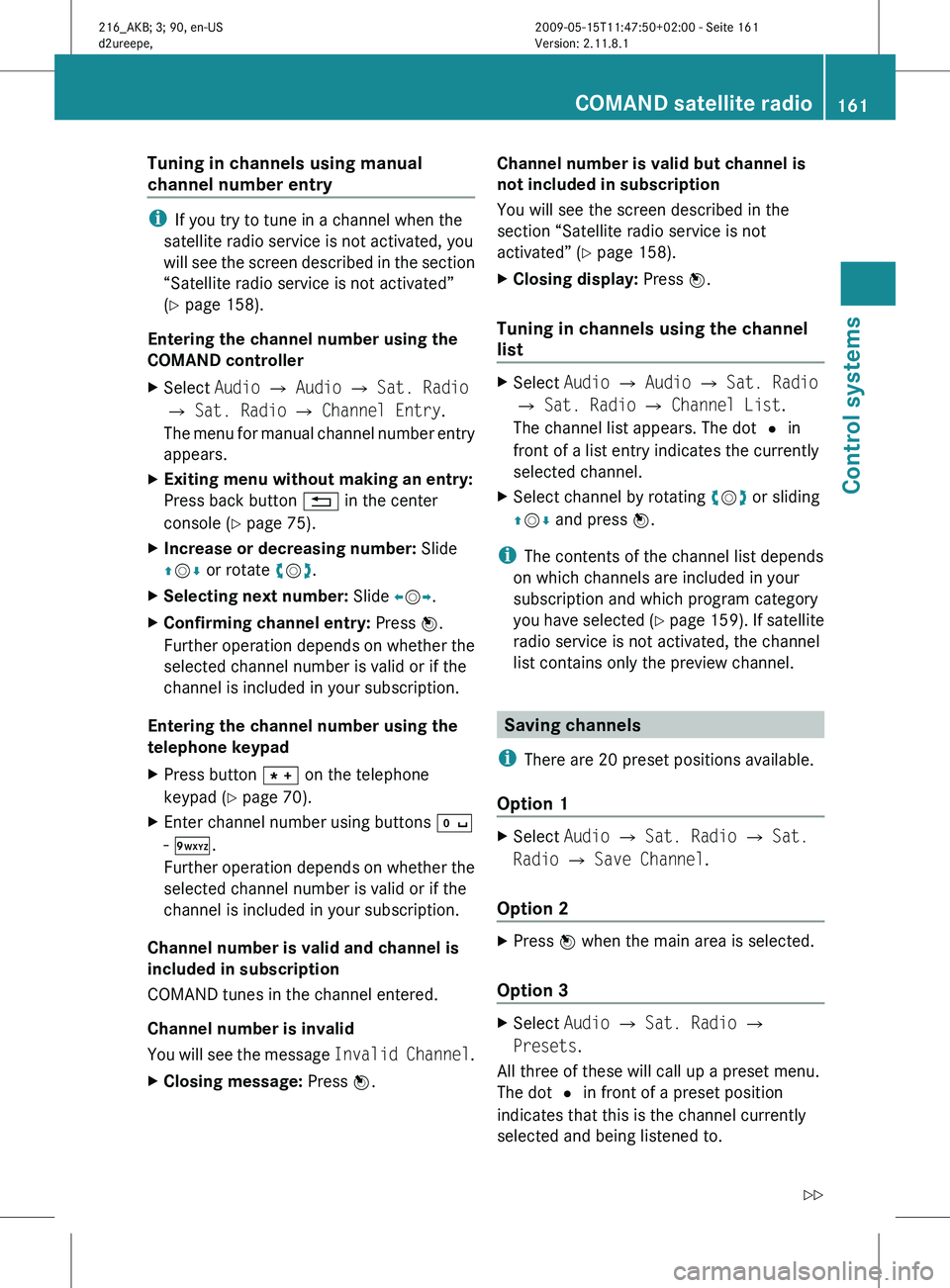
Tuning in channels using manual
channel number entry
i
If you try to tune in a channel when the
satellite radio service is not activated, you
will see
the screen described in the section
“Satellite radio service is not activated”
(Y page 158).
Entering the channel number using the
COMAND controller
X Select Audio Q Audio Q Sat. Radio
Q Sat. Radio Q Channel Entry.
The menu
for manual channel number entry
appears.
X Exiting menu without making an entry:
Press back button % in the center
console (Y page 75).
X Increase or decreasing number: Slide
ZVÆ or rotate cVd.
X Selecting next number: Slide XVY.
X Confirming channel entry: Press W.
Further operation
depends on whether the
selected channel number is valid or if the
channel is included in your subscription.
Entering the channel number using the
telephone keypad
X Press button à on the telephone
keypad (
Y page 70).
X Enter channel number using buttons Å
- Ã.
Further operation
depends on whether the
selected channel number is valid or if the
channel is included in your subscription.
Channel number is valid and channel is
included in subscription
COMAND tunes in the channel entered.
Channel number is invalid
You will
see the message Invalid Channel .
X Closing message: Press W. Channel number is valid but channel is
not included in subscription
You will see the screen described in the
section “Satellite radio service is not
activated” (
Y page 158).
X Closing display: Press W.
Tuning in channels using the channel
list X
Select Audio Q Audio Q Sat. Radio
Q Sat. Radio Q Channel List.
The channel list appears. The dot # in
front of a list entry indicates the currently
selected channel.
X Select channel by rotating cVd or sliding
ZVÆ and press W.
i The contents of the channel list depends
on which channels are included in your
subscription and which program category
you have
selected (Y page 159). If satellite
radio service is not activated, the channel
list contains only the preview channel. Saving channels
i There are 20 preset positions available.
Option 1 X
Select Audio Q Sat. Radio Q Sat.
Radio Q Save Channel.
Option 2 X
Press W when the main area is selected.
Option 3 X
Select Audio Q Sat. Radio Q
Presets.
All three of these will call up a preset menu.
The dot # in front of a preset position
indicates that this is the channel currently
selected and being listened to. COMAND satellite radio
161
Control systems
216_AKB; 3; 90, en-US
d2ureepe, Version: 2.11.8.1 2009-05-15T11:47:50+02:00 - Seite 161 Z
Page 164 of 500
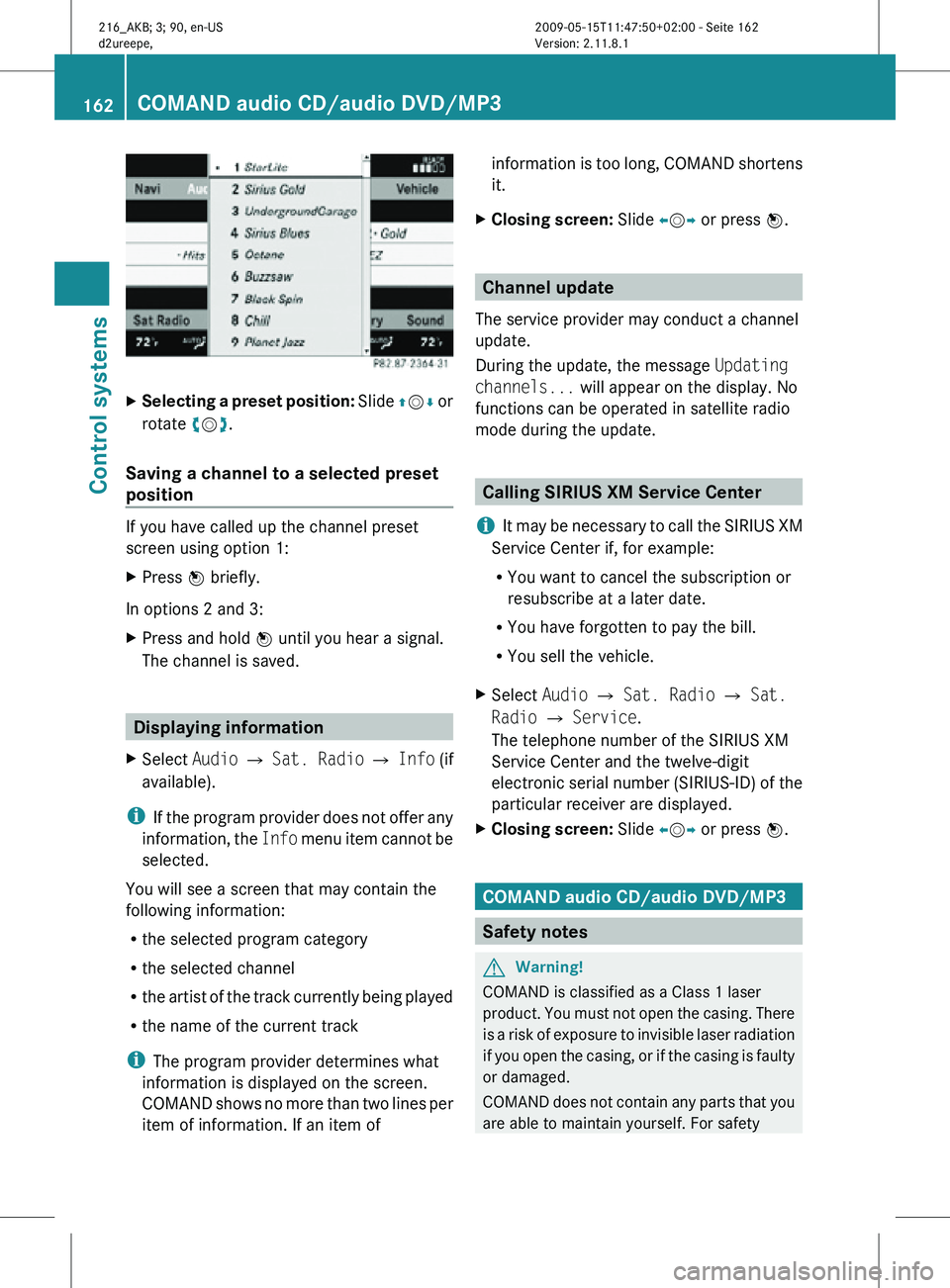
X
Selecting a preset position: Slide ZVÆ or
rotate cVd.
Saving a channel to a selected preset
position If you have called up the channel preset
screen using option 1:
X
Press W briefly.
In options 2 and 3:
X Press and hold W until you hear a signal.
The channel is saved. Displaying information
X Select Audio Q Sat. Radio Q Info (if
available).
i If the program provider does not offer any
information, the Info menu item cannot be
selected.
You will see a screen that may contain the
following information:
R the selected program category
R the selected channel
R the artist of the track currently being played
R the name of the current track
i The program provider determines what
information is displayed on the screen.
COMAND shows no more than two lines per
item of information. If an item of information is too long, COMAND shortens
it.
X Closing screen: Slide XVY or press W. Channel update
The service provider may conduct a channel
update.
During the update, the message Updating
channels... will appear on the display. No
functions can be operated in satellite radio
mode during the update. Calling SIRIUS XM Service Center
i It may be necessary to call the SIRIUS XM
Service Center if, for example:
R You want to cancel the subscription or
resubscribe at a later date.
R You have forgotten to pay the bill.
R You sell the vehicle.
X Select Audio Q Sat. Radio Q Sat.
Radio Q Service.
The telephone number of the SIRIUS XM
Service Center and the twelve-digit
electronic serial number (SIRIUS-ID) of the
particular receiver are displayed.
X Closing screen: Slide XVY or press W. COMAND audio CD/audio DVD/MP3
Safety notes
G
Warning!
COMAND is classified as a Class 1 laser
product. You must not open the casing. There
is a risk of exposure to invisible laser radiation
if you open the casing, or if the casing is faulty
or damaged.
COMAND does not contain any parts that you
are able to maintain yourself. For safety 162
COMAND audio CD/audio DVD/MP3Control systems
216_AKB; 3; 90, en-US
d2ureepe,
Version: 2.11.8.1 2009-05-15T11:47:50+02:00 - Seite 162
Page 165 of 500
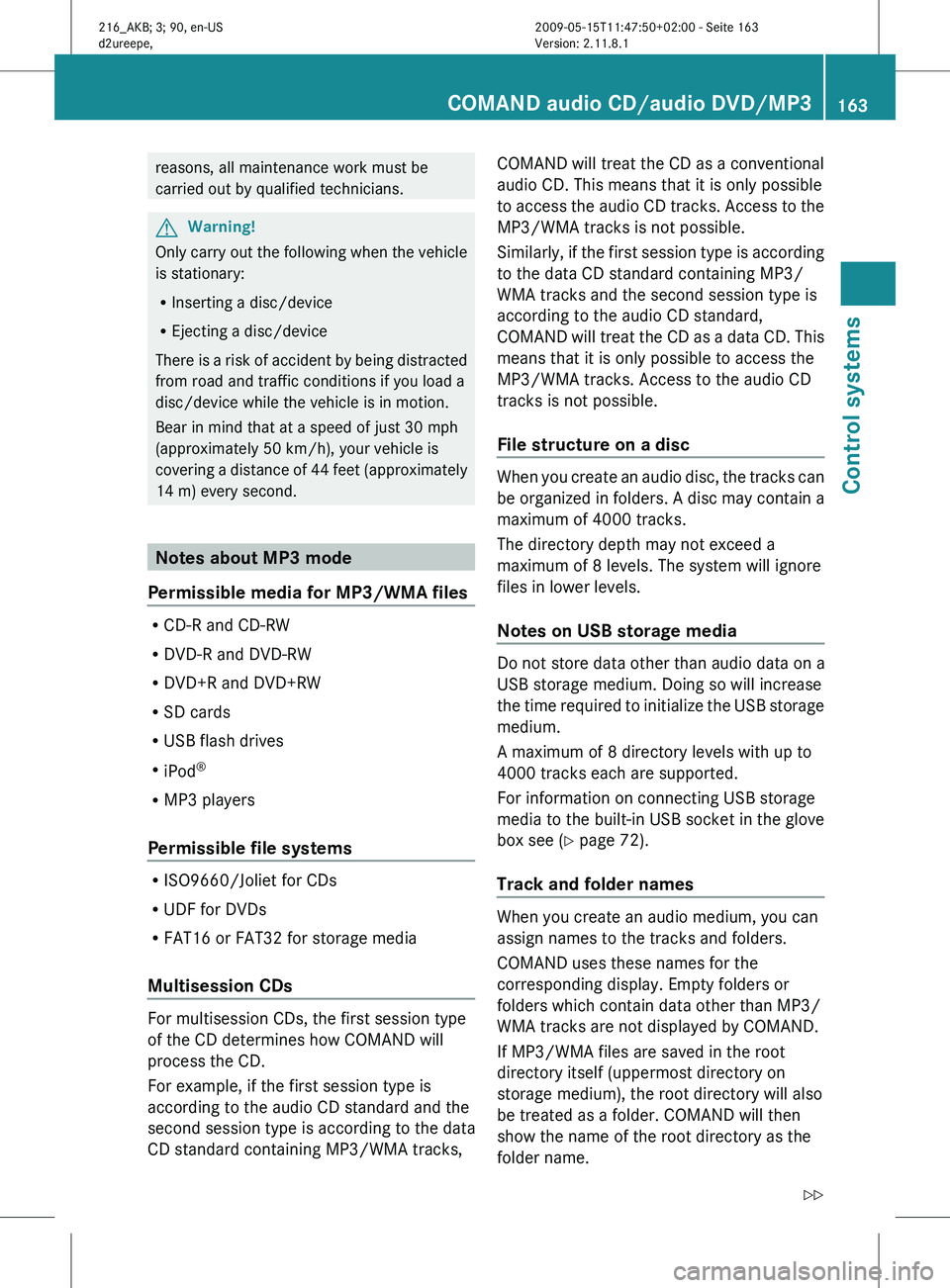
reasons, all maintenance work must be
carried out by qualified technicians.
G
Warning!
Only carry out the following when the vehicle
is stationary:
R Inserting a disc/device
R Ejecting a disc/device
There is
a risk of accident by being distracted
from road and traffic conditions if you load a
disc/device while the vehicle is in motion.
Bear in mind that at a speed of just 30 mph
(approximately 50 km/h), your vehicle is
covering a distance of 44 feet (approximately
14 m) every second. Notes about MP3 mode
Permissible media for MP3/WMA files R
CD-R and CD-RW
R DVD-R and DVD-RW
R DVD+R and DVD+RW
R SD cards
R USB flash drives
R iPod ®
R MP3 players
Permissible file systems R
ISO9660/Joliet for CDs
R UDF for DVDs
R FAT16 or FAT32 for storage media
Multisession CDs For multisession CDs, the first session type
of the CD determines how COMAND will
process the CD.
For example, if the first session type is
according to the audio CD standard and the
second session type is according to the data
CD standard containing MP3/WMA tracks, COMAND will treat the CD as a conventional
audio CD. This means that it is only possible
to
access
the audio CD tracks. Access to the
MP3/WMA tracks is not possible.
Similarly, if the first session type is according
to the data CD standard containing MP3/
WMA tracks and the second session type is
according to the audio CD standard,
COMAND will treat the CD as a data CD. This
means that it is only possible to access the
MP3/WMA tracks. Access to the audio CD
tracks is not possible.
File structure on a disc When you create an audio disc, the tracks can
be
organized
in folders. A disc may contain a
maximum of 4000 tracks.
The directory depth may not exceed a
maximum of 8 levels. The system will ignore
files in lower levels.
Notes on USB storage media Do not store data other than audio data on a
USB storage medium. Doing so will increase
the
time
required to initialize the USB storage
medium.
A maximum of 8 directory levels with up to
4000 tracks each are supported.
For information on connecting USB storage
media to the built-in USB socket in the glove
box see ( Y page 72).
Track and folder names When you create an audio medium, you can
assign names to the tracks and folders.
COMAND uses these names for the
corresponding display. Empty folders or
folders which contain data other than MP3/
WMA tracks are not displayed by COMAND.
If MP3/WMA files are saved in the root
directory itself (uppermost directory on
storage medium), the root directory will also
be treated as a folder. COMAND will then
show the name of the root directory as the
folder name.COMAND audio CD/audio DVD/MP3
163
Control systems
216_AKB; 3; 90, en-US
d2ureepe, Version: 2.11.8.1 2009-05-15T11:47:50+02:00 - Seite 163 Z
Page 166 of 500

You must observe the following when
assigning track names:
R
Track names must have at least one
character.
R Track names must have the extension
“mp3” or “wma”.
R There must be a period between the track
name and the extension.
Example of a correct track name:
Track1.mp3
Compatible file systems and
compression methods COMAND supports the following formats:
R
MPEG1 Audio Layer 3 (MP3) 19
R Microsoft Windows Media Audio (WMA) V2,
V7, V8 or V9 that are not copy-proof
Bit and sampling rates MP3
COMAND supports MP3 files of the following
types:
R
Fixed and variable bit rates from
32 kbit/s up to 320 kbit/s
R Sampling rates of 24 kHz to 48 kHz
WMA (Windows Media ®
Audio)
Windows Media ®
Audio (WMA) is an audio
data compression technology developed by
Microsoft ®
.
COMAND supports WMA files of the following
types:
R Fixed and variable bit rates from 5 kbit/s
up to 384 kbit/s
R Sampling rates of 8 kHz to 48 kHz
COMAND does not support WMA files of the
following types: R
DRM (Digital Rights Management) coded
files
R variable bit rates
R Losless Settings
R WMA Pro
R 5.1-Surround
i Only use tracks with a bit rate of above
128 kbit/s and a sampling rate of above
44.1 kHz. Lower rates will cause an audible
loss of sound quality. This applies in
particular when you have switched on 3-D
sound.
Notes on copyright The music tracks that you create and play
back in the MP3 or WMA format are generally
subject to copyright protection in accordance
with the applicable international and national
regulations.
In many countries, reproductions are not
permitted without the prior consent of the
copyright holder, not even for private use.
Make sure that you know the applicable
copyright regulations and that you comply
with these.
If you own these rights yourself, e.g. for your
own compositions and recordings, or the
copyright holder has granted you permission,
these restrictions do not apply.
Notes about audio DVD operation
COMAND can playback commercially
available, prerecorded audio DVDs that bear
the following label. You will usually find the
label on the DVD booklet, the inlay, or the
DVD itself. 19
MPEG Layer 3 audio-coding technology under license of Fraunhofer-Institut for Integrated Circuits (IIS) and
Thomson 164
COMAND audio CD/audio DVD/MP3Control systems
216_AKB; 3; 90, en-US
d2ureepe,
Version: 2.11.8.1 2009-05-15T11:47:50+02:00 - Seite 164
Page 167 of 500
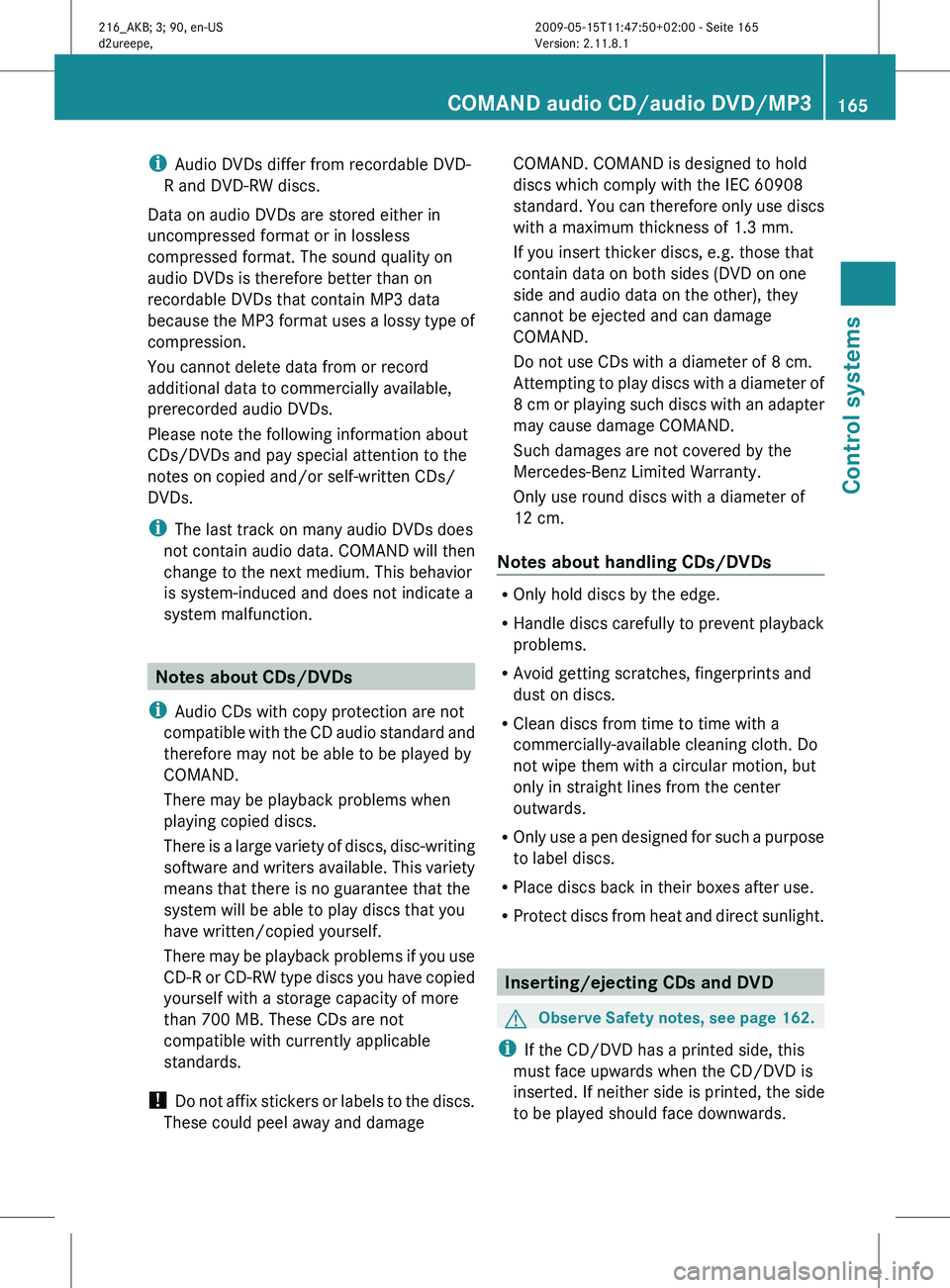
i
Audio DVDs differ from recordable DVD-
R and DVD-RW discs.
Data on audio DVDs are stored either in
uncompressed format or in lossless
compressed format. The sound quality on
audio DVDs is therefore better than on
recordable DVDs that contain MP3 data
because the
MP3 format uses a lossy type of
compression.
You cannot delete data from or record
additional data to commercially available,
prerecorded audio DVDs.
Please note the following information about
CDs/DVDs and pay special attention to the
notes on copied and/or self-written CDs/
DVDs.
i The last track on many audio DVDs does
not contain audio data. COMAND will then
change to the next medium. This behavior
is system-induced and does not indicate a
system malfunction. Notes about CDs/DVDs
i Audio CDs with copy protection are not
compatible with
the CD audio standard and
therefore may not be able to be played by
COMAND.
There may be playback problems when
playing copied discs.
There is a large variety of discs, disc-writing
software and writers available. This variety
means that there is no guarantee that the
system will be able to play discs that you
have written/copied yourself.
There may be playback problems if you use
CD-R or CD-RW type discs you have copied
yourself with a storage capacity of more
than 700 MB. These CDs are not
compatible with currently applicable
standards.
! Do not affix stickers or labels to the discs.
These could peel away and damage COMAND. COMAND is designed to hold
discs which comply with the IEC 60908
standard.
You
can therefore only use discs
with a maximum thickness of 1.3 mm.
If you insert thicker discs, e.g. those that
contain data on both sides (DVD on one
side and audio data on the other), they
cannot be ejected and can damage
COMAND.
Do not use CDs with a diameter of 8 cm.
Attempting to play discs with a diameter of
8 cm or playing such discs with an adapter
may cause damage COMAND.
Such damages are not covered by the
Mercedes-Benz Limited Warranty.
Only use round discs with a diameter of
12 cm.
Notes about handling CDs/DVDs R
Only hold discs by the edge.
R Handle discs carefully to prevent playback
problems.
R Avoid getting scratches, fingerprints and
dust on discs.
R Clean discs from time to time with a
commercially-available cleaning cloth. Do
not wipe them with a circular motion, but
only in straight lines from the center
outwards.
R Only use
a pen designed for such a purpose
to label discs.
R Place discs back in their boxes after use.
R Protect discs from heat and direct sunlight. Inserting/ejecting CDs and DVD
G
Observe Safety notes, see page 162.
i If the CD/DVD has a printed side, this
must face upwards when the CD/DVD is
inserted. If neither side is printed, the side
to be played should face downwards. COMAND audio CD/audio DVD/MP3
165
Control systems
216_AKB; 3; 90, en-US
d2ureepe, Version: 2.11.8.1 2009-05-15T11:47:50+02:00 - Seite 165 Z
Page 168 of 500
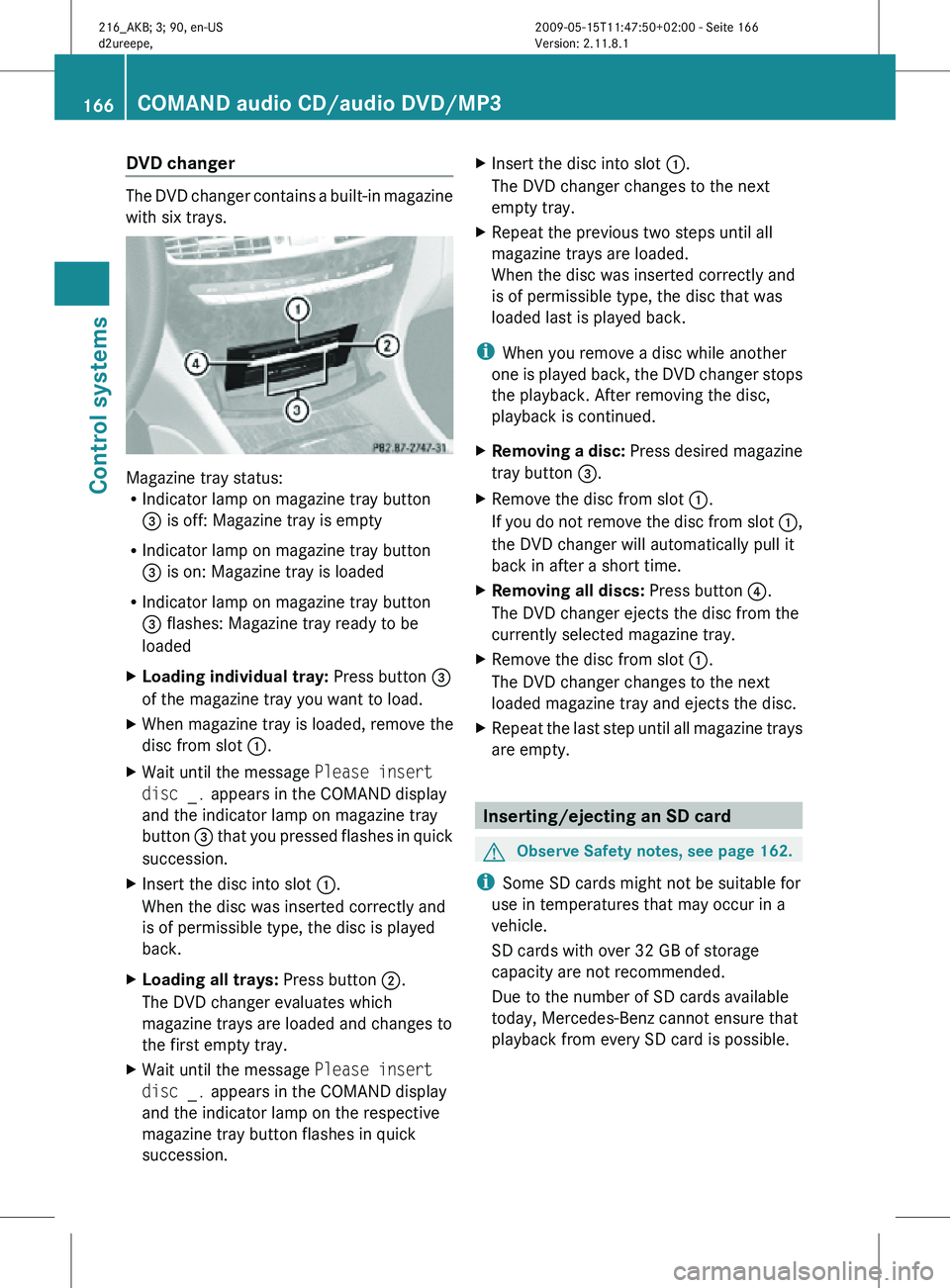
DVD changer
The DVD changer contains a built-in magazine
with six trays.
Magazine tray status:
R
Indicator lamp on magazine tray button
= is off: Magazine tray is empty
R Indicator lamp on magazine tray button
= is on: Magazine tray is loaded
R Indicator lamp on magazine tray button
= flashes: Magazine tray ready to be
loaded
X Loading individual tray: Press button =
of the magazine tray you want to load.
X When magazine tray is loaded, remove the
disc from slot :.
X Wait until the message Please insert
disc _. appears in the COMAND display
and the indicator lamp on magazine tray
button = that you pressed flashes in quick
succession.
X Insert the disc into slot :.
When the disc was inserted correctly and
is of permissible type, the disc is played
back.
X Loading all trays: Press button ;.
The DVD changer evaluates which
magazine trays are loaded and changes to
the first empty tray.
X Wait until the message Please insert
disc _. appears in the COMAND display
and the indicator lamp on the respective
magazine tray button flashes in quick
succession. X
Insert the disc into slot :.
The DVD changer changes to the next
empty tray.
X Repeat the previous two steps until all
magazine trays are loaded.
When the disc was inserted correctly and
is of permissible type, the disc that was
loaded last is played back.
i When you remove a disc while another
one is played back, the DVD changer stops
the playback. After removing the disc,
playback is continued.
X Removing a disc: Press desired magazine
tray button =.
X Remove the disc from slot :.
If you do not remove the disc from slot :,
the DVD changer will automatically pull it
back in after a short time.
X Removing all discs: Press button ?.
The DVD changer ejects the disc from the
currently selected magazine tray.
X Remove the disc from slot :.
The DVD changer changes to the next
loaded magazine tray and ejects the disc.
X Repeat the last step until all magazine trays
are empty. Inserting/ejecting an SD card
G
Observe Safety notes, see page 162.
i Some SD cards might not be suitable for
use in temperatures that may occur in a
vehicle.
SD cards with over 32 GB of storage
capacity are not recommended.
Due to the number of SD cards available
today, Mercedes-Benz cannot ensure that
playback from every SD card is possible. 166
COMAND audio CD/audio DVD/MP3Control systems
216_AKB; 3; 90, en-US
d2ureepe,
Version: 2.11.8.1 2009-05-15T11:47:50+02:00 - Seite 166
Page 169 of 500
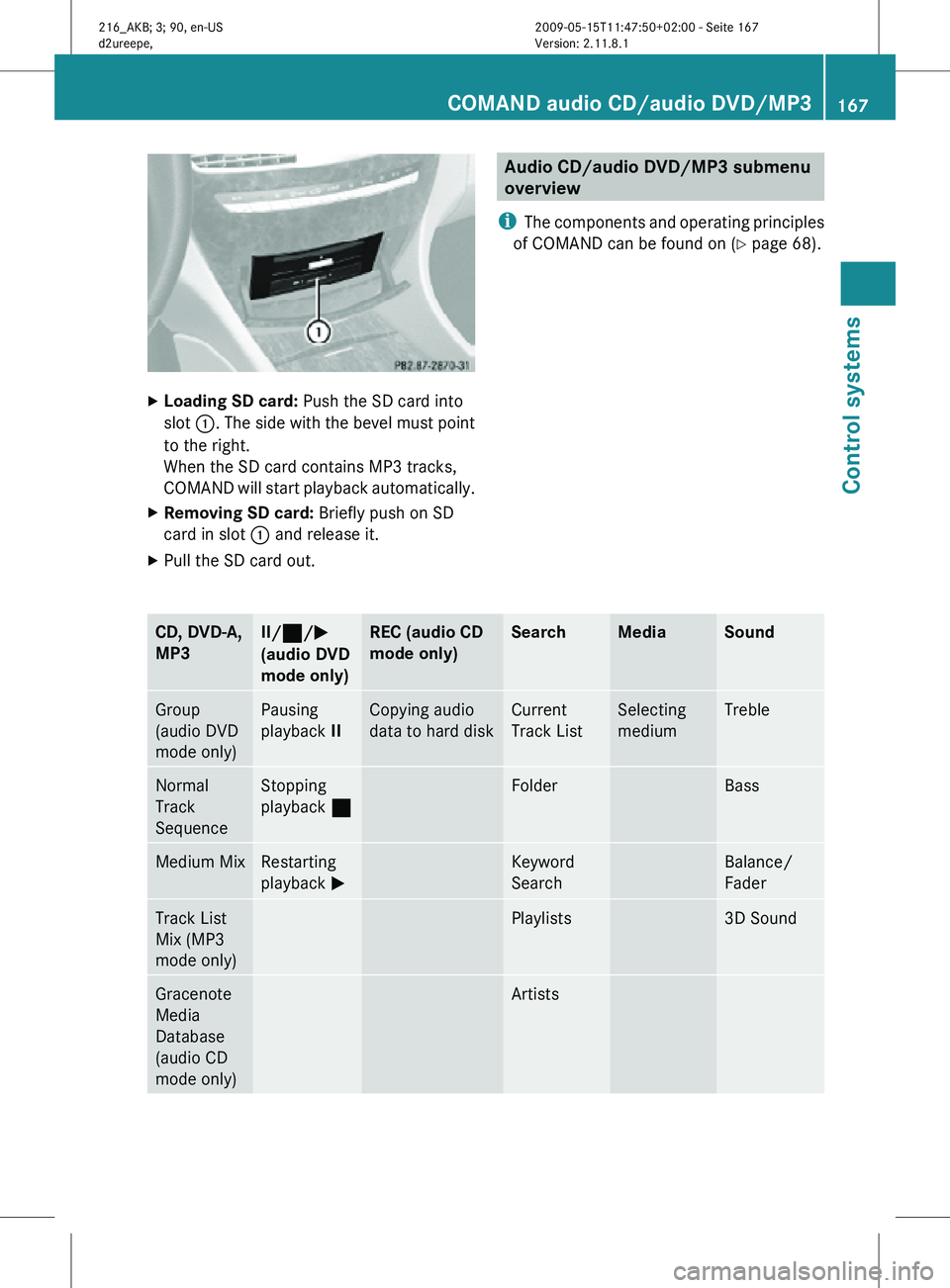
X
Loading SD card: Push the SD card into
slot :. The side with the bevel must point
to the right.
When the SD card contains MP3 tracks,
COMAND will start playback automatically.
X Removing SD card: Briefly push on SD
card in slot : and release it.
X Pull the SD card out. Audio CD/audio DVD/MP3 submenu
overview
i The components and operating principles
of COMAND can be found on ( Y page 68).CD, DVD-A,
MP3 II/
¯/M
(audio DVD
mode only) REC (audio CD
mode only) Search Media Sound
Group
(audio DVD
mode only) Pausing
playback
II Copying audio
data to hard disk Current
Track List Selecting
medium Treble
Normal
Track
Sequence Stopping
playback
¯ Folder Bass
Medium Mix Restarting
playback
M Keyword
Search Balance/
Fader
Track List
Mix (MP3
mode only) Playlists 3D Sound
Gracenote
Media
Database
(audio CD
mode only) ArtistsCOMAND audio CD/audio DVD/MP3
167Control systems
216_AKB; 3; 90, en-US
d2ureepe, Version: 2.11.8.1 2009-05-15T11:47:50+02:00 - Seite 167 Z
Page 170 of 500
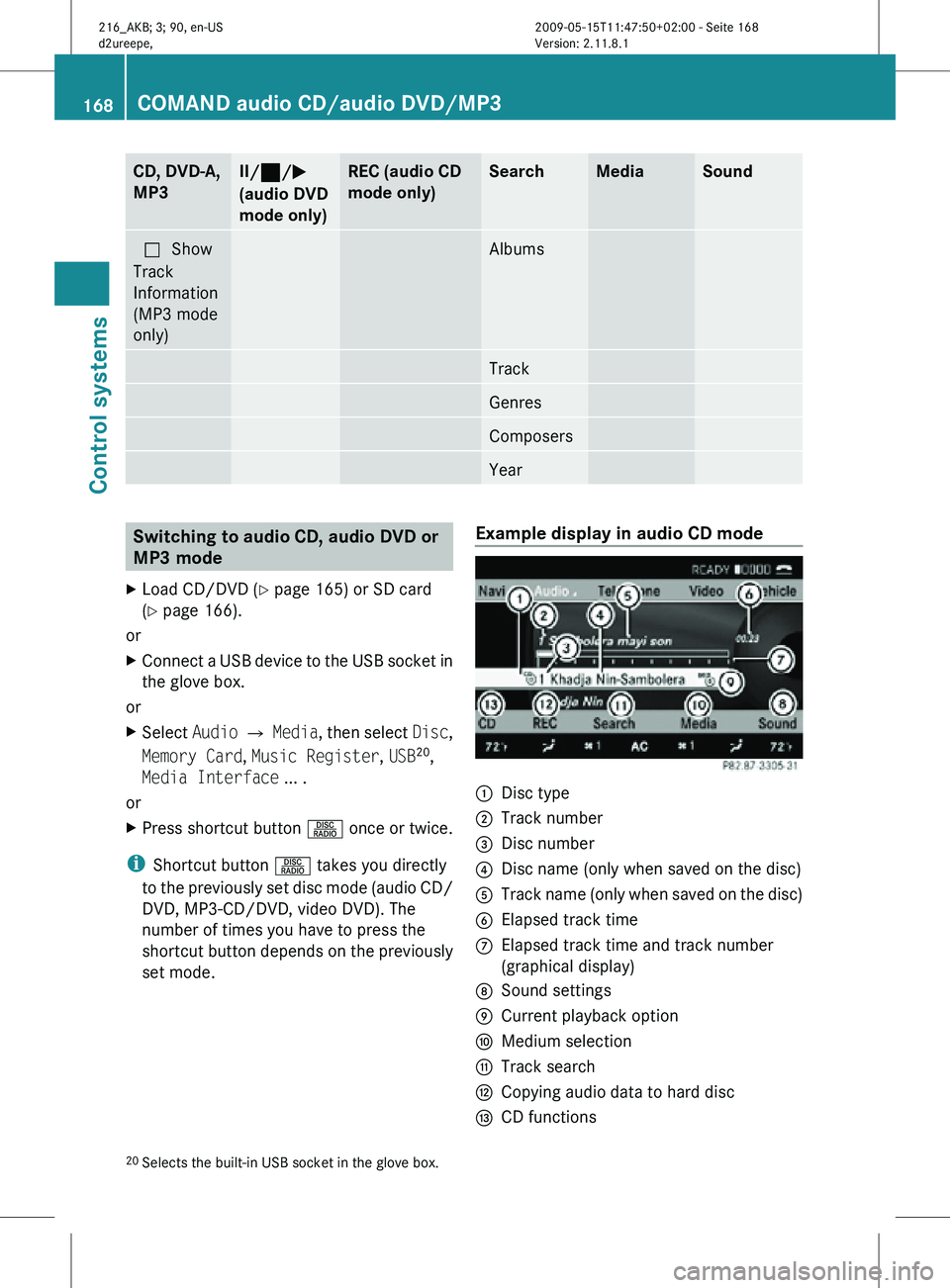
CD, DVD-A,
MP3 II/
¯/M
(audio DVD
mode only) REC (audio CD
mode only) Search Media Sound
ªShow
Track
Information
(MP3 mode
only) Albums
Track
Genres
Composers
Year
Switching to audio CD, audio DVD or
MP3 mode
X Load CD/DVD ( Y page 165) or SD card
(Y page 166).
or
X Connect a USB device to the USB socket in
the glove box.
or
X Select Audio Q Media, then select Disc,
Memory Card, Music Register, USB 20
,
Media Interface ... .
or
X Press shortcut button R once or twice.
i Shortcut button R takes you directly
to the previously set disc mode (audio CD/
DVD, MP3-CD/DVD, video DVD). The
number of times you have to press the
shortcut button depends on the previously
set mode. Example display in audio CD mode :
Disc type
; Track number
= Disc number
? Disc name (only when saved on the disc)
A Track name (only when saved on the disc)
B Elapsed track time
C Elapsed track time and track number
(graphical display)
D Sound settings
E Current playback option
F Medium selection
G Track search
H Copying audio data to hard disc
I CD functions
20 Selects the built-in USB socket in the glove box. 168
COMAND audio CD/audio DVD/MP3Control systems
216_AKB; 3; 90, en-US
d2ureepe,
Version: 2.11.8.1 2009-05-15T11:47:50+02:00 - Seite 168