MERCEDES-BENZ CL CLASS 2010 Owners Manual
Manufacturer: MERCEDES-BENZ, Model Year: 2010, Model line: CL CLASS, Model: MERCEDES-BENZ CL CLASS 2010Pages: 500, PDF Size: 9.32 MB
Page 201 of 500
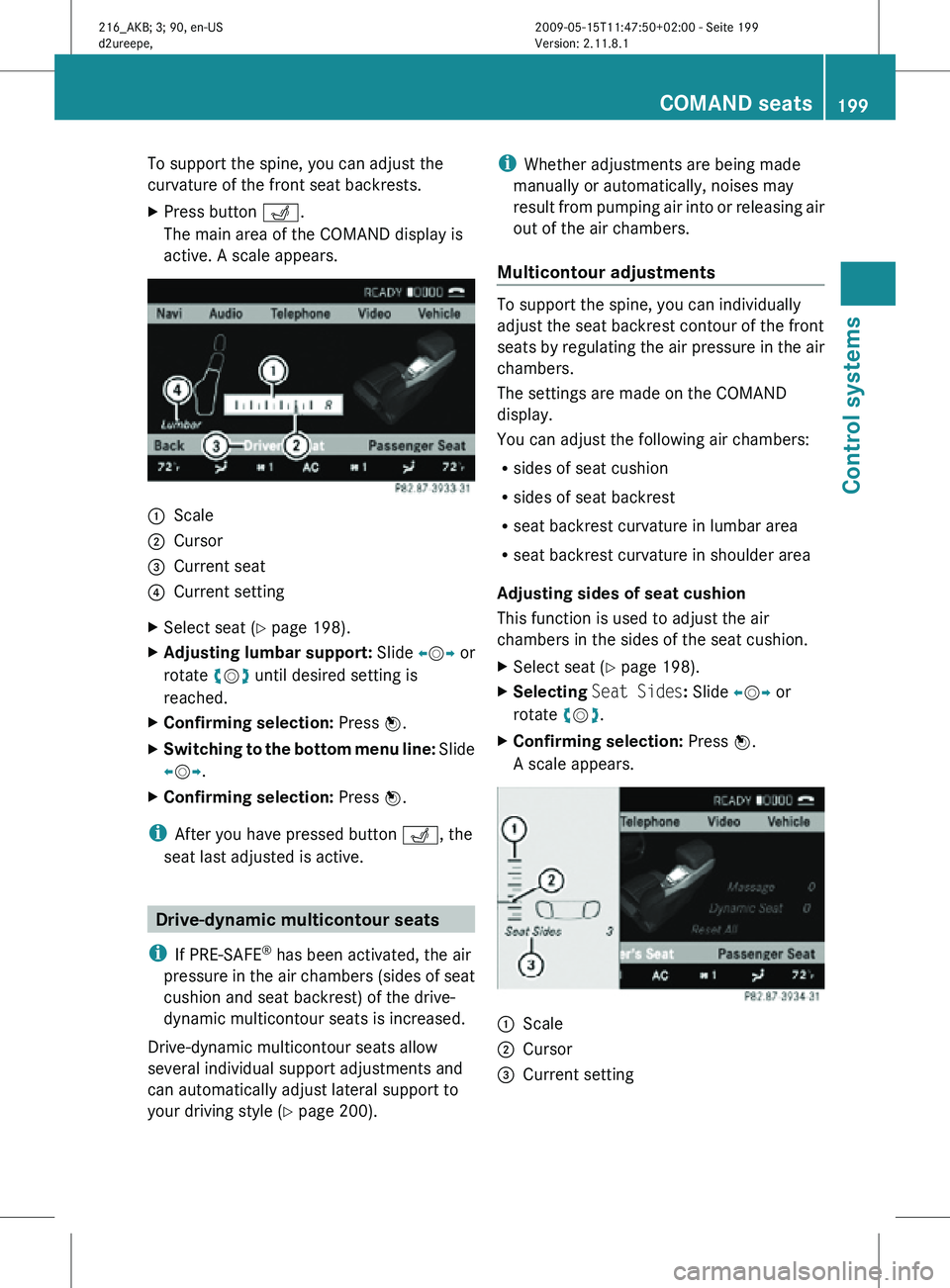
To support the spine, you can adjust the
curvature of the front seat backrests.
X
Press button T.
The main area of the COMAND display is
active. A scale appears. :
Scale
; Cursor
= Current seat
? Current setting
X Select seat (Y page 198).
X Adjusting lumbar support: Slide XVY or
rotate cVd until desired setting is
reached.
X Confirming selection: Press W.
X Switching to the bottom menu line: Slide
XVY.
X Confirming selection: Press W.
i After you have pressed button T, the
seat last adjusted is active. Drive-dynamic multicontour seats
i If PRE-SAFE ®
has been activated, the air
pressure in the air chambers (sides of seat
cushion and seat backrest) of the drive-
dynamic multicontour seats is increased.
Drive-dynamic multicontour seats allow
several individual support adjustments and
can automatically adjust lateral support to
your driving style ( Y page 200). i
Whether adjustments are being made
manually or automatically, noises may
result from pumping air into or releasing air
out of the air chambers.
Multicontour adjustments To support the spine, you can individually
adjust the seat backrest contour of the front
seats by regulating the air pressure in the air
chambers.
The settings are made on the COMAND
display.
You can adjust the following air chambers:
R
sides of seat cushion
R sides of seat backrest
R seat backrest curvature in lumbar area
R seat backrest curvature in shoulder area
Adjusting sides of seat cushion
This function is used to adjust the air
chambers in the sides of the seat cushion.
X Select seat (Y page 198).
X Selecting Seat Sides: Slide XVY or
rotate cVd.
X Confirming selection: Press W.
A scale appears. :
Scale
; Cursor
= Current setting COMAND seats
199Control systems
216_AKB; 3; 90, en-US
d2ureepe, Version: 2.11.8.1 2009-05-15T11:47:50+02:00 - Seite 199 Z
Page 202 of 500
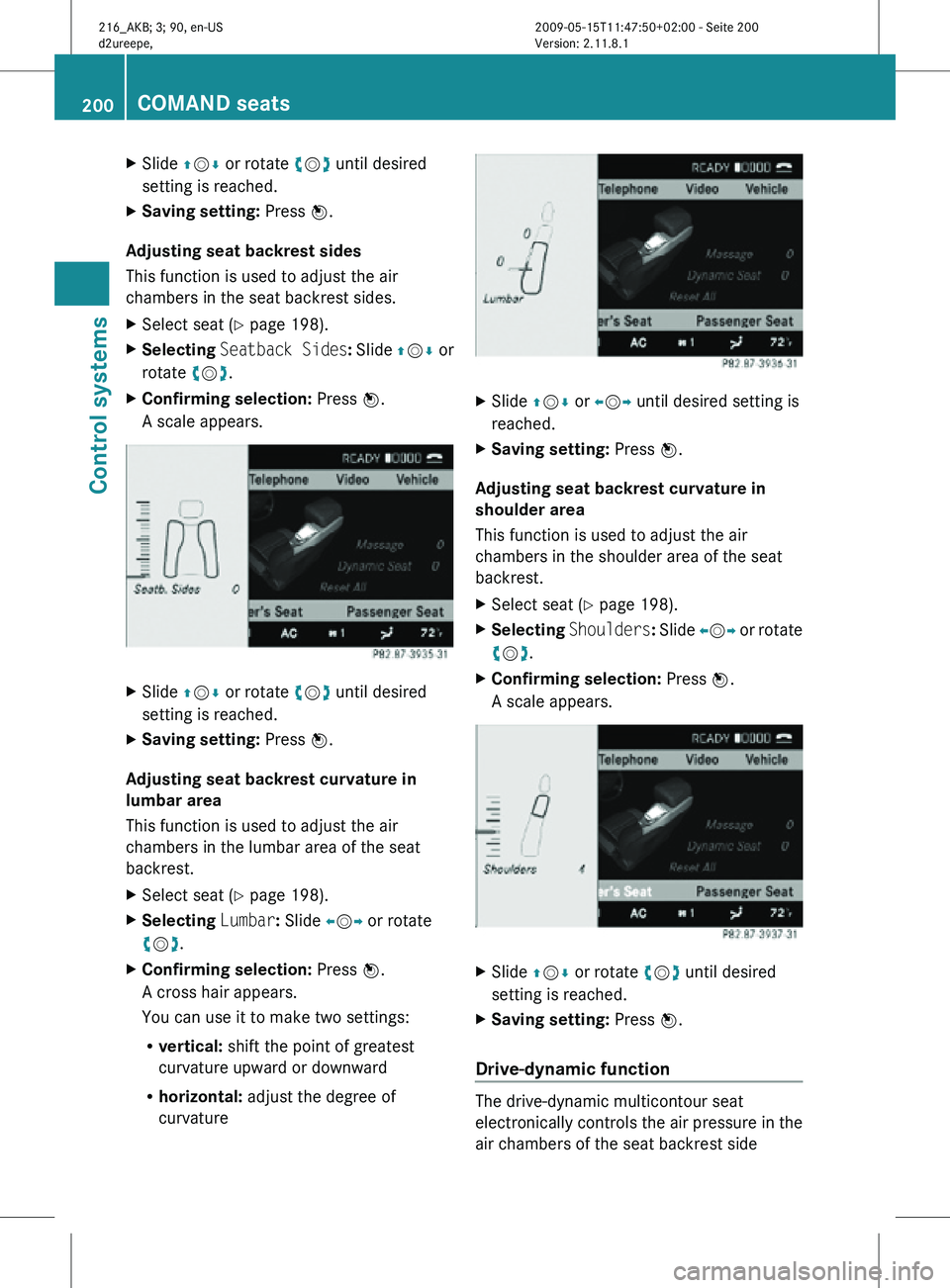
X
Slide ZVÆ or rotate cVd until desired
setting is reached.
X Saving setting: Press W.
Adjusting seat backrest sides
This function is used to adjust the air
chambers in the seat backrest sides.
X Select seat (Y page 198).
X Selecting Seatback Sides : Slide ZVÆ or
rotate cVd.
X Confirming selection: Press W.
A scale appears. X
Slide ZVÆ or rotate cVd until desired
setting is reached.
X Saving setting: Press W.
Adjusting seat backrest curvature in
lumbar area
This function is used to adjust the air
chambers in the lumbar area of the seat
backrest.
X Select seat (Y page 198).
X Selecting Lumbar: Slide XVY or rotate
cVd.
X Confirming selection: Press W.
A cross hair appears.
You can use it to make two settings:
R vertical: shift the point of greatest
curvature upward or downward
R horizontal: adjust the degree of
curvature X
Slide ZVÆ or XVY until desired setting is
reached.
X Saving setting: Press W.
Adjusting seat backrest curvature in
shoulder area
This function is used to adjust the air
chambers in the shoulder area of the seat
backrest.
X Select seat (Y page 198).
X Selecting Shoulders: Slide XVY or rotate
cVd.
X Confirming selection: Press W.
A scale appears. X
Slide ZVÆ or rotate cVd until desired
setting is reached.
X Saving setting: Press W.
Drive-dynamic function The drive-dynamic multicontour seat
electronically controls the air pressure in the
air chambers of the seat backrest side200
COMAND seatsControl systems
216_AKB; 3; 90, en-US
d2ureepe,
Version: 2.11.8.1 2009-05-15T11:47:50+02:00 - Seite 200
Page 203 of 500
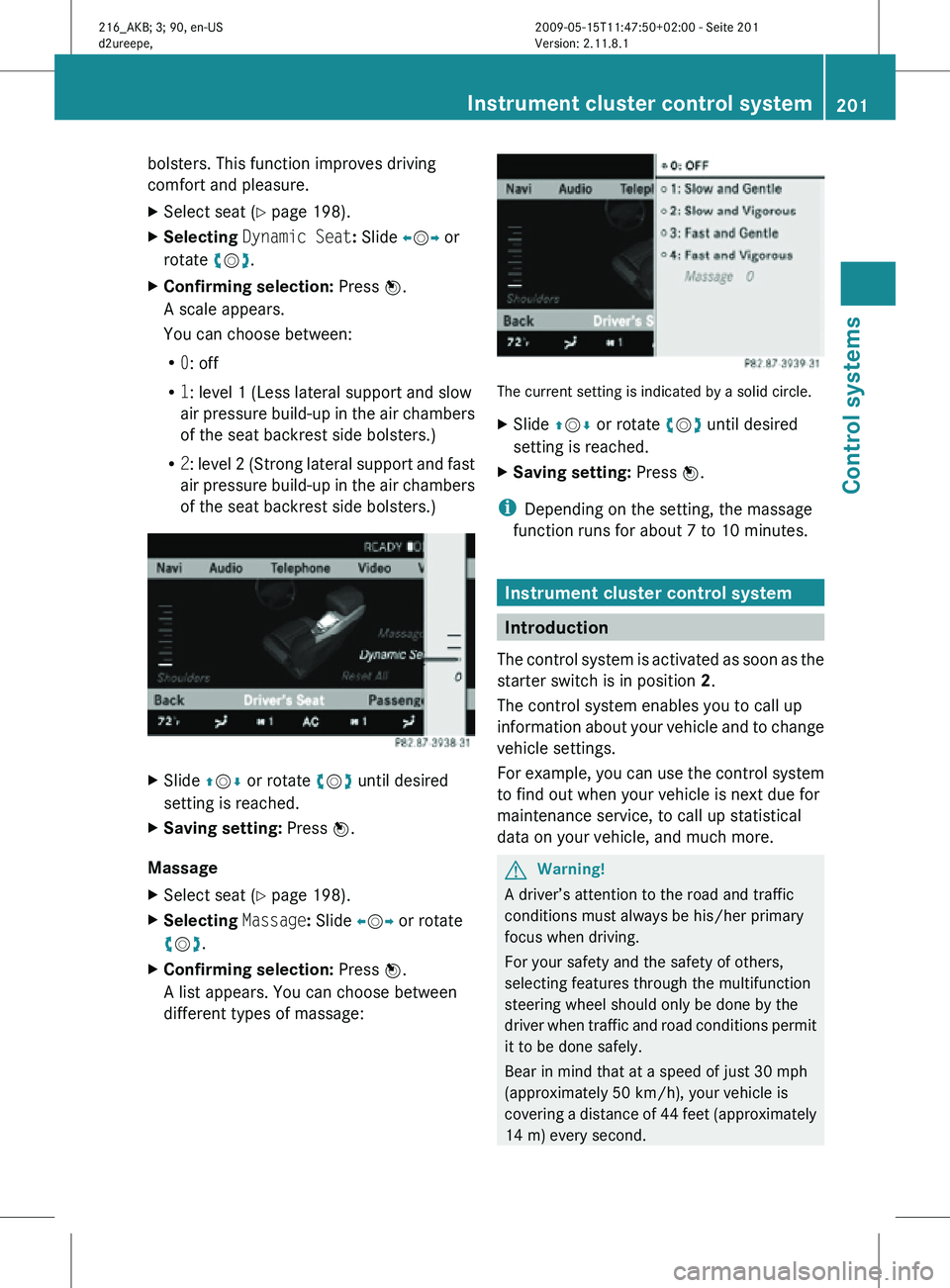
bolsters. This function improves driving
comfort and pleasure.
X
Select seat (Y page 198).
X Selecting Dynamic Seat: Slide XVY or
rotate cVd.
X Confirming selection: Press W.
A scale appears.
You can choose between:
R 0: off
R 1: level 1 (Less lateral support and slow
air pressure build-up in the air chambers
of the seat backrest side bolsters.)
R 2: level 2 (Strong lateral support and fast
air pressure build-up in the air chambers
of the seat backrest side bolsters.) X
Slide ZVÆ or rotate cVd until desired
setting is reached.
X Saving setting: Press W.
Massage
X Select seat (Y page 198).
X Selecting Massage: Slide XVY or rotate
cVd.
X Confirming selection: Press W.
A list appears. You can choose between
different types of massage: The current setting is indicated by a solid circle.
X
Slide ZVÆ or rotate cVd until desired
setting is reached.
X Saving setting: Press W.
i Depending on the setting, the massage
function runs for about 7 to 10 minutes. Instrument cluster control system
Introduction
The control system is activated as soon as the
starter switch is in position 2.
The control system enables you to call up
information about your vehicle and to change
vehicle settings.
For example, you can use the control system
to find out when your vehicle is next due for
maintenance service, to call up statistical
data on your vehicle, and much more. G
Warning!
A driver’s attention to the road and traffic
conditions must always be his/her primary
focus when driving.
For your safety and the safety of others,
selecting features through the multifunction
steering wheel should only be done by the
driver when traffic and road conditions permit
it to be done safely.
Bear in mind that at a speed of just 30 mph
(approximately 50 km/h), your vehicle is
covering a distance of 44 feet (approximately
14 m) every second. Instrument cluster control system
201Control systems
216_AKB; 3; 90, en-US
d2ureepe, Version: 2.11.8.1 2009-05-15T11:47:50+02:00 - Seite 201 Z
Page 204 of 500
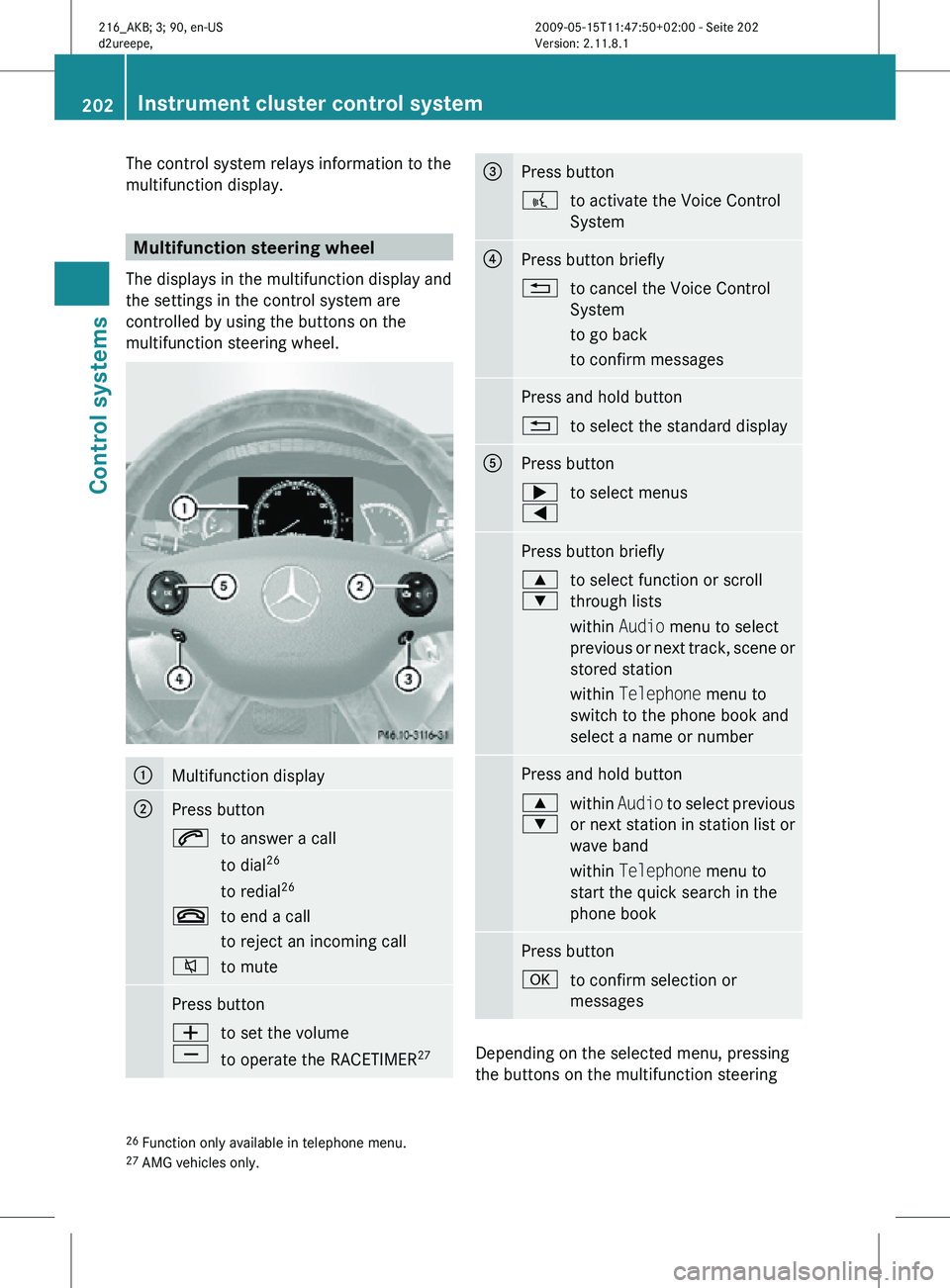
The control system relays information to the
multifunction display.
Multifunction steering wheel
The displays in the multifunction display and
the settings in the control system are
controlled by using the buttons on the
multifunction steering wheel. :
Multifunction display
;
Press button
6
to answer a call
to dial26
to redial 26
~ to end a call
to reject an incoming call
8 to mute Press button
W
X
to set the volume
to operate the RACETIMER
27 =
Press button
?
to activate the Voice Control
System ?
Press button briefly
%
to cancel the Voice Control
System
to go back
to confirm messages Press and hold button
%
to select the standard display A
Press button
;
=
to select menus Press button briefly
9
:
to select function or scroll
through lists
within Audio menu to select
previous or next track, scene or
stored station
within Telephone menu to
switch to the phone book and
select a name or number Press and hold button
9
:
within
Audio to select previous
or next station in station list or
wave band
within Telephone menu to
start the quick search in the
phone book Press button
a
to confirm selection or
messages Depending on the selected menu, pressing
the buttons on the multifunction steering
26 Function only available in telephone menu.
27 AMG vehicles only. 202
Instrument cluster control systemControl systems
216_AKB; 3; 90, en-US
d2ureepe,
Version: 2.11.8.1 2009-05-15T11:47:50+02:00 - Seite 202
Page 205 of 500
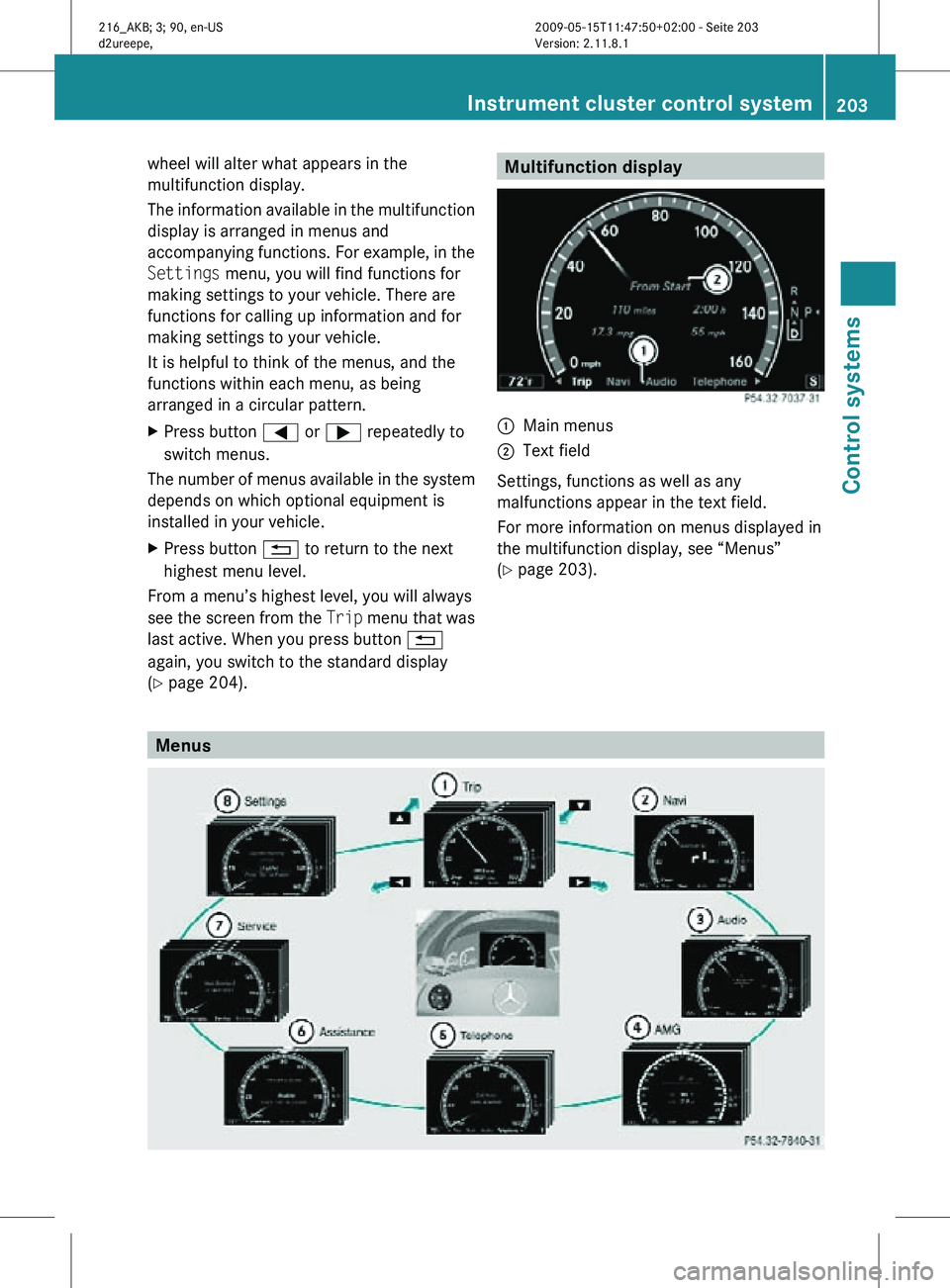
wheel will alter what appears in the
multifunction display.
The information available in the multifunction
display is arranged in menus and
accompanying functions. For example, in the
Settings menu, you will find functions for
making settings to your vehicle. There are
functions for calling up information and for
making settings to your vehicle.
It is helpful to think of the menus, and the
functions within each menu, as being
arranged in a circular pattern.
X
Press button = or ; repeatedly to
switch menus.
The number of menus available in the system
depends on which optional equipment is
installed in your vehicle.
X Press button % to return to the next
highest menu level.
From a menu’s highest level, you will always
see the screen from the Trip menu that was
last active. When you press button %
again, you switch to the standard display
(Y page 204). Multifunction display
:
Main menus
; Text field
Settings, functions as well as any
malfunctions appear in the text field.
For more information on menus displayed in
the multifunction display, see “Menus”
(Y page 203). Menus Instrument cluster control system
203Control systems
216_AKB; 3; 90, en-US
d2ureepe, Version: 2.11.8.1 2009-05-15T11:47:50+02:00 - Seite 203 Z
Page 206 of 500

Function
:
Trip
menu (Y page 204) ;
Navi menu (Y page 206)
=
Audio
menu (Y page 207) ?
AMG
28
menu (Y page 208) A
Telephone
menu (Y page 211) B
Assistance
menu (Y page 212) C
Service
menu (Y page 214) D
Settings menu (Y page 214)
Trip menu
In the Trip menu, you can show an additional
display for the speedometer and call up or
reset your vehicle’s statistical data.
The following information is available:
R Standard display ( Y page 204)
R Fuel consumption statistics since start
(Y page 204)
R Fuel consumption statistics since last reset
(Y page 205)
R Resetting values ( Y page 205)
R Remaining driving range and current fuel
consumption (Y page 205)
R Digital Speedometer ( Y page 205)
Standard display X
Press button = or ; to select the
Trip menu. In the standard display, the main
odometer : and the trip odometer ;
appear in the multifunction display.
Fuel consumption statistics since start
X
Press button = or ; to select the
Trip menu.
X Press button : or 9 to select From
Start. :
Distance driven since start
; Time elapsed since start
= Average speed since start
? Average fuel consumption since start
All statistics stored since the last engine start
will be reset approximately 4 hours after the
SmartKey in the starter switch is turned to
position 0 or removed from the starter switch.
Resetting will not occur if you turn the
SmartKey back to position 1 or 2 within this
time period.
28 AMG vehicles only. 204
Instrument cluster control systemControl systems
216_AKB; 3; 90, en-US
d2ureepe,
Version: 2.11.8.1 2009-05-15T11:47:50+02:00 - Seite 204
Page 207 of 500
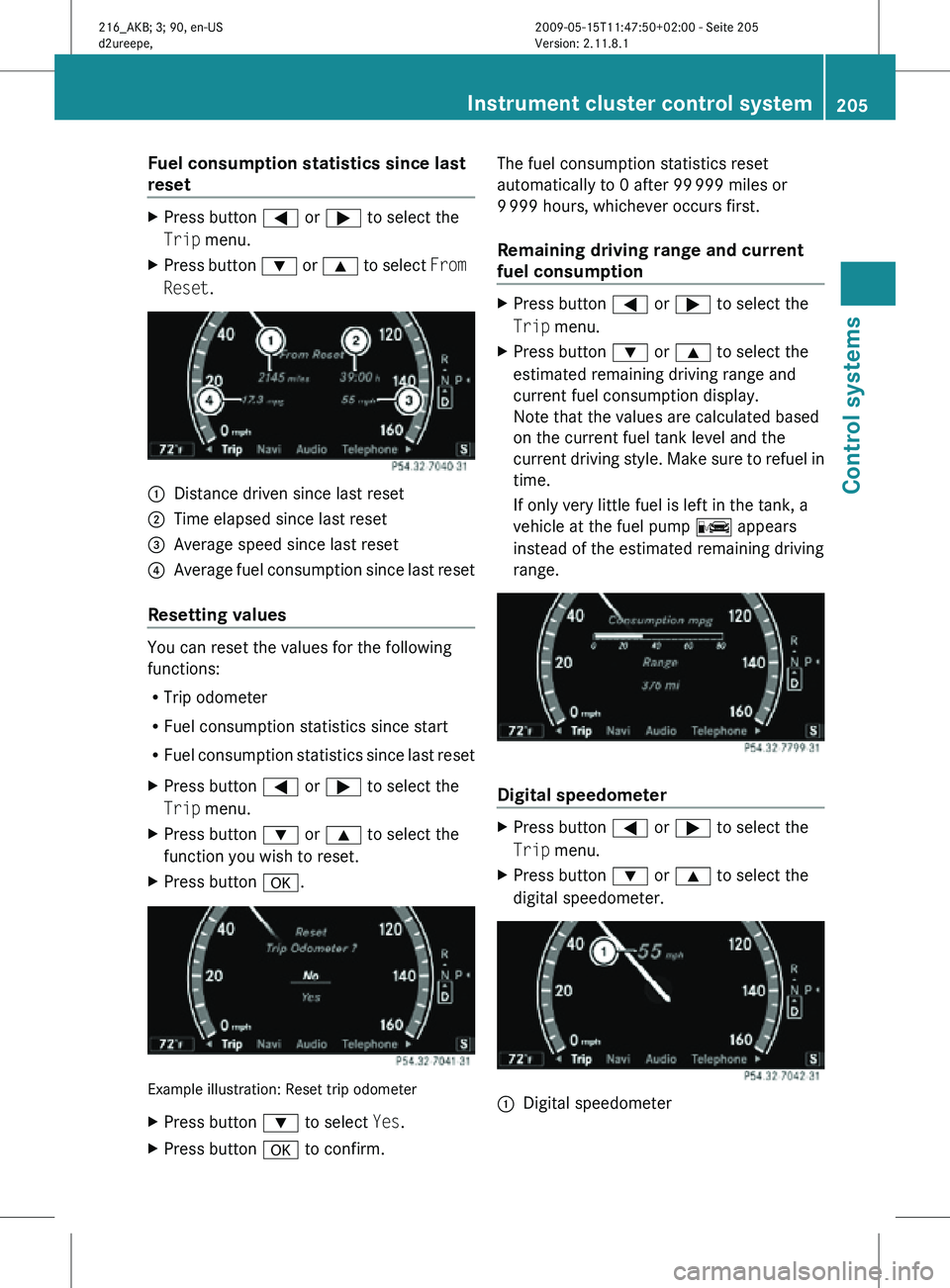
Fuel consumption statistics since last
reset
X
Press button = or ; to select the
Trip menu.
X Press button : or 9 to select From
Reset. :
Distance driven since last reset
; Time elapsed since last reset
= Average speed since last reset
? Average fuel consumption since last reset
Resetting values You can reset the values for the following
functions:
R
Trip odometer
R Fuel consumption statistics since start
R Fuel consumption statistics since last reset
X Press button = or ; to select the
Trip menu.
X Press button : or 9 to select the
function you wish to reset.
X Press button a. Example illustration: Reset trip odometer
X
Press button : to select Yes.
X Press button a to confirm. The fuel consumption statistics reset
automatically to 0 after 99
999 miles or
9 999 hours, whichever occurs first.
Remaining driving range and current
fuel consumption X
Press button = or ; to select the
Trip menu.
X Press button : or 9 to select the
estimated remaining driving range and
current fuel consumption display.
Note that the values are calculated based
on the current fuel tank level and the
current driving style. Make sure to refuel in
time.
If only very little fuel is left in the tank, a
vehicle at the fuel pump C appears
instead of the estimated remaining driving
range. Digital speedometer
X
Press button = or ; to select the
Trip menu.
X Press button : or 9 to select the
digital speedometer. :
Digital speedometer Instrument cluster control system
205Control systems
216_AKB; 3; 90, en-US
d2ureepe, Version: 2.11.8.1 2009-05-15T11:47:50+02:00 - Seite 205 Z
Page 208 of 500

Navi menu
The display in the Navi menu depends on
whether route guidance is active or not.
X Press button = or ; to select the
Navi menu.
Route guidance not active The multifunction display shows the direction
of travel and the name of the street you are
currently driving on, if known by the
navigation system.
:
Direction of travel
; Street you are currently driving on
Route guidance active The image in the multifunction display
depends on whether you are being notified of
a driving maneuver.
No notification of driving maneuver
Example illustration
:
Distance to destination
; Symbol for “follow the course of the road”
= Distance to next driving maneuver
? Street you are currently driving on Driving maneuver announced without
lane advice
Example illustration
:
Street into which the driving maneuver
leads
; Symbol for driving maneuver
= Distance to driving maneuver and
graphical distance representation
When you are being notified of a driving
maneuver, you will see a visual distance
display = next to the driving maneuver
symbol. The visual distance display is
reduced from bottom to top the closer you
come to the announced driving maneuver.
Driving maneuver announced with lane
advice
Lane advice is displayed only when the
respective data are available on the digital
map.
When driving on multilane roads or highways,
COMAND can display lane advice for the next
driving maneuver. :
Road into which the driving maneuver
leads
; Distance to driving maneuver and
graphical distance representation
= Lane advice
? Symbol for driving maneuver 206
Instrument cluster control systemControl systems
216_AKB; 3; 90, en-US
d2ureepe,
Version: 2.11.8.1 2009-05-15T11:47:50+02:00 - Seite 206
Page 209 of 500
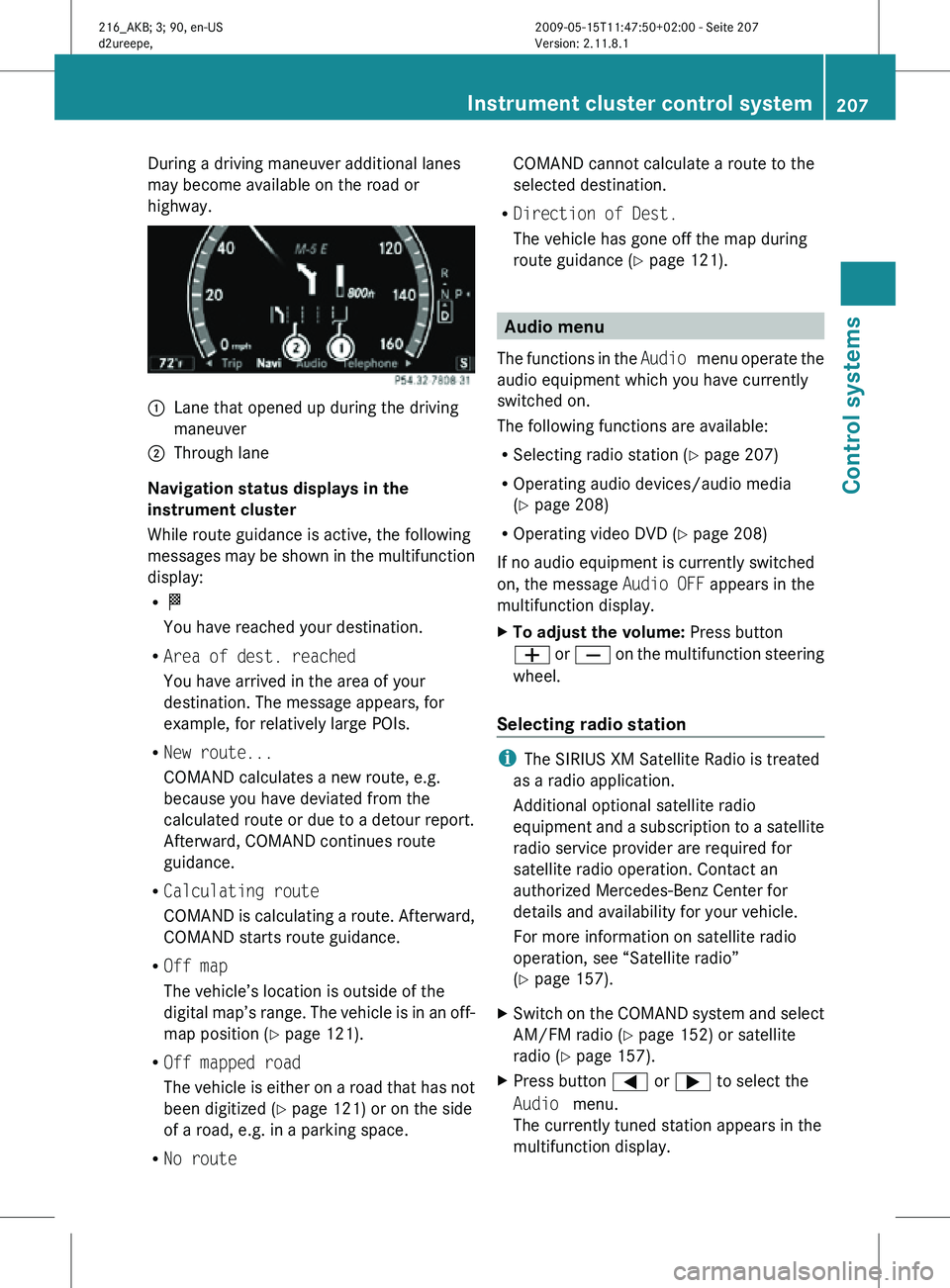
During a driving maneuver additional lanes
may become available on the road or
highway.
:
Lane that opened up during the driving
maneuver
; Through lane
Navigation status displays in the
instrument cluster
While route guidance is active, the following
messages may be shown in the multifunction
display:
R O
You have reached your destination.
R Area of dest. reached
You have arrived in the area of your
destination. The message appears, for
example, for relatively large POIs.
R New route...
COMAND calculates a new route, e.g.
because you have deviated from the
calculated route or due to a detour report.
Afterward, COMAND continues route
guidance.
R Calculating route
COMAND is calculating a route. Afterward,
COMAND starts route guidance.
R Off map
The vehicle’s location is outside of the
digital map’s range. The vehicle is in an off-
map position ( Y page 121).
R Off mapped road
The vehicle is either on a road that has not
been digitized ( Y page 121) or on the side
of a road, e.g. in a parking space.
R No route COMAND cannot calculate a route to the
selected destination.
R Direction of Dest.
The vehicle has gone off the map during
route guidance ( Y page 121). Audio menu
The functions in the Audio menu operate the
audio equipment which you have currently
switched on.
The following functions are available:
R Selecting radio station (Y page 207)
R Operating audio devices/audio media
(Y page 208)
R Operating video DVD (Y page 208)
If no audio equipment is currently switched
on, the message Audio OFF appears in the
multifunction display.
X To adjust the volume: Press button
W or X on the multifunction steering
wheel.
Selecting radio station i
The SIRIUS XM Satellite Radio is treated
as a radio application.
Additional optional satellite radio
equipment and a subscription to a satellite
radio service provider are required for
satellite radio operation. Contact an
authorized Mercedes-Benz Center for
details and availability for your vehicle.
For more information on satellite radio
operation, see “Satellite radio”
(Y page 157).
X Switch on the COMAND system and select
AM/FM radio (Y page 152) or satellite
radio ( Y page 157).
X Press button = or ; to select the
Audio menu.
The currently tuned station appears in the
multifunction display. Instrument cluster control system
207Control systems
216_AKB; 3; 90, en-US
d2ureepe, Version: 2.11.8.1 2009-05-15T11:47:50+02:00 - Seite 207 Z
Page 210 of 500
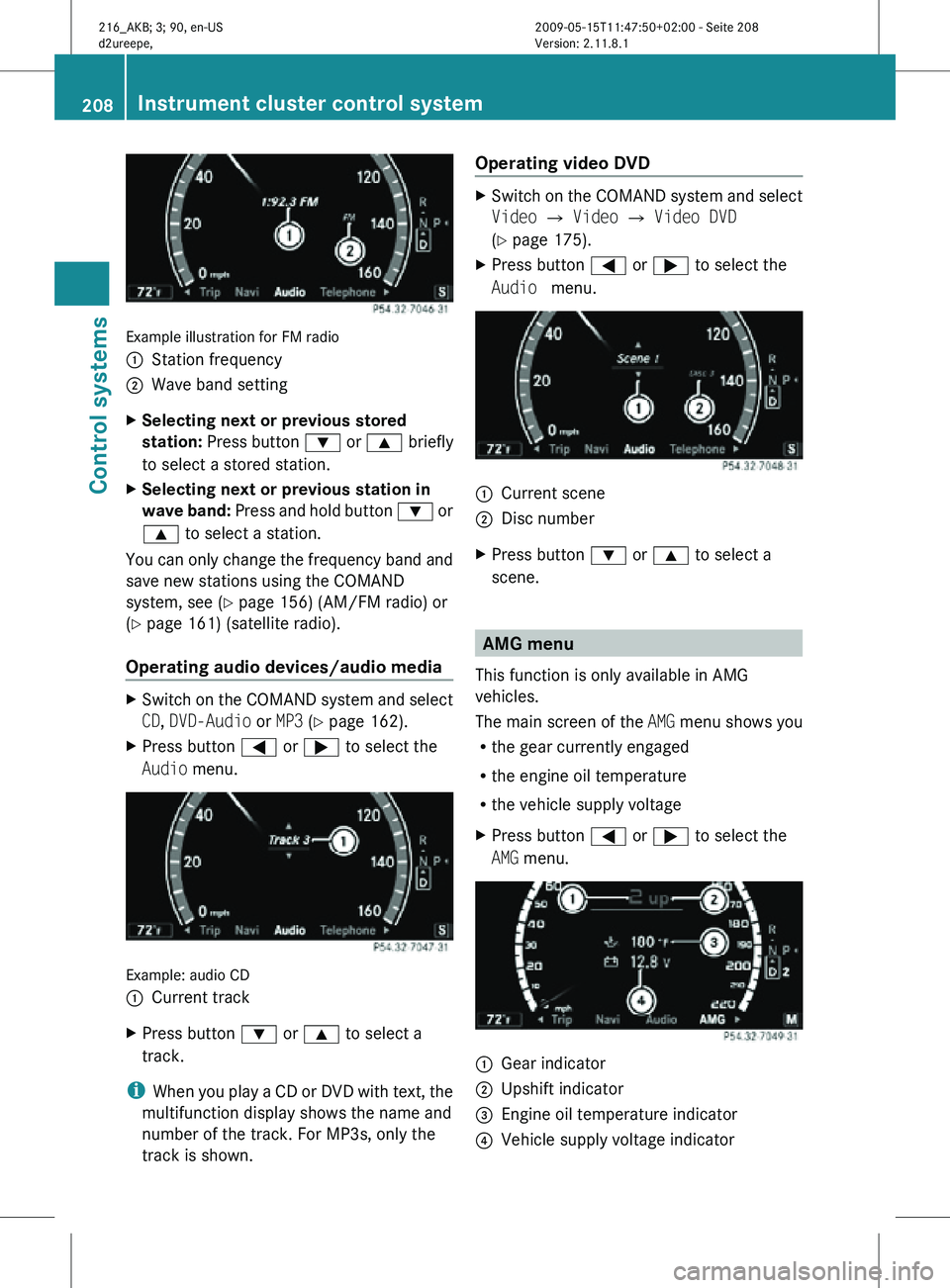
Example illustration for FM radio
:
Station frequency
; Wave band setting
X Selecting next or previous stored
station: Press button : or 9 briefly
to select a stored station.
X Selecting next or previous station in
wave band: Press and hold button : or
9 to select a station.
You can only change the frequency band and
save new stations using the COMAND
system, see ( Y page 156) (AM/FM radio) or
(Y page 161) (satellite radio).
Operating audio devices/audio media X
Switch on the COMAND system and select
CD, DVD-Audio or MP3 (Y page 162).
X Press button = or ; to select the
Audio menu. Example: audio CD
:
Current track
X Press button : or 9 to select a
track.
i When you play a CD or DVD with text, the
multifunction display shows the name and
number of the track. For MP3s, only the
track is shown. Operating video DVD X
Switch on the COMAND system and select
Video Q Video Q Video DVD
(Y page 175).
X Press button = or ; to select the
Audio menu. :
Current scene
; Disc number
X Press button : or 9 to select a
scene. AMG menu
This function is only available in AMG
vehicles.
The main screen of the AMG menu shows you
R the gear currently engaged
R the engine oil temperature
R the vehicle supply voltage
X Press button = or ; to select the
AMG menu. :
Gear indicator
; Upshift indicator
= Engine oil temperature indicator
? Vehicle supply voltage indicator 208
Instrument cluster control systemControl systems
216_AKB; 3; 90, en-US
d2ureepe,
Version: 2.11.8.1 2009-05-15T11:47:50+02:00 - Seite 208