key MERCEDES-BENZ CL CLASS 2010 Service Manual
[x] Cancel search | Manufacturer: MERCEDES-BENZ, Model Year: 2010, Model line: CL CLASS, Model: MERCEDES-BENZ CL CLASS 2010Pages: 500, PDF Size: 9.32 MB
Page 150 of 500

¯ Memory card entry
G Entry containing multiple phone
numbers
; Two-row predictive speller
B Changing predictive speller
language
p Changing character set
F Deleting selection
¬ Confirming selection
% Back
Selecting contacts from list
X Phone book: Select Name.
X Address book: Select Data/Connections
Q Address Book.
X Changing from predictive speller to
list: Press ZV until the predictive speller
disappears.
or
X Select ¬.
X Selecting contact: Slide ZVÆ or rotate
cVd and press W.
Selecting contacts via predictive speller
X Phone book: Select Name.
X Address book: Select Data/Connections
Q Address Book.
X Changing from list to predictive
speller: Select Back from the list.
or
X Press %.
X Selecting character: Slide ZVÆ or XVY
and press W. Repeat this procedure until
COMAND changes to the list automatically.
The first character you enter determines
the first letter of the entry you are
searching. When similar entries exist, the
next character that is different is
highlighted and thus offered for selection.
i You can also enter the characters via the
telephone keypad in the center console. Displaying contact details
X
Select Options Q Details.
The contact details appear.
X Back to list: Slide XVY until the list is
highlighted.
Creating/editing contacts i
This function is not available at a vehicle
speed of above approximately 3 mph
(5 km/h). When the vehicle speed is below
approximately 2 mph (3 km/h), the
function is available again.
i You can create address data in the
address book directly. When you save
phone numbers to the phone book, they are
created in the address book. When you
save a destination for navigation, COMAND
creates an address book entry that
contains the entire data usable for route
guidance. X
Select the contact 17
(Y page 147).
X Select Options Q New Entry or
Change.
The input menu with the data fields
appears.
17 For changing contact only. 148
COMAND telephoneControl systems
216_AKB; 3; 90, en-US
d2ureepe,
Version: 2.11.8.1 2009-05-15T11:47:50+02:00 - Seite 148
Page 151 of 500
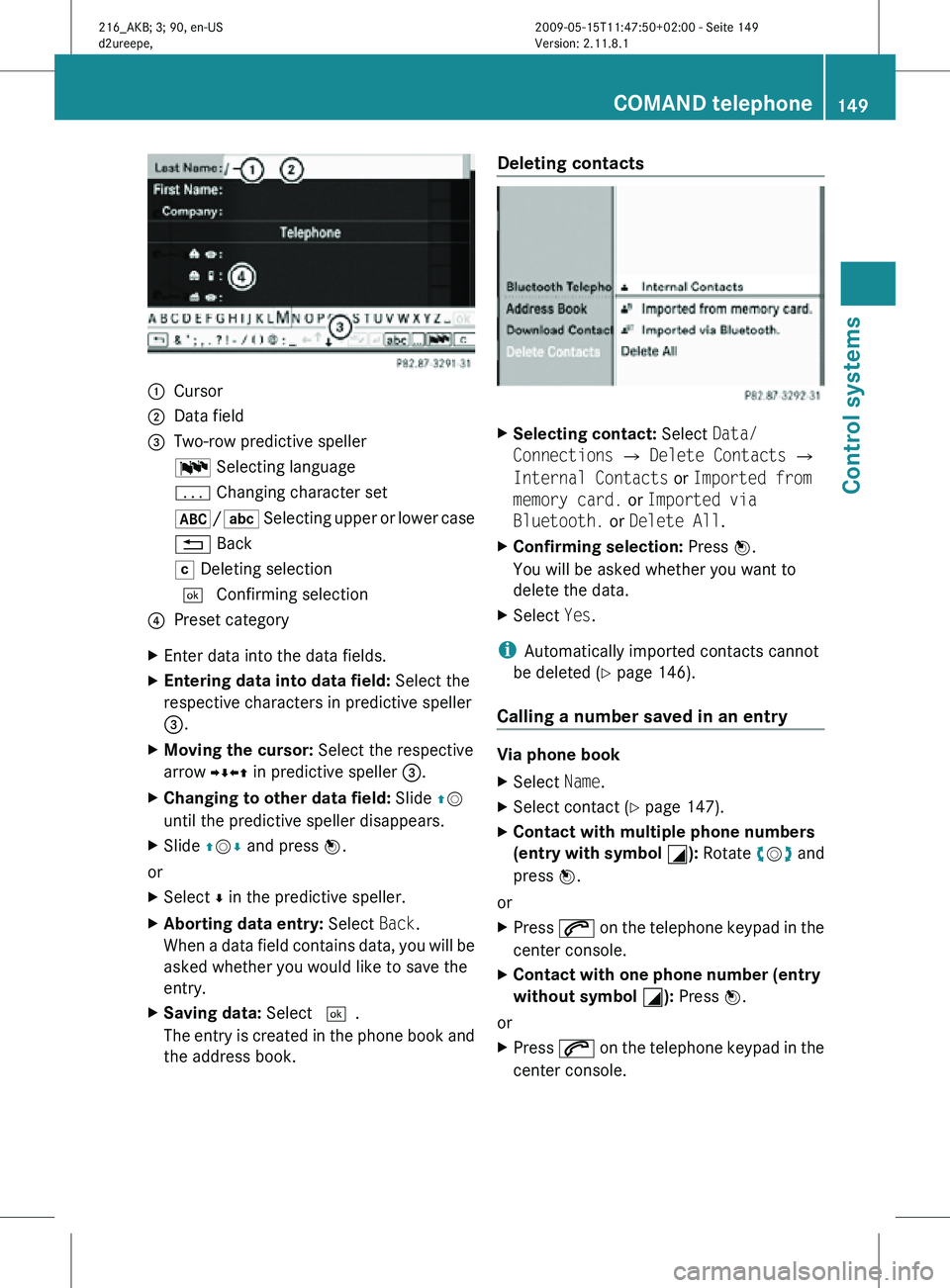
:
Cursor
; Data field
= Two-row predictive speller
B Selecting language
p Changing character set
*/E Selecting upper or lower case
% Back
F Deleting selection
¬ Confirming selection
? Preset category
X Enter data into the data fields.
X Entering data into data field: Select the
respective characters in predictive speller
=.
X Moving the cursor: Select the respective
arrow YÆXZ in predictive speller =.
X Changing to other data field: Slide ZV
until the predictive speller disappears.
X Slide ZVÆ and press W.
or
X Select Æ in the predictive speller.
X Aborting data entry: Select Back.
When a data field contains data, you will be
asked whether you would like to save the
entry.
X Saving data: Select ¬.
The entry is created in the phone book and
the address book. Deleting contacts
X
Selecting contact: Select Data/
Connections Q Delete Contacts Q
Internal Contacts or Imported from
memory card. or Imported via
Bluetooth. or Delete All.
X Confirming selection: Press W.
You will be asked whether you want to
delete the data.
X Select Yes.
i Automatically imported contacts cannot
be deleted (Y page 146).
Calling a number saved in an entry Via phone book
X
Select Name.
X Select contact (Y page 147).
X Contact with multiple phone numbers
(entry with symbol G): Rotate cVd and
press W.
or
X Press 6 on the telephone keypad in the
center console.
X Contact with one phone number (entry
without symbol G): Press W.
or
X Press 6 on the telephone keypad in the
center console. COMAND telephone
149Control systems
216_AKB; 3; 90, en-US
d2ureepe, Version: 2.11.8.1 2009-05-15T11:47:50+02:00 - Seite 149 Z
Page 157 of 500
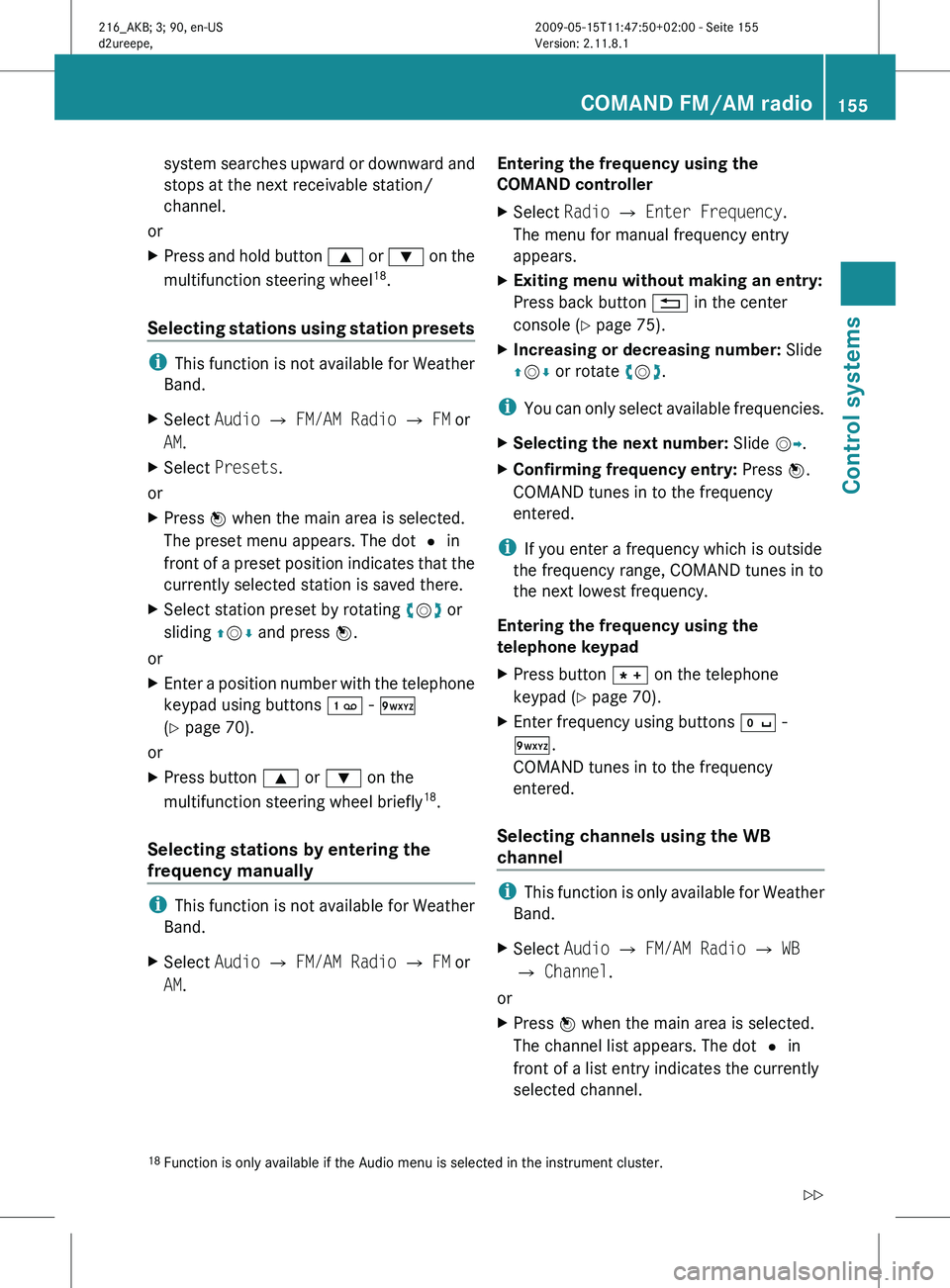
system searches upward or downward and
stops at the next receivable station/
channel.
or
X Press and hold button 9 or : on the
multifunction steering wheel 18
.
Selecting stations using station presets i
This function is not available for Weather
Band.
X Select Audio Q FM/AM Radio Q FM or
AM.
X Select Presets.
or
X Press W when the main area is selected.
The preset menu appears. The dot # in
front of
a preset position indicates that the
currently selected station is saved there.
X Select station preset by rotating cVd or
sliding ZVÆ and press W.
or
X Enter a position number with the telephone
keypad using buttons ´ - Ã
(Y page 70).
or
X Press button 9 or : on the
multifunction steering wheel briefly 18
.
Selecting stations by entering the
frequency manually i
This function is not available for Weather
Band.
X Select Audio Q FM/AM Radio Q FM or
AM. Entering the frequency using the
COMAND controller
X
Select Radio Q Enter Frequency.
The menu for manual frequency entry
appears.
X Exiting menu without making an entry:
Press back button % in the center
console (Y page 75).
X Increasing or decreasing number: Slide
ZVÆ or rotate cVd.
i You can
only select available frequencies.
X Selecting the next number: Slide VY.
X Confirming frequency entry: Press W.
COMAND tunes in to the frequency
entered.
i If you enter a frequency which is outside
the frequency range, COMAND tunes in to
the next lowest frequency.
Entering the frequency using the
telephone keypad
X Press button à on the telephone
keypad (
Y page 70).
X Enter frequency using buttons Å -
Ã.
COMAND tunes in to the frequency
entered.
Selecting channels using the WB
channel i
This function
is only available for Weather
Band.
X Select Audio Q FM/AM Radio Q WB
Q Channel.
or
X Press W when the main area is selected.
The channel list appears. The dot # in
front of a list entry indicates the currently
selected channel.
18 Function is only available if the Audio menu is selected in the instrument cluster. COMAND FM/AM radio
155
Control systems
216_AKB; 3; 90, en-US
d2ureepe, Version: 2.11.8.1 2009-05-15T11:47:50+02:00 - Seite 155 Z
Page 162 of 500
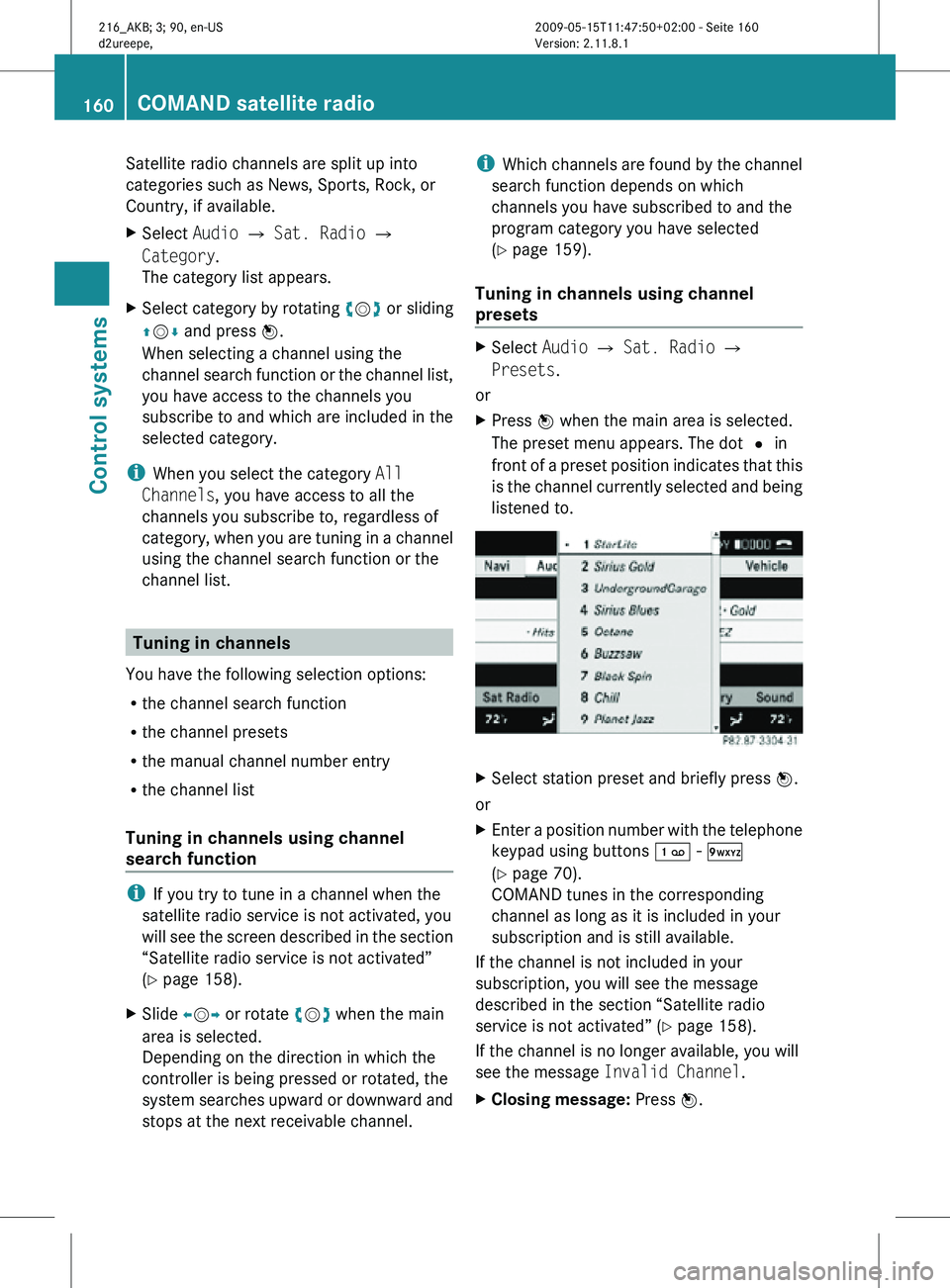
Satellite radio channels are split up into
categories such as News, Sports, Rock, or
Country, if available.
X
Select Audio Q Sat. Radio Q
Category.
The category list appears.
X Select category by rotating cVd or sliding
ZVÆ and press W.
When selecting a channel using the
channel search function or the channel list,
you have access to the channels you
subscribe to and which are included in the
selected category.
i When you select the category All
Channels, you have access to all the
channels you subscribe to, regardless of
category, when you are tuning in a channel
using the channel search function or the
channel list. Tuning in channels
You have the following selection options:
R the channel search function
R the channel presets
R the manual channel number entry
R the channel list
Tuning in channels using channel
search function i
If you try to tune in a channel when the
satellite radio service is not activated, you
will see the screen described in the section
“Satellite radio service is not activated”
(Y page 158).
X Slide XVY or rotate cVd when the main
area is selected.
Depending on the direction in which the
controller is being pressed or rotated, the
system searches upward or downward and
stops at the next receivable channel. i
Which channels are found by the channel
search function depends on which
channels you have subscribed to and the
program category you have selected
(Y page 159).
Tuning in channels using channel
presets X
Select Audio Q Sat. Radio Q
Presets.
or
X Press W when the main area is selected.
The preset menu appears. The dot # in
front of a preset position indicates that this
is the channel currently selected and being
listened to. X
Select station preset and briefly press W.
or
X Enter a position number with the telephone
keypad using buttons ´ - Ã
(Y page 70).
COMAND tunes in the corresponding
channel as long as it is included in your
subscription and is still available.
If the channel is not included in your
subscription, you will see the message
described in the section “Satellite radio
service is not activated” (Y page 158).
If the channel is no longer available, you will
see the message Invalid Channel.
X Closing message: Press W.160
COMAND satellite radioControl systems
216_AKB; 3; 90, en-US
d2ureepe,
Version: 2.11.8.1 2009-05-15T11:47:50+02:00 - Seite 160
Page 163 of 500
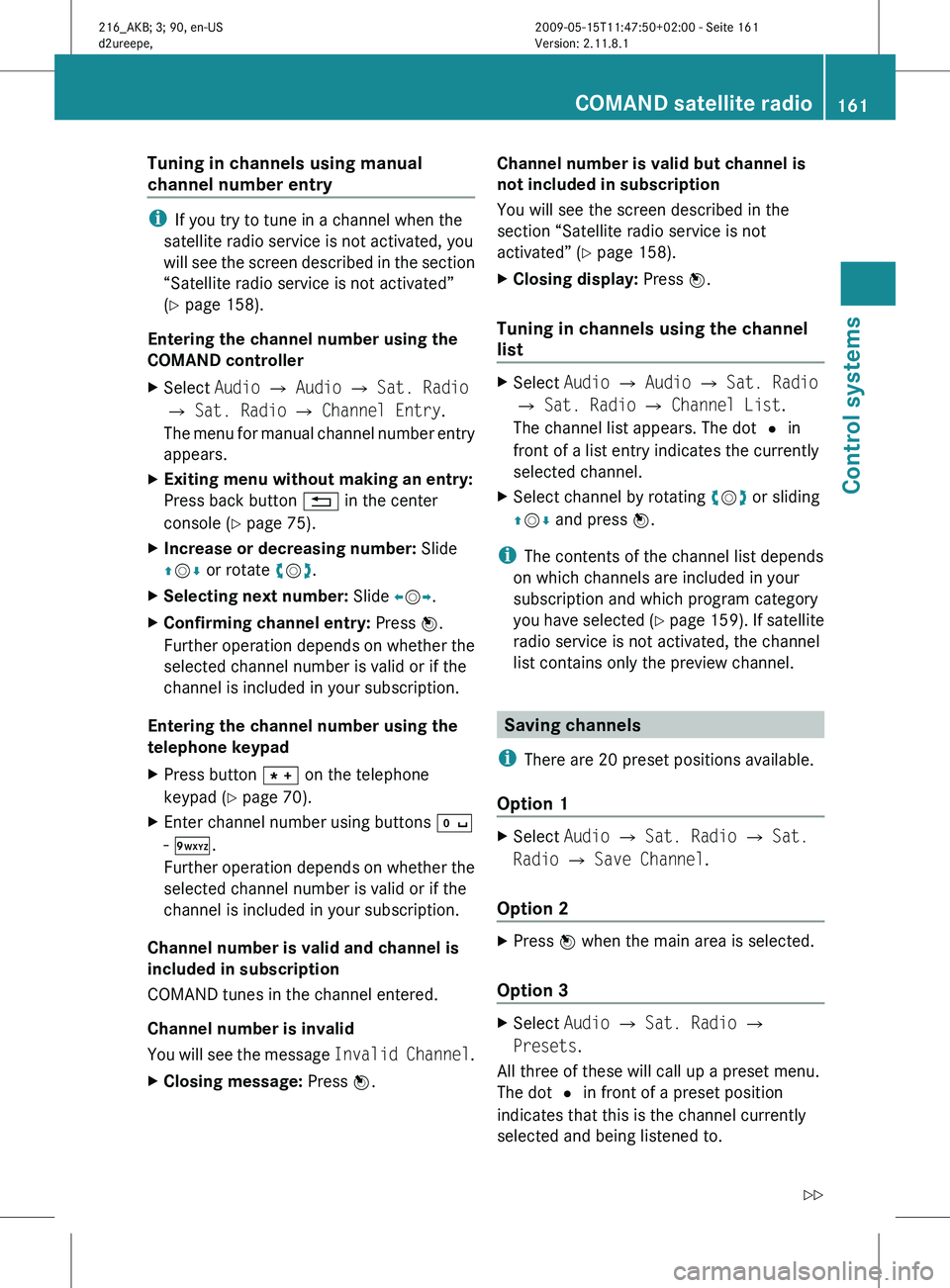
Tuning in channels using manual
channel number entry
i
If you try to tune in a channel when the
satellite radio service is not activated, you
will see
the screen described in the section
“Satellite radio service is not activated”
(Y page 158).
Entering the channel number using the
COMAND controller
X Select Audio Q Audio Q Sat. Radio
Q Sat. Radio Q Channel Entry.
The menu
for manual channel number entry
appears.
X Exiting menu without making an entry:
Press back button % in the center
console (Y page 75).
X Increase or decreasing number: Slide
ZVÆ or rotate cVd.
X Selecting next number: Slide XVY.
X Confirming channel entry: Press W.
Further operation
depends on whether the
selected channel number is valid or if the
channel is included in your subscription.
Entering the channel number using the
telephone keypad
X Press button à on the telephone
keypad (
Y page 70).
X Enter channel number using buttons Å
- Ã.
Further operation
depends on whether the
selected channel number is valid or if the
channel is included in your subscription.
Channel number is valid and channel is
included in subscription
COMAND tunes in the channel entered.
Channel number is invalid
You will
see the message Invalid Channel .
X Closing message: Press W. Channel number is valid but channel is
not included in subscription
You will see the screen described in the
section “Satellite radio service is not
activated” (
Y page 158).
X Closing display: Press W.
Tuning in channels using the channel
list X
Select Audio Q Audio Q Sat. Radio
Q Sat. Radio Q Channel List.
The channel list appears. The dot # in
front of a list entry indicates the currently
selected channel.
X Select channel by rotating cVd or sliding
ZVÆ and press W.
i The contents of the channel list depends
on which channels are included in your
subscription and which program category
you have
selected (Y page 159). If satellite
radio service is not activated, the channel
list contains only the preview channel. Saving channels
i There are 20 preset positions available.
Option 1 X
Select Audio Q Sat. Radio Q Sat.
Radio Q Save Channel.
Option 2 X
Press W when the main area is selected.
Option 3 X
Select Audio Q Sat. Radio Q
Presets.
All three of these will call up a preset menu.
The dot # in front of a preset position
indicates that this is the channel currently
selected and being listened to. COMAND satellite radio
161
Control systems
216_AKB; 3; 90, en-US
d2ureepe, Version: 2.11.8.1 2009-05-15T11:47:50+02:00 - Seite 161 Z
Page 169 of 500
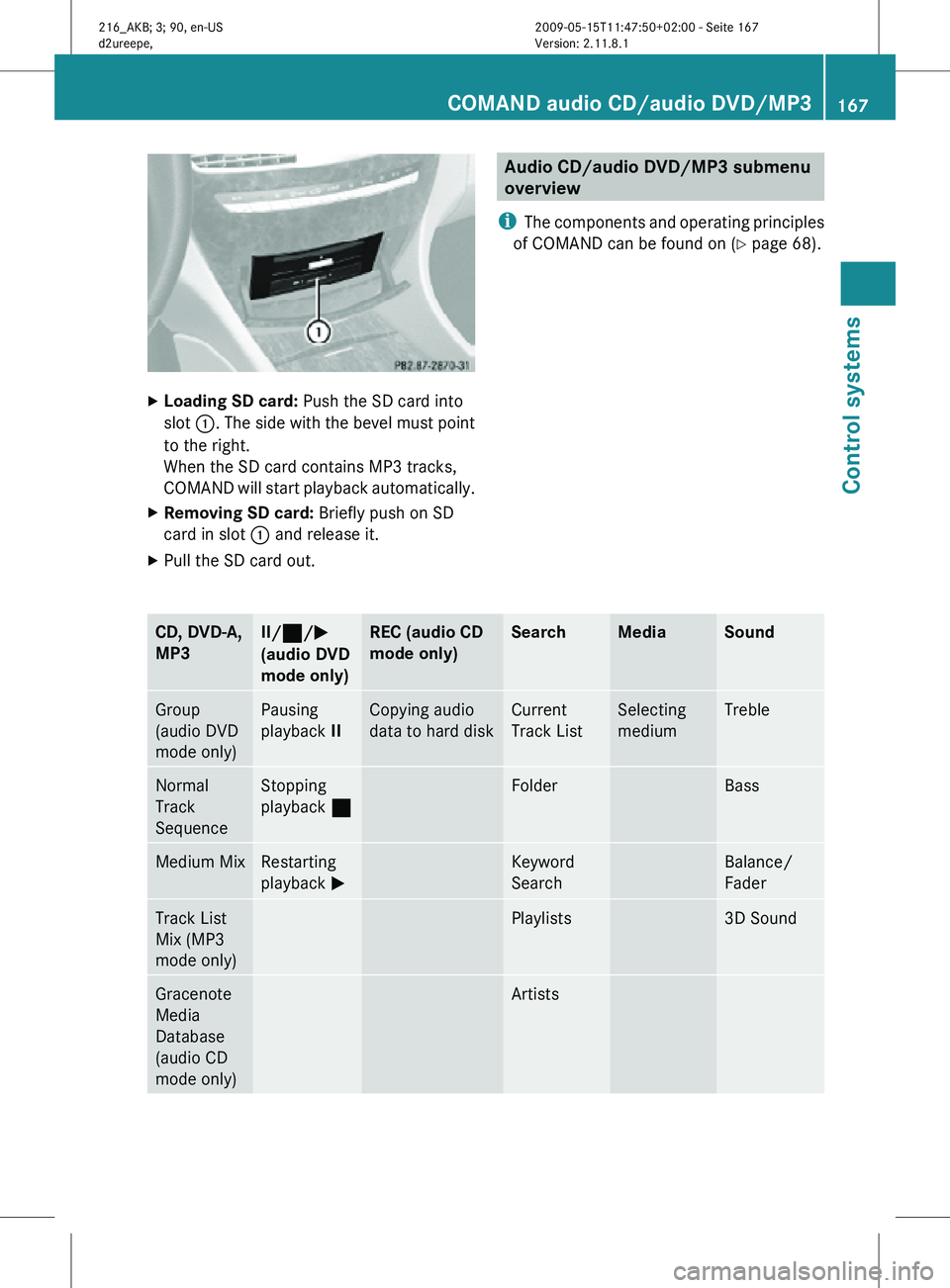
X
Loading SD card: Push the SD card into
slot :. The side with the bevel must point
to the right.
When the SD card contains MP3 tracks,
COMAND will start playback automatically.
X Removing SD card: Briefly push on SD
card in slot : and release it.
X Pull the SD card out. Audio CD/audio DVD/MP3 submenu
overview
i The components and operating principles
of COMAND can be found on ( Y page 68).CD, DVD-A,
MP3 II/
¯/M
(audio DVD
mode only) REC (audio CD
mode only) Search Media Sound
Group
(audio DVD
mode only) Pausing
playback
II Copying audio
data to hard disk Current
Track List Selecting
medium Treble
Normal
Track
Sequence Stopping
playback
¯ Folder Bass
Medium Mix Restarting
playback
M Keyword
Search Balance/
Fader
Track List
Mix (MP3
mode only) Playlists 3D Sound
Gracenote
Media
Database
(audio CD
mode only) ArtistsCOMAND audio CD/audio DVD/MP3
167Control systems
216_AKB; 3; 90, en-US
d2ureepe, Version: 2.11.8.1 2009-05-15T11:47:50+02:00 - Seite 167 Z
Page 172 of 500
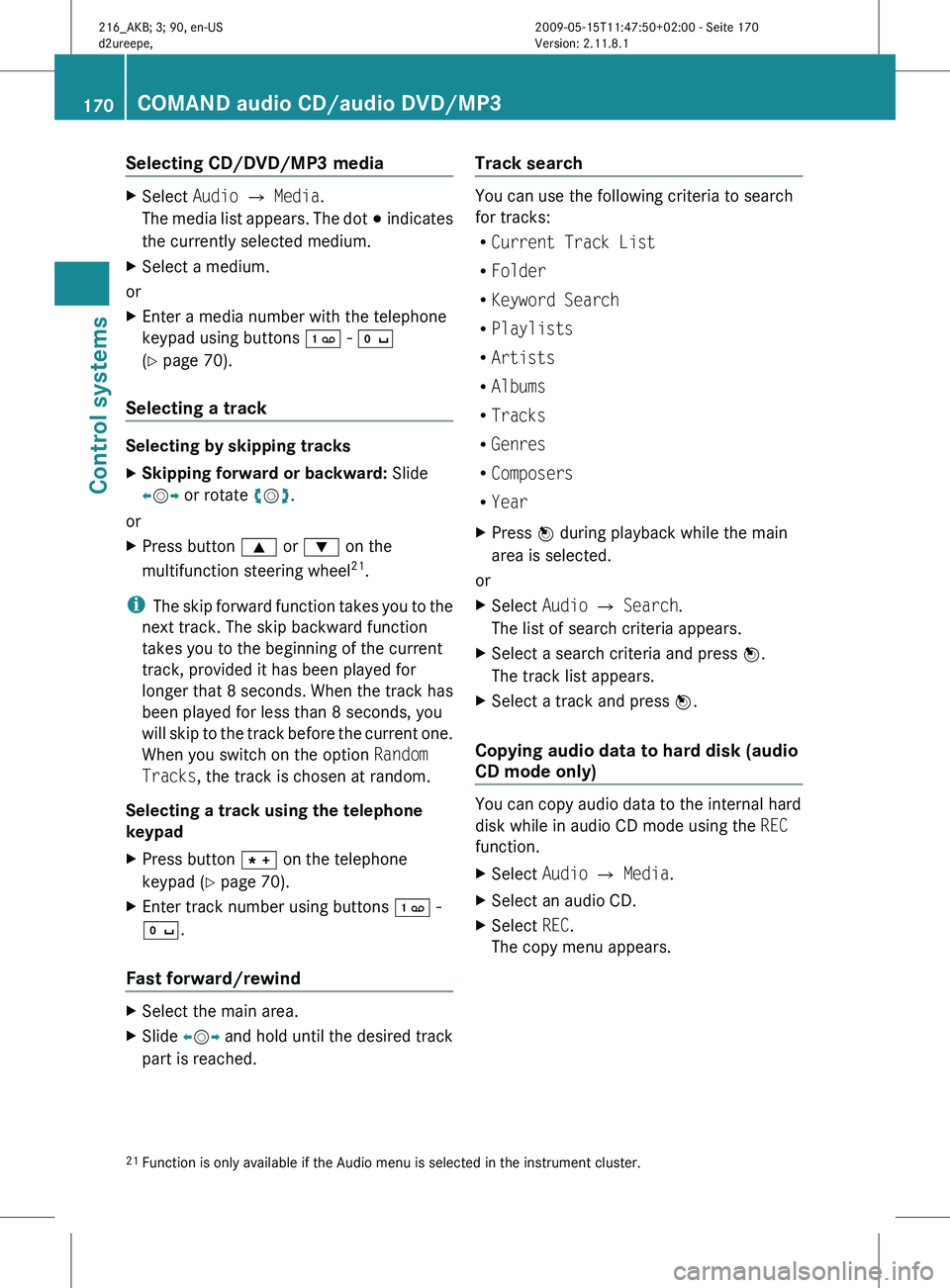
Selecting CD/DVD/MP3 media
X
Select Audio Q Media.
The media
list appears. The dot # indicates
the currently selected medium.
X Select a medium.
or
X Enter a media number with the telephone
keypad using buttons ´ - Å
(Y page 70).
Selecting a track Selecting by skipping tracks
X
Skipping forward or backward: Slide
XVY or rotate cVd.
or
X Press button 9 or : on the
multifunction steering wheel 21
.
i The skip
forward function takes you to the
next track. The skip backward function
takes you to the beginning of the current
track, provided it has been played for
longer that 8 seconds. When the track has
been played for less than 8 seconds, you
will skip to the track before the current one.
When you switch on the option Random
Tracks, the track is chosen at random.
Selecting a track using the telephone
keypad
X Press button à on the telephone
keypad (
Y page 70).
X Enter track number using buttons ´ -
Å.
Fast forward/rewind X
Select the main area.
X Slide XVY and hold until the desired track
part is reached. Track search You can use the following criteria to search
for tracks:
R
Current Track List
R Folder
R Keyword Search
R Playlists
R Artists
R Albums
R Tracks
R Genres
R Composers
R Year
X Press W during playback while the main
area is selected.
or
X Select Audio Q Search.
The list of search criteria appears.
X Select a search criteria and press W.
The track list appears.
X Select a track and press W.
Copying audio data to hard disk (audio
CD mode only) You can copy audio data to the internal hard
disk while in audio CD mode using the
REC
function.
X Select Audio Q Media.
X Select an audio CD.
X Select REC.
The copy menu appears.
21 Function is only available if the Audio menu is selected in the instrument cluster. 170
COMAND audio CD/audio DVD/MP3
Control systems
216_AKB; 3; 90, en-US
d2ureepe,
Version: 2.11.8.1 2009-05-15T11:47:50+02:00 - Seite 170
Page 179 of 500
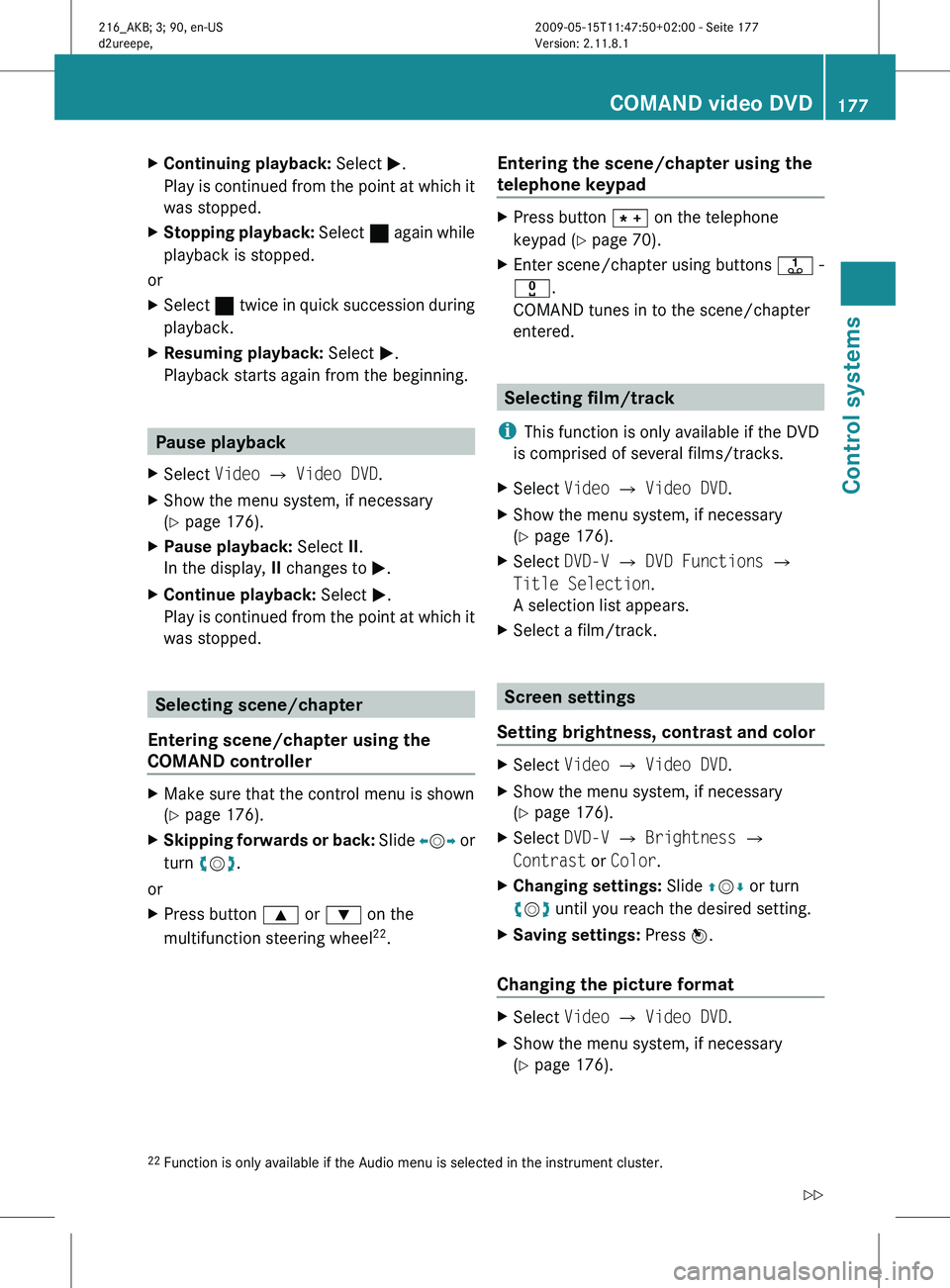
X
Continuing playback: Select M.
Play is
continued from the point at which it
was stopped.
X Stopping playback: Select ¯
again while
playback is stopped.
or
X Select ¯ twice in quick succession during
playback.
X Resuming playback:
Select M.
Playback starts again from the beginning. Pause playback
X Select Video Q Video DVD.
X Show the menu system, if necessary
(Y page 176).
X Pause playback: Select II.
In the display, II changes to M.
X Continue playback: Select M.
Play is
continued from the point at which it
was stopped. Selecting scene/chapter
Entering scene/chapter using the
COMAND controller X
Make sure that the control menu is shown
(Y page 176).
X Skipping forwards or back: Slide X
VY or
turn cVd.
or
X Press button 9 or : on the
multifunction steering wheel 22
. Entering the scene/chapter using the
telephone keypad X
Press button à on the telephone
keypad (
Y page 70).
X Enter scene/chapter using buttons j -
x.
COMAND tunes in to the scene/chapter
entered. Selecting film/track
i This function is only available if the DVD
is comprised of several films/tracks.
X Select Video Q Video DVD.
X Show the menu system, if necessary
(Y page 176).
X Select DVD-V Q DVD Functions Q
Title Selection.
A selection list appears.
X Select a film/track. Screen settings
Setting brightness, contrast and color X
Select Video Q Video DVD.
X Show the menu system, if necessary
(Y page 176).
X Select DVD-V Q Brightness Q
Contrast or Color.
X Changing settings: Slide ZVÆ or turn
cVd until you reach the desired setting.
X Saving settings: Press W.
Changing the picture format X
Select Video Q Video DVD.
X Show the menu system, if necessary
(Y page 176).
22 Function is only available if the Audio menu is selected in the instrument cluster. COMAND video DVD
177
Control systems
216_AKB; 3; 90, en-US
d2ureepe, Version: 2.11.8.1 2009-05-15T11:47:50+02:00 - Seite 177 Z
Page 189 of 500
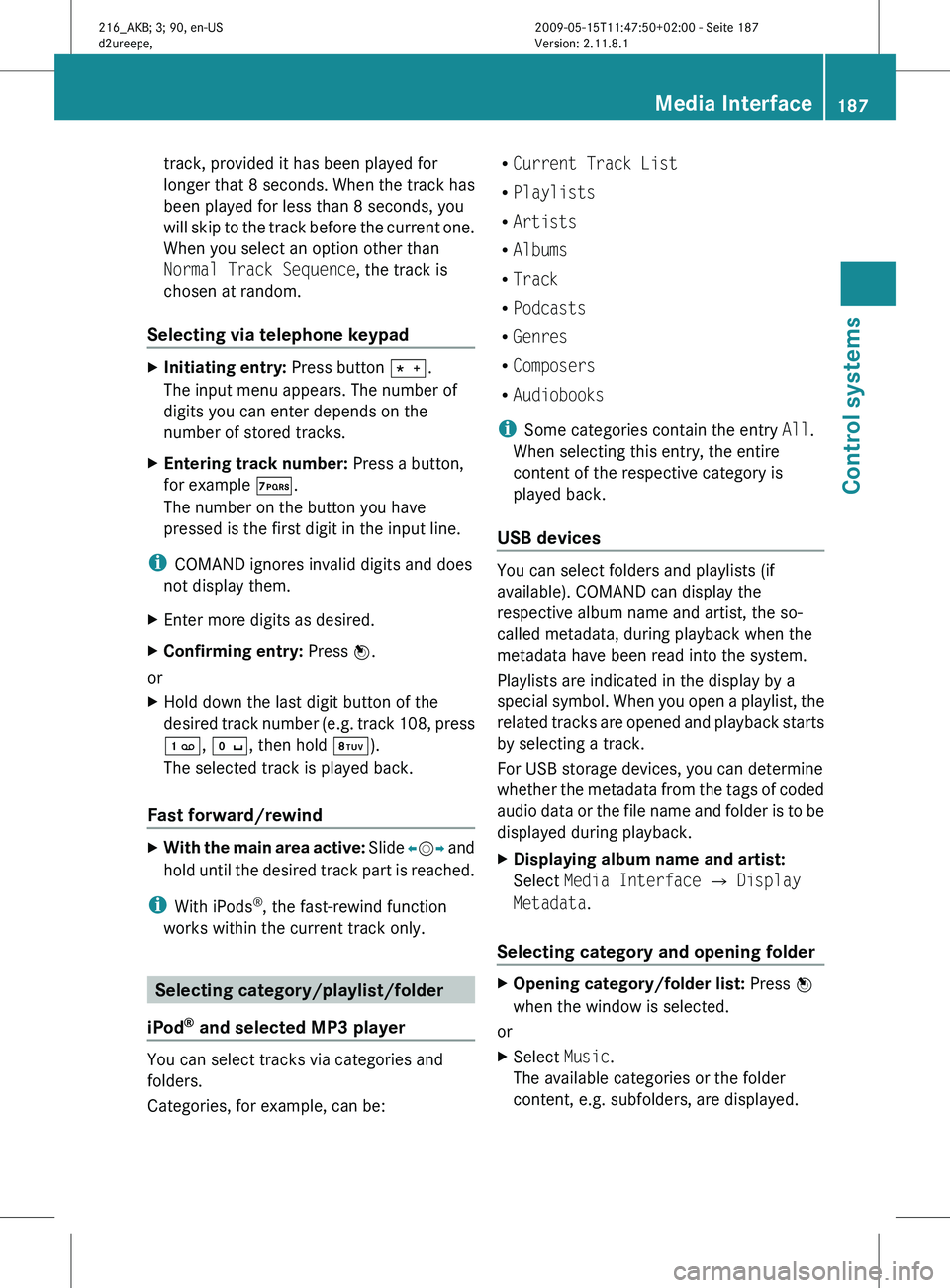
track, provided it has been played for
longer
that
8 seconds. When the track has
been played for less than 8 seconds, you
will skip to the track before the current one.
When you select an option other than
Normal Track Sequence, the track is
chosen at random.
Selecting via telephone keypad X
Initiating entry: Press button Ä.
The input menu appears. The number of
digits you can enter depends on the
number of stored tracks.
X Entering track number: Press a button,
for example Á.
The number on the button you have
pressed is the first digit in the input line.
i COMAND ignores invalid digits and does
not display them.
X Enter more digits as desired.
X Confirming entry: Press W.
or
X Hold down the last digit button of the
desired track
number (e.g. track 108, press
´, Å, then hold Â).
The selected track is played back.
Fast forward/rewind X
With the main area active: Slide X
VY and
hold until the desired track part is reached.
i With iPods ®
, the fast-rewind function
works within the current track only. Selecting category/playlist/folder
iPod ®
and selected MP3 player You can select tracks via categories and
folders.
Categories, for example, can be: R
Current Track List
R Playlists
R Artists
R Albums
R Track
R Podcasts
R Genres
R Composers
R Audiobooks
i Some categories contain the entry All.
When selecting this entry, the entire
content of the respective category is
played back.
USB devices You can select folders and playlists (if
available). COMAND can display the
respective album name and artist, the so-
called metadata, during playback when the
metadata have been read into the system.
Playlists are indicated in the display by a
special
symbol.
When you open a playlist, the
related tracks are opened and playback starts
by selecting a track.
For USB storage devices, you can determine
whether the metadata from the tags of coded
audio data or the file name and folder is to be
displayed during playback.
X Displaying album name and artist:
Select Media Interface Q Display
Metadata.
Selecting category and opening folder X
Opening category/folder list: Press W
when the window is selected.
or
X Select Music.
The available categories or the folder
content, e.g. subfolders, are displayed. Media Interface
187
Control systems
216_AKB; 3; 90, en-US
d2ureepe, Version: 2.11.8.1 2009-05-15T11:47:50+02:00 - Seite 187 Z
Page 190 of 500
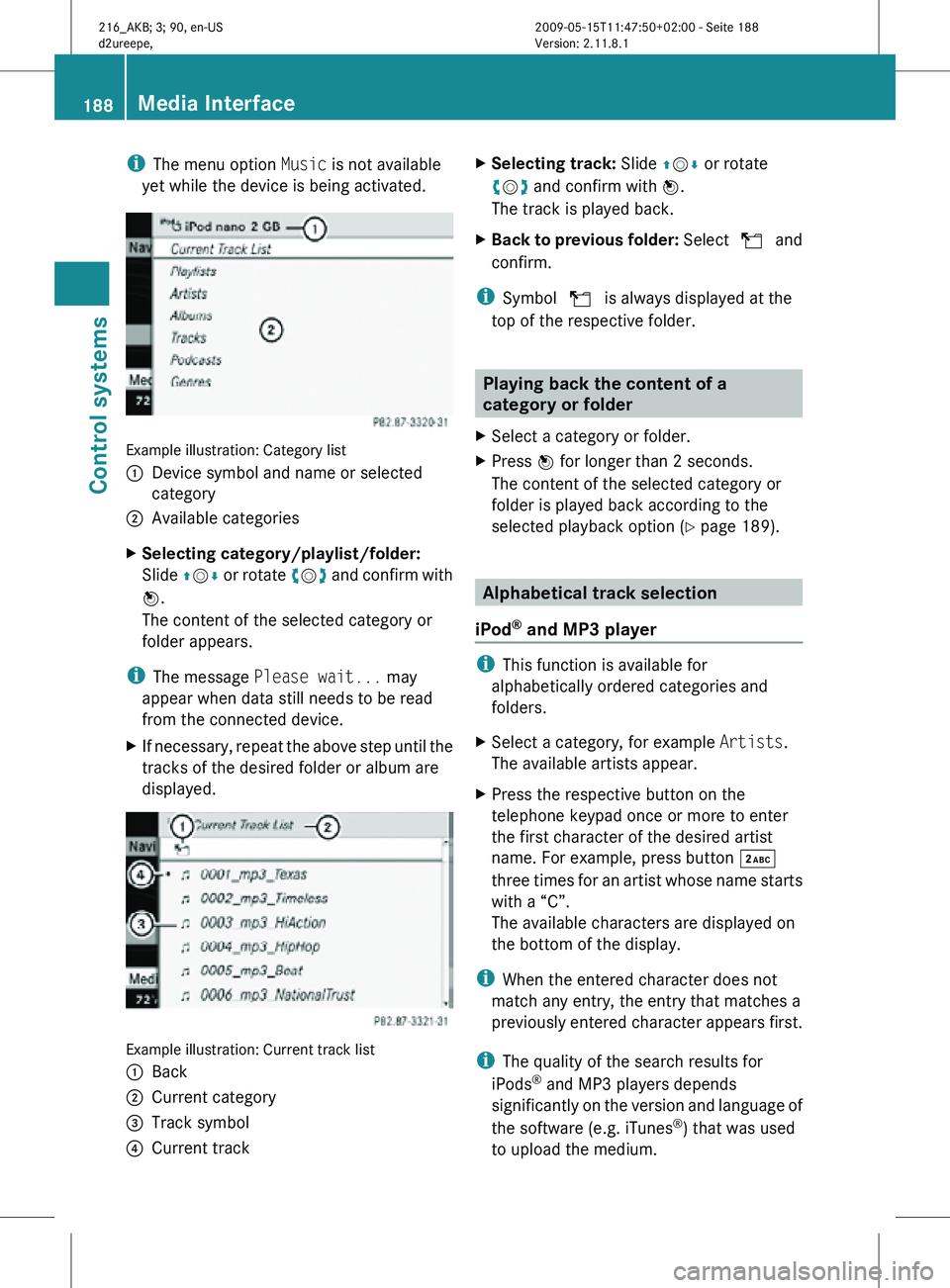
i
The menu option Music is not available
yet while the device is being activated. Example illustration: Category list
:
Device symbol and name or selected
category
; Available categories
X Selecting category/playlist/folder:
Slide ZVÆ or rotate cVd and confirm with
W.
The content of the selected category or
folder appears.
i The message Please wait... may
appear when data still needs to be read
from the connected device.
X If necessary, repeat the above step until the
tracks of the desired folder or album are
displayed. Example illustration: Current track list
:
Back
; Current category
= Track symbol
? Current track X
Selecting track: Slide ZVÆ or rotate
cVd and confirm with W.
The track is played back.
X Back to previous folder: Select U and
confirm.
i Symbol U is always displayed at the
top of the respective folder. Playing back the content of a
category or folder
X Select a category or folder.
X Press W for longer than 2 seconds.
The content of the selected category or
folder is played back according to the
selected playback option ( Y page 189). Alphabetical track selection
iPod ®
and MP3 player i
This function is available for
alphabetically ordered categories and
folders.
X Select a category, for example Artists.
The available artists appear.
X Press the respective button on the
telephone keypad once or more to enter
the first character of the desired artist
name. For example, press button ·
three times for an artist whose name starts
with a “C”.
The available characters are displayed on
the bottom of the display.
i When the entered character does not
match any entry, the entry that matches a
previously entered character appears first.
i The quality of the search results for
iPods ®
and MP3 players depends
significantly on the version and language of
the software (e.g. iTunes ®
) that was used
to upload the medium. 188
Media InterfaceControl systems
216_AKB; 3; 90, en-US
d2ureepe,
Version: 2.11.8.1 2009-05-15T11:47:50+02:00 - Seite 188