navigation system MERCEDES-BENZ CL CLASS 2010 Repair Manual
[x] Cancel search | Manufacturer: MERCEDES-BENZ, Model Year: 2010, Model line: CL CLASS, Model: MERCEDES-BENZ CL CLASS 2010Pages: 500, PDF Size: 9.32 MB
Page 129 of 500
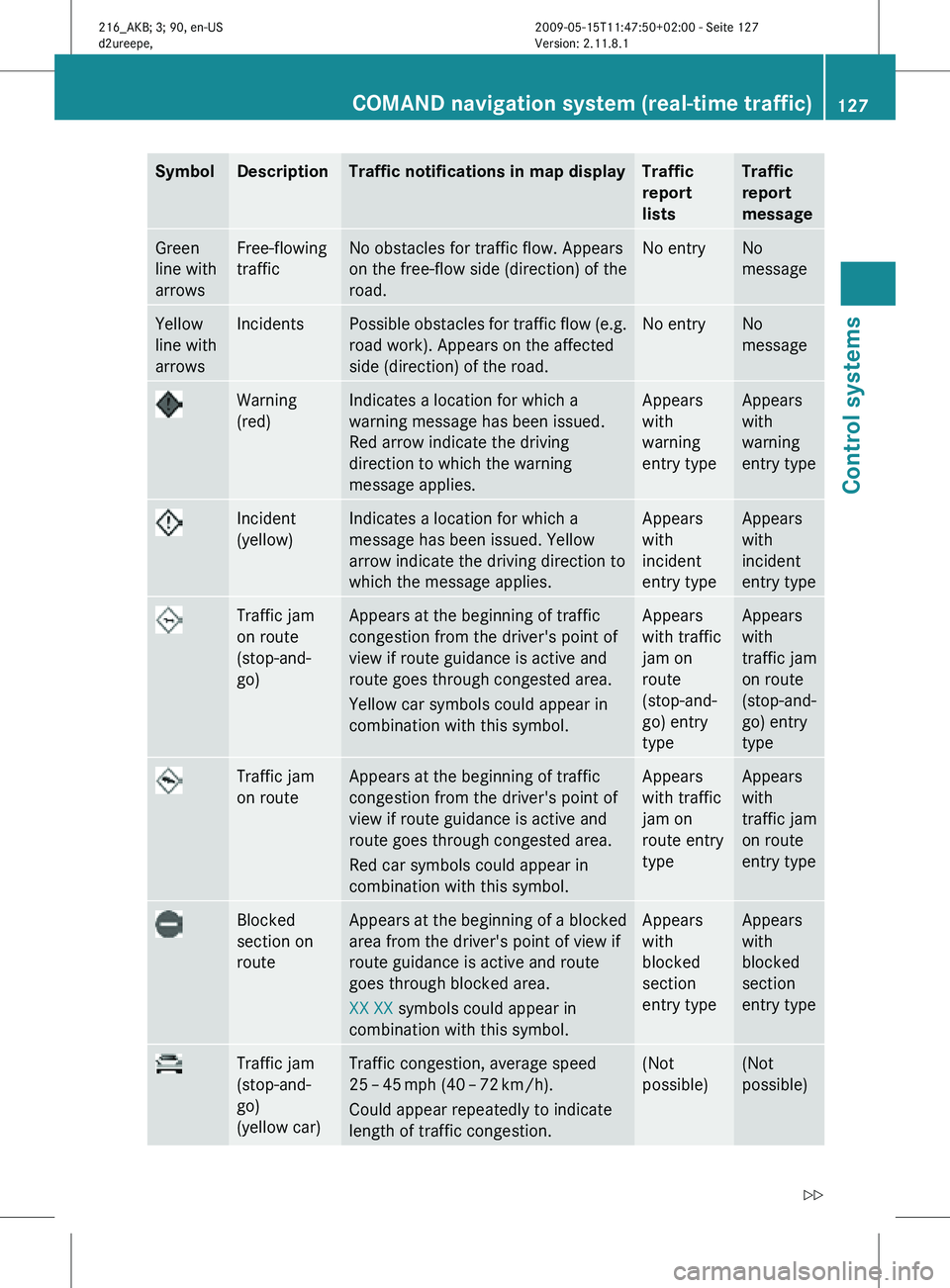
Symbol Description Traffic notifications in map display Traffic
report
lists Traffic
report
message
Green
line with
arrows Free-flowing
traffic No obstacles for traffic flow. Appears
on the free-flow side (direction) of the
road. No entry No
message
Yellow
line with
arrows Incidents Possible obstacles for traffic flow (e.g.
road work). Appears on the affected
side (direction) of the road. No entry No
message
Warning
(red) Indicates a location for which a
warning message has been issued.
Red arrow indicate the driving
direction to which the warning
message applies. Appears
with
warning
entry type Appears
with
warning
entry type
Incident
(yellow) Indicates a location for which a
message has been issued. Yellow
arrow indicate the driving direction to
which the message applies. Appears
with
incident
entry type Appears
with
incident
entry type
Traffic jam
on route
(stop-and-
go) Appears at the beginning of traffic
congestion from the driver's point of
view if route guidance is active and
route goes through congested area.
Yellow car symbols could appear in
combination with this symbol. Appears
with traffic
jam on
route
(stop-and-
go) entry
type Appears
with
traffic jam
on route
(stop-and-
go) entry
type
Traffic jam
on route Appears at the beginning of traffic
congestion from the driver's point of
view if route guidance is active and
route goes through congested area.
Red car symbols could appear in
combination with this symbol. Appears
with traffic
jam on
route entry
type Appears
with
traffic jam
on route
entry type
Blocked
section on
route Appears at the beginning of a blocked
area from the driver's point of view if
route guidance is active and route
goes through blocked area.
XX XX symbols could appear in
combination with this symbol. Appears
with
blocked
section
entry type Appears
with
blocked
section
entry type
Traffic jam
(stop-and-
go)
(yellow car) Traffic congestion, average speed
25
– 45 mph (40 – 72 km/h).
Could appear repeatedly to indicate
length of traffic congestion. (Not
possible) (Not
possible)COMAND navigation system (real-time traffic)
127Control systems
216_AKB; 3; 90, en-US
d2ureepe,Version: 2.11.8.1 2009-05-15T11:47:50+02:00 - Seite 127 Z
Page 130 of 500
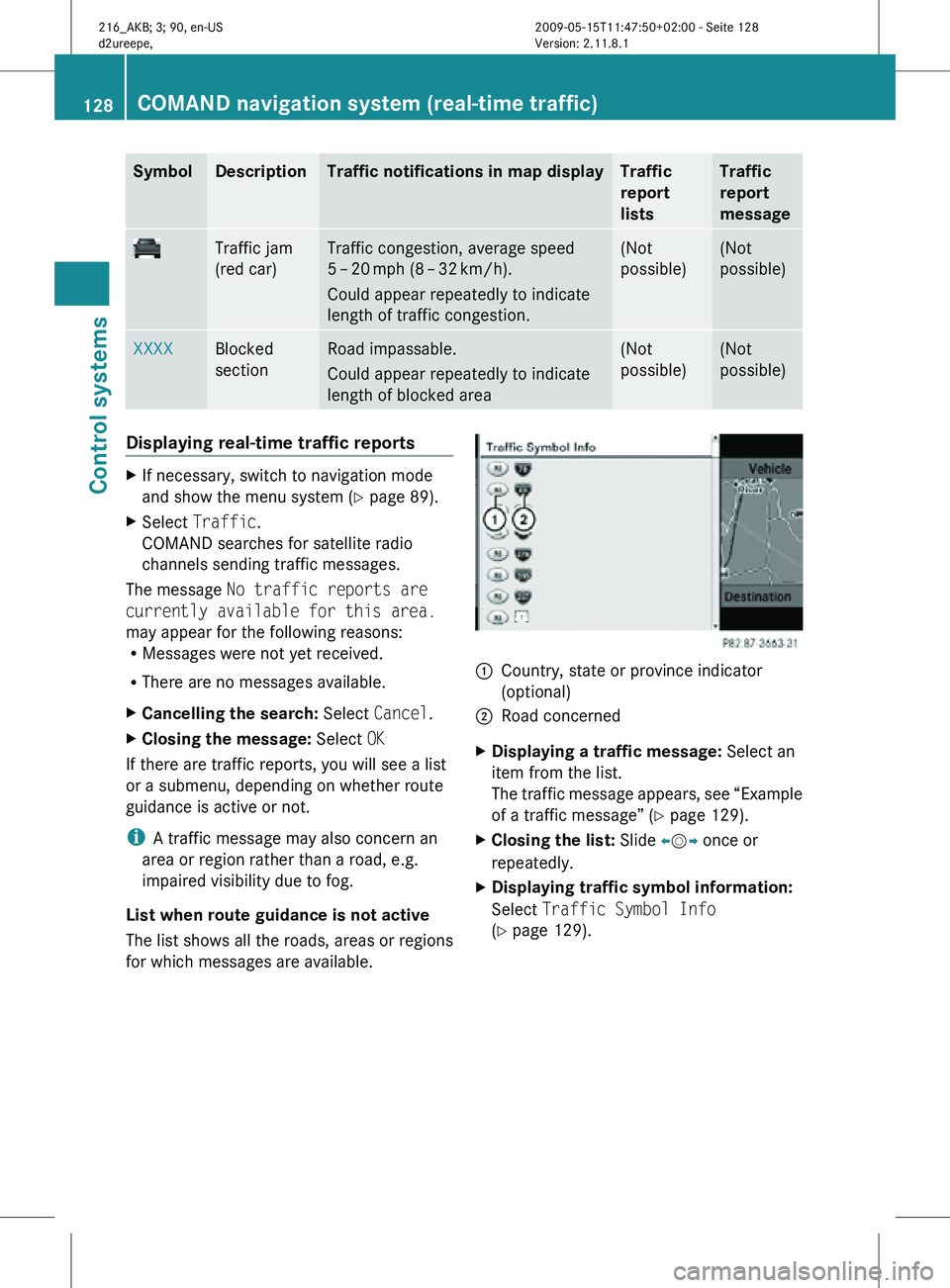
Symbol Description Traffic notifications in map display Traffic
report
lists Traffic
report
message
Traffic jam
(red car) Traffic congestion, average speed
5 – 20
mph (8 – 32 km/h).
Could appear repeatedly to indicate
length of traffic congestion. (Not
possible) (Not
possible)
XXXX Blocked
section Road impassable.
Could appear repeatedly to indicate
length of blocked area (Not
possible) (Not
possible)
Displaying real-time traffic reports
X
If necessary, switch to navigation mode
and show the menu system ( Y page 89).
X Select Traffic.
COMAND searches for satellite radio
channels sending traffic messages.
The message No traffic reports are
currently available for this area.
may appear for the following reasons:
R Messages were not yet received.
R There are no messages available.
X Cancelling the search: Select Cancel.
X Closing the message: Select OK
If there are traffic reports, you will see a list
or a submenu, depending on whether route
guidance is active or not.
i A traffic message may also concern an
area or region rather than a road, e.g.
impaired visibility due to fog.
List when route guidance is not active
The list shows all the roads, areas or regions
for which messages are available. 1
Country, state or province indicator
(optional)
2 Road concerned
X Displaying a traffic message: Select an
item from the list.
The traffic message appears, see “Example
of a traffic message” ( Y page 129).
X Closing the list: Slide XVY once or
repeatedly.
X Displaying traffic symbol information:
Select Traffic Symbol Info
(Y page 129). 128
COMAND navigation system (real-time traffic)Control systems
216_AKB; 3; 90, en-US
d2ureepe,
Version: 2.11.8.1 2009-05-15T11:47:50+02:00 - Seite 128
Page 131 of 500
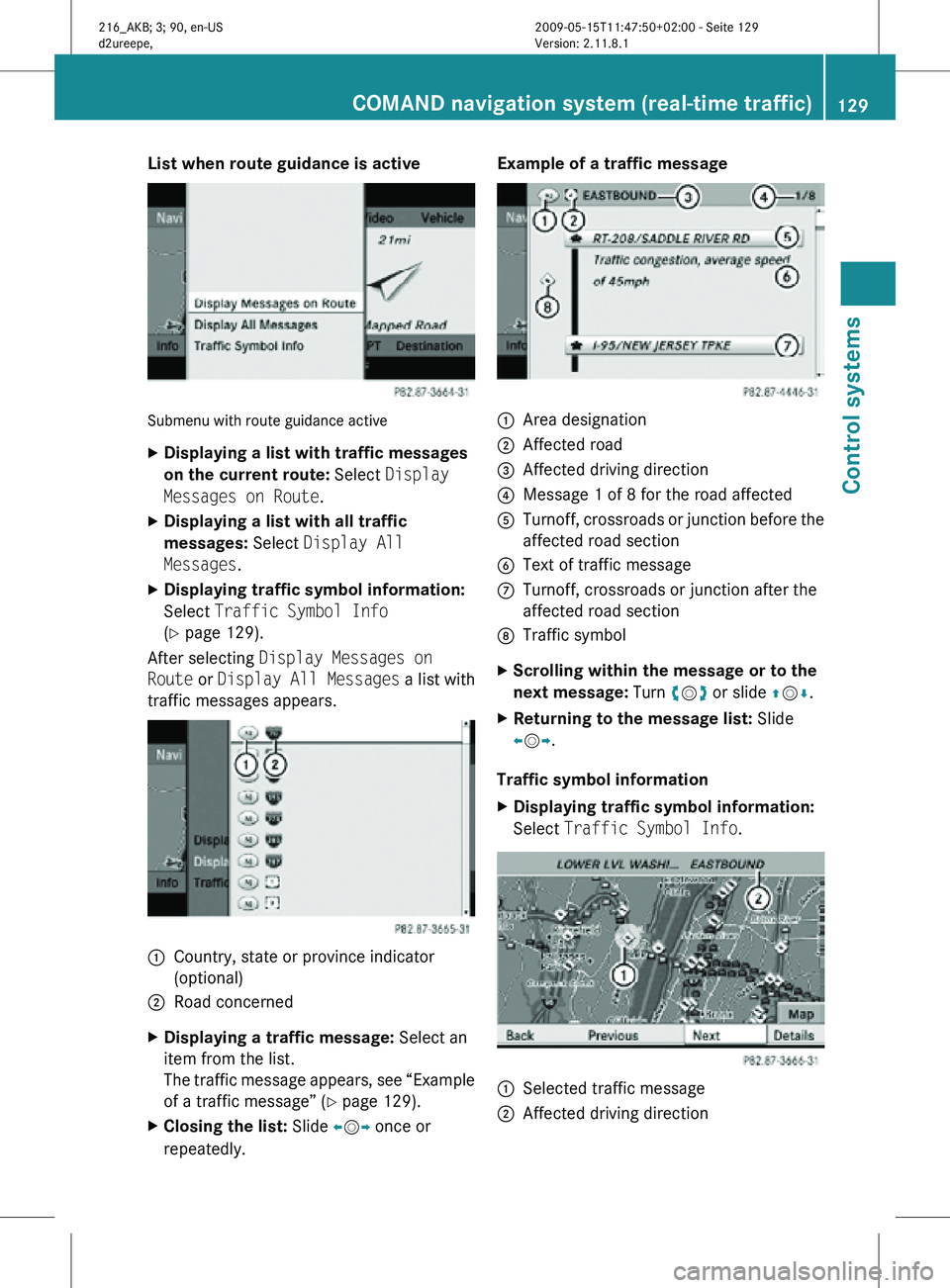
List when route guidance is active
Submenu with route guidance active
X
Displaying a list with traffic messages
on the current route: Select Display
Messages on Route.
X Displaying a list with all traffic
messages: Select Display All
Messages.
X Displaying traffic symbol information:
Select Traffic Symbol Info
(Y page 129).
After selecting Display Messages on
Route or Display All Messages a list with
traffic messages appears. 1
Country, state or province indicator
(optional)
2 Road concerned
X Displaying a traffic message: Select an
item from the list.
The traffic message appears, see “Example
of a traffic message” ( Y page 129).
X Closing the list: Slide XVY once or
repeatedly. Example of a traffic message
1
Area designation
2 Affected road
3 Affected driving direction
4 Message 1 of 8 for the road affected
5 Turnoff, crossroads or junction before the
affected road section
6 Text of traffic message
C Turnoff, crossroads or junction after the
affected road section
D Traffic symbol
X Scrolling within the message or to the
next message: Turn cVd or slide ZVÆ.
X Returning to the message list: Slide
XVY.
Traffic symbol information
X Displaying traffic symbol information:
Select Traffic Symbol Info. 1
Selected traffic message
2 Affected driving direction COMAND navigation system (real-time traffic)
129Control systems
216_AKB; 3; 90, en-US
d2ureepe,Version: 2.11.8.1 2009-05-15T11:47:50+02:00 - Seite 129 Z
Page 132 of 500
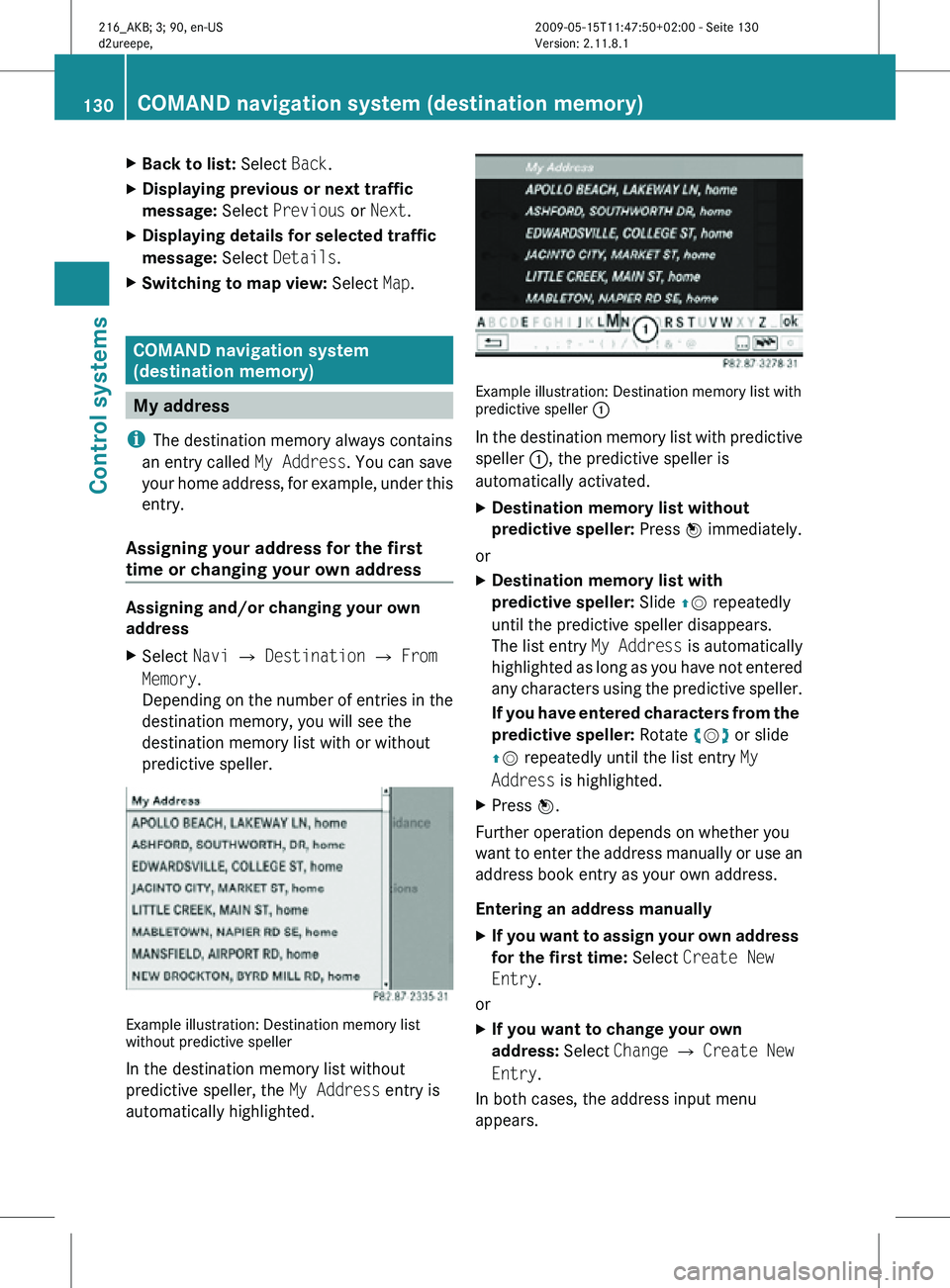
X
Back to list: Select Back.
X Displaying previous or next traffic
message: Select Previous or Next.
X Displaying details for selected traffic
message: Select Details.
X Switching to map view: Select Map. COMAND navigation system
(destination memory)
My address
i The destination memory always contains
an entry called My Address. You can save
your home address, for example, under this
entry.
Assigning your address for the first
time or changing your own address Assigning and/or changing your own
address
X
Select Navi Q Destination Q From
Memory.
Depending on the number of entries in the
destination memory, you will see the
destination memory list with or without
predictive speller. Example illustration: Destination memory list
without predictive speller
In the destination memory list without
predictive speller, the
My Address entry is
automatically highlighted. Example illustration: Destination memory list with
predictive speller
:
In the destination memory list with predictive
speller :, the predictive speller is
automatically activated.
X Destination memory list without
predictive speller: Press W immediately.
or
X Destination memory list with
predictive speller: Slide ZV repeatedly
until the predictive speller disappears.
The list entry My Address is automatically
highlighted as long as you have not entered
any characters using the predictive speller.
If you have entered characters from the
predictive speller: Rotate cVd or slide
ZV repeatedly until the list entry My
Address is highlighted.
X Press W.
Further operation depends on whether you
want to enter the address manually or use an
address book entry as your own address.
Entering an address manually
X If you want to assign your own address
for the first time: Select Create New
Entry.
or
X If you want to change your own
address: Select Change Q Create New
Entry.
In both cases, the address input menu
appears. 130
COMAND navigation system (destination memory)Control systems
216_AKB; 3; 90, en-US
d2ureepe,
Version: 2.11.8.1 2009-05-15T11:47:50+02:00 - Seite 130
Page 133 of 500
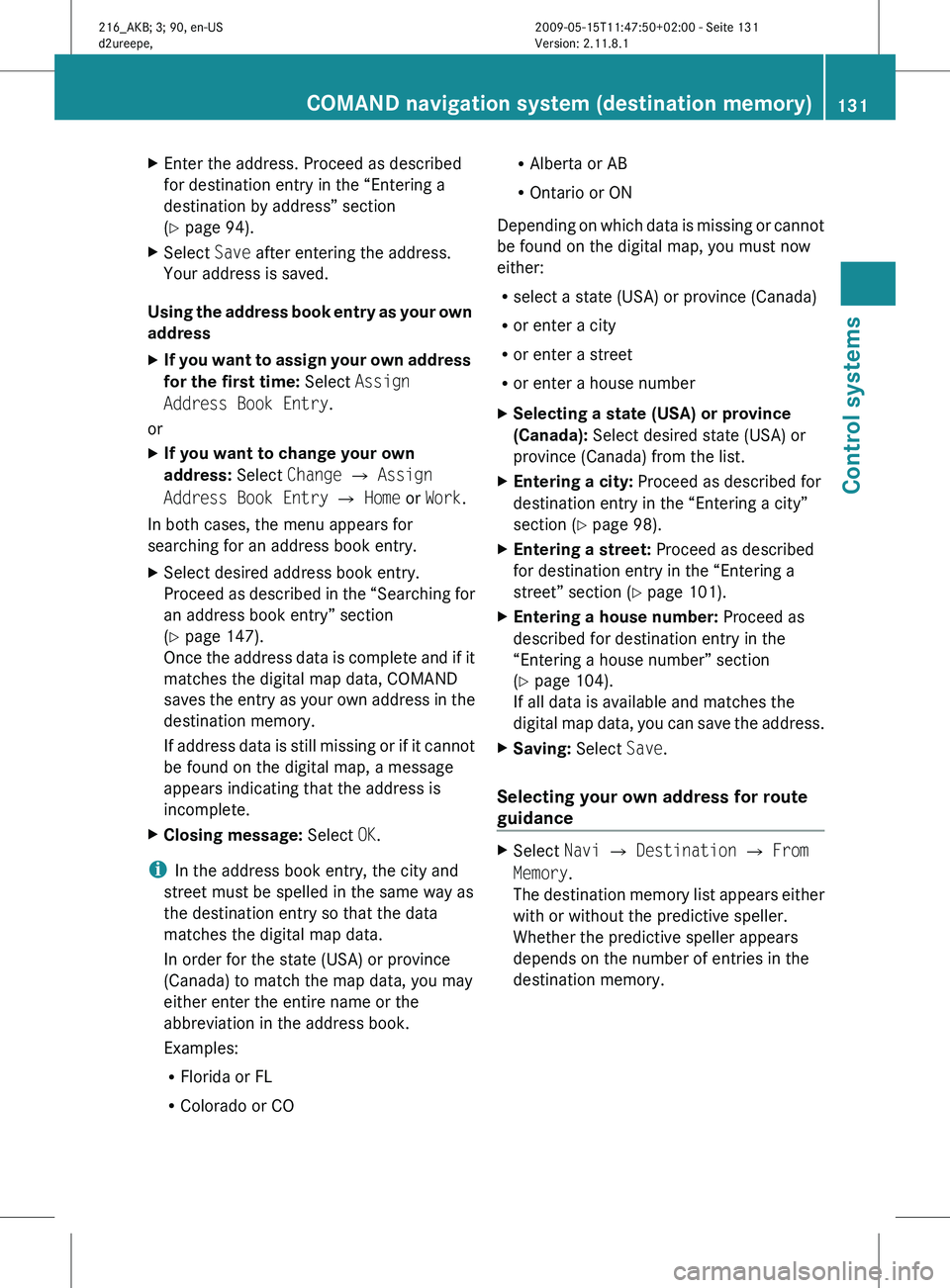
X
Enter the address. Proceed as described
for destination entry in the “Entering a
destination by address” section
(Y page 94).
X Select Save after entering the address.
Your address is saved.
Using the address book entry as your own
address
X If you want to assign your own address
for the first time: Select Assign
Address Book Entry.
or
X If you want to change your own
address: Select Change Q Assign
Address Book Entry Q Home or Work.
In both cases, the menu appears for
searching for an address book entry.
X Select desired address book entry.
Proceed as
described in the “Searching for
an address book entry” section
(Y page 147).
Once the address data is complete and if it
matches the digital map data, COMAND
saves the entry as your own address in the
destination memory.
If address data is still missing or if it cannot
be found on the digital map, a message
appears indicating that the address is
incomplete.
X Closing message: Select OK.
i In the address book entry, the city and
street must be spelled in the same way as
the destination entry so that the data
matches the digital map data.
In order for the state (USA) or province
(Canada) to match the map data, you may
either enter the entire name or the
abbreviation in the address book.
Examples:
R Florida or FL
R Colorado or CO R
Alberta or AB
R Ontario or ON
Depending on
which data is missing or cannot
be found on the digital map, you must now
either:
R select a state (USA) or province (Canada)
R or enter a city
R or enter a street
R or enter a house number
X Selecting a state (USA) or province
(Canada): Select desired state (USA) or
province (Canada) from the list.
X Entering a city: Proceed as described for
destination entry in the “Entering a city”
section ( Y page 98).
X Entering a street: Proceed as described
for destination entry in the “Entering a
street” section (
Y page 101).
X Entering a house number: Proceed as
described for destination entry in the
“Entering a house number” section
(Y page 104).
If all data is available and matches the
digital map
data, you can save the address.
X Saving: Select Save.
Selecting your own address for route
guidance X
Select Navi Q Destination Q From
Memory.
The destination
memory list appears either
with or without the predictive speller.
Whether the predictive speller appears
depends on the number of entries in the
destination memory. COMAND navigation system (destination memory)
131
Control systems
216_AKB; 3; 90, en-US
d2ureepe,Version: 2.11.8.1 2009-05-15T11:47:50+02:00 - Seite 131 Z
Page 134 of 500
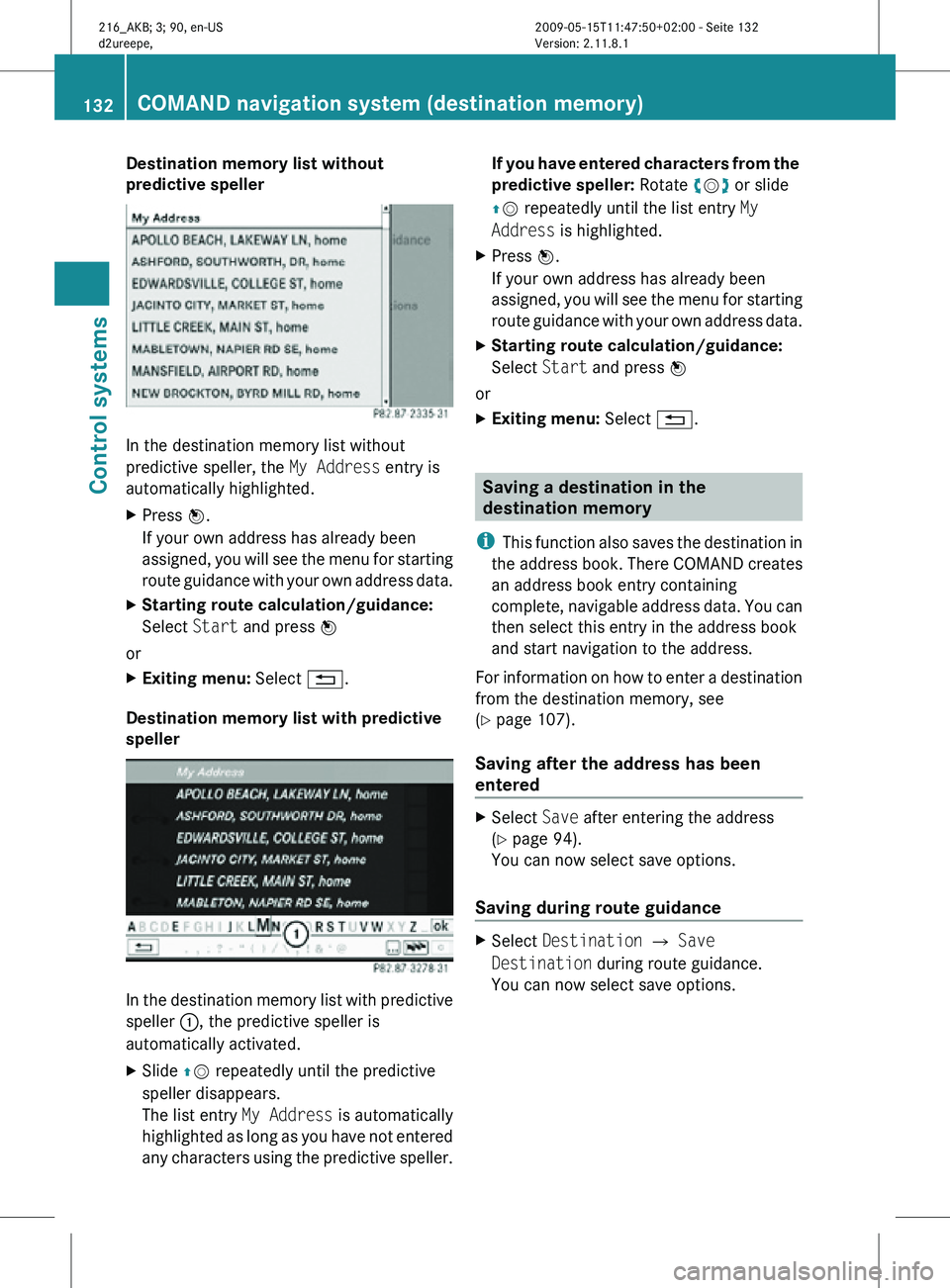
Destination memory list without
predictive speller
In the destination memory list without
predictive speller, the
My Address entry is
automatically highlighted.
X Press W.
If your own address has already been
assigned, you will see the menu for starting
route guidance with your own address data.
X Starting route calculation/guidance:
Select Start and press W
or
X Exiting menu: Select %.
Destination memory list with predictive
speller In the destination memory list with predictive
speller
:, the predictive speller is
automatically activated.
X Slide ZV repeatedly until the predictive
speller disappears.
The list entry My Address is automatically
highlighted as long as you have not entered
any characters using the predictive speller. If you have entered characters from the
predictive speller: Rotate cVd or slide
ZV repeatedly until the list entry
My
Address is highlighted.
X Press W.
If your own address has already been
assigned, you will see the menu for starting
route guidance with your own address data.
X Starting route calculation/guidance:
Select Start and press W
or
X Exiting menu: Select %. Saving a destination in the
destination memory
i This function also saves the destination in
the address book. There COMAND creates
an address book entry containing
complete, navigable address data. You can
then select this entry in the address book
and start navigation to the address.
For information on how to enter a destination
from the destination memory, see
(Y page 107).
Saving after the address has been
entered X
Select Save after entering the address
(Y page 94).
You can now select save options.
Saving during route guidance X
Select Destination Q Save
Destination during route guidance.
You can now select save options. 132
COMAND navigation system (destination memory)Control systems
216_AKB; 3; 90, en-US
d2ureepe,
Version: 2.11.8.1 2009-05-15T11:47:50+02:00 - Seite 132
Page 135 of 500
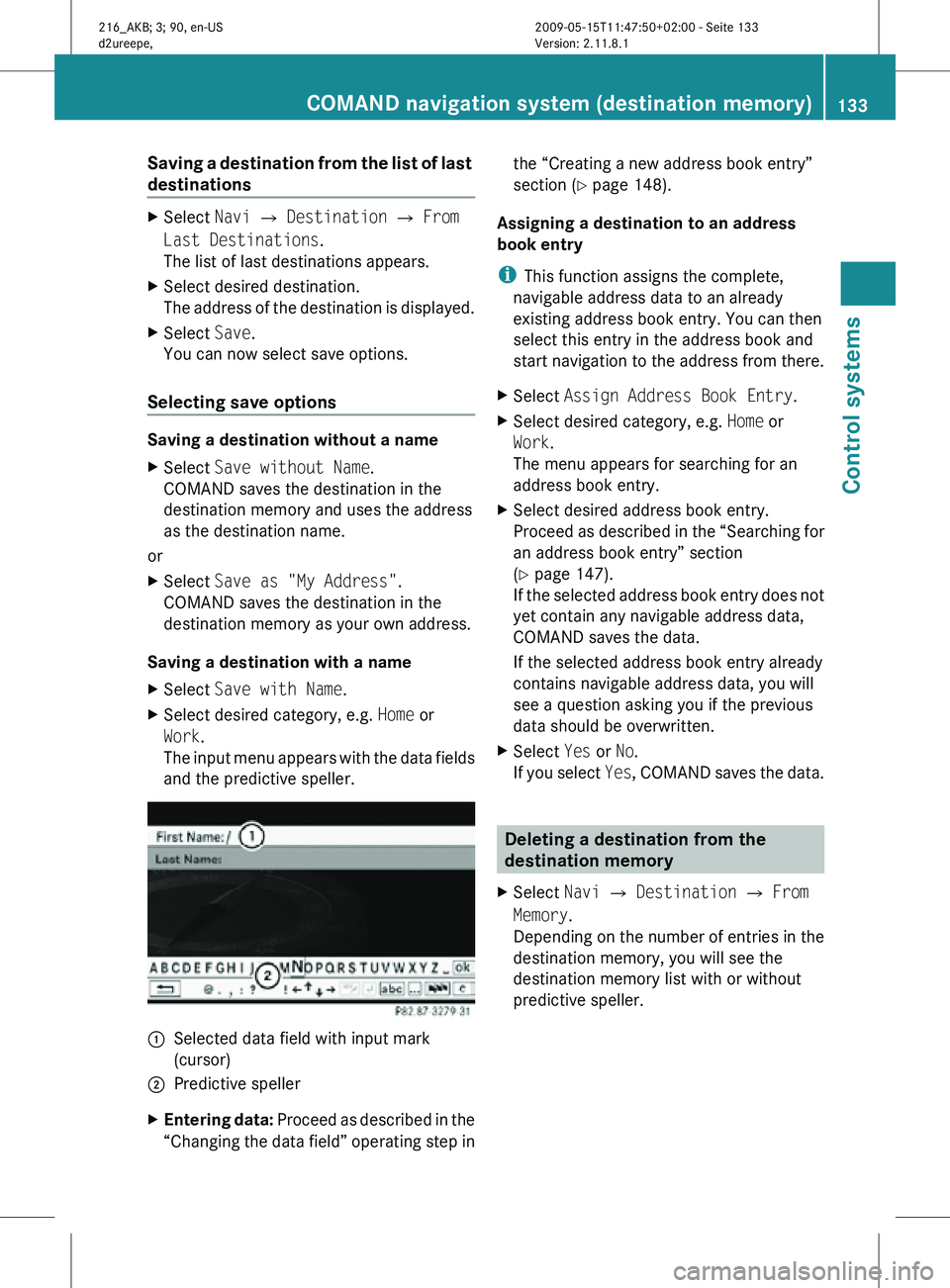
Saving a destination from the list of last
destinations
X
Select Navi Q Destination Q From
Last Destinations.
The list of last destinations appears.
X Select desired destination.
The address of the destination is displayed.
X Select Save.
You can now select save options.
Selecting save options Saving a destination without a name
X
Select Save without Name.
COMAND saves the destination in the
destination memory and uses the address
as the destination name.
or
X Select Save as "My Address".
COMAND saves the destination in the
destination memory as your own address.
Saving a destination with a name
X Select Save with Name.
X Select desired category, e.g. Home or
Work.
The input menu appears with the data fields
and the predictive speller. :
Selected data field with input mark
(cursor)
; Predictive speller
X Entering data: Proceed as described in the
“Changing the data field” operating step in the “Creating a new address book entry”
section (
Y page 148).
Assigning a destination to an address
book entry
i This function assigns the complete,
navigable address data to an already
existing address book entry. You can then
select this entry in the address book and
start navigation to the address from there.
X Select Assign Address Book Entry.
X Select desired category, e.g. Home or
Work.
The menu appears for searching for an
address book entry.
X Select desired address book entry.
Proceed as described in the “Searching for
an address book entry” section
(Y page 147).
If the selected address book entry does not
yet contain any navigable address data,
COMAND saves the data.
If the selected address book entry already
contains navigable address data, you will
see a question asking you if the previous
data should be overwritten.
X Select Yes or No.
If you select Yes, COMAND saves the data. Deleting a destination from the
destination memory
X Select Navi Q Destination Q From
Memory.
Depending on the number of entries in the
destination memory, you will see the
destination memory list with or without
predictive speller. COMAND navigation system (destination memory)
133Control systems
216_AKB; 3; 90, en-US
d2ureepe,Version: 2.11.8.1 2009-05-15T11:47:50+02:00 - Seite 133 Z
Page 136 of 500
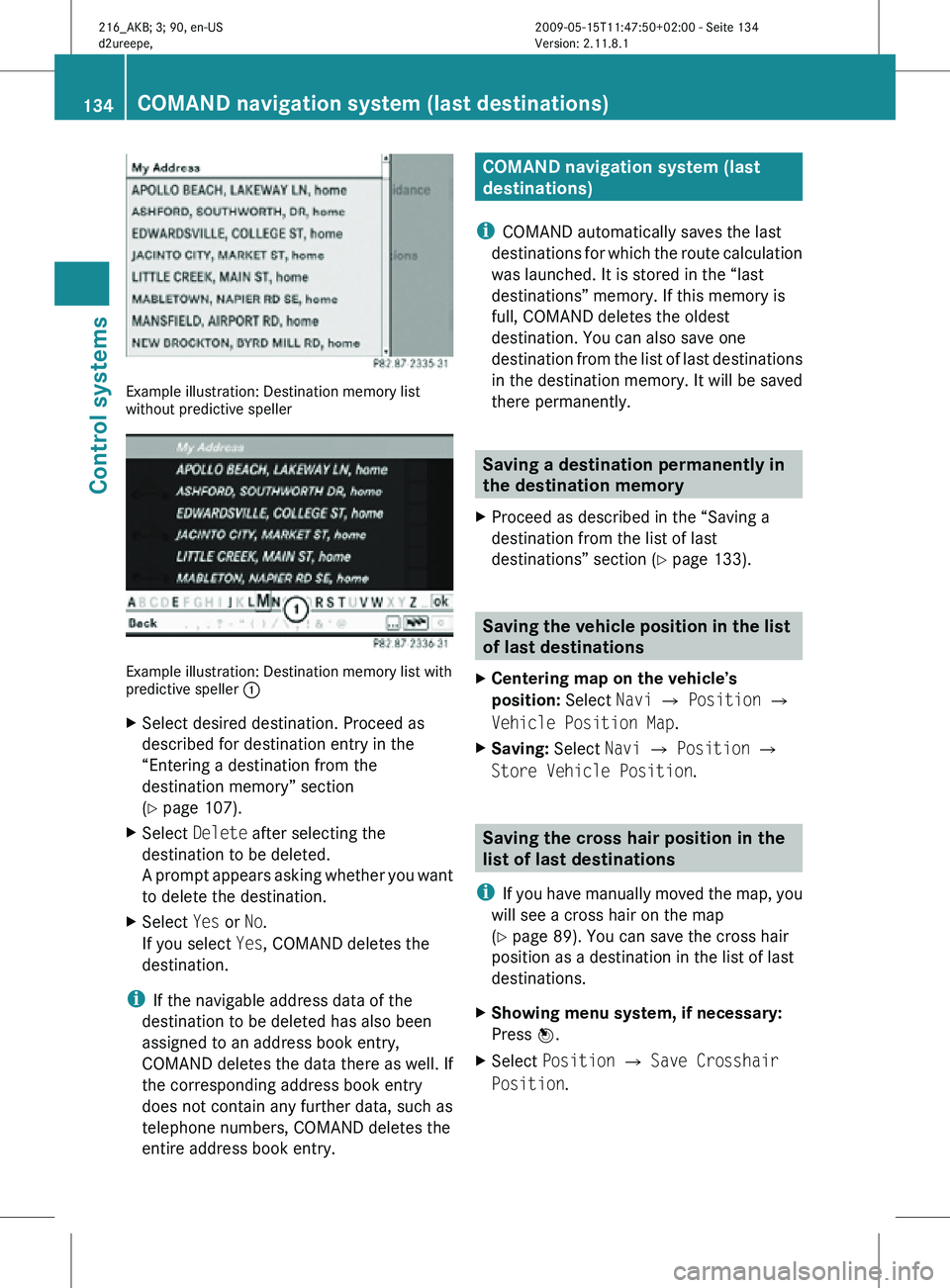
Example illustration: Destination memory list
without predictive speller
Example illustration: Destination memory list with
predictive speller
:
X Select desired destination. Proceed as
described for destination entry in the
“Entering a destination from the
destination memory” section
(Y page 107).
X Select Delete after selecting the
destination to be deleted.
A prompt appears asking whether you want
to delete the destination.
X Select Yes or No.
If you select Yes, COMAND deletes the
destination.
i If the navigable address data of the
destination to be deleted has also been
assigned to an address book entry,
COMAND deletes the data there as well. If
the corresponding address book entry
does not contain any further data, such as
telephone numbers, COMAND deletes the
entire address book entry. COMAND navigation system (last
destinations)
i COMAND automatically saves the last
destinations for which the route calculation
was launched. It is stored in the “last
destinations” memory. If this memory is
full, COMAND deletes the oldest
destination. You can also save one
destination from the list of last destinations
in the destination memory. It will be saved
there permanently. Saving a destination permanently in
the destination memory
X Proceed as described in the “Saving a
destination from the list of last
destinations” section ( Y page 133). Saving the vehicle position in the list
of last destinations
X Centering map on the vehicle’s
position: Select Navi Q Position Q
Vehicle Position Map.
X Saving: Select Navi Q Position Q
Store Vehicle Position. Saving the cross hair position in the
list of last destinations
i If you have manually moved the map, you
will see a cross hair on the map
(Y page 89). You can save the cross hair
position as a destination in the list of last
destinations.
X Showing menu system, if necessary:
Press W.
X Select Position Q Save Crosshair
Position. 134
COMAND navigation system (last destinations)Control systems
216_AKB; 3; 90, en-US
d2ureepe,
Version: 2.11.8.1 2009-05-15T11:47:50+02:00 - Seite 134
Page 148 of 500
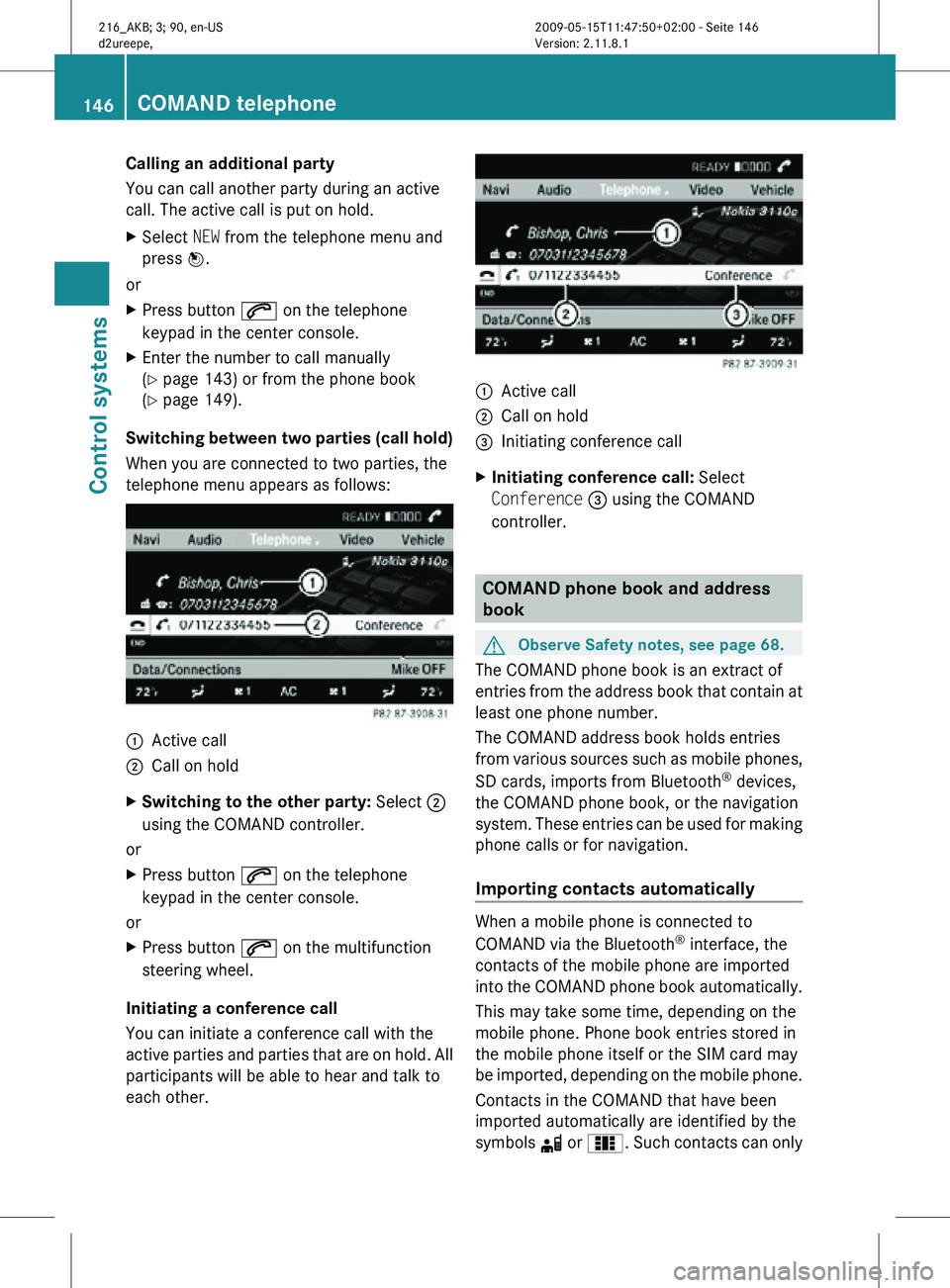
Calling an additional party
You can call another party during an active
call. The active call is put on hold.
X
Select NEW from the telephone menu and
press W.
or
X Press button 6 on the telephone
keypad in the center console.
X Enter the number to call manually
(Y page 143) or from the phone book
(Y page 149).
Switching between two parties (call hold)
When you are connected to two parties, the
telephone menu appears as follows: :
Active call
; Call on hold
X Switching to the other party: Select ;
using the COMAND controller.
or
X Press button 6 on the telephone
keypad in the center console.
or
X Press button 6 on the multifunction
steering wheel.
Initiating a conference call
You can initiate a conference call with the
active parties and parties that are on hold. All
participants will be able to hear and talk to
each other. :
Active call
; Call on hold
= Initiating conference call
X Initiating conference call: Select
Conference = using the COMAND
controller. COMAND phone book and address
book
G
Observe Safety notes, see page 68.
The COMAND phone book is an extract of
entries from the address book that contain at
least one phone number.
The COMAND address book holds entries
from various sources such as mobile phones,
SD cards, imports from Bluetooth ®
devices,
the COMAND phone book, or the navigation
system. These entries can be used for making
phone calls or for navigation.
Importing contacts automatically When a mobile phone is connected to
COMAND via the Bluetooth
®
interface, the
contacts of the mobile phone are imported
into the COMAND phone book automatically.
This may take some time, depending on the
mobile phone. Phone book entries stored in
the mobile phone itself or the SIM card may
be imported, depending on the mobile phone.
Contacts in the COMAND that have been
imported automatically are identified by the
symbols d or 0. Such contacts can only 146
COMAND telephoneControl systems
216_AKB; 3; 90, en-US
d2ureepe,
Version: 2.11.8.1 2009-05-15T11:47:50+02:00 - Seite 146
Page 149 of 500
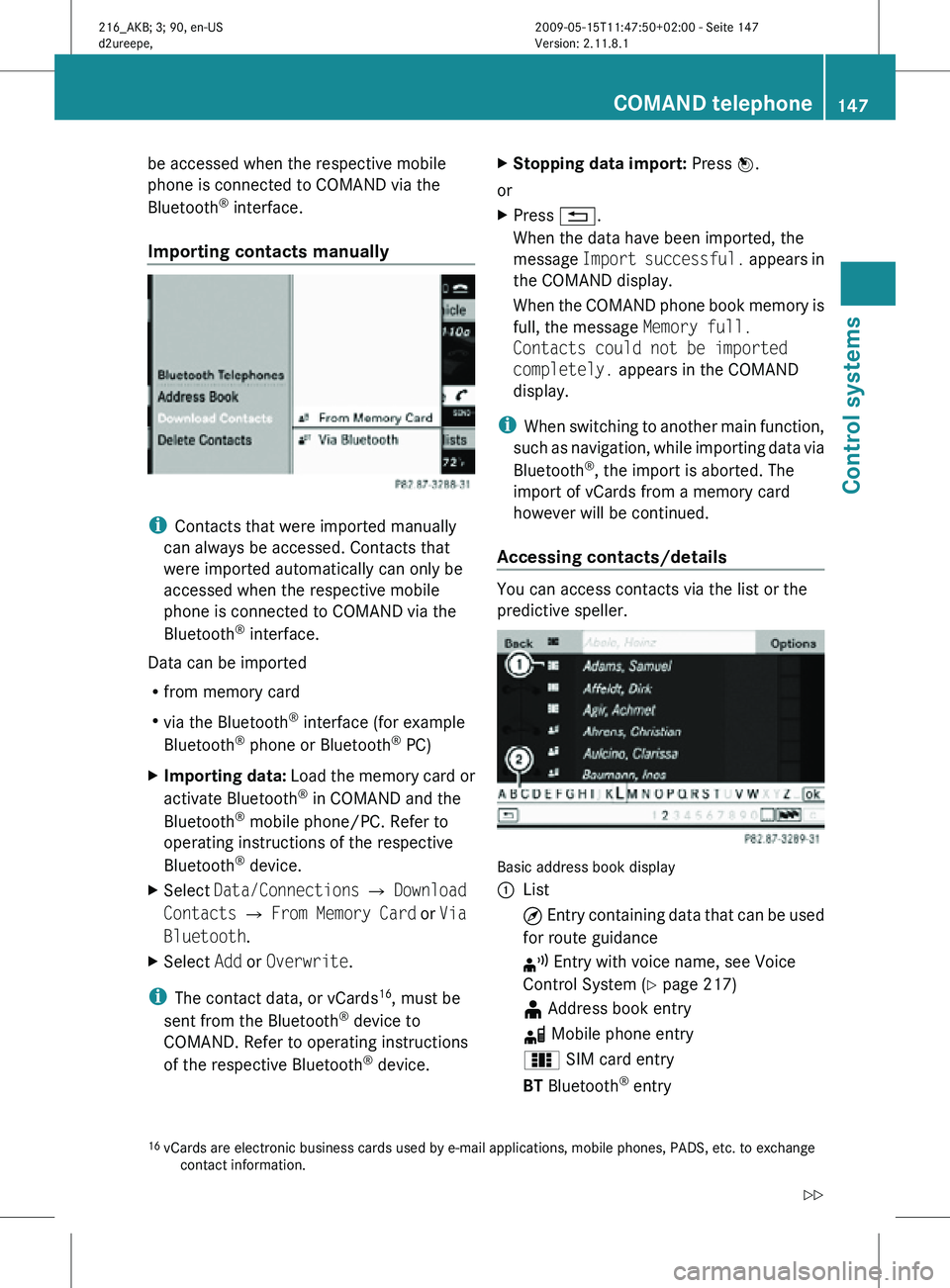
be accessed when the respective mobile
phone is connected to COMAND via the
Bluetooth
®
interface.
Importing contacts manually i
Contacts that were imported manually
can always be accessed. Contacts that
were imported automatically can only be
accessed when the respective mobile
phone is connected to COMAND via the
Bluetooth ®
interface.
Data can be imported
R from memory card
R via the Bluetooth ®
interface (for example
Bluetooth ®
phone or Bluetooth ®
PC)
X Importing data: Load the memory card or
activate Bluetooth ®
in COMAND and the
Bluetooth ®
mobile phone/PC. Refer to
operating instructions of the respective
Bluetooth ®
device.
X Select Data/Connections Q Download
Contacts Q From Memory Card or Via
Bluetooth.
X Select Add or Overwrite.
i The contact data, or vCards 16
, must be
sent from the Bluetooth ®
device to
COMAND. Refer to operating instructions
of the respective Bluetooth ®
device. X
Stopping data import: Press W.
or
X Press %.
When the data have been imported, the
message Import successful. appears in
the COMAND display.
When the COMAND phone book memory is
full, the message Memory full.
Contacts could not be imported
completely. appears in the COMAND
display.
i When switching to another main function,
such as navigation, while importing data via
Bluetooth ®
, the import is aborted. The
import of vCards from a memory card
however will be continued.
Accessing contacts/details You can access contacts via the list or the
predictive speller.
Basic address book display
:
List
¤ Entry containing data that can be used
for route guidance
¦ Entry with voice name, see Voice
Control System (Y page 217)
¥ Address book entry
d Mobile phone entry
0 SIM card entry
BT Bluetooth ®
entry
16 vCards are electronic business cards used by e-mail applications, mobile phones, PADS, etc. to exchange
contact information. COMAND telephone
147Control systems
216_AKB; 3; 90, en-US
d2ureepe, Version: 2.11.8.1 2009-05-15T11:47:50+02:00 - Seite 147 Z