navigation system MERCEDES-BENZ CL CLASS 2010 Manual Online
[x] Cancel search | Manufacturer: MERCEDES-BENZ, Model Year: 2010, Model line: CL CLASS, Model: MERCEDES-BENZ CL CLASS 2010Pages: 500, PDF Size: 9.32 MB
Page 239 of 500
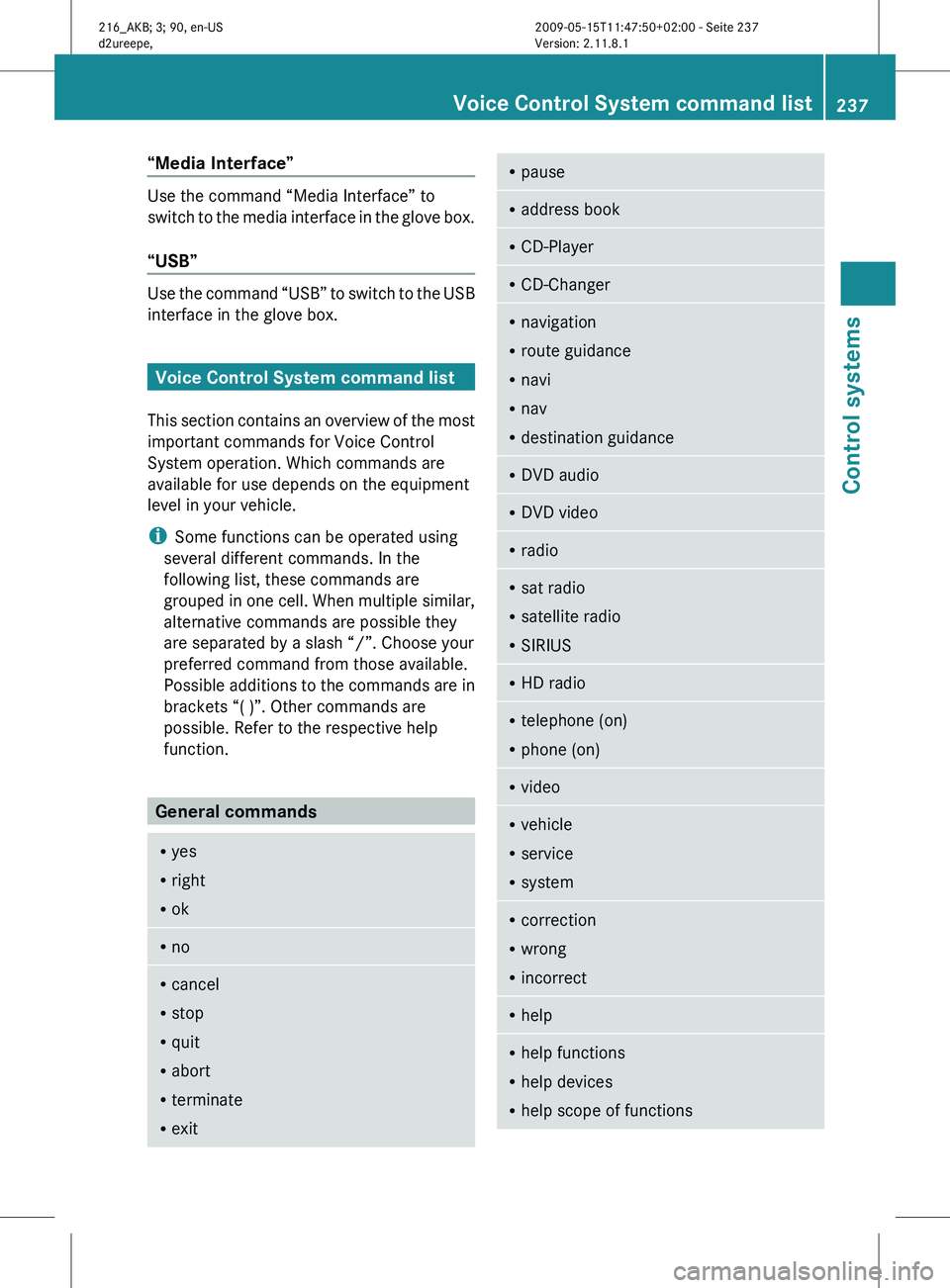
“Media Interface”
Use the command “Media Interface” to
switch
to
the media interface in the glove box.
“USB” Use the command “USB” to switch to the USB
interface in the glove box.
Voice Control System command list
This section
contains an overview of the most
important commands for Voice Control
System operation. Which commands are
available for use depends on the equipment
level in your vehicle.
i Some functions can be operated using
several different commands. In the
following list, these commands are
grouped in one cell. When multiple similar,
alternative commands are possible they
are separated by a slash “/”. Choose your
preferred command from those available.
Possible additions to the commands are in
brackets “( )”. Other commands are
possible. Refer to the respective help
function. General commands
R
yes
R right
R ok R
no R
cancel
R stop
R quit
R abort
R terminate
R exit R
pause R
address book R
CD-Player R
CD-Changer R
navigation
R route guidance
R navi
R nav
R destination guidance R
DVD audio R
DVD video R
radio R
sat radio
R satellite radio
R SIRIUS R
HD radio R
telephone (on)
R phone (on) R
video R
vehicle
R service
R system R
correction
R wrong
R incorrect R
help R
help functions
R help devices
R help scope of functions Voice Control System command list
237
Control systems
216_AKB; 3; 90, en-US
d2ureepe, Version: 2.11.8.1 2009-05-15T11:47:50+02:00 - Seite 237 Z
Page 240 of 500
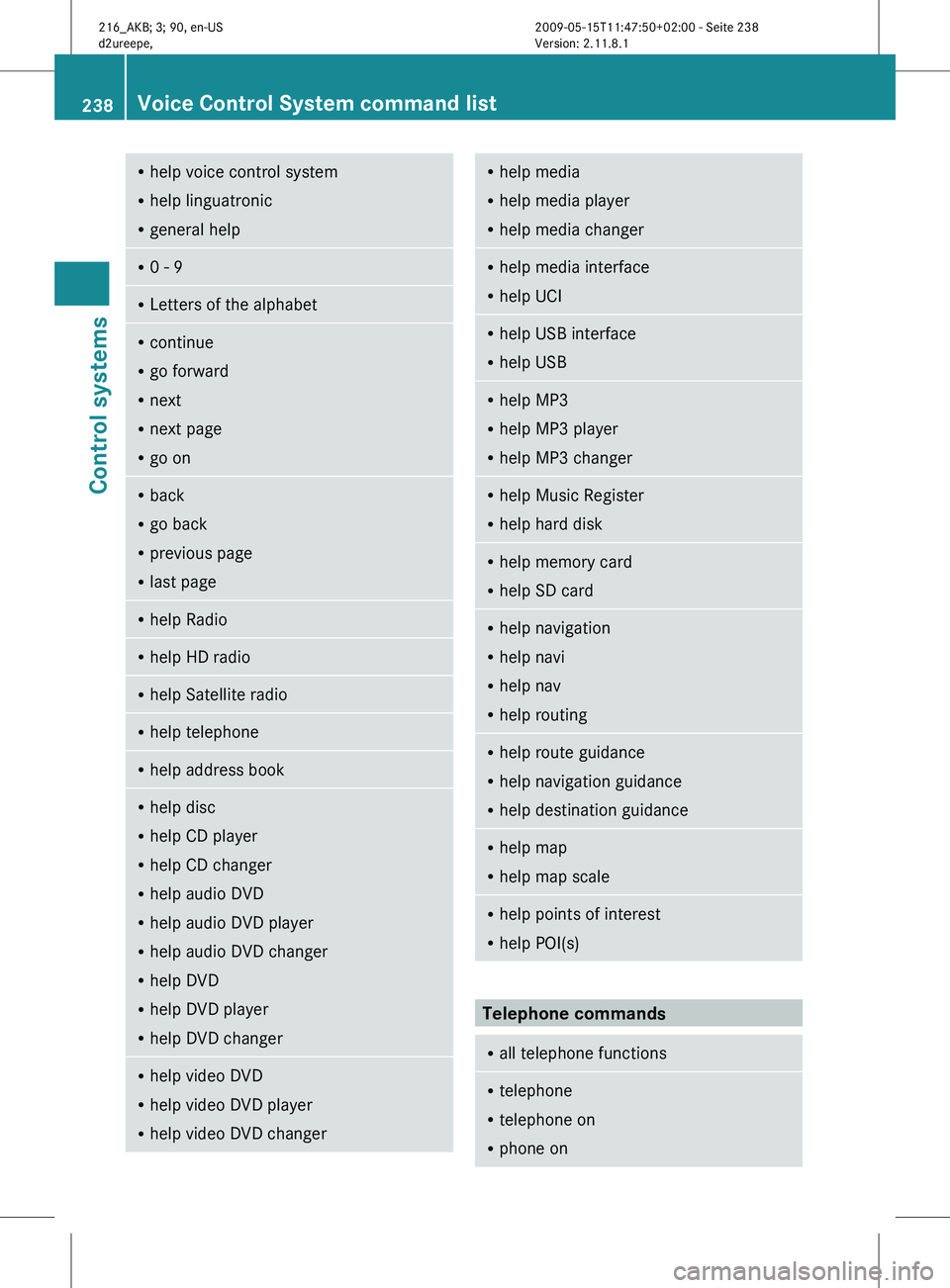
R
help voice control system
R help linguatronic
R general help R
0 - 9 R
Letters of the alphabet R
continue
R go forward
R next
R next page
R go on R
back
R go back
R previous page
R last page R
help Radio R
help HD radio R
help Satellite radio R
help telephone R
help address book R
help disc
R help CD player
R help CD changer
R help audio DVD
R help audio DVD player
R help audio DVD changer
R help DVD
R help DVD player
R help DVD changer R
help video DVD
R help video DVD player
R help video DVD changer R
help media
R help media player
R help media changer R
help media interface
R help UCI R
help USB interface
R help USB R
help MP3
R help MP3 player
R help MP3 changer R
help Music Register
R help hard disk R
help memory card
R help SD card R
help navigation
R help navi
R help nav
R help routing R
help route guidance
R help navigation guidance
R help destination guidance R
help map
R help map scale R
help points of interest
R help POI(s) Telephone commands
R
all telephone functions R
telephone
R telephone on
R phone on 238
Voice Control System command listControl systems
216_AKB; 3; 90, en-US
d2ureepe,
Version: 2.11.8.1 2009-05-15T11:47:50+02:00 - Seite 238
Page 241 of 500
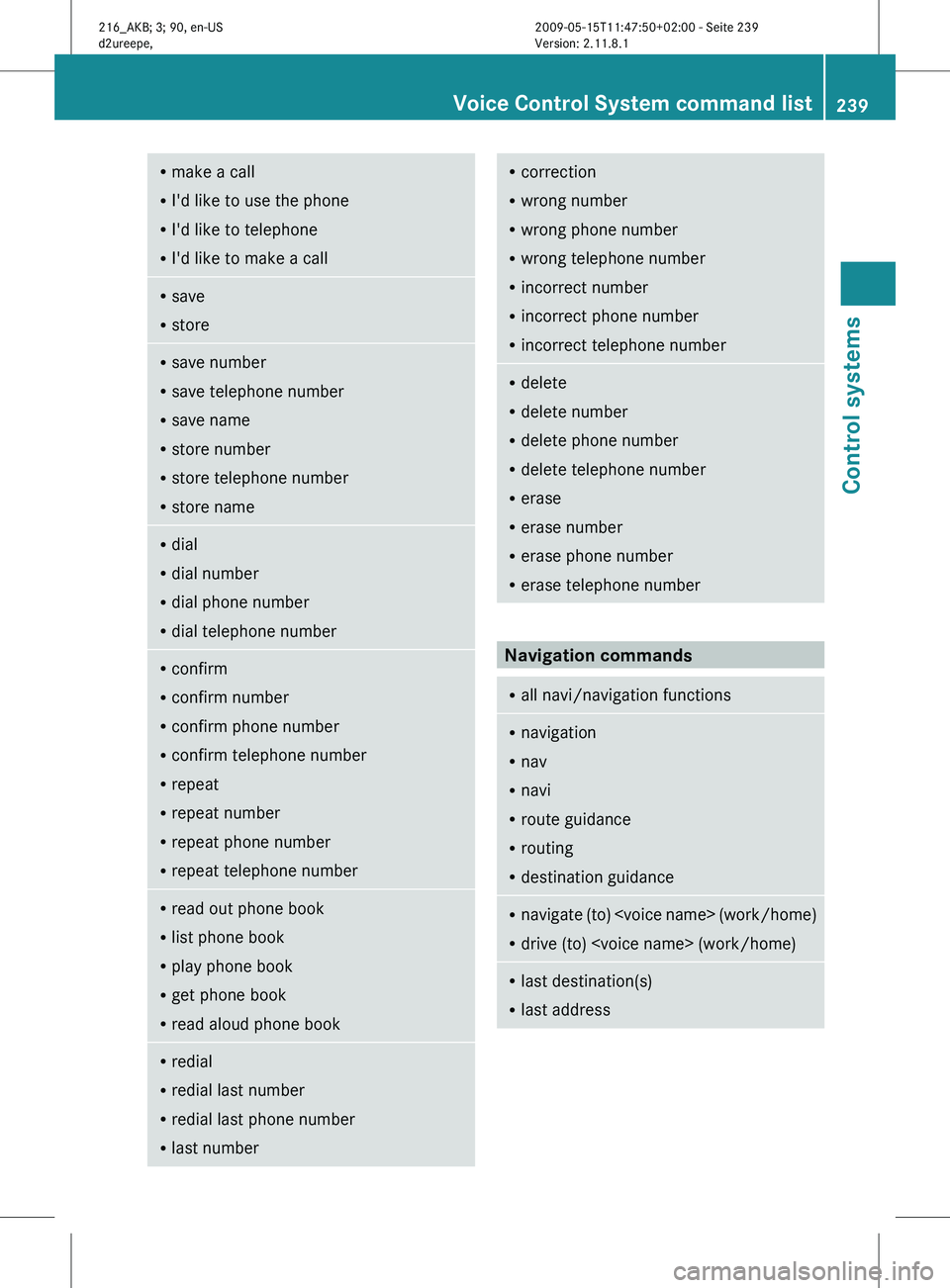
R
make a call
R I'd like to use the phone
R I'd like to telephone
R I'd like to make a call R
save
R store R
save number
R save telephone number
R save name
R store number
R store telephone number
R store name R
dial
R dial number
R dial phone number
R dial telephone number R
confirm
R confirm number
R confirm phone number
R confirm telephone number
R repeat
R repeat number
R repeat phone number
R repeat telephone number R
read out phone book
R list phone book
R play phone book
R get phone book
R read aloud phone book R
redial
R redial last number
R redial last phone number
R last number R
correction
R wrong number
R wrong phone number
R wrong telephone number
R incorrect number
R incorrect phone number
R incorrect telephone number R
delete
R delete number
R delete phone number
R delete telephone number
R erase
R erase number
R erase phone number
R erase telephone number Navigation commands
R
all navi/navigation functions R
navigation
R nav
R navi
R route guidance
R routing
R destination guidance R
navigate (to)
R drive (to)
last destination(s)
R last address Voice Control System command list
239
Control systems
216_AKB; 3; 90, en-US
d2ureepe, Version: 2.11.8.1 2009-05-15T11:47:50+02:00 - Seite 239 Z
Page 242 of 500
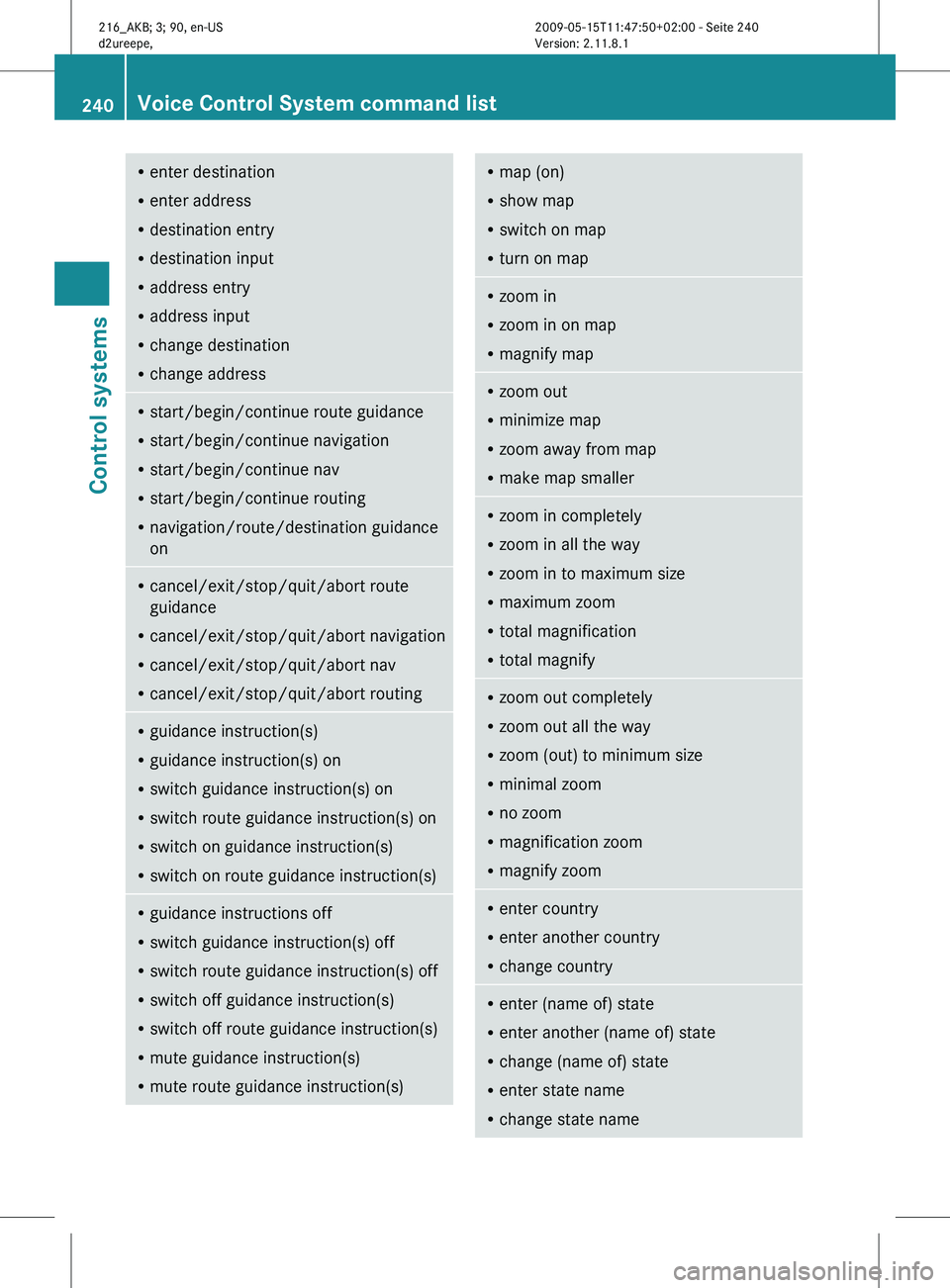
R
enter destination
R enter address
R destination entry
R destination input
R address entry
R address input
R change destination
R change address R
start/begin/continue route guidance
R start/begin/continue navigation
R start/begin/continue nav
R start/begin/continue routing
R navigation/route/destination guidance
on R
cancel/exit/stop/quit/abort route
guidance
R cancel/exit/stop/quit/abort navigation
R cancel/exit/stop/quit/abort nav
R cancel/exit/stop/quit/abort routing R
guidance instruction(s)
R guidance instruction(s) on
R switch guidance instruction(s) on
R switch route guidance instruction(s) on
R switch on guidance instruction(s)
R switch on route guidance instruction(s) R
guidance instructions off
R switch guidance instruction(s) off
R switch route guidance instruction(s) off
R switch off guidance instruction(s)
R switch off route guidance instruction(s)
R mute guidance instruction(s)
R mute route guidance instruction(s) R
map (on)
R show map
R switch on map
R turn on map R
zoom in
R zoom in on map
R magnify map R
zoom out
R minimize map
R zoom away from map
R make map smaller R
zoom in completely
R zoom in all the way
R zoom in to maximum size
R maximum zoom
R total magnification
R total magnify R
zoom out completely
R zoom out all the way
R zoom (out) to minimum size
R minimal zoom
R no zoom
R magnification zoom
R magnify zoom R
enter country
R enter another country
R change country R
enter (name of) state
R enter another (name of) state
R change (name of) state
R enter state name
R change state name 240
Voice Control System command listControl systems
216_AKB; 3; 90, en-US
d2ureepe,
Version: 2.11.8.1 2009-05-15T11:47:50+02:00 - Seite 240
Page 245 of 500
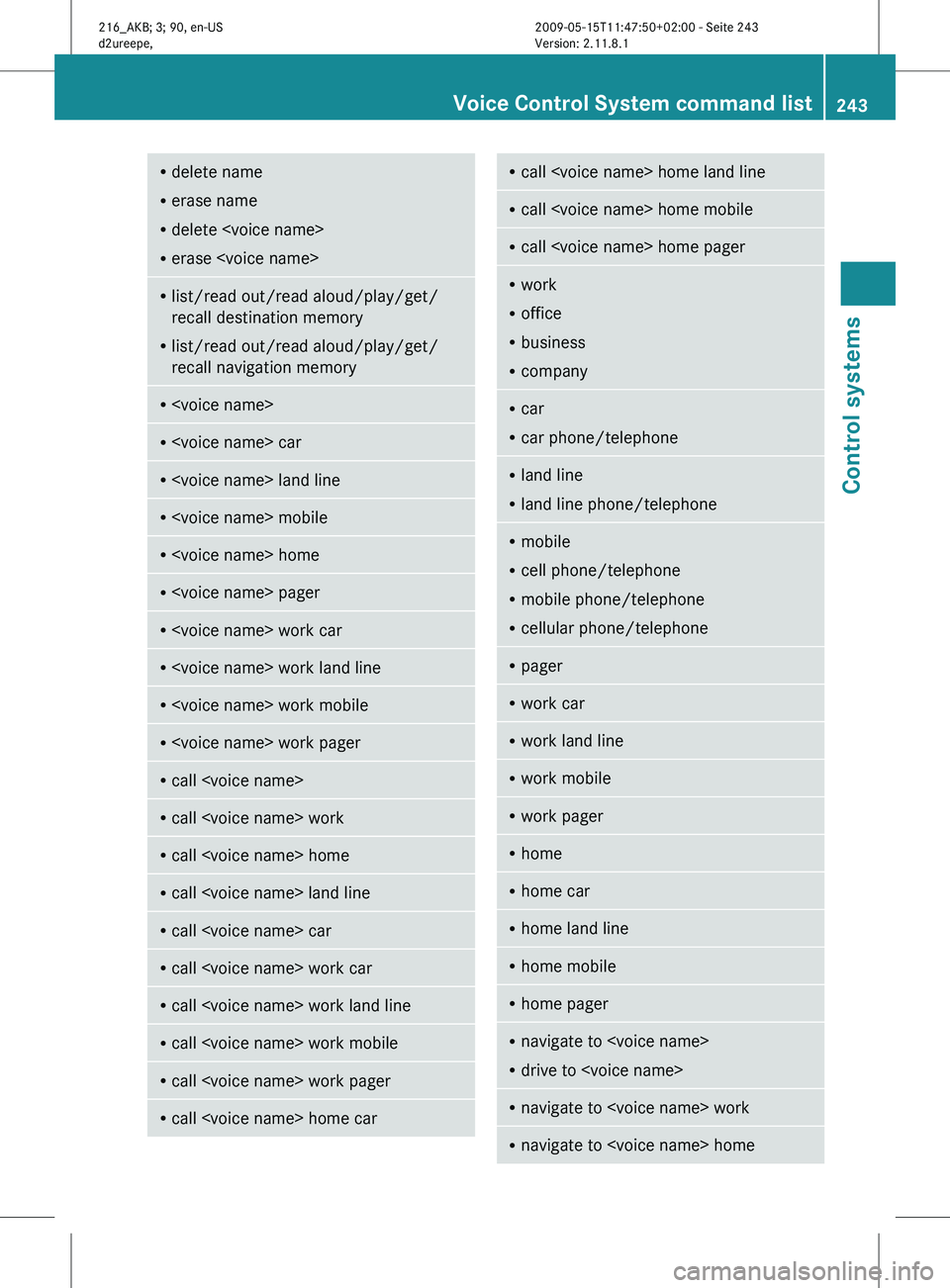
R
delete name
R erase name
R delete
R erase
list/read out/read aloud/play/get/
recall destination memory
R list/read out/read aloud/play/get/
recall navigation memory R
call
call
call
call
call
call
call
call
call
call
call
call
call
work
R office
R business
R company R
car
R car phone/telephone R
land line
R land line phone/telephone R
mobile
R cell phone/telephone
R mobile phone/telephone
R cellular phone/telephone R
pager R
work car R
work land line R
work mobile R
work pager R
home R
home car R
home land line R
home mobile R
home pager R
navigate to
R drive to
navigate to
navigate to
243Control systems
216_AKB; 3; 90, en-US
d2ureepe, Version: 2.11.8.1 2009-05-15T11:47:50+02:00 - Seite 243 Z
Page 358 of 500
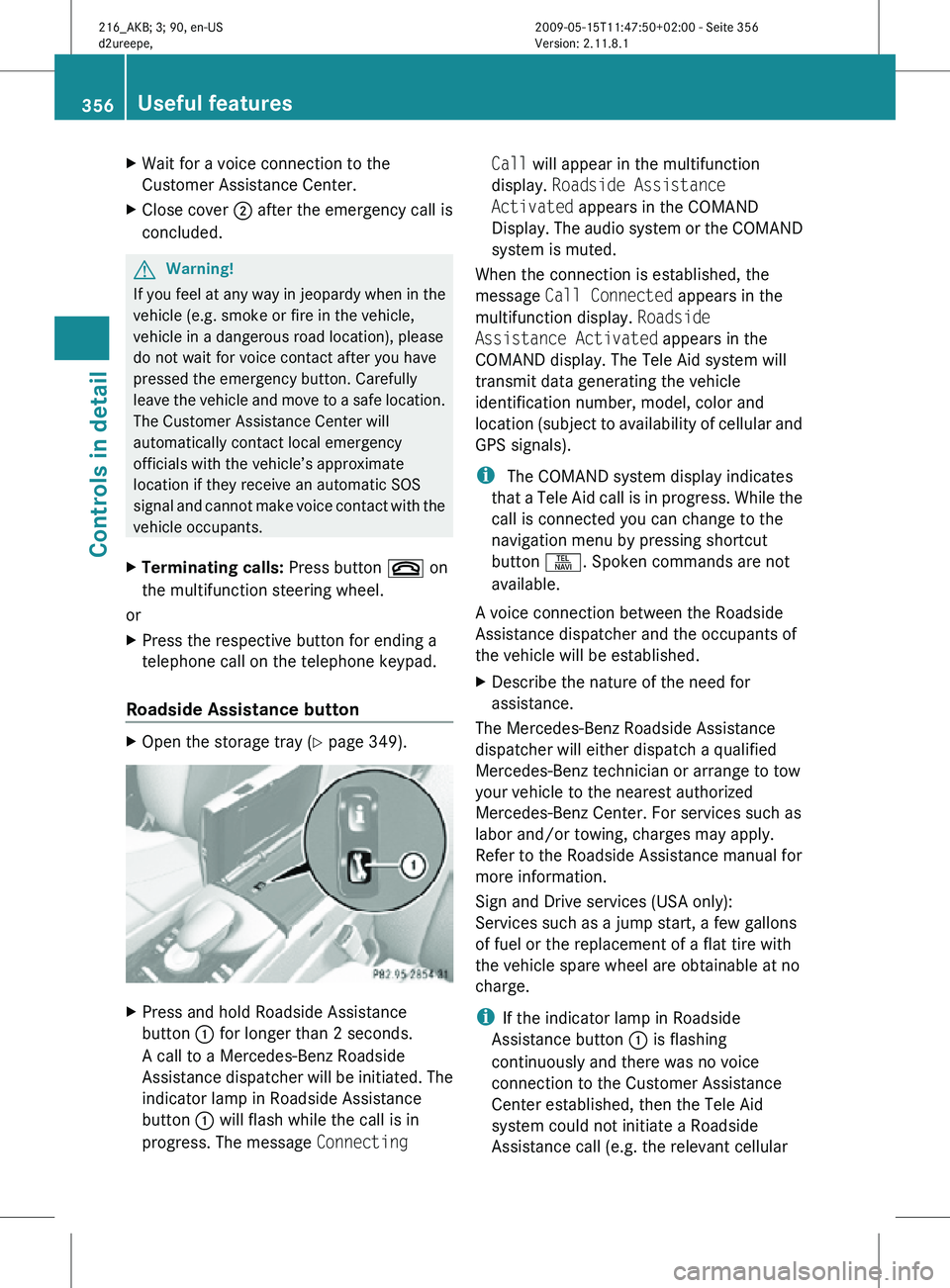
X
Wait for a voice connection to the
Customer Assistance Center.
X Close cover ; after the emergency call is
concluded. G
Warning!
If you feel at any way in jeopardy when in the
vehicle (e.g. smoke or fire in the vehicle,
vehicle in a dangerous road location), please
do not wait for voice contact after you have
pressed the emergency button. Carefully
leave the vehicle and move to a safe location.
The Customer Assistance Center will
automatically contact local emergency
officials with the vehicle’s approximate
location if they receive an automatic SOS
signal and cannot make voice contact with the
vehicle occupants.
X Terminating calls: Press button ~ on
the multifunction steering wheel.
or
X Press the respective button for ending a
telephone call on the telephone keypad.
Roadside Assistance button X
Open the storage tray (Y page 349). X
Press and hold Roadside Assistance
button : for longer than 2 seconds.
A call to a Mercedes-Benz Roadside
Assistance dispatcher will be initiated. The
indicator lamp in Roadside Assistance
button : will flash while the call is in
progress. The message Connecting Call will appear in the multifunction
display.
Roadside Assistance
Activated appears in the COMAND
Display. The audio system or the COMAND
system is muted.
When the connection is established, the
message Call Connected appears in the
multifunction display. Roadside
Assistance Activated appears in the
COMAND display. The Tele Aid system will
transmit data generating the vehicle
identification number, model, color and
location (subject to availability of cellular and
GPS signals).
i The COMAND system display indicates
that a Tele Aid call is in progress. While the
call is connected you can change to the
navigation menu by pressing shortcut
button S. Spoken commands are not
available.
A voice connection between the Roadside
Assistance dispatcher and the occupants of
the vehicle will be established.
X Describe the nature of the need for
assistance.
The Mercedes-Benz Roadside Assistance
dispatcher will either dispatch a qualified
Mercedes-Benz technician or arrange to tow
your vehicle to the nearest authorized
Mercedes-Benz Center. For services such as
labor and/or towing, charges may apply.
Refer to the Roadside Assistance manual for
more information.
Sign and Drive services (USA only):
Services such as a jump start, a few gallons
of fuel or the replacement of a flat tire with
the vehicle spare wheel are obtainable at no
charge.
i If the indicator lamp in Roadside
Assistance button : is flashing
continuously and there was no voice
connection to the Customer Assistance
Center established, then the Tele Aid
system could not initiate a Roadside
Assistance call (e.g. the relevant cellular 356
Useful featuresControls in detail
216_AKB; 3; 90, en-US
d2ureepe,
Version: 2.11.8.1 2009-05-15T11:47:50+02:00 - Seite 356
Page 359 of 500
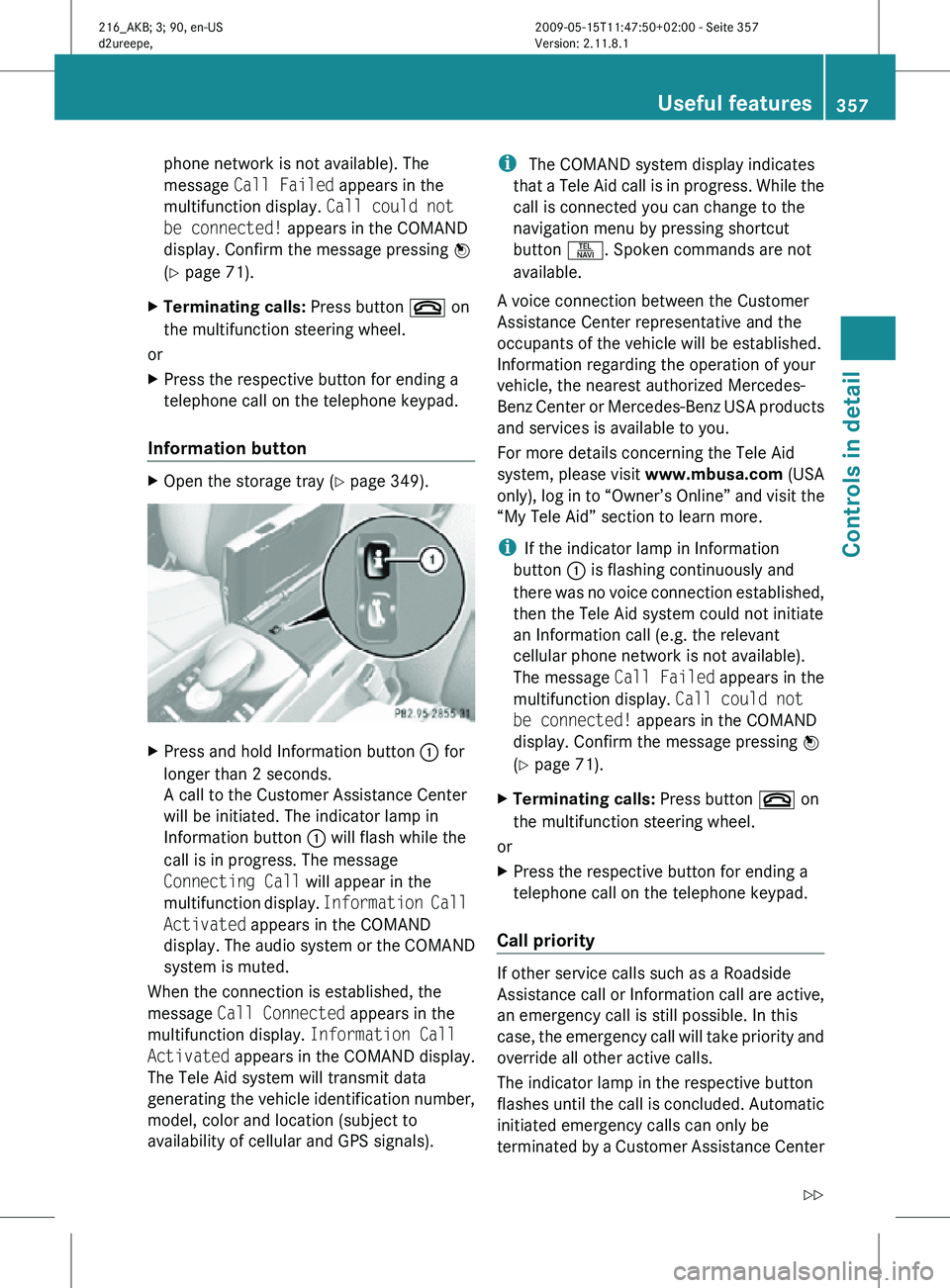
phone network is not available). The
message
Call Failed appears in the
multifunction display. Call could not
be connected! appears in the COMAND
display. Confirm the message pressing W
(Y page 71).
X Terminating calls: Press button ~ on
the multifunction steering wheel.
or
X Press the respective button for ending a
telephone call on the telephone keypad.
Information button X
Open the storage tray (Y page 349). X
Press and hold Information button : for
longer than 2 seconds.
A call to the Customer Assistance Center
will be initiated. The indicator lamp in
Information button : will flash while the
call is in progress. The message
Connecting Call will appear in the
multifunction display. Information Call
Activated appears in the COMAND
display. The audio system or the COMAND
system is muted.
When the connection is established, the
message Call Connected appears in the
multifunction display. Information Call
Activated appears in the COMAND display.
The Tele Aid system will transmit data
generating the vehicle identification number,
model, color and location (subject to
availability of cellular and GPS signals). i
The COMAND system display indicates
that a Tele Aid call is in progress. While the
call is connected you can change to the
navigation menu by pressing shortcut
button S. Spoken commands are not
available.
A voice connection between the Customer
Assistance Center representative and the
occupants of the vehicle will be established.
Information regarding the operation of your
vehicle, the nearest authorized Mercedes-
Benz Center or Mercedes-Benz USA products
and services is available to you.
For more details concerning the Tele Aid
system, please visit www.mbusa.com (USA
only), log in to “Owner’s Online” and visit the
“My Tele Aid” section to learn more.
i If the indicator lamp in Information
button : is flashing continuously and
there was no voice connection established,
then the Tele Aid system could not initiate
an Information call (e.g. the relevant
cellular phone network is not available).
The message Call Failed appears in the
multifunction display. Call could not
be connected! appears in the COMAND
display. Confirm the message pressing W
(Y page 71).
X Terminating calls: Press button ~ on
the multifunction steering wheel.
or
X Press the respective button for ending a
telephone call on the telephone keypad.
Call priority If other service calls such as a Roadside
Assistance call or Information call are active,
an emergency call is still possible. In this
case, the emergency call will take priority and
override all other active calls.
The indicator lamp in the respective button
flashes until the call is concluded. Automatic
initiated emergency calls can only be
terminated by a Customer Assistance Center Useful features
357Controls in detail
216_AKB; 3; 90, en-US
d2ureepe, Version: 2.11.8.1 2009-05-15T11:47:50+02:00 - Seite 357 Z
Page 360 of 500
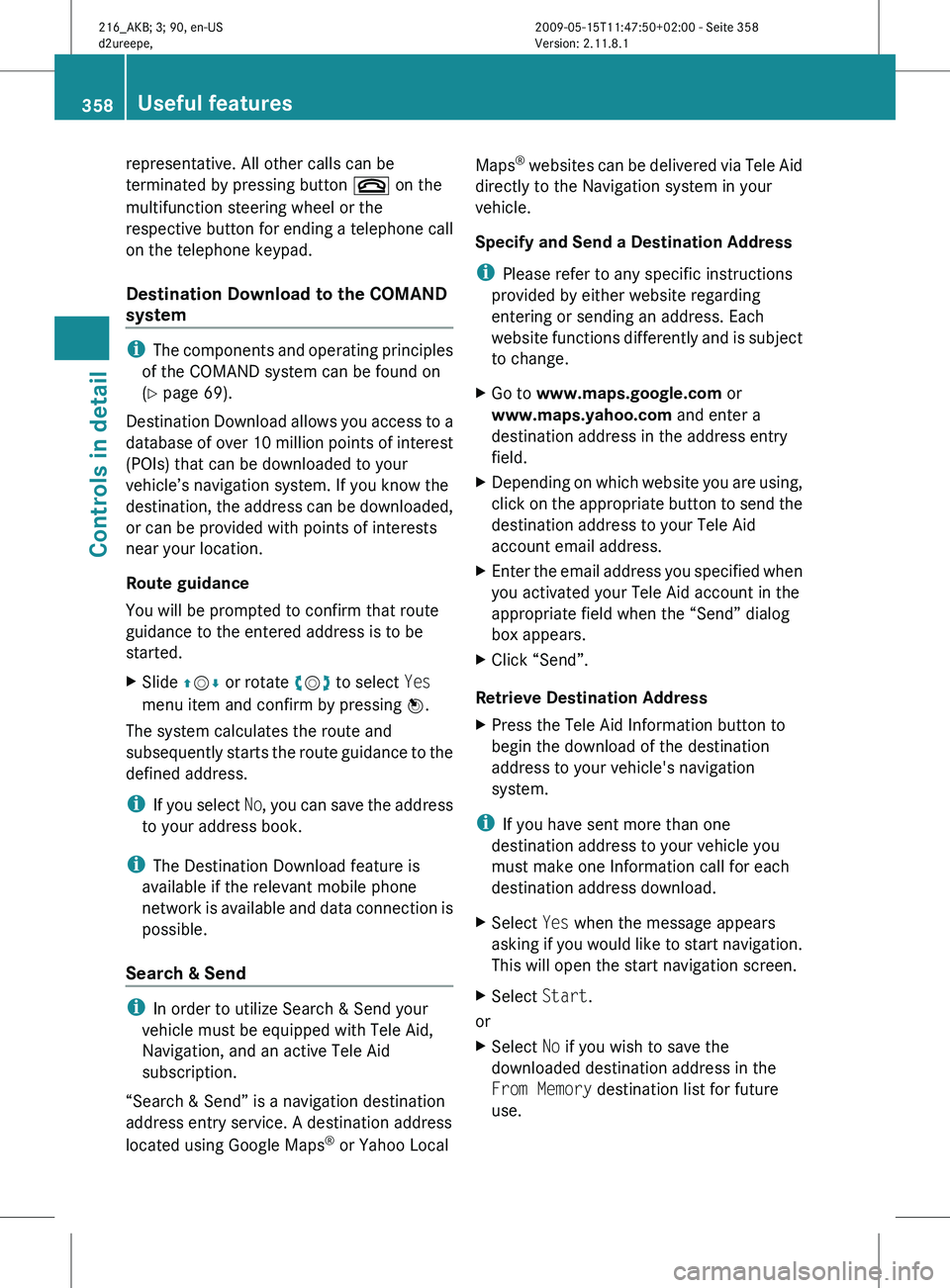
representative. All other calls can be
terminated by pressing button ~ on the
multifunction steering wheel or the
respective
button
for ending a telephone call
on the telephone keypad.
Destination Download to the COMAND
system i
The components
and operating principles
of the COMAND system can be found on
(Y page 69).
Destination Download allows you access to a
database of over 10 million points of interest
(POIs) that can be downloaded to your
vehicle’s navigation system. If you know the
destination, the address can be downloaded,
or can be provided with points of interests
near your location.
Route guidance
You will be prompted to confirm that route
guidance to the entered address is to be
started.
X Slide ZVÆ or rotate cVd to select Yes
menu item and confirm by pressing W.
The system calculates the route and
subsequently starts
the route guidance to the
defined address.
i If you select No, you can save the address
to your address book.
i The Destination Download feature is
available if the relevant mobile phone
network is available and data connection is
possible.
Search & Send i
In order to utilize Search & Send your
vehicle must be equipped with Tele Aid,
Navigation, and an active Tele Aid
subscription.
“Search & Send” is a navigation destination
address entry service. A destination address
located using Google Maps ®
or Yahoo Local Maps
®
websites can be delivered via Tele Aid
directly to the Navigation system in your
vehicle.
Specify and Send a Destination Address
i Please refer to any specific instructions
provided by either website regarding
entering or sending an address. Each
website
functions differently and is subject
to change.
X Go to www.maps.google.com or
www.maps.yahoo.com and enter a
destination address in the address entry
field.
X Depending on which website you are using,
click on
the appropriate button to send the
destination address to your Tele Aid
account email address.
X Enter the email address you specified when
you activated your Tele Aid account in the
appropriate field when the “Send” dialog
box appears.
X Click “Send”.
Retrieve Destination Address
X Press the Tele Aid Information button to
begin the download of the destination
address to your vehicle's navigation
system.
i If you have sent more than one
destination address to your vehicle you
must make one Information call for each
destination address download.
X Select Yes when the message appears
asking if
you would like to start navigation.
This will open the start navigation screen.
X Select Start.
or
X Select No if you wish to save the
downloaded destination address in the
From Memory destination list for future
use. 358
Useful features
Controls in detail
216_AKB; 3; 90, en-US
d2ureepe,
Version: 2.11.8.1 2009-05-15T11:47:50+02:00 - Seite 358