MERCEDES-BENZ CL-Class 2014 C217 Comand Manual
Manufacturer: MERCEDES-BENZ, Model Year: 2014, Model line: CL-Class, Model: MERCEDES-BENZ CL-Class 2014 C217Pages: 274, PDF Size: 5.76 MB
Page 11 of 274
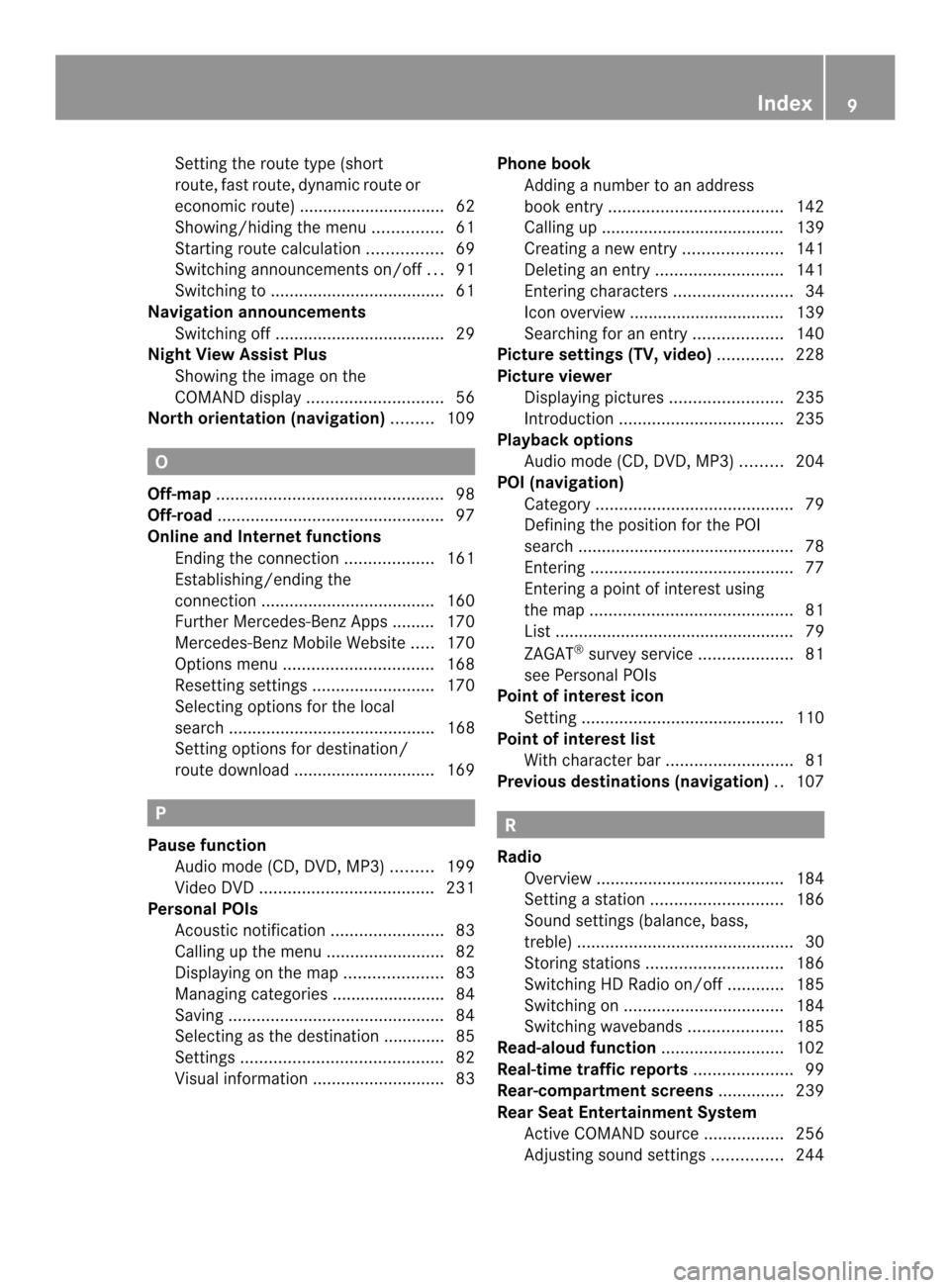
Setting the route type (short
route, fas
troute, dynamic route or
economic route) ...............................62
Showing/hiding the menu ...............61
Starting route calculation ................69
Switching announcements on/off ...91
Switching to ..................................... 61
Navigation announcements
Switching off .................................... 29
Night View Assist Plus
Showing the image on the
COMAND displa y............................. 56
North orientation (navigation) .........109 O
Off-map ................................................ 98
Off-road ................................................ 97
Online and Internet functions Ending the connection ...................161
Establishing/ending the
connection ..................................... 160
Further Mercedes-Benz Apps ......... 170
Mercedes-Benz Mobile Website .....170
Options menu ................................ 168
Resetting settings ..........................170
Selecting options for the local
search ............................................ 168
Setting options for destination/
route downloa d.............................. 169 P
Pause function Audio mode (CD, DVD, MP3) .........199
Video DVD ..................................... 231
Personal POIs
Acoustic notification ........................83
Calling up the menu .........................82
Displaying on the map .....................83
Managing categories ........................ 84
Saving .............................................. 84
Selecting as the destination ............. 85
Settings ........................................... 82
Visual information ............................ 83Phone book
Adding a numbe rto an address
book entry. .................................... 142
Calling up ....................................... 139
Creating anew entry ..................... 141
Deleting an entry ........................... 141
Entering characters .........................34
Icon overview ................................. 139
Searching for an entry ...................140
Picture settings (TV, video) ..............228
Picture viewer Displaying pictures ........................235
Introduction ................................... 235
Playback options
Audio mode (CD, DVD, MP3) .........204
POI (navigation)
Category .......................................... 79
Defining the position for the POI
search .............................................. 78
Entering ........................................... 77
Entering a point of interest using
the map ........................................... 81
List ................................................... 79
ZAGAT ®
surve yservice .................... 81
see Personal POIs
Point of interest icon
Setting ........................................... 110
Point of interest list
With character bar ...........................81
Previous destinations (navigation) ..107 R
Radio Overview ........................................ 184
Setting astation ............................ 186
Sound settings (balance, bass,
treble ).............................................. 30
Storing stations ............................. 186
Switching HD Radio on/off ............185
Switching on .................................. 184
Switching wavebands ....................185
Read-aloud function ..........................102
Real-time traffic reports .....................99
Rear-compartment screens ..............239
Rear Seat Entertainment System Active COMAND source .................256
Adjusting sound settings ...............244 Index
9
Page 12 of 274
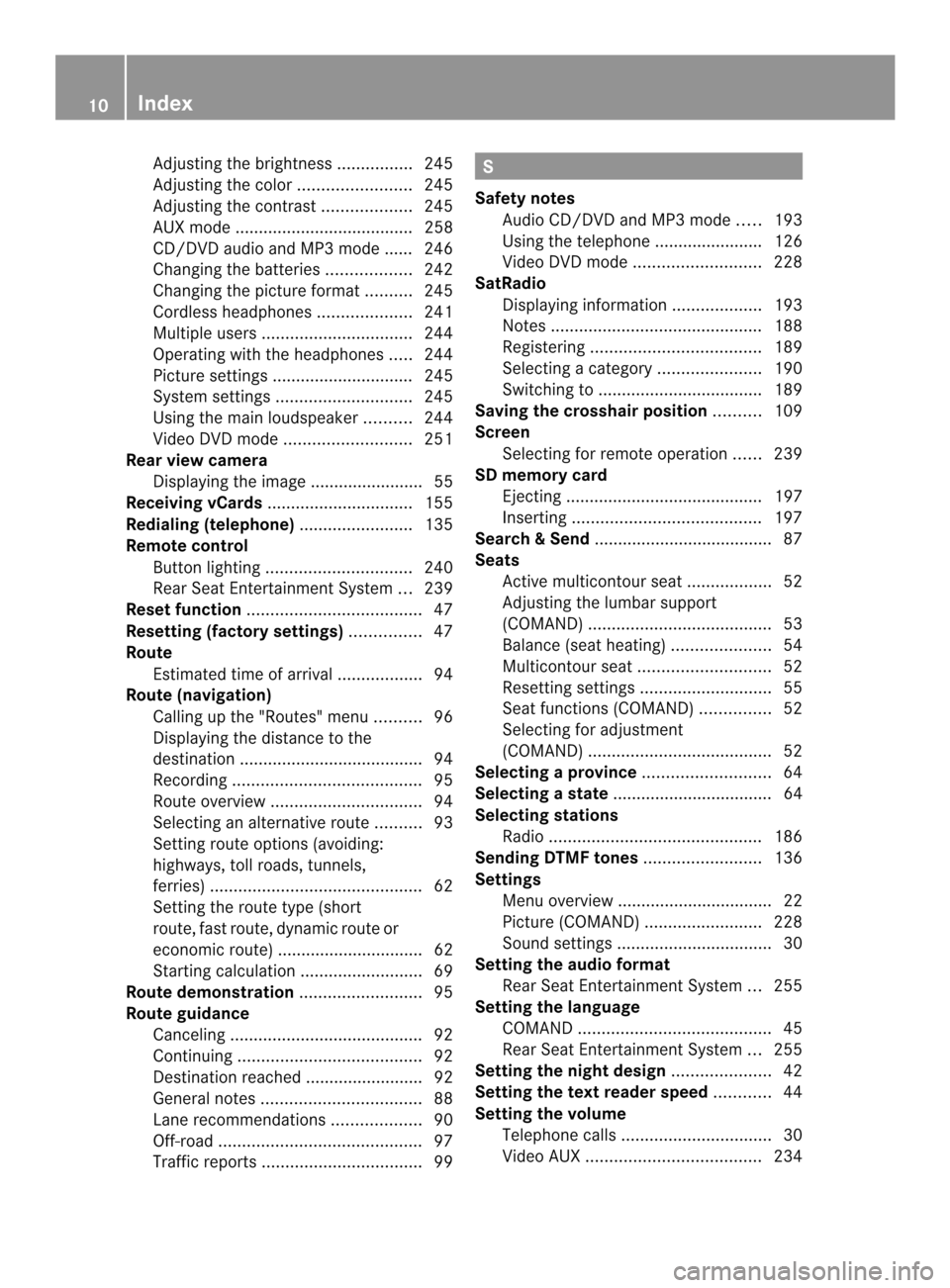
Adjusting the brightness
................245
Adjusting the color ........................245
Adjusting the contrast ...................245
AUX mode ...................................... 258
CD/DVD audio and MP3 mode ...... 246
Changing the batteries ..................242
Changing the picture format ..........245
Cordles sheadphones .................... 241
Multipl eusers ................................ 244
Operating with the headphones .....244
Picture settings .............................. 245
System settings ............................. 245
Using the mai nloudspeaker ..........244
Video DVD mode ........................... 251
Rear view camera
Displaying the image ........................ 55
Receiving vCards ............................... 155
Redialing (telephone) ........................135
Remote control Button lighting ............................... 240
Rear Seat Entertainment System ...239
Rese tfunction ..................................... 47
Resetting (factory settings) ...............47
Route Estimated time of arrival ..................94
Route (navigation)
Calling up the "Routes" menu ..........96
Displaying the distance to the
destination ....................................... 94
Recording ........................................ 95
Route overview ................................ 94
Selecting an alternative route ..........93
Setting route options (avoiding:
highways, toll roads, tunnels,
ferries) ............................................. 62
Setting the route type (short
route, fast route, dynamic route or
economic route) ............................... 62
Starting calculation ..........................69
Route demonstration ..........................95
Route guidance Canceling ......................................... 92
Continuing ....................................... 92
Destination reached ......................... 92
General notes .................................. 88
Lane recommendations ...................90
Off-road ........................................... 97
Traffi creports .................................. 99 S
Safety notes Audio CD/DVD and MP3 mode .....193
Using the telephone ....................... 126
Video DVD mode ........................... 228
SatRadio
Displaying information ...................193
Notes ............................................. 188
Registering .................................... 189
Selecting acategor y...................... 190
Switching to ................................... 189
Saving the crosshair position ..........109
Screen Selecting for remote operation ......239
SD memory card
Ejecting .......................................... 197
Inserting ........................................ 197
Searc h&Send...................................... 87
Seats Activ emulticontour seat ..................52
Adjusting the lumba rsupport
(COMAND )....................................... 53
Balance (sea theating) ..................... 54
Multicontour sea t............................ 52
Resetting settings ............................ 55
Seat functions (COMAND) ...............52
Selecting for adjustment
(COMAND) ....................................... 52
Selecting aprovince ........................... 64
Selecting astate .................................. 64
Selecting stations Radi o............................................. 186
Sending DTMF tones .........................136
Settings Menu overview ................................. 22
Picture (COMAND) .........................228
Sound settings ................................. 30
Setting the audio format
Rear Seat Entertainment System ...255
Setting the language
COMAND ......................................... 45
Rear Seat Entertainment System ...255
Setting the night design .....................42
Setting the text reader speed ............44
Setting the volume Telephone call s................................ 30
Video AUX ..................................... 23410
Index
Page 13 of 274
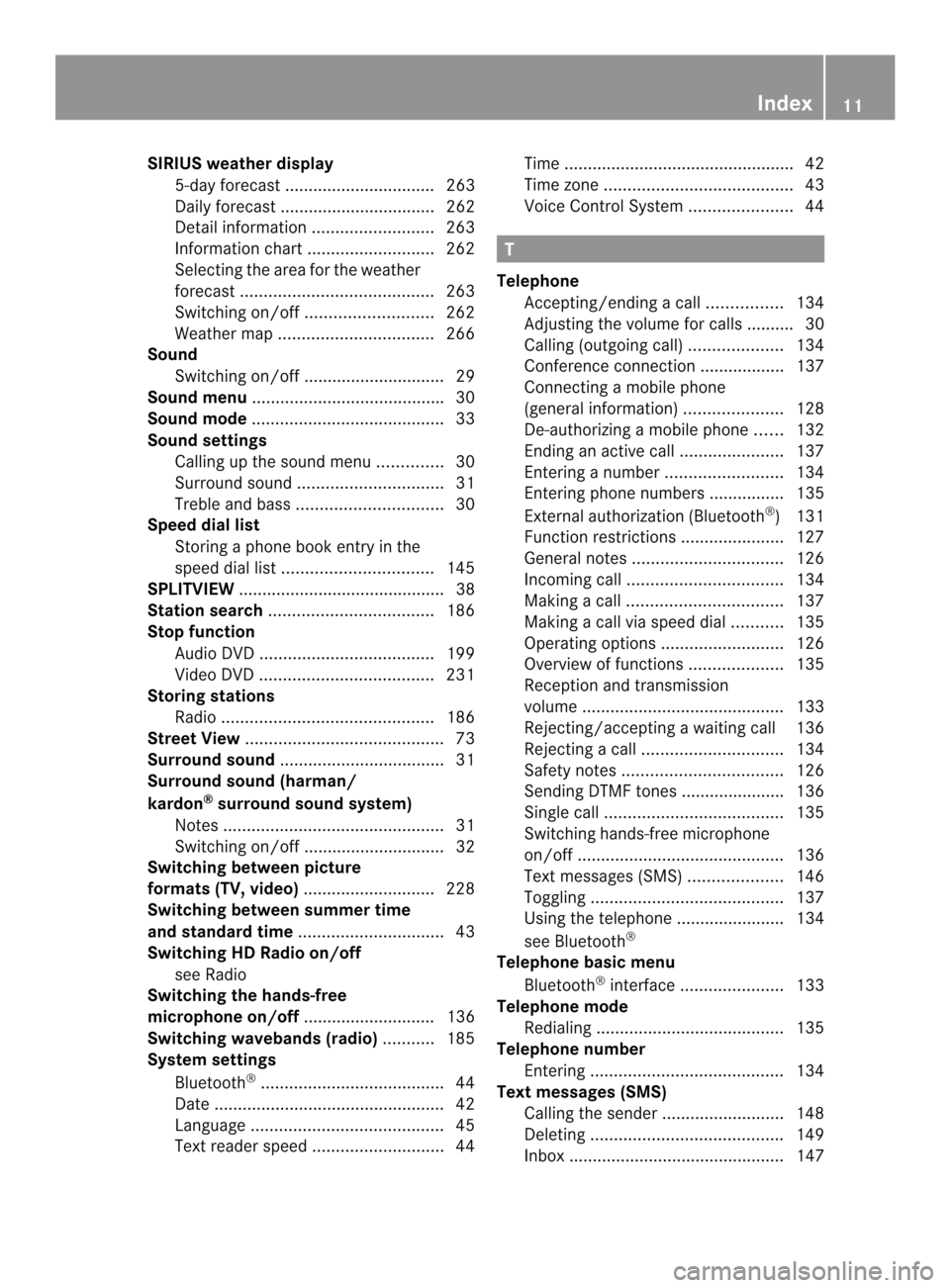
SIRIUS weather display
5-day forecast ................................ 263
Daily forecast ................................. 262
Detail information ..........................263
Information chart ........................... 262
Selecting the area for the weather
forecast ......................................... 263
Switching on/off ........................... 262
Weather map ................................. 266
Sound
Switching on/off .............................. 29
Soun dmenu ........................................ .30
Sound mode ......................................... 33
Soun dsettings
Calling up the sound men u.............. 30
Surround sound ............................... 31
Treble and bas s............................... 30
Spee ddial list
Storing a phone book entry in the
speed dial list ................................ 145
SPLITVIEW ............................................ 38
Station search ................................... 186
Stop function Audi oDVD ..................................... 199
Video DVD ..................................... 231
Storing stations
Radio ............................................. 186
Street View .......................................... 73
Surround sound ................................... 31
Surround sound (harman/
kardon ®
surround sound system)
Notes ............................................... 31
Switching on/off .............................. 32
Switching between picture
formats (TV, video) ............................228
Switching between summer time
and standard time ............................... 43
Switching HD Radio on/off see Radio
Switching the hands-free
microphone on/off ............................ 136
Switching wavebands (radio) ...........185
Syste msettings
Bluetooth ®
....................................... 44
Date ................................................. 42
Language ......................................... 45
Text reader spee d............................ 44Time ................................................
.42
Time zone. ....................................... 43
Voice Control System ......................44 T
Telephone Accepting/ending acall................ 134
Adjusting the volume for calls .......... 30
Calling (outgoing call ).................... 134
Conference connection .................. 137
Connecting a mobile phone
(general information) .....................128
De-authorizing a mobile phone ......132
Ending an active call ......................137
Entering anumbe r......................... 134
Entering phone numbers ................ 135
External authorization (Bluetooth ®
)1 31
Function restrictions ......................127
General notes ................................ 126
Incoming call ................................. 134
Making acall................................. 137
Making a call via speed dia l........... 135
Operating options ..........................126
Overview of functions ....................135
Reception and transmission
volume ........................................... 133
Rejecting/accepting a waiting call 136
Rejecting acall.............................. 134
Safety notes .................................. 126
Sending DTMF tones ..................... .136
Single call ...................................... 135
Switching hands-free microphone
on/off ............................................ 136
Text messages (SMS) ....................146
Toggling ......................................... 137
Using the telephone ....................... 134
see Bluetooth ®
Telephone basic menu Bluetooth ®
interface ...................... 133
Telephone mode
Redialing ........................................ 135
Telephone number
Entering ......................................... 134
Text messages (SMS)
Calling the sende r.......................... 148
Deleting ......................................... 149
Inbox .............................................. 147 Index
11
Page 14 of 274
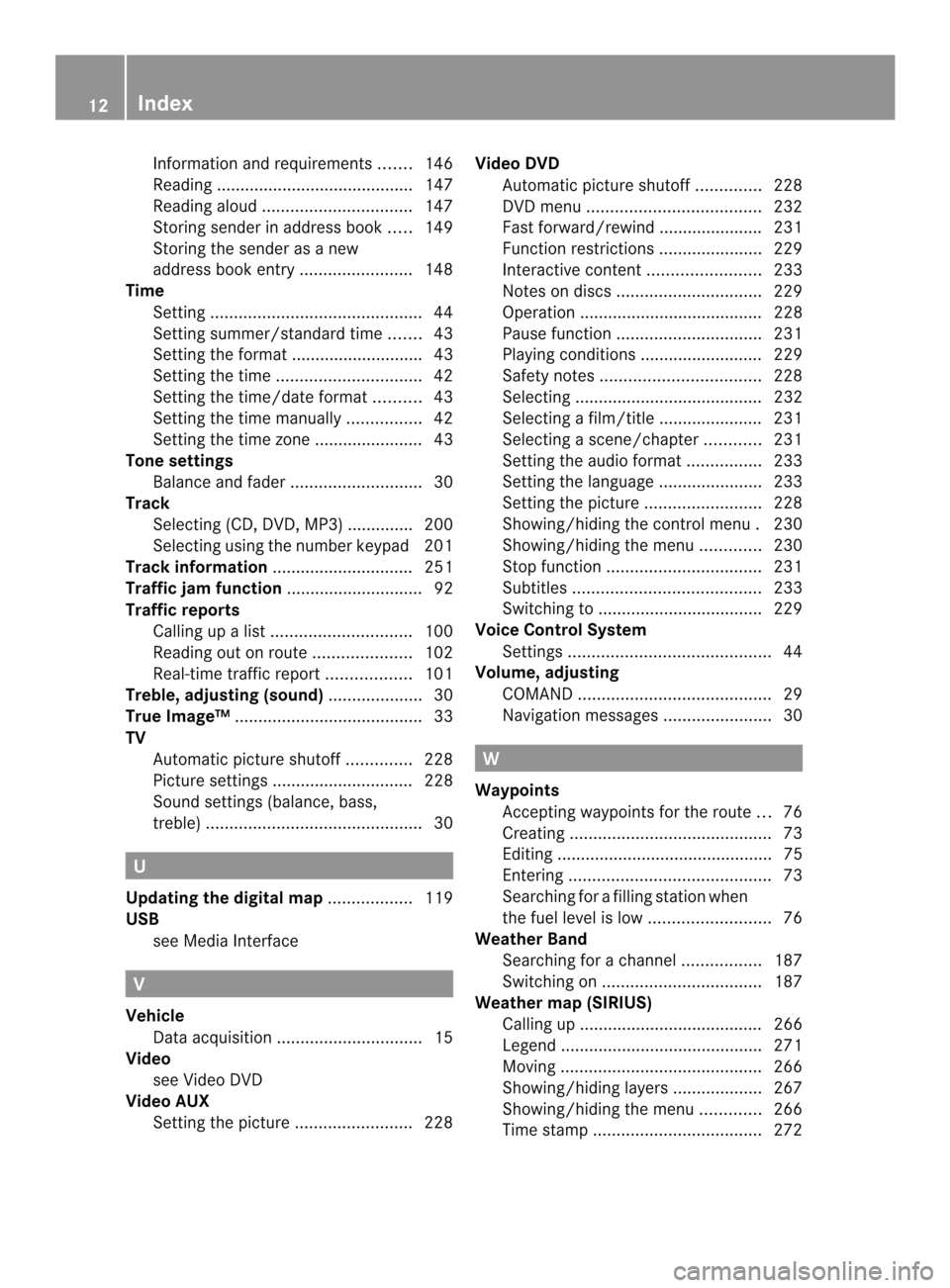
Information and requirements
.......146
Reading .......................................... 147
Reading aloud ................................ 147
Storing sende rinaddress book .....149
Storing the sende ras a new
address book entry ........................148
Time
Setting ............................................. 44
Setting summer/standard time .......43
Setting the format ............................ 43
Setting the time ............................... 42
Setting the time/date forma t.......... 43
Setting the time manually ................42
Setting the time zone ....................... 43
Tone settings
Balance and fade r............................ 30
Track
Selecting (CD, DVD, MP3) .............. 200
Selecting using the numbe rkeypad 201
Track information .............................. 251
Traffic jam function .............................92
Traffic reports Calling up alist .............................. 100
Reading out on route .....................102
Real-time traffic report ..................101
Treble ,adjusting (sound) ....................30
True Image™ ........................................ 33
TV Automatic picture shutoff ..............228
Picture settings .............................. 228
Sound settings (balance, bass,
treble ).............................................. 30U
Updating the digital map ..................119
USB see Medi aInterface V
Vehicle Data acquisitio n............................... 15
Video
see Video DVD
Video AUX
Setting the picture .........................228Video DVD
Automatic picture shutoff ..............228
DVD menu ..................................... 232
Fast forward/rewind ..................... .231
Function restrictions ......................229
Interactive content ........................233
Notes on discs ............................... 229
Operation ....................................... 228
Pause function ............................... 231
Playing conditions .......................... 229
Safety notes .................................. 228
Selecting ........................................ 232
Selecting a film/title ..................... .231
Selecting a scene/chapter ............231
Setting the audio forma t................ 233
Setting the language ......................233
Setting the picture .........................228
Showing/hiding the control menu .230
Showing/hiding the menu .............230
Stop function ................................. 231
Subtitles ........................................ 233
Switching to ................................... 229
Voice Control System
Settings ........................................... 44
Volume, adjusting
COMAND ......................................... 29
Navigation messages .......................30 W
Waypoints Accepting waypoints for the route ...76
Creating ........................................... 73
Editing .............................................. 75
Entering ........................................... 73
Searching for a filling statio nwhen
the fuel level is low ..........................76
Weather Band
Searching for achannel ................. 187
Switching on .................................. 187
Weather map (SIRIUS)
Calling up ....................................... 266
Legend .......................................... .271
Moving ........................................... 266
Showing/hiding layers ...................267
Showing/hiding the menu .............266
Time stamp .................................... 27212
Index
Page 15 of 274
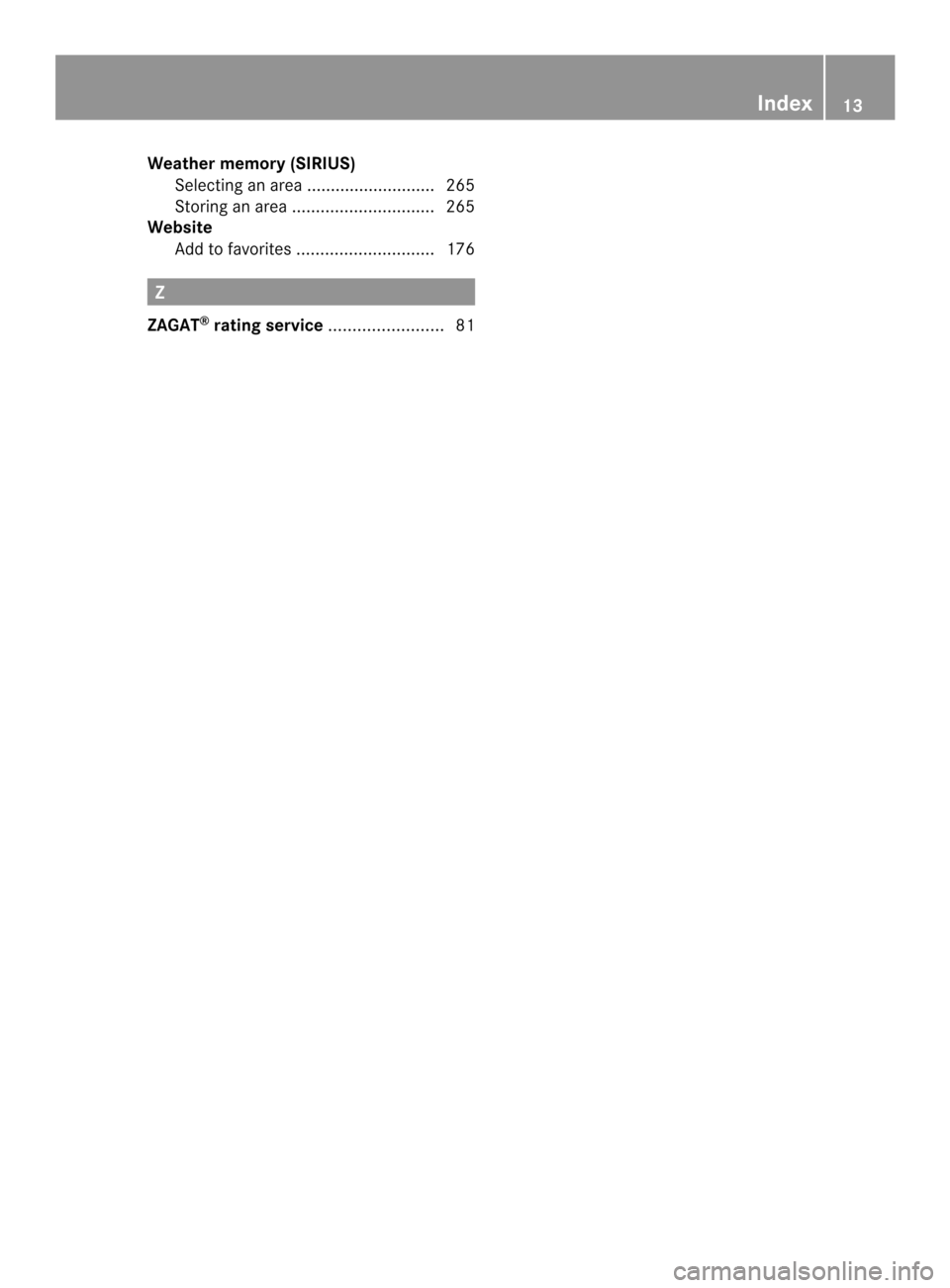
Weather memory (SIRIUS)
Selecting an area ........................... 265
Storing an area .............................. 265
Website
Add to favorites ............................. 176 Z
ZAGAT ®
rating service ........................ 81 Index
13
Page 16 of 274
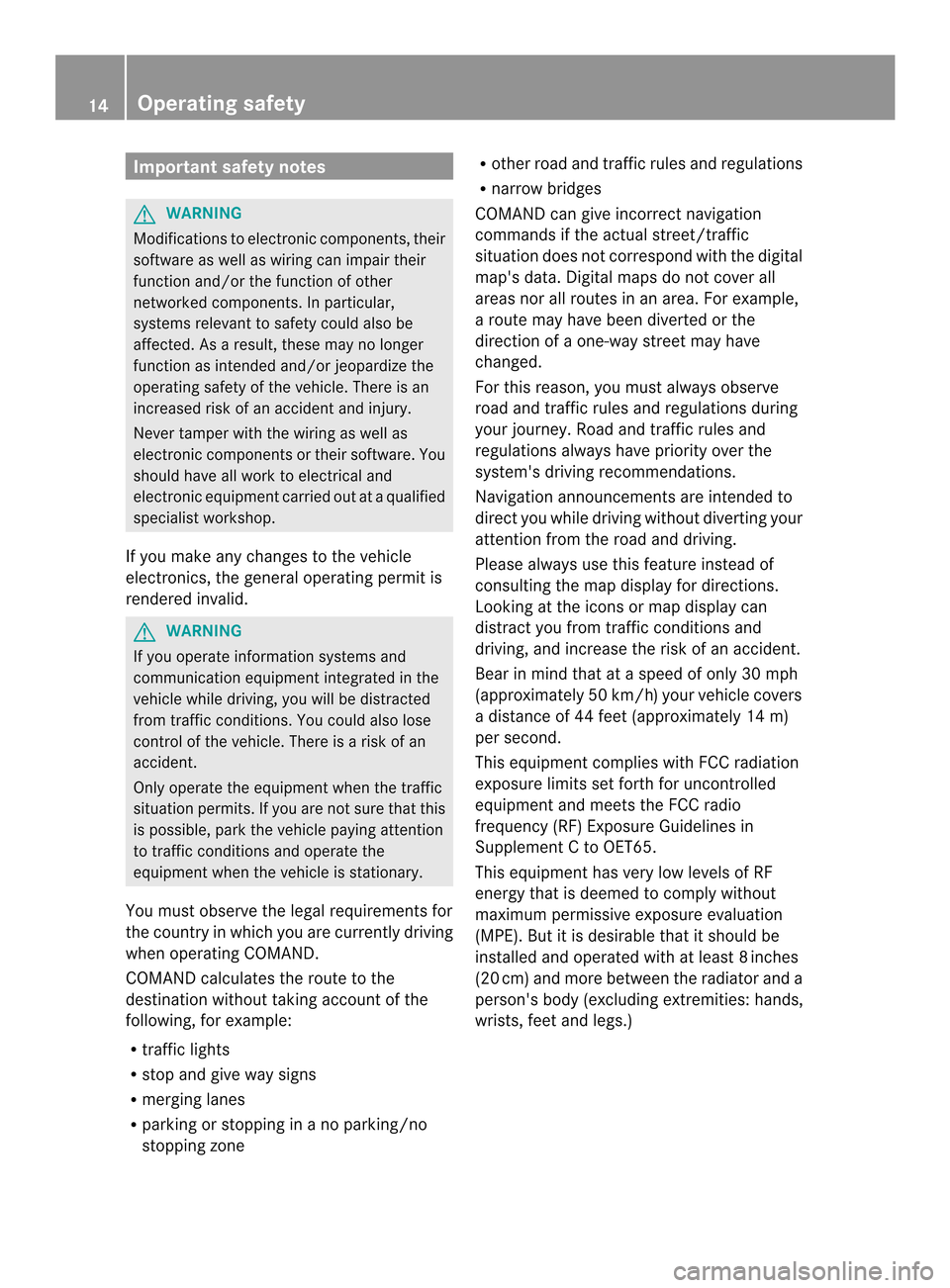
Important safety notes
G
WARNING
Modifications to electronic components, their
software as well as wiring can impair their
function and/or the function of other
networked components. In particular,
systems relevan tto safety could also be
affected. As a result, these may no longer
function as intended and/or jeopardize the
operating safety of the vehicle. There is an
increased risk of an accident and injury.
Never tamper with the wiring as well as
electronic components or their software. You
should have all work to electrical and
electronic equipment carried out at a qualified
specialist workshop.
If you make any changes to the vehicle
electronics, the general operating permit is
rendered invalid. G
WARNING
If you operate information systems and
communication equipment integrated in the
vehicle while driving, you will be distracted
from traffic conditions. You could also lose
control of the vehicle. There is a risk of an
accident.
Only operate the equipment when the traffic
situation permits. If you are not sure that this
is possible, park the vehicle paying attention
to traffic conditions and operate the
equipment when the vehicle is stationary.
You must observe the legal requirements for
the country in which you are currently driving
when operating COMAND.
COMAND calculates the route to the
destination without taking account of the
following, for example:
R traffic lights
R stop and give way signs
R merging lanes
R parking or stopping in a no parking/no
stopping zone R
other road and traffic rules and regulations
R narrow bridges
COMAND can give incorrect navigation
commands if the actual street/traffic
situation does not correspond with the digital
map's data. Digital maps do not cover all
areas nor all routes in an area. For example,
a route may have been diverted or the
direction of a one-way street may have
changed.
For this reason, you must always observe
road and traffic rules and regulations during
your journey. Road and traffic rules and
regulations always have priority over the
system's driving recommendations.
Navigation announcements are intended to
direct you while driving without diverting your
attention from the road and driving.
Please always use this feature instead of
consulting the map display for directions.
Looking at the icons or map display can
distract you from traffic conditions and
driving, and increase the risk of an accident.
Bear in mind that at a speed of only 30 mph
(approximately 50 km/h) your vehicle covers
a distance of 44 feet (approximately 14 m)
per second.
This equipmen tcomplies with FCC radiation
exposure limits set forth for uncontrolled
equipment and meets the FCC radio
frequency (RF) Exposure Guidelines in
Supplement C to OET65.
This equipment has very low levels of RF
energy that is deemed to comply without
maximum permissive exposure evaluation
(MPE). But it is desirable that it should be
installed and operated with at least 8inches
(20 cm) and more between the radiato rand a
person's body (excluding extremities: hands,
wrists, fee tand legs.) 14
Operating safety
Page 17 of 274
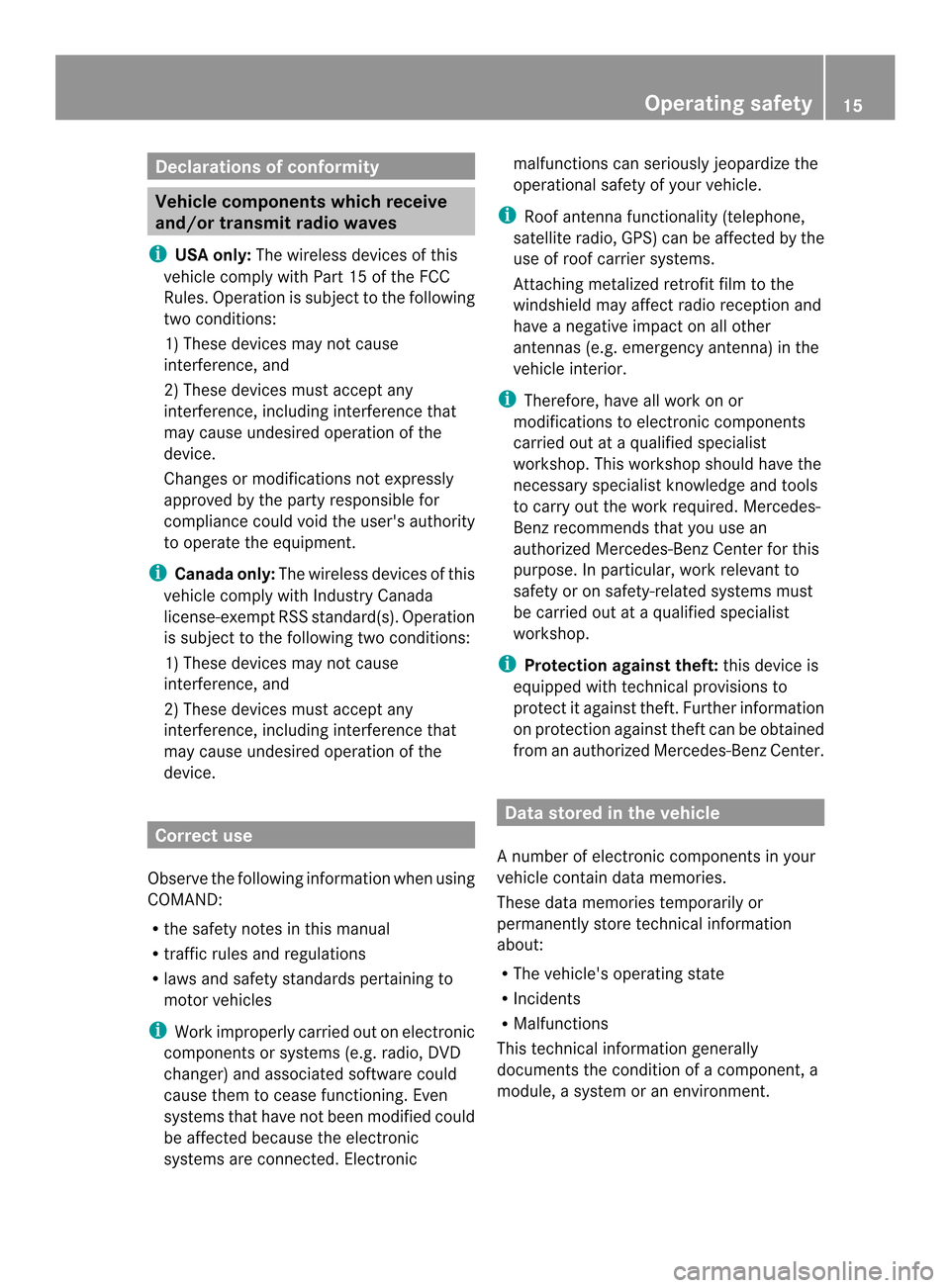
Declarations of conformity
Vehicle components which receive
and/or transmit radio waves
i USA only: The wireless devices of this
vehicle comply with Par t15oft he FCC
Rules. Operation is subject to the following
two conditions:
1) These devices may not cause
interference, and
2) These devices must accept any
interference, including interference that
may cause undesired operation of the
device.
Changes or modifications not expressly
approved by the party responsible for
compliance could void the user's authority
to operate the equipment.
i Canada only: The wireless devices of this
vehicle comply with Industry Canada
license-exempt RSS standard(s). Operation
is subject to the following two conditions:
1) These devices may not cause
interference, and
2) These devices must accept any
interference, including interference that
may cause undesired operation of the
device. Correct use
Observe the following information when using
COMAND:
R the safety notes in this manual
R traffic rules and regulations
R laws and safety standards pertaining to
motor vehicles
i Work improperly carried out on electronic
components or systems (e.g. radio, DVD
changer) and associated software could
cause them to cease functioning. Even
systems that have not been modified could
be affected because the electronic
systems are connected. Electronic malfunctions can seriously jeopardize the
operational safety of your vehicle.
i Roof antenna functionality (telephone,
satellite radio, GPS) can be affected by the
use of roof carrier systems.
Attaching metalized retrofit film to the
windshield may affect radio reception and
have a negative impact on all other
antennas (e.g. emergency antenna) in the
vehicle interior.
i Therefore, have all work on or
modifications to electronic components
carried out at a qualified specialist
workshop. This workshop should have the
necessary specialist knowledge and tools
to carry out the work required. Mercedes-
Benz recommends that you use an
authorized Mercedes-Ben zCenter for this
purpose. In particular, work relevant to
safety or on safety-related systems must
be carried out at a qualified specialist
workshop.
i Protection against theft: this device is
equipped with technical provisions to
protect it against theft. Further information
on protection against thef tcan be obtained
from an authorized Mercedes-Ben zCenter. Data stored in the vehicle
A number of electronic components in your
vehicle contain data memories.
These data memories temporarily or
permanently store technical information
about:
R The vehicle's operating state
R Incidents
R Malfunctions
This technical information generally
documents the condition of a component, a
module, a system or an environment. Operating safety
15 Z
Page 18 of 274
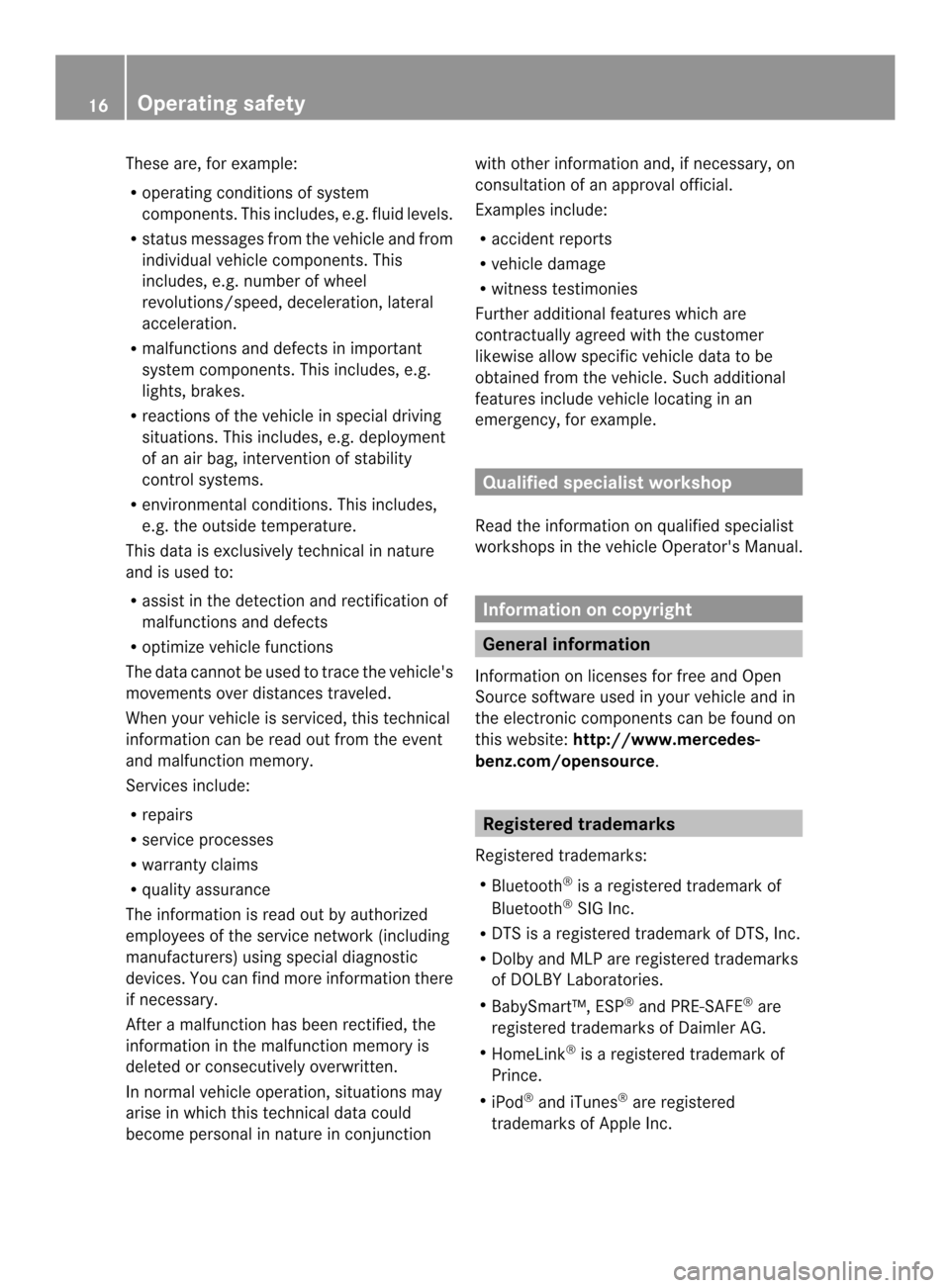
These are, for example:
R
operating conditions of system
components. This includes, e.g. fluid levels.
R status messages from the vehicle and from
individual vehicle components. This
includes, e.g. number of wheel
revolutions/speed, deceleration, lateral
acceleration.
R malfunctions and defects in important
system components. This includes, e.g.
lights, brakes.
R reactions of the vehicle in special driving
situations. This includes, e.g. deployment
of an air bag, intervention of stability
control systems.
R environmental conditions. This includes,
e.g. the outside temperature.
This data is exclusively technical in nature
and is used to:
R assist in the detection and rectification of
malfunctions and defects
R optimize vehicle functions
The data cannot be used to trace the vehicle's
movements over distances traveled.
When your vehicle is serviced, this technical
information can be read out from the event
and malfunction memory.
Services include:
R repairs
R service processes
R warranty claims
R quality assurance
The information is read out by authorized
employees of the service network (including
manufacturers) using special diagnostic
devices. You can find more information there
if necessary.
After a malfunction has been rectified, the
information in the malfunction memory is
deleted or consecutively overwritten.
In normal vehicle operation, situations may
arise in which this technical data could
become personal in nature in conjunction with other information and, if necessary, on
consultation of an approval official.
Examples include:
R
accident reports
R vehicle damage
R witness testimonies
Further additional features which are
contractually agreed with the customer
likewise allow specific vehicle data to be
obtained from the vehicle. Such additional
features include vehicle locating in an
emergency, for example. Qualified specialist workshop
Read the information on qualified specialist
workshops in the vehicle Operator's Manual. Information on copyright
General information
Information on licenses for free and Open
Source software used in your vehicle and in
the electronic components can be found on
this website: http://www.mercedes-
benz.com/opensource . Registered trademarks
Registered trademarks:
R Bluetooth ®
is a registered trademark of
Bluetooth ®
SIG Inc.
R DTS is a registered trademark of DTS, Inc.
R Dolby and MLP are registered trademarks
of DOLBY Laboratories.
R BabySmart™, ESP ®
and PRE-SAFE ®
are
registered trademarks of Daimler AG.
R HomeLink ®
is a registered trademark of
Prince.
R iPod ®
and iTunes ®
are registered
trademarks of Apple Inc. 16
Operating safety
Page 19 of 274
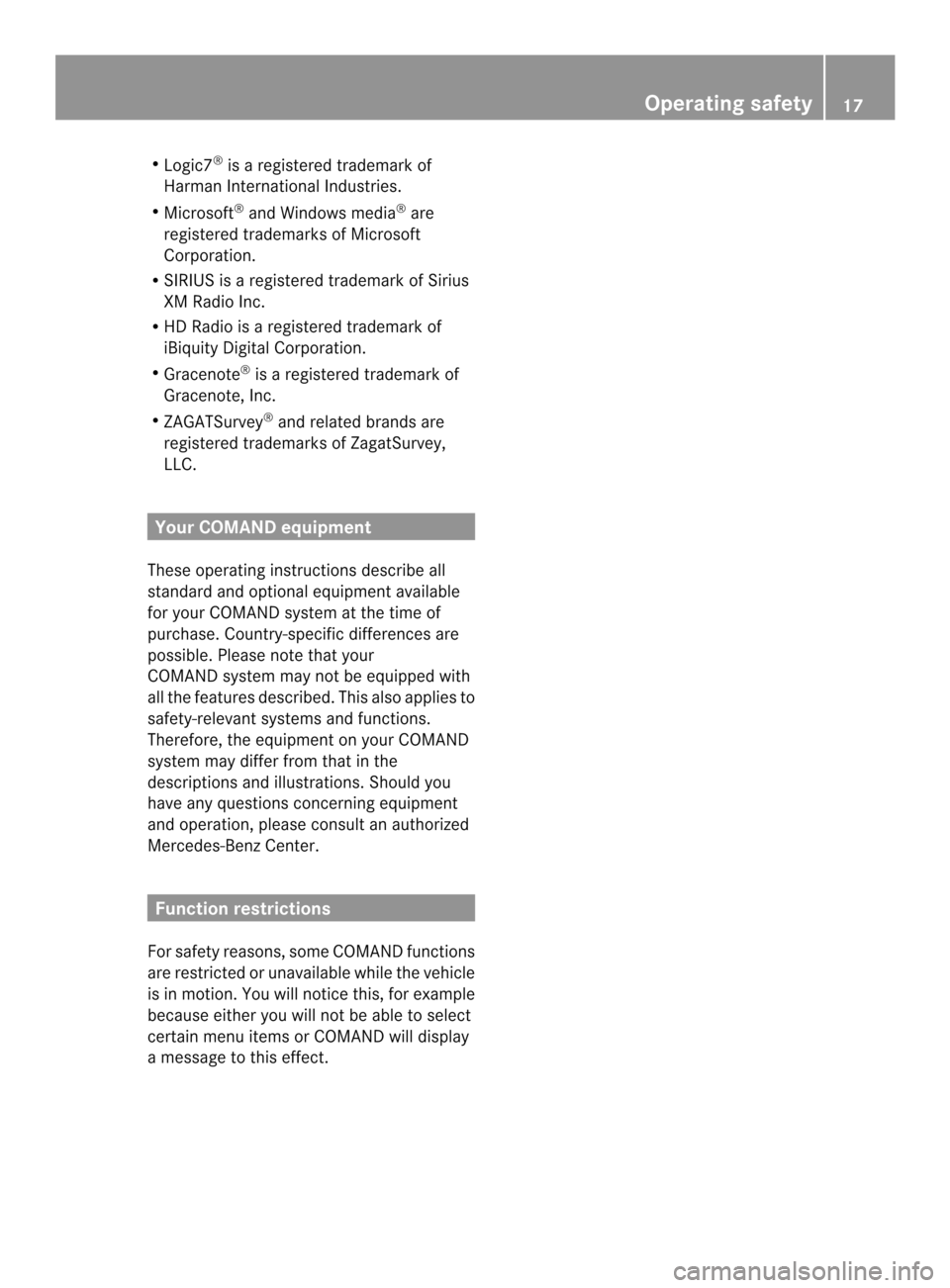
R
Logic7 ®
is a registered trademark of
Harman International Industries.
R Microsoft ®
and Windows media ®
are
registered trademarks of Microsoft
Corporation.
R SIRIUS is a registered trademark of Sirius
XM Radio Inc.
R HD Radio is a registered trademark of
iBiquity Digital Corporation.
R Gracenote ®
is a registered trademark of
Gracenote, Inc.
R ZAGATSurvey ®
and related brands are
registered trademarks of ZagatSurvey,
LLC. Your COMAND equipment
These operating instructions describe all
standard and optional equipment available
for your COMAND system at the time of
purchase. Country-specific differences are
possible. Please note that your
COMAND system may not be equipped with
all the features described. This also applies to
safety-relevant systems and functions.
Therefore, the equipment on yourC OMAND
system may differ from that in the
descriptions and illustrations. Should you
have any questions concerning equipment
and operation, please consult an authorized
Mercedes-Benz Center. Function restrictions
For safety reasons, some COMAND functions
are restricted or unavailable while the vehicle
is in motion. You will notice this, for example
because either you will not be able to select
certain menu items or COMAND will display
a message to this effect. Operating safety
17 Z
Page 20 of 274
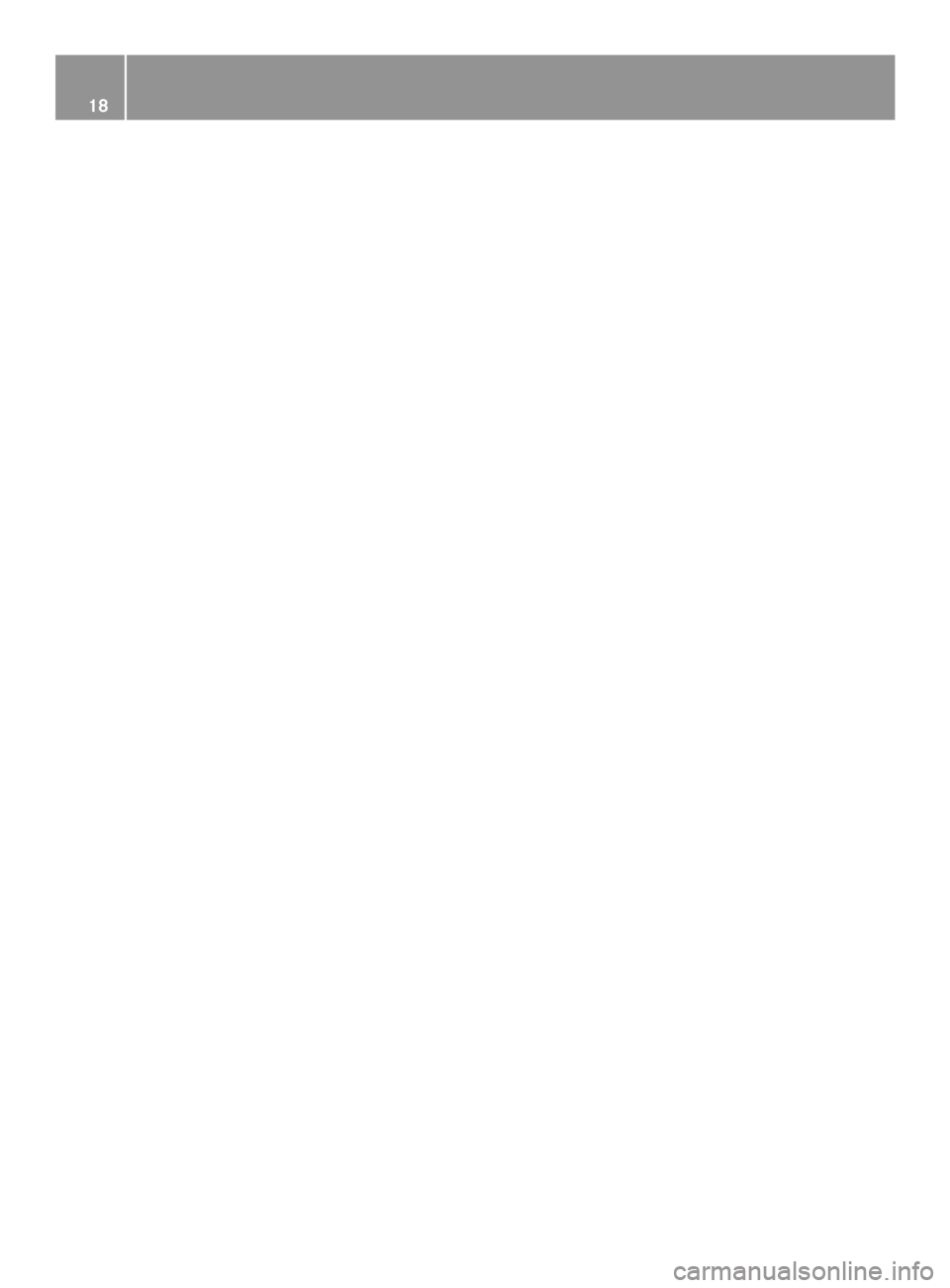
18