MERCEDES-BENZ CL-Class 2014 C217 Comand Manual
Manufacturer: MERCEDES-BENZ, Model Year: 2014, Model line: CL-Class, Model: MERCEDES-BENZ CL-Class 2014 C217Pages: 274, PDF Size: 5.76 MB
Page 31 of 274
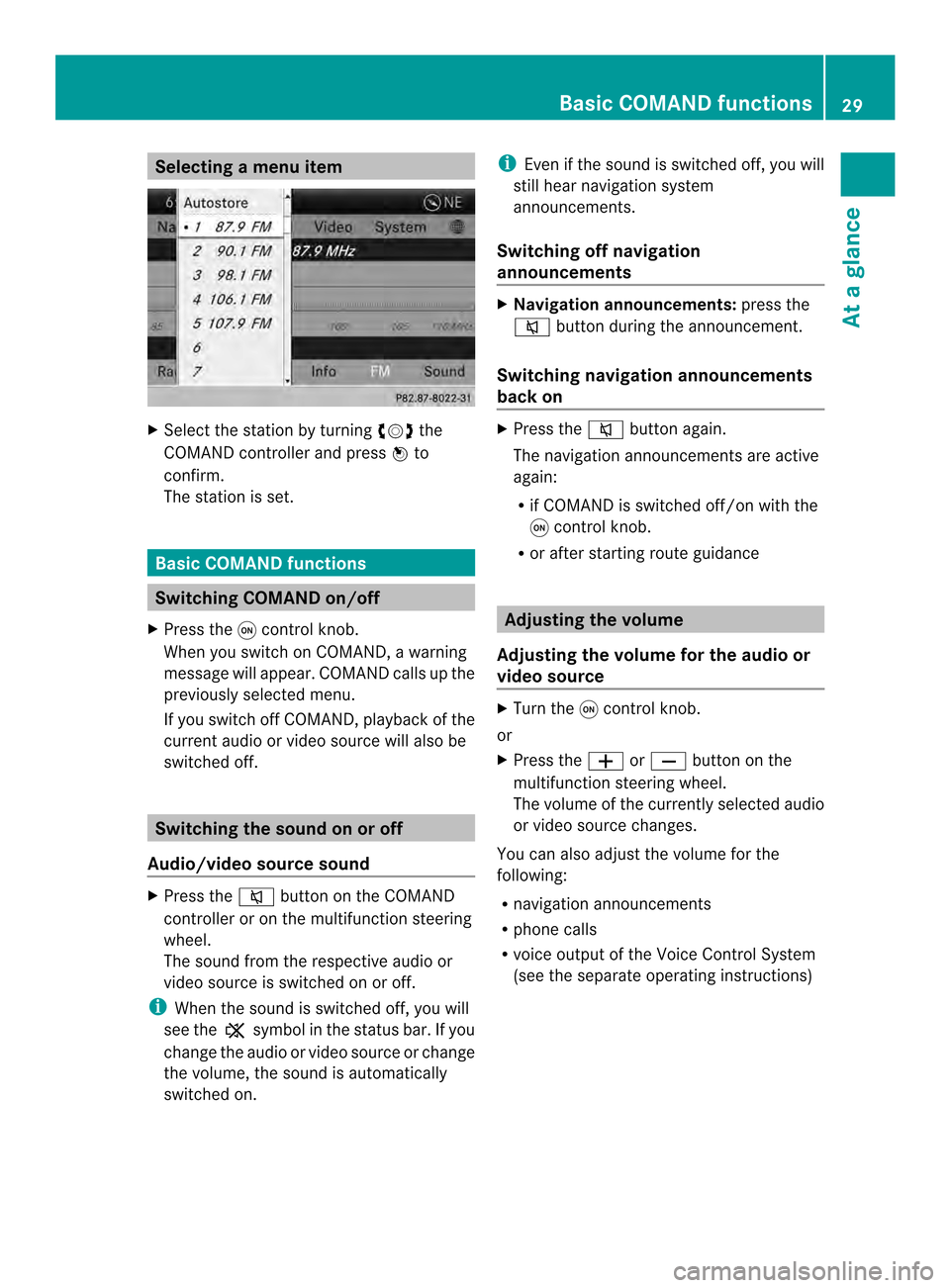
Selecting
amenu item X
Select the station by turning 003C0012003Dthe
COMAND controller and press 0037to
confirm.
The statio nis set. Basic COMAND functions
Switching COMAND on/off
X Press the 0002control knob.
When you switch on COMAND, a warning
message will appear. COMAND calls up the
previously selected menu.
If you switch off COMAND, playback of the
current audio or video source will also be
switched off. Switching the sound on or off
Audio/video source sound X
Press the 001Cbutton on the COMAND
controller or on the multifunction steering
wheel.
The sound from the respective audio or
video source is switched on or off.
i When the sound is switched off, you will
see the 0022symbol in the status bar. If you
change the audio or video source or change
the volume, the sound is automatically
switched on. i
Even if the sound is switched off, you will
still hear navigation system
announcements.
Switching off navigation
announcements X
Navigation announcements: press the
001C button during the announcement.
Switching navigation announcements
back on X
Press the 001Cbutton again.
The navigation announcementsa re active
again:
R if COMAND is switched off/on with the
0002 control knob.
R or after starting route guidance Adjusting the volume
Adjusting the volume for the audio or
video source X
Turn the 0002control knob.
or
X Press the 000Dor000E button on the
multifunction steering wheel.
The volume of the currently selected audio
or video source changes.
You can also adjust the volume for the
following:
R navigation announcements
R phone calls
R voice outpu tofthe Voice Control System
(see the separate operating instructions) Basic COMAND functions
29At a glance
Page 32 of 274
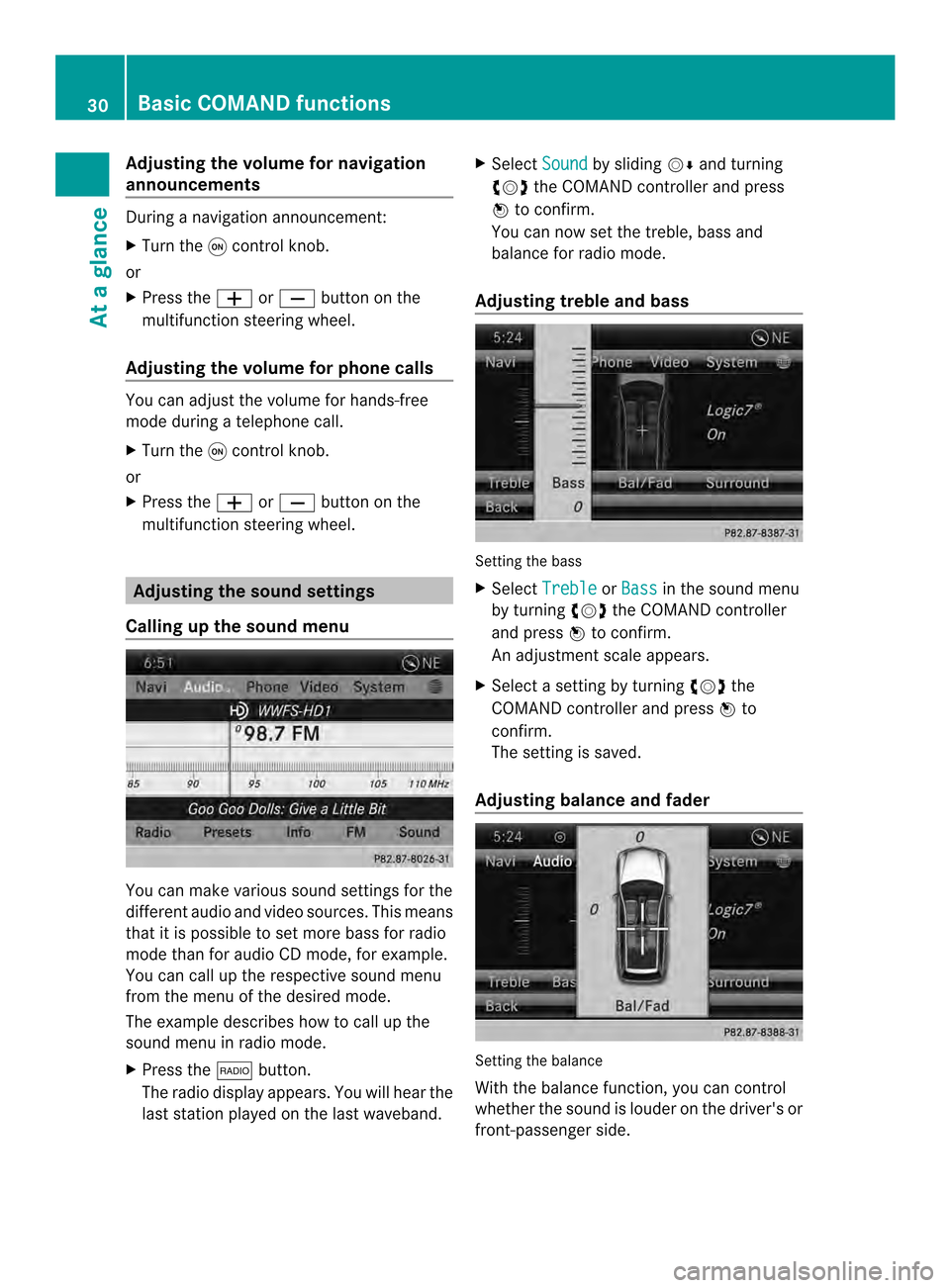
Adjusting the volume for navigation
announcements
During a navigation announcement:
X Turn the 0002control knob.
or
X Press the 000Dor000E button on the
multifunction steering wheel.
Adjusting the volume for phone calls You can adjust the volume for hands-free
mode during a telephone call.
X
Turn the 0002control knob.
or
X Press the 000Dor000E button on the
multifunction steering wheel. Adjusting the soun
dsettings
Calling up the sound menu You can make various sound settings for the
differen taudio and video sources. This means
that it is possible to set more bass for radio
mode than for audio CD mode, for example.
You can call up the respective sound menu
from the menu of the desired mode.
The example describes how to call up the
sound menu in radio mode.
X Press the 0006button.
The radio display appears. You will hear the
last station played on the last waveband. X
Select Sound by sliding
00120008and turning
003C0012003D the COMAND controller and press
0037 to confirm.
You can now set the treble, bass and
balance for radio mode.
Adjusting treble and bass Setting the bass
X
Select Treble or
Bass in the sound menu
by turning 003C0012003Dthe COMAND controller
and press 0037to confirm.
An adjustmen tscale appears.
X Select a setting by turning 003C0012003Dthe
COMAND controlle rand press 0037to
confirm.
The setting is saved.
Adjusting balance and fader Setting the balance
With the balance function, you can control
whethe
rthe sound is louder on the driver's or
front-passenger side. 30
Basic COMAND functionsAt a glance
Page 33 of 274

The fader function is used to control whether
the sound is louder in the frontort he rear of
the vehicle.
You can adjust the fader depending on the
vehicle model.
Equipped with Bang & Olufsen sound
system: for the best sound focus, choose the
setting 0 .
X Select Bal/Fad (balance/fader) in the
sound menu by turning 003C0012003Dthe COMAND
controller and press 0037to confirm.
X Select a balance setting by sliding 003400120035the
COMAND controller and press 0037to
confirm. Surround sound
General notes If your vehicle is equipped with surround
sound, you can use one of two sound
systems:
R
harman/kardon ®
Logic 7 ®
Surround
Sound system
The harman/kardon ®
Logic 7 ®
Surround
Sound system allows you to set the
optimum surround sound in the vehicle
interior (Y page 32).
R Bang &Olufsen sound system
(Y page 33)
Both sound systems are available for the
following operating modes:
R radio (FM only)
R satellite radio
R audio CD
R audio DV D(MLP, dts, PCM and Dolby
Digital audio formats)
R MP3 (including SD memory card and USB
storage device)
R Media Interface
R Bluetooth ®
audio mode R
video DVD (PCM, dts and Dolby Digital
audio formats)
R AUX
Because some DVDs contain both stereo and
multichannel audio formats, it may be
necessary to set the audio format
(Y page 233).
Discs which support the audio formats
mentioned have the following logos: Basic COMAND functions
31At a glance
Page 34 of 274
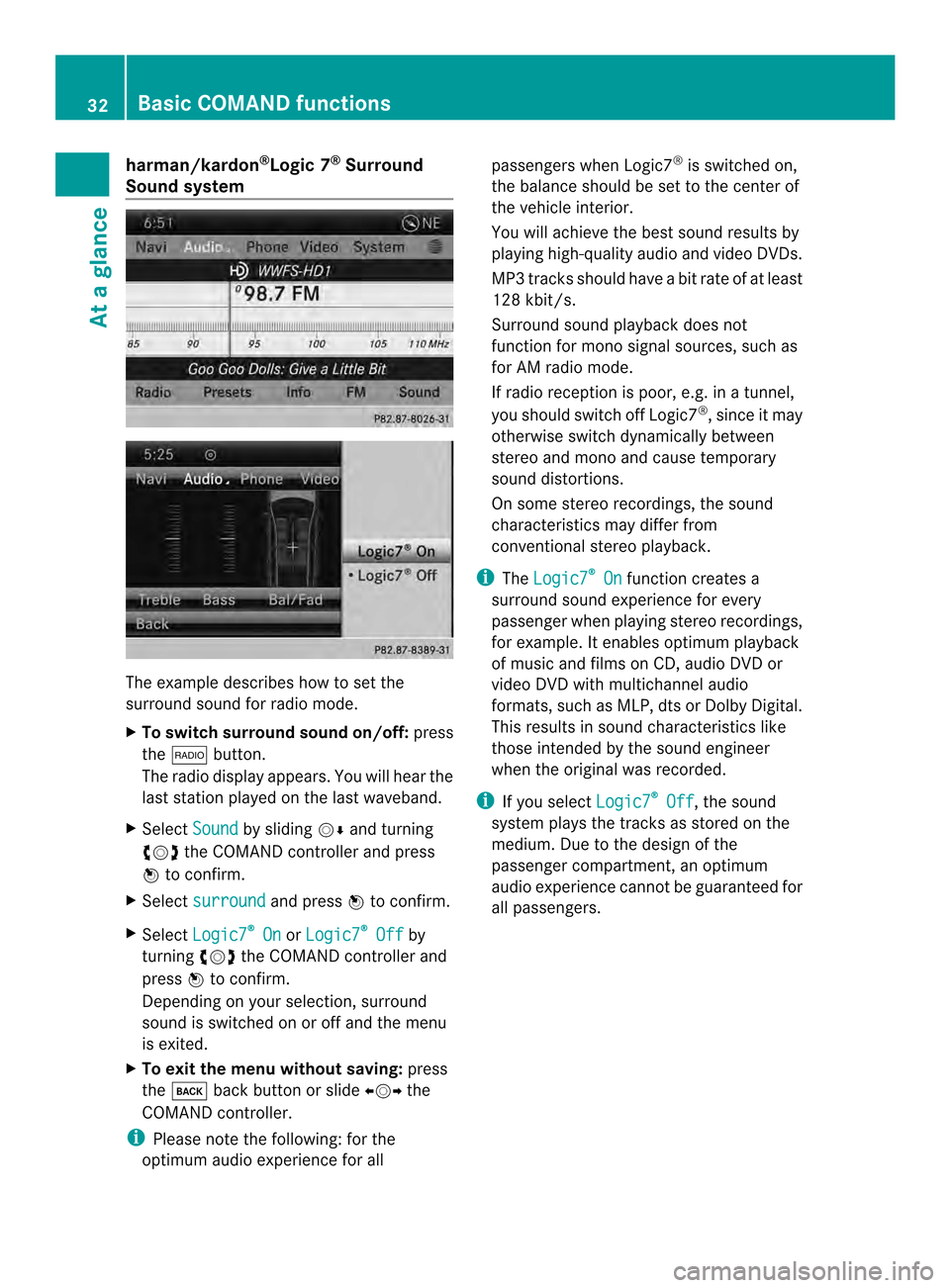
harman/kardon
®
Logic 7 ®
Surround
Soun dsystem The example describes how to set the
surround sound for radio mode.
X
To switch surround sound on/off: press
the 0006 button.
The radio display appears. You will hear the
last station played on the last waveband.
X Select Sound by sliding
00120008and turning
003C0012003D the COMAND controller and press
0037 to confirm.
X Select surround and press
0037to confirm.
X Select Logic7 ®
On or
Logic7 ®
Off by
turning 003C0012003Dthe COMAND controller and
press 0037to confirm.
Depending on yours election, surround
sound is switched on or off and the menu
is exited.
X To exit the menu without saving: press
the 000A back button or slide 003400120035the
COMAND controller.
i Please note the following: for the
optimum audio experience for all passengers when Logic7
®
is switched on,
the balance should be set to the center of
the vehicle interior.
You will achieve the best sound results by
playing high-quality audio and video DVDs.
MP3 tracks should have abit rate of at least
128 kbit/s.
Surround sound playback does not
function for mono signal sources, such as
for AM radio mode.
If radio receptio nis poor, e.g. in a tunnel,
you should switch off Logic7 ®
, since it may
otherwise switch dynamically between
stereo and mono and cause temporary
sound distortions.
On some stereo recordings, the sound
characteristics may differ from
conventional stereo playback.
i The Logic7 ®
On function creates a
surround sound experience for every
passenger when playing stereo recordings,
for example. It enables optimum playback
of music and films on CD, audio DVD or
video DVD with multichannel audio
formats, such as MLP, dts or Dolby Digital.
This results in sound characteristics like
those intended by the sound engineer
when the original was recorded.
i If you select Logic7 ®
Off , the sound
system plays the tracks as stored on the
medium. Due to the design of the
passenger compartment, an optimum
audio experience cannot be guaranteed for
all passengers. 32
Basic COMAND functionsAt a glance
Page 35 of 274
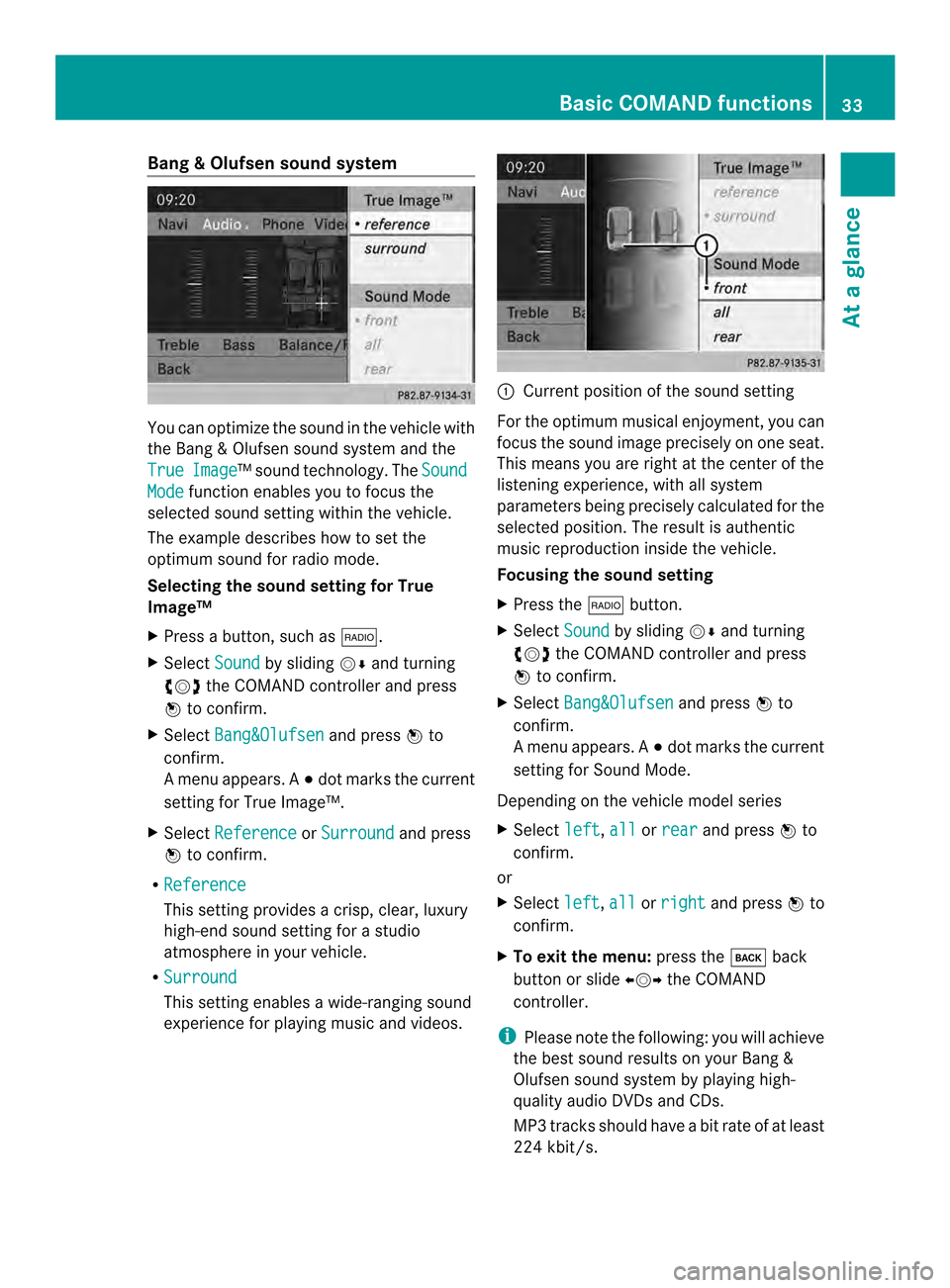
Bang
&Olufsen sound system You can optimize the sound in the vehicle with
the Bang &Olufsen soun dsystem and the
True Image ™s
ound technology. The SoundMode function enables you to focus the
selected sound setting within the vehicle.
The example describes how to set the
optimum sound for radio mode.
Selecting the sound setting for True
Image™
X Press a button, such as 0006.
X Select Sound by sliding
00120008and turning
003C0012003D the COMAND controller and press
0037 to confirm.
X Select Bang&Olufsen and press
0037to
confirm.
Am enu appears. A 000Fdot marks the current
setting for True Image™.
X Select Reference or
Surround and press
0037 to confirm.
R Reference This setting provides a crisp, clear, luxury
high-end sound setting for a studio
atmosphere in your vehicle.
R Surround This setting enables a wide-ranging sound
experience for playing music and videos. 0001
Current position of the sound setting
For the optimum musical enjoyment, you can
focus the sound image precisely on one seat.
This means you are right at the center of the
listening experience, with all system
parameters being precisely calculated for the
selected position .The result is authentic
music reproduction inside the vehicle.
Focusing the sound setting
X Press the 0006button.
X Select Sound by sliding
00120008and turning
003C0012003D the COMAND controller and press
0037 to confirm.
X Select Bang&Olufsen and press
0037to
confirm.
Am enu appears. A 000Fdot marks the current
setting for Sound Mode.
Depending on the vehicle model series
X Select left ,
all or
rear and press
0037to
confirm.
or
X Select left ,
all or
right and press
0037to
confirm.
X To exit the menu: press the000Aback
button or slide 003400120035the COMAND
controller.
i Please note the following: you will achieve
the best sound results on your Bang &
Olufsen sound system by playing high-
quality audio DVDs and CDs.
MP3 tracks should have abit rate of at least
224 kbit/s. Basic COMAND functions
33At a glance
Page 36 of 274
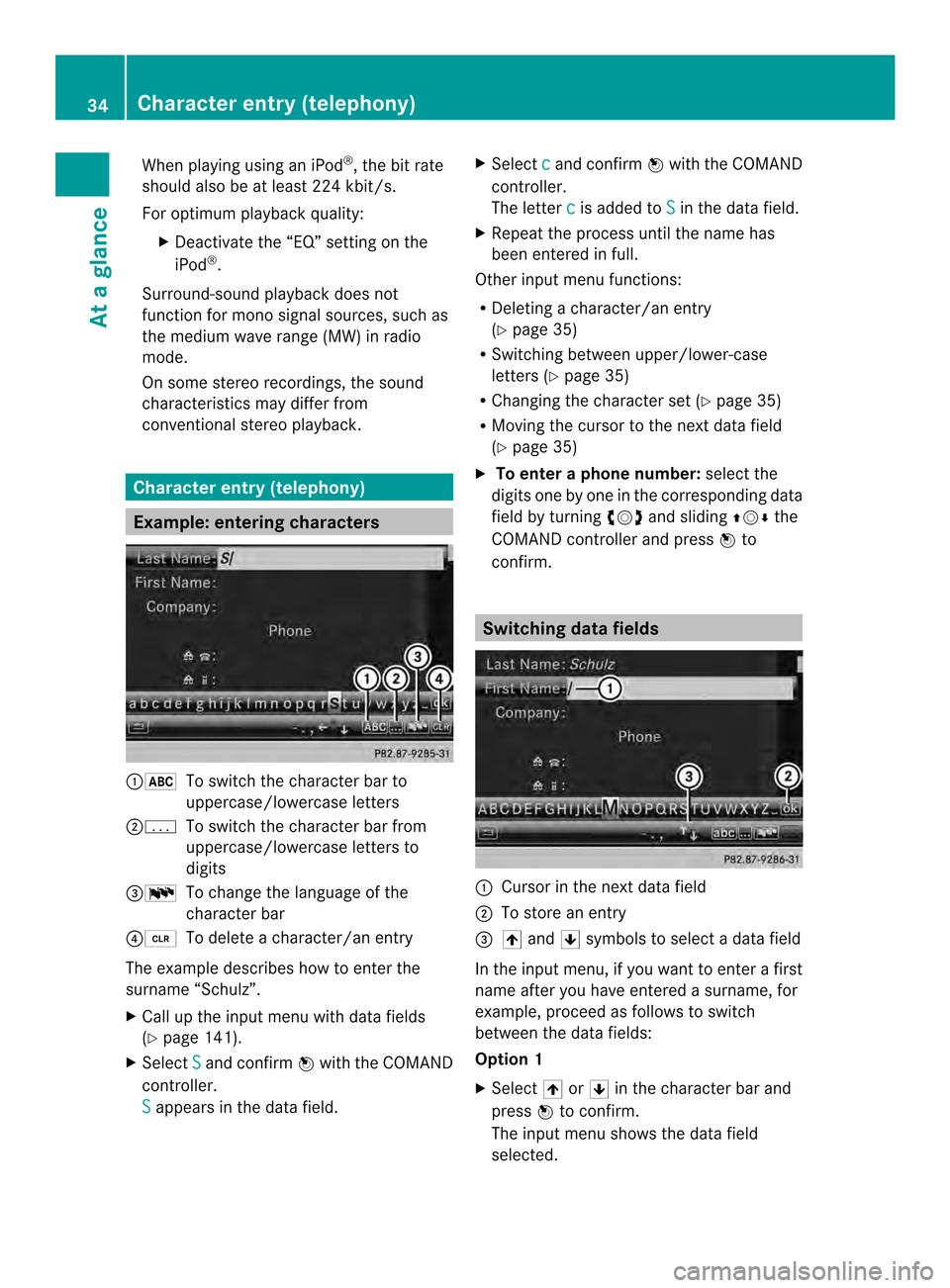
When playing using an iPod
®
, the bit rate
should also be at least 224 kbit/s.
For optimum playback quality:
XDeactivate the “EQ” setting on the
iPod ®
.
Surround-sound playback does not
function for mono signal sources, such as
the medium wave range (MW) in radio
mode.
On some stereo recordings, the sound
characteristics may differ from
conventional stereo playback. Character entry (telephony)
Example: entering characters
00010021
To switch the character bar to
uppercase/lowercase letters
00020001 To switch the character bar from
uppercase/lowercase letters to
digits
00140013 To change the language of the
character bar
00130015 To delete a character/an entry
The example describes how to enter the
surname “Schulz”.
X Call up the input menu with data fields
(Y page 141).
X Select S and confirm
0037with the COMAND
controller.
S appears in the data field. X
Select c and confirm
0037with the COMAND
controller.
The letter c is added to
S in the data field.
X Repeat the process until the name has
been entered in full.
Other input menu functions:
R Deleting a character/an entry
(Y page 35)
R Switching between upper/lower-case
letters (Y page 35)
R Changing the character set (Y page 35)
R Moving the cursor to the next data field
(Y page 35)
X To enter a phone number: select the
digits one by one in the corresponding data
field by turning 003C0012003Dand sliding 003600120008the
COMAND controller and press 0037to
confirm. Switching dataf
ields 0001
Cursor in the nex tdata field
0002 To store an entry
0014 0039 and 0020symbols to selec tadata field
In the input menu, if you want to enter a first
name after you have entered a surname, for
example, proceed as follows to switch
between the data fields:
Option 1
X Select 0039or0020 in the character bar and
press 0037to confirm.
The input menu shows the data field
selected. 34
Character entry (telephony)At a glance
Page 37 of 274
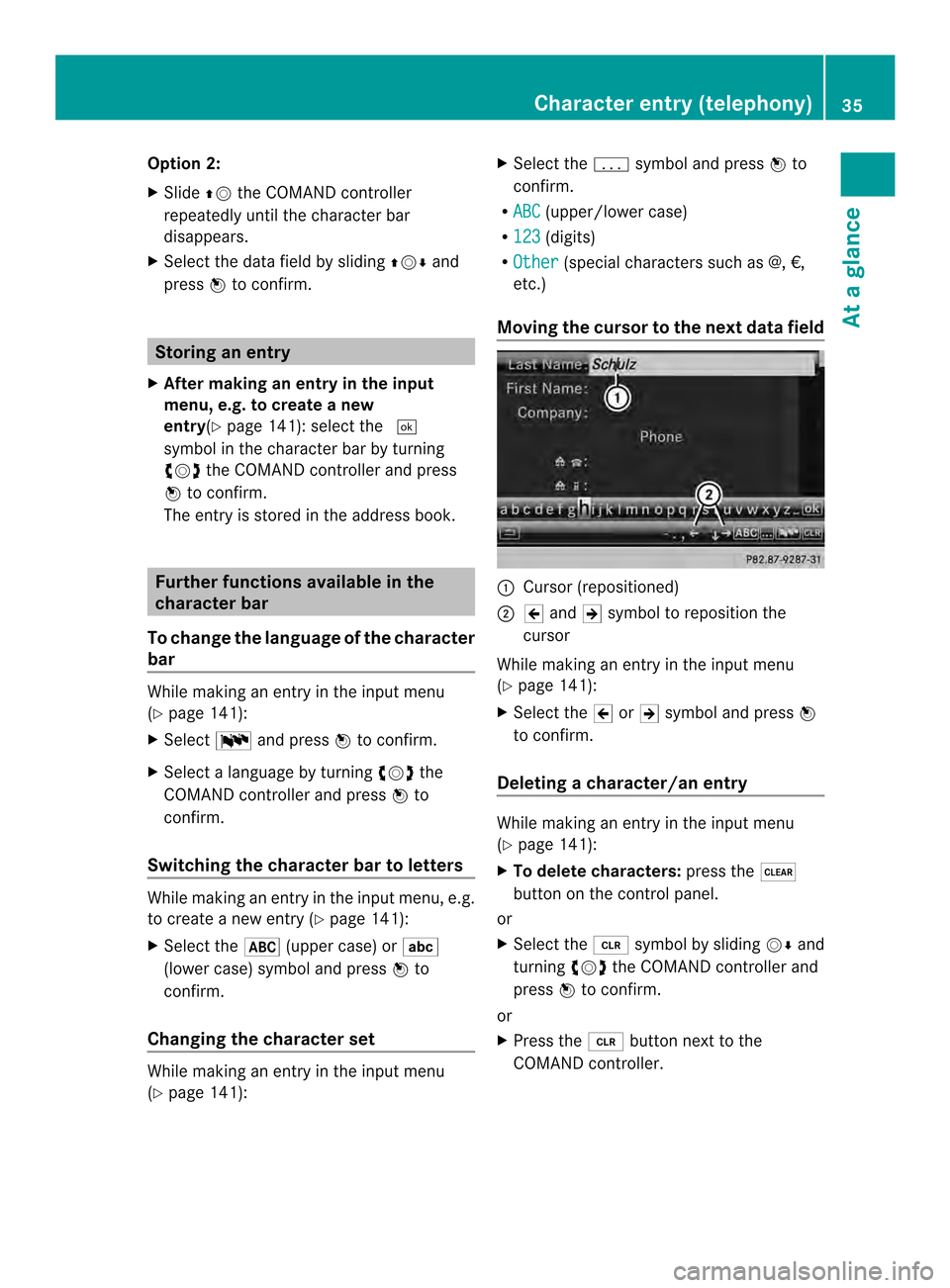
Option 2:
X
Slide 00360012the COMAND controller
repeatedly until the character bar
disappears.
X Select the data field by sliding 003600120008and
press 0037to confirm. Storing an entry
X After making an entry in the input
menu, e.g. to create a new
entry(Y page 141): select the 0004
symbol in the character bar by turning
003C0012003D the COMAND controller and press
0037 to confirm.
The entry is stored in the address book. Further functions available in the
character bar
To change the language of the character
bar While making an entry in the input menu
(Y page 141):
X Select 0013and press 0037to confirm.
X Select a language by turning 003C0012003Dthe
COMAND controller and press 0037to
confirm.
Switching the character bar to letters While making an entry in the input menu, e.g.
to create a new entry (Y
page 141):
X Select the 0021(upper case) or 0001
(lower case) symbol and press 0037to
confirm.
Changing the character set While making an entry in the input menu
(Y page 141): X
Select the 0001symbol and press 0037to
confirm.
R ABC (upper/lower case)
R 123 (digits)
R Other (special characters such as @, €,
etc.)
Moving the cursor to the next dataf ield 0001
Cursor (repositioned)
0002 001B and 0017symbol to reposition the
cursor
While making an entry in the input menu
(Y page 141):
X Selec tthe 001B or0017 symbol and press 0037
to confirm.
Deleting acharacter/an entry While making an entry in the input menu
(Y
page 141):
X To delete characters: press the0026
button on the control panel.
or
X Select the 0015symbol by sliding 00120008and
turning 003C0012003Dthe COMAND controller and
press 0037to confirm.
or
X Press the 0015button next to the
COMAND controller. Character entry (telephony)
35At a glance
Page 38 of 274
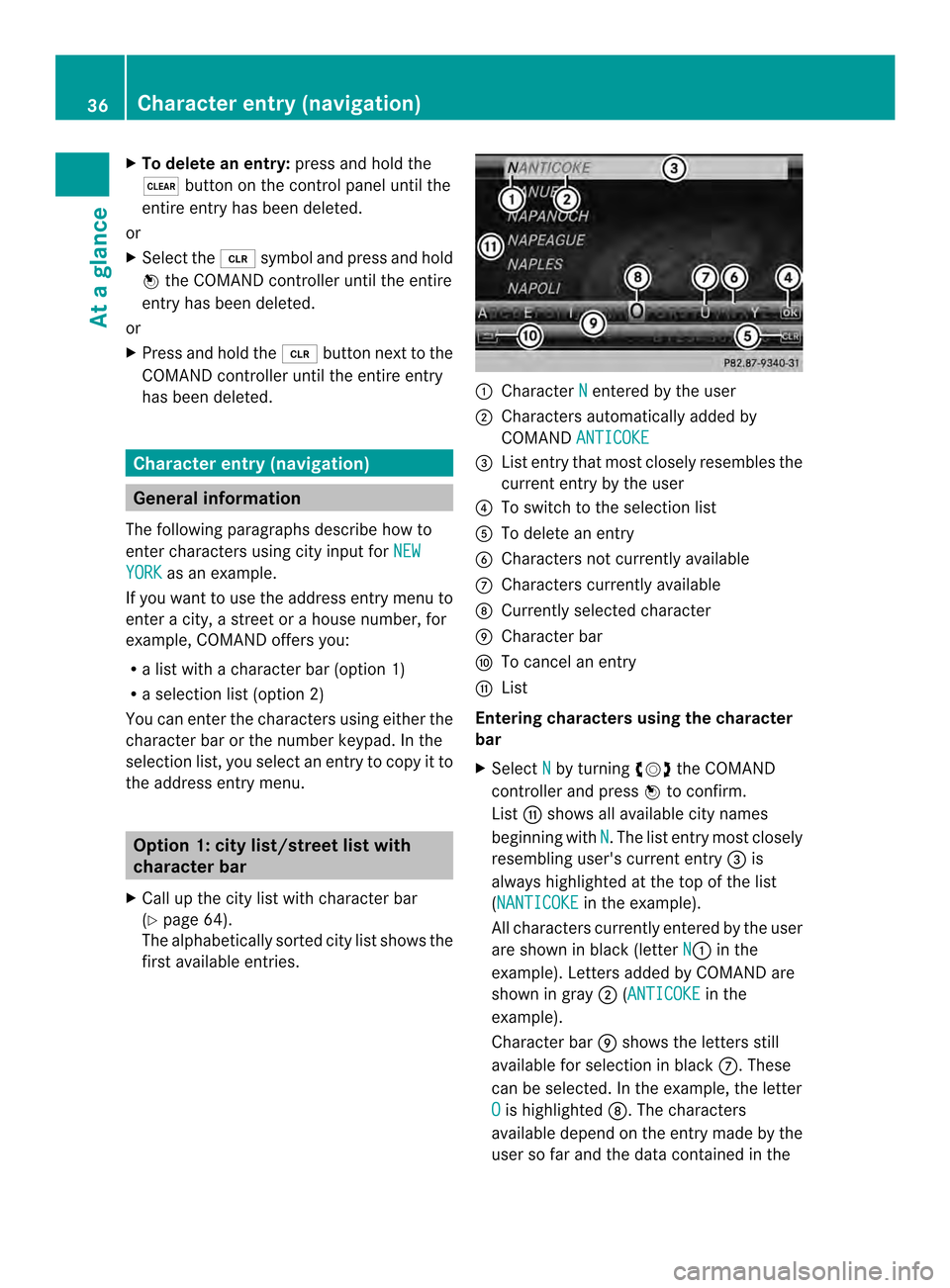
X
To delete an entry: press and hold the
0026 button on the control panel until the
entire entry has been deleted.
or
X Select the 0015symbol and press and hold
0037 the COMAND controller until the entire
entry has been deleted.
or
X Press and hold the 0015button next to the
COMAND controller until the entire entry
has been deleted. Character entry (navigation)
General information
The following paragraphs describe how to
enter characters using city input for NEWYORK as an example.
If you want to use the address entry menu to
ente racity, a stree torahouse number, for
example, COMAND offers you:
R a list with a character bar (option 1)
R a selection list (option 2)
You can enter the characters using either the
character bar or the number keypad. In the
selection list, you select an entry to copy it to
the address entry menu. Option 1: city list/street list with
character bar
X Call up the city list with character bar
(Y page 64).
The alphabetically sorted city list shows the
first available entries. 0001
Character N entered by the user
0002 Characters automatically added by
COMAND ANTICOKE 0014
List entry that most closely resembles the
current entry by the user
0013 To switch to the selection list
0011 To delete an entry
0012 Characters not currently available
0005 Characters currently available
0006 Currently selected character
0007 Character bar
0008 To cancel an entry
0009 List
Entering characters using the character
bar
X Select N by turning
003C0012003Dthe COMAND
controller and press 0037to confirm.
List 0009shows all available city names
beginning with N .T
he list entry most closely
resembling user's current entry 0014is
always highlighted at the top of the list
(NANTICOKE in the example).
All characters currently entered by the user
are shown in black (letter N 0001
in the
example). Letters added by COMAND are
shown in gray 0002(ANTICOKE in the
example).
Character bar 0007shows the letters still
available for selection in black 0005.These
can be selected. In the example, the letter
O is highlighted
0006. The characters
available depend on the entry made by the
user so far and the data contained in the 36
Character entry (navigation)At a glance
Page 39 of 274
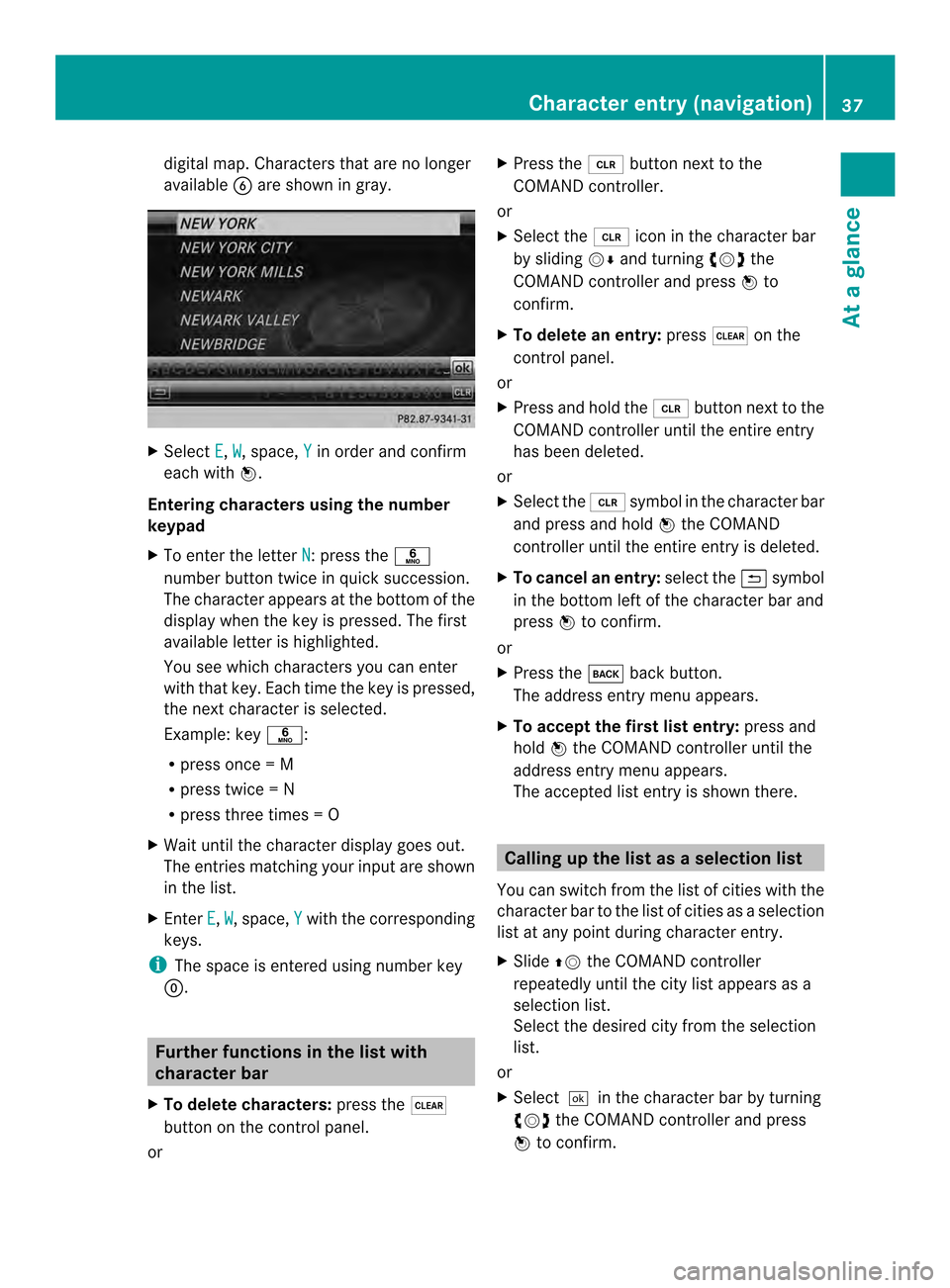
digital map. Characters that are no longer
available 0012are shown in gray. X
Select E ,
W , space,
Y in order and confirm
each with 0037.
Entering characters using the number
keypad
X To enter the letter N :p
ress the 002E
number button twice in quick succession.
The character appears at the bottom of the
display when the key is pressed. The first
available letter is highlighted.
You see which characters you can enter
with that key. Each time the key is pressed,
the next character is selected.
Example :key 002E:
R press once = M
R press twice =N
R press three times =O
X Wait until the character display goes out.
The entries matching your input are shown
in the list.
X Enter E ,
W , space,
Y with the corresponding
keys.
i The space is entered using number key
0003. Further functions in the list with
character bar
X To delete characters: press the0026
button on the control panel.
or X
Press the 0015button next to the
COMAND controller.
or
X Select the 0015icon in the character bar
by sliding 00120008and turning 003C0012003Dthe
COMAND controller and press 0037to
confirm.
X To delete an entry: press0026on the
control panel.
or
X Press and hold the 0015button next to the
COMAND controller until the entire entry
has been deleted.
or
X Select the 0015symbol in the character bar
and press and hold 0037the COMAND
controller until the entire entry is deleted.
X To cancel an entry: select the0024symbol
in the bottom left of the character bar and
press 0037to confirm.
or
X Press the 000Aback button.
The address entry menu appears.
X To accept the first list entry: press and
hold 0037the COMAND controller until the
address entry menu appears.
The accepted list entry is shown there. Calling up the list as
aselection list
You can switch from th elist of cities with the
character bar to the list of cities as a selection
list at any point during character entry.
X Slide 00360012the COMAND controller
repeatedly until the city list appears as a
selection list.
Selec tthe desired city from the selection
list.
or
X Select0004in the character bar by turning
003C0012003D the COMAND controller and press
0037 to confirm. Character entry (navigation)
37At a glance
Page 40 of 274
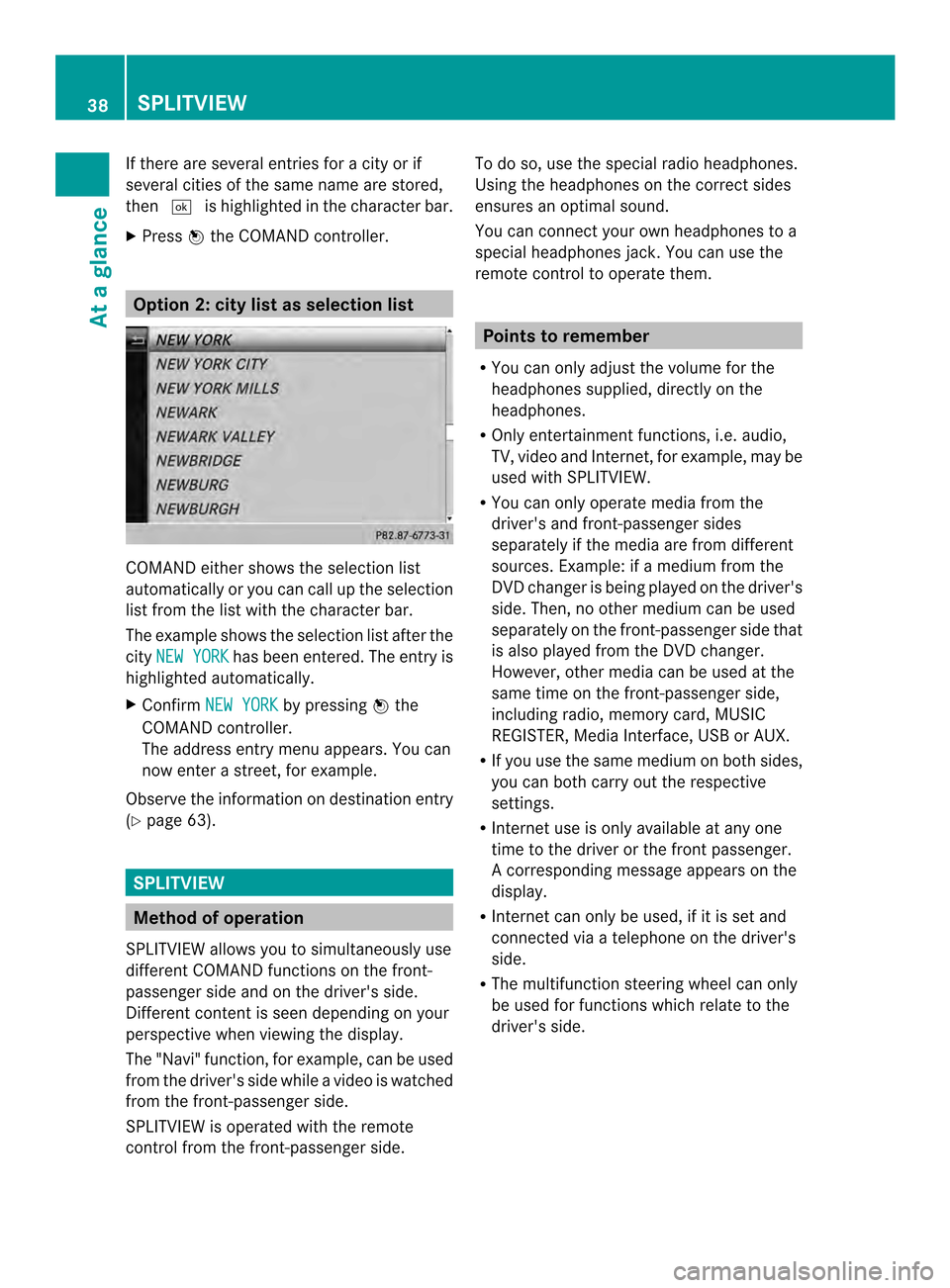
If there are several entries for a city or if
several cities of the same name are stored,
then 0004 is highlighted in the character bar.
X Press 0037the COMAND controller. Option 2: city list as selection list
COMAND either shows the selection list
automatically or you can call up the selection
list from the list with the character bar.
The example shows the selection list after the
city NEW YORK has been entered. The entry is
highlighted automatically.
X Confirm NEW YORK by pressing
0037the
COMAND controller.
The address entry menu appears. You can
now enter a street, for example.
Observe the information on destination entry
(Y page 63). SPLITVIEW
Method of operation
SPLITVIEW allows you to simultaneously use
different COMAND functions on the front-
passenger side and on the driver's side.
Different content is seen depending on your
perspective when viewing the display.
The "Navi" function, for example, can be used
from the driver's side while a video is watched
from the front-passenger side.
SPLITVIEW is operated with the remote
control from the front-passenger side. To do so, use the special radio headphones.
Using the headphones on the correct sides
ensures an optimal sound.
You can connect youro
wn headphones to a
special headphones jack. You can use the
remote control to operate them. Points to remember
R You can only adjus tthe volume for the
headphones supplied, directly on the
headphones.
R Only entertainment functions, i.e. audio,
TV, video and Internet, for example, may be
used with SPLITVIEW.
R You can only operate media from the
driver's and front-passenger sides
separately if the media are from different
sources. Example: if a medium from the
DVD changer is being played on the driver's
side. Then, no other medium can be used
separately on the front-passenger side that
is also played from the DVD changer.
However, other media can be used at the
same time on the front-passenger side,
including radio, memory card, MUSIC
REGISTER, Media Interface, USB or AUX.
R If you use the same medium on both sides,
you can both carry out the respective
settings.
R Internet use is only available at any one
time to the driver or the front passenger.
Ac orresponding message appears on the
display.
R Internet can only be used, if it is set and
connected via a telephone on the driver's
side.
R The multifunction steering wheel can only
be used for functions which relate to the
driver's side. 38
SPLITVIEWAt a glance