MERCEDES-BENZ CL-Class 2014 C217 Comand Manual
Manufacturer: MERCEDES-BENZ, Model Year: 2014, Model line: CL-Class, Model: MERCEDES-BENZ CL-Class 2014 C217Pages: 274, PDF Size: 5.76 MB
Page 21 of 274
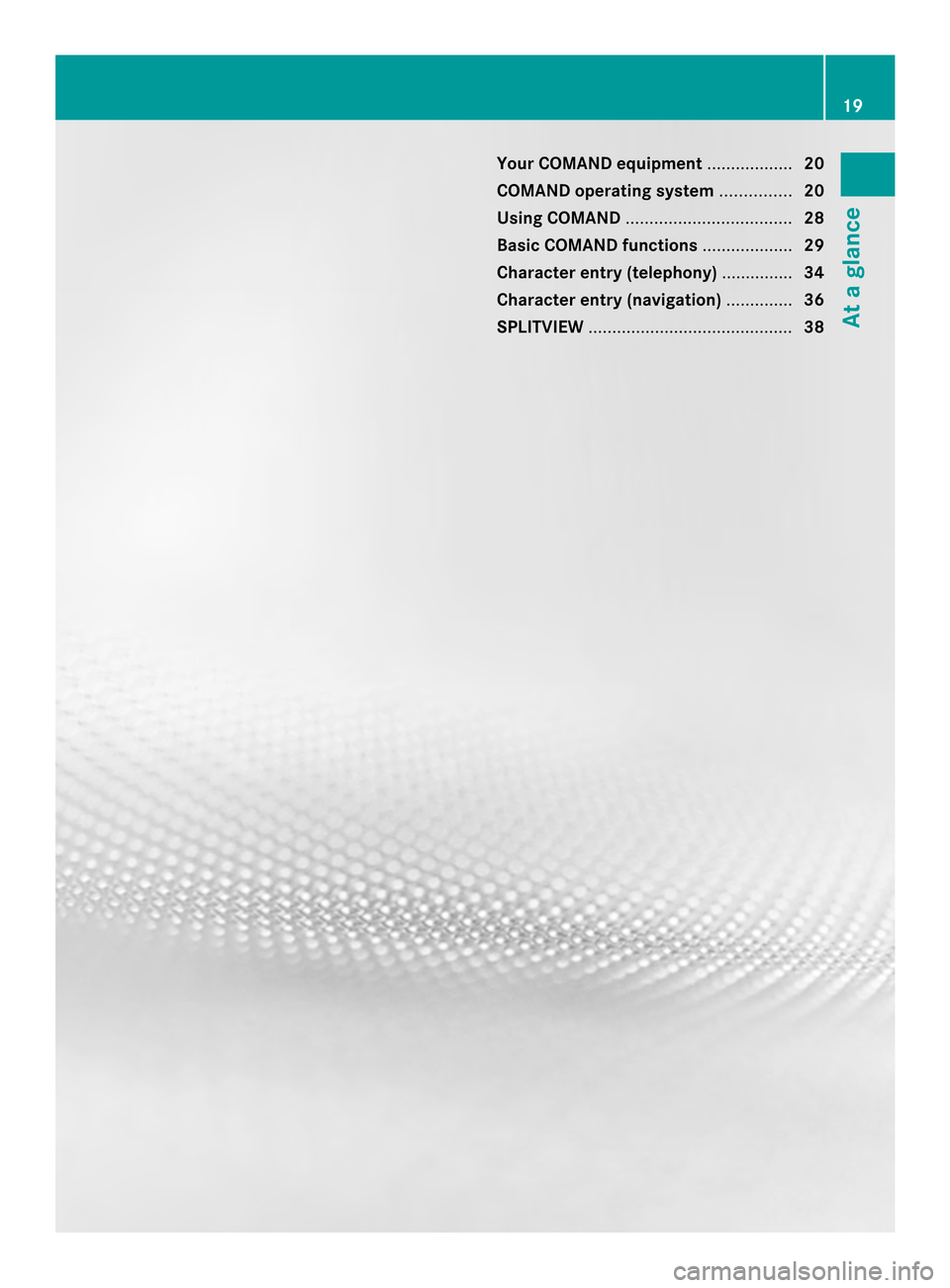
Your COMAND equipment
..................20
COMAND operating system ...............20
Using COMAND ................................... 28
Basic COMAND functions ...................29
Character entry (telephony) ...............34
Character entr y(navigation) ..............36
SPLITVIEW ........................................... 38 19At a glance
Page 22 of 274

Your COMAND equipment
These operating instructions describe all the
standard and optional equipmen tfor your
COMAND system, as available at the time of
going to print. Country-specific differences
are possible. Please note that your COMAND
system may not be equipped with all the
features described. COMAND operating system
Overview
0001
COMAND display (Y page 20)
0002 COMAND control panel with a single DVD
drive or DVD changer
0014 COMAND controller (Y page 26)
You can use COMAND to operate the
following main functions:
R the navigation system
R the audio function
R the telephone function
R the video function
R the system settings
R the online and Internet functions
R the Digital Operator's Manual
(available depending on the vehicle model) You can call up the main functions:
R
using the corresponding function buttons
R using the main function bar in the COMAND
display
R using the remote control COMAND display
General notes !
Do not use the space in front of the
display to stow anything. Objects placed
here could damage the display or impair its
function. Avoid touching the surface of the
display .Pressure exerted on the surface of
the display can have an irreversible,
detrimental effect on the display.
Wearing polarized sunglasses may impair
youra bility to read the display.
The display has an automatic temperature-
controlled switch-of ffeature. The brightness
is automatically reduced if the temperature is
too high. The display may temporarily switch
off completely. 20
COMAND operating systemAt a glance
Page 23 of 274
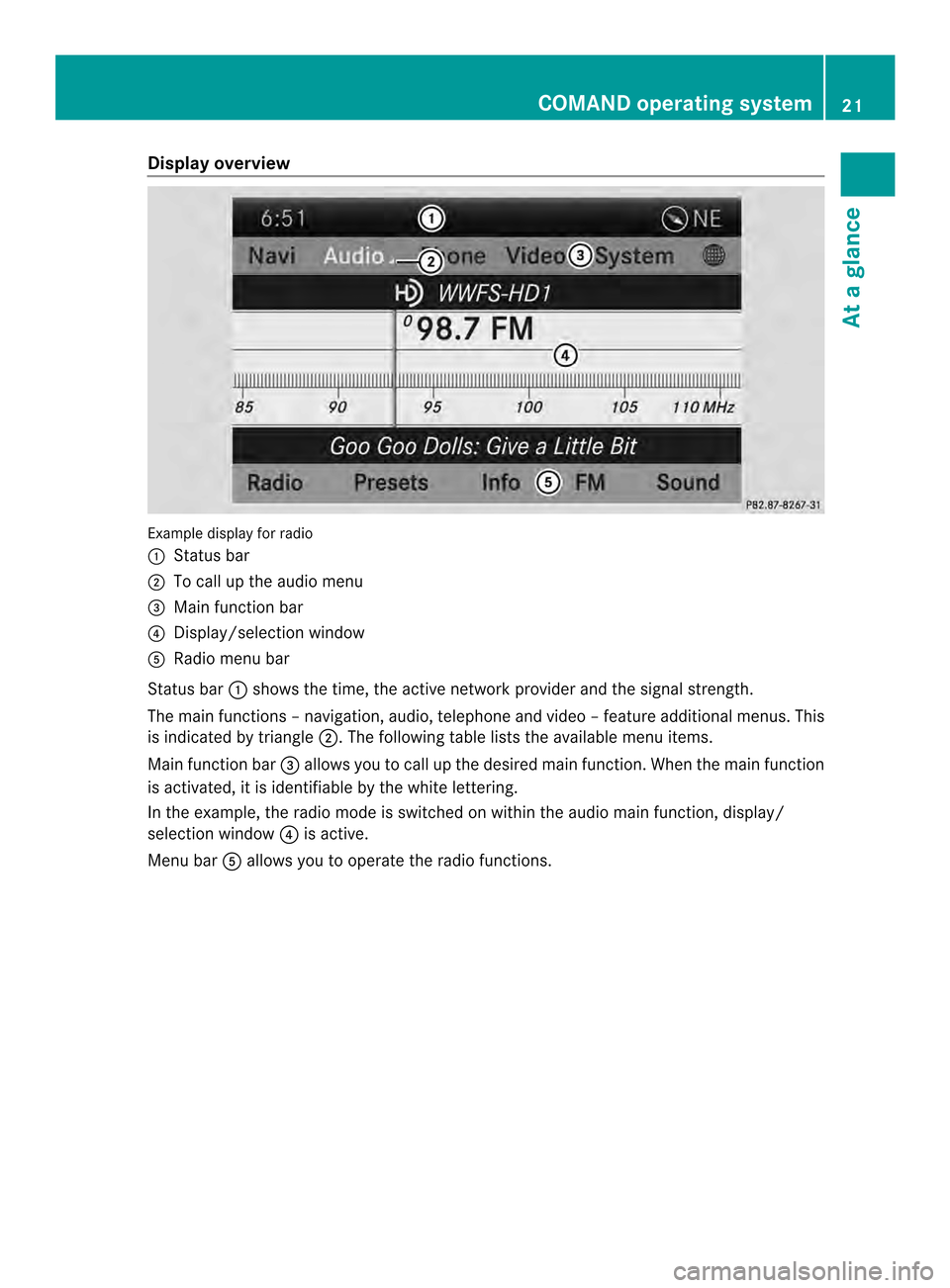
Display overview
Example display fo
rradio
0001 Status bar
0002 To call up the audio menu
0014 Main function bar
0013 Display/selectio nwindow
0011 Radio menu bar
Status bar 0001shows the time, the active network provider and the signal strength.
The main functions –navigation, audio, telephone and video –feature additional menus. This
is indicated by triangle 0002.The following table lists the available menu items.
Main function bar 0014allows you to call up the desired main function. When the main function
is activated, it is identifiable by the white lettering.
In the example, the radio mode is switched on within the audio main function, display/
selection window 0013is active.
Menu bar 0011allows you to operate the radio functions. COMAND operating system
21At a glance
Page 24 of 274
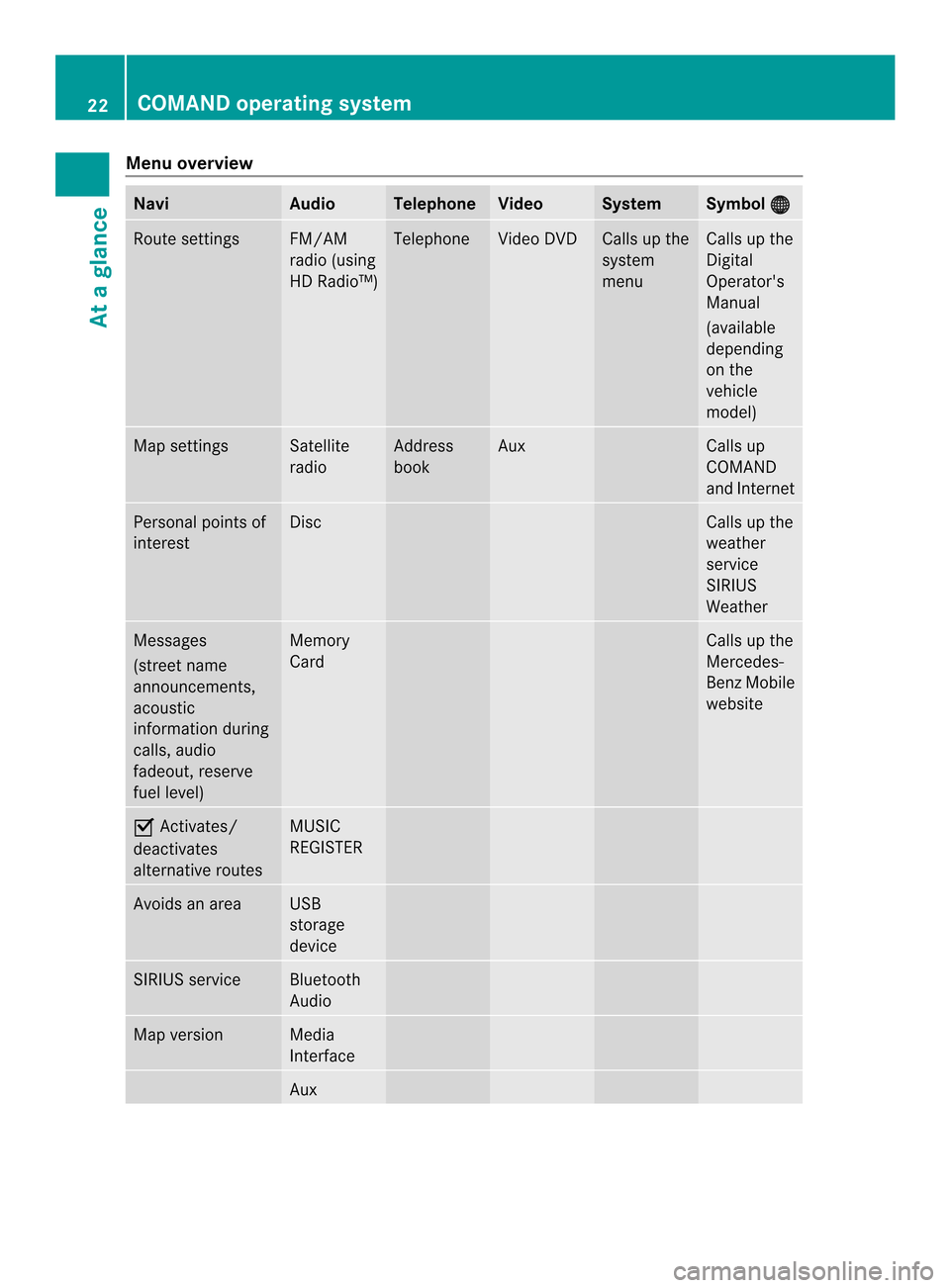
Menu overview
Navi Audio Telephone Video System Symbol
000C Route settings FM/AM
radio (using
HD Radio™) Telephone Video DVD Calls up the
system
menu Calls up the
Digital
Operator's
Manual
(available
depending
on the
vehicle
model)
Map settings Satellite
radio Address
book Aux Calls up
COMAND
and Internet
Personal points of
interest Disc Calls up the
weather
service
SIRIUS
Weather
Messages
(street name
announcements,
acoustic
information during
calls, audio
fadeout, reserve
fuel level) Memory
Card Calls up the
Mercedes-
Benz Mobile
website
0010
Activates/
deactivates
alternative routes MUSIC
REGISTER
Avoids an area USB
storage
device
SIRIUS service Bluetooth
Audio
Map version Media
Interface
Aux22
COMAND operating systemAt a glance
Page 25 of 274
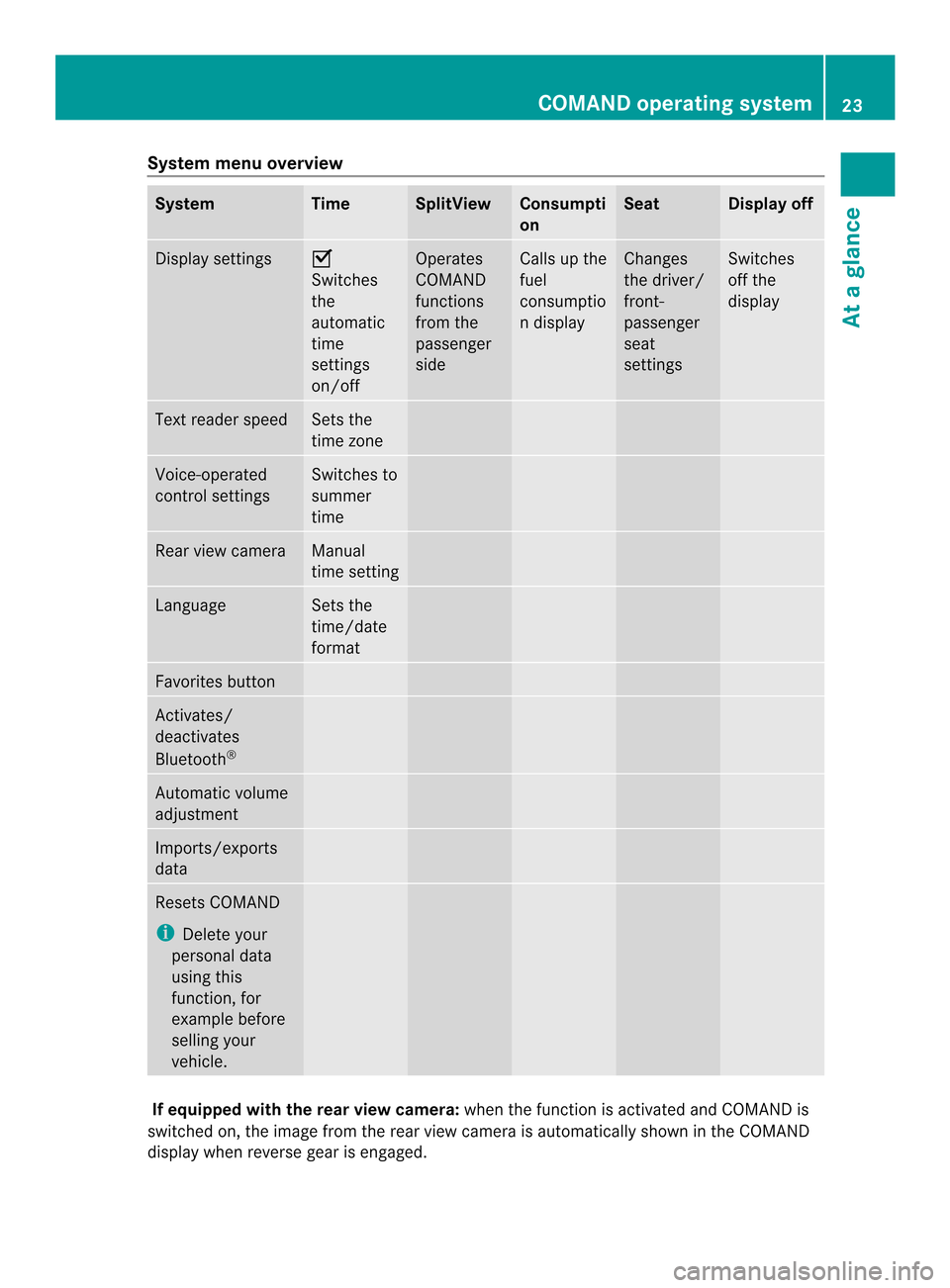
System menu overview
System Time SplitView Consumpti
on Seat Display off
Display settings 0010
Switches
the
automatic
time
settings
on/off
Operates
COMAND
functions
from the
passenger
side Calls up the
fuel
consumptio
nd
isplay Changes
the driver/
front-
passenger
seat
settings Switches
off the
display
Text reader speed Sets the
time zone
Voice-operated
control settings Switches to
summer
time
Rear view camera Manual
time setting
Language Sets the
time/date
format
Favorites button
Activates/
deactivates
Bluetooth
® Automatic volume
adjustment
Imports/exports
data
Resets COMAND
i
Delete your
personal data
using this
function, for
example before
selling your
vehicle. If equipped with the rear view camera:
when the function is activated and COMAND is
switched on, the image fro mthe rear view camera is automatically shown in the COMAND
display when reverse gear is engaged. COMAND operating system
23At a glance
Page 26 of 274
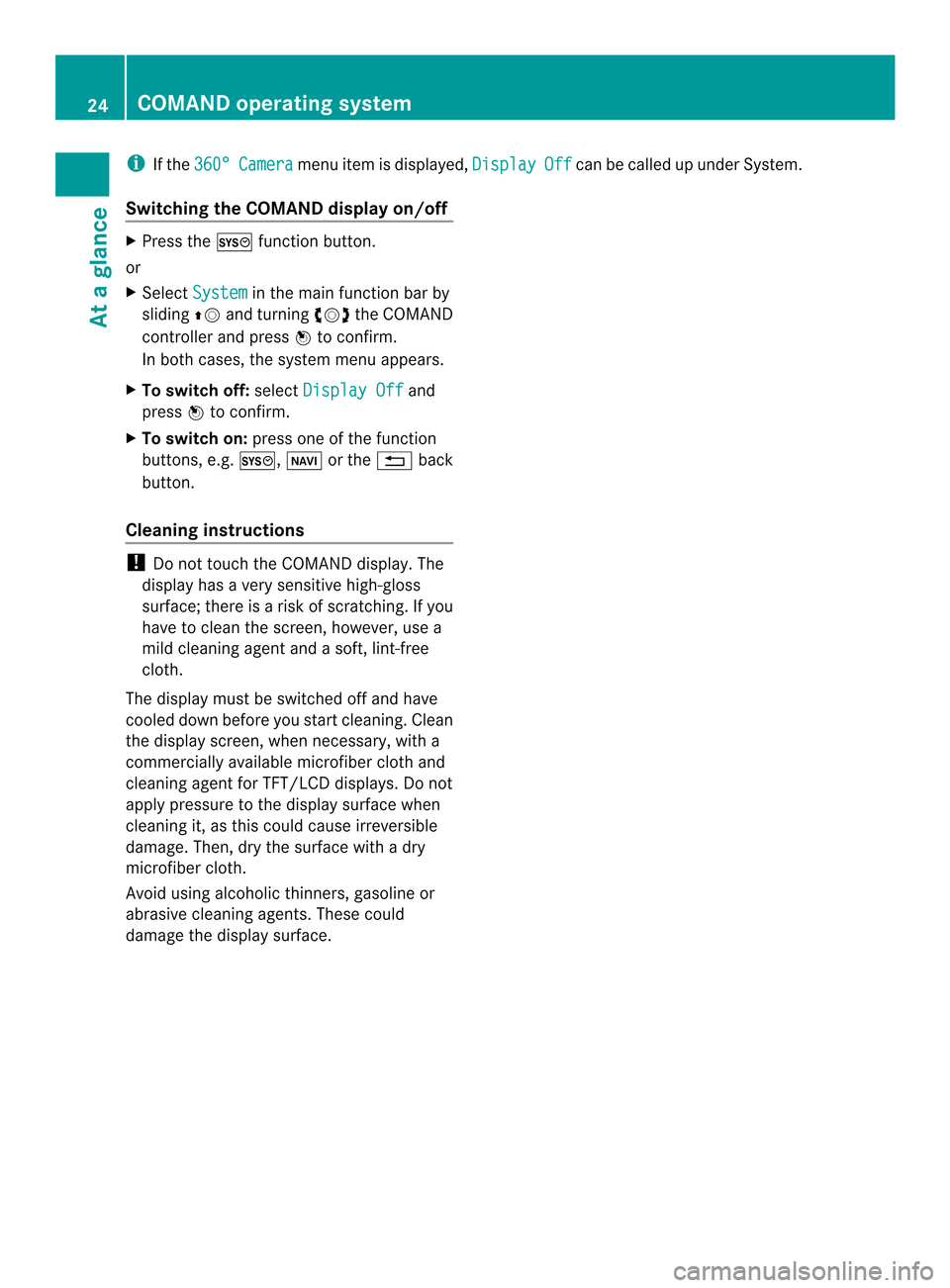
i
If the 360° Camera menu item is displayed,
Display Off can be called up under System.
Switching the COMAND display on/off X
Press the 000Bfunction button.
or
X Select System in the main function bar by
sliding 00360012and turning 003C0012003Dthe COMAND
controller and press 0037to confirm.
In both cases, the system menu appears.
X To switch off: selectDisplay Off and
press 0037to confirm.
X To switch on: press one of the function
buttons, e.g. 000B,0012or the 001Eback
button.
Cleaning instructions !
Do not touch the COMAND display.T he
display has a very sensitive high-gloss
surface; there is a risk of scratching. If you
have to clean the screen, however, use a
mild cleaning agent and a soft, lint-free
cloth.
The display must be switched off and have
cooled down before you start cleaning. Clean
the display screen, when necessary, with a
commercially available microfiber cloth and
cleaning agent for TFT/LCD displays. Do not
apply pressure to the display surface when
cleaning it, as this could cause irreversible
damage. Then, dry the surface with a dry
microfiber cloth.
Avoid using alcoholic thinners, gasoline or
abrasive cleaning agents. These could
damage the display surface. 24
COMAND operating systemAt a glance
Page 27 of 274
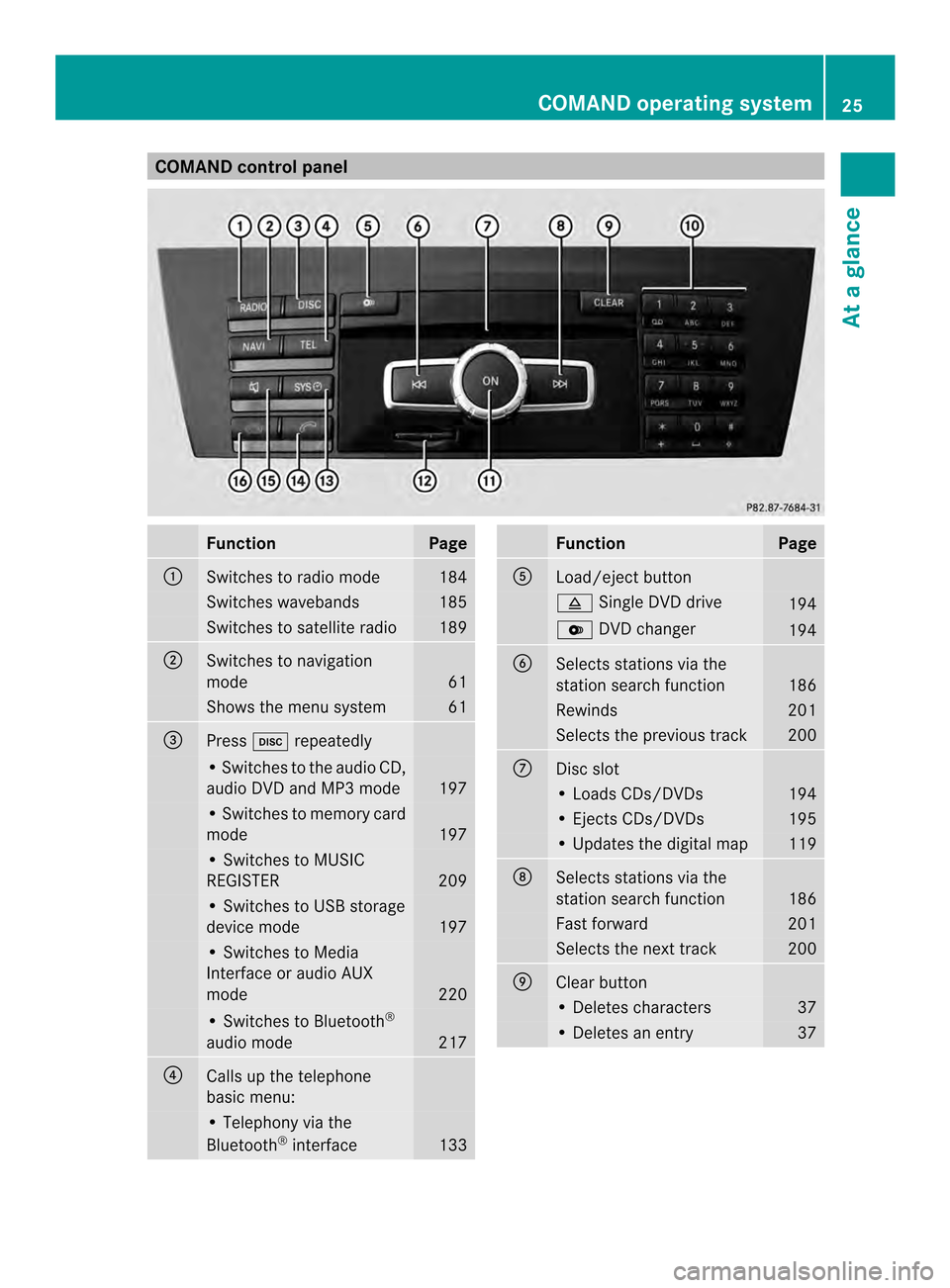
COMAND control panel
Function Page
0001
Switches to radio mode 184
Switches wavebands 185
Switches to satellite radio 189
0002
Switches to navigation
mode
61
Shows the menu system 61
0014
Press
0007repeatedly • Switches to the audio CD,
audio DV
Dand MP3 mode 197
• Switches to memory card
mode
197
• Switches to MUSIC
REGISTER
209
• Switches to USB storage
device mode
197
• Switches to Media
Interface or audio AUX
mode
220
• Switches to Bluetooth
®
audio mode 217
0013
Calls up the telephone
basi
cmenu: • Telephony via the
Bluetooth
®
interface 133 Function Page
0011
Load/eject button
0007
Single DVD drive 194
0009
DVD changer 194
0012
Selects stations via the
station search function
186
Rewinds 201
Selects the previous track 200
0005
Disc slot
• Loads CDs/DVDs 194
• Ejects CDs/DVDs 195
• Updates the digital map 119
0006
Selects stations via the
station search function
186
Fast forward 201
Selects the next track 200
0007
Clear button
• Deletes characters 37
• Deletes an entry 37COMAND operating system
25At a glance
Page 28 of 274

Function Page
0008
Number pad
• Selects stations via the
statio
npresets 186
• Stores stations manually 186
• Mobile phone
authorization
130
• Telephone number entry 134
• Sends DTMF tones 136
• Character entry 36
• Selects a location for the
weather forecast from the
memory
265
0031
Displays the current
track being played 203
0019
Selects stations by
entering the frequency
manually 186
0019
Selects a track 200
0009
Switches COMAND on/off 29
Adjusts the volume
29 Function Page
000B
SD memory card slot 197
000C
Calls up the system menu 42
000D
Accepts a call 134
Dials a number 135
Redials 135
Accepts a waiting call 136
000E
Switches the sound on or
off
29
Switches the hands-free
microphone on/off
136
Cancels the text message
read-aloud function 147
Switches off navigation
announcements 29
0010
Rejects a call 134
Ends an active call 137
Rejects a waiting call 136
COMAND controller
Overview 0001
COMAND controller
You can use the COMAND controller to select
the menu items in the COMAND display. You can:
R
call up menus or lists
R scroll withi nmenus or lists and
R exit menus or lists
Operation Example: operating the COMAND controller26
COMAND operating systemAt a glance
Page 29 of 274
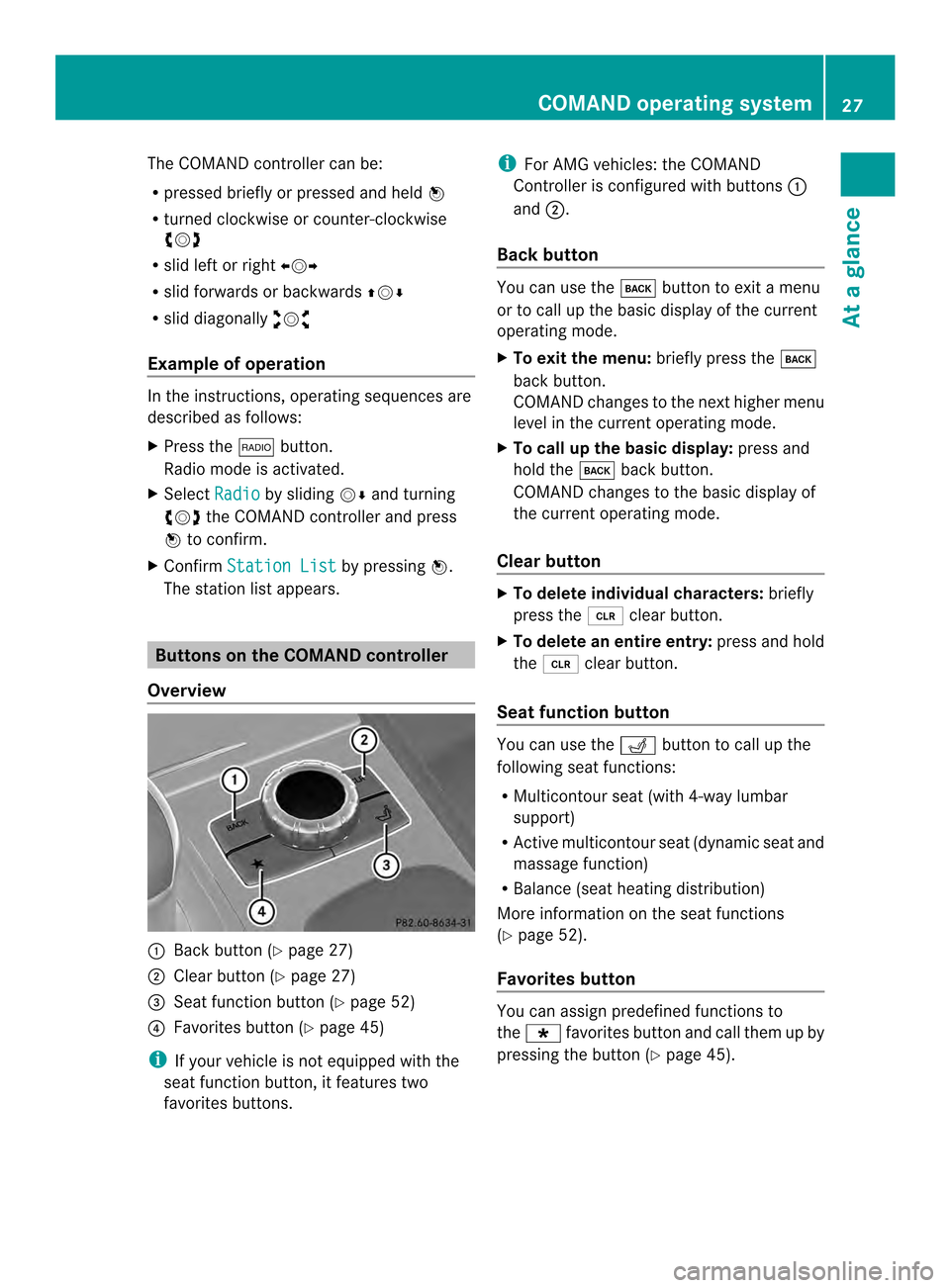
The COMAND controller can be:
R
pressed briefly or pressed and held 0037
R turned clockwise or counter-clockwise
003C0012003D
R slid left or right 003400120035
R slid forwards or backwards 003600120008
R slid diagonally 00320012003B
Example of operation In the instructions, operating sequences are
described as follows:
X Press the 0006button.
Radio mode is activated.
X Select Radio by sliding
00120008and turning
003C0012003D the COMAND controller and press
0037 to confirm.
X Confirm Station List by pressing
0037.
The station list appears. Buttons on the COMAND controller
Overview 0001
Back button (Y page 27)
0002 Clear button (Y page 27)
0014 Seat function button (Y page 52)
0013 Favorites button (Y page 45)
i If your vehicle is not equipped with the
seat function button, it features two
favorites buttons. i
For AMG vehicles: the COMAND
Controller is configured with buttons 0001
and 0002.
Back button You can use the
000Abutton to exit a menu
or to call up the basic display of the current
operating mode.
X To exit the menu: briefly press the000A
back button.
COMAND changes to the next higher menu
level in the curren toperating mode.
X To call up the basic display: press and
hold the 000Aback button.
COMAND changes to the basic display of
the curren toperating mode.
Clear button X
To delete individual characters: briefly
press the 0015clear button.
X To delete an entire entry: press and hold
the 0015 clear button.
Seat function button You can use the
0011button to call up the
following seat functions:
R Multicontour seat (with 4-way lumbar
support)
R Active multicontour seat (dynamic seat and
massage function)
R Balance (seat heating distribution)
More information on the seat functions
(Y page 52).
Favorites button You can assign predefined functions to
the
0001 favorites button and call them up by
pressing the button (Y page 45). COMAND operating system
27At a glance
Page 30 of 274
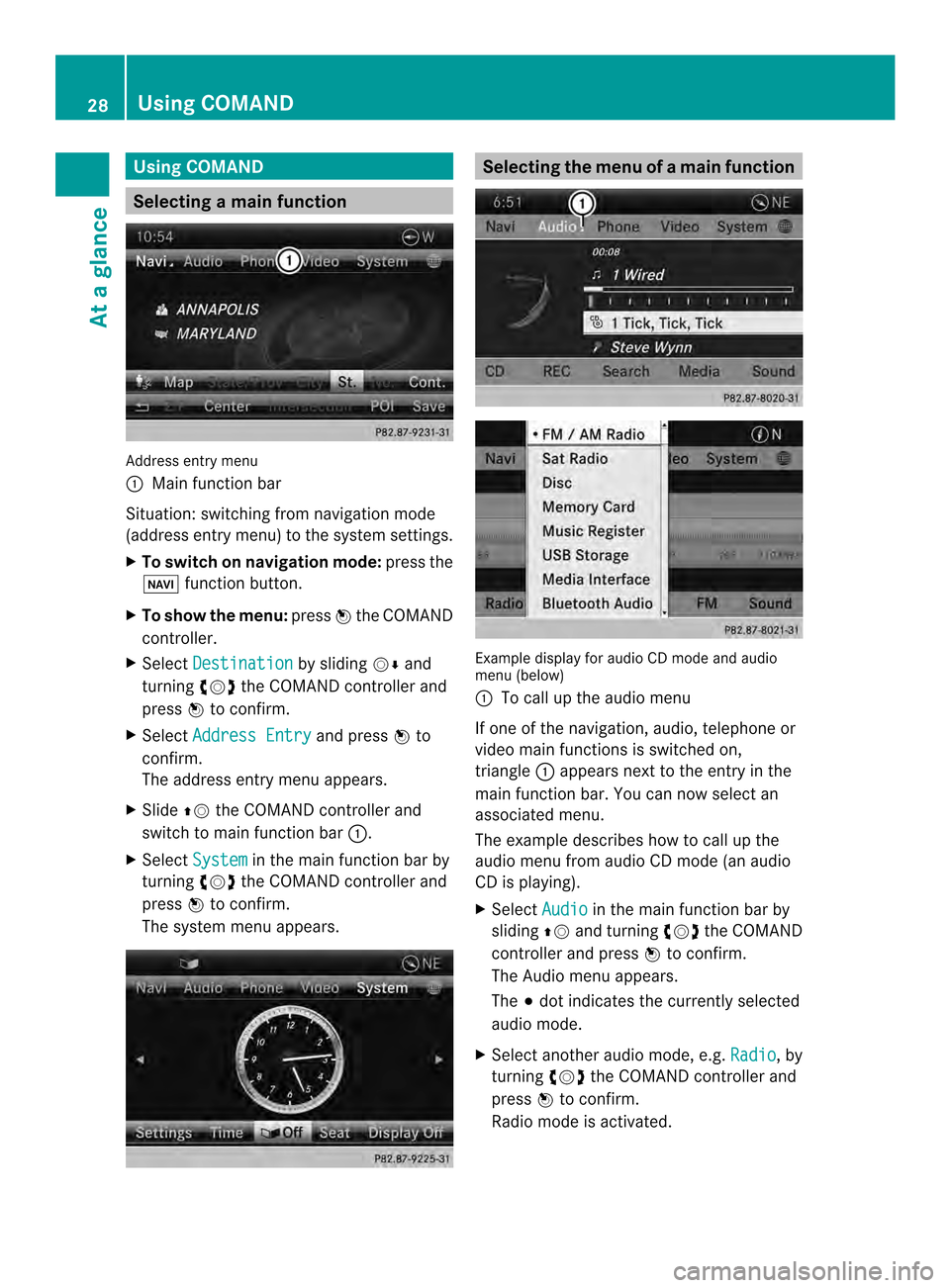
Using COMAND
Selecting
amain function Address entry menu
0001 Mai nfunction bar
Situation :switching fro mnavigation mode
(address entry menu) to the system settings.
X To switch on navigation mode: press the
0012 function button.
X To show the menu: press0037the COMAND
controller.
X Select Destination by sliding
00120008and
turning 003C0012003Dthe COMAND controller and
press 0037to confirm.
X Select Address Entry and press
0037to
confirm.
The address entry menu appears.
X Slide 00360012the COMAND controller and
switch to main function bar 0001.
X Select System in the main function bar by
turning 003C0012003Dthe COMAND controller and
press 0037to confirm.
The system menu appears. Selecting the men
uofamain function Example display for audio CD mode and audio
menu (below)
0001
To call up the audio menu
If one of the navigation, audio, telephone or
video mai nfunctions is switched on,
triangle 0001appears next to the entry in the
main function bar. You can now select an
associated menu.
The example describes how to call up the
audio menu from audio CD mode (an audio
CD is playing).
X Select Audio in the main function bar by
sliding 00360012and turning 003C0012003Dthe COMAND
controller and press 0037to confirm.
The Audio menu appears.
The 000Fdot indicates the currently selected
audio mode.
X Selec tanothe raudio mode, e.g. Radio , by
turning 003C0012003Dthe COMAND controller and
press 0037to confirm.
Radio mode is activated. 28
Using COMANDAt a glance