navigation MERCEDES-BENZ CL-Class 2014 C217 Comand Manual
[x] Cancel search | Manufacturer: MERCEDES-BENZ, Model Year: 2014, Model line: CL-Class, Model: MERCEDES-BENZ CL-Class 2014 C217Pages: 274, PDF Size: 5.76 MB
Page 21 of 274
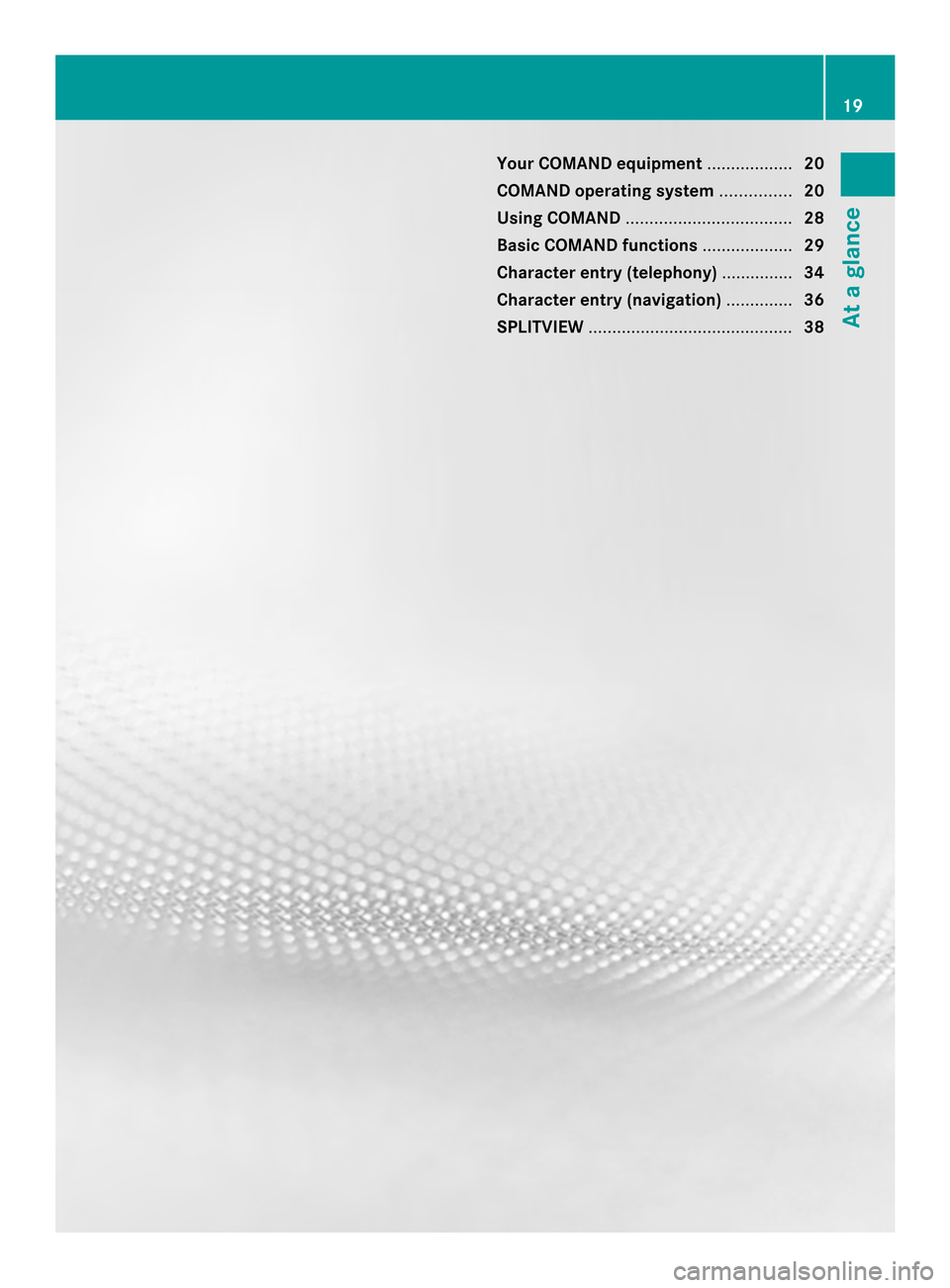
Your COMAND equipment
..................20
COMAND operating system ...............20
Using COMAND ................................... 28
Basic COMAND functions ...................29
Character entry (telephony) ...............34
Character entr y(navigation) ..............36
SPLITVIEW ........................................... 38 19At a glance
Page 22 of 274

Your COMAND equipment
These operating instructions describe all the
standard and optional equipmen tfor your
COMAND system, as available at the time of
going to print. Country-specific differences
are possible. Please note that your COMAND
system may not be equipped with all the
features described. COMAND operating system
Overview
0001
COMAND display (Y page 20)
0002 COMAND control panel with a single DVD
drive or DVD changer
0014 COMAND controller (Y page 26)
You can use COMAND to operate the
following main functions:
R the navigation system
R the audio function
R the telephone function
R the video function
R the system settings
R the online and Internet functions
R the Digital Operator's Manual
(available depending on the vehicle model) You can call up the main functions:
R
using the corresponding function buttons
R using the main function bar in the COMAND
display
R using the remote control COMAND display
General notes !
Do not use the space in front of the
display to stow anything. Objects placed
here could damage the display or impair its
function. Avoid touching the surface of the
display .Pressure exerted on the surface of
the display can have an irreversible,
detrimental effect on the display.
Wearing polarized sunglasses may impair
youra bility to read the display.
The display has an automatic temperature-
controlled switch-of ffeature. The brightness
is automatically reduced if the temperature is
too high. The display may temporarily switch
off completely. 20
COMAND operating systemAt a glance
Page 23 of 274
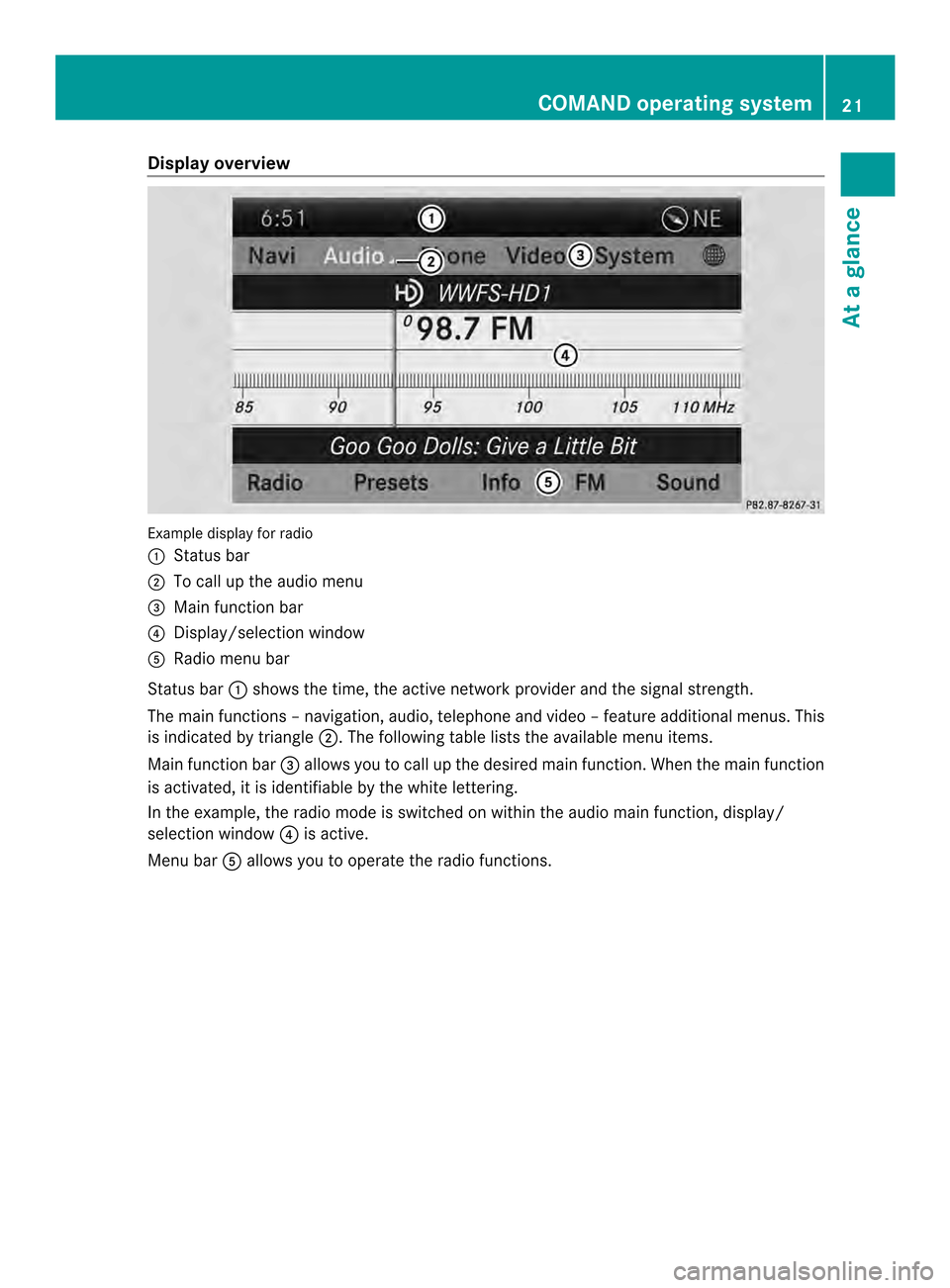
Display overview
Example display fo
rradio
0001 Status bar
0002 To call up the audio menu
0014 Main function bar
0013 Display/selectio nwindow
0011 Radio menu bar
Status bar 0001shows the time, the active network provider and the signal strength.
The main functions –navigation, audio, telephone and video –feature additional menus. This
is indicated by triangle 0002.The following table lists the available menu items.
Main function bar 0014allows you to call up the desired main function. When the main function
is activated, it is identifiable by the white lettering.
In the example, the radio mode is switched on within the audio main function, display/
selection window 0013is active.
Menu bar 0011allows you to operate the radio functions. COMAND operating system
21At a glance
Page 27 of 274
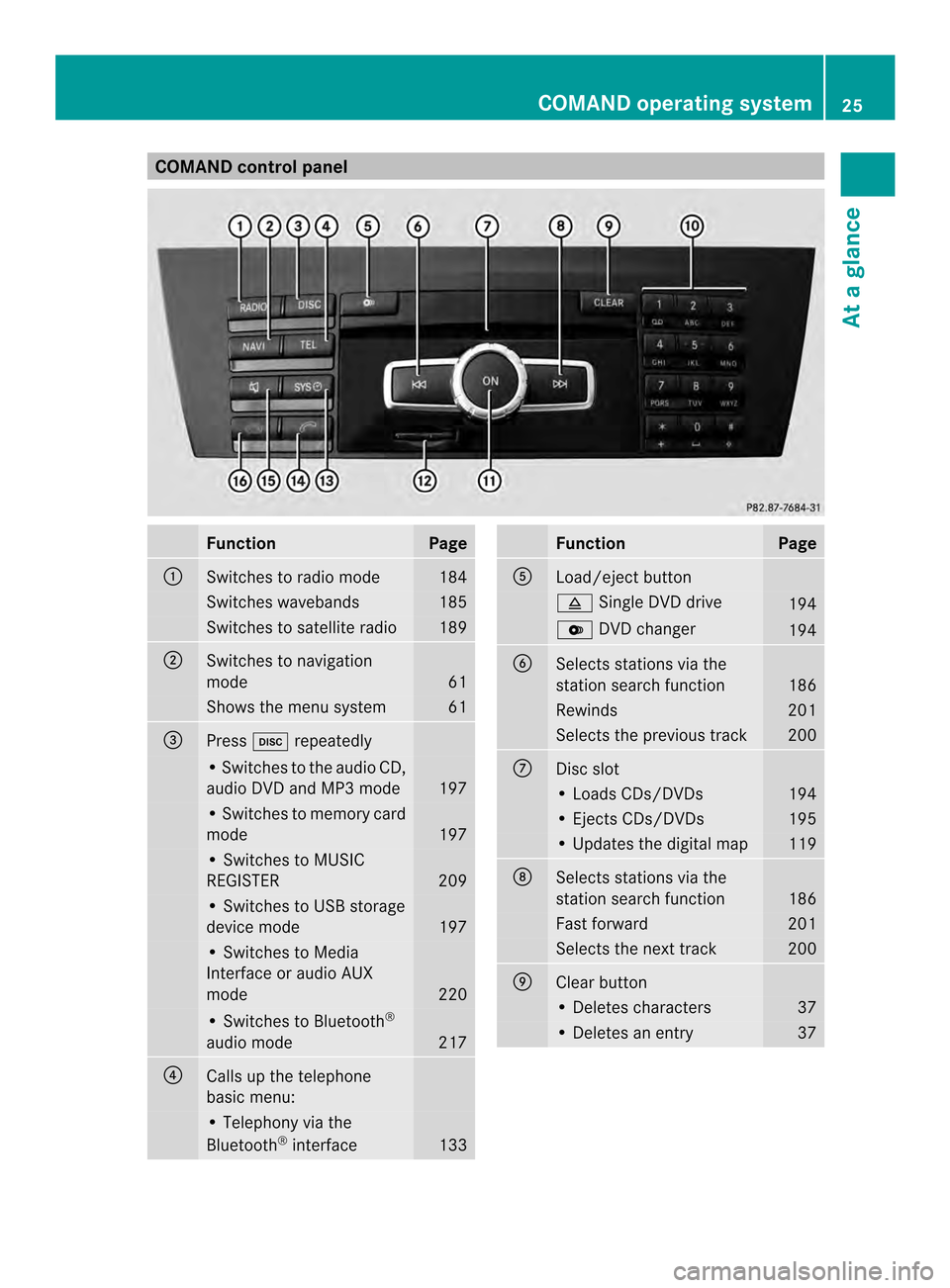
COMAND control panel
Function Page
0001
Switches to radio mode 184
Switches wavebands 185
Switches to satellite radio 189
0002
Switches to navigation
mode
61
Shows the menu system 61
0014
Press
0007repeatedly • Switches to the audio CD,
audio DV
Dand MP3 mode 197
• Switches to memory card
mode
197
• Switches to MUSIC
REGISTER
209
• Switches to USB storage
device mode
197
• Switches to Media
Interface or audio AUX
mode
220
• Switches to Bluetooth
®
audio mode 217
0013
Calls up the telephone
basi
cmenu: • Telephony via the
Bluetooth
®
interface 133 Function Page
0011
Load/eject button
0007
Single DVD drive 194
0009
DVD changer 194
0012
Selects stations via the
station search function
186
Rewinds 201
Selects the previous track 200
0005
Disc slot
• Loads CDs/DVDs 194
• Ejects CDs/DVDs 195
• Updates the digital map 119
0006
Selects stations via the
station search function
186
Fast forward 201
Selects the next track 200
0007
Clear button
• Deletes characters 37
• Deletes an entry 37COMAND operating system
25At a glance
Page 28 of 274

Function Page
0008
Number pad
• Selects stations via the
statio
npresets 186
• Stores stations manually 186
• Mobile phone
authorization
130
• Telephone number entry 134
• Sends DTMF tones 136
• Character entry 36
• Selects a location for the
weather forecast from the
memory
265
0031
Displays the current
track being played 203
0019
Selects stations by
entering the frequency
manually 186
0019
Selects a track 200
0009
Switches COMAND on/off 29
Adjusts the volume
29 Function Page
000B
SD memory card slot 197
000C
Calls up the system menu 42
000D
Accepts a call 134
Dials a number 135
Redials 135
Accepts a waiting call 136
000E
Switches the sound on or
off
29
Switches the hands-free
microphone on/off
136
Cancels the text message
read-aloud function 147
Switches off navigation
announcements 29
0010
Rejects a call 134
Ends an active call 137
Rejects a waiting call 136
COMAND controller
Overview 0001
COMAND controller
You can use the COMAND controller to select
the menu items in the COMAND display. You can:
R
call up menus or lists
R scroll withi nmenus or lists and
R exit menus or lists
Operation Example: operating the COMAND controller26
COMAND operating systemAt a glance
Page 30 of 274
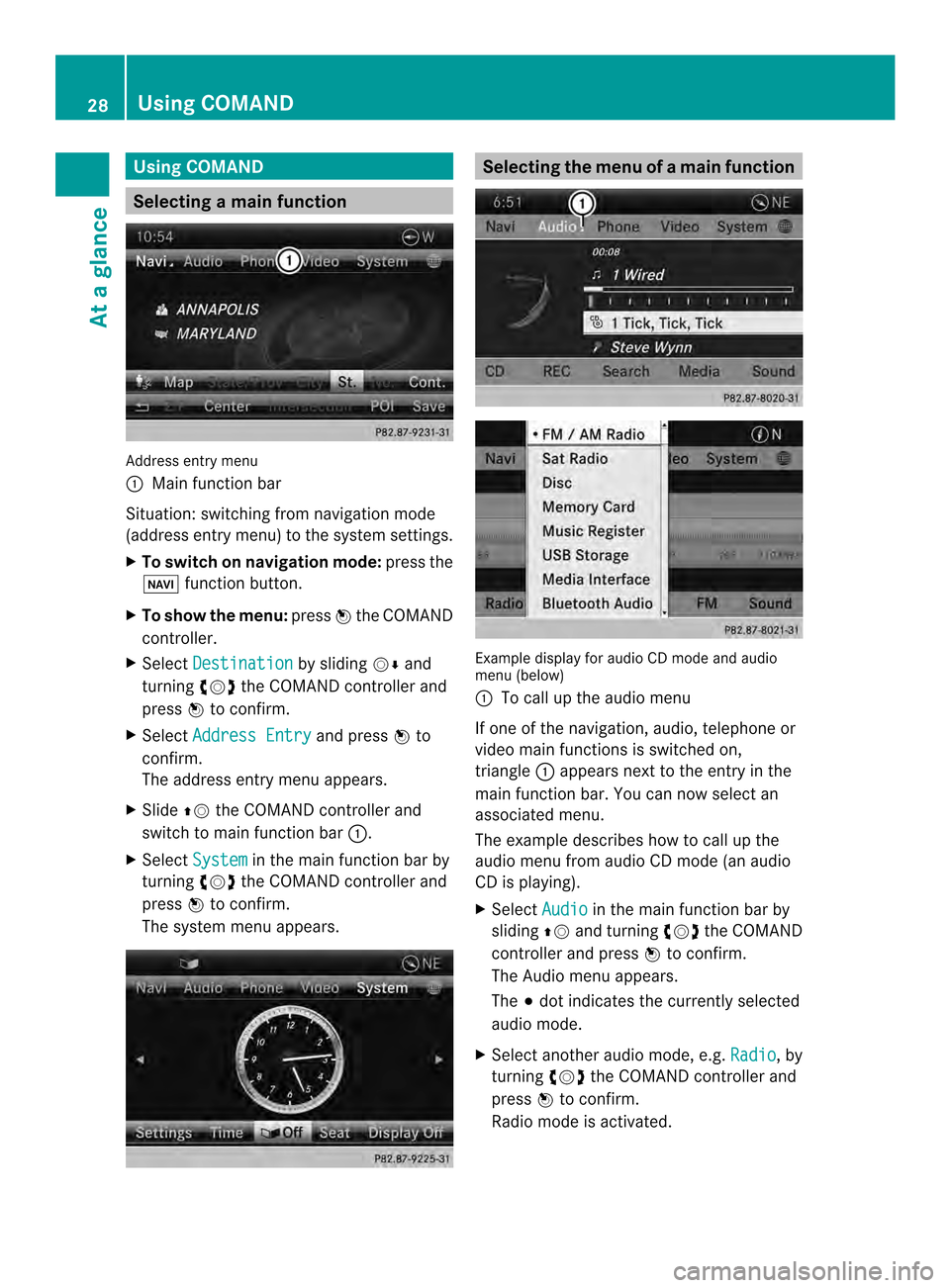
Using COMAND
Selecting
amain function Address entry menu
0001 Mai nfunction bar
Situation :switching fro mnavigation mode
(address entry menu) to the system settings.
X To switch on navigation mode: press the
0012 function button.
X To show the menu: press0037the COMAND
controller.
X Select Destination by sliding
00120008and
turning 003C0012003Dthe COMAND controller and
press 0037to confirm.
X Select Address Entry and press
0037to
confirm.
The address entry menu appears.
X Slide 00360012the COMAND controller and
switch to main function bar 0001.
X Select System in the main function bar by
turning 003C0012003Dthe COMAND controller and
press 0037to confirm.
The system menu appears. Selecting the men
uofamain function Example display for audio CD mode and audio
menu (below)
0001
To call up the audio menu
If one of the navigation, audio, telephone or
video mai nfunctions is switched on,
triangle 0001appears next to the entry in the
main function bar. You can now select an
associated menu.
The example describes how to call up the
audio menu from audio CD mode (an audio
CD is playing).
X Select Audio in the main function bar by
sliding 00360012and turning 003C0012003Dthe COMAND
controller and press 0037to confirm.
The Audio menu appears.
The 000Fdot indicates the currently selected
audio mode.
X Selec tanothe raudio mode, e.g. Radio , by
turning 003C0012003Dthe COMAND controller and
press 0037to confirm.
Radio mode is activated. 28
Using COMANDAt a glance
Page 31 of 274
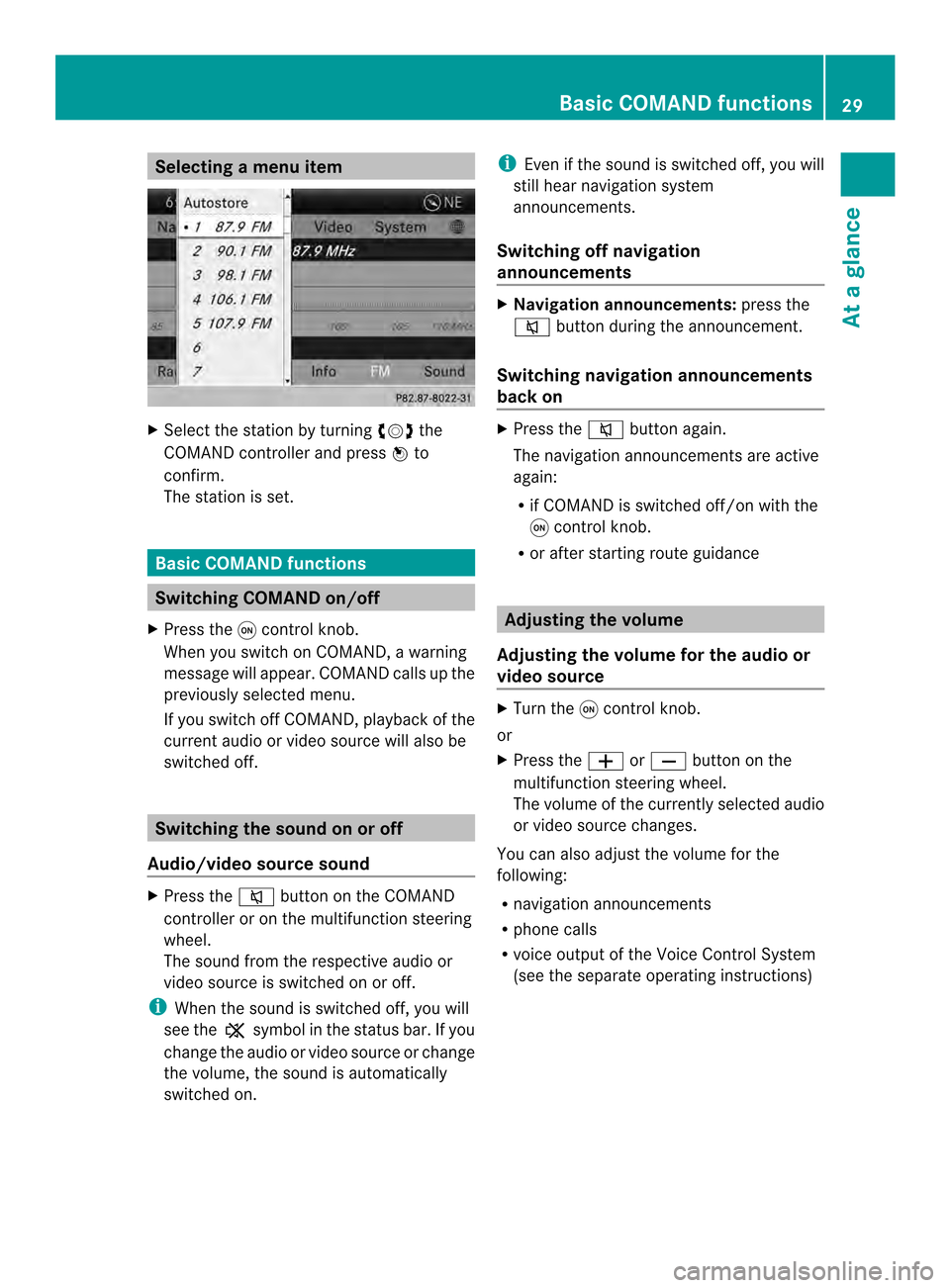
Selecting
amenu item X
Select the station by turning 003C0012003Dthe
COMAND controller and press 0037to
confirm.
The statio nis set. Basic COMAND functions
Switching COMAND on/off
X Press the 0002control knob.
When you switch on COMAND, a warning
message will appear. COMAND calls up the
previously selected menu.
If you switch off COMAND, playback of the
current audio or video source will also be
switched off. Switching the sound on or off
Audio/video source sound X
Press the 001Cbutton on the COMAND
controller or on the multifunction steering
wheel.
The sound from the respective audio or
video source is switched on or off.
i When the sound is switched off, you will
see the 0022symbol in the status bar. If you
change the audio or video source or change
the volume, the sound is automatically
switched on. i
Even if the sound is switched off, you will
still hear navigation system
announcements.
Switching off navigation
announcements X
Navigation announcements: press the
001C button during the announcement.
Switching navigation announcements
back on X
Press the 001Cbutton again.
The navigation announcementsa re active
again:
R if COMAND is switched off/on with the
0002 control knob.
R or after starting route guidance Adjusting the volume
Adjusting the volume for the audio or
video source X
Turn the 0002control knob.
or
X Press the 000Dor000E button on the
multifunction steering wheel.
The volume of the currently selected audio
or video source changes.
You can also adjust the volume for the
following:
R navigation announcements
R phone calls
R voice outpu tofthe Voice Control System
(see the separate operating instructions) Basic COMAND functions
29At a glance
Page 32 of 274
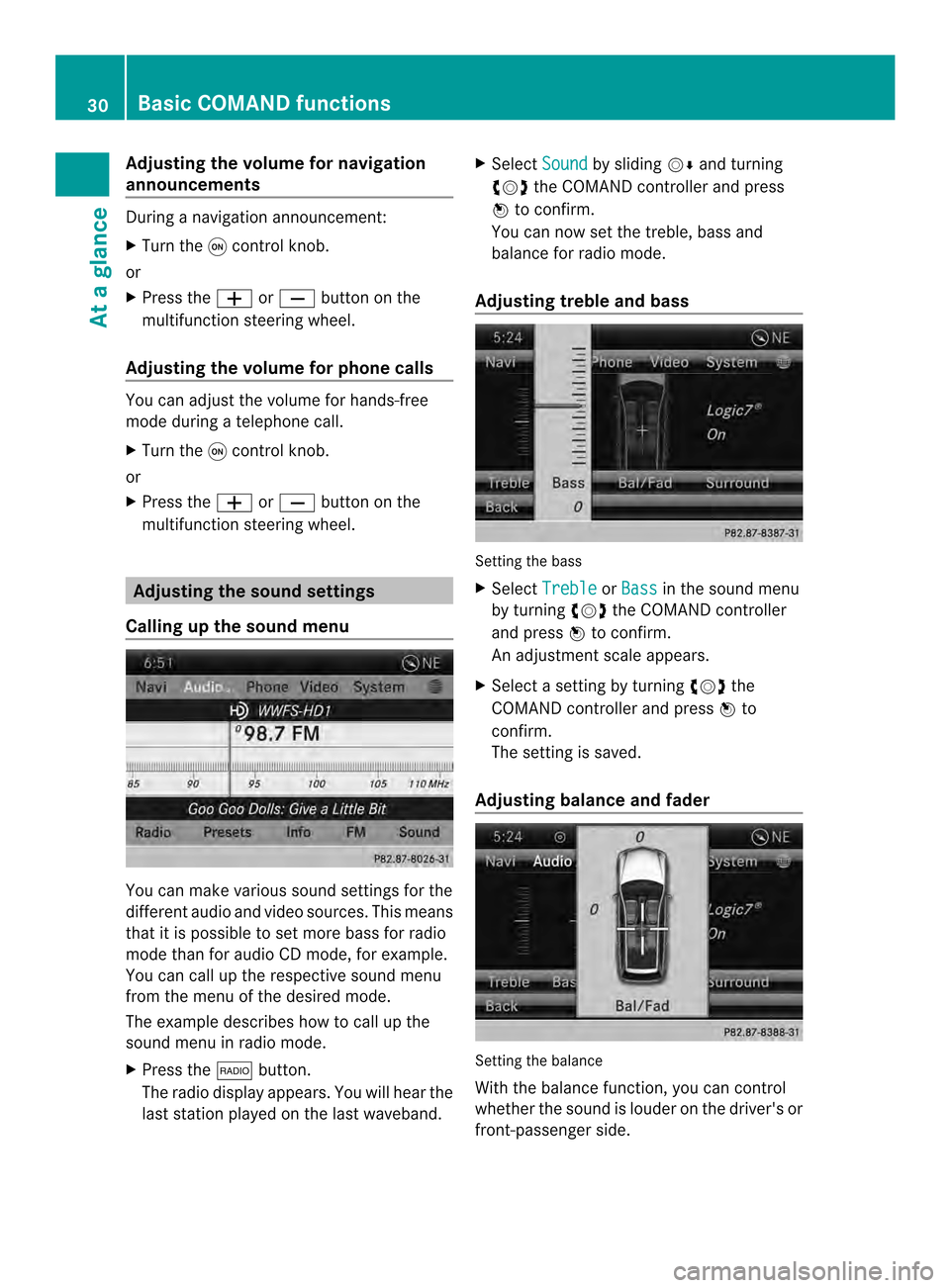
Adjusting the volume for navigation
announcements
During a navigation announcement:
X Turn the 0002control knob.
or
X Press the 000Dor000E button on the
multifunction steering wheel.
Adjusting the volume for phone calls You can adjust the volume for hands-free
mode during a telephone call.
X
Turn the 0002control knob.
or
X Press the 000Dor000E button on the
multifunction steering wheel. Adjusting the soun
dsettings
Calling up the sound menu You can make various sound settings for the
differen taudio and video sources. This means
that it is possible to set more bass for radio
mode than for audio CD mode, for example.
You can call up the respective sound menu
from the menu of the desired mode.
The example describes how to call up the
sound menu in radio mode.
X Press the 0006button.
The radio display appears. You will hear the
last station played on the last waveband. X
Select Sound by sliding
00120008and turning
003C0012003D the COMAND controller and press
0037 to confirm.
You can now set the treble, bass and
balance for radio mode.
Adjusting treble and bass Setting the bass
X
Select Treble or
Bass in the sound menu
by turning 003C0012003Dthe COMAND controller
and press 0037to confirm.
An adjustmen tscale appears.
X Select a setting by turning 003C0012003Dthe
COMAND controlle rand press 0037to
confirm.
The setting is saved.
Adjusting balance and fader Setting the balance
With the balance function, you can control
whethe
rthe sound is louder on the driver's or
front-passenger side. 30
Basic COMAND functionsAt a glance
Page 38 of 274
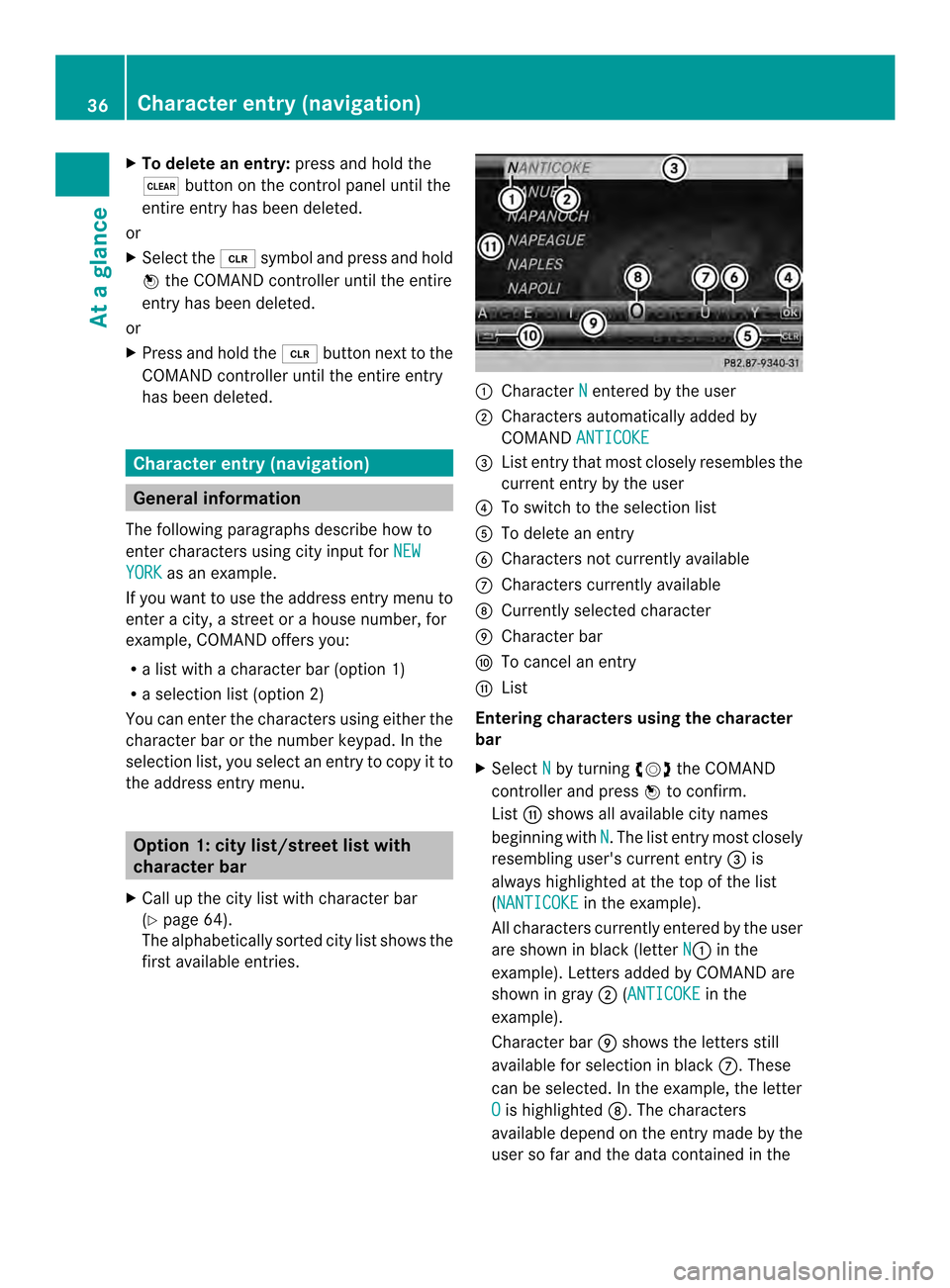
X
To delete an entry: press and hold the
0026 button on the control panel until the
entire entry has been deleted.
or
X Select the 0015symbol and press and hold
0037 the COMAND controller until the entire
entry has been deleted.
or
X Press and hold the 0015button next to the
COMAND controller until the entire entry
has been deleted. Character entry (navigation)
General information
The following paragraphs describe how to
enter characters using city input for NEWYORK as an example.
If you want to use the address entry menu to
ente racity, a stree torahouse number, for
example, COMAND offers you:
R a list with a character bar (option 1)
R a selection list (option 2)
You can enter the characters using either the
character bar or the number keypad. In the
selection list, you select an entry to copy it to
the address entry menu. Option 1: city list/street list with
character bar
X Call up the city list with character bar
(Y page 64).
The alphabetically sorted city list shows the
first available entries. 0001
Character N entered by the user
0002 Characters automatically added by
COMAND ANTICOKE 0014
List entry that most closely resembles the
current entry by the user
0013 To switch to the selection list
0011 To delete an entry
0012 Characters not currently available
0005 Characters currently available
0006 Currently selected character
0007 Character bar
0008 To cancel an entry
0009 List
Entering characters using the character
bar
X Select N by turning
003C0012003Dthe COMAND
controller and press 0037to confirm.
List 0009shows all available city names
beginning with N .T
he list entry most closely
resembling user's current entry 0014is
always highlighted at the top of the list
(NANTICOKE in the example).
All characters currently entered by the user
are shown in black (letter N 0001
in the
example). Letters added by COMAND are
shown in gray 0002(ANTICOKE in the
example).
Character bar 0007shows the letters still
available for selection in black 0005.These
can be selected. In the example, the letter
O is highlighted
0006. The characters
available depend on the entry made by the
user so far and the data contained in the 36
Character entry (navigation)At a glance
Page 39 of 274
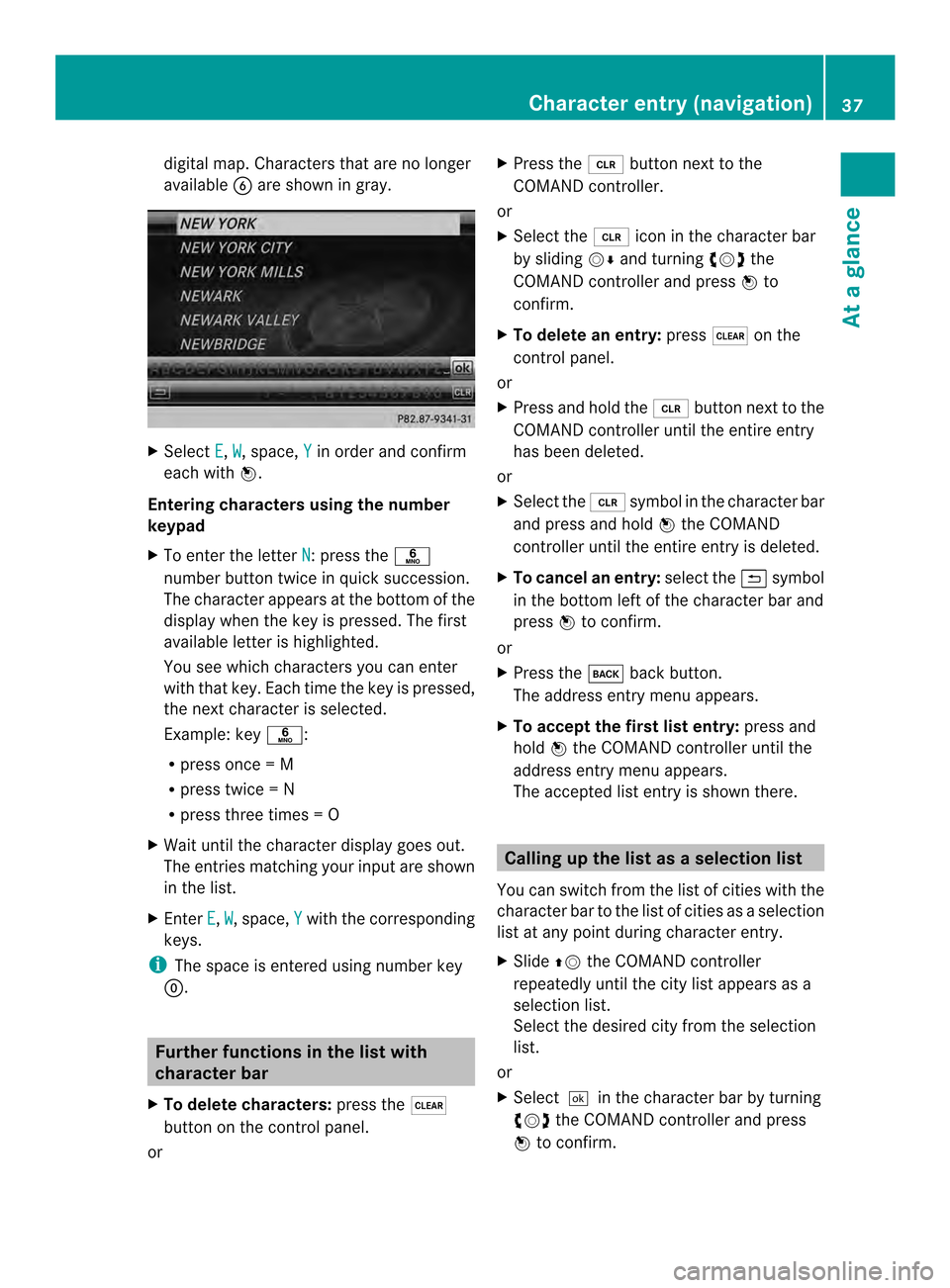
digital map. Characters that are no longer
available 0012are shown in gray. X
Select E ,
W , space,
Y in order and confirm
each with 0037.
Entering characters using the number
keypad
X To enter the letter N :p
ress the 002E
number button twice in quick succession.
The character appears at the bottom of the
display when the key is pressed. The first
available letter is highlighted.
You see which characters you can enter
with that key. Each time the key is pressed,
the next character is selected.
Example :key 002E:
R press once = M
R press twice =N
R press three times =O
X Wait until the character display goes out.
The entries matching your input are shown
in the list.
X Enter E ,
W , space,
Y with the corresponding
keys.
i The space is entered using number key
0003. Further functions in the list with
character bar
X To delete characters: press the0026
button on the control panel.
or X
Press the 0015button next to the
COMAND controller.
or
X Select the 0015icon in the character bar
by sliding 00120008and turning 003C0012003Dthe
COMAND controller and press 0037to
confirm.
X To delete an entry: press0026on the
control panel.
or
X Press and hold the 0015button next to the
COMAND controller until the entire entry
has been deleted.
or
X Select the 0015symbol in the character bar
and press and hold 0037the COMAND
controller until the entire entry is deleted.
X To cancel an entry: select the0024symbol
in the bottom left of the character bar and
press 0037to confirm.
or
X Press the 000Aback button.
The address entry menu appears.
X To accept the first list entry: press and
hold 0037the COMAND controller until the
address entry menu appears.
The accepted list entry is shown there. Calling up the list as
aselection list
You can switch from th elist of cities with the
character bar to the list of cities as a selection
list at any point during character entry.
X Slide 00360012the COMAND controller
repeatedly until the city list appears as a
selection list.
Selec tthe desired city from the selection
list.
or
X Select0004in the character bar by turning
003C0012003D the COMAND controller and press
0037 to confirm. Character entry (navigation)
37At a glance