MERCEDES-BENZ CL-Class 2014 C217 Comand Manual
Manufacturer: MERCEDES-BENZ, Model Year: 2014, Model line: CL-Class, Model: MERCEDES-BENZ CL-Class 2014 C217Pages: 274, PDF Size: 5.76 MB
Page 261 of 274
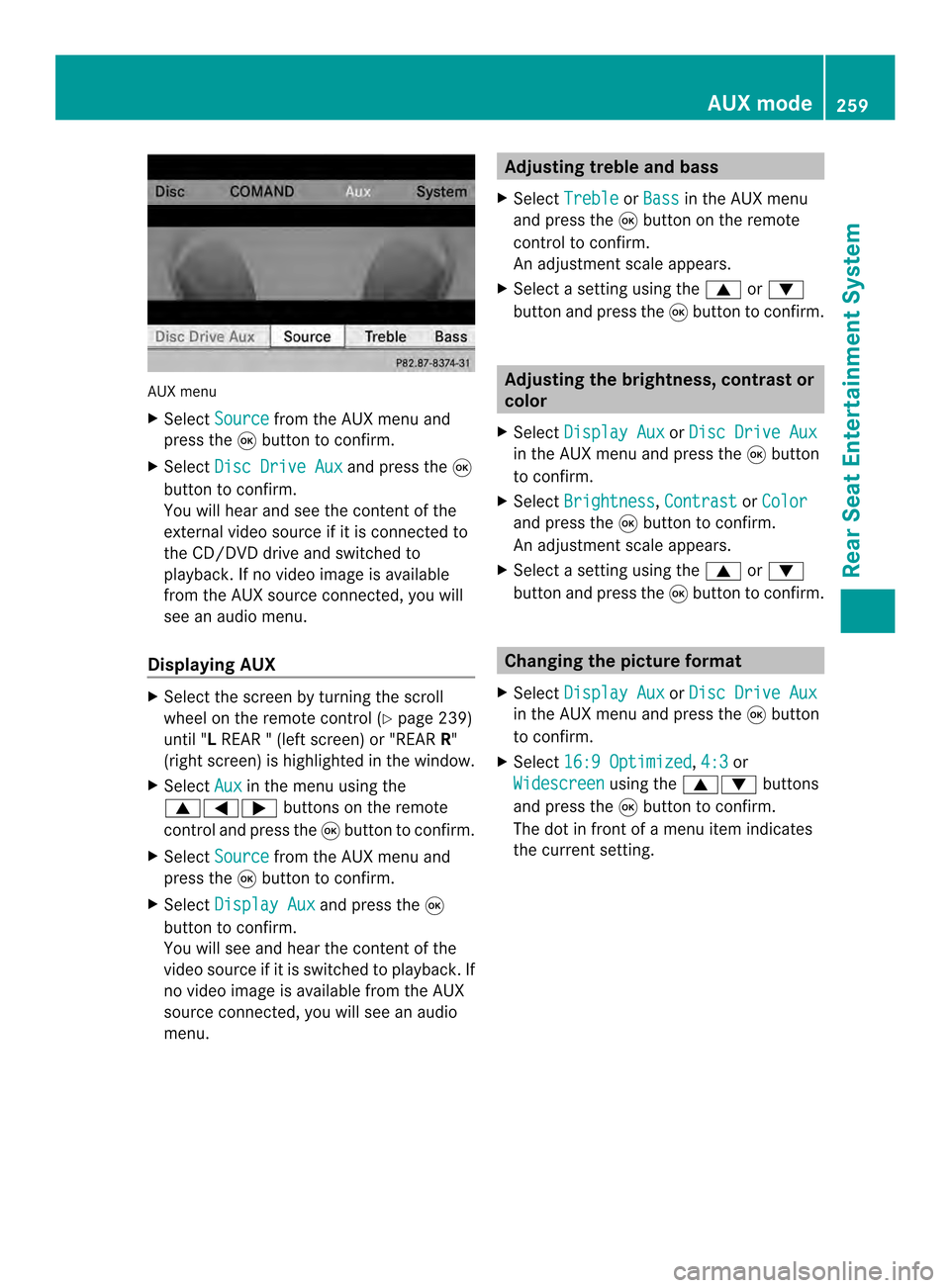
AUX menu
X
Select Source from the AUX menu and
press the 0016button to confirm.
X Select Disc Drive Aux and press the
0016
button to confirm.
You will hea rand see the content of the
external video source if it is connected to
the CD/DVD drive and switched to
playback. If no video image is available
from the AUX source connected, you will
see an audio menu.
Displaying AUX X
Select the screen by turning the scroll
wheel on the remote control ( Ypage 239)
until "L REAR " (left screen) or "REAR R"
(right screen) is highlighted in the window.
X Select Aux in the menu using the
00080006000A buttons on the remote
control and press the 0016button to confirm.
X Select Source from the AUX menu and
press the 0016button to confirm.
X Select Display Aux and press the
0016
button to confirm.
You will see and hea rthe content of the
video source if it is switched to playback. If
no video image is available from the AUX
source connected, you will see an audio
menu. Adjusting treble and bass
X Select Treble or
Bass in the AUX menu
and press the 0016button on the remote
control to confirm.
An adjustment scale appears.
X Select a setting using the 0008or0009
button and press the 0016button to confirm. Adjusting the brightness, contrast or
color
X Select Display Aux or
Disc Drive Aux in the AUX menu and press the
0016button
to confirm.
X Select Brightness ,
Contrast or
Color and press the
0016button to confirm.
An adjustment scale appears.
X Select a setting using the 0008or0009
button and press the 0016button to confirm. Changing the picture format
X Select Display Aux or
Disc Drive Aux in the AUX menu and press the
0016button
to confirm.
X Select 16:9 Optimized ,
4:3 or
Widescreen using the
00080009 buttons
and press the 0016button to confirm.
The dot in front of a menu item indicates
the current setting. AUX mode
259Rear Seat Entertainment System Z
Page 262 of 274
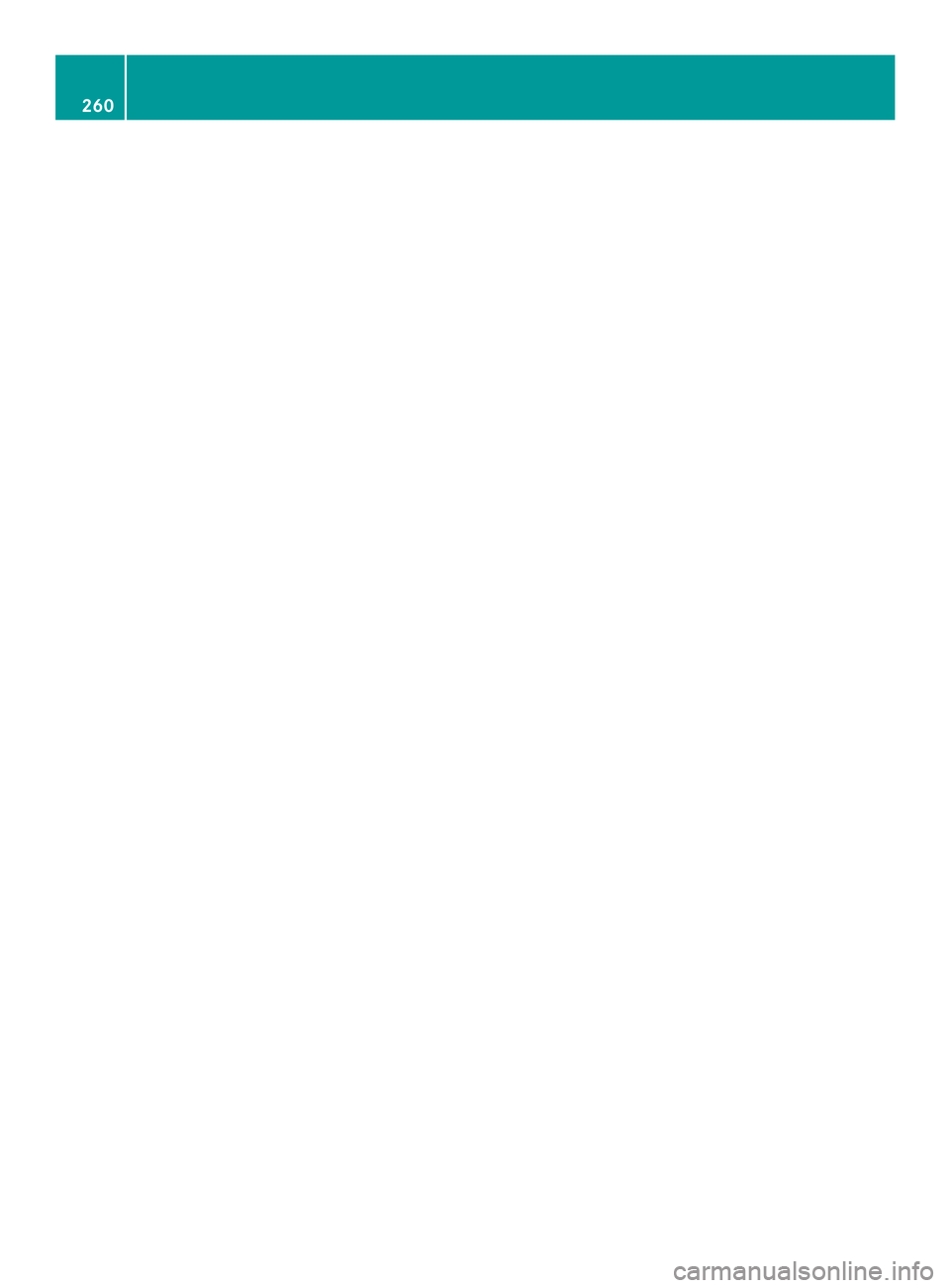
260
Page 263 of 274

Your COMAND equipment
................262
Introduction ...................................... 262
Switching the SIRIUS weather dis-
play on/off ........................................ 262
Displaying detailed information ......263
Selecting the area for the weather
forecast ............................................. 263
Memor yfunctions ............................. 265
Weather map ..................................... 266 261SIRIUS Weather
Page 264 of 274
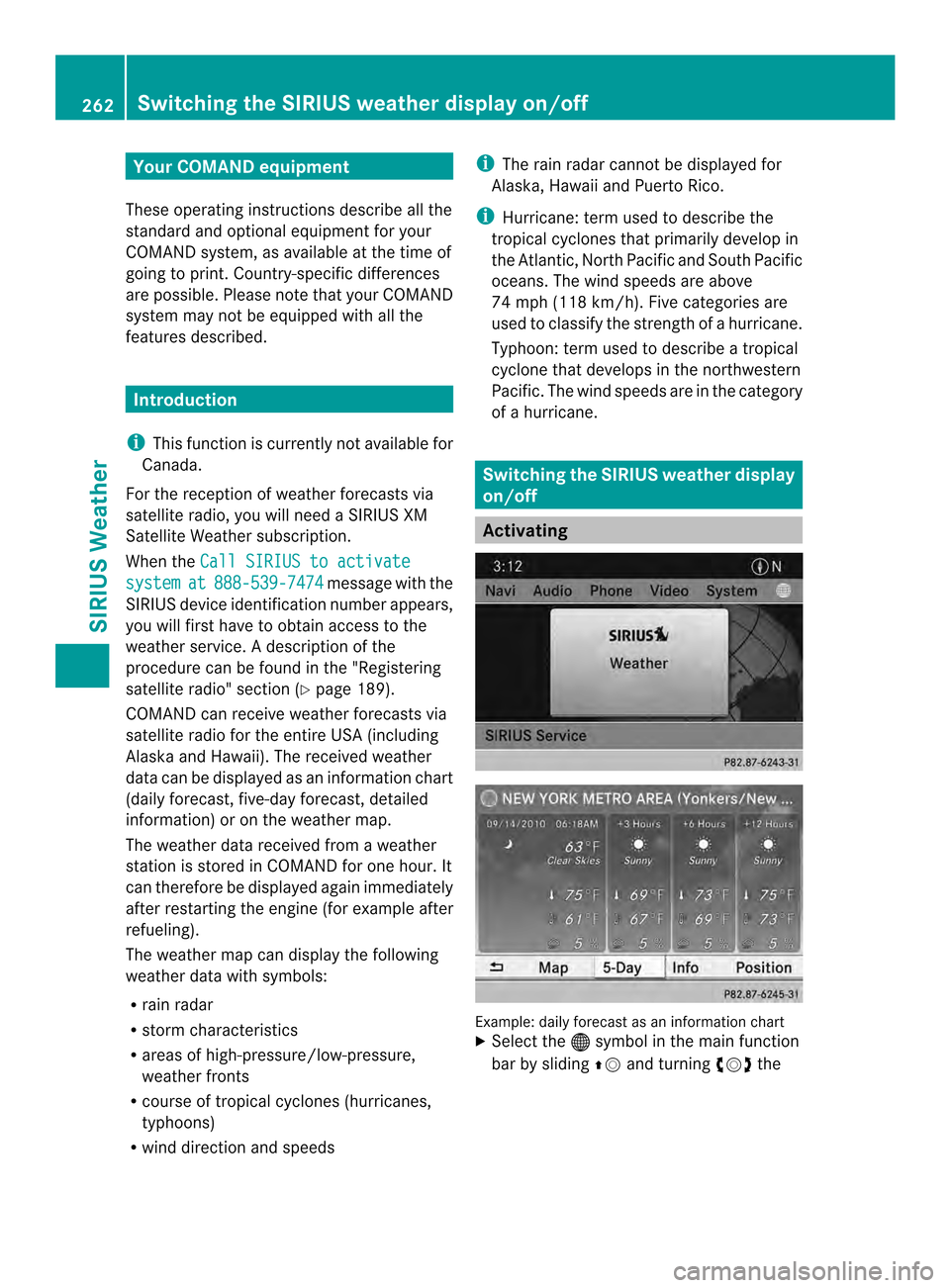
Your COMAND equipment
These operating instructions describe all the
standard and optional equipmen tfor your
COMAND system, as available at the time of
going to print. Country-specific differences
are possible. Please note that your COMAND
system may not be equipped with all the
features described. Introduction
i This function is currently not available for
Canada.
For the reception of weather forecasts via
satellite radio, you will need a SIRIUS XM
Satellite Weather subscription.
When the Call SIRIUS to activate system at 888-539-7474 message with the
SIRIUS device identification number appears,
you will first have to obtain access to the
weather service. Adescription of the
procedure can be found in the "Registering
satellite radio" section (Y page 189).
COMAND can receive weather forecasts via
satellite radio for the entire USA (including
Alaska and Hawaii). The received weather
data can be displayed as an information chart
(daily forecast, five-day forecast, detailed
information) or on the weather map.
The weather data received from a weather
station is stored in COMAND for one hour. It
can therefore be displayed again immediately
after restarting the engine (for example after
refueling).
The weather map can display the following
weather data with symbols:
R rain radar
R storm characteristics
R areas of high-pressure/low-pressure,
weather fronts
R course of tropical cyclones (hurricanes,
typhoons)
R wind direction and speeds i
The rain radar cannot be displayed for
Alaska, Hawaii and Puerto Rico.
i Hurricane: term used to describe the
tropical cyclones that primarily develop in
the Atlantic, North Pacific and South Pacific
oceans. The wind speeds are above
74 mph (118 km/h). Five categories are
used to classify the strength of a hurricane.
Typhoon: term used to describe a tropical
cyclone that develops in the northwestern
Pacific. The wind speeds are in the category
of a hurricane. Switching the SIRIUS weather display
on/off
Activating
Example: daily forecast as an information chart
X
Select the 000Csymbol in the main function
bar by sliding 00360012and turning 003C0012003Dthe 262
Switching the SIRIUS weather displa
yon/offSIRIUS Weather
Page 265 of 274
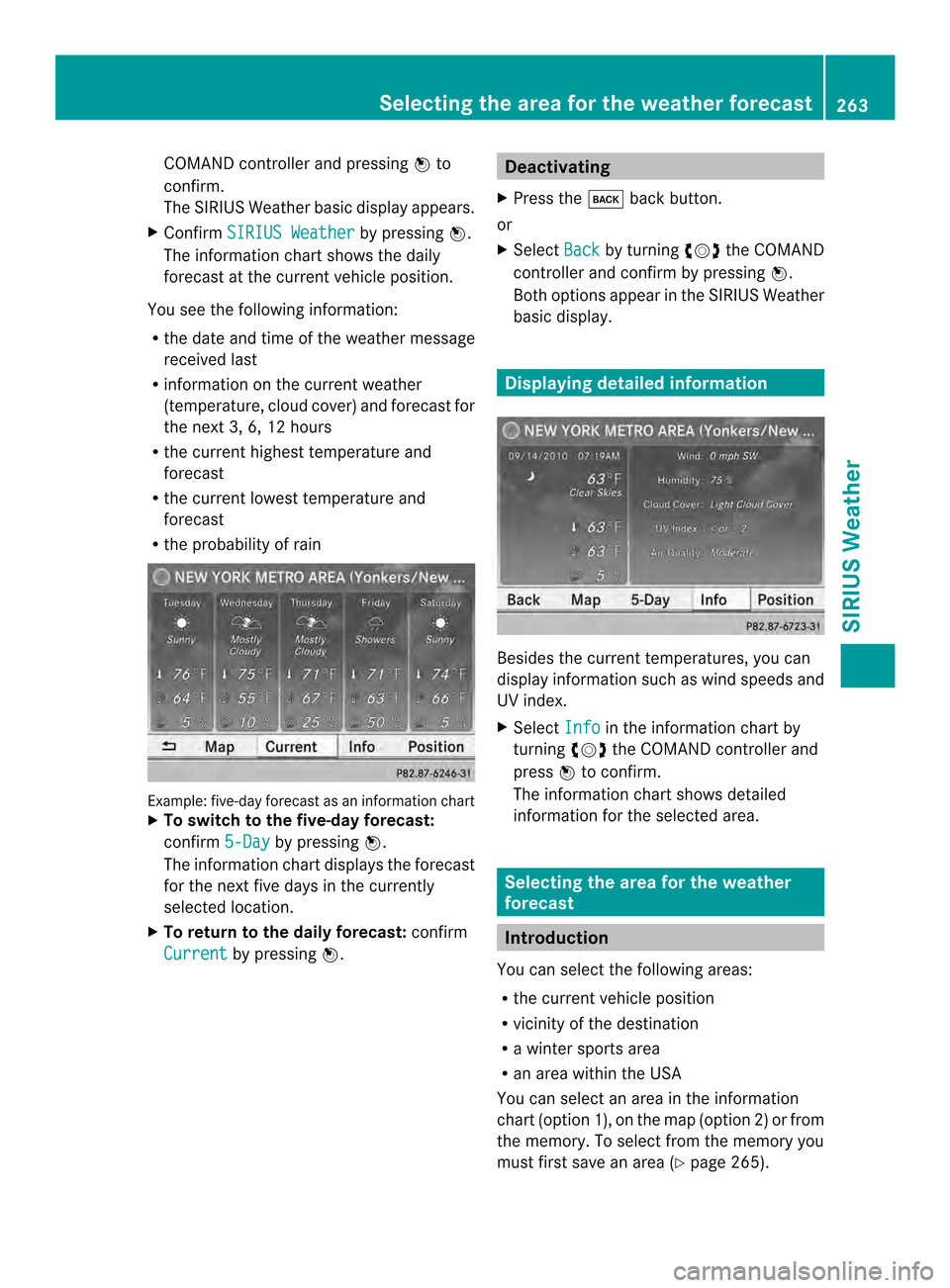
COMAND controller and pressing
0037to
confirm.
The SIRIUS Weather basic display appears.
X Confirm SIRIUS Weather by pressing
0037.
The information chart shows the daily
forecast at the curren tvehicle position.
You see the following information:
R the date and time of the weather message
received last
R information on the current weather
(temperature, cloud cover) and forecast for
the next 3, 6, 12 hours
R the curren thighest temperature and
forecast
R the current lowest temperature and
forecast
R the probability of rain Example: five-day forecast as an information chart
X
To switch to the five-day forecast:
confirm 5-Day by pressing
0037.
The information char tdisplays the forecast
for the next five days in the currently
selected location.
X To return to the daily forecast: confirm
Current by pressing
0037. Deactivating
X Press the 000Aback button.
or
X Select Back by turning
003C0012003Dthe COMAND
controller and confirm by pressing 0037.
Both options appear in the SIRIUS Weather
basic display. Displaying detailed information
Besides the current temperatures, you can
display information such as wind speeds and
UV index.
X
Select Info in the information chart by
turning 003C0012003Dthe COMAND controller and
press 0037to confirm.
The information char tshows detailed
information for the selected area. Selecting the area for the weather
forecast
Introduction
You can select the following areas:
R the current vehicle position
R vicinity of the destination
R a winter sports area
R an area within the USA
You can select an area in the information
chart (option 1), on the map (option 2) or from
the memory. To select from the memory you
must first save an area (Y page 265). Selecting the area for the weather forecast
263SIRIUS Weather
Page 266 of 274
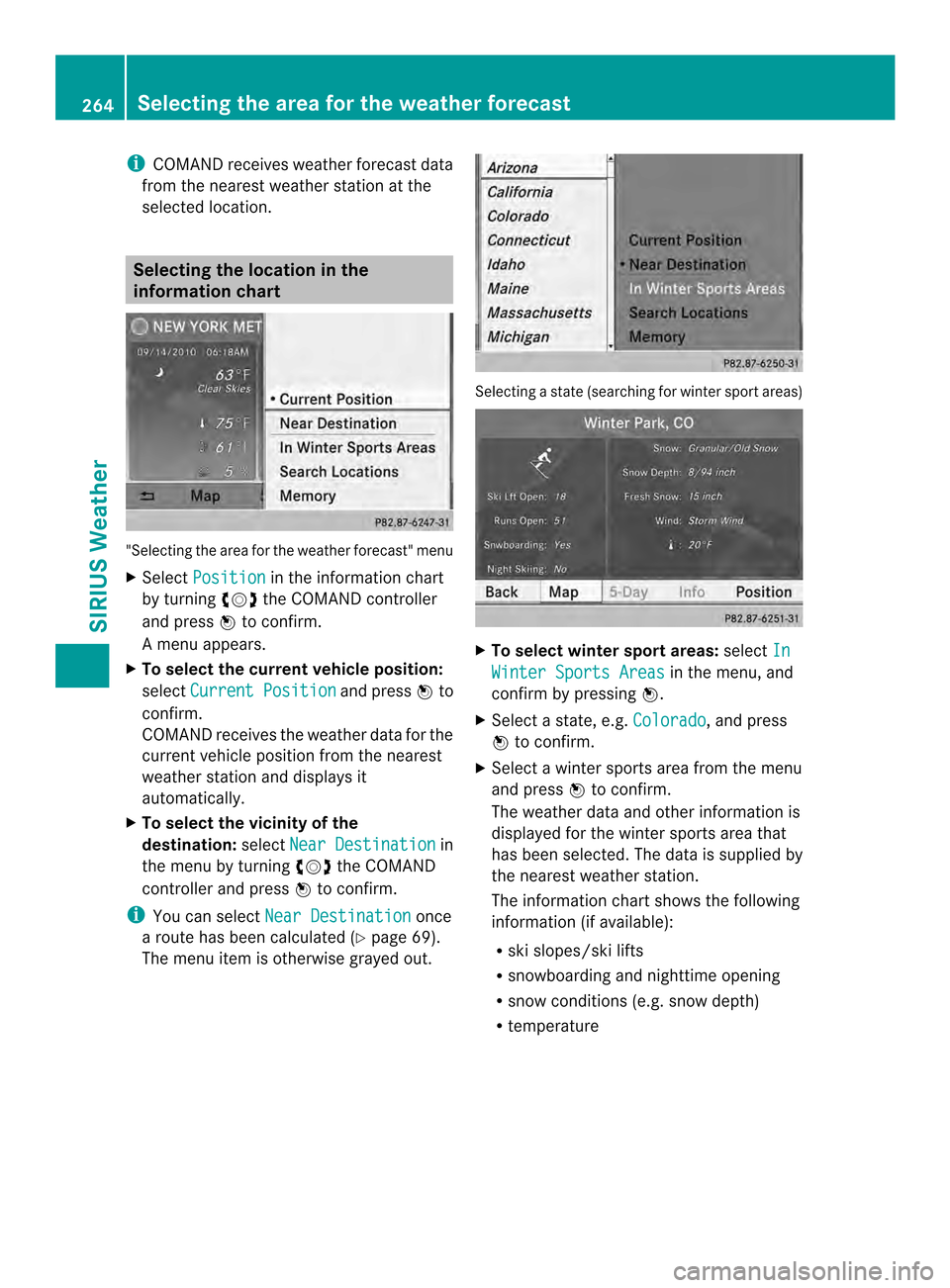
i
COMAND receives weather forecast data
from the nearest weather station at the
selected location. Selecting the location in the
information chart
"Selecting the area for the weather forecast" menu
X
Select Position in the information chart
by turning 003C0012003Dthe COMAND controller
and press 0037to confirm.
Am enu appears.
X To select the current vehicle position:
select Current Position and press
0037to
confirm.
COMAND receives the weather data for the
curren tvehicle position from the nearest
weather station and displays it
automatically.
X To select the vicinity of the
destination: selectNear Destination in
the menu by turning 003C0012003Dthe COMAND
controller and press 0037to confirm.
i You can select Near Destination once
a route has been calculated (Y page 69).
The menu item is otherwise grayed out. Selecting a state (searching for winter sport areas)
X
To select winter sport areas: selectIn Winter Sports Areas in the menu, and
confirm by pressing 0037.
X Select a state, e.g. Colorado , and press
0037 to confirm.
X Select a winter sports area from the menu
and press 0037to confirm.
The weather data and other information is
displayed for the winter sports area that
has been selected. The data is supplied by
the nearest weather station.
The information chart shows the following
information (if available):
R ski slopes/ski lifts
R snowboarding and nighttime opening
R snow conditions (e.g. snow depth)
R temperature 264
Selecting the area for the weather forecastSIRIUS Weather
Page 267 of 274

Selecting a state (searching for an area)
X
To search for an area: select a state, e.g.
Florida and press
0037to confirm.
X Select a category, e.g. Daytona Beach ,
and press 0037to confirm.
The information chart shows the weather
forecas tfor the selected area. The data is
supplied by the nearest weather station. Selecting the location in the weather
map
X Call up the weather map (Y page 266).
X Move the weather map so that the
crosshair is over the desired area
(Y page 266).
X Press 0037the COMAND controller.
The information chart shows the weather
forecast for the selected area. The data is
supplied by the nearest weather station. Memory functions
Storing the area in the weather
memory
For areas that are frequently called up, 10
presets (0 –9) are available in the weather
memory.
X In the weather memory: select the area
for the weather forecast (Y page 263).
The selected area is shown at the top in the
status bar.
X Select Position in the information chart
by turning 003C0012003Dthe COMAND controller
and press 0037to confirm.
X Select Memory and press
0037to confirm.
X Selec tthe preset by turning 003C0012003Dor sliding
003600120008 the COMAND controller.
X Press and hold 0037the COMAND controller
until you hear a tone.
The area is entered on the selected preset.
X To store rapidly: in the daily forecast
(Y page 262) press and hold a number key,
e.g. 002A, until the preset position number
is shown in the status bar in front of the
area name.
i You can also use this function:
R in the five-day forecast (Y page 263)
R in the detailed information view
(Y page 263). Selecting an area from the weather
memory
X From the weather memory: in the
information chart, select Position by
turning 003C0012003Dthe COMAND controller and
press 0037to confirm.
X Select Memory and press
0037to confirm. Memory functions
265SIRIUS Weather
Page 268 of 274
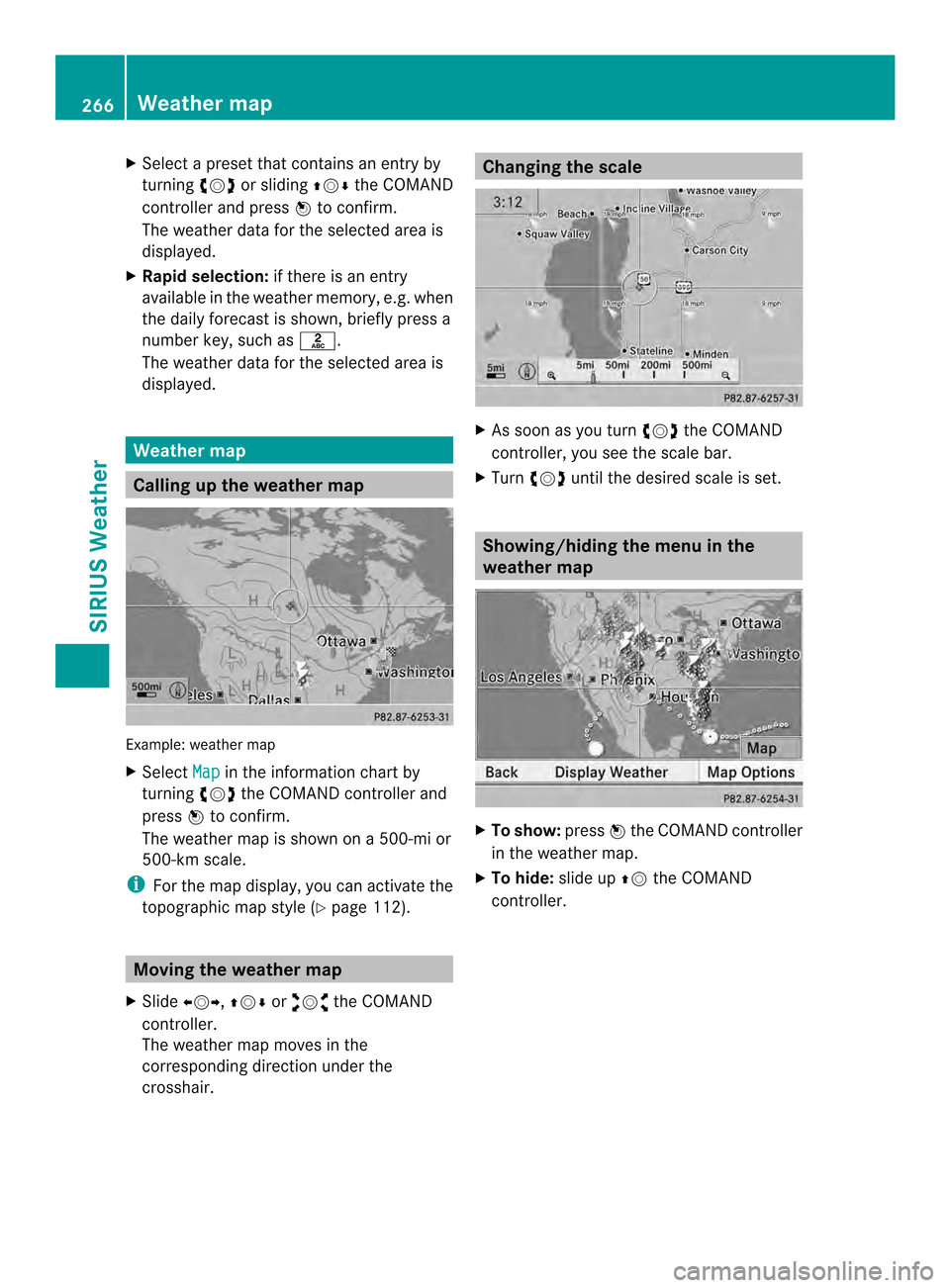
X
Select a preset that contains an entry by
turning 003C0012003Dor sliding 003600120008the COMAND
controlle rand press 0037to confirm.
The weather data for the selected area is
displayed.
X Rapi dselection: if there is an entry
available in the weather memory, e.g .when
the daily forecast is shown, briefly press a
number key, such as 002A.
The weather data for the selected area is
displayed. Weather map
Calling up the weather map
Example: weather map
X Select Map in the information chart by
turning 003C0012003Dthe COMAND controller and
press 0037to confirm.
The weather map is shown on a 500-mi or
500-km scale.
i For the map display, you can activate the
topographic map style (Y page 112).Moving the weather map
X Slide 003400120035, 003600120008or00320012003B the COMAND
controller.
The weather map moves in the
corresponding direction under the
crosshair. Changing the scale
X
As soon as you turn 003C0012003Dthe COMAND
controller, you see the scale bar.
X Turn 003C0012003D until the desired scale is set. Showing/hiding the menu in the
weather map
X
To show: press0037the COMAND controller
in the weather map.
X To hide: slide up00360012the COMAND
controller. 266
Weather mapSIRIUS Weather
Page 269 of 274
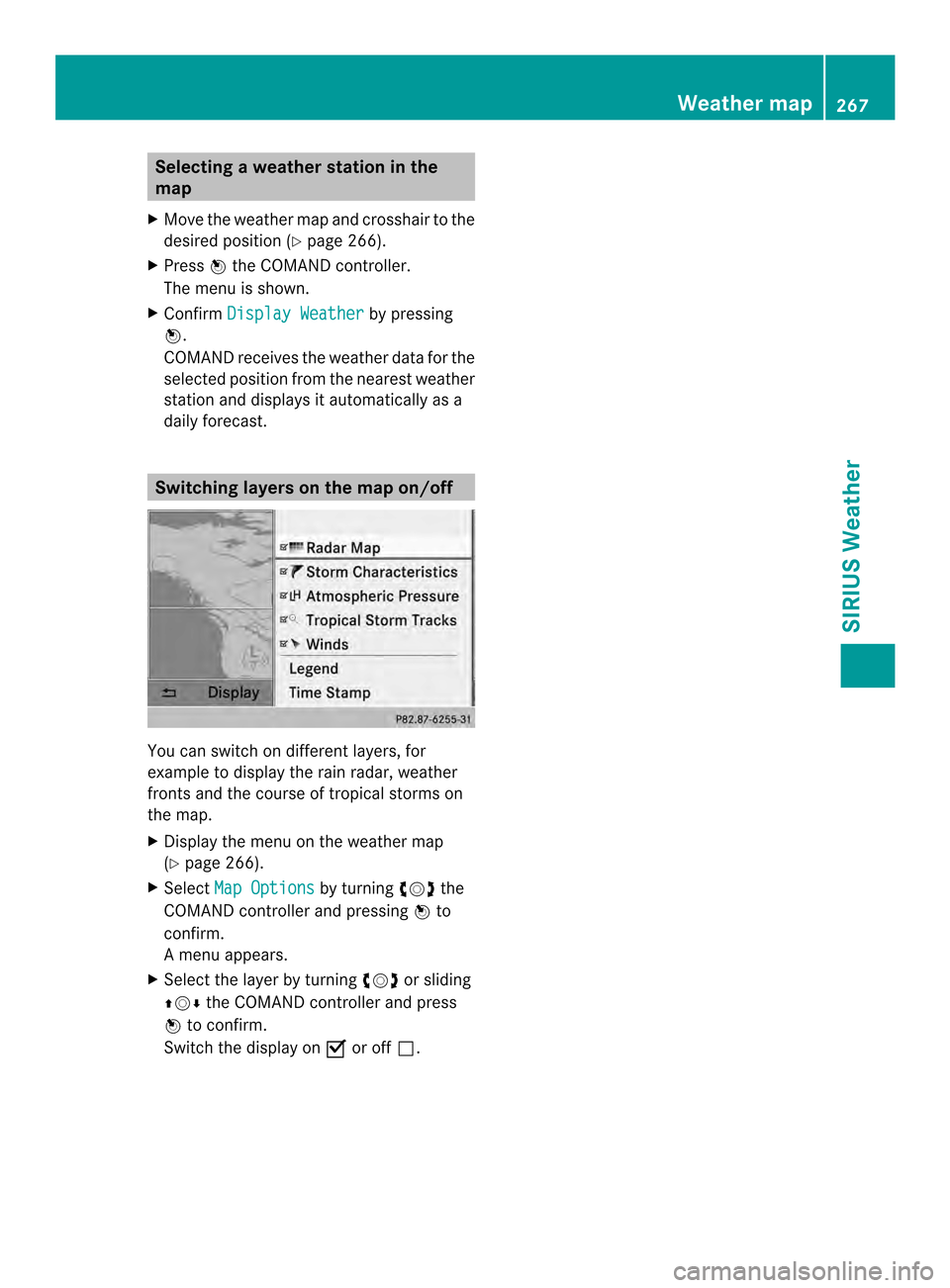
Selecting
aweather station in the
map
X Move the weather map and crosshair to the
desired position ( Ypage 266).
X Press 0037the COMAND controller.
The menu is shown.
X Confirm Display Weather by pressing
0037.
COMAND receives the weather data for the
selected position from the nearest weather
statio nand displays it automatically as a
daily forecast. Switching layers on the map on/off
You can switch on different layers, for
example to display the rain radar, weather
fronts and the course of tropical storms on
the map.
X Display the menu on the weather map
(Y page 266).
X Select Map Options by turning
003C0012003Dthe
COMAND controller and pressing 0037to
confirm.
Am enu appears.
X Select the layer by turning 003C0012003Dor sliding
003600120008 the COMAND controller and press
0037 to confirm.
Switch the display on 0010or off 0003. Weather map
267SIRIUS Weather
Page 270 of 274
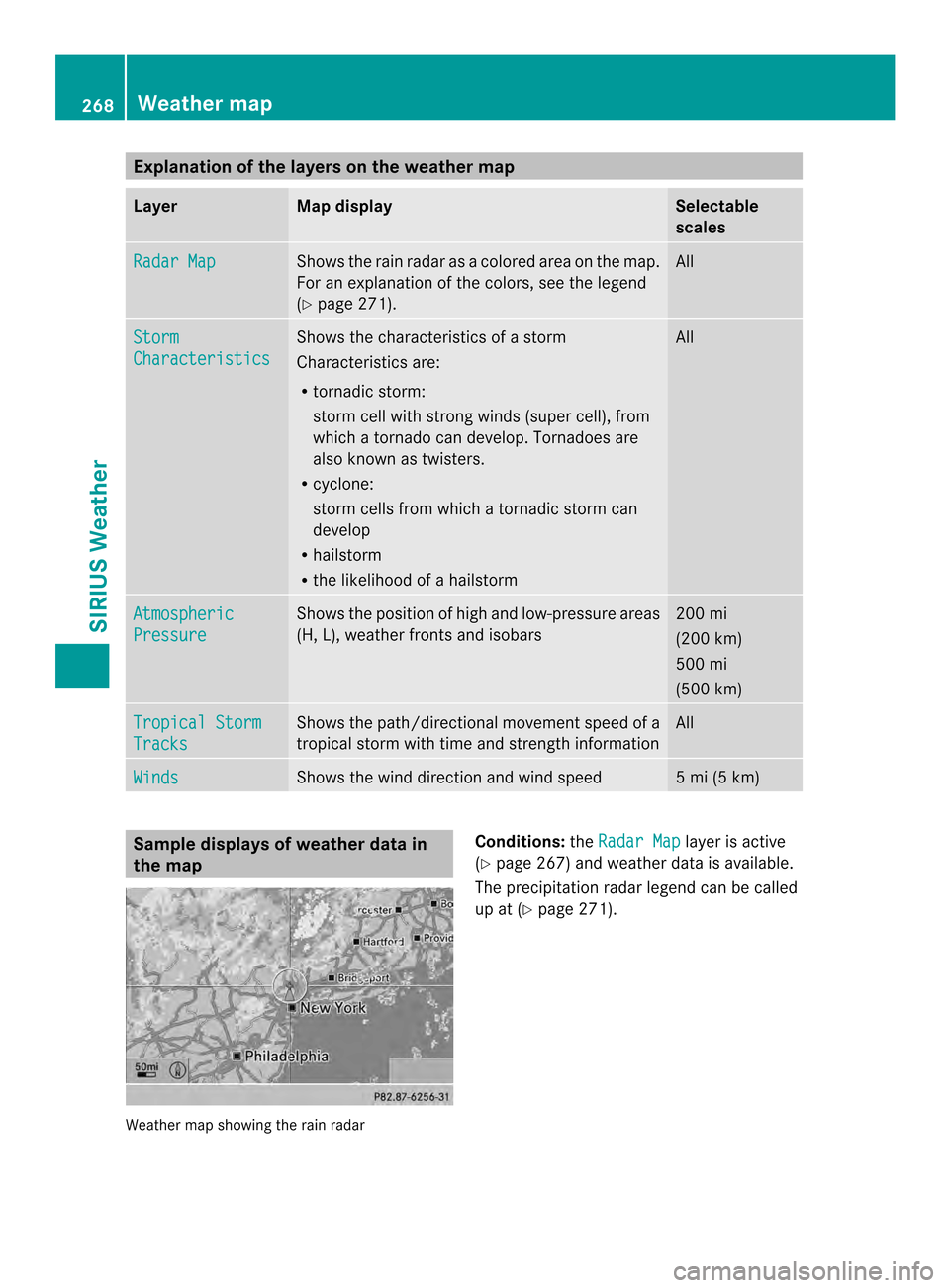
Explanation of the layers on the weather map
Layer Map display Selectable
scales
Radar Map Shows the rain radar as a colored area on the map.
For an explanation of the colors, see the legend
(Y
page 271). All
Storm
Characteristics Shows the characteristics of a storm
Characteristics are:
R
tornadic storm:
storm cell with strong winds (super cell), from
which a tornado can develop. Tornadoes are
also known as twisters.
R cyclone:
storm cells from which a tornadic storm can
develop
R hailstorm
R the likelihood of a hailstorm All
Atmospheric
Pressure Shows the position of high and low-pressure areas
(H, L), weather fronts and isobars 200 mi
(200 km)
500 mi
(500 km)
Tropical Storm
Tracks Shows the path/directional movemen
tspeed of a
tropical storm with time and strength information All
Winds Shows the wind direction and wind speed 5 mi (5 km)
Sample displays of weather data in
the map
Weather map showing the rain radar Conditions:
theRadar Map layer is active
(Y page 267) and weather data is available.
The precipitation radar legend can be called
up at (Y page 271). 268
Weather mapSIRIUS Weather