change time MERCEDES-BENZ CL-Class 2014 C217 Comand Manual
[x] Cancel search | Manufacturer: MERCEDES-BENZ, Model Year: 2014, Model line: CL-Class, Model: MERCEDES-BENZ CL-Class 2014 C217Pages: 274, PDF Size: 5.76 MB
Page 22 of 274

Your COMAND equipment
These operating instructions describe all the
standard and optional equipmen tfor your
COMAND system, as available at the time of
going to print. Country-specific differences
are possible. Please note that your COMAND
system may not be equipped with all the
features described. COMAND operating system
Overview
0001
COMAND display (Y page 20)
0002 COMAND control panel with a single DVD
drive or DVD changer
0014 COMAND controller (Y page 26)
You can use COMAND to operate the
following main functions:
R the navigation system
R the audio function
R the telephone function
R the video function
R the system settings
R the online and Internet functions
R the Digital Operator's Manual
(available depending on the vehicle model) You can call up the main functions:
R
using the corresponding function buttons
R using the main function bar in the COMAND
display
R using the remote control COMAND display
General notes !
Do not use the space in front of the
display to stow anything. Objects placed
here could damage the display or impair its
function. Avoid touching the surface of the
display .Pressure exerted on the surface of
the display can have an irreversible,
detrimental effect on the display.
Wearing polarized sunglasses may impair
youra bility to read the display.
The display has an automatic temperature-
controlled switch-of ffeature. The brightness
is automatically reduced if the temperature is
too high. The display may temporarily switch
off completely. 20
COMAND operating systemAt a glance
Page 25 of 274
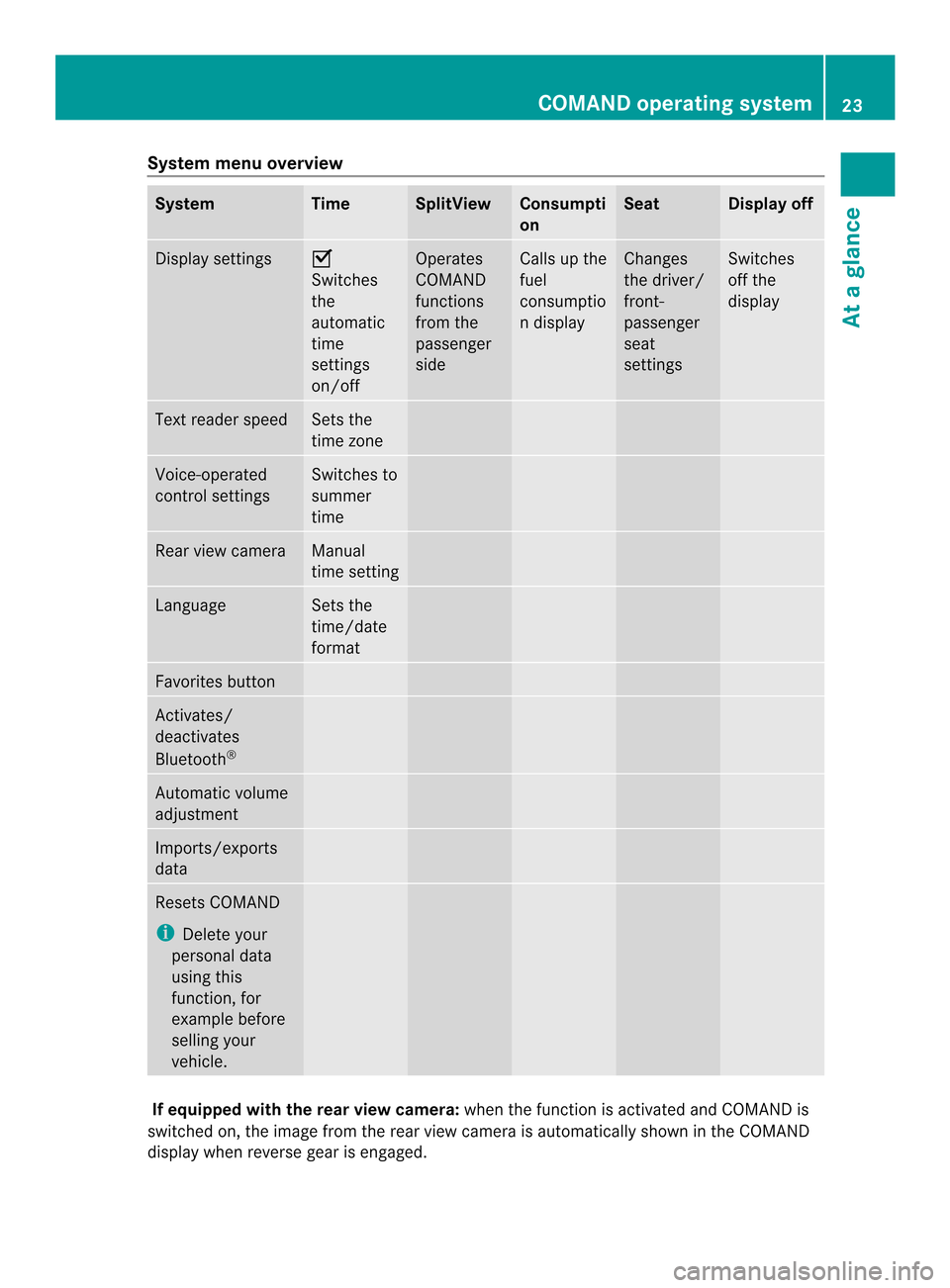
System menu overview
System Time SplitView Consumpti
on Seat Display off
Display settings 0010
Switches
the
automatic
time
settings
on/off
Operates
COMAND
functions
from the
passenger
side Calls up the
fuel
consumptio
nd
isplay Changes
the driver/
front-
passenger
seat
settings Switches
off the
display
Text reader speed Sets the
time zone
Voice-operated
control settings Switches to
summer
time
Rear view camera Manual
time setting
Language Sets the
time/date
format
Favorites button
Activates/
deactivates
Bluetooth
® Automatic volume
adjustment
Imports/exports
data
Resets COMAND
i
Delete your
personal data
using this
function, for
example before
selling your
vehicle. If equipped with the rear view camera:
when the function is activated and COMAND is
switched on, the image fro mthe rear view camera is automatically shown in the COMAND
display when reverse gear is engaged. COMAND operating system
23At a glance
Page 40 of 274
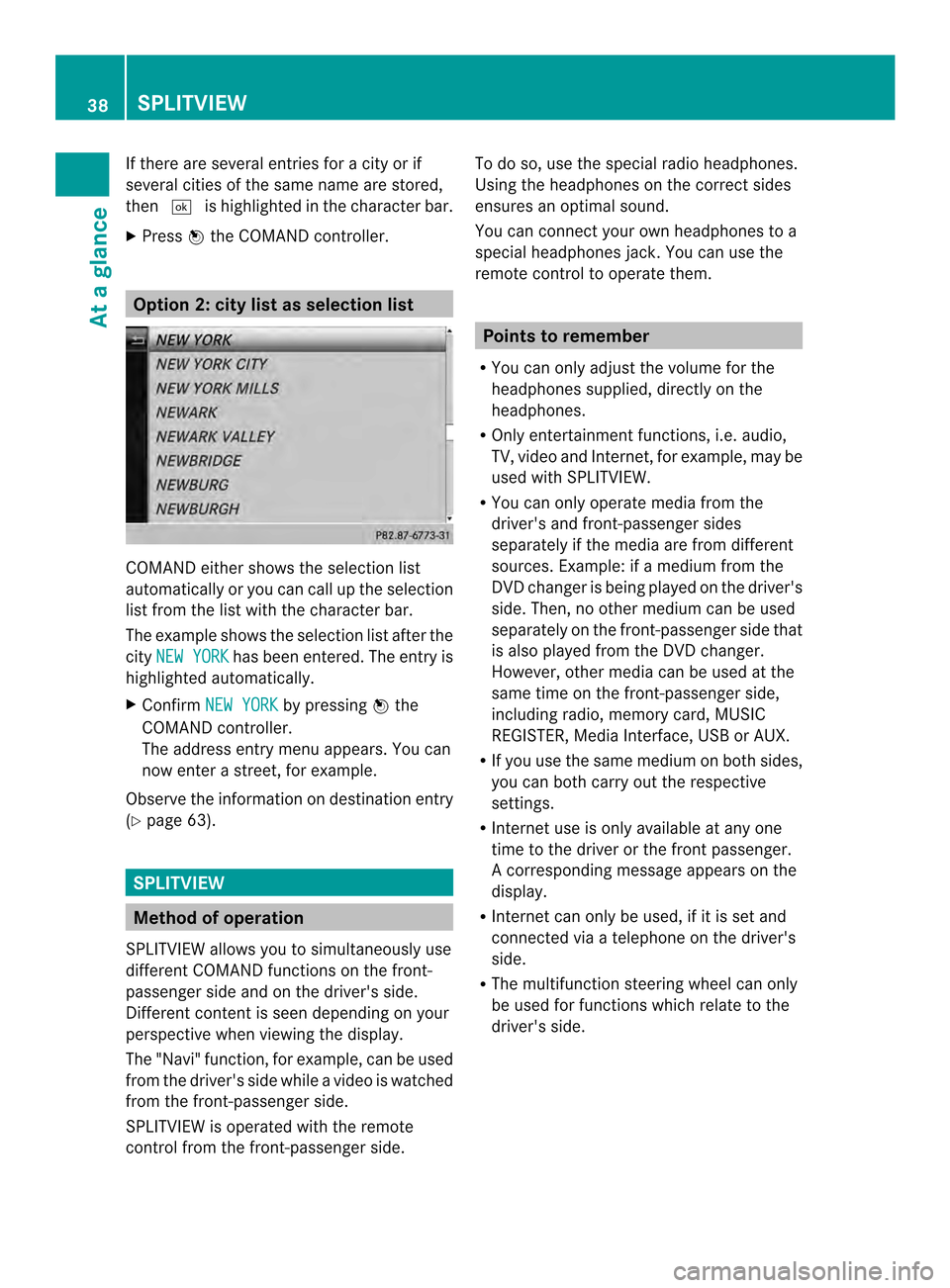
If there are several entries for a city or if
several cities of the same name are stored,
then 0004 is highlighted in the character bar.
X Press 0037the COMAND controller. Option 2: city list as selection list
COMAND either shows the selection list
automatically or you can call up the selection
list from the list with the character bar.
The example shows the selection list after the
city NEW YORK has been entered. The entry is
highlighted automatically.
X Confirm NEW YORK by pressing
0037the
COMAND controller.
The address entry menu appears. You can
now enter a street, for example.
Observe the information on destination entry
(Y page 63). SPLITVIEW
Method of operation
SPLITVIEW allows you to simultaneously use
different COMAND functions on the front-
passenger side and on the driver's side.
Different content is seen depending on your
perspective when viewing the display.
The "Navi" function, for example, can be used
from the driver's side while a video is watched
from the front-passenger side.
SPLITVIEW is operated with the remote
control from the front-passenger side. To do so, use the special radio headphones.
Using the headphones on the correct sides
ensures an optimal sound.
You can connect youro
wn headphones to a
special headphones jack. You can use the
remote control to operate them. Points to remember
R You can only adjus tthe volume for the
headphones supplied, directly on the
headphones.
R Only entertainment functions, i.e. audio,
TV, video and Internet, for example, may be
used with SPLITVIEW.
R You can only operate media from the
driver's and front-passenger sides
separately if the media are from different
sources. Example: if a medium from the
DVD changer is being played on the driver's
side. Then, no other medium can be used
separately on the front-passenger side that
is also played from the DVD changer.
However, other media can be used at the
same time on the front-passenger side,
including radio, memory card, MUSIC
REGISTER, Media Interface, USB or AUX.
R If you use the same medium on both sides,
you can both carry out the respective
settings.
R Internet use is only available at any one
time to the driver or the front passenger.
Ac orresponding message appears on the
display.
R Internet can only be used, if it is set and
connected via a telephone on the driver's
side.
R The multifunction steering wheel can only
be used for functions which relate to the
driver's side. 38
SPLITVIEWAt a glance
Page 44 of 274
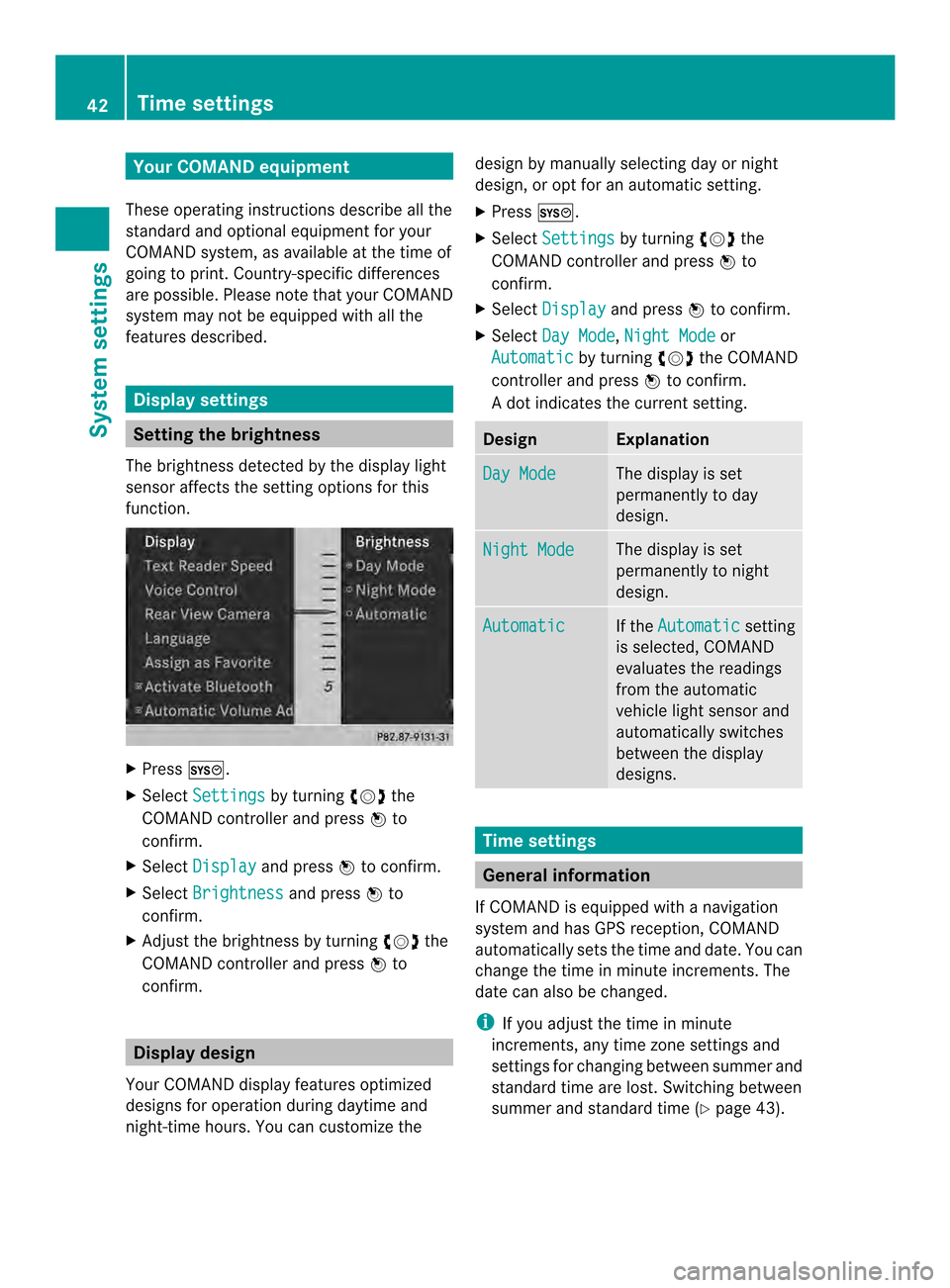
Your COMAND equipment
These operating instructions describe all the
standard and optional equipmen tfor your
COMAND system, as available at the time of
going to print. Country-specific differences
are possible. Please note that your COMAND
system may not be equipped with all the
features described. Display settings
Setting the brightness
The brightness detected by the display light
sensor affects the setting options for this
function. X
Press 000B.
X Select Settings by turning
003C0012003Dthe
COMAND controller and press 0037to
confirm.
X Select Display and press
0037to confirm.
X Select Brightness and press
0037to
confirm.
X Adjust the brightness by turning 003C0012003Dthe
COMAND controller and press 0037to
confirm. Display design
Your COMAND display features optimized
designs for operation during daytime and
night-time hours. You can customize the design by manually selecting day or night
design, or opt for an automatic setting.
X
Press 000B.
X Select Settings by turning
003C0012003Dthe
COMAND controller and press 0037to
confirm.
X Select Display and press
0037to confirm.
X Select Day Mode ,
Night Mode or
Automatic by turning
003C0012003Dthe COMAND
controller and press 0037to confirm.
A dot indicates the current setting. Design Explanation
Day Mode The display is set
permanently to day
design.
Night Mode The display is set
permanently to night
design.
Automatic If the
Automatic setting
is selected, COMAND
evaluates the readings
from the automatic
vehicle light sensor and
automatically switches
between the display
designs. Time settings
General information
If COMAND is equipped with a navigation
system and has GPS reception, COMAND
automatically sets the time and date. You can
change the time in minute increments. The
date can also be changed.
i If you adjust the time in minute
increments, any time zone settings and
settings for changing between summer and
standard time are lost. Switching between
summer and standard time (Y page 43).42
Time settingsSystem settings
Page 45 of 274
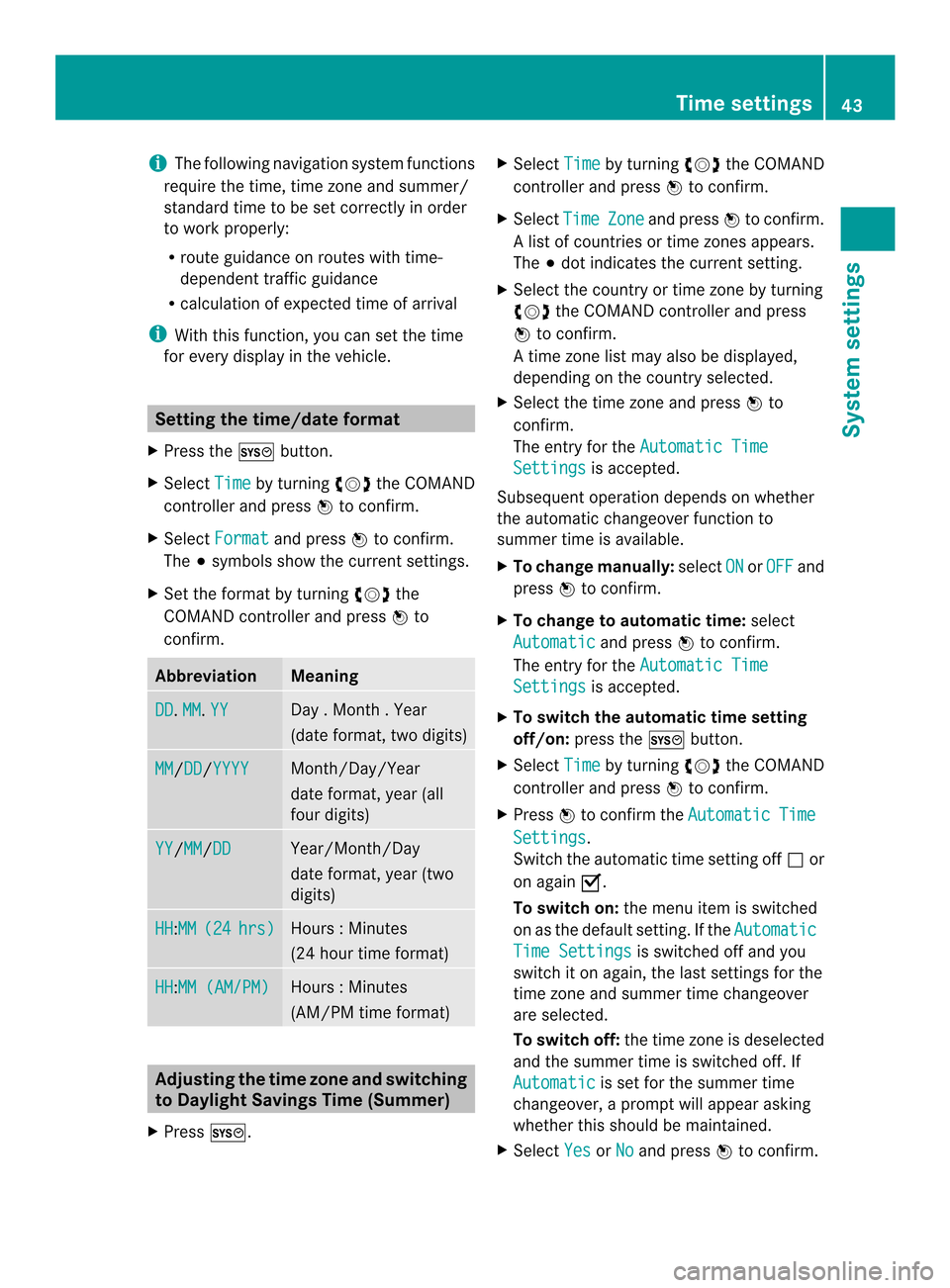
i
The following navigation system functions
require the time, time zone and summer/
standard time to be set correctly in order
to work properly:
R route guidance on routes with time-
dependent traffic guidance
R calculation of expected time of arrival
i With this function, you can set the time
for every display in the vehicle. Setting the time/date format
X Press the 000Bbutton.
X Select Time by turning
003C0012003Dthe COMAND
controller and press 0037to confirm.
X Select Format and press
0037to confirm.
The 000Fsymbols show the curren tsettings.
X Set the format by turning 003C0012003Dthe
COMAND controller and press 0037to
confirm. Abbreviation Meaning
DD .
MM .
YY Day . Month . Year
(date format, two digits)
MM /DD /YYYY Month/Day/Year
date format, year (all
four digits)
YY /MM /DD Year/Month/Day
date format, year (two
digits)
HH :MM (24 hrs) Hours
:Minutes
(24 hour time format) HH :MM (AM/PM) Hours
:Minutes
(AM/PM time format) Adjusting the time zone and switching
to Dayligh tSavings Time (Summer)
X Press 000B. X
Select Time by turning
003C0012003Dthe COMAND
controller and press 0037to confirm.
X Select Time Zone and press
0037to confirm.
Al ist of countries or time zones appears.
The 000Fdot indicates the current setting.
X Select the country or time zone by turning
003C0012003D the COMAND controller and press
0037 to confirm.
At ime zone list may also be displayed,
depending on the country selected.
X Selec tthe time zone and press 0037to
confirm.
The entry for the Automatic Time Settings is accepted.
Subsequent operation depends on whether
the automatic changeover function to
summer time is available.
X To change manually: selectON or
OFF and
press 0037to confirm.
X To change to automatic time: select
Automatic and press
0037to confirm.
The entry for the Automatic Time Settings is accepted.
X To switch the automatic time setting
off/on: press the 000Bbutton.
X Select Time by turning
003C0012003Dthe COMAND
controller and press 0037to confirm.
X Press 0037to confirm the Automatic Time
Settings .
Switch the automatic time setting off 0003or
on again 0010.
To switch on: the menu item is switched
on as the default setting. If the Automatic Time Settings is switched off and you
switch it on again, the last settings for the
time zone and summer time changeover
are selected.
To switch off: the time zone is deselected
and the summer time is switched off. If
Automatic is set for the summer time
changeover, a prompt will appeara sking
whether this should be maintained.
X Select Yes or
No and press
0037to confirm. Time settings
43System settings
Page 46 of 274
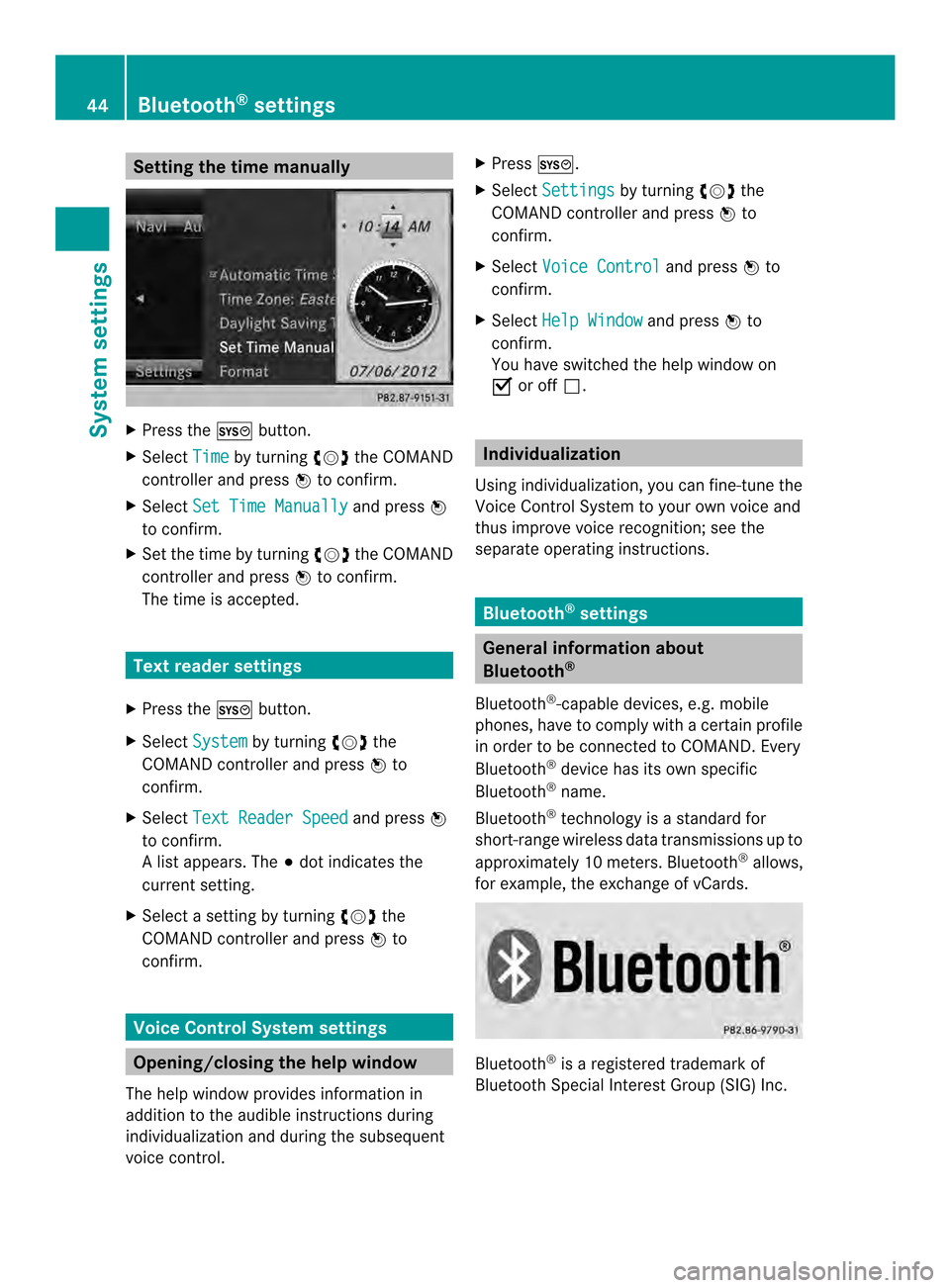
Setting the time manually
X
Press the 000Bbutton.
X Select Time by turning
003C0012003Dthe COMAND
controller and press 0037to confirm.
X Select Set Time Manually and press
0037
to confirm.
X Set the time by turning 003C0012003Dthe COMAND
controller and press 0037to confirm.
The time is accepted. Text reader settings
X Press the 000Bbutton.
X Select System by turning
003C0012003Dthe
COMAND controller and press 0037to
confirm.
X Select Text Reader Speed and press
0037
to confirm.
Al ist appears. The 000Fdot indicates the
current setting.
X Select a setting by turning 003C0012003Dthe
COMAND controller and press 0037to
confirm. Voice Control System settings
Opening/closing the help window
The help window provides information in
additio nto the audible instructions during
individualization and during the subsequent
voice control. X
Press 000B.
X Select Settings by turning
003C0012003Dthe
COMAND controller and press 0037to
confirm.
X Select Voice Control and press
0037to
confirm.
X Select Help Window and press
0037to
confirm.
You have switched the help window on
0010 or off 0003. Individualization
Using individualization, you can fine-tune the
Voice Control System to your own voice and
thus improve voice recognition; see the
separate operating instructions. Bluetooth
®
settings General information about
Bluetooth
®
Bluetooth ®
-capable devices, e.g. mobile
phones, have to comply with a certain profile
in order to be connected to COMAND. Every
Bluetooth ®
device has its own specific
Bluetooth ®
name.
Bluetooth ®
technology is a standard for
short-range wireless data transmissions up to
approximately 10 meters. Bluetooth ®
allows,
for example, the exchange of vCards. Bluetooth
®
is a registered trademark of
Bluetooth Special Interest Group (SIG) Inc. 44
Bluetooth ®
settingsSystem settings
Page 52 of 274
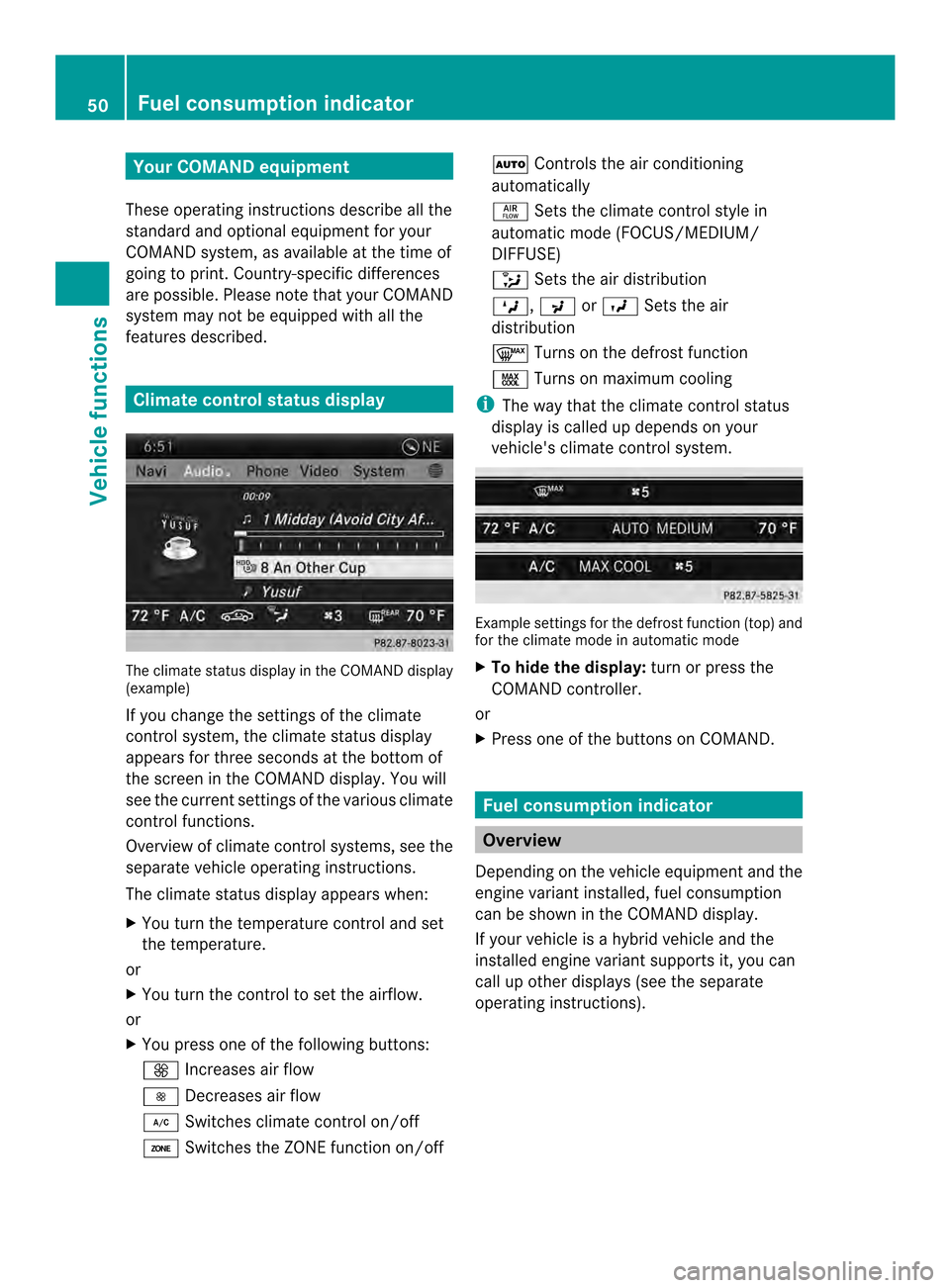
Your COMAND equipment
These operating instructions describe all the
standard and optional equipmen tfor your
COMAND system, as available at the time of
going to print. Country-specific differences
are possible. Please note that your COMAND
system may not be equipped with all the
features described. Climate control status display
The climate status display in the COMAND display
(example)
If you change the settings of the climate
control system, the climate status display
appears for three seconds at the bottom of
the screen in the COMAND display
.You will
see the current settings of the various climate
control functions.
Overview of climate control systems, see the
separate vehicle operating instructions.
The climate status display appears when:
X You turn the temperature control and set
the temperature.
or
X You turn the control to set the airflow.
or
X You press one of the following buttons:
0009 Increases air flow
0008 Decreases air flow
0004 Switches climate control on/off
0002 Switches the ZONE function on/off 0003
Controls the air conditioning
automatically
0006 Sets the climate control style in
automatic mode (FOCUS/MEDIUM/
DIFFUSE)
0007 Sets the air distribution
000A, 000Cor000B Sets the air
distribution
0005 Turns on the defrost function
0001 Turns on maximum cooling
i The way that the climate control status
display is called up depends on your
vehicle's climate control system. Example settings for the defrost function (top) and
for the climate mode in automatic mode
X To hide the display: turn or press the
COMAND controller.
or
X Press one of the buttons on COMAND. Fuel consumption indicator
Overview
Depending on the vehicle equipment and the
engine variant installed, fuel consumption
can be shown in the COMAND display.
If your vehicle is a hybrid vehicle and the
installed engine variant supports it, you can
call up other displays (see the separate
operating instructions). 50
Fuel consumption indicatorVehicle functions
Page 62 of 274
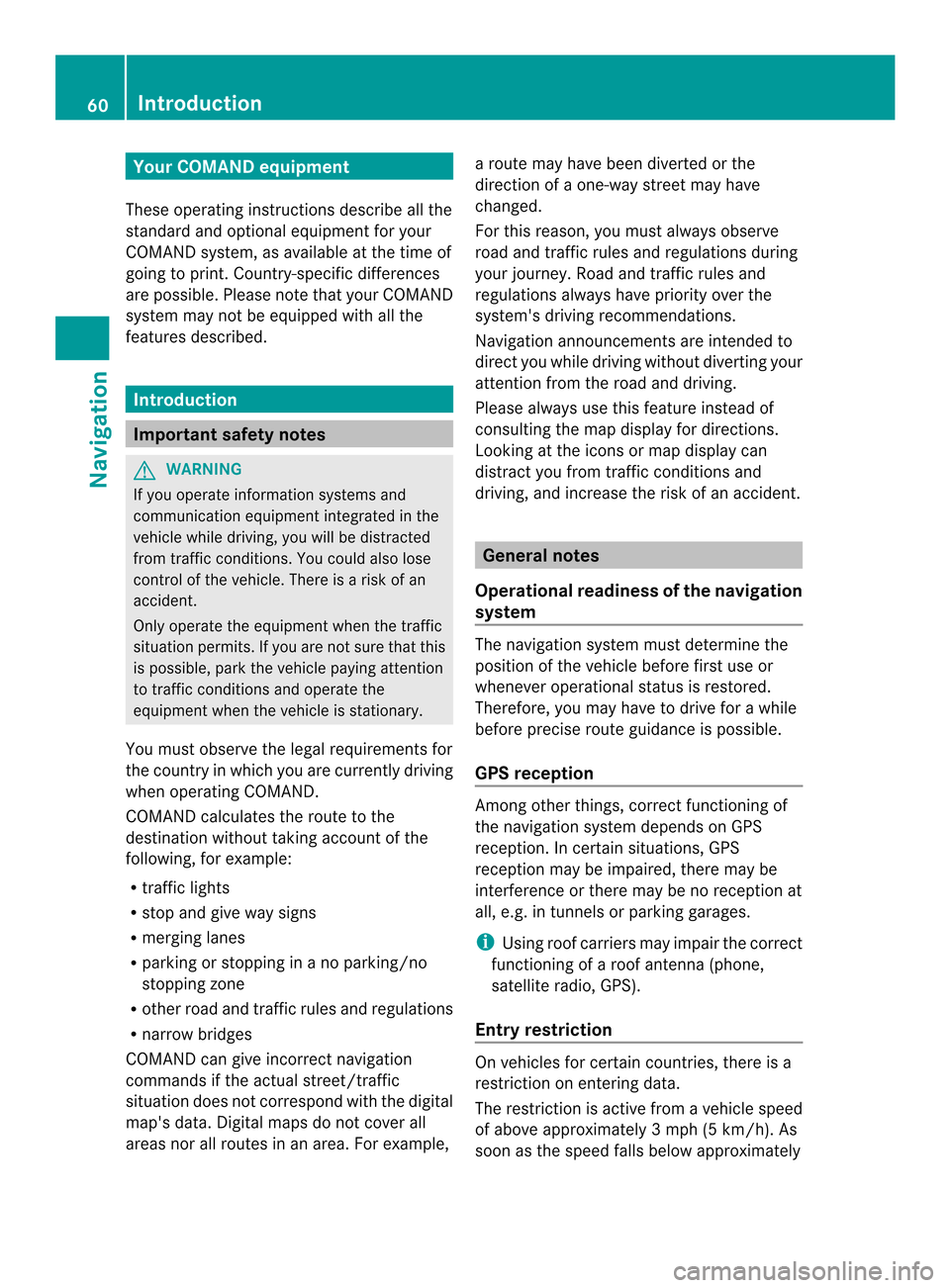
Your COMAND equipment
These operating instructions describe all the
standard and optional equipmen tfor your
COMAND system, as available at the time of
going to print. Country-specific differences
are possible. Please note that your COMAND
system may not be equipped with all the
features described. Introduction
Important safety notes
G
WARNING
If you operate information systems and
communication equipment integrated in the
vehicle while driving, you will be distracted
from traffic conditions. You could also lose
control of the vehicle. There is a risk of an
accident.
Only operate the equipment when the traffic
situation permits. If you are not sure that this
is possible, park the vehicle paying attention
to traffic conditions and operate the
equipment when the vehicle is stationary.
You must observe the legal requirements for
the country in which you are currently driving
when operating COMAND.
COMAND calculates the route to the
destination without taking account of the
following, for example:
R traffic lights
R stop and give way signs
R merging lanes
R parking or stopping in a no parking/no
stopping zone
R other road and traffic rules and regulations
R narrow bridges
COMAND can give incorrect navigation
commands if the actual street/traffic
situation does not correspond with the digital
map's data. Digital maps do not cover all
areas nor all routes in an area. For example, a route may have been diverted or the
direction of a one-way street may have
changed.
For this reason, you must always observe
road and traffic rules and regulations during
your journey. Road and traffic rules and
regulations always have priority over the
system's driving recommendations.
Navigation announcements are intended to
direct you while driving without diverting your
attention from the road and driving.
Please always use this feature instead of
consulting the map display for directions.
Looking at the icons or map display can
distract you from traffic conditions and
driving, and increase the risk of an accident.
General notes
Operational readiness of the navigation
system The navigation system must determine the
position of the vehicle before first use or
whenever operational status is restored.
Therefore, you may have to drive for a while
before precise route guidance is possible.
GPS reception
Among other things, correct functioning of
the navigation system depends on GPS
reception .Incertain situations, GPS
reception may be impaired, there may be
interference or there may be no reception at
all, e.g. in tunnels or parking garages.
i Using roof carriers may impair the correct
functioning of a roof antenna (phone,
satellite radio, GPS).
Entry restriction On vehicles for certain countries, there is a
restriction on entering data.
The restriction is active from a vehicle speed
of above approximately 3 mph (5 km/h). As
soon as the speed falls below approximately 60
IntroductionNavigation
Page 64 of 274
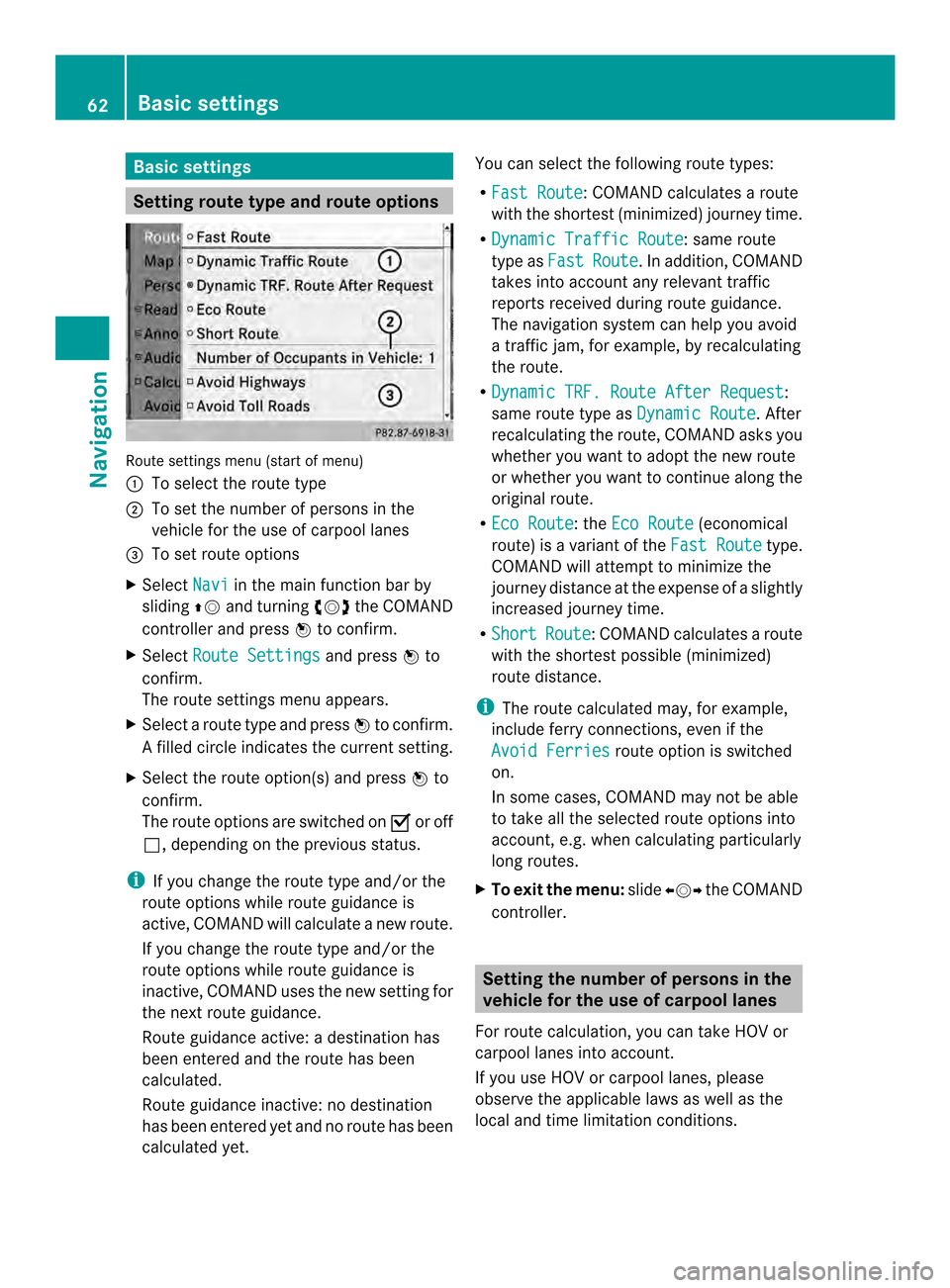
Basic settings
Setting route type and route options
Route settings menu (start of menu)
0001
To select the route type
0002 To set the numbe rofpersons in the
vehicle for the use of carpool lanes
0014 To set route options
X Select Navi in the main function bar by
sliding 00360012and turning 003C0012003Dthe COMAND
controller and press 0037to confirm.
X Select Route Settings and press
0037to
confirm.
The route settings menu appears.
X Select a route type and press 0037to confirm.
Af illed circle indicates the current setting.
X Selec tthe route option(s) and press 0037to
confirm.
The route options are switched on 0010or off
0003, depending on the previous status.
i If you change the route type and/or the
route options while route guidance is
active, COMAND will calculate a new route.
If you change the route type and/or the
route options while route guidance is
inactive, COMAND uses the new setting for
the next route guidance.
Route guidance active: a destination has
been entered and the route has been
calculated.
Route guidance inactive: no destination
has been entered yet and no route has been
calculated yet. You can select the following route types:
R
Fast Route :C
OMAND calculates a route
with the shortest (minimized) journey time.
R Dynamic Traffic Route : same route
type as Fast Route .Ina
ddition, COMAND
takes into account any relevant traffic
reports received during route guidance.
The navigation system can help you avoid
a traffic jam, for example, by recalculating
the route.
R Dynamic TRF. Route After Request :
same route type as Dynamic Route . After
recalculating the route, COMAND asks you
whether you want to adopt the new route
or whether you want to continue along the
original route.
R Eco Route : the
Eco Route (economical
route) is a variant of the Fast Route type.
COMAND will attempt to minimize the
journey distance at the expense of a slightly
increased journey time.
R Short Route :C
OMAND calculates a route
with the shortest possible (minimized)
route distance.
i The route calculated may, for example,
include ferry connections, even if the
Avoid Ferries route option is switched
on.
In some cases, COMAND may not be able
to take all the selected route options into
account, e.g. when calculating particularly
long routes.
X To exit the menu: slide003400120035 the COMAND
controller. Setting the number of persons in the
vehicle for the use of carpool lanes
For route calculation, you can take HOV or
carpool lanes into account.
If you use HOV or carpool lanes, please
observe the applicable laws as well as the
local and time limitation conditions. 62
Basic settingsNavigation
Page 74 of 274
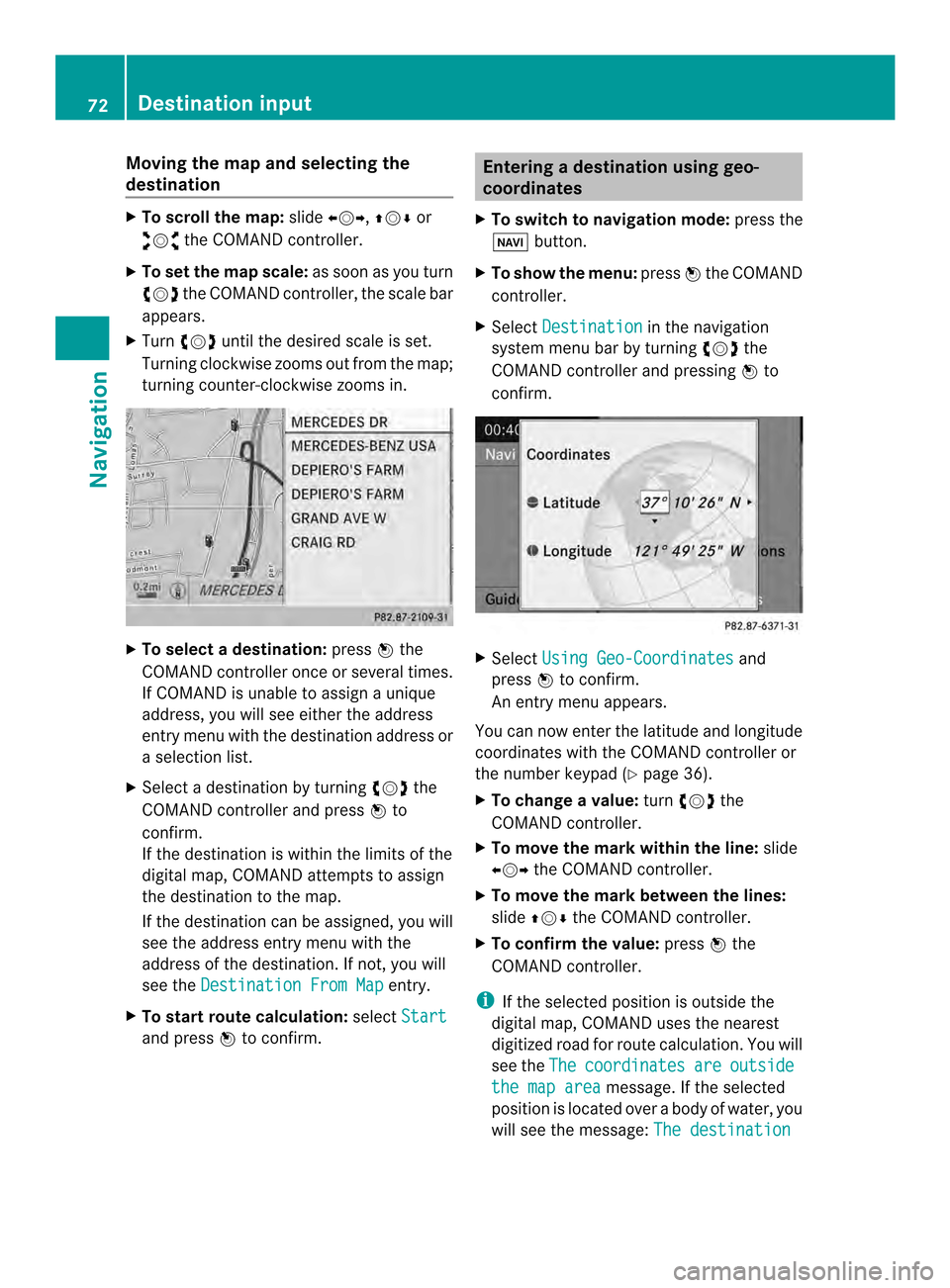
Moving the map and selecting the
destination
X
To scroll the map: slide003400120035, 003600120008or
00320012003B the COMAND controller.
X To set the map scale: as soon as you turn
003C0012003D the COMAND controller, the scale bar
appears.
X Turn 003C0012003D until the desired scale is set.
Turning clockwise zooms out from the map;
turning counter-clockwise zooms in. X
To selectad estination:press0037the
COMAND controller once or several times.
If COMAND is unable to assign a unique
address, you will see either the address
entry menu with the destination address or
a selectio nlist.
X Selec tadestination by turning 003C0012003Dthe
COMAND controller and press 0037to
confirm.
If the destination is within the limits of the
digital map, COMAND attempts to assign
the destination to the map.
If the destination can be assigned, you will
see the address entry menu with the
address of the destination. If not, you will
see the Destination From Map entry.
X To start route calculation: selectStart and press
0037to confirm. Entering
adestination usin ggeo-
coordinates
X To switch to navigation mode: press the
0012 button.
X To show the menu: press0037the COMAND
controller.
X Select Destination in the navigation
system menu bar by turning 003C0012003Dthe
COMAND controller and pressing 0037to
confirm. X
Select Using Geo-Coordinates and
press 0037to confirm.
An entry menu appears.
You can now enter the latitude and longitude
coordinates with the COMAND controller or
the number keypad ( Ypage 36).
X To change a value: turn003C0012003D the
COMAND controller.
X To move the mark within the line: slide
003400120035 the COMAND controller.
X To move the mark between the lines:
slide 003600120008 the COMAND controller.
X To confirm the value: press0037the
COMAND controller.
i If the selected position is outside the
digital map, COMAND uses th enearest
digitized road for route calculation .You will
see the The coordinates are outside
the map area message. If the selected
position is located over abody of water, you
will see the message: The destination72
Destination inputNavigation