ECO mode MERCEDES-BENZ CL-Class 2014 C217 User Guide
[x] Cancel search | Manufacturer: MERCEDES-BENZ, Model Year: 2014, Model line: CL-Class, Model: MERCEDES-BENZ CL-Class 2014 C217Pages: 494, PDF Size: 13.55 MB
Page 122 of 494
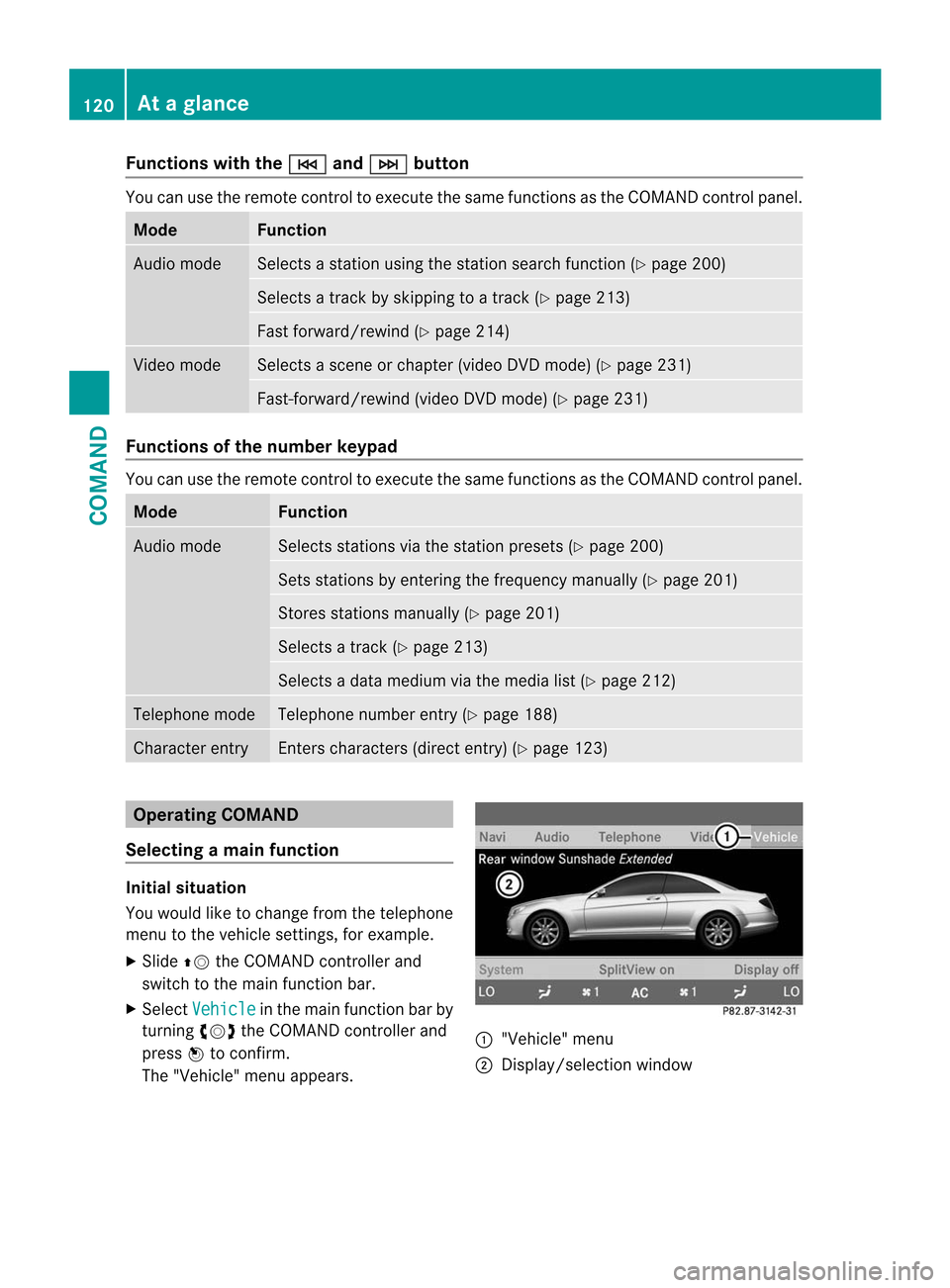
Functions with the
E and
F button
You can use the remote control to execute the same functions as the COMAND control panel.
Mode Function
Audio mode Selects a station using th
estation search functio n(Ypage 200) Selects a track by skipping to a track (Y
page 213)Fast forward/rewind (Y
page 214)Video mode Selects a scene or chapter (video DVD mode) (Y
page 231)Fast-forward/rewind (video DVD mode) (Y
page 231)Functions of the number keypad
You can use the remote control to execute the same functions as the COMAND control panel.
Mode Function
Audio mode Selects stations via the station presets (Y
page 200)Sets stations by entering the frequency manually (Y
page 201)Stores stations manually (Y
page 201) Selects a track (Y
page 213) Selects a data medium via the media list (Y
page 212)Telephone mode Telephone number entry (Y
page 188)Character entry Enters characters (direct entry) (Y
page 123)Operating COMAND
Selecting amain function Initial situation
You would like to change from the telephone
menu to the vehicle settings, for example.
X
Slide ZVthe COMAND controller and
switch to the main function bar.
X Select Vehicle in the mai
nfunction bar by
turning cVdthe COMAND controller and
press Wto confirm.
The "Vehicle" menu appears. :
"Vehicle" menu
; Display/selection window 120
At
ag lanceCOMAND
Page 124 of 494
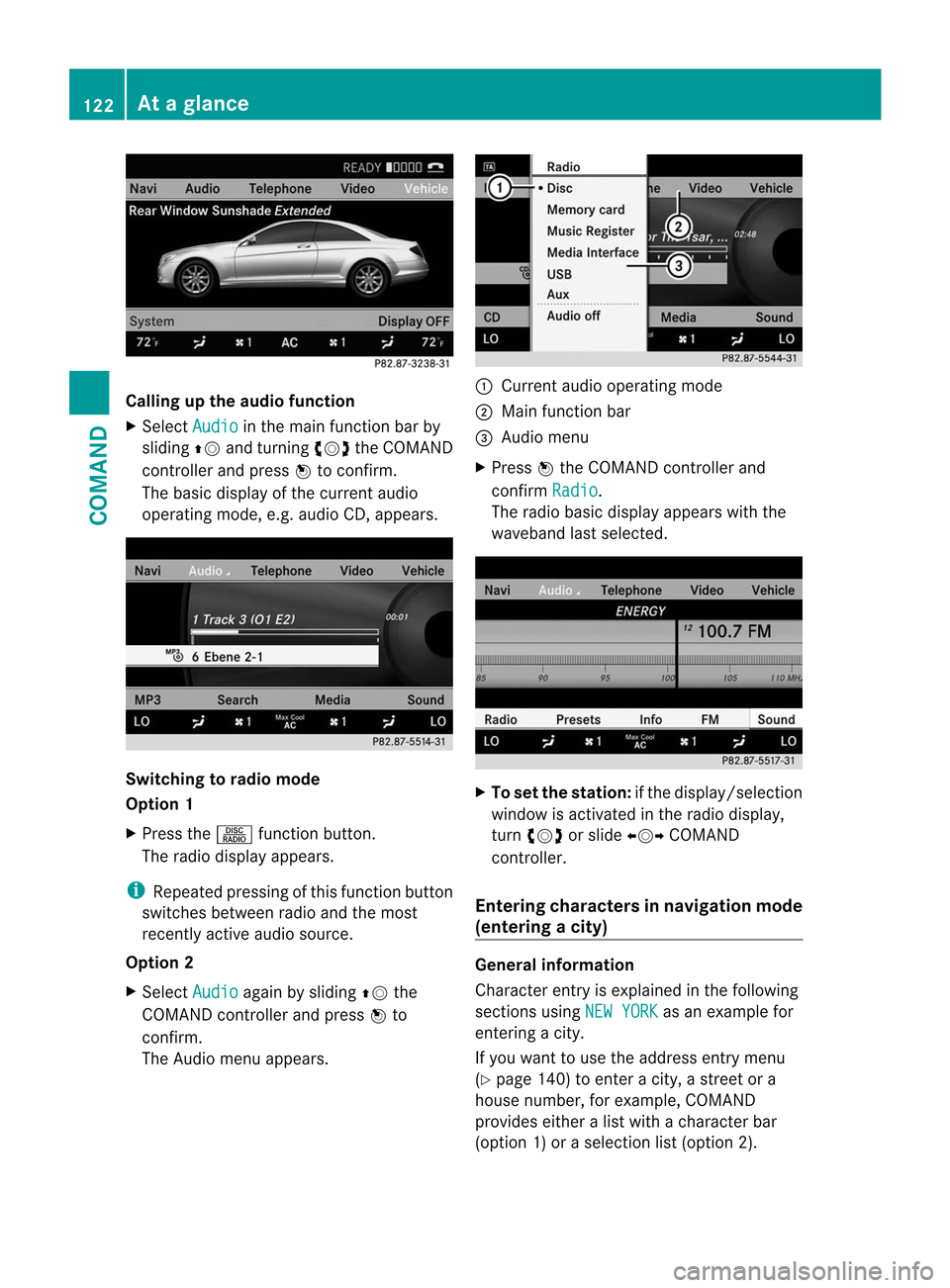
Calling up the audio function
X
Select Audio in the main function bar by
sliding ZVand turning cVdthe COMAND
controller and press Wto confirm.
The basic display of the curren taudio
operating mode, e.g. audio CD, appears. Switching to radio mode
Option 1
X
Press the Rfunction button.
The radio display appears.
i Repeated pressing of this function button
switches between radio and th emost
recently active audio source.
Option 2
X Select Audio again by sliding
ZVthe
COMAND controller and press Wto
confirm.
The Audio menu appears. :
Current audio operating mode
; Main function bar
= Audio menu
X Press Wthe COMAND controller and
confirm Radio .
The radio basic display appears with the
waveband last selected. X
To set the station: if the display/selection
window is activated in the radio display,
turn cVd or slide XVYCOMAND
controller.
Entering characters in navigation mode
(entering acity) General information
Character entry is explained in the following
sections using
NEW YORK as an example for
entering a city.
If you want to use the address entry menu
(Y page 140) to enter a city, a street or a
house number, for example, COMAND
provides either a list with a character bar
(optio n1) or a selection list (option 2). 122
At
ag lanceCOMAND
Page 130 of 494
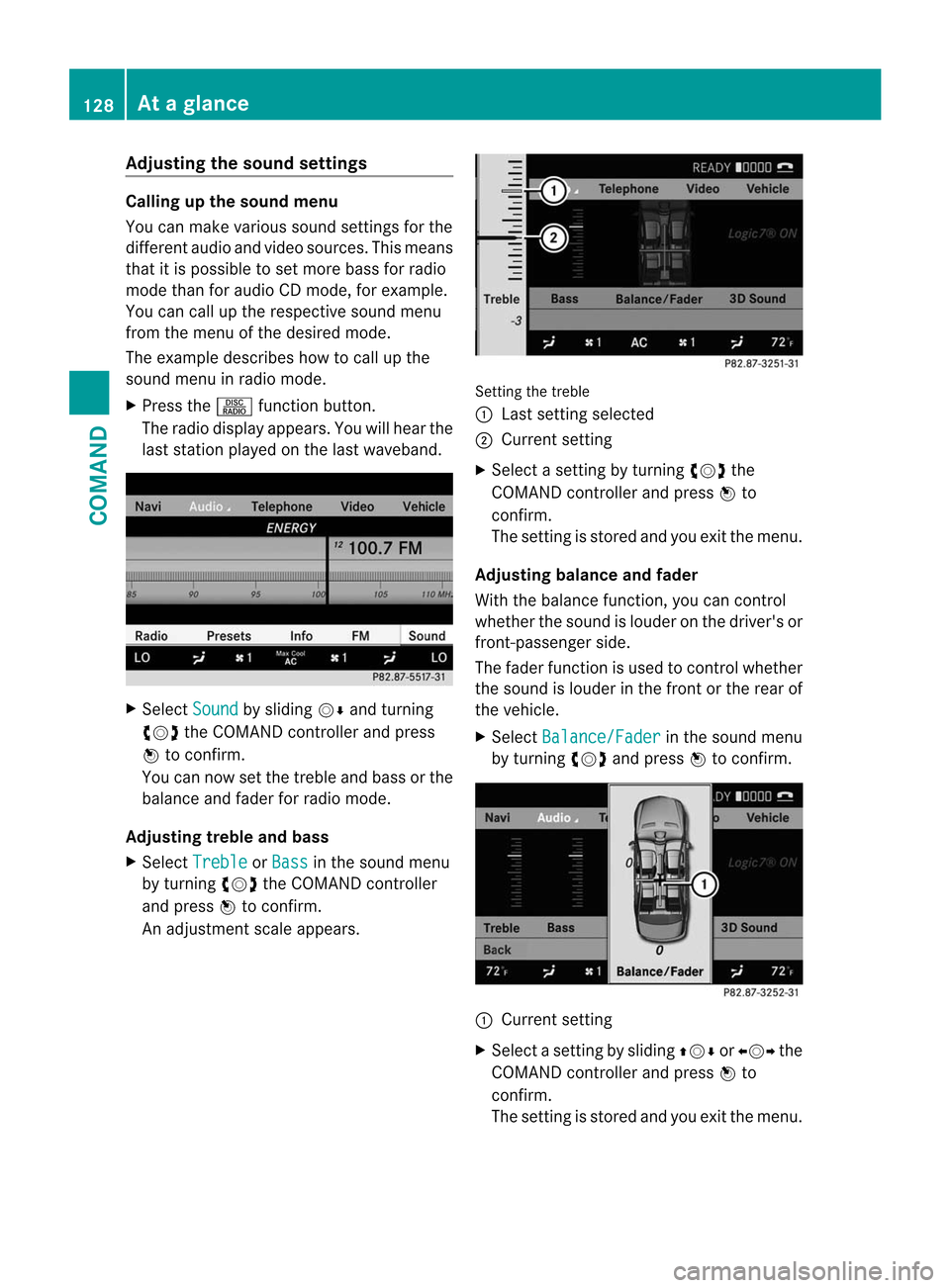
Adjusting the soun
dsettings Calling up the sound menu
You can make various sound settings for the
differen taudio and video sources. This means
that it is possible to set more bass for radio
mode than for audio CD mode, for example.
You can call up the respective sound menu
from the menu of the desired mode.
The example describes how to call up the
sound menu in radio mode.
X Press the Rfunction button.
The radio display appears. You will hear the
last station played on the last waveband. X
Select Sound by sliding
VÆand turning
cVd the COMAND controller and press
W to confirm.
You can now set the treble and bass or the
balance and fade rfor radio mode.
Adjusting treble and bass
X Select Treble or
Bass in the sound menu
by turning cVdthe COMAND controller
and press Wto confirm.
An adjustmen tscale appears. Setting the treble
:
Lastsetting selected
; Current setting
X Select a setting by turning cVdthe
COMAND controller and press Wto
confirm.
The setting is stored and you exit the menu.
Adjusting balance and fader
With the balance function, you can control
whether the sound is louder on the driver's or
front-passenger side.
The fader function is used to control whether
the sound is louder in the fron torthe rear of
the vehicle.
X Select Balance/Fader in the sound menu
by turning cVdand press Wto confirm. :
Current setting
X Select a setting by sliding ZVÆorXVY the
COMAND controller and press Wto
confirm.
The setting is stored and you exit the menu. 128
At
ag lanceCOMAND
Page 131 of 494
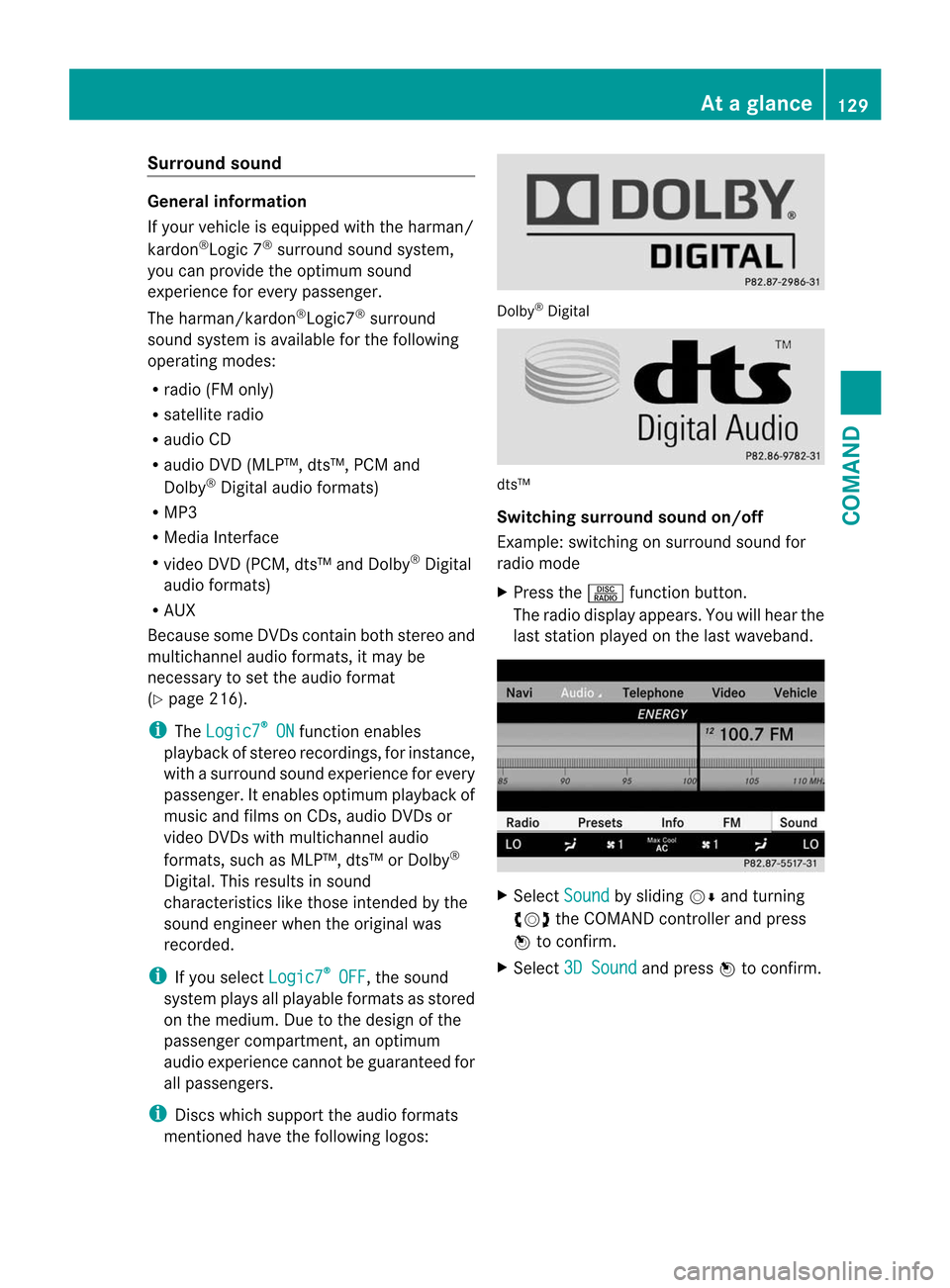
Surround sound
General information
If your vehicle is equipped with the harman/
kardon
®
Logic 7 ®
surround sound system,
you can provide the optimum sound
experience for every passenger.
The harman/kardon ®
Logic7 ®
surround
sound system is available for the following
operating modes:
R radio (FM only)
R satellite radio
R audio CD
R audio DVD (MLP™, dts™, PCM and
Dolby ®
Digital audio formats)
R MP3
R Media Interface
R video DVD (PCM, dts™ and Dolby ®
Digital
audio formats)
R AUX
Because some DVDs contain both stereo and
multichannel audio formats, it may be
necessary to set the audio format
(Y page 216).
i The Logic7 ®
ON function enables
playback of stereo recordings, for instance,
with a surround sound experience for every
passenger. It enables optimum playback of
music and films on CDs, audio DVDs or
video DVDs with multichannel audio
formats, such as MLP™, dts™ or Dolby ®
Digital. This results in sound
characteristics like those intended by the
sound engineer when the original was
recorded.
i If you select Logic7 ®
OFF , the sound
system plays all playable formats as stored
on the medium. Due to the design of the
passenger compartment, an optimum
audio experience cannot be guaranteed for
all passengers.
i Discs which support the audio formats
mentioned have the following logos: Dolby
®
Digital dts™
Switching surround sound on/off
Example: switching on surround sound for
radio mode
X
Press the Rfunction button.
The radio display appears. You will hear the
last station played on the last waveband. X
Select Sound by sliding
VÆand turning
cVd the COMAND controller and press
W to confirm.
X Select 3D Sound and press
Wto confirm. At
ag lance
129COMAND Z
Page 132 of 494
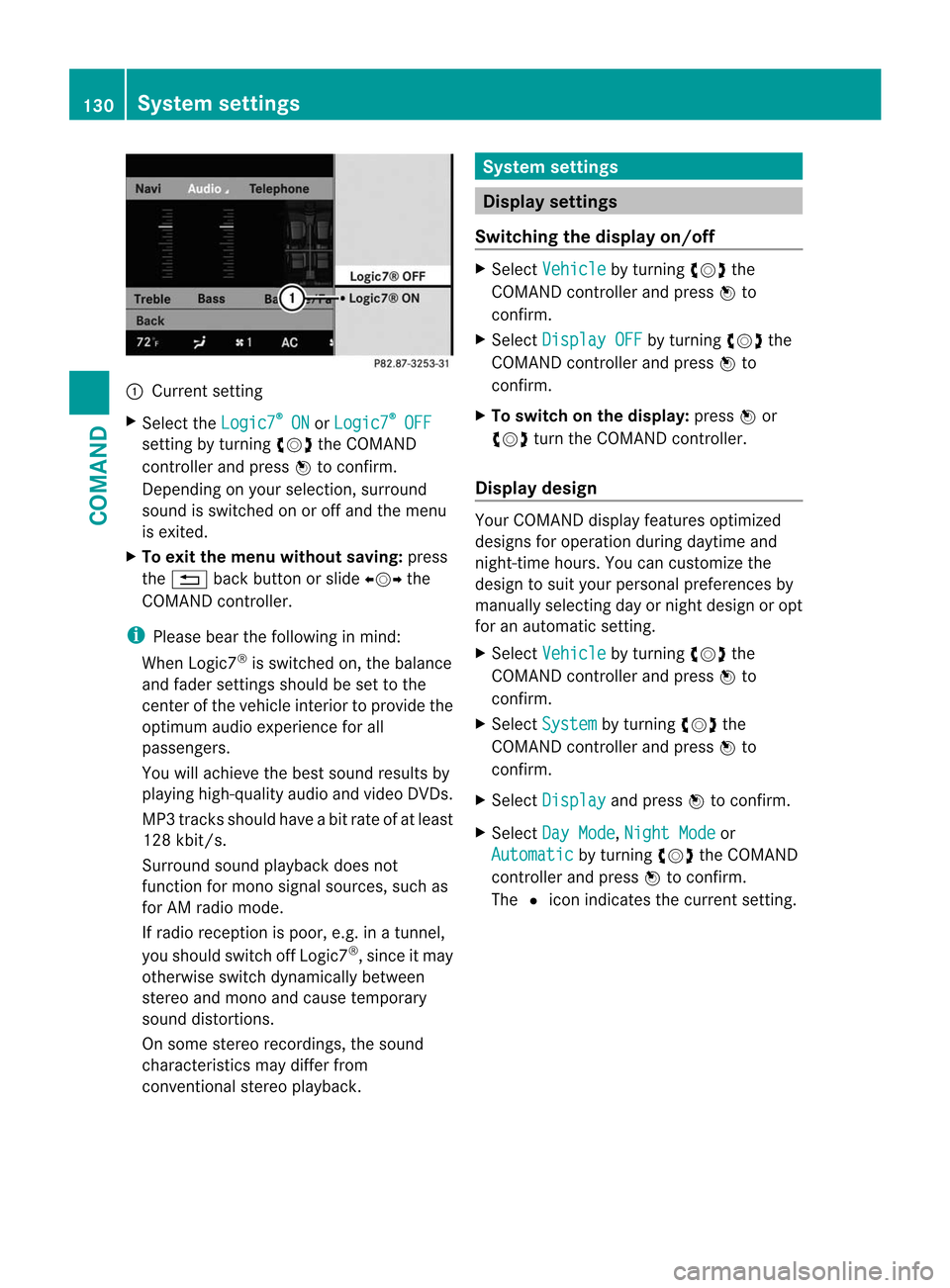
:
Current setting
X Selec tthe Logic7 ®
ON or
Logic7 ®
OFF
setting by turning
cVdthe COMAND
controller and press Wto confirm.
Depending on your selection, surround
sound is switched on or off and the menu
is exited.
X To exit the menu without saving: press
the % back button or slide XVYthe
COMAND controller.
i Please bear the following in mind:
When Logic7 ®
is switched on, the balance
and fader settings should be set to the
center of the vehicle interior to provide the
optimum audio experience for all
passengers.
You will achieve the best sound results by
playing high-quality audio and video DVDs.
MP3 tracks should have abit rate of at least
128 kbit/s.
Surround sound playback does not
function for mono signal sources, such as
for AM radio mode.
If radio receptio nis poor, e.g. in a tunnel,
you should switch off Logic7 ®
, since it may
otherwise switch dynamically between
stereo and mono and cause temporary
sound distortions.
On some stereo recordings, the sound
characteristics may differ from
conventional stereo playback. System settings
Display settings
Switching the display on/off X
Select Vehicle by turning
cVdthe
COMAND controller and press Wto
confirm.
X Select Display OFF by turning
cVdthe
COMAND controller and press Wto
confirm.
X To switch on the display: pressWor
cVd turn the COMAND controller.
Display design Your COMAND display features optimized
designs for operation during daytime and
night-time hours. You can customize the
design to suit your personal preferences by
manually selecting day or night design or opt
for an automatic setting.
X
Select Vehicle by turning
cVdthe
COMAND controller and press Wto
confirm.
X Select System by turning
cVdthe
COMAND controller and press Wto
confirm.
X Select Display and press
Wto confirm.
X Select Day Mode ,
Night Mode or
Automatic by turning
cVdthe COMAND
controller and press Wto confirm.
The #icon indicates the current setting. 130
System settingsCOMAND
Page 141 of 494
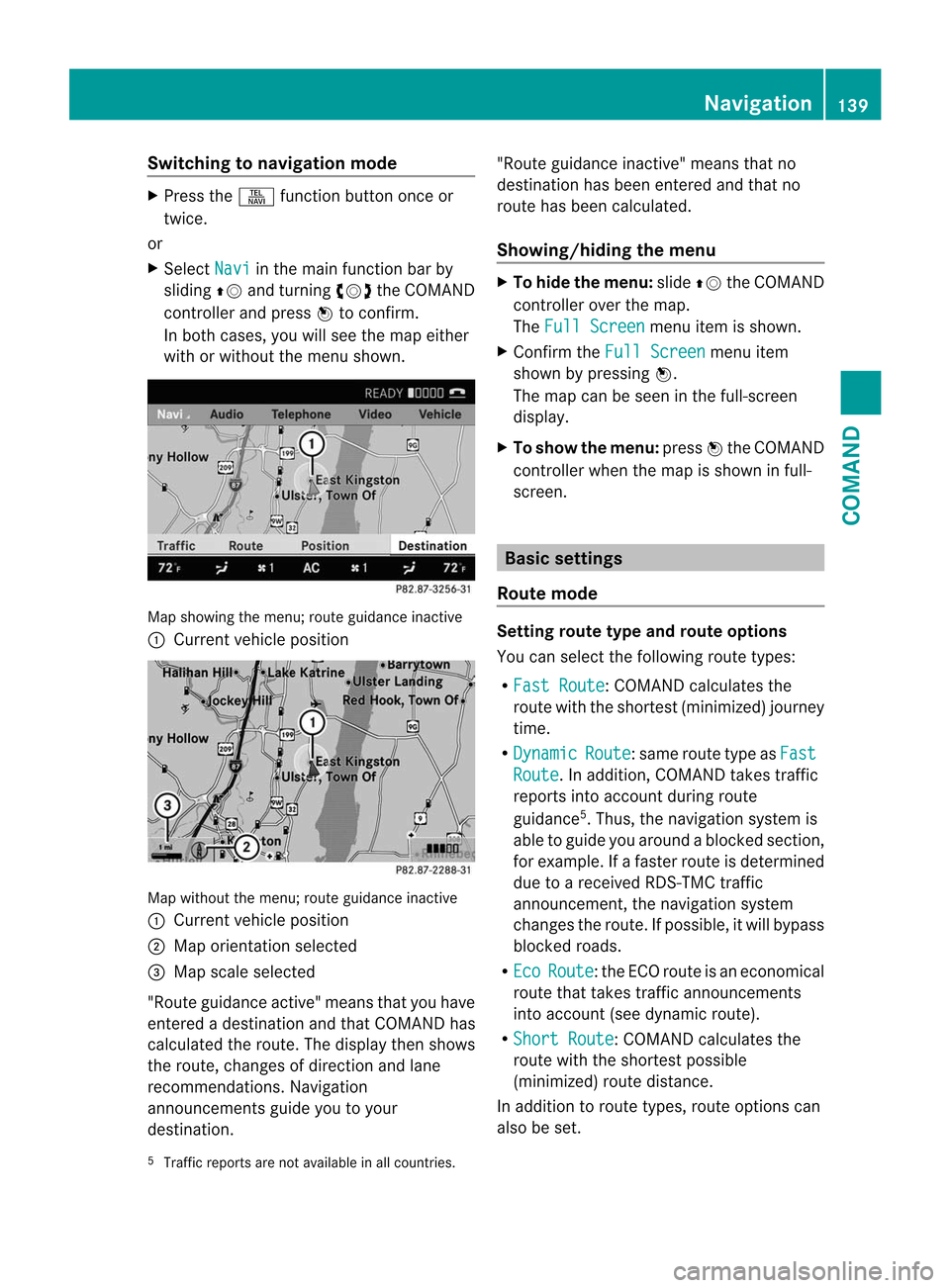
Switching to navigation mode
X
Press the Sfunction button once or
twice.
or
X Select Navi in the main function bar by
sliding ZVand turning cVdthe COMAND
controller and press Wto confirm.
In both cases, you will see the map either
with or without the menu shown. Map showing the menu; route guidance inactive
: Current vehicle position Map without the menu; route guidance inactive
: Current vehicle position
; Map orientation selected
= Map scale selected
"Route guidance active" means that you have
entered a destination and that COMAND has
calculated the route. The display then shows
the route, changes of direction and lane
recommendations. Navigation
announcements guide you to your
destination. "Route guidance inactive" means that no
destination has been entered and that no
route has been calculated.
Showing/hiding the menu X
To hide the menu: slideZVthe COMAND
controller over the map.
The Full Screen menu item is shown.
X Confirm the Full Screen menu item
shown by pressing W.
The map can be seen in the full-screen
display.
X To show the menu: pressWthe COMAND
controller when the map is shown in full-
screen. Basic settings
Route mode Setting route type and route options
You can select the following route types:
R
Fast Route :C
OMAND calculates the
route with the shortest (minimized) journey
time.
R Dynamic Route :s
ame route type as Fast Route . In addition, COMAND takes traffic
reports into account during route
guidance 5
.T hus, the navigation system is
able to guide you around ablocked section,
for example. If a faster route is determined
due to a received RDS-TM Ctraffic
announcement, the navigation system
changes the route. If possible, it will bypass
blocked roads.
R Eco Route :t
he ECO route is an economical
route that takes traffic announcements
into account (see dynamic route).
R Short Route :C
OMAND calculates the
route with the shortest possible
(minimized) route distance.
In addition to route types, route options can
also be set.
5 Traffic reports are not available in all countries. Navigation
139COMAND Z
Page 159 of 494
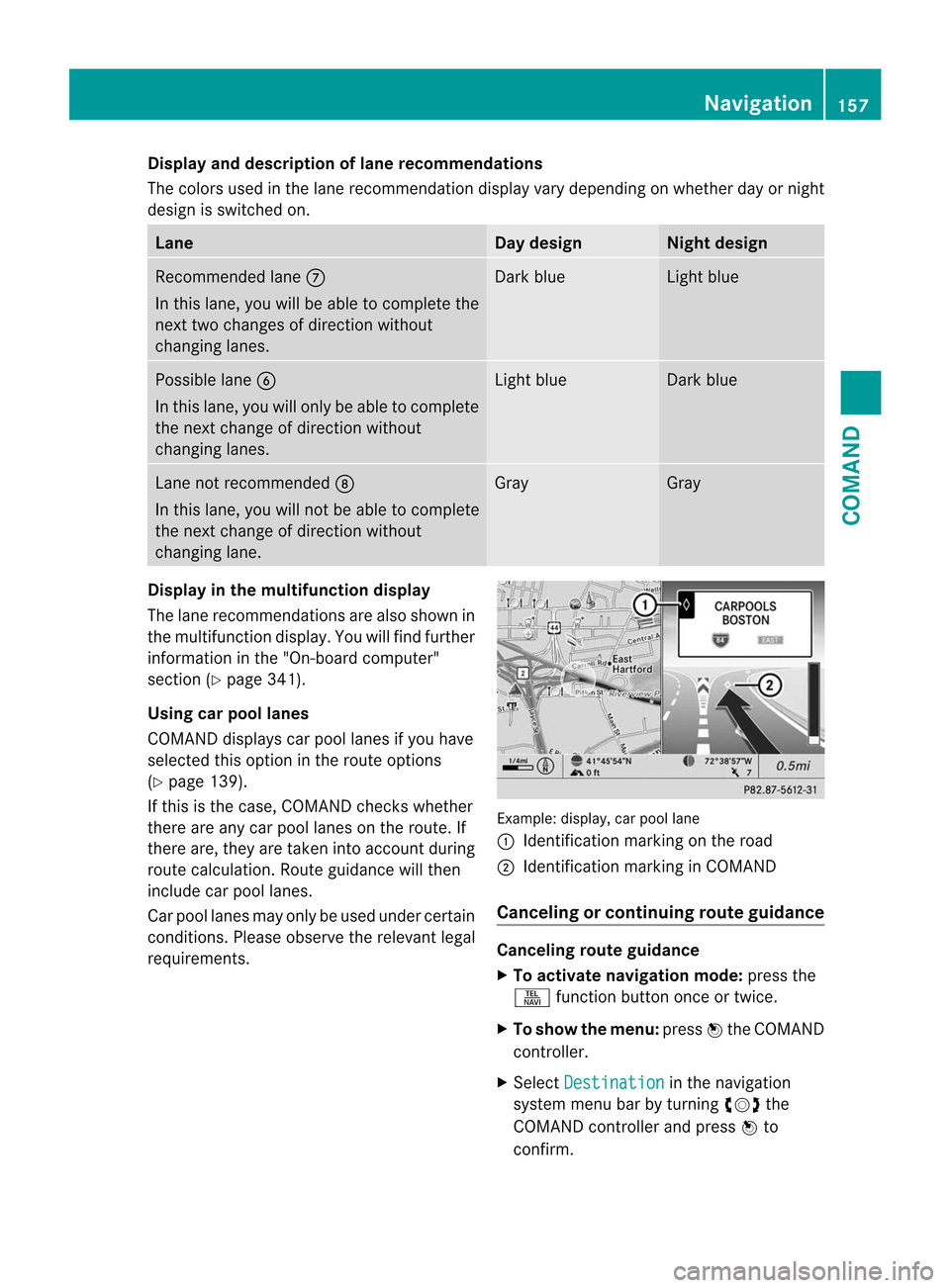
Display and description of lane recommendations
The colors used in the lan erecommendation display vary depending on whether day or night
design is switched on. Lane Day design Night design
Recommended lane
C
In this lane, you will be able to complete the
nextt wo changes of directio nwithout
changing lanes. Dar
kblue Light blue
Possible lane
B
In this lane, you will only be able to complete
the nex tchange of direction without
changing lanes. Light blue Dark blue
Lane not recommended
D
In this lane, you will not be able to complete
the next change of direction without
changing lane. Gray Gray
Display in the multifunction display
The lane recommendations are also shown in
the multifunction display. You will find further
information in the "On-board computer"
section (Y page 341).
Using car pool lanes
COMAND displays car pool lanes if you have
selected this option in the route options
(Y page 139).
If this is the case, COMAND checks whether
there are any car pool lanes on the route. If
there are, they are taken into account during
route calculation. Route guidance will then
include car pool lanes.
Car pool lanes may only be used under certain
conditions. Please observe the relevant legal
requirements. Example: display, car pool lane
:
Identification marking on the road
; Identification marking in COMAND
Canceling or continuing route guidance Canceling route guidance
X
To activate navigation mode: press the
S function button once or twice.
X To show the menu: pressWthe COMAND
controller.
X Select Destination in the navigation
system menu bar by turning cVdthe
COMAND controller and press Wto
confirm. Navigation
157COMAND Z
Page 161 of 494
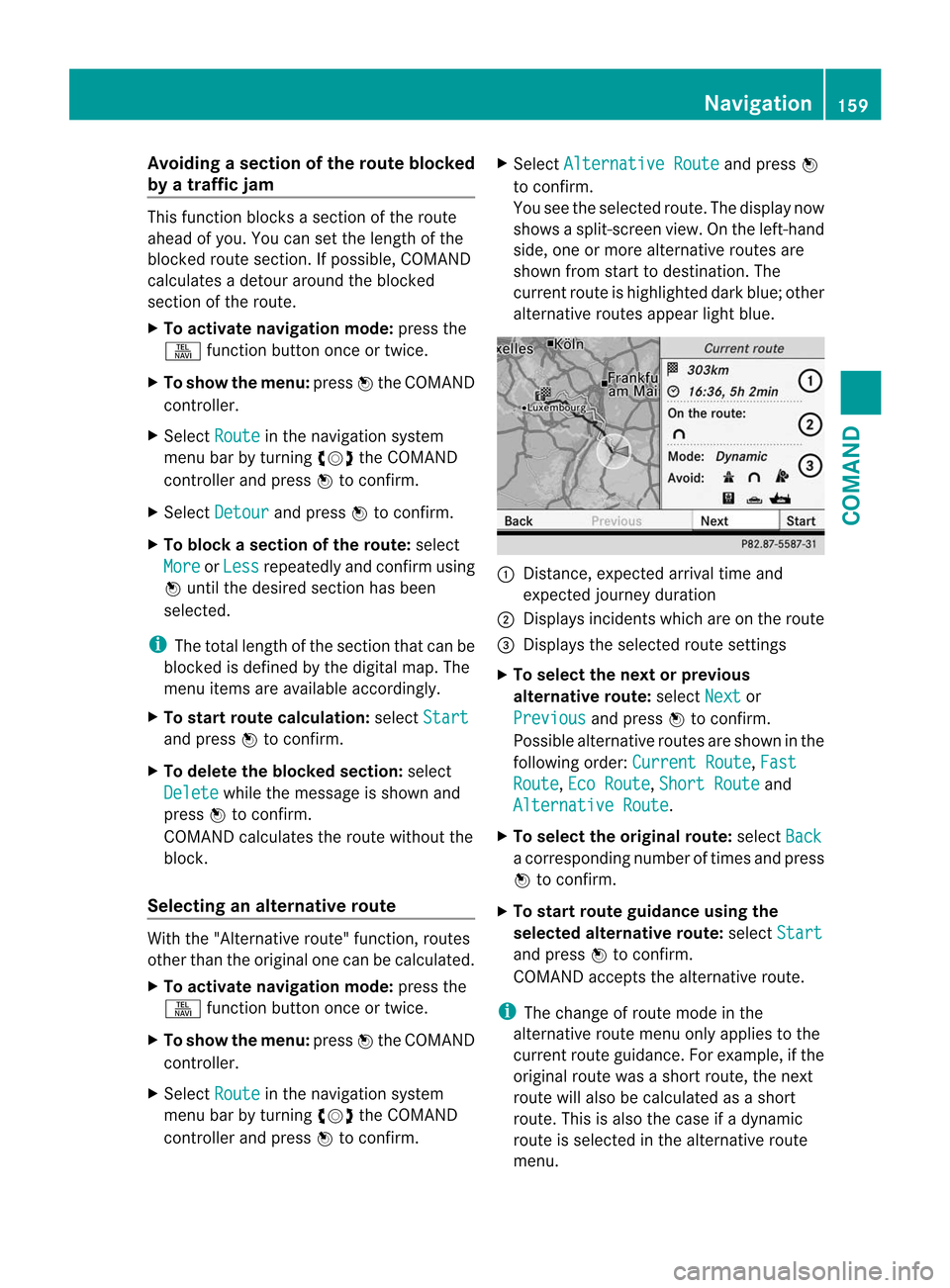
Avoiding
asection of the route blocked
by a traffic jam This function blocks a sectio
nofthe route
ahead of you. You can set the length of the
blocked route section. If possible, COMAND
calculates a detour around the blocked
section of the route.
X To activate navigation mode: press the
S function button once or twice.
X To show the menu: pressWthe COMAND
controller.
X Select Route in the navigation system
menu bar by turning cVdthe COMAND
controller and press Wto confirm.
X Select Detour and press
Wto confirm.
X To block a section of the route: select
More or
Less repeatedly and confirm using
W until the desired section has been
selected.
i The total length of the section that can be
blocked is defined by the digital map. The
menu items are available accordingly.
X To start route calculation: selectStart and press
Wto confirm.
X To delete the blockeds ection:select
Delete while the message is shown and
press Wto confirm.
COMAND calculates the rout ewithout the
block.
Selecting an alternative route With the "Alternative route" function, routes
other than the original one can be calculated.
X To activate navigation mode: press the
S function button once or twice.
X To show the menu: pressWthe COMAND
controller.
X Select Route in the navigation system
menu bar by turning cVdthe COMAND
controller and press Wto confirm. X
Select Alternative Route and press
W
to confirm.
You see the selected route. The display now
shows a split-screen view. On the left-hand
side, one or more alternative routes are
shown from start to destination. The
current route is highlighted dark blue; other
alternative routes appear light blue. :
Distance, expected arrival time and
expected journey duration
; Displays incidents which are on the route
= Displays the selected route settings
X To select the next or previous
alternative route: selectNext or
Previous and press
Wto confirm.
Possible alternative routes are shown in the
following order: Current Route ,
Fast Route ,
Eco Route ,
Short Route and
Alternative Route .
X To select the original route: selectBack a corresponding number of times and press
W
to confirm.
X To start route guidance using the
selected alternative route: selectStart and press
Wto confirm.
COMAND accepts the alternative route.
i The change of route mode in the
alternative route menu only applies to the
current route guidance. For example, if the
original route was a shor troute, the next
route will also be calculated as a short
route. This is also the case if a dynamic
route is selected in the alternative route
menu. Navigation
159COMAND Z
Page 163 of 494
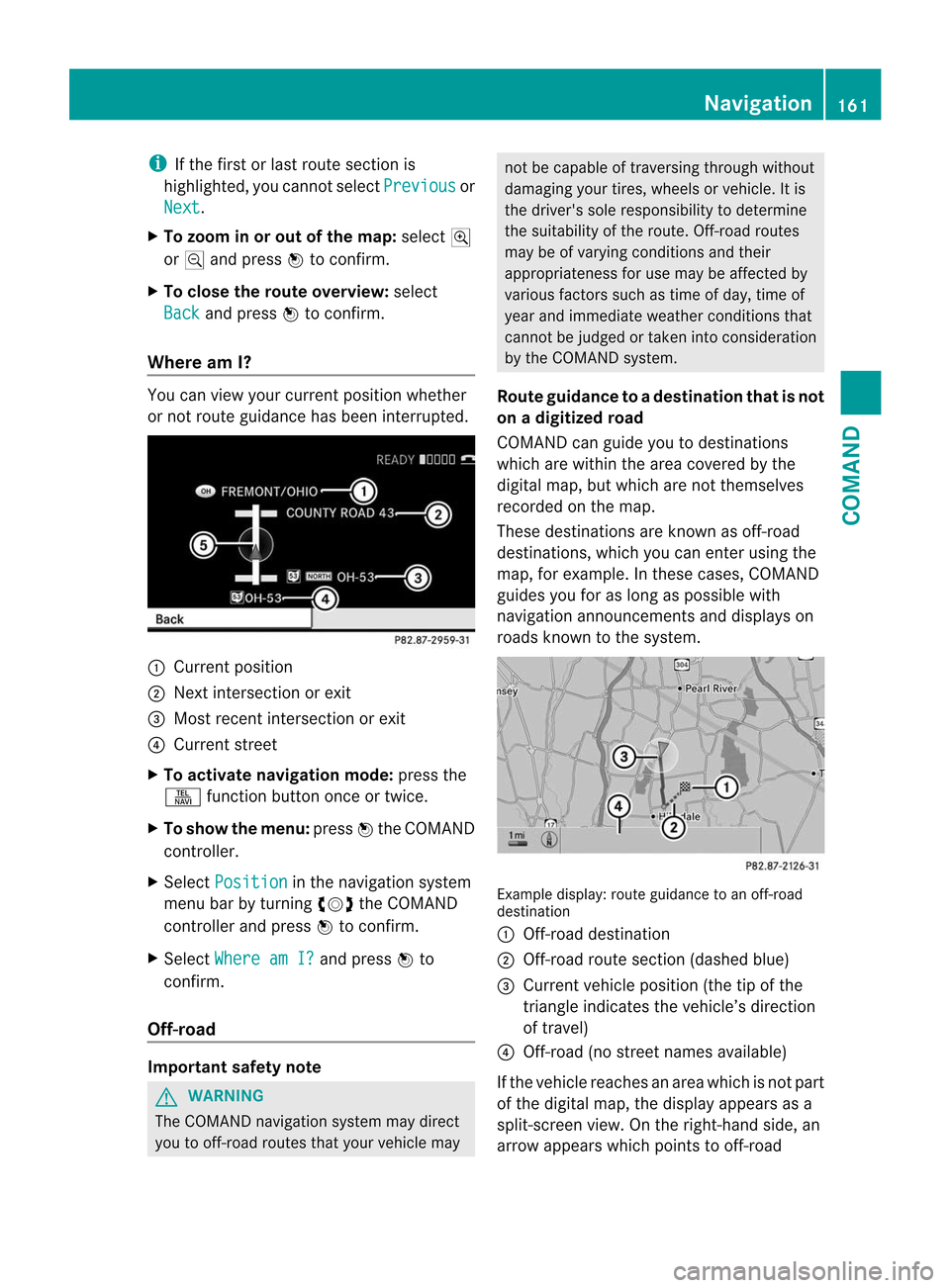
i
If the first or last route section is
highlighted, you cannot select Previous or
Next .
X To zoom in or out of the map: selectN
or M and press Wto confirm.
X To close the route overview: select
Back and press
Wto confirm.
Where am I? You can view yourc
urrentposition whether
or not route guidance has been interrupted. :
Current position
; Next intersection or exit
= Most recent intersection or exit
? Current street
X To activate navigation mode: press the
S function button once or twice.
X To show the menu: pressWthe COMAND
controller.
X Select Position in the navigation system
menu bar by turning cVdthe COMAND
controller and press Wto confirm.
X Select Where am I? and press
Wto
confirm.
Off-road Important safety note
G
WARNING
The COMAND navigation system may direct
you to off-road routes that your vehicle may not be capable of traversing through without
damaging your tires, wheels or vehicle. It is
the driver's sole responsibility to determine
the suitability of the route. Off-road routes
may be of varying conditions and their
appropriateness for use may be affected by
various factors such as time of day, time of
year and immediate weather conditions that
cannot be judged or taken into consideration
by the COMAND system.
Route guidance to adestination that is not
on a digitized road
COMAND can guide you to destinations
which are within the area covered by the
digital map, but which are not themselves
recorded on the map.
These destinations are known as off-road
destinations, which you can enter using the
map, for example. In these cases, COMAND
guides you for as long as possible with
navigation announcements and displays on
roads known to the system. Example display: route guidance to an off-road
destination
:
Off-road destination
; Off-road route sectio n(dashed blue)
= Current vehicle position (the tip of the
triangle indicates the vehicle’s direction
of travel)
? Off-road (no street names available)
If the vehicle reaches an area which is not part
of the digital map, the display appears as a
split-screen view. On the right-hand side, an
arrow appears which points to off-road Navigation
161COMAND Z
Page 167 of 494
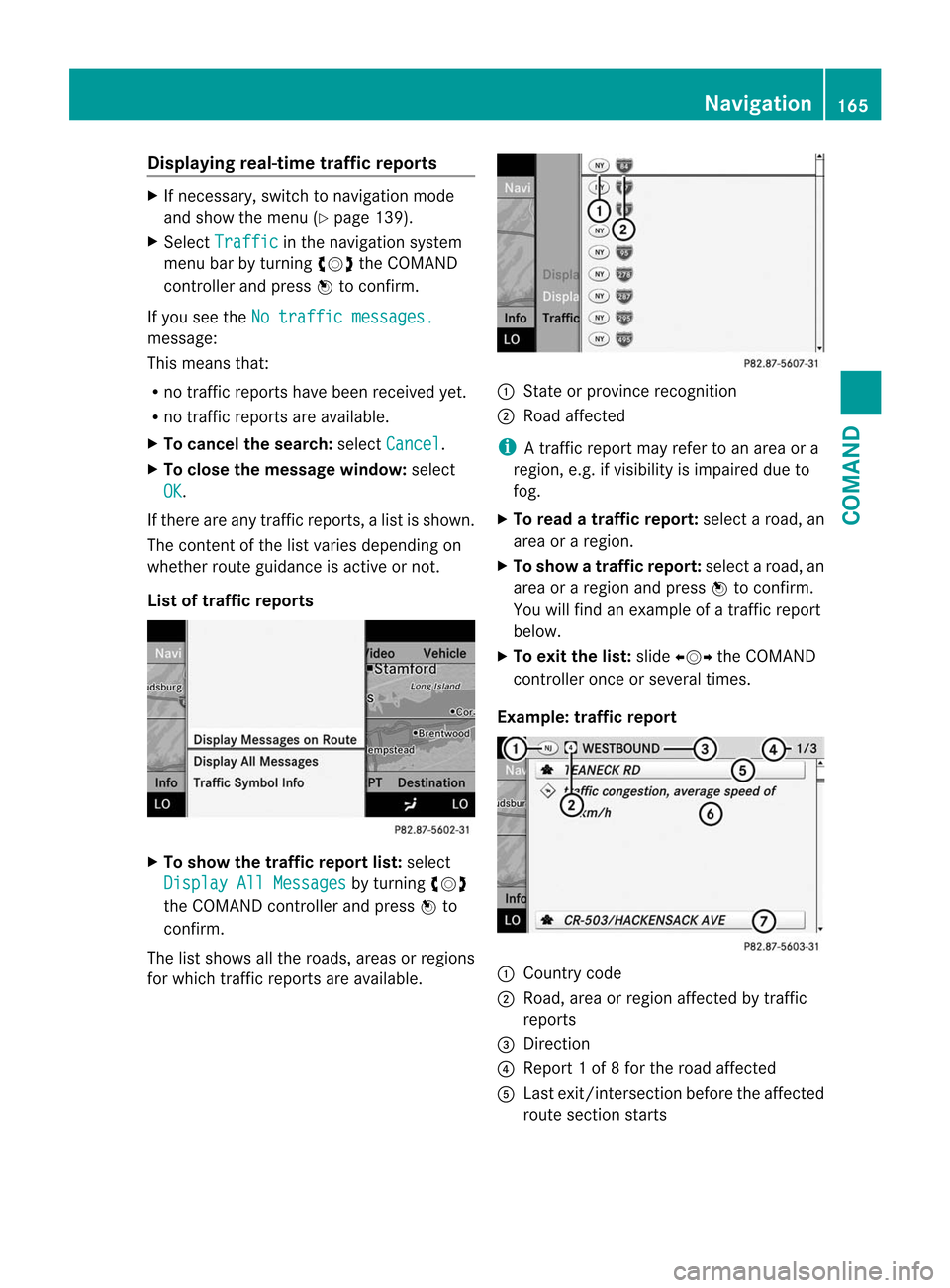
Displaying real-time traffic reports
X
If necessary, switch to navigation mode
and show the menu (Y page 139).
X Select Traffic in the navigation system
menu bar by turning cVdthe COMAND
controller and press Wto confirm.
If you see the No traffic messages. message:
This means that:
R
no traffic reports have been received yet.
R no traffic reports are available.
X To cancel the search: selectCancel .
X To close the message window: select
OK .
If there are any traffic reports, a list is shown.
The conten tofthe list varies depending on
whether route guidance is active or not.
List of traffic reports X
To show the traffic report list: select
Display All Messages by turning
cVd
the COMAND controller and press Wto
confirm.
The list shows all the roads, areas or regions
for which traffic reports are available. 1
State or province recognition
2 Road affected
i A traffic report may refer to an area or a
region, e.g. if visibility is impaired due to
fog.
X To read a traffic report: select a road, an
area or a region.
X To show a traffic report: select a road, an
area or a region and press Wto confirm.
You will find an example of a traffic report
below.
X To exit the list: slideXVY the COMAND
controller once or several times.
Example: traffic report 1
Country code
2 Road, area or region affected by traffic
reports
3 Direction
4 Report 1 of 8 for the road affected
5 Last exit/intersection before the affected
route section starts Navigation
165COMAND Z