MERCEDES-BENZ CL-Class 2014 C217 Owner's Manual
Manufacturer: MERCEDES-BENZ, Model Year: 2014, Model line: CL-Class, Model: MERCEDES-BENZ CL-Class 2014 C217Pages: 494, PDF Size: 13.55 MB
Page 341 of 494
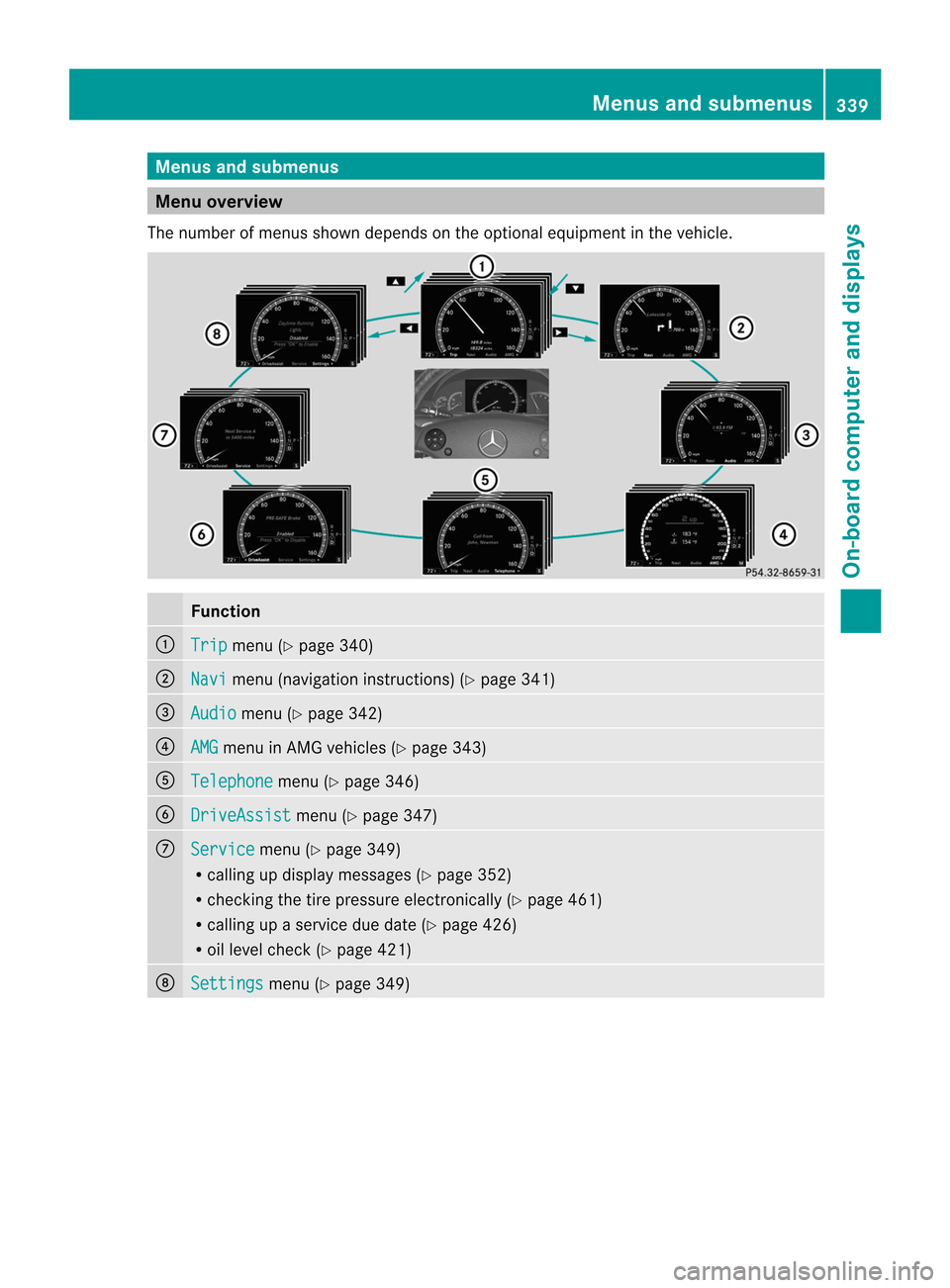
Menus and submenus
Menu overview
The number of menus show ndepends on the optional equipment in the vehicle. Function
:
Trip menu (Y
page 340) ;
Navi menu (navigation instructions) (Y
page 341)=
Audio menu (Y
page 342) ?
AMG menu in AMG vehicles (Y
page 343)A
Telephone menu (Y
page 346) B
DriveAssist menu (Y
page 347) C
Service menu (Y
page 349)
R calling up display messages ( Ypage 352)
R checking the tire pressure electronically (Y page 461)
R calling up a service due date (Y page 426)
R oil level chec k(Ypage 421) D
Settings menu (Y
page 349) Menus and submenus
339On-board computer and displays Z
Page 342 of 494
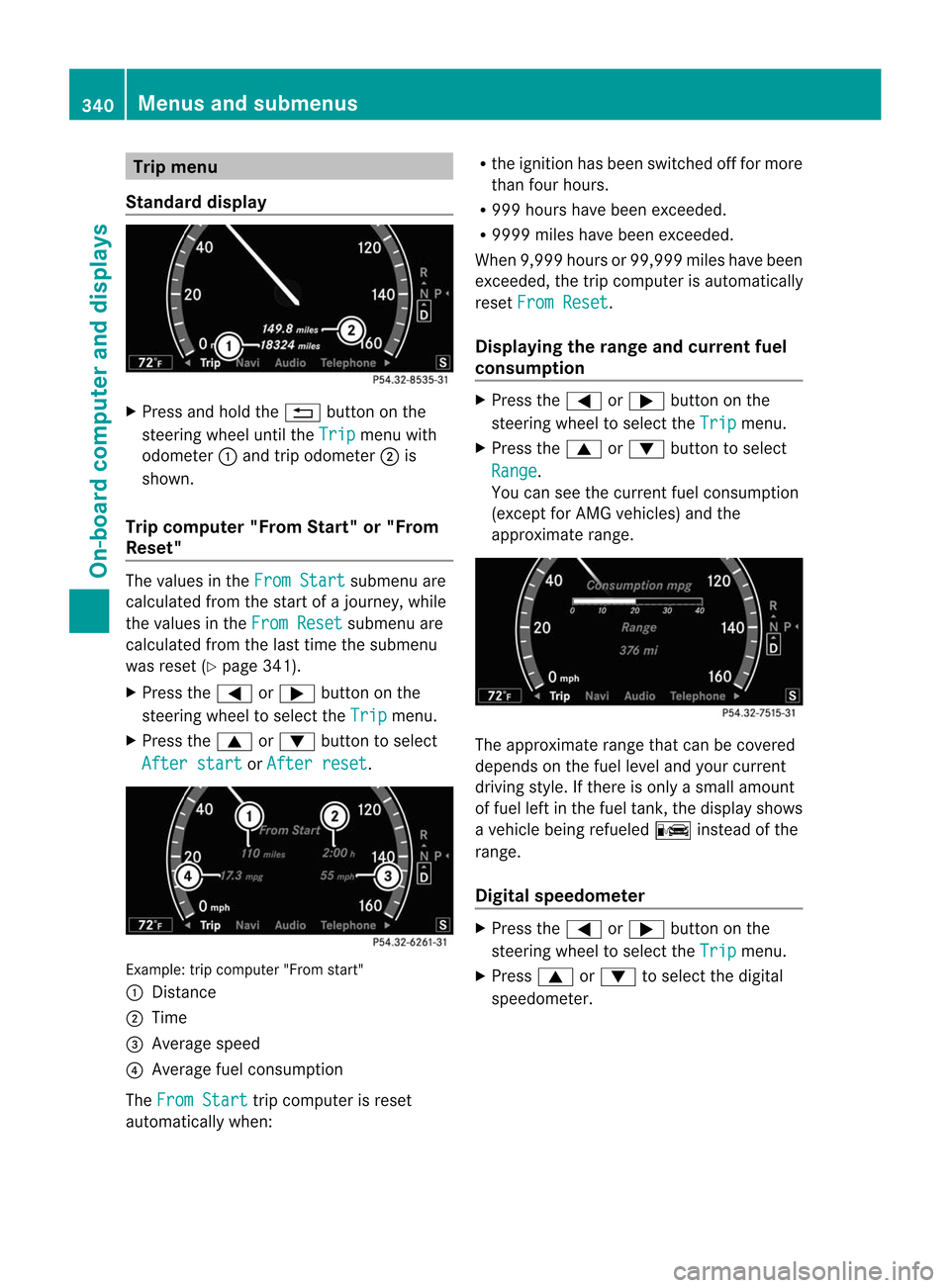
Trip menu
Standard display X
Press and hold the %button on the
steering wheel until the Trip menu with
odometer :and trip odometer ;is
shown.
Trip computer "From Start" or "From
Reset" The values in the
From Start submenu are
calculated fro mthe start of a journey, while
the values in the From Reset submenu are
calculated from the last time the submenu
was reset (Y page 341).
X Press the =or; button on the
steering wheel to select the Trip menu.
X Press the 9or: button to select
After start or
After reset .
Example: trip computer "From start"
:
Distance
; Time
= Average speed
? Average fuel consumption
The From Start trip computer is reset
automatically when: R
the ignition has been switched off for more
than four hours.
R 999 hours have been exceeded.
R 9999 miles have been exceeded.
When 9,999 hours or 99,999 miles have been
exceeded, the trip computer is automatically
reset From Reset .
Displaying the range and current fuel
consumption X
Press the =or; button on the
steering wheel to select the Trip menu.
X Press the 9or: button to select
Range .
You can see the current fuel consumption
(except for AMG vehicles) and the
approximate range. The approximate range that can be covered
depends on the fuel level and your current
driving style. If there is only a small amount
of fuel left in the fuel tank, the display shows
a vehicle being refueled
Cinstead of the
range.
Digital speedometer X
Press the =or; button on the
steering wheel to select the Trip menu.
X Press 9or: to select the digital
speedometer. 340
Menus and submenusOn-board computer and displays
Page 343 of 494
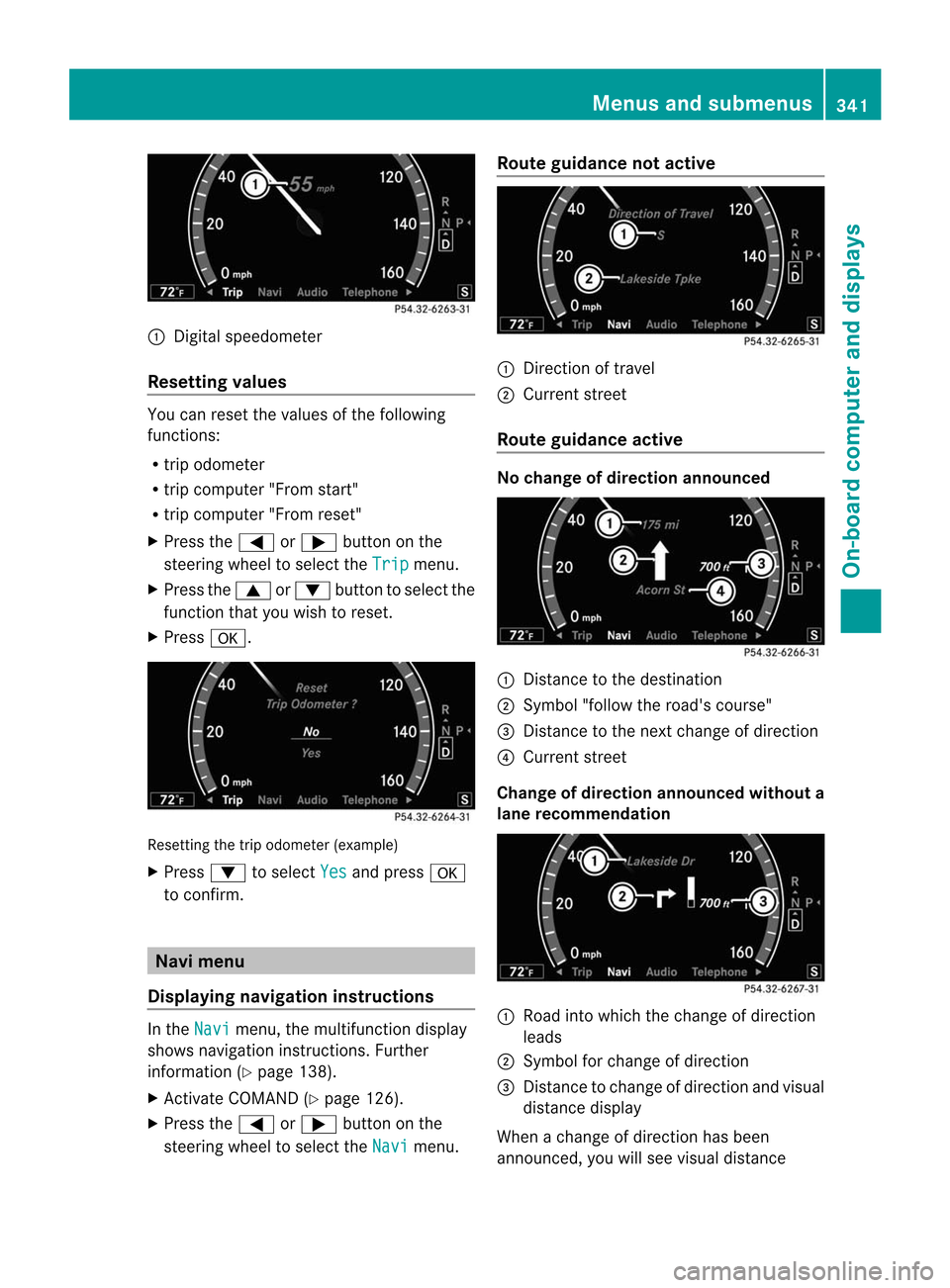
:
Digital speedometer
Resetting values You can reset the values of the following
functions:
R trip odometer
R trip computer "From start"
R trip computer "From reset"
X Press the =or; button on the
steering wheel to select the Trip menu.
X Press the 9or: button to select the
functio nthat you wish to reset.
X Press a. Resetting the trip odometer (example)
X
Press :to select Yes and press
a
to confirm. Navi menu
Displaying navigation instructions In the
Navi menu, the multifunction display
shows navigation instructions. Further
information (Y page 138).
X Activate COMAND (Y page 126).
X Press the =or; button on the
steering wheel to select the Navi menu.Route guidance not active
:
Direction of travel
; Current street
Route guidance active No change of direction announced
:
Distance to the destination
; Symbol "follow the road's course"
= Distance to the next change of direction
? Current street
Change of direction announced without a
lane recommendation :
Road into which the change of direction
leads
; Symbol for change of direction
= Distance to change of direction and visual
distance display
When a change of direction has been
announced, you will see visual distance Menus and submenus
341On-board computer and displays Z
Page 344 of 494
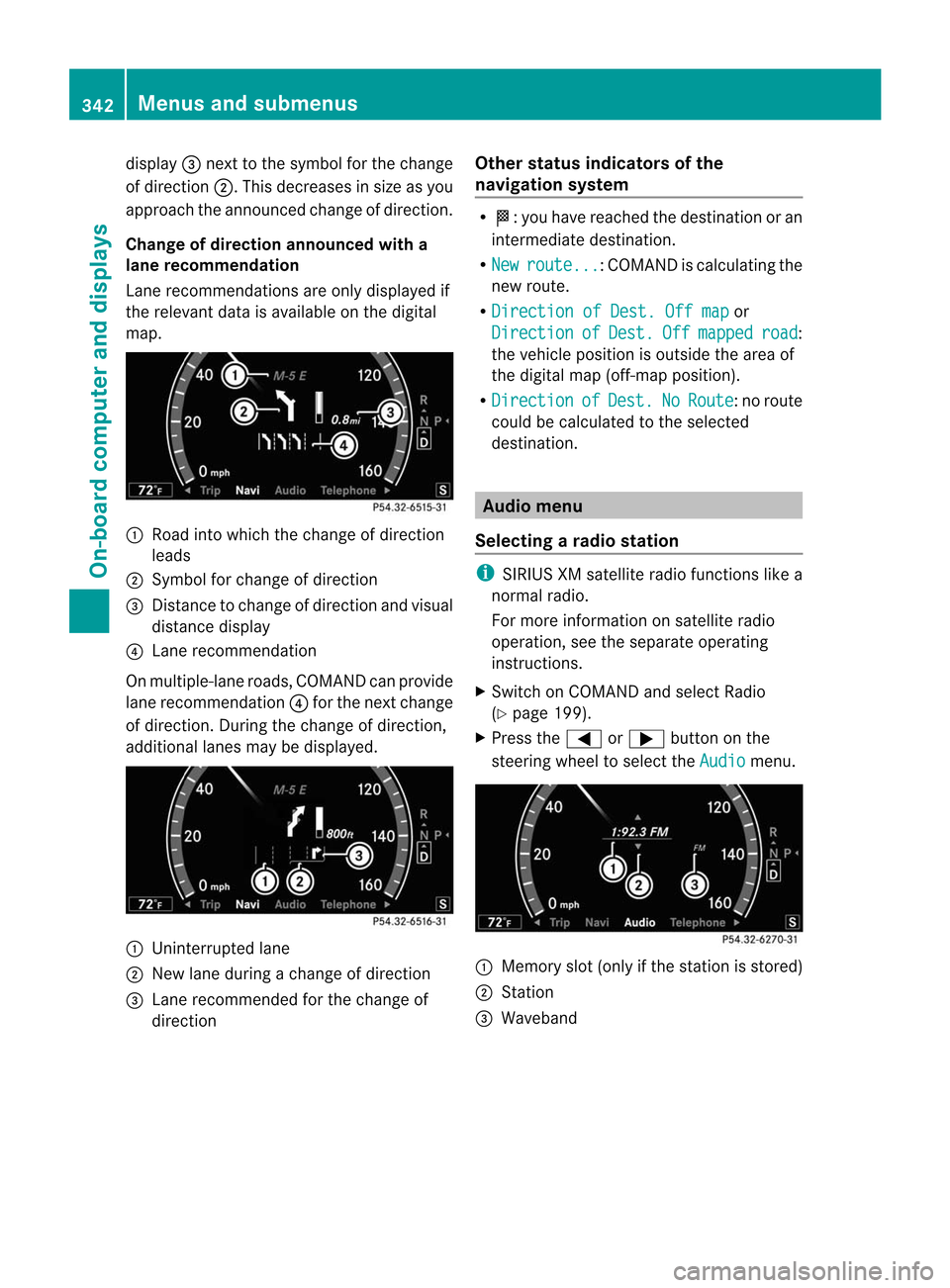
display
=nex tto the symbol for the change
of direction ;.This decreases in size as you
approach the announced change of direction.
Change of direction announced with a
lane recommendation
Lane recommendations are only displayed if
the relevant data is available on the digital
map. :
Road into which the change of direction
leads
; Symbol for change of direction
= Distance to change of direction and visual
distance display
? Lane recommendation
On multiple-lane roads, COMAND can provide
lane recommendation ?for the next change
of direction. During the change of direction,
additional lanes may be displayed. :
Uninterrupted lane
; New lane during a change of direction
= Lane recommended for the change of
direction Other status indicators of the
navigation system R
O:y ou have reached the destination or an
intermediate destination.
R New route ... :C
OMAND is calculating the
new route.
R Direction of Dest. Off map or
Direction of Dest. Off mapped road :
the vehicle position is outside the area of
the digital map (off-map position).
R Direction of Dest. No Route : no route
could be calculated to the selected
destination. Audio menu
Selecting aradio station i
SIRIUS XM satellite radio functions like a
normal radio.
For more information on satellite radio
operation, see the separate operating
instructions.
X Switch on COMAND and select Radio
(Y page 199).
X Press the =or; button on the
steering wheel to select the Audio menu.
:
Memory slot (only if the statio nis stored)
; Station
= Waveband 342
Menus and submenusOn-board computer and displays
Page 345 of 494
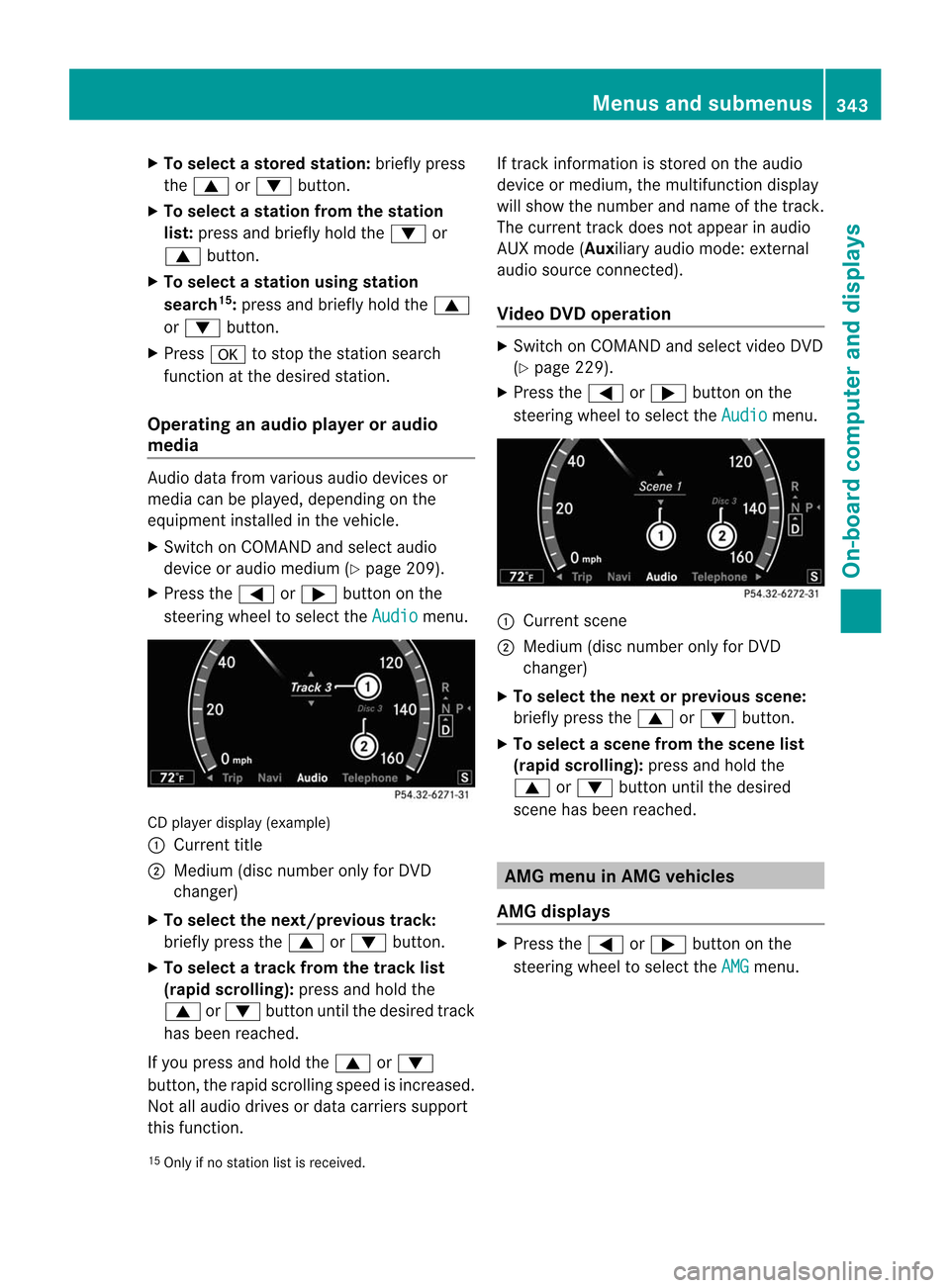
X
To select astore dstation: briefly press
the 9 or: button.
X To select a station from the station
list: press and briefly hold the :or
9 button.
X To select astation using station
search 15
:press and briefly hold the 9
or : button.
X Press ato stop the statio nsearch
function at the desired station.
Operating an audio player or audio
media Audio data from various audio devices or
media can be played, depending on the
equipment installed in the vehicle.
X Switch on COMAND and select audio
device or audio medium (Y page 209).
X Press the =or; button on the
steering wheel to select the Audio menu.
CD player display (example)
:
Current title
; Medium (disc number only for DVD
changer)
X To select the next/previous track:
briefly press the 9or: button.
X To select a track from the track list
(rapid scrolling): press and hold the
9 or: button until the desired track
has been reached.
If you press and hold the 9or:
button, the rapid scrollin gspeed is increased.
Not all audio drives or data carriers support
this function. If track information is stored on the audio
device or medium, the multifunction display
will show the number and name of the track.
The curren
ttrack does not appear in audio
AUX mode (Auxiliary audio mode: external
audio source connected).
Video DVD operation X
Switch on COMAND and select video DVD
(Y page 229).
X Press the =or; button on the
steering wheel to select the Audio menu.
:
Current scene
; Medium (disc number only for DVD
changer)
X To selectt he nextorprevious scene:
briefly press the 9or: button.
X To select ascene from the scene list
(rapid scrolling): press and hold the
9 or: buttonuntil the desired
scene has been reached. AM
Gm enu in AMG vehicles
AMG displays X
Press the =or; button on the
steering wheel to selec tthe AMG menu.
15 Only if no station list is received. Menus and submenus
343On-board computer and displays Z
Page 346 of 494
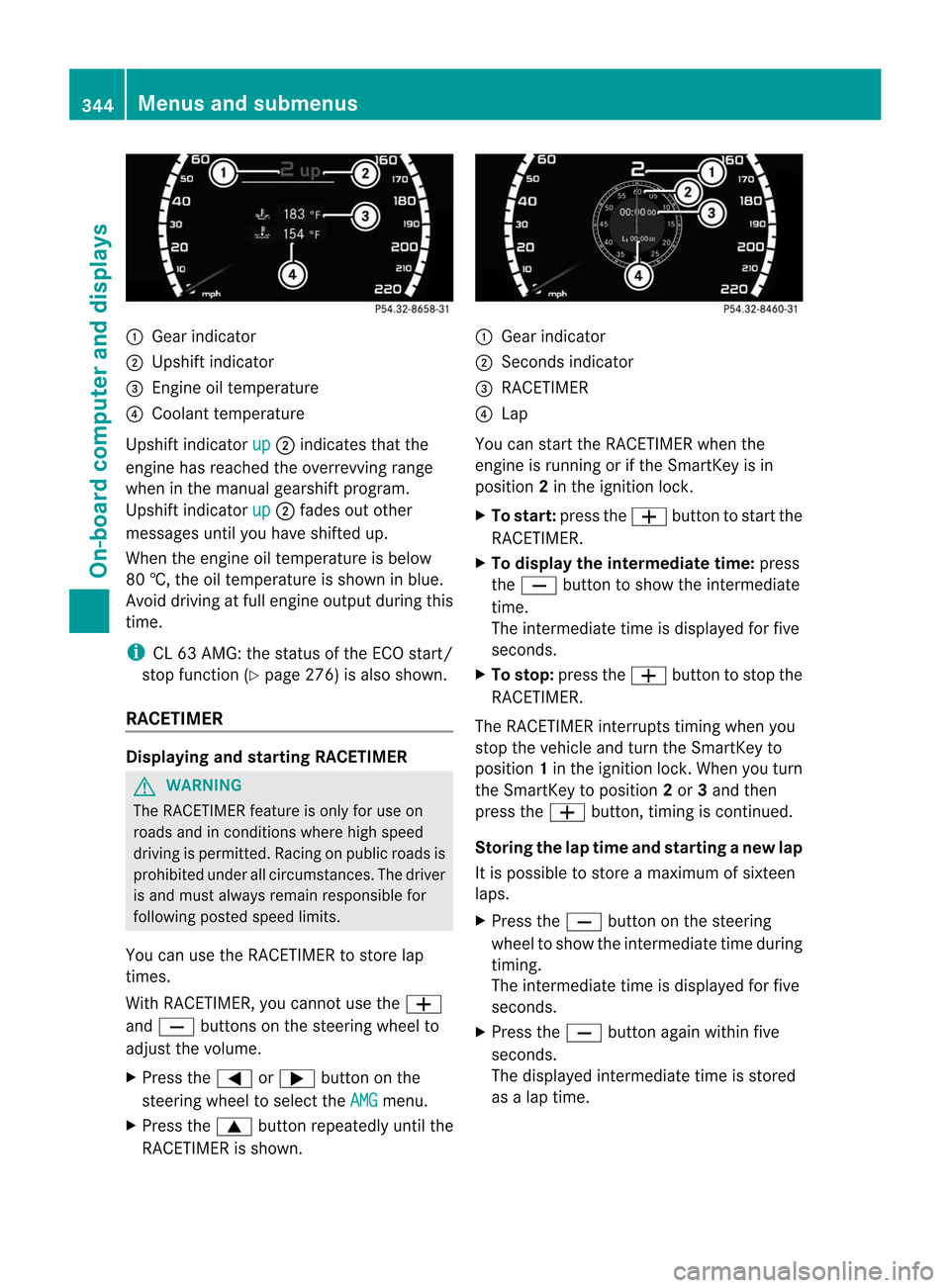
:
Gear indicator
; Upshif tindicator
= Engine oil temperature
? Coolant temperature
Upshift indicator up ;
indicates tha tthe
engine has reached the overrevving range
when in the manual gearshift program.
Upshift indicator up ;
fades out other
messages until you have shifted up.
When the engine oil temperature is below
80 †, the oil temperature is shown in blue.
Avoid driving at full engine output during this
time.
i CL 63 AMG: the status of the ECO start/
stop function (Y page 276) is also shown.
RACETIMER Displaying and starting RACETIMER
G
WARNING
The RACETIMER feature is only for use on
roads and in conditions where high speed
driving is permitted. Racing on publicr oads is
prohibited under all circumstances. The driver
is and must always remain responsible for
following posted speed limits.
You can use the RACETIMER to store lap
times.
With RACETIMER, you cannot use the W
and X buttons on the steering wheel to
adjust the volume.
X Press the =or; button on the
steering wheel to select the AMG menu.
X Press the 9button repeatedly until the
RACETIMER is shown. :
Gear indicator
; Seconds indicator
= RACETIMER
? Lap
You can start the RACETIMER when the
engine is running or if the SmartKey is in
position 2in the ignition lock.
X To start: press the Wbutton to start the
RACETIMER.
X To display the intermediate time: press
the X button to show the intermediate
time.
The intermediate time is displayed for five
seconds.
X To stop: press the Wbutton to stop the
RACETIMER.
The RACETIMER interrupts timing when you
stop the vehicle and turn the SmartKey to
position 1in the ignition lock. When you turn
the SmartKey to position 2or 3and then
press the Wbutton, timing is continued.
Storing the lap time and starting anew lap
It is possible to store a maximum of sixteen
laps.
X Press the Xbutton on the steering
wheel to show the intermediate time during
timing.
The intermediate time is displayed for five
seconds.
X Press the Xbutton again within five
seconds.
The displayed intermediate tim eis stored
as a lap time. 344
Menus and submenusOn-board computer and displays
Page 347 of 494
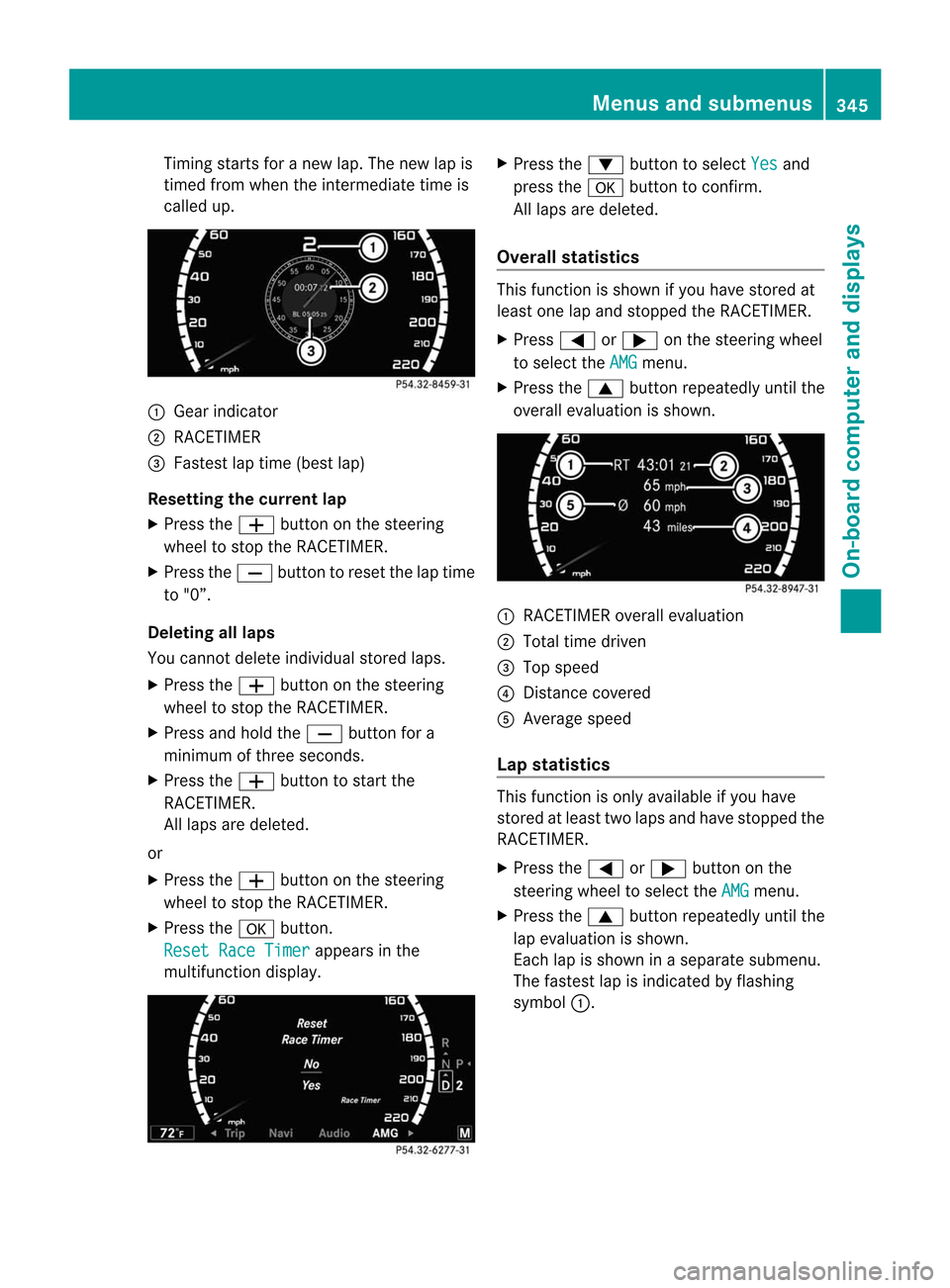
Timing starts for a new lap. The new lap is
timed from when the intermediate time is
called up. :
Gear indicator
; RACETIMER
= Fastest lap time (best lap)
Resetting the current lap
X Press the Wbutton on the steering
wheel to stop the RACETIMER.
X Press the Xbutton to reset the lap time
to "0”.
Deleting all laps
You cannot delete individual stored laps.
X Press the Wbutton on the steering
wheel to stop the RACETIMER.
X Press and hold the Xbutton for a
minimum of three seconds.
X Press the Wbutton to start the
RACETIMER.
All laps are deleted.
or
X Press the Wbutton on the steering
wheel to stop the RACETIMER.
X Press the abutton.
Reset Race Timer appears in the
multifunction display. X
Press the :button to select Yes and
press the abutton to confirm.
All laps are deleted.
Overall statistics This function is shown if you have stored at
least one lap and stopped the RACETIMER.
X
Press =or; on the steering wheel
to select the AMG menu.
X Press the 9button repeatedly until the
overall evaluation is shown. :
RACETIMER overall evaluation
; Total time driven
= Top speed
? Distance covered
A Average speed
Lap statistics This function is only available if you have
stored at least two laps and have stopped the
RACETIMER.
X
Press the =or; button on the
steering wheel to select the AMG menu.
X Press the 9button repeatedly until the
lap evaluation is shown.
Each lap is shown in a separate submenu.
The fastest lap is indicated by flashing
symbol :. Menus and submenus
345On-board computer and displays Z
Page 348 of 494
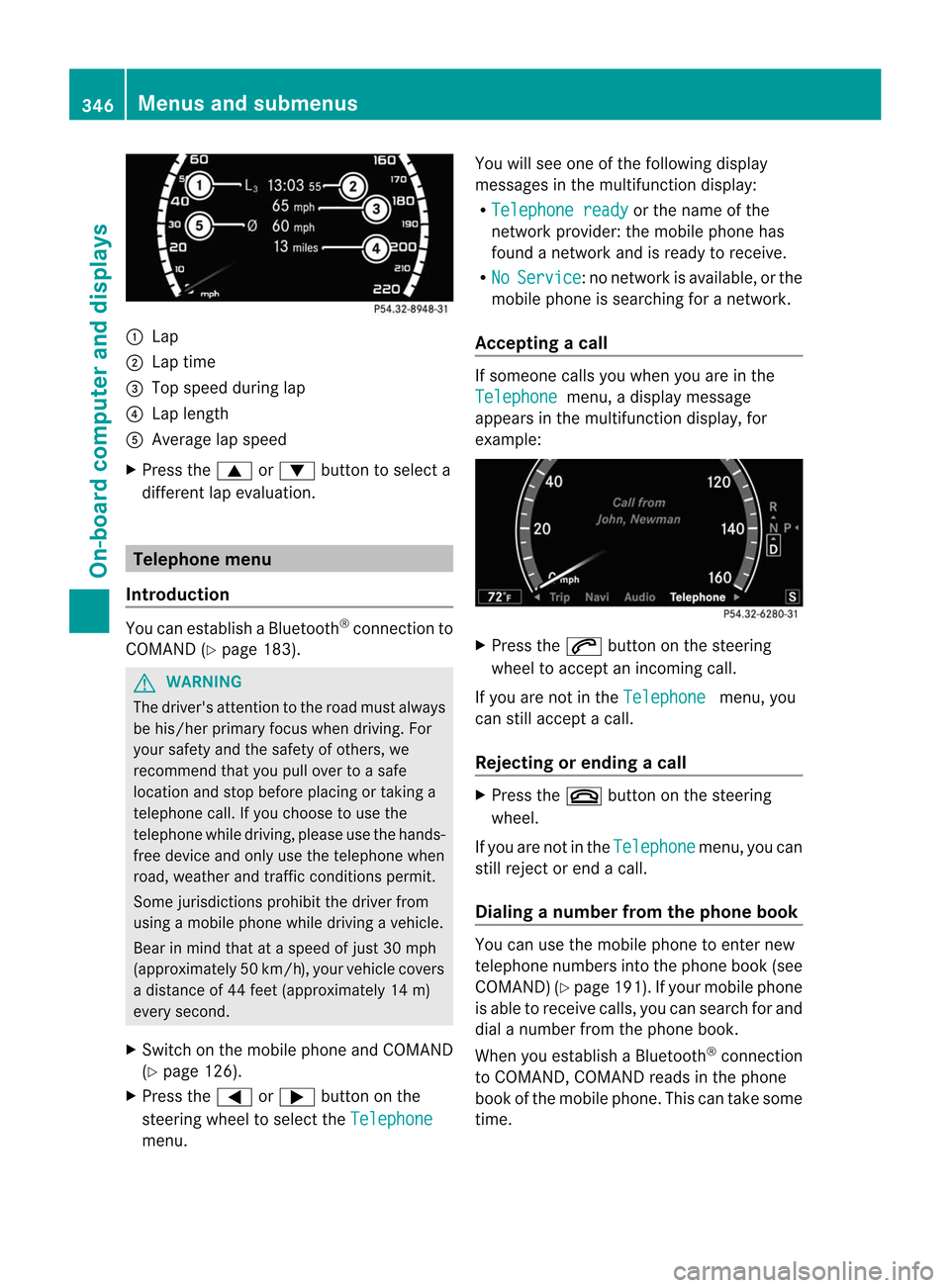
:
Lap
; Lap time
= Top speed during lap
? Lap length
A Average lap speed
X Press the 9or: button to select a
different lap evaluation. Telephone menu
Introduction You can establish a Bluetooth
®
connection to
COMAND (Y page 183). G
WARNING
The driver's attention to the road must always
be his/her primary focus when driving. For
yours afety and the safety of others, we
recommend that you pull ove rto a safe
location and stop before placing or taking a
telephone call. If you choose to use the
telephone while driving, please use the hands-
free device and only use the telephone when
road, weather and traffic conditions permit.
Some jurisdictions prohibit the driver from
using a mobile phone while driving a vehicle.
Bear in mind that at a speed of just 30 mph
(approximately 50 km/h) , your vehicle covers
a distance of 44 feet (approximately 14 m)
every second.
X Switch on the mobile phone and COMAND
(Y page 126).
X Press the =or; button on the
steering wheel to select the Telephonemenu. You will see one of the following display
messages in the multifunction display:
R
Telephone ready or the name of the
network provider :the mobile phone has
found a network and is ready to receive.
R No Service :n
o network is available, or the
mobile phone is searching for a network.
Accepting acall If someone calls you whe
nyou are in the
Telephone menu, a display message
appears in the multifunction display, for
example: X
Press the 6button on the steering
wheel to accept an incoming call.
If you are not in the Telephone menu, you
can still accept a call.
Rejecting or ending acall X
Press the ~button on the steering
wheel.
If you are not in the Telephone menu, you can
still reject or end a call.
Dialing a number from the phone book You can use the mobile phone to enter new
telephone numbers into the phone book (see
COMAND) (Y
page 191). If you rmobile phone
is able to receive calls, you can search for and
dial a number from the phone book.
When you establish a Bluetooth ®
connection
to COMAND, COMAND reads in the phone
book of the mobile phone. This can take some
time. 346
Menus and submenusOn-board computer and displays
Page 349 of 494
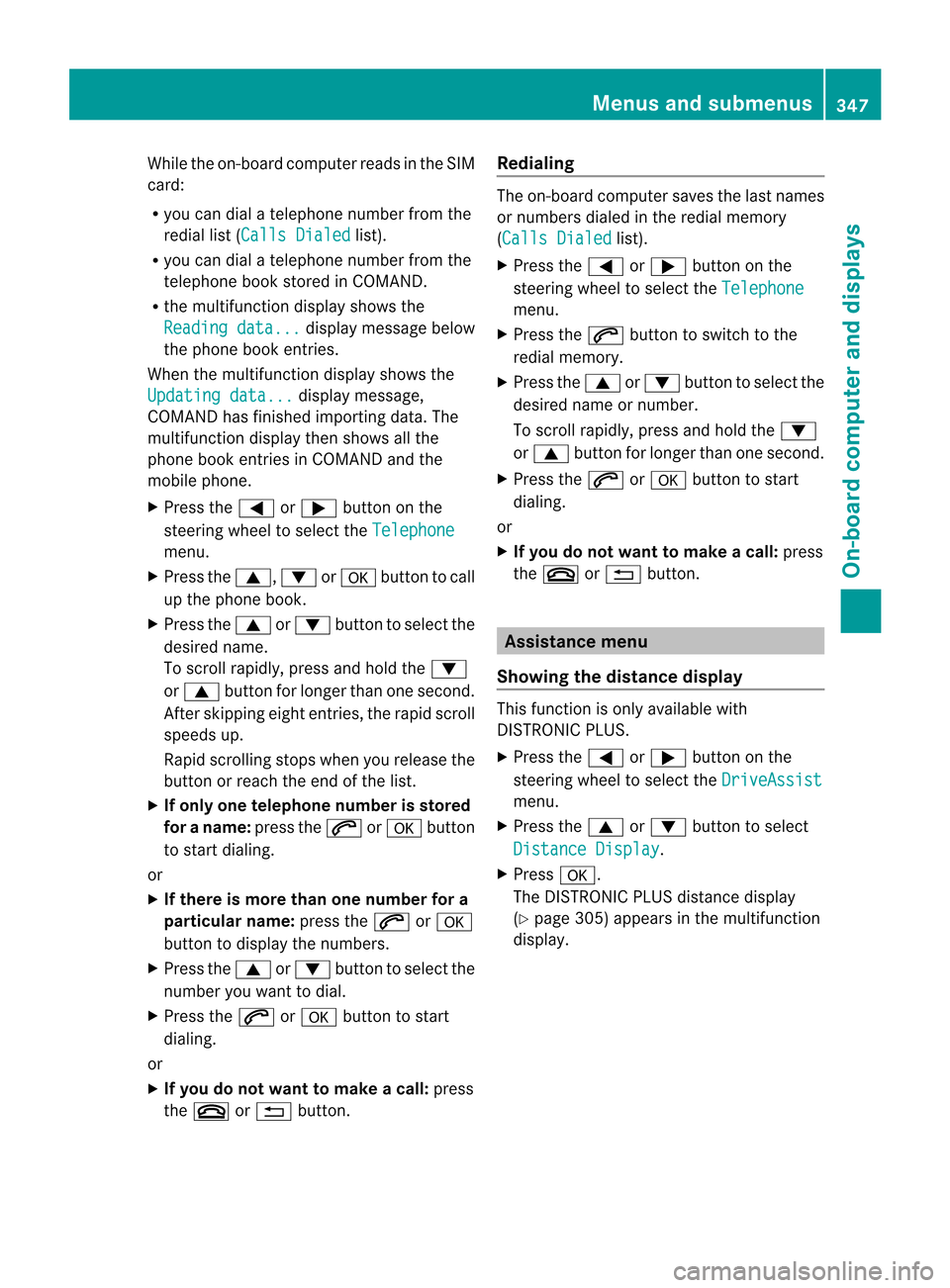
While the on-board computer reads in the SIM
card:
R
you can dial a telephone number from the
redial list ( Calls Dialed list).
R you can dial a telephone number from the
telephone book stored in COMAND.
R the multifunction display shows the
Reading data... display message below
the phone book entries.
When the multifunction display shows the
Updating data... display message,
COMAND has finished importing data. The
multifunction display then shows all the
phone book entries in COMAND and the
mobile phone.
X Press the =or; button on the
steering wheel to select the Telephonemenu.
X Press the 9,:ora button to call
up the phone book.
X Press the 9or: button to select the
desired name.
To scroll rapidly, press and hold the :
or 9 button for longer than one second.
After skipping eight entries, the rapid scroll
speeds up.
Rapid scrolling stops when you release the
button or reach the end of the list.
X If only one telephone number is stored
for a name: press the6ora button
to start dialing.
or
X If there is more than one number for a
particular name: press the6ora
button to display the numbers.
X Press the 9or: button to select the
number you want to dial.
X Press the 6ora button to start
dialing.
or
X If you do not want to make a call: press
the ~ or% button. Redialing The on-board computer saves the last names
or numbers dialed in the redial memory
(Calls Dialed
list).
X Press the =or; button on the
steering wheel to select the Telephone menu.
X Press the 6button to switch to the
redial memory.
X Press the 9or: button to select the
desired name or number.
To scroll rapidly, press and hold the :
or 9 button for longer than one second.
X Press the 6ora button to start
dialing.
or
X If you do not want to make a call: press
the ~ or% button. Assistance menu
Showing the distance display This function is only available with
DISTRONIC PLUS.
X
Press the =or; button on the
steering wheel to select the DriveAssist menu.
X Press the 9or: button to select
Distance Display .
X Press a.
The DISTRONIC PLUS distance display
(Y page 305) appears in the multifunction
display. Menus and submenus
347On-board computer and displays Z
Page 350 of 494
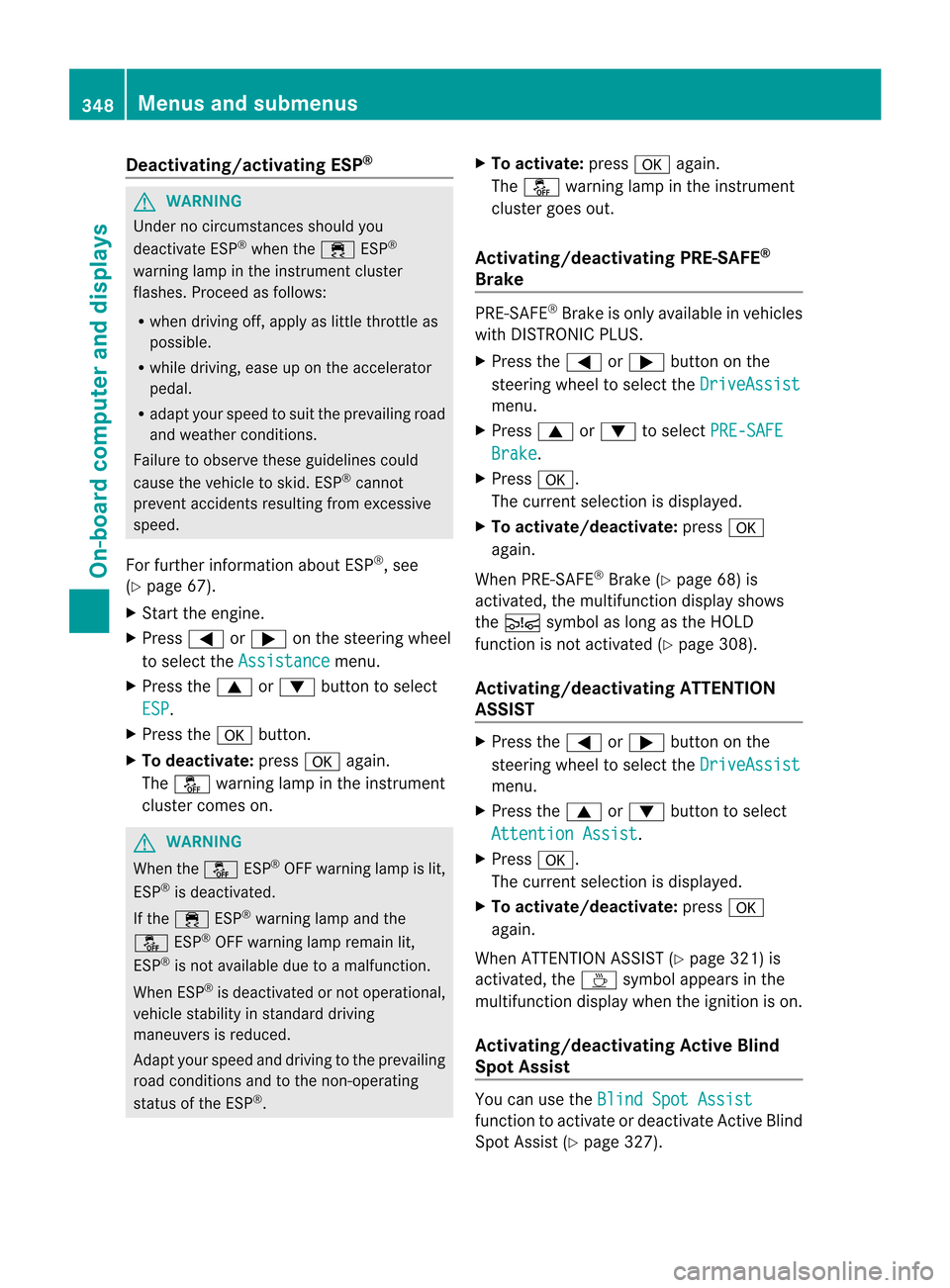
Deactivating/activating ESP
®G
WARNING
Under no circumstances should you
deactivate ESP ®
when the ÷ESP®
warning lamp in the instrument cluster
flashes .Proceed as follows:
R when driving off, apply as little throttle as
possible.
R while driving, ease up on the accelerator
pedal.
R adapt yours peed to suit the prevailing road
and weather conditions.
Failure to observe these guidelines could
cause the vehicle to skid. ESP ®
cannot
prevent accidents resulting from excessive
speed.
For further information about ESP ®
, see
(Y page 67).
X Start the engine.
X Press =or; on the steering wheel
to select the Assistance menu.
X Press the 9or: buttonto select
ESP .
X Press the abutton.
X To deactivate: pressaagain.
The å warning lamp in the instrument
cluster comes on. G
WARNING
When the åESP®
OFF warning lamp is lit,
ESP ®
is deactivated.
If the ÷ ESP®
warning lamp and the
å ESP®
OFF warning lamp remain lit,
ESP ®
is not available due to amalfunction.
When ESP ®
is deactivated or no toperational,
vehicle stability in standard driving
maneuvers is reduced.
Adapt your speed and driving to the prevailing
road conditions and to the non-operating
status of the ESP ®
. X
To activate: pressaagain.
The å warning lamp in the instrument
cluster goes out.
Activating/deactivating PRE-SAFE ®
Brake PRE-SAFE
®
Brake is only available in vehicles
with DISTRONIC PLUS.
X Press the =or; button on the
steering wheel to select the DriveAssist menu.
X Press 9or: to select PRE-SAFE Brake .
X Press a.
The curren tselection is displayed.
X To activate/deactivate: pressa
again.
When PRE-SAFE ®
Brake (Y page 68) is
activated, the multifunction display shows
the Ä symbol as long as the HOLD
function is not activated (Y page 308).
Activating/deactivating ATTENTION
ASSIST X
Press the =or; button on the
steering wheel to select the DriveAssist menu.
X Press the 9or: button to select
Attention Assist .
X Press a.
The curren tselection is displayed.
X To activate/deactivate: pressa
again.
When ATTENTION ASSIST( Ypage 321) is
activated, the Àsymbol appears in the
multifunction display when the ignition is on.
Activating/deactivating Active Blind
Spot Assist You can use the
Blind Spot Assist function to activate or deactivate Active Blind
Spot Assist (Y
page 327).348
Menus and submenusOn-board computer and displays