bluetooth MERCEDES-BENZ CLA-Class 2014 C117 Audio Manual
[x] Cancel search | Manufacturer: MERCEDES-BENZ, Model Year: 2014, Model line: CLA-Class, Model: MERCEDES-BENZ CLA-Class 2014 C117Pages: 106, PDF Size: 1.46 MB
Page 44 of 106
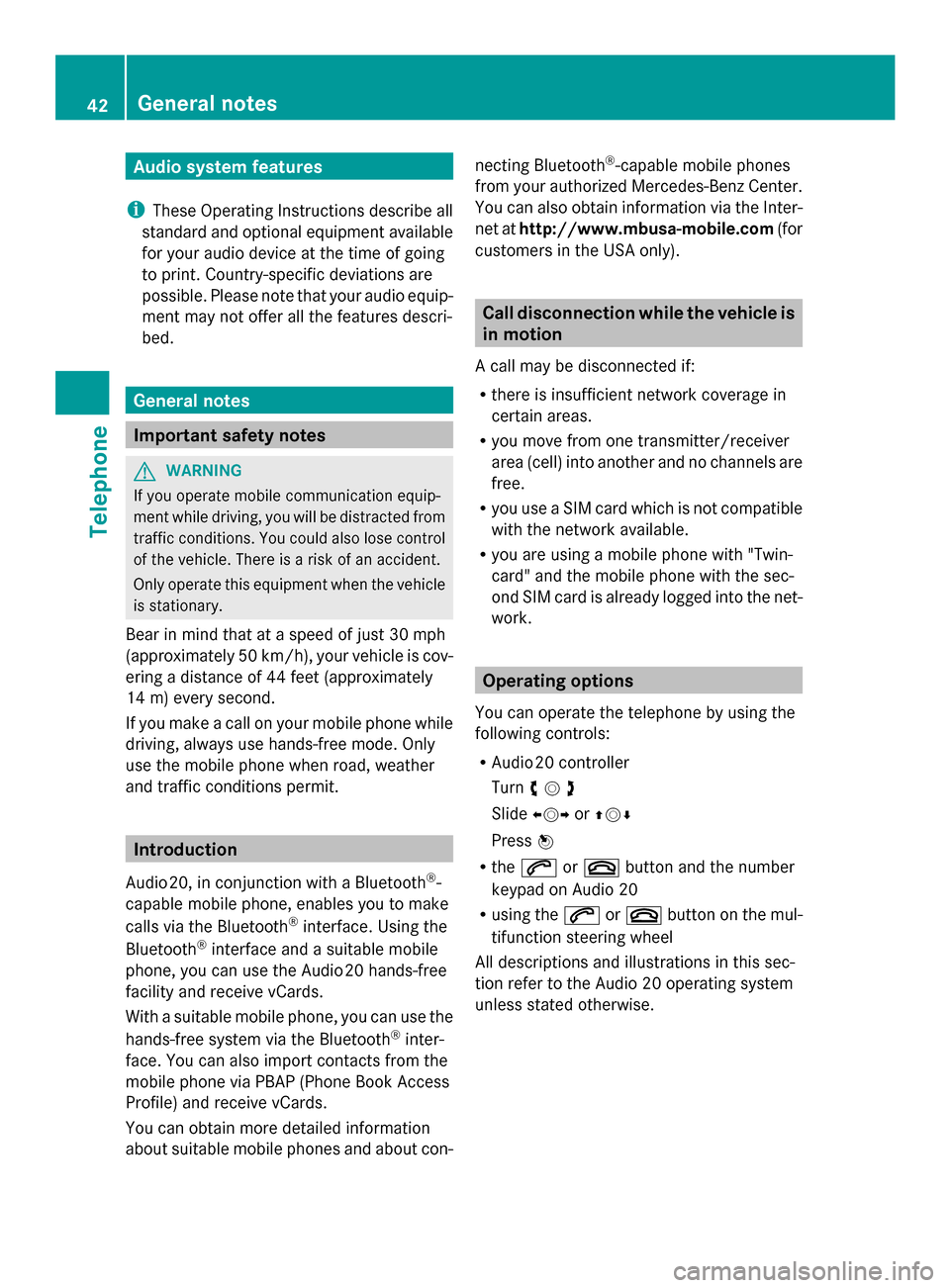
Audio system features
i These Operating Instructions describe all
standard and optional equipment available
for your audio device at the time of going
to print. Country-specific deviations are
possible. Please note that your audio equip-
ment may not offer all the features descri-
bed. General notes
Important safety notes
G
WARNING
If you operate mobile communication equip-
ment while driving, you will be distracted from
traffic conditions. You could also lose control
of the vehicle. There is a risk of an accident.
Only operate this equipment when the vehicle
is stationary.
Bear in mind that at a speed of just 30 mph
(approximately 50 km/h), your vehicle is cov-
ering a distance of 44 feet (approximately
14 m) every second.
If you make a call on your mobile phone while
driving, always use hands-free mode. Only
use the mobile phone when road, weather
and traffic conditions permit. Introduction
Audio 20, in conjunction with a Bluetooth ®
-
capable mobile phone, enables you to make
calls via the Bluetooth ®
interface. Using the
Bluetooth ®
interface and a suitable mobile
phone, you can use the Audio 20 hands-free
facility and receive vCards.
With a suitable mobile phone, you can use the
hands-free system via the Bluetooth ®
inter-
face. You can also import contacts from the
mobile phone via PBAP (Phone Book Access
Profile) and receive vCards.
You can obtain more detailed information
about suitable mobile phones and about con- necting Bluetooth
®
-capable mobile phones
from your authorized Mercedes-Benz Center.
You can also obtain information via the Inter-
net at http://www.mbusa-mobile.com (for
customers in the USA only). Call disconnection while the vehicle is
in motion
A call may be disconnected if:
R there is insufficient network coverage in
certain areas.
R you move from one transmitter/receiver
area (cell) into another and no channels are
free.
R you use a SIM card which is not compatible
with the network available.
R you are using a mobile phone with "Twin-
card" and the mobile phone with the sec-
ond SIM card is already logged into the net-
work. Operating options
You can operate the telephone by using the
following controls:
R Audio 20 controller
Turn 00790052007A
Slide 009500520096 or009700520064
Press 0098
R the 0061 or0076 button and the number
keypad on Audio 20
R using the 0061or0076 button on the mul-
tifunction steering wheel
All descriptions and illustrations in this sec-
tion refer to the Audio 20 operating system
unless stated otherwise. 42
General notesTelephone
Page 45 of 106
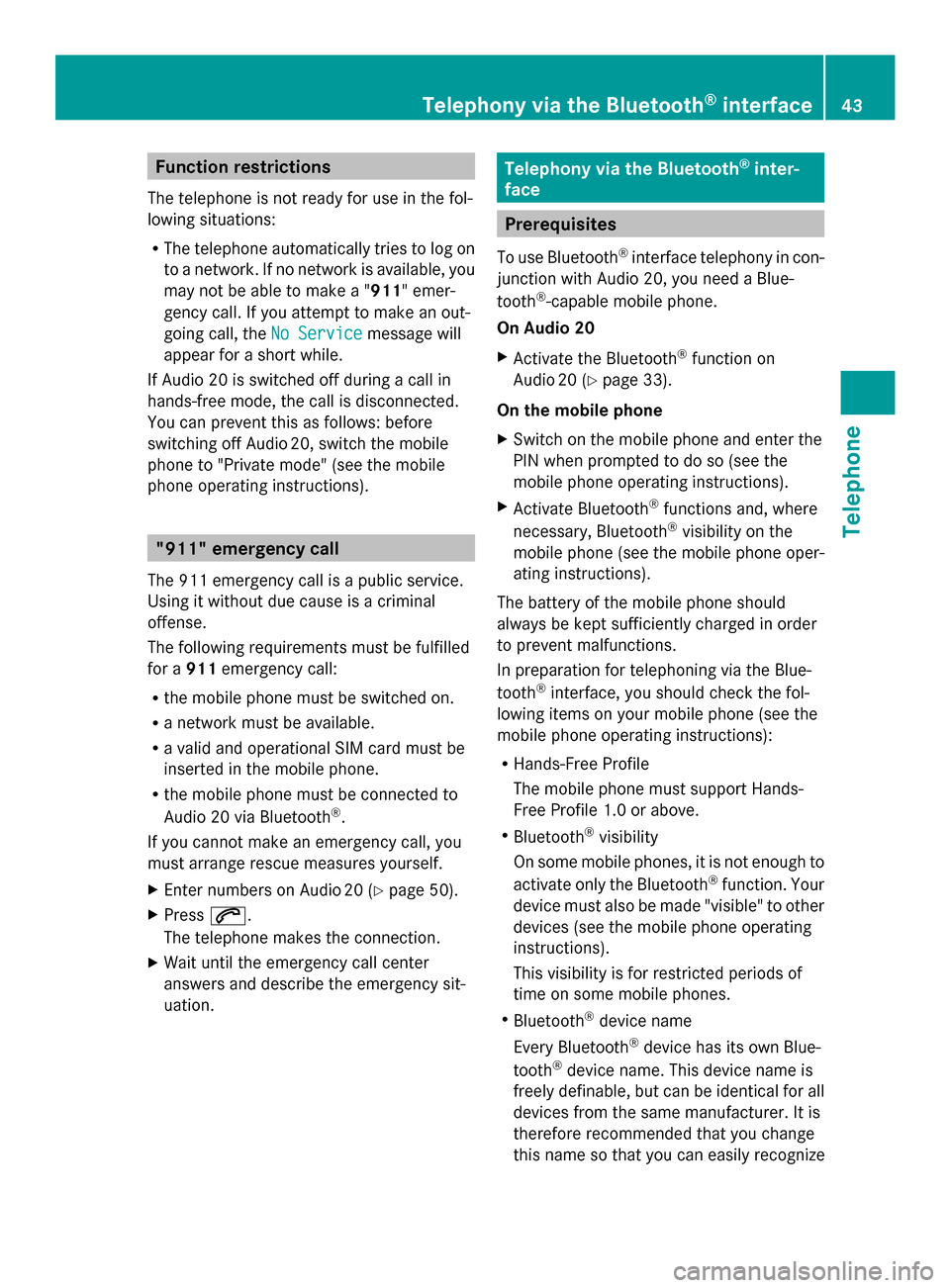
Function restrictions
The telephone is not ready for use in the fol-
lowing situations:
R The telephone automatically tries to log on
to a network. If no network is available, you
may not be able to make a " 911" emer-
gency call. If you attempt to make an out-
going call, the No Service
No Service message will
appear for a short while.
If Audio 20 is switched off during a call in
hands-free mode, the call is disconnected.
You can prevent this as follows: before
switching off Audio 20, switch the mobile
phone to "Private mode" (see the mobile
phone operating instructions). "911" emergency call
The 911 emergency call is a public service.
Using it without due cause is a criminal
offense.
The following requirements must be fulfilled
for a 911emergency call:
R the mobile phone must be switched on.
R a network must be available.
R a valid and operational SIM card must be
inserted in the mobile phone.
R the mobile phone must be connected to
Audio 20 via Bluetooth ®
.
If you cannot make an emergency call, you
must arrange rescue measures yourself.
X Enter numbers on Audio 20 (Y page 50).
X Press 0061.
The telephone makes the connection.
X Wait until the emergency call center
answers and describe the emergency sit-
uation. Telephony via the Bluetooth
®
inter-
face Prerequisites
To use Bluetooth ®
interface telephony in con-
junction with Audio 20, you need a Blue-
tooth ®
-capable mobile phone.
On Audio 20
X Activate the Bluetooth ®
function on
Audio 20 (Y page 33).
On the mobile phone
X Switch on the mobile phone and enter the
PIN when prompted to do so (see the
mobile phone operating instructions).
X Activate Bluetooth ®
functions and, where
necessary, Bluetooth ®
visibility on the
mobile phone (see the mobile phone oper-
ating instructions).
The battery of the mobile phone should
always be kept sufficiently charged in order
to prevent malfunctions.
In preparation for telephoning via the Blue-
tooth ®
interface, you should check the fol-
lowing items on your mobile phone (see the
mobile phone operating instructions):
R Hands-Free Profile
The mobile phone must support Hands-
Free Profile 1.0 or above.
R Bluetooth ®
visibility
On some mobile phones, it is not enough to
activate only the Bluetooth ®
function. Your
device must also be made "visible" to other
devices (see the mobile phone operating
instructions).
This visibility is for restricted periods of
time on some mobile phones.
R Bluetooth ®
device name
Every Bluetooth ®
device has its own Blue-
tooth ®
device name. This device name is
freely definable, but can be identical for all
devices from the same manufacturer. It is
therefore recommended that you change
this name so that you can easily recognize Telephony via the Bluetooth
®
interface 43Telephone Z
Page 46 of 106

your mobile phone (see the mobile phone
operating instructions).
i Not all mobile phones available on the
market are equally suitable. You can obtain
more detailed information about suitable
mobile phones and about connecting Blue-
tooth ®
-capable mobile phones to Audio 20
on the Internet at
http://www.mbusa-mobile.com. Or call
the Mercedes-Benz Customer Assistance
Center at 1-800-FOR-MERCedes
(1-800-367-6372 )(for the USA) or Cus-
tomer Relations at 1-800-387-010 0(for
Canada).
i Some displays (e.g. the signal strength)
depend on the supported version of the
Hands-Free Profile. Connecting a mobile phone
General information Before using your mobile phone with Audio 20
for the first time, you will need to authorize it.
Device-specific information on connecting
Bluetooth ®
-capable mobile phones can be
found on the Internet at http://
www.mbusa-mobile.com . Or call the
Mercedes-Benz Customer Assistance Center
at 1-800-FOR-MERCedes (1-800-367-6372)
(for the USA) or Customer Relations at
1-800-387-010 0(for Canada).
When you authorize a new mobile phone, it is
connected automatically.
Connecting comprises:
R searching for a Bluetooth ®
-capable mobile
phone
R subsequently authorizing it
You can authorize up to 15 mobile phones.
During connection, the phone book, call lists
and text messages are automatically down-
loaded to Audio 20. This function must be
supported by the connected mobile phone.
You can suppress the automatic download of telephone data by deactivating the "Import
contacts" function (Y
page 55).
Searching for a mobile phone X
Press the 002Bbutton on Audio 20.
X Select Connect Device
Connect Device in the telephone
basic menu using the controller (slide
0052 0064and turn 00790052007A) and press 0098to con-
firm. X
Select Search Search for
forPhone
Phone and press 0098to
confirm.
A message appears.
X Select Start Start Search
Search and press 0098to con-
firm.
Audio 20 scans for Bluetooth ®
devices
within range and enters them into the Blue-
tooth ®
phone list.
If a new phone is found, it appears in the
list with the 00D3symbol.
The duration of the search depends on the
number of Bluetooth ®
telephones within
range and their characteristics.
Symbols in the Bluetooth ®
phone list Sym-
bol Explanation
00D3
New mobile phone in range, but
not yet authorized
0068
Authorized mobile phone
0036
Currently connected mobile
phone44
Telephony via the Bluetooth ®
interfaceTelephone
Page 47 of 106

Sym-
bol Explanation
00DC
Mobile phone in range and
authorized 00DC
(gray)
Mobile phone not in range, but
already authorized
The Bluetooth
®
telephone list shows all
mobile phones within range and all previously
authorized mobile phones, whether or not
they are in range.
i If the Bluetooth ®
telephones list is already
full, you will be requested to de-authorize a
mobile phone (Y page 47). If Audio 20
does not find your mobile phone, external
authorization (Y page 46) may be neces-
sary.
i If you call up the telephone list again, the
unauthorized devices are removed from the
list. To update the Bluetooth ®
telephone
list, start a new search.
Authorizing a mobile phone X
Select the mobile phone that is not yet
authorized from the Bluetooth ®
phone list
by turning 00790052007Athe controller.
X Select the list symbol to the right of the
entry by sliding 00520096the controller and
press 0098to confirm.
X Select Authorize Authorize and press0098to confirm.
The input menu for the passkey appears. The passkey is any one to sixteen-digit num-
ber combination which you can choose your-
self. You must enter the same number com-
bination in Audio 20 and in the Bluetooth
®
-
capable mobile phone (see the mobile phone
operating instructions).
i Some mobile phones require a passkey
with four or more digits.
If you reauthorize a mobile phone following
deauthorization, you can select a different
passkey.
X To enter a passkey in Audio 20: press the
number keys in succession.
0054is highlighted after the first number
has been entered.
or
X Select the numbers one after another by
turning 00790052007Athe controller and press 0098
to confirm. Then, select 0054.
X To confirm an entry in Audio 20: press
0098 the controller.
X Now enter the same passkey in the mobile
phone.
To make entries on the mobile phone: if
the Bluetooth ®
connection is successful, you
will be requested to enter the passkey
(access code, passcode), see the mobile
phone operating instructions.
X Enter the same passkey in the mobile
phone as already entered in Audio 20.
i After entering the passkey, you may also
need to enter a confirmation in your mobile
phone to connect calls. Please check your
mobile phone display.
If the Audio 20 display shows the Author‐
Author‐
ization failed ization failed message, you may have
exceeded the prescribed time period.
Repeat the procedure.
The mobile phone is connected to Audio 20
(authorized). You can now use the Audio 20
hands-free function to make calls on your
mobile phone. Telephony via the Bluetooth
®
interface 45Telephone Z
Page 48 of 106

Option 2: via Secure Simple Pairing:
to
connect via Secure Simple Pairing, the mobile
phone (or Bluetooth ®
audio device) must sup-
port Bluetooth ®
Version 2.1. Audio 20 gener-
ates a six-digit numeric code that appears
simultaneously on both devices that will be
connected. X
If the numeric code on both devices
matches, confirm Yes
Yes by pressing 0098.
If you select Yes
Yes, authorization is continued
and the mobile phone is connected.
If you select No
No, the process will be can-
celed.
X Confirm the message on the mobile phone. External authorization
If Audio 20 is unable to detect your mobile
phone, this may be due to your mobile phone
security settings. In this case, please check
to see whether your mobile phone can find
the Audio 20 system. The Bluetooth ®
device
name of Audio 20 is MB Bluetooth
MB Bluetooth.
Please note the following: some mobile
phones require that you establish the con-
nection to Audio 20 again once you have
entered the passkey (see the mobile phone
operating instructions). The mobile phone
cannot otherwise be authorized.
X Select Connect Device
Connect Device in the telephone
basic menu by sliding 00520064and turning 00790052007A
the controller and press 0098to con-
firm.
The Bluetooth ®
telephone list appears.
X Select Search
Search via viaPhone
Phone and press 0098to
confirm.
A message appears. X
Start the Bluetooth ®
search on the mobile
phone (see the mobile phone operating
instructions).
X Select Audio 20 (MB Bluetooth) (MB Bluetooth) on the
mobile phone.
X Option 1: when requested to do so, enter
the passkey on the mobile phone and then
in the Audio 20 system.
X Option 2: confirm the numeric code on the
mobile phone and in the Audio 20 system
(Secure Simple Pairing).
With both options, you see the prompt Do Do
you want
you want
authorized? authorized? on the display.
X If you select Yes
Yes, the mobile phone will be
authorized. The messages Waiting for
Waiting for
a Connection to
Connecting Bluetooth
Profiles...
Profiles... are displayed. If the connec-
tion is successful, you see the telephone
basic menu and the connected mobile
phone is entered.
If you select No
No, the process will be can-
celed. 46
Telephony via the Bluetooth ®
interfaceTelephone
Page 49 of 106
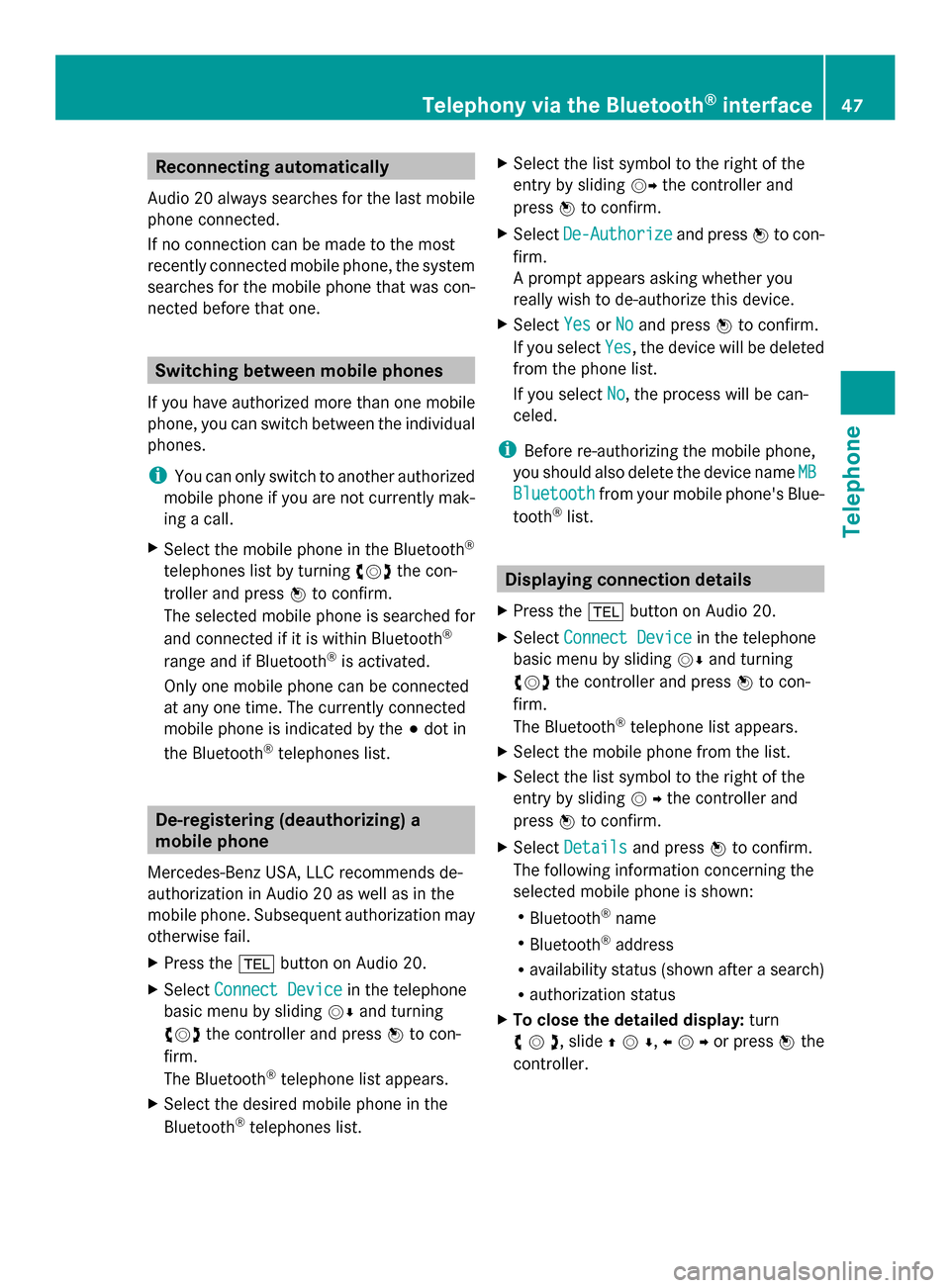
Reconnecting automatically
Audio 20 always searches for the last mobile
phone connected.
If no connection can be made to the most
recently connected mobile phone, the system
searches for the mobile phone that was con-
nected before that one. Switching between mobile phones
If you have authorized more than one mobile
phone, you can switch between the individual
phones.
i You can only switch to another authorized
mobile phone if you are not currently mak-
ing a call.
X Select the mobile phone in the Bluetooth ®
telephones list by turning 00790052007Athe con-
troller and press 0098to confirm.
The selected mobile phone is searched for
and connected if it is within Bluetooth ®
range and if Bluetooth ®
is activated.
Only one mobile phone can be connected
at any one time. The currently connected
mobile phone is indicated by the 003Bdot in
the Bluetooth ®
telephones list. De-registering (deauthorizing) a
mobile phone
Mercedes-Benz USA, LLC recommends de-
authorization in Audio 20 as well as in the
mobile phone. Subsequent authorization may
otherwise fail.
X Press the 002Bbutton on Audio 20.
X Select Connect Device
Connect Device in the telephone
basic menu by sliding 00520064and turning
00790052007A the controller and press 0098to con-
firm.
The Bluetooth ®
telephone list appears.
X Select the desired mobile phone in the
Bluetooth ®
telephones list. X
Select the list symbol to the right of the
entry by sliding 00520096the controller and
press 0098to confirm.
X Select De-Authorize
De-Authorize and press0098to con-
firm.
A prompt appears asking whether you
really wish to de-authorize this device.
X Select Yes YesorNo
No and press 0098to confirm.
If you select Yes
Yes, the device will be deleted
from the phone list.
If you select No No, the process will be can-
celed.
i Before re-authorizing the mobile phone,
you should also delete the device name MB
MB
Bluetooth
Bluetooth from your mobile phone's Blue-
tooth ®
list. Displaying connection details
X Press the 002Bbutton on Audio 20.
X Select Connect Device
Connect Device in the telephone
basic menu by sliding 00520064and turning
00790052007A the controller and press 0098to con-
firm.
The Bluetooth ®
telephone list appears.
X Select the mobile phone from the list.
X Select the list symbol to the right of the
entry by sliding 00520096the controller and
press 0098to confirm.
X Select Details Details and press 0098to confirm.
The following information concerning the
selected mobile phone is shown:
R Bluetooth ®
name
R Bluetooth ®
address
R availability status (shown after a search)
R authorization status
X To close the detailed display: turn
00790052007A , slide 009700520064,009500520096 or press 0098the
controller. Telephony via the Bluetooth
®
interface 47Telephone Z
Page 50 of 106

Telephone basic menu (Bluetooth
®
interface)
X Press the 002Bbutton.
If the connected telephone is ready for use,
the following display appears (example): 0043
Telephone status
0044 Signal strength of mobile phone network
Ä
0087 Receiver icon 0071or0075
0085 To display call lists
0083 Character bar
0084 Bluetooth ®
name of the currently con-
nected mobile phone
006B To display the Audio 20 phone book
X Press 002B.
When the connected mobile phone is ready
for use, the telephone basic menu appears.
i Bars 0044show the current signal strength
of the mobile phone network. If all bars are
filled, you have optimum reception.
If no bars are shown, reception is either
very poor or there is none at all.
The receiver symbol shows whether a call
is active/being connected 0075or not 0071.
Text message display in the telephone
basic menu The
Text Message Text Message menu item is only availa-
ble if the Bluetooth ®
phone supports the MAP
Bluetooth ®
profile ( Message AccessProfile).
The downloading of text messages from the
Bluetooth ®
phone must have been com- pleted. The menu item is otherwise grayed
out.
If you have an unread text message, the
0083
mail symbol is displayed. The symbol disap-
pears once you have read the text message.
The ú mail symbol is displayed as soon as
the text message memory is full. The symbol
disappears once you delete at least one text
message.
You can deactivate the automatic download
function for text messages stored in the
phone (Y page 55).
You can choose not to display the stored text
messages by activating the "Hide data" func-
tion (Y page 55). Reception and transmission volume
Once the mobile phone has been authorized,
you can optimize the transmission and recep-
tion volume settings. Find information on the
optimal setting for your mobile phone on the
Internet at
http://www.mbusa-mobile.com. Or call
the Mercedes-Benz Customer Assistance
Center at 1-800-FOR-MERCedes
(1-800-367-6372) (for the USA) or Customer
Relations at 1-800-387-010 0(for Canada).
i Incorrect settings may have an impact on
the quality of calls.
X Press 002B.
X Select Phone
Phone from the telephone basic
menu by turning 00790052007Athe controller and
press 0098to confirm.
X Select Connect Phones Connect Phones and press0098to
confirm.
X Select an authorized mobile phone from
the list by turning 00790052007Athe controller.
X Select the list symbol to the right of the
entry by sliding 00520096the controller and
press 0098to confirm.
X Select Reception Volume
Reception Volume orTransmis‐ Transmis‐
sion Volume
sion Volume and press0098to confirm. 48
Reception and transmission volumeTelephone
Page 54 of 106
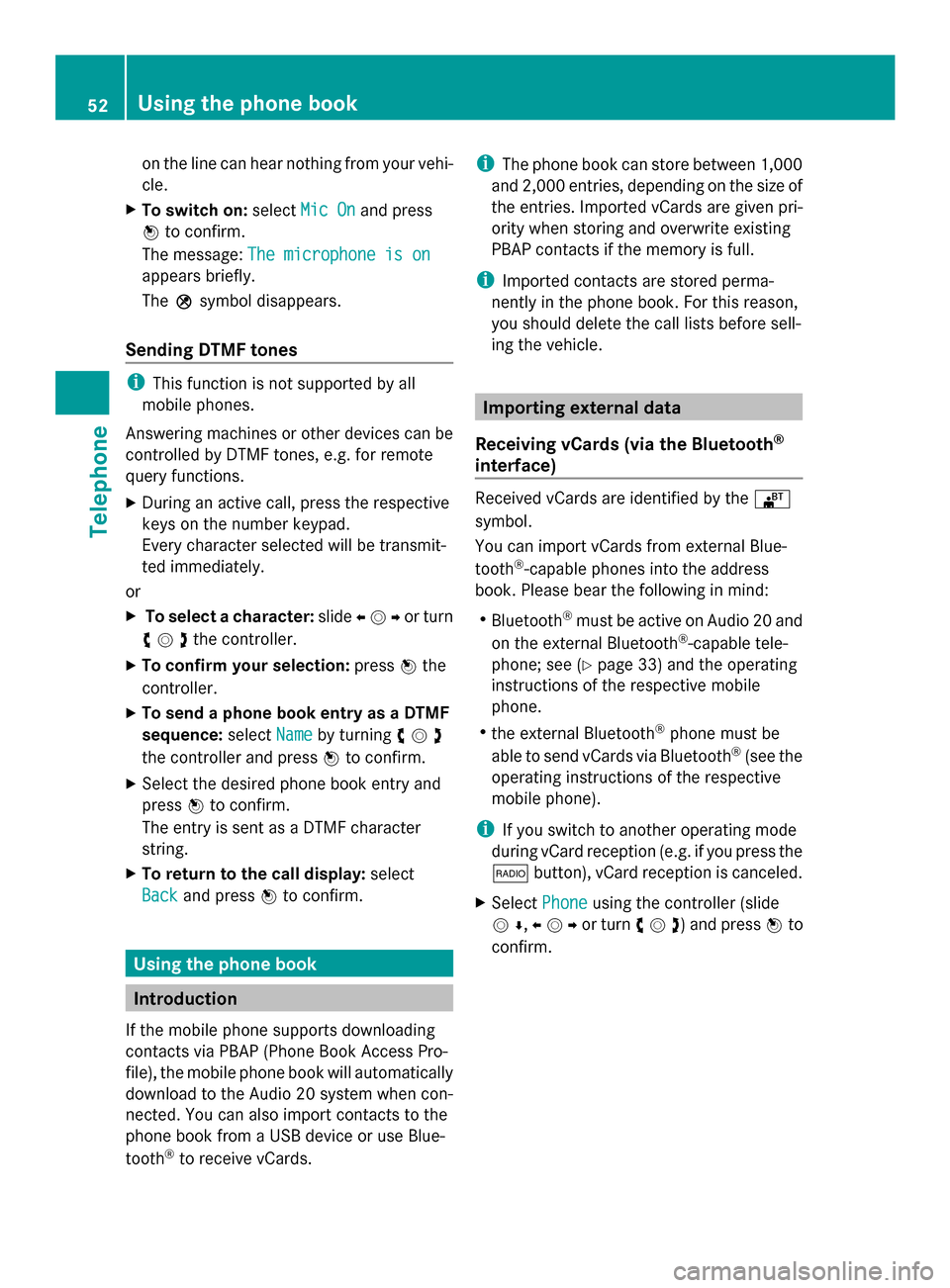
on the line can hear nothing from your vehi-
cle.
X To switch on: selectMic On
Mic On and press
0098 to confirm.
The message: The microphone is on
The microphone is on
appears briefly.
The 004Dsymbol disappears.
Sending DTMF tones i
This function is not supported by all
mobile phones.
Answering machines or other devices can be
controlled by DTMF tones, e.g. for remote
query functions.
X During an active call, press the respective
keys on the number keypad.
Every character selected will be transmit-
ted immediately.
or
X To select a character: slide009500520096or turn
00790052007Athe controller.
X To confirm your selection: press0098the
controller.
X To send a phone book entry as a DTMF
sequence: selectName
Name by turning 00790052007A
the controller and press 0098to confirm.
X Select the desired phone book entry and
press 0098to confirm.
The entry is sent as a DTMF character
string.
X To return to the call display: select
Back
Back and press 0098to confirm. Using the phone book
Introduction
If the mobile phone supports downloading
contacts via PBAP (Phone Book Access Pro-
file), the mobile phone book will automatically
download to the Audio 20 system when con-
nected. You can also import contacts to the
phone book from a USB device or use Blue-
tooth ®
to receive vCards. i
The phone book can store between 1,000
and 2,000 entries, depending on the size of
the entries. Imported vCards are given pri-
ority when storing and overwrite existing
PBAP contacts if the memory is full.
i Imported contacts are stored perma-
nently in the phone book. For this reason,
you should delete the call lists before sell-
ing the vehicle. Importing external data
Receiving vCards (via the Bluetooth ®
interface) Received vCards are identified by the
00BA
symbol.
You can import vCards from external Blue-
tooth ®
-capable phones into the address
book. Please bear the following in mind:
R Bluetooth ®
must be active on Audio 20 and
on the external Bluetooth ®
-capable tele-
phone; see (Y page 33) and the operating
instructions of the respective mobile
phone.
R the external Bluetooth ®
phone must be
able to send vCards via Bluetooth ®
(see the
operating instructions of the respective
mobile phone).
i If you switch to another operating mode
during vCard reception (e.g. if you press the
002A button), vCard reception is canceled.
X Select Phone
Phone using the controller (slide
0052 0064,009500520096or turn 00790052007A) and press 0098to
confirm. 52
Using the phone bookTelephone
Page 55 of 106

X
Select Download Contacts
Download Contacts and press0098
to confirm.
A submenu is displayed.
X Select Receive Business Card(s) Receive Business Card(s) and
press 0098to confirm.
The Bluetooth ®
connection between
Audio 20 and your active mobile phone is
interrupted. Audio 20 is now ready to
receive vCards from other mobile phones.
X Start data transfer on the external Blue-
tooth ®
phone (see the operating instruc-
tions of the respective mobile phone).
The data on the vCards is automatically
transferred to the address book. The num-
ber of vCards received is displayed.
X To cancel reception: selectBack
Back and
press 0098to confirm or switch to a different
operating mode.
Importing from a USB device Imported USB device entries are marked with
the 00BB symbol.
The following conditions must be fulfilled in
order to import vCards:
R vCards (vcf files) can be placed in folders.
Audio 20 allows you to select the relevant
folders directly.
R vCards must have the file extension "vcf".
i A vCard file can also contain several
vCards.
Audio 20 supports vCards in versions 2.1
and 3.0. X
Select Phone
Phone from the telephone basic
menu by sliding 00520064and turning 00790052007Athe
controller and press 0098to confirm.
X Select Import Contacts Import Contacts and press0098to
confirm.
A menu appears.
X Select From USB Device From USB Device from the menu
by turning 00790052007Athe controller and press
0098 to confirm.
X Select Add
AddorOverwrite
Overwrite and press0098to
confirm.
Add Add imports the entries from the USB
device to the phone book.
Overwrite Overwrite imports the entries from the
USB device and overwrites all entries in the
phone book marked with the 00BBsym-
bols. The previous entries are then no lon-
ger available.
After the contact data has been imported
successfully, you will see a message to this
effect. The corresponding telephone basic
menu appears.
i You can select the Overwrite Overwritemenu item
if the phone book already contains corre-
sponding entries. A message notifies you if
the phone book is full. Calling up the phone book
Overview X
Select Name
Name using the controller (slide 00520064,
009500520096 or turn 00790052007A) and press 0098to con-
firm.
If the phone book contains entries, these will
be displayed in alphabetical order. The char-
acter bar will be shown in the lower section
and is active.
The character bar serves to reduce the num-
ber of entries needed. Using the phone book
53Telephone Z
Page 58 of 106

is a phone book entry for the number that
is calling.
R During outgoing calls where the number is
entered manually, the recipient's name is
not displayed. This is the case, even if there
is a phone book entry for the number that
is being called.
R The call list is hidden.
R Redialing is not possible.
R The received text messages list is hidden.
There is still a notification for incoming text
messages. For this to be the case, the con-
nected mobile phone must support the
MAP profile. However, it is not possible for
the passenger, for example, to view the
phone number or access the data.
X Connecting a mobile phone (Y page 44).
X Select Phone
Phone from the telephone basic
menu by sliding 00520064and turning 00790052007Athe
controller and press 0098to confirm.
A menu appears. X
To hide details: selectHide Data: Hide Data: and
press 0098to confirm.
You can allow access to phone book data
0053 or you can prevent access 0073.Using call lists
Introduction
Audio 20 displays calls dialed and received
(including missed calls) during phone opera-
tion in separate lists. Call lists are not availa- ble unless a mobile phone is connected with
Audio 20.
Audio 20 supports the PBAP Bluetooth
®
pro-
file. For this reason, note that the system
behavior differs, especially when telephoning
via the Bluetooth ®
interface:
R Bluetooth ®
telephone with PBAP Blue-
tooth ®
profile:
The call lists are downloaded automatically
by Audio 20 as soon as the mobile phone
is connected to Audio 20.
R Bluetooth ®
telephone without PBAP Blue-
tooth ®
profile:
The call lists are generated and displayed
by Audio 20.
You can deactivate the automatic download
function for contacts and call lists stored in
the phone (Y page 55).
If you have activated the "Hide data" function,
Audio 20 does not display the call lists
(Y page 55).
i Bluetooth ®
phones without PBAP Blue-
tooth ®
profile: the call lists generated by
Audio 20 are not synchronous with the call
lists of your mobile phone. These calls may
or may not be listed on your mobile phone,
depending on the model.
i If no mobile phone is connected, then the
Call Lists
Call Lists menu item is grayed out and
cannot be selected. If you connect a differ-
ent mobile phone, the call lists from the
previous phone and their entries are auto-
matically deleted. They are still available on
the mobile phone itself.
i The respective menu item can only be
selected if calls have been received or
made using Audio 20. 56
Using call listsTelephone