bluetooth MERCEDES-BENZ CLA-Class 2014 C117 Audio Manual
[x] Cancel search | Manufacturer: MERCEDES-BENZ, Model Year: 2014, Model line: CLA-Class, Model: MERCEDES-BENZ CLA-Class 2014 C117Pages: 106, PDF Size: 1.46 MB
Page 81 of 106

X
To start playback: select00D0by turning
00790052007Athe controller and press 0098to con-
firm.
Playback resumes from the beginning. Selecting a track
The function is not supported by all Blue-
tooth ®
audio devices.
X To skip forwards or backwards to a
track: press the 0048or0049 button.
or
X Press the 0063or0064 button briefly on
the multifunction steering wheel.
X Rapid scroll: press and hold the 0063
or 0064 button on the multifunction steer-
ing wheel until the desired track is reached.
If you press and hold the 0063or0064 but-
ton, the rapid scrolling speed is increased. Selecting playback options
If the Bluetooth ®
audio device supports the
corresponding function, the following options
are available:
R Normal Track Sequence
Normal Track Sequence
The tracks are played in the normal order
(e.g. track 1, 2, 3, etc.).
Audio data playback is determined by the
order in which the tracks are written to the
data carrier. Alphabetical order is the most
common. Once all the tracks in a folder have been played, the tracks in the next
folder are played.
R Random Tracks Random Tracks
All the tracks on the medium are played in
random order (e.g. track 3, 8, 5 etc.).
X Select BT BTAudio
Audio by sliding 00520064and turning
00790052007A the controller and press 0098to con-
firm.
The 0036dot indicates the option selected.
X Select an option by turning 00790052007Athe con-
troller and press 0098to confirm.
If you select Random Tracks Random Tracks , you will see
a corresponding symbol in the display/
selection window. Adjusting the sound settings
A description of the sound settings using
radio mode as an example can be found under
"Basic functions of Audio 20" (Y page 21). Increasing the Audio 20 volume
X Select BT BTAudio
Audio using the controller (slide
0052 0064and turn 00790052007A) and press 0098to con-
firm.
X Select Volume
Volume and press 0098to confirm.
A menu appears. The 0036dot indicates the
current setting. X
Select Standard
Standard orBoost
Boost and press 0098to
confirm.
You will find further information in the "Audio
AUX mode" section (Y page 85). Bluetooth Audio
79Audio Z
Page 83 of 106
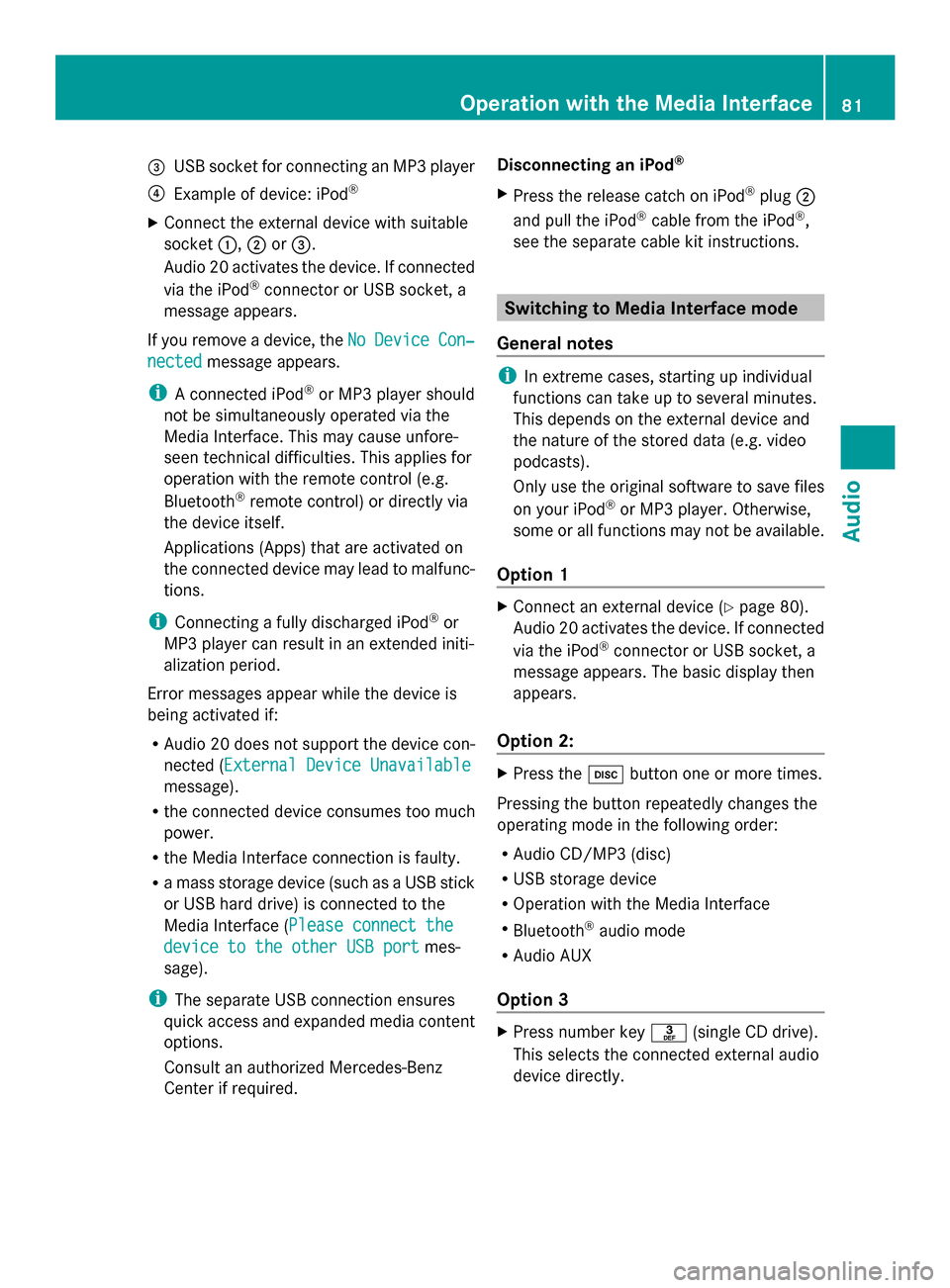
0087
USB socket for connecting an MP3 player
0085 Example of device: iPod ®
X Connect the external device with suitable
socket 0043,0044or0087.
Audio 20 activates the device. If connected
via the iPod ®
connector or USB socket, a
message appears.
If you remove a device, the No
No Device Device Con‐
Con‐
nected
nected message appears.
i A connected iPod ®
or MP3 player should
not be simultaneously operated via the
Media Interface. This may cause unfore-
seen technical difficulties. This applies for
operation with the remote control (e.g.
Bluetooth ®
remote control) or directly via
the device itself.
Applications (Apps) that are activated on
the connected device may lead to malfunc-
tions.
i Connecting a fully discharged iPod ®
or
MP3 player can result in an extended initi-
alization period.
Error messages appear while the device is
being activated if:
R Audio 20 does not support the device con-
nected (External Device Unavailable External Device Unavailable
message).
R the connected device consumes too much
power.
R the Media Interface connection is faulty.
R a mass storage device (such as a USB stick
or USB hard drive) is connected to the
Media Interface (Please connect the Please connect the
device to the other USB port
device to the other USB port mes-
sage).
i The separate USB connection ensures
quick access and expanded media content
options.
Consult an authorized Mercedes-Benz
Center if required. Disconnecting an iPod
®
X Press the release catch on iPod ®
plug 0044
and pull the iPod ®
cable from the iPod ®
,
see the separate cable kit instructions. Switching to Media Interface mode
General notes i
In extreme cases, starting up individual
functions can take up to several minutes.
This depends on the external device and
the nature of the stored data (e.g. video
podcasts).
Only use the original software to save files
on your iPod ®
or MP3 player. Otherwise,
some or all functions may not be available.
Option 1 X
Connect an external device (Y page 80).
Audio 20 activates the device. If connected
via the iPod ®
connector or USB socket, a
message appears. The basic display then
appears.
Option 2: X
Press the 003Abutton one or more times.
Pressing the button repeatedly changes the
operating mode in the following order:
R Audio CD/MP3 (disc)
R USB storage device
R Operation with the Media Interface
R Bluetooth ®
audio mode
R Audio AUX
Option 3 X
Press number key 0083(single CD drive).
This selects the connected external audio
device directly. Operation with the Media Interface
81Audio Z
Page 88 of 106

If another audio source is switched on, you
can now switch to audio AUX mode in the
audio menu.
X Slide 00970052the controller to select Audio
Audio
and press 0098to confirm.
The audio menu appears.
X Turn 00790052007Athe controller to select Aux
Aux and
press 0098to confirm.
The audio AUX menu appears. The medium
is played if the external audio source is
connected and playback is selected.
Option 2: X
Press the 003Abutton one or more times.
i Pressing the button repeatedly changes
the operating mode in the following order:
R Audio CD/MP3 (disc)
R USB storage device
R Operation with the Media Interface
R Bluetooth ®
audio mode
R Audio AUX
i Please see the respective operating
instructions for how to operate the external
audio source.
You can select a sound setting specifically for
audio AUX mode. See (Y page 21).Adjusting the volume
i The volume of external audio sources can
vary greatly. A device which is connected
as an external audio source may seem qui-
eter or louder in the vehicle, or the usual
maximum volume cannot be achieved. On
some devices, it is possible to adjust the
volume separately. In this case, start at a
medium volume and increase it gradually.
This enables you to determine whether the
system is able to play the music at high
volume without distorting it. You can increase the volume of the external
audio sources.
X Select Volume
Volume from the AUX basic menu
using the controller (slide 00520064,009500520096or
turn 00790052007A ) and press 0098to confirm.
The selection list appears. The 0036dot indi-
cates the option selected. 0043
Default setting
0044 Volume amplification 86
Audio AUX modeAudio