Select MERCEDES-BENZ E-Class 2002 W210 Comand Manual
[x] Cancel search | Manufacturer: MERCEDES-BENZ, Model Year: 2002, Model line: E-Class, Model: MERCEDES-BENZ E-Class 2002 W210Pages: 235, PDF Size: 1.96 MB
Page 166 of 235
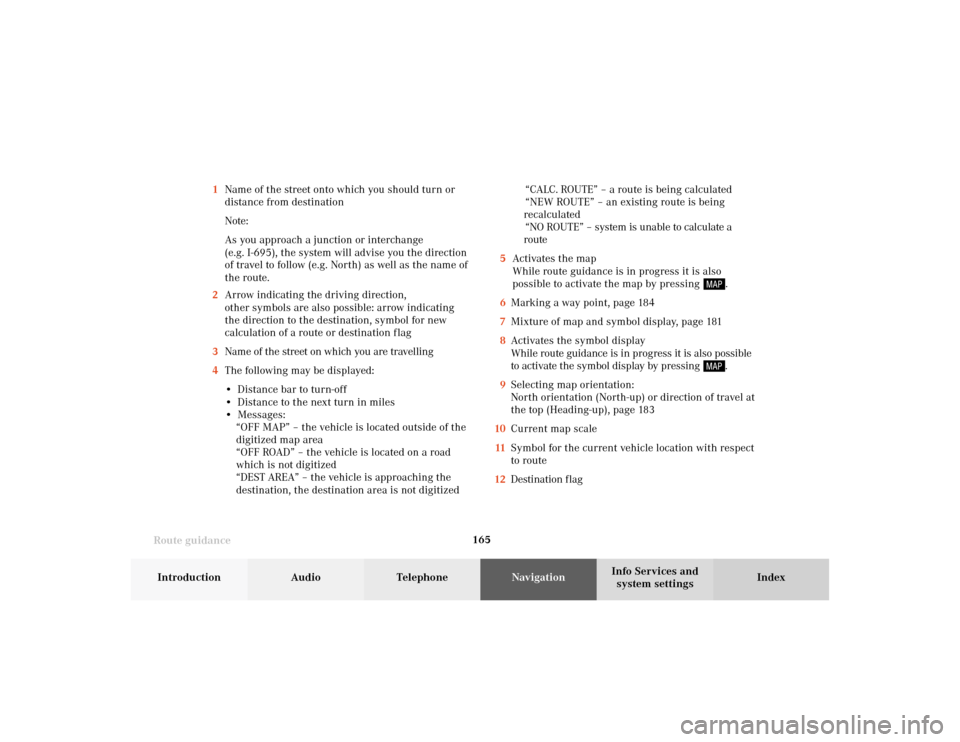
165
Route guidance
Introduction
Audio Telephone
Navigation
Index Info Services and
system settings 1Name of the street onto which you should turn or
distance from destination
Note:
As you approach a junction or interchange
(e.g. I-695), the system will advise you the direction
of travel to follow (e.g. North) as well as the name of
the route.
2Arrow indicating the driving direction,
other symbols are also possible: arrow indicating
the direction to the destination, symbol for new
calculation of a route or destination f lag
3Name of the street on which you are travelling
4The following may be displayed:
• Distance bar to turn-off
• Distance to the next turn in miles
• Messages:
“OFF MAP” – the vehicle is located outside of the
digitized map area
“OFF ROAD” – the vehicle is located on a road
which is not digitized
“DEST AREA” – the vehicle is approaching the
destination, the destination area is not digitized“CALC. ROUTE” – a route is being calculated
“NEW ROUTE” – an existing route is being
recalculated
“NO ROUTE” – system is unable to calculate a
route
5Activates the map
While route guidance is in progress it is also
possible to activate the map by pressing
.
6Marking a way point, page 184
7Mixture of map and symbol display, page 181
8Activates the symbol display
While route guidance is in progress it is also possible
to activate the symbol display by pressing .
9Selecting map orientation:
North orientation (North-up) or direction of travel at
the top (Heading-up), page 183
10Current map scale
11Symbol for the current vehicle location with respect
to route
12Destination f lag
09-NAVI2-20-US.pm507.06.2001, 12:38 Uhr 165
Page 167 of 235
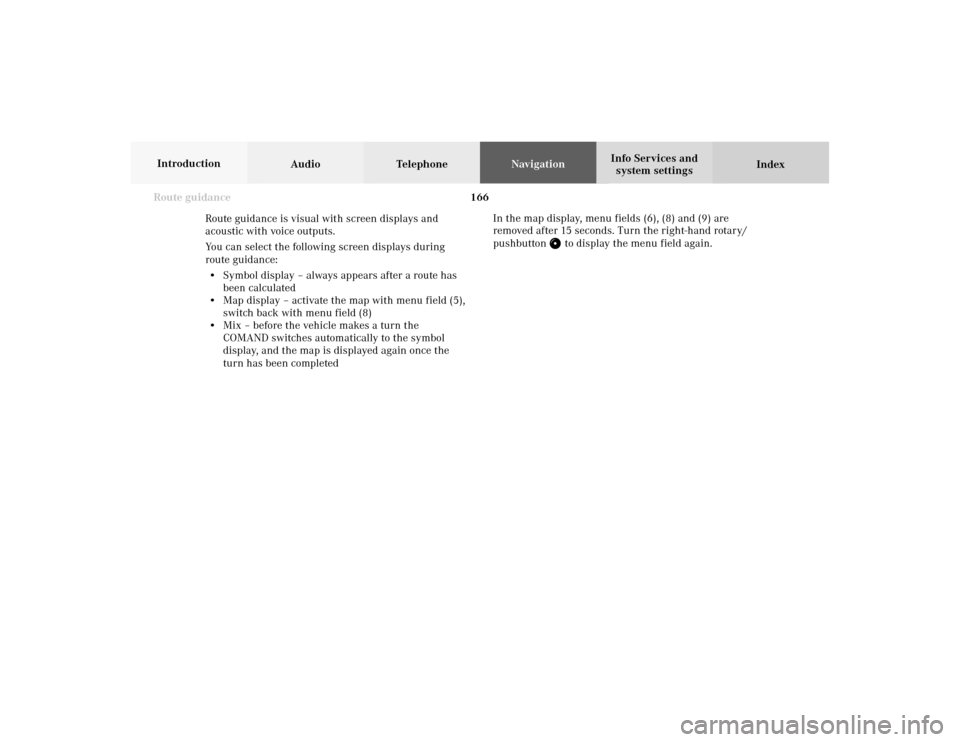
166 Route guidance
Audio TelephoneNavigation
Index Info Services and
system settings Introduction
Route guidance is visual with screen displays and
acoustic with voice outputs.
You can select the following screen displays during
route guidance:
• Symbol display – always appears after a route has
been calculated
• Map display – activate the map with menu field (5),
switch back with menu field (8)
• Mix – before the vehicle makes a turn the
COMAND switches automatically to the symbol
display, and the map is displayed again once the
turn has been completedIn the map display, menu fields (6), (8) and (9) are
removed after 15 seconds. Turn the right-hand rotary/
pushbutton
to display the menu field again.
09-NAVI2-20-US.pm507.06.2001, 12:38 Uhr 166
Page 172 of 235
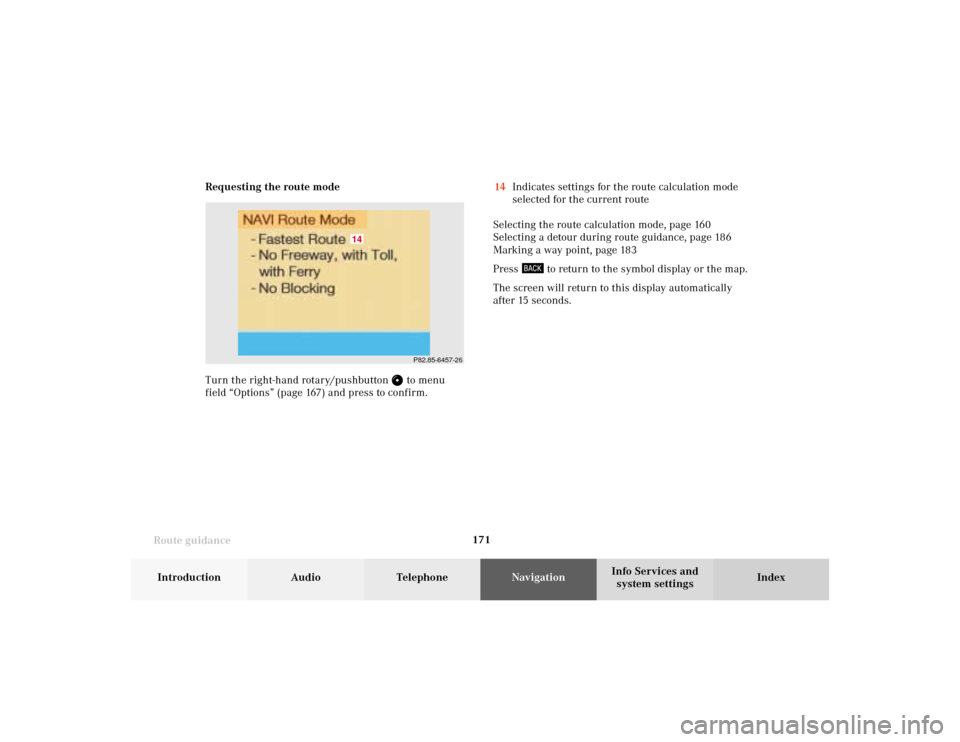
171
Route guidance
Introduction
Audio Telephone
Navigation
Index Info Services and
system settings 14Indicates settings for the route calculation mode
selected for the current route
Selecting the route calculation mode, page 160
Selecting a detour during route guidance, page 186
Marking a way point, page 183
Press
to return to the symbol display or the map.
The screen will return to this display automatically
after 15 seconds. Requesting the route mode
Turn the right-hand rotary/pushbutton
to menu
field “Options” (page 167) and press to confirm.P82.85-6457-26
14
09-NAVI2-20-US.pm507.06.2001, 12:38 Uhr 171
Page 173 of 235
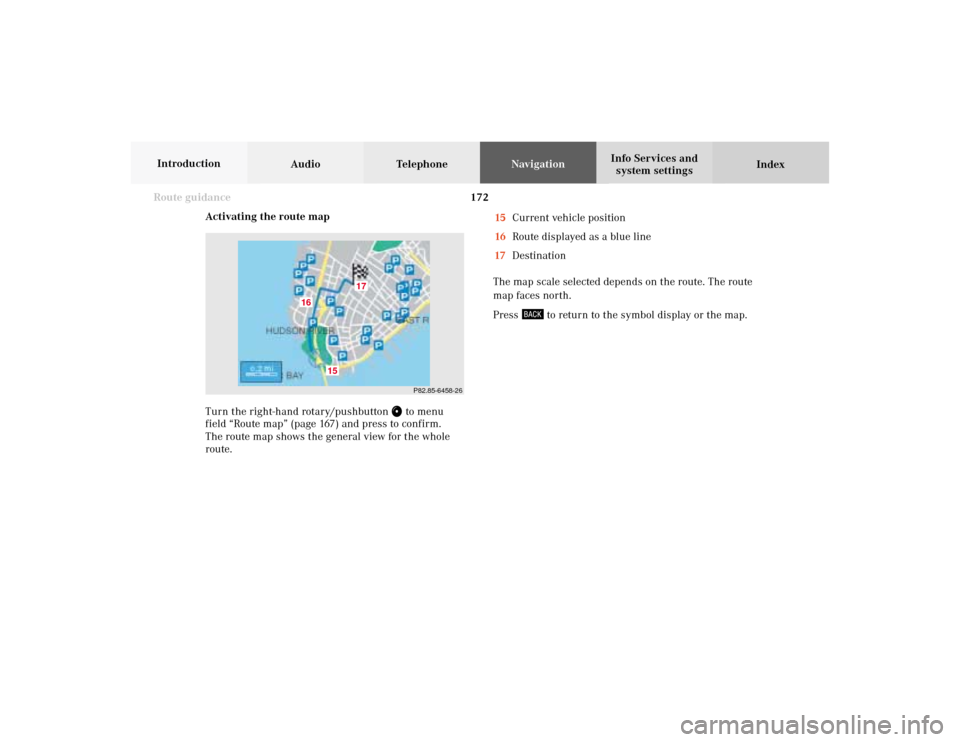
172 Route guidance
Audio TelephoneNavigation
Index Info Services and
system settings Introduction
Activating the route map
Turn the right-hand rotary/pushbutton
to menu
field “Route map” (page 167) and press to confirm.
The route map shows the general view for the whole
route.15Current vehicle position
16Route displayed as a blue line
17Destination
The map scale selected depends on the route. The route
map faces north.
Press
to return to the symbol display or the map.
P82.85-6458-26
15
17
16
09-NAVI2-20-US.pm507.06.2001, 12:38 Uhr 172
Page 174 of 235
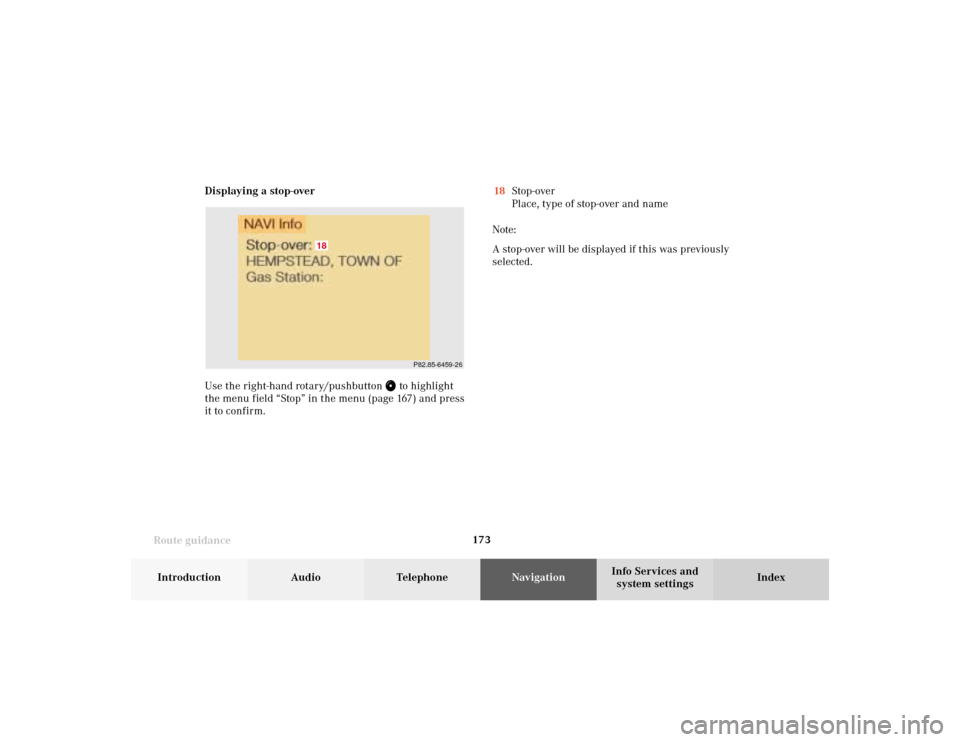
173
Route guidance
Introduction
Audio Telephone
Navigation
Index Info Services and
system settings Displaying a stop-over
Use the right-hand rotary/pushbutton
to highlight
the menu field “Stop” in the menu (page 167) and press
it to confirm.18Stop-over
Place, type of stop-over and name
Note:
A stop-over will be displayed if this was previously
selected.
P82.85-6459-26
18
09-NAVI2-20-US.pm507.06.2001, 12:38 Uhr 173
Page 175 of 235
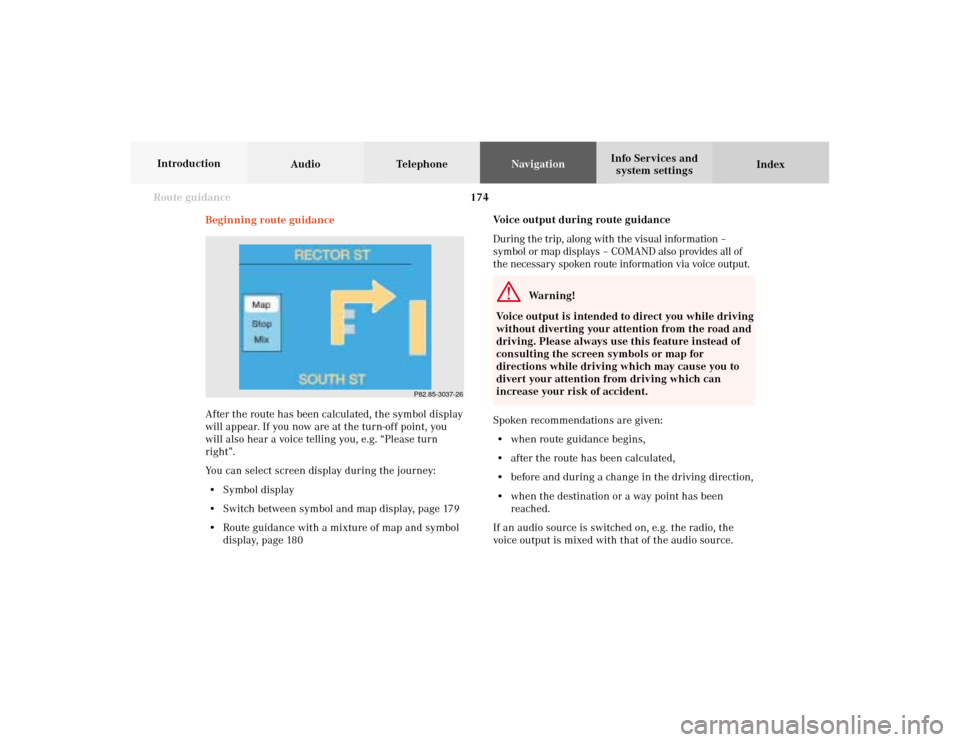
174 Route guidance
Audio TelephoneNavigation
Index Info Services and
system settings Introduction
Voice output during route guidance
During the trip, along with the visual information –
symbol or map displays – COMAND also provides all of
the necessary spoken route information via voice output.
Warning!
Voice output is intended to direct you while driving
without diverting your attention from the road and
driving. Please always use this feature instead of
consulting the screen symbols or map for
directions while driving which may cause you to
divert your attention from driving which can
increase your risk of accident.
Spoken recommendations are given:
• when route guidance begins,
• after the route has been calculated,
• before and during a change in the driving direction,
• when the destination or a way point has been
reached.
If an audio source is switched on, e.g. the radio, the
voice output is mixed with that of the audio source. Beginning route guidance
After the route has been calculated, the symbol display
will appear. If you now are at the turn-off point, you
will also hear a voice telling you, e.g. “Please turn
right”.
You can select screen display during the journey:
• Symbol display
• Switch between symbol and map display, page 179
• Route guidance with a mixture of map and symbol
display, page 180
P82.85-3037-26
09-NAVI2-20-US.pm507.06.2001, 12:38 Uhr 174
Page 176 of 235
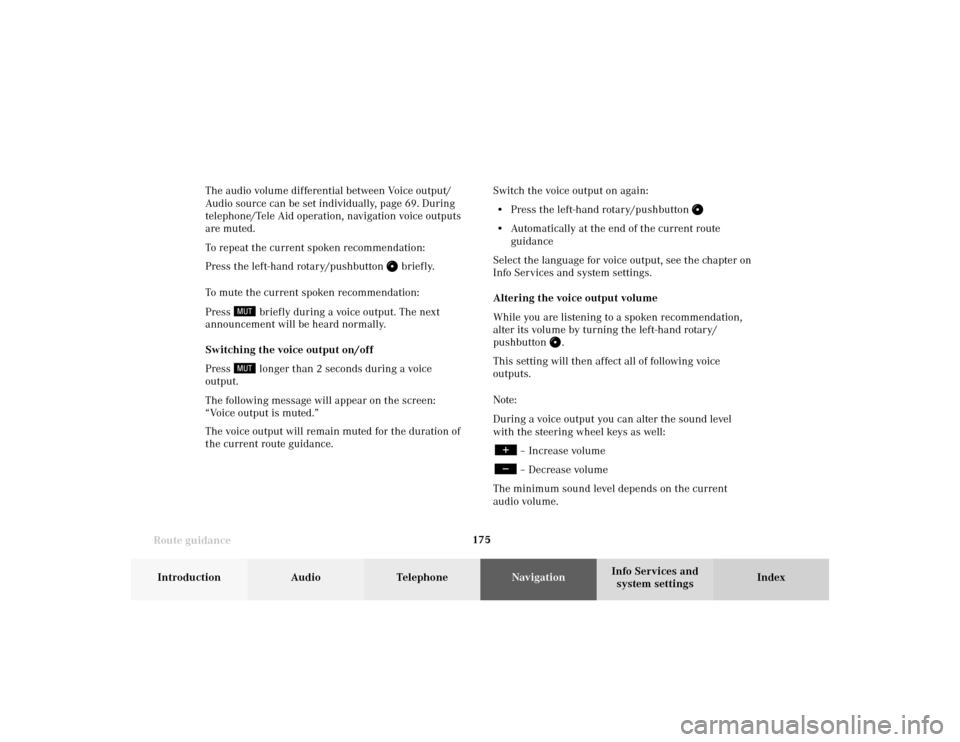
175
Route guidance
Introduction
Audio Telephone
Navigation
Index Info Services and
system settings The audio volume differential between Voice output/
Audio source can be set individually, page 69. During
telephone/Tele Aid operation, navigation voice outputs
are muted.
To repeat the current spoken recommendation:
Press the left-hand rotary/pushbutton
briefly.
To mute the current spoken recommendation:
Press
briefly during a voice output. The next
announcement will be heard normally.
Switching the voice output on/off
Press longer than 2 seconds during a voice
output.
The following message will appear on the screen:
“Voice output is muted.”
The voice output will remain muted for the duration of
the current route guidance.Switch the voice output on again:
• Press the left-hand rotary/pushbutton
• Automatically at the end of the current route
guidance
Select the language for voice output, see the chapter on
Info Services and system settings.
Altering the voice output volume
While you are listening to a spoken recommendation,
alter its volume by turning the left-hand rotary/
pushbutton
.
This setting will then affect all of following voice
outputs.
Note:
During a voice output you can alter the sound level
with the steering wheel keys as well:
– Increase volume– Decrease volume
The minimum sound level depends on the current
audio volume.
09-NAVI2-20-US.pm507.06.2001, 12:38 Uhr 175
Page 181 of 235
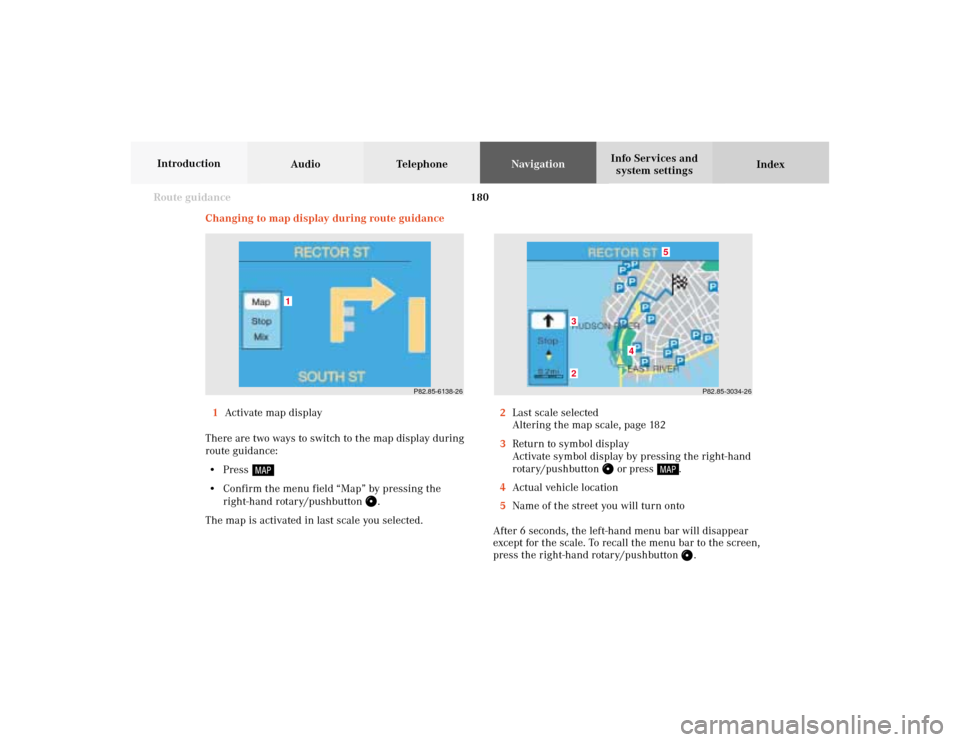
180 Route guidance
Audio TelephoneNavigation
Index Info Services and
system settings Introduction
Changing to map display during route guidance
1Activate map display
There are two ways to switch to the map display during
route guidance:
• Press
• Confirm the menu field “Map” by pressing the
right-hand rotary/pushbutton
.
The map is activated in last scale you selected.2Last scale selected
Altering the map scale, page 182
3Return to symbol display
Activate symbol display by pressing the right-hand
rotary/pushbutton
or press
.
4Actual vehicle location
5Name of the street you will turn onto
After 6 seconds, the left-hand menu bar will disappear
except for the scale. To recall the menu bar to the screen,
press the right-hand rotary/pushbutton
.P82.85-3034-26
5
4
32
P82.85-6138-26
1
09-NAVI2-20-US.pm507.06.2001, 12:38 Uhr 180
Page 183 of 235
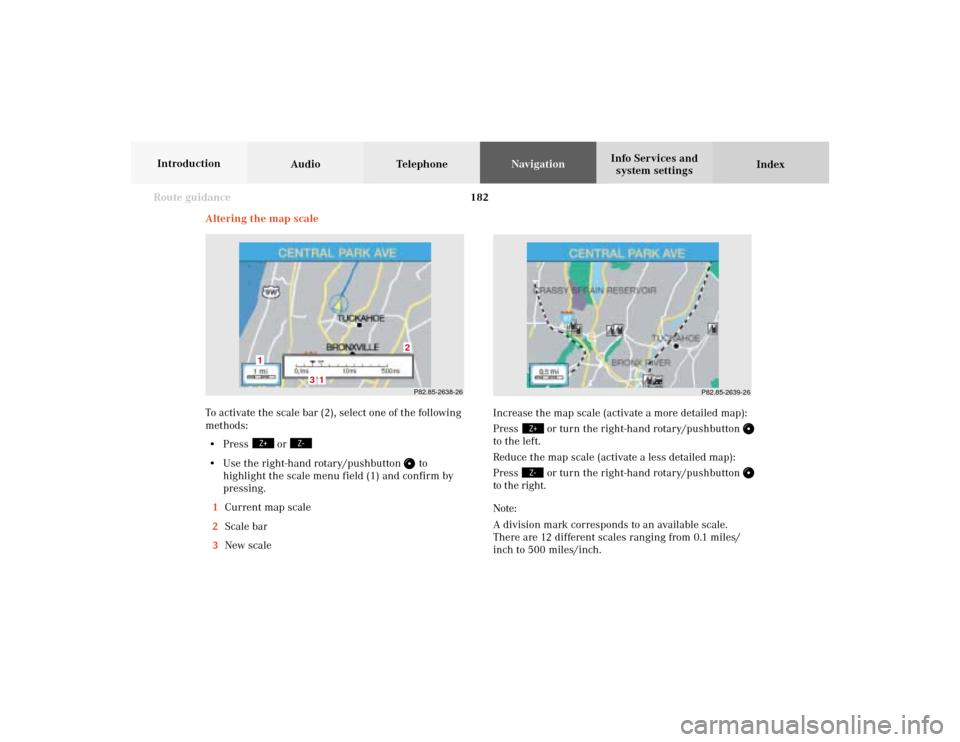
182 Route guidance
Audio TelephoneNavigation
Index Info Services and
system settings Introduction
Increase the map scale (activate a more detailed map):
Press
or turn the right-hand rotary/pushbutton
to the left.
Reduce the map scale (activate a less detailed map):
Press
or turn the right-hand rotary/pushbutton
to the right.
Note:
A division mark corresponds to an available scale.
There are 12 different scales ranging from 0.1 miles/
inch to 500 miles/inch.
P82.85-2638-26
3
2
1
1
P82.85-2639-26
Altering the map scale
To activate the scale bar (2), select one of the following
methods:
• Press
or
• Use the right-hand rotary/pushbutton
to
highlight the scale menu field (1) and confirm by
pressing.
1Current map scale
2Scale bar
3New scale
09-NAVI2-20-US.pm507.06.2001, 12:38 Uhr 182
Page 184 of 235
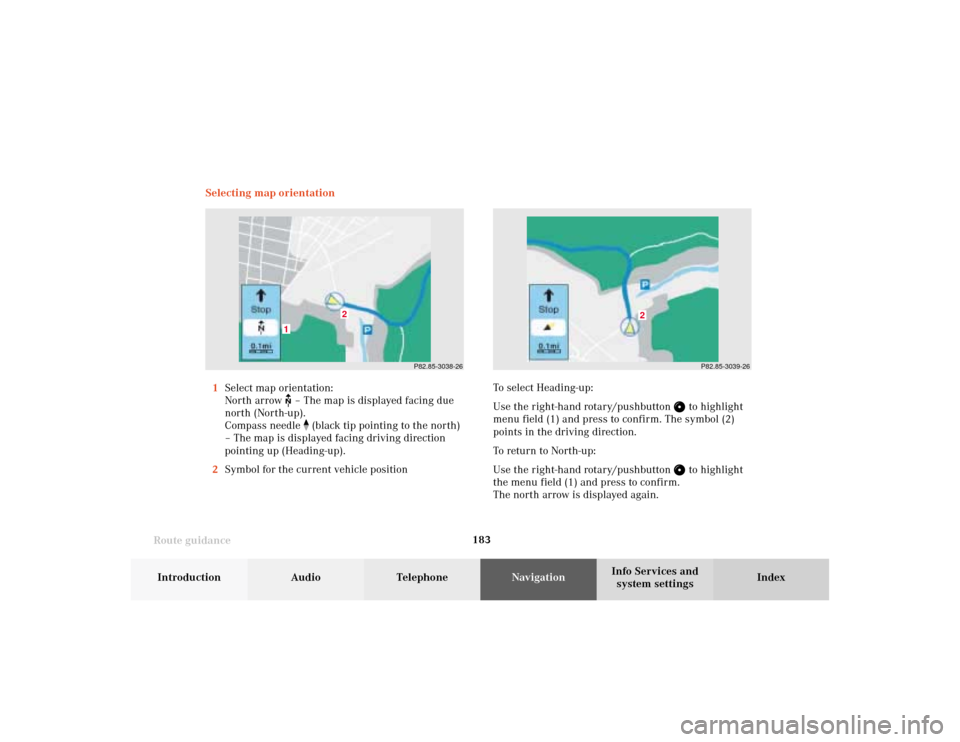
183
Route guidance
Introduction
Audio Telephone
Navigation
Index Info Services and
system settings Selecting map orientation
1Select map orientation:
North arrow
– The map is displayed facing due
north (North-up).
Compass needle
(black tip pointing to the north)
– The map is displayed facing driving direction
pointing up (Heading-up).
2Symbol for the current vehicle positionTo select Heading-up:
Use the right-hand rotary/pushbutton
to highlight
menu field (1) and press to confirm. The symbol (2)
points in the driving direction.
To return to North-up:
Use the right-hand rotary/pushbutton to highlight
the menu field (1) and press to confirm.
The north arrow is displayed again.
P82.85-3038-26
2
1
P82.85-3039-26
2
09-NAVI2-20-US.pm507.06.2001, 12:38 Uhr 183