light MERCEDES-BENZ E-Class 2002 W210 Comand Manual
[x] Cancel search | Manufacturer: MERCEDES-BENZ, Model Year: 2002, Model line: E-Class, Model: MERCEDES-BENZ E-Class 2002 W210Pages: 235, PDF Size: 1.96 MB
Page 206 of 235
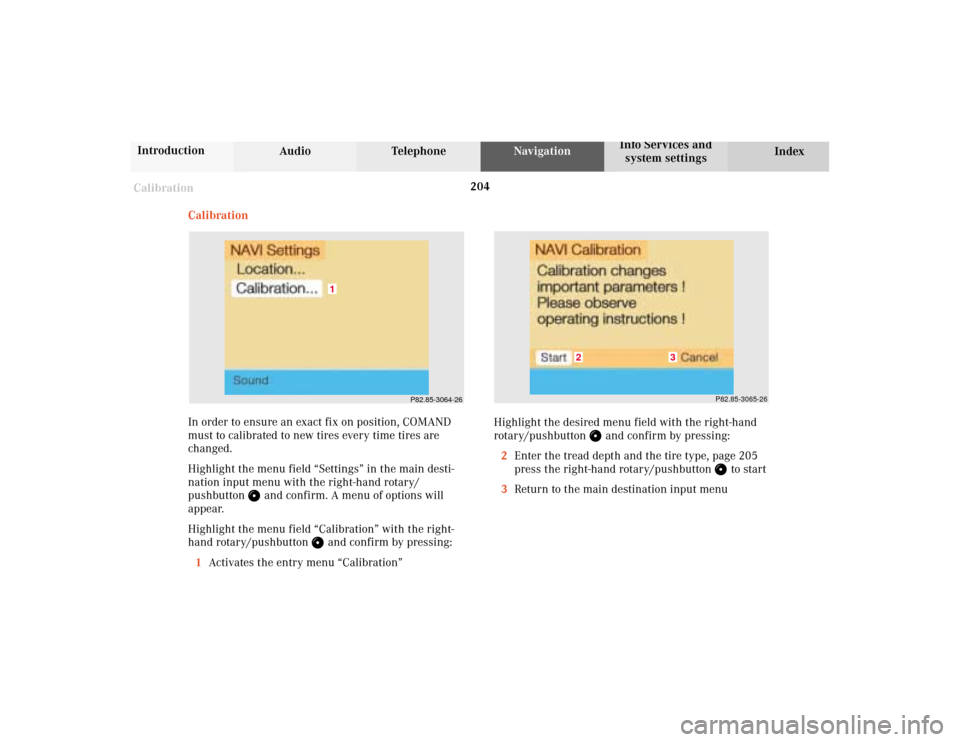
204 Destination memory
Audio TelephoneNavigation
Index Info Services and
system settings Introduction
Calibration
Calibration
In order to ensure an exact fix on position, COMAND
must to calibrated to new tires every time tires are
changed.
Highlight the menu field “Settings” in the main desti-
nation input menu with the right-hand rotary/
pushbutton
and confirm. A menu of options will
appear.
Highlight the menu field “Calibration” with the right-
hand rotary/pushbutton
and confirm by pressing:
1Activates the entry menu “Calibration”
P82.85-3064-26
1
P82.85-3065-26
3
2
Highlight the desired menu field with the right-hand
rotary/pushbutton
and confirm by pressing:
2Enter the tread depth and the tire type, page 205
press the right-hand rotary/pushbutton
to start
3Return to the main destination input menu
10-NAVI3-20-US.pm507.06.2001, 12:40 Uhr 204
Page 207 of 235
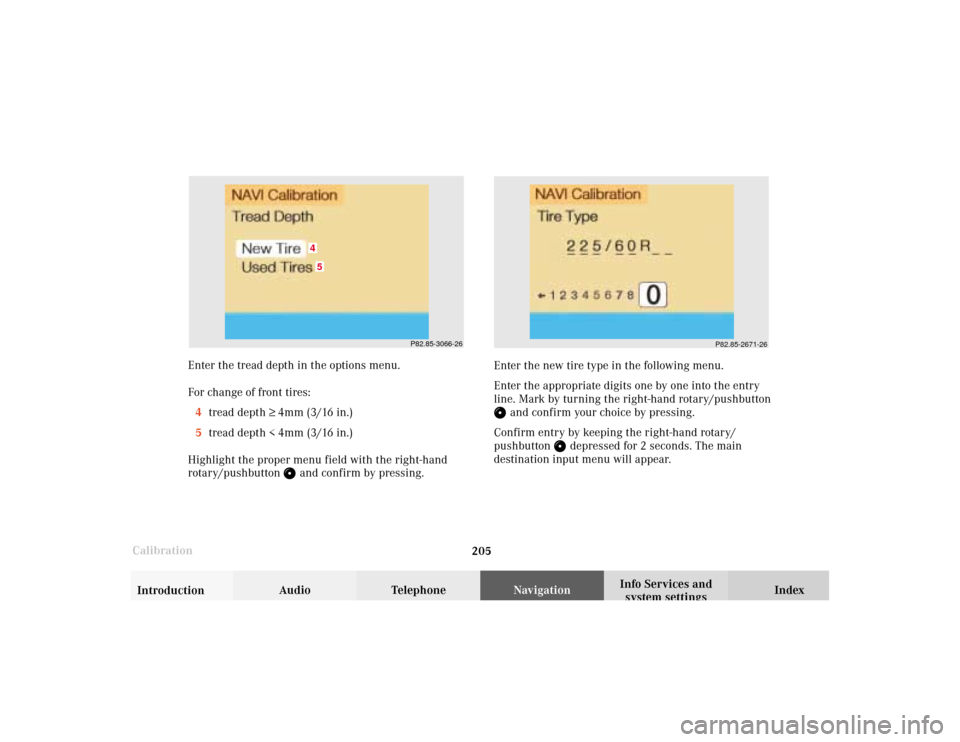
205 Destination memory
Introduction
Audio Telephone
Navigation
Index Info Services and
system settings
Calibration
P82.85-2671-26
P82.85-3066-26
45
Enter the tread depth in the options menu.
For change of front tires:
4tread depth ≥ 4mm (3/16 in.)
5tread depth < 4mm (3/16 in.)
Highlight the proper menu field with the right-hand
rotary/pushbutton
and confirm by pressing.Enter the new tire type in the following menu.
Enter the appropriate digits one by one into the entry
line. Mark by turning the right-hand rotary/pushbutton
and confirm your choice by pressing.
Confirm entry by keeping the right-hand rotary/
pushbutton
depressed for 2 seconds. The main
destination input menu will appear.
10-NAVI3-20-US.pm507.06.2001, 12:40 Uhr 205
Page 210 of 235
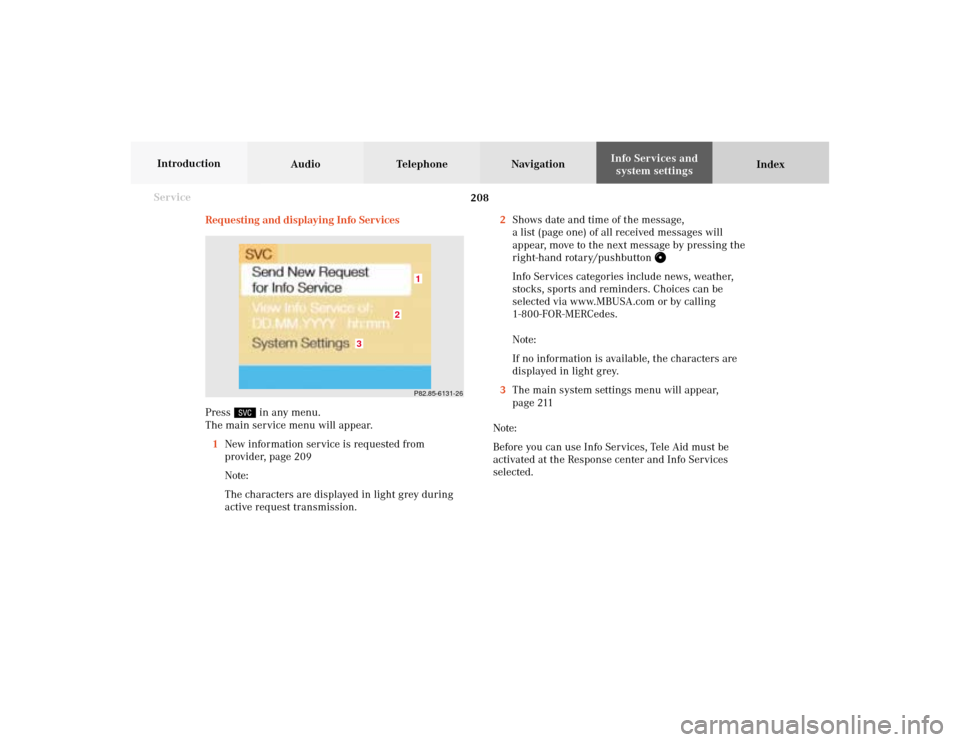
208 System settings
Audio Telephone Navigation
Index Info Services and
system settings Introduction
Service
Requesting and displaying Info Services
Press
in any menu.
The main service menu will appear.
1New information service is requested from
provider, page 209
Note:
The characters are displayed in light grey during
active request transmission.2Shows date and time of the message,
a list (page one) of all received messages will
appear, move to the next message by pressing the
right-hand rotary/pushbutton
Info Services categories include news, weather,
stocks, sports and reminders. Choices can be
selected via www.MBUSA.com or by calling
1-800-FOR-MERCedes.
Note:
If no information is available, the characters are
displayed in light grey.
3The main system settings menu will appear,
page 211
Note:
Before you can use Info Services, Tele Aid must be
activated at the Response center and Info Services
selected.
P82.85-6131-26
3
2
1
11-SYSTEM-20-US.pm507.06.2001, 12:40 Uhr 208
Page 214 of 235

212 System settings
Audio Telephone Navigation
Index Info Services and
system settings Introduction
Adjusting the brightness
Use the right-hand rotary/pushbutton
to highlight
the “Brightness” menu field and press to confirm.
The Brightness menu will appear.
1Previous setting
2Current setting
P82.85-3069-26
1
2
To darken the screen:
Turn the right-hand rotary/pushbutton
to the left,
the triangle (2) moves to the left.
To brighten the screen:
Turn the right-hand rotary/pushbutton to the right,
the triangle (2) moves to the right.
To confirm the new setting:
Press the right-hand rotary/pushbutton .
The main system settings menu will now appear.
11-SYSTEM-20-US.pm507.06.2001, 12:41 Uhr 212
Page 215 of 235
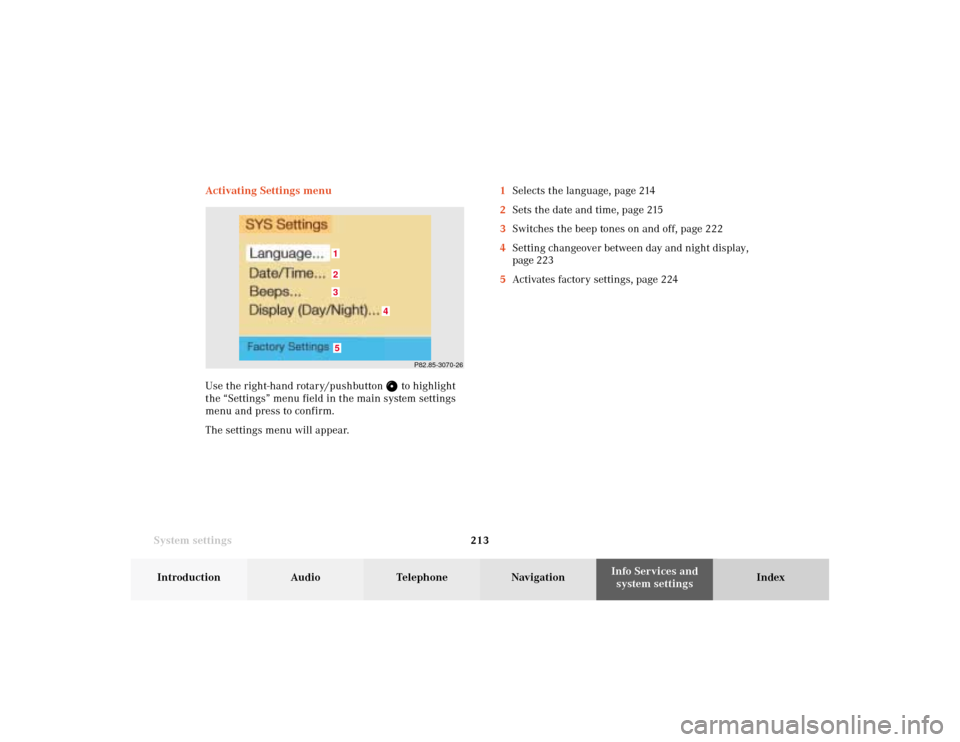
System settings213Introduction
Audio Telephone
Navigation
Index Info Services and
system settings Activating Settings menu
Use the right-hand rotary/pushbutton
to highlight
the “Settings” menu field in the main system settings
menu and press to confirm.
The settings menu will appear.1Selects the language, page 214
2Sets the date and time, page 215
3Switches the beep tones on and off, page 222
4Setting changeover between day and night display,
page 223
5Activates factory settings, page 224
P82.85-3070-26
5321
4
11-SYSTEM-20-US.pm507.06.2001, 12:41 Uhr 213
Page 216 of 235
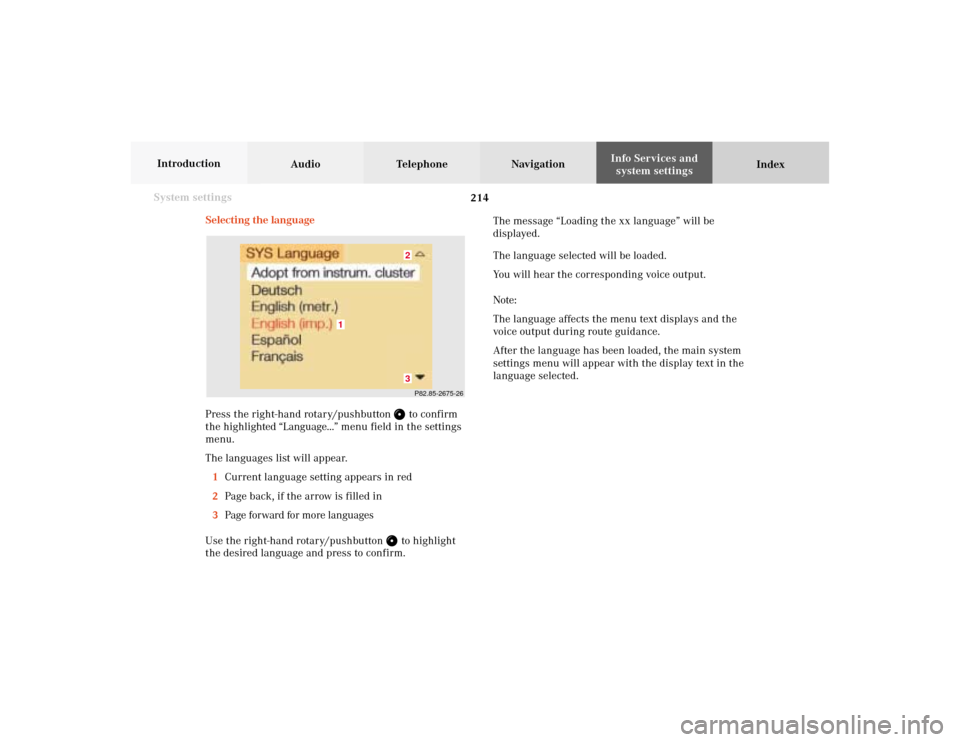
214 System settings
Audio Telephone Navigation
Index Info Services and
system settings Introduction
Selecting the language
Press the right-hand rotary/pushbutton
to confirm
the highlighted “Language...” menu field in the settings
menu.
The languages list will appear.
1Current language setting appears in red
2Page back, if the arrow is filled in
3Page forward for more languages
Use the right-hand rotary/pushbutton to highlight
the desired language and press to confirm.The message “Loading the xx language” will be
displayed.
The language selected will be loaded.
You will hear the corresponding voice output.
Note:
The language affects the menu text displays and the
voice output during route guidance.
After the language has been loaded, the main system
settings menu will appear with the display text in the
language selected.
P82.85-2675-2632
1
11-SYSTEM-20-US.pm507.06.2001, 12:41 Uhr 214
Page 218 of 235
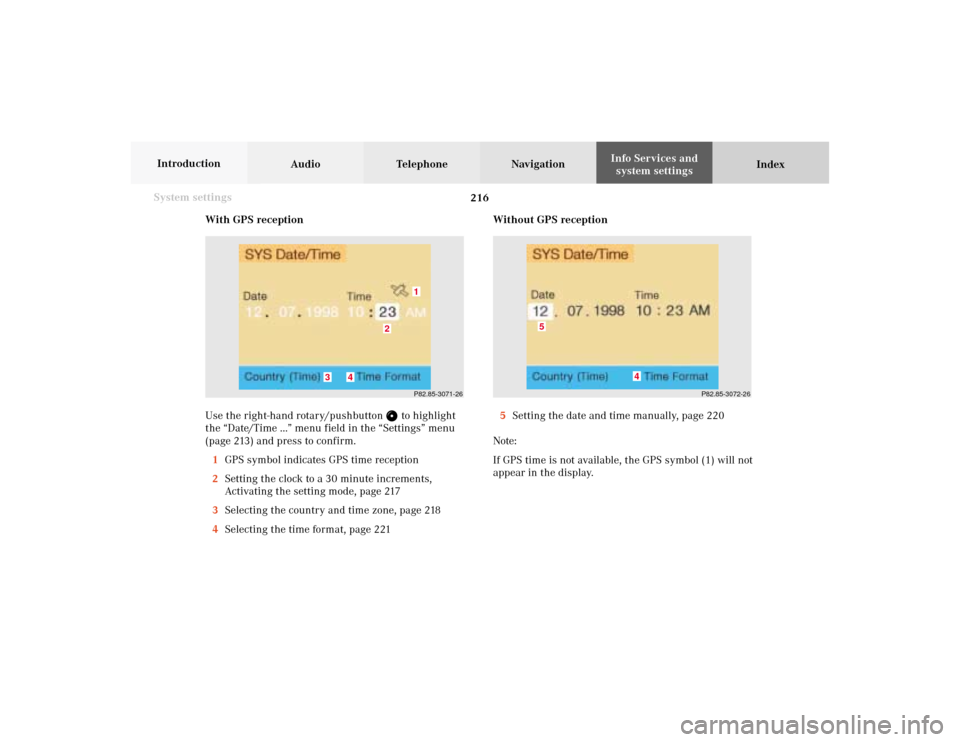
216 System settings
Audio Telephone Navigation
Index Info Services and
system settings Introduction
With GPS reception
Use the right-hand rotary/pushbutton
to highlight
the “Date/Time ...” menu field in the “Settings” menu
(page 213) and press to confirm.
1GPS symbol indicates GPS time reception
2Setting the clock to a 30 minute increments,
Activating the setting mode, page 217
3Selecting the country and time zone, page 218
4Selecting the time format, page 221Without GPS reception
5Setting the date and time manually, page 220
Note:
If GPS time is not available, the GPS symbol (1) will not
appear in the display.
P82.85-3071-26
2
1
3
4
P82.85-3072-26
4
5
11-SYSTEM-20-US.pm507.06.2001, 12:41 Uhr 216
Page 220 of 235

218 System settings
Audio Telephone Navigation
Index Info Services and
system settings Introduction
Selecting the country and the time zone
Use the right-hand rotary/pushbutton
to highlight
the “Country (Time)” menu field in the “Date/Time”
menu and press it to confirm.
An input menu will appear.
6Use the right-hand rotary/pushbutton
to
highlight the initial letters for the country name
one after the other and press to confirm
7To access country list, use the right-hand rotary/
pushbutton
to highlight this menu field and
press to confirm or press the right-hand rotary/
pushbutton until the zoom disappears.
P82.85-3074-26
67
P82.85-2680-269
8
10
8Highlighted country, entered previously
9Move to previous page,
Arrow is empty – start of list
10Move to next page,
Arrow is empty – end of list
Use the right-hand rotary/pushbutton
to highlight
the desired country and press to confirm.
To move to the next/previous page, highlight the
or
symbol with the right-hand rotary/pushbutton and confirm by pressing.
11-SYSTEM-20-US.pm507.06.2001, 12:41 Uhr 218
Page 221 of 235

System settings219Introduction
Audio Telephone
Navigation
Index Info Services and
system settings
P82.85-2686-26
P82.85-3076-26
For countries with several time zones (e.g. Canada,
USA):
After you have confirmed the country, the “Timezone”
menu is activated. Highlight the zone you want with the
right-hand rotary/pushbutton
and confirm by
pressing.In the next menu, press the right-hand rotary/pushbutton
to set the menu field “Automatic S/W time”.
“Automatic S/W time” menu field - there is change of
time in this country/timezone and the dates of time
changes are known. Checkmark
indicates that
automatic time change is active.
“Summer time” menu field – the dates of time changes
are unknown, the change to the winter time must be
made manually, page 220.
Press the right-hand rotary/pushbutton
longer than 2
seconds. The settings are adopted, and the main system
menu is displayed.
11-SYSTEM-20-US.pm507.06.2001, 12:41 Uhr 219
Page 222 of 235

220 System settings
Audio Telephone Navigation
Index Info Services and
system settings Introduction
Set the date and time manually
If the clock has been disconnected from the vehicle
battery for any reason or if the dates of the change
between summer and winter time are not available in
advance, it will be necessary to set the clock manually.
Use the right-hand rotary/pushbutton
to highlight
the “Date/Time ...” menu field in the “Settings” menu
(page 213) and press to confirm.
11Setting the day, month, year, hours, minutes,
when the menu appears on the screen, the day is
highlighted automatically.Activate the setting mode:
Press the right-hand rotary/pushbutton
. The day is
shown in red.
Move the day forwards – turn the right-hand rotary/
pushbutton
to the right.
Move the day back – turn the right-hand rotary/
pushbutton to the left.
Exiting from the setting mode:
Press the right-hand rotary/pushbutton
. The day is
shown in black, the cursor moves to the month
indicating.
Adopting a date and time:
Press the right-hand rotary/pushbutton longer than
2 seconds.
The main System settings menu will appear.
Note:
If an entry is not accepted, the message “Invalid input”
will appear.
P82.85-3077-26
11
11-SYSTEM-20-US.pm507.06.2001, 12:41 Uhr 220