light MERCEDES-BENZ E-Class 2002 W210 Comand Manual
[x] Cancel search | Manufacturer: MERCEDES-BENZ, Model Year: 2002, Model line: E-Class, Model: MERCEDES-BENZ E-Class 2002 W210Pages: 235, PDF Size: 1.96 MB
Page 153 of 235

151 Destination input
Introduction
Audio Telephone
Navigation
Index Info Services and
system settings Selecting a destination via the map
Use the right-hand rotary/pushbutton
to highlight
the “Destn via Map...” menu field in the main
destination input menu and press to confirm.
A selection menu will appear.
The selection menu will not appear if you access the
map from the menu (page 148). In this case, the map
will appear immediately.1Activates the map with the center on the previous
destination
2Activates the map with the center on the current
vehicle position
3Activates the city entry menu, page 141
Use the right-hand rotary/pushbutton
to highlight
the menu field and press to confirm. The map will
appear.
To cancel your selection of the destination via the map:
Press
twice. The main destination input menu will
appear.
3
21
P82.85-2608-26
08-NAVI1-20-US.pm507.06.2001, 12:02 Uhr 151
Page 157 of 235

155 Destination input
Introduction
Audio Telephone
Navigation
Index Info Services and
system settings Entering points of interest
This function allows you to select such points of
interest as gas stations, Mercedes-Benz Centers,
parking facilities, shopping centers or airports.
Use the right-hand rotary/pushbutton
to highlight
the “Point of interest...” menu field in the main
destination entry menu and press to confirm.
The Point of interest menu will appear.Confirming the menu field:
1Select a point of interest around the current area of
vehicle location, page 156
2Select a point of interest around the previous
destination area, page 156
3Select a point of interest in the surrounding area of
another city, page 157
4Select a regional point of interest, e.g. airport,
page 158
P82.85-2613-26
4
3
2
1
08-NAVI1-20-US.pm507.06.2001, 12:02 Uhr 155
Page 158 of 235
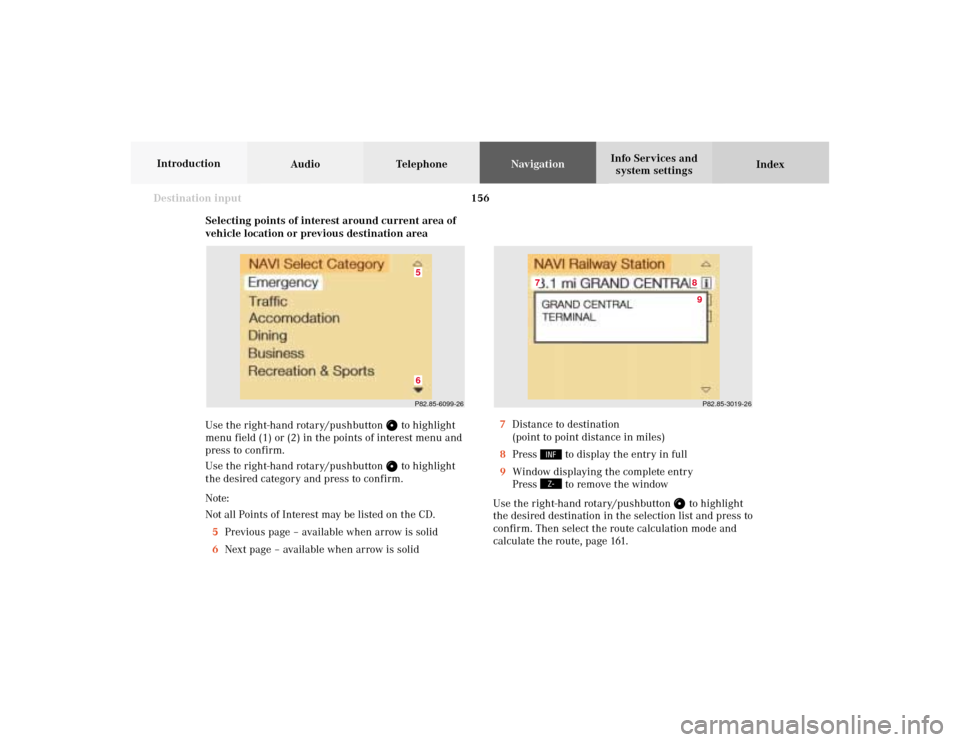
156
Destination input
Audio TelephoneNavigation
Index Info Services and
system settings Introduction
Selecting points of interest around current area of
vehicle location or previous destination area
Use the right-hand rotary/pushbutton
to highlight
menu field (1) or (2) in the points of interest menu and
press to confirm.
Use the right-hand rotary/pushbutton to highlight
the desired category and press to confirm.
Note:
Not all Points of Interest may be listed on the CD.
5Previous page – available when arrow is solid
6Next page – available when arrow is solid7Distance to destination
(point to point distance in miles)
8Press
to display the entry in full
9Window displaying the complete entry
Press to remove the window
Use the right-hand rotary/pushbutton
to highlight
the desired destination in the selection list and press to
confirm. Then select the route calculation mode and
calculate the route, page 161.
P82.85-3019-268
7
9
P82.85-6099-2665
08-NAVI1-20-US.pm507.06.2001, 12:02 Uhr 156
Page 159 of 235

157 Destination input
Introduction
Audio Telephone
Navigation
Index Info Services and
system settings Selecting points of interest in the area surrounding
another city
Use the right-hand rotary/pushbutton
to highlight
the menu field for “Select City ...” in the points of
interest menu and press to confirm.
Use the right-hand rotary/pushbutton to highlight
the initial letters of the desired city one after the other
and press to confirm.
Structure of the input menu, page 141.
Correcting the entry, page 141.
P82.85-2617-26
Activating the city list:
Press the right-hand rotary/pushbutton
longer than
2 seconds or highlight the “City list” menu field and
confirm.
Moving to the next/previous page:
Use the right-hand rotary/pushbutton to highlight
the scrolling symbol and turn in the corresponding
direction or confirm the symbol by pressing.
Turn the right-hand rotary/pushbutton to highlight
the desired destination and press to confirm.
P82.85-7082-26
08-NAVI1-20-US.pm507.06.2001, 12:02 Uhr 157
Page 160 of 235

158
Destination input
Audio TelephoneNavigation
Index Info Services and
system settings Introduction
Selecting regional destinations
Use the right-hand rotary/pushbutton
to highlight
the “Regional...” menu field in the points of interest
menu and press to confirm.
Use the right-hand rotary/pushbutton to highlight
the desired category and press to confirm.
Note:
Not all points of interest may be listed on the CD.
An input menu will appear. If the city/suburb is stored only once on the CD, then
the categories list will appear. Otherwise, another
menu will appear first in which you must confirm the
desired city/suburb again.
Select the desired category, page 156.
Note:
Not all points of interest may be listed on the CD.
P82.85-6101-26
P82.85-6100-26
08-NAVI1-20-US.pm507.06.2001, 12:02 Uhr 158
Page 161 of 235
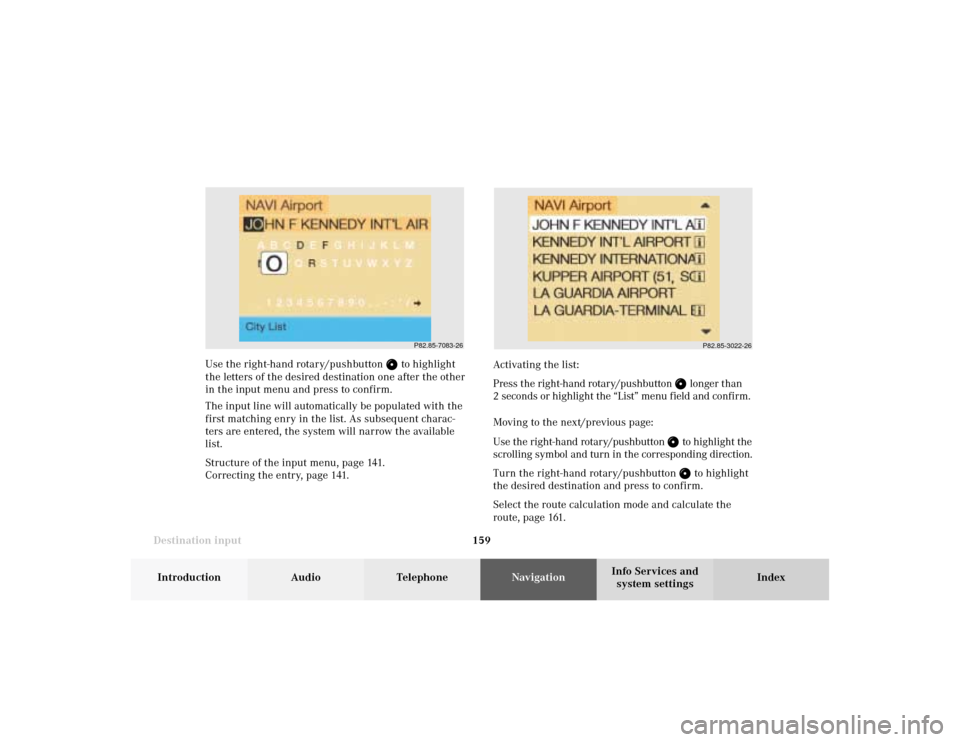
159 Destination input
Introduction
Audio Telephone
Navigation
Index Info Services and
system settings Use the right-hand rotary/pushbutton
to highlight
the letters of the desired destination one after the other
in the input menu and press to confirm.
The input line will automatically be populated with the
first matching enry in the list. As subsequent charac-
ters are entered, the system will narrow the available
list.
Structure of the input menu, page 141.
Correcting the entry, page 141.Activating the list:
Press the right-hand rotary/pushbutton
longer than
2 seconds or highlight the “List” menu field and confirm.
Moving to the next/previous page:
Use the right-hand rotary/pushbutton to highlight the
scrolling symbol and turn in the corresponding direction.
Turn the right-hand rotary/pushbutton to highlight
the desired destination and press to confirm.
Select the route calculation mode and calculate the
route, page 161.P82.85-3022-26
P82.85-7083-26
08-NAVI1-20-US.pm507.06.2001, 12:02 Uhr 159
Page 162 of 235

160
Destination input
Audio TelephoneNavigation
Index Info Services and
system settings Introduction
Selecting the last destinations
Use the right-hand rotary/pushbutton
to highlight
the “Last destinations” menu field in the main
destination input menu and press to confirm.
A list will be activated. The last 12 destinations entered
will be displayed.Use the right-hand rotary/pushbutton
to highlight
the desired destination and press it to confirm your
selection.
The route mode menu will appear.
Select the route calculation mode and calculate the
route, page 161.
P82.85-6136-26
08-NAVI1-20-US.pm507.06.2001, 12:02 Uhr 160
Page 163 of 235

161 Destination input
Introduction
Audio Telephone
Navigation
Index Info Services and
system settings
Calculate the routeSelecting the route calculation mode and
calculating the route
After you have entered your destination, select the
route calculation mode and calculate your route.
Route calculation is performed either as the Fastest
route (1) or Short route (2) whereby traffic routes (3),
(4) and (5) can be included or avoided (several
selections are available).
Use the right-hand rotary/pushbutton
to highlight
the menu field and press the button to confirm your
selection:1
Route calculated for optimum driving time, p. 160
2Route calculated for optimum driving route, p. 160
To include
/avoid
traffic routes, several selections
are available:
3
Calculate the route using freewaysAvoid freeways
4Calculate the route using ferry connections,
car trainsAvoid ferry connections, car trains
5Calculate the route using toll roadsAvoid toll roads
6The route will be calculated with the selected settings.
Calculate the route:
Press the right-hand rotary/pushbutton
longer than
2 seconds.
Note:
In the event that no reasonable alternate route for that
destination exists, the route will be calculated including
freeways, ferries and toll roads even if these selections
are to be avoided.
P82.85-6103-26
1
6
3452
08-NAVI1-20-US.pm507.06.2001, 12:02 Uhr 161
Page 168 of 235

167
Route guidance
Introduction
Audio Telephone
Navigation
Index Info Services and
system settings Requesting destination and route information
After the route has been calculated, it is possible to
request destination and route information.
Press
.1Estimated time of arrival
2Distance from destination
Use the right-hand rotary/pushbutton
to highlight
the menu field and press it to confirm:
3Displays the route list, page 168
4Displays the location map, page 169
5Displays current destination, page 170
6Requests the route mode, page 171
7Activates the route map, page 172
8Displays stop-over, page 173
Route guidance is switched off:
The last destination driven to will appear in line (1).
P82.85-6106-26
12
3
6
7
45
8
09-NAVI2-20-US.pm507.06.2001, 12:38 Uhr 167
Page 169 of 235
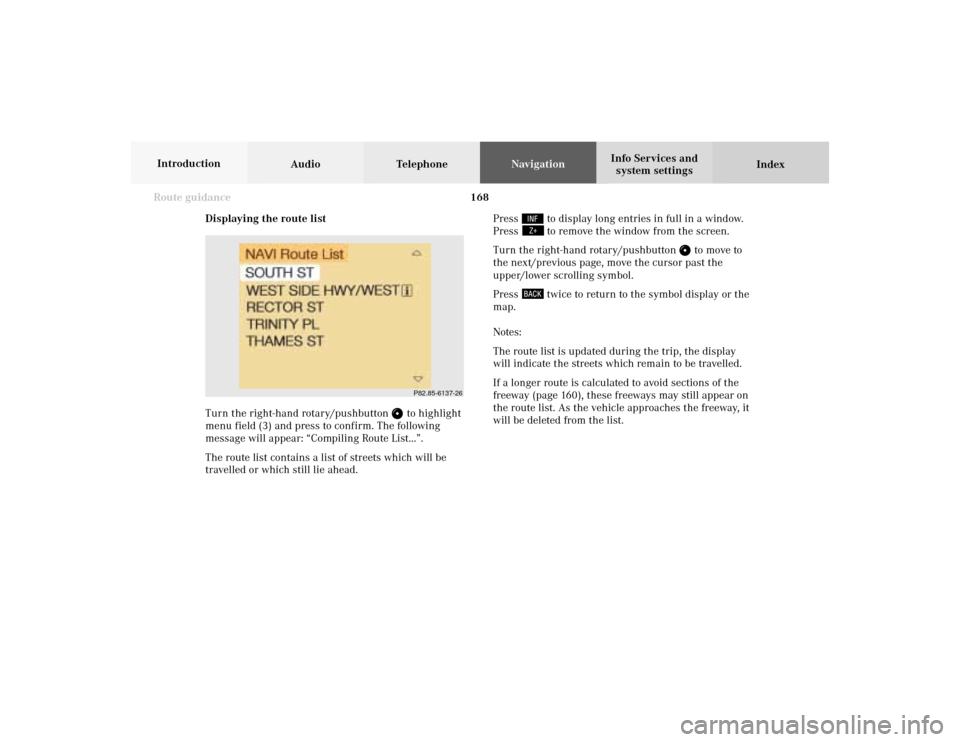
168 Route guidance
Audio TelephoneNavigation
Index Info Services and
system settings Introduction
Displaying the route list
Turn the right-hand rotary/pushbutton
to highlight
menu field (3) and press to confirm. The following
message will appear: “Compiling Route List...”.
The route list contains a list of streets which will be
travelled or which still lie ahead.Press
to display long entries in full in a window.
Press to remove the window from the screen.
Turn the right-hand rotary/pushbutton
to move to
the next/previous page, move the cursor past the
upper/lower scrolling symbol.
Press
twice to return to the symbol display or the
map.
Notes:
The route list is updated during the trip, the display
will indicate the streets which remain to be travelled.
If a longer route is calculated to avoid sections of the
freeway (page 160), these freeways may still appear on
the route list. As the vehicle approaches the freeway, it
will be deleted from the list.
P82.85-6137-26
09-NAVI2-20-US.pm507.06.2001, 12:38 Uhr 168