light MERCEDES-BENZ E-Class 2002 W210 Comand Manual
[x] Cancel search | Manufacturer: MERCEDES-BENZ, Model Year: 2002, Model line: E-Class, Model: MERCEDES-BENZ E-Class 2002 W210Pages: 235, PDF Size: 1.96 MB
Page 223 of 235
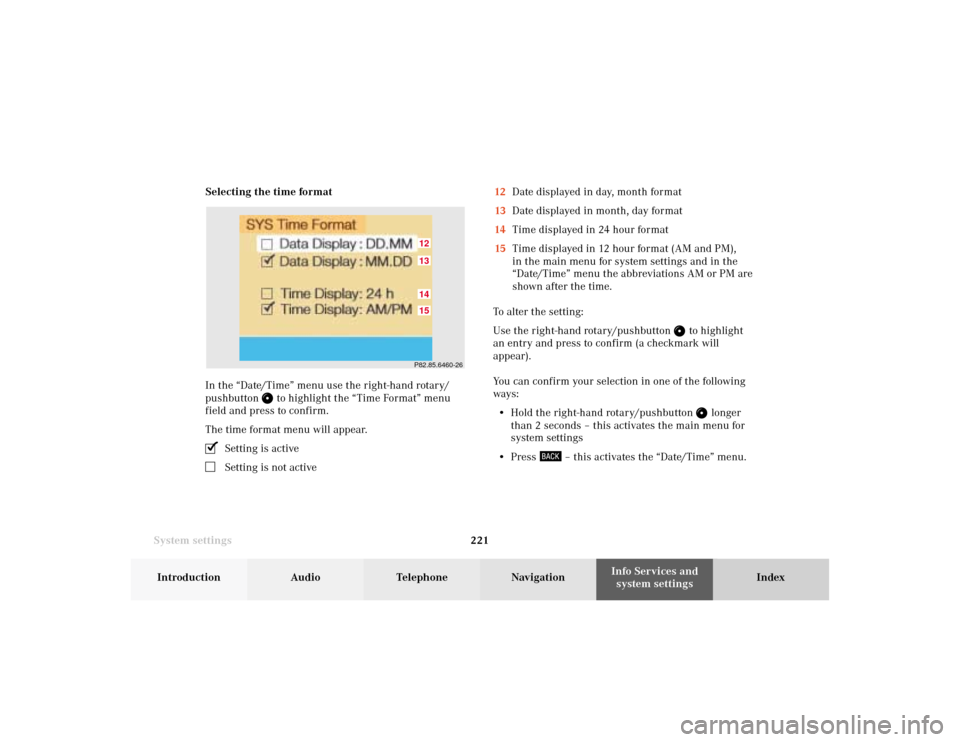
System settings221Introduction
Audio Telephone
Navigation
Index Info Services and
system settings Selecting the time format
In the “Date/Time” menu use the right-hand rotary/
pushbutton
to highlight the “Time Format” menu
field and press to confirm.
The time format menu will appear.
Setting is activeSetting is not active12Date displayed in day, month format
13Date displayed in month, day format
14Time displayed in 24 hour format
15Time displayed in 12 hour format (AM and PM),
in the main menu for system settings and in the
“Date/Time” menu the abbreviations AM or PM are
shown after the time.
To alter the setting:
Use the right-hand rotary/pushbutton
to highlight
an entry and press to confirm (a checkmark will
appear).
You can confirm your selection in one of the following
ways:
• Hold the right-hand rotary/pushbutton
longer
than 2 seconds – this activates the main menu for
system settings
• Press
– this activates the “Date/Time” menu.
P82.85.6460-2615121413
11-SYSTEM-20-US.pm507.06.2001, 12:41 Uhr 221
Page 224 of 235
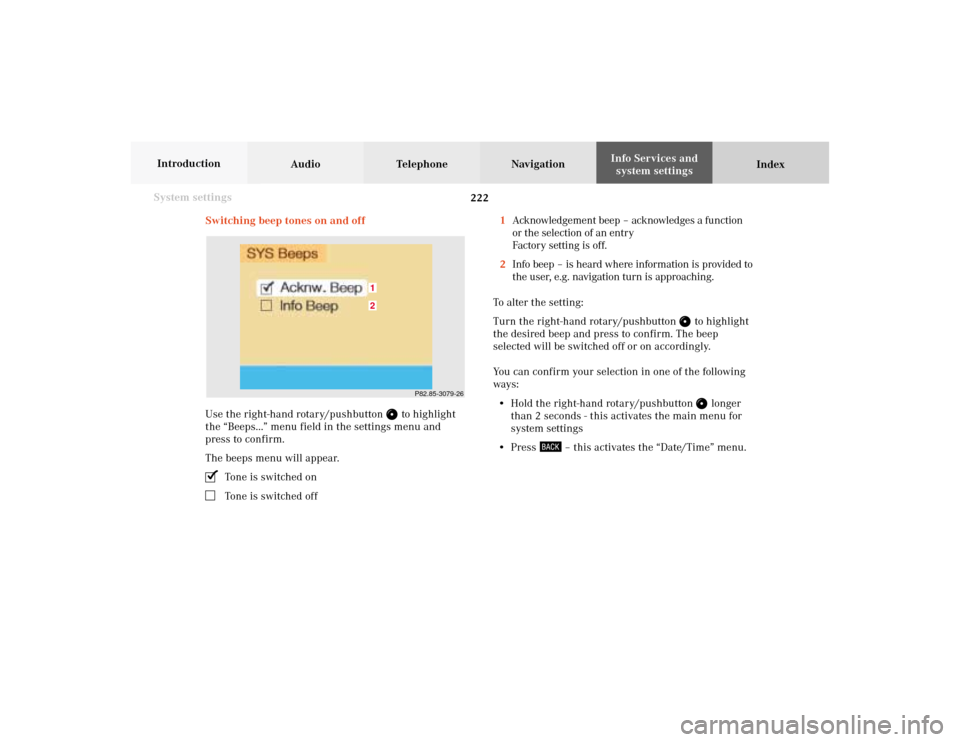
222 System settings
Audio Telephone Navigation
Index Info Services and
system settings Introduction
Switching beep tones on and off
Use the right-hand rotary/pushbutton
to highlight
the “Beeps...” menu field in the settings menu and
press to confirm.
The beeps menu will appear.
Tone is switched onTone is switched off1Acknowledgement beep – acknowledges a function
or the selection of an entry
Factory setting is off.
2Info beep – is heard where information is provided to
the user, e.g. navigation turn is approaching.
To alter the setting:
Turn the right-hand rotary/pushbutton
to highlight
the desired beep and press to confirm. The beep
selected will be switched off or on accordingly.
You can confirm your selection in one of the following
ways:
• Hold the right-hand rotary/pushbutton
longer
than 2 seconds - this activates the main menu for
system settings
• Press
– this activates the “Date/Time” menu.
P82.85-3079-26
21
11-SYSTEM-20-US.pm507.06.2001, 12:41 Uhr 222
Page 225 of 235
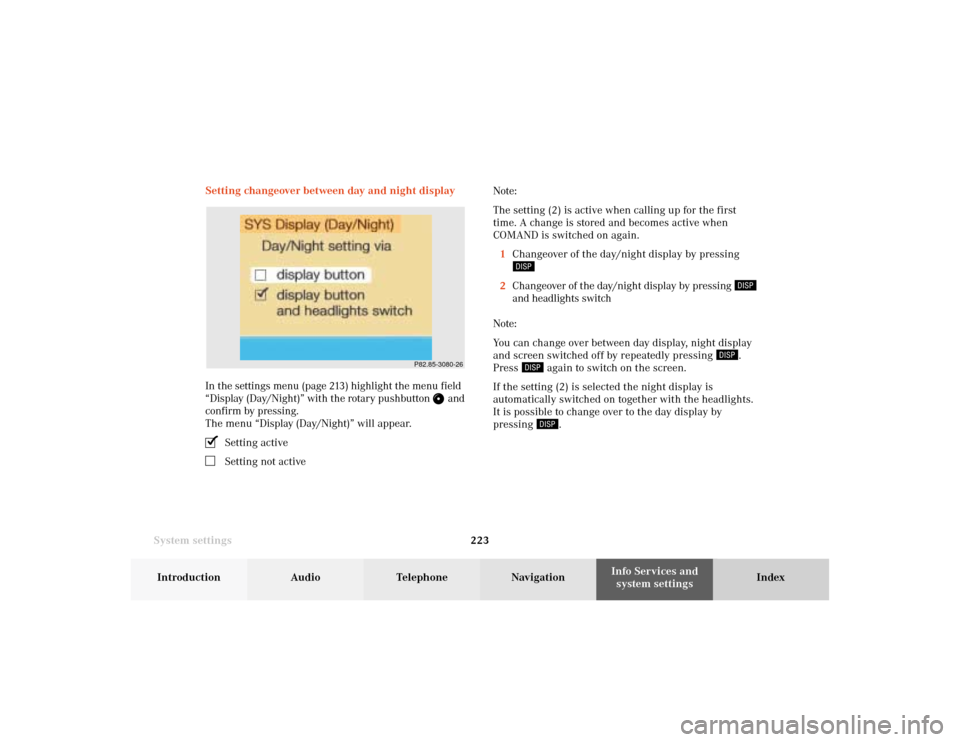
System settings223Introduction
Audio Telephone
Navigation
Index Info Services and
system settings Setting changeover between day and night display
In the settings menu (page 213) highlight the menu field
“Display (Day/Night)” with the rotary pushbutton
and
confirm by pressing.
The menu “Display (Day/Night)” will appear.
Setting activeSetting not activeNote:
The setting (2) is active when calling up for the first
time. A change is stored and becomes active when
COMAND is switched on again.
1Changeover of the day/night display by pressing
2Changeover of the day/night display by pressing
and headlights switch
Note:
You can change over between day display, night display
and screen switched off by repeatedly pressing
.
Press
again to switch on the screen.
If the setting (2) is selected the night display is
automatically switched on together with the headlights.
It is possible to change over to the day display by
pressing
.
P82.85-3080-26
11-SYSTEM-20-US.pm507.06.2001, 12:41 Uhr 223
Page 226 of 235
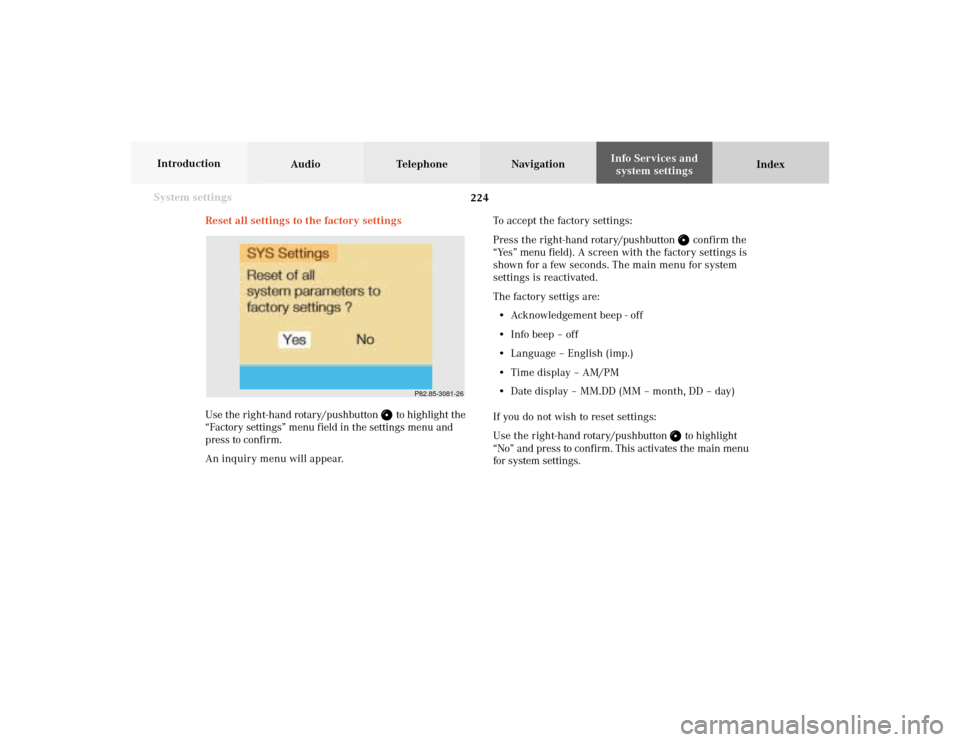
224 System settings
Audio Telephone Navigation
Index Info Services and
system settings Introduction
Reset all settings to the factory settings
Use the right-hand rotary/pushbutton
to highlight the
“Factory settings” menu field in the settings menu and
press to confirm.
An inquiry menu will appear.To accept the factory settings:
Press the right-hand rotary/pushbutton
confirm the
“Yes” menu field). A screen with the factory settings is
shown for a few seconds. The main menu for system
settings is reactivated.
The factory settigs are:
• Acknowledgement beep - off
• Info beep – off
• Language – English (imp.)
• Time display – AM/PM
• Date display – MM.DD (MM – month, DD – day)
If you do not wish to reset settings:
Use the right-hand rotary/pushbutton to highlight
“No” and press to confirm. This activates the main menu
for system settings.
P82.85-3081-26
11-SYSTEM-20-US.pm507.06.2001, 12:41 Uhr 224
Page 227 of 235
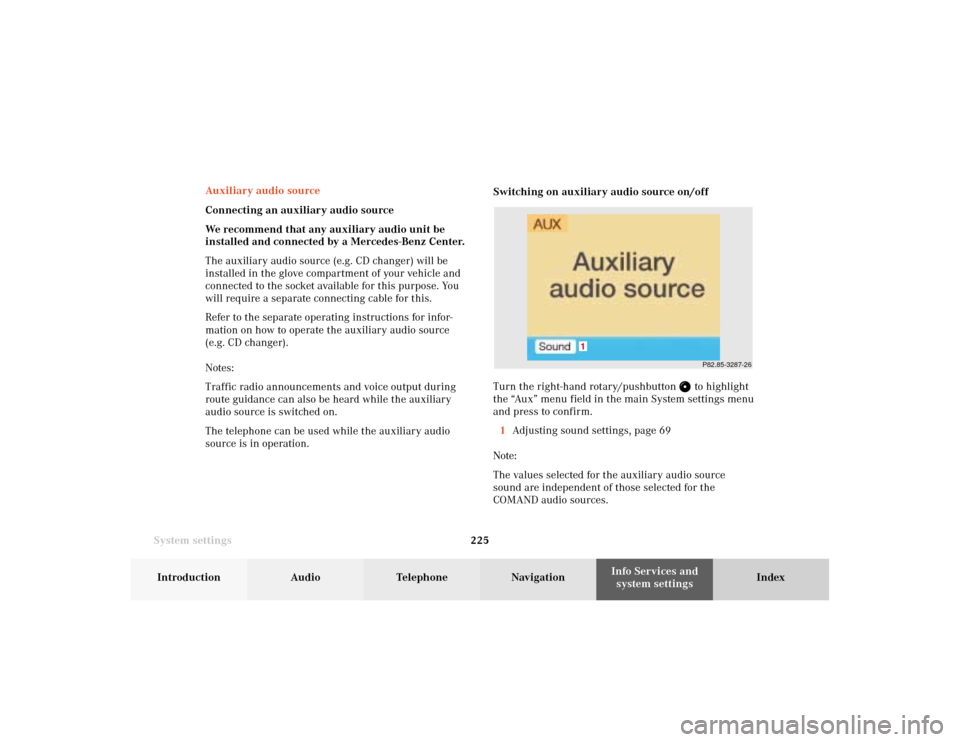
System settings225Introduction
Audio Telephone
Navigation
Index Info Services and
system settings
P82.85-3287-26
1
Auxiliary audio source
Connecting an auxiliary audio source
We recommend that any auxiliary audio unit be
installed and connected by a Mercedes-Benz Center.
The auxiliary audio source (e.g. CD changer) will be
installed in the glove compartment of your vehicle and
connected to the socket available for this purpose. You
will require a separate connecting cable for this.
Refer to the separate operating instructions for infor-
mation on how to operate the auxiliary audio source
(e.g. CD changer).
Notes:
Traffic radio announcements and voice output during
route guidance can also be heard while the auxiliary
audio source is switched on.
The telephone can be used while the auxiliary audio
source is in operation.Switching on auxiliary audio source on/off
Turn the right-hand rotary/pushbutton
to highlight
the “Aux” menu field in the main System settings menu
and press to confirm.
1Adjusting sound settings, page 69
Note:
The values selected for the auxiliary audio source
sound are independent of those selected for the
COMAND audio sources.
11-SYSTEM-20-US.pm507.06.2001, 12:41 Uhr 225