ESP MERCEDES-BENZ E-Class COUPE 2011 C207 Comand Manual
[x] Cancel search | Manufacturer: MERCEDES-BENZ, Model Year: 2011, Model line: E-Class COUPE, Model: MERCEDES-BENZ E-Class COUPE 2011 C207Pages: 194, PDF Size: 6.42 MB
Page 78 of 194
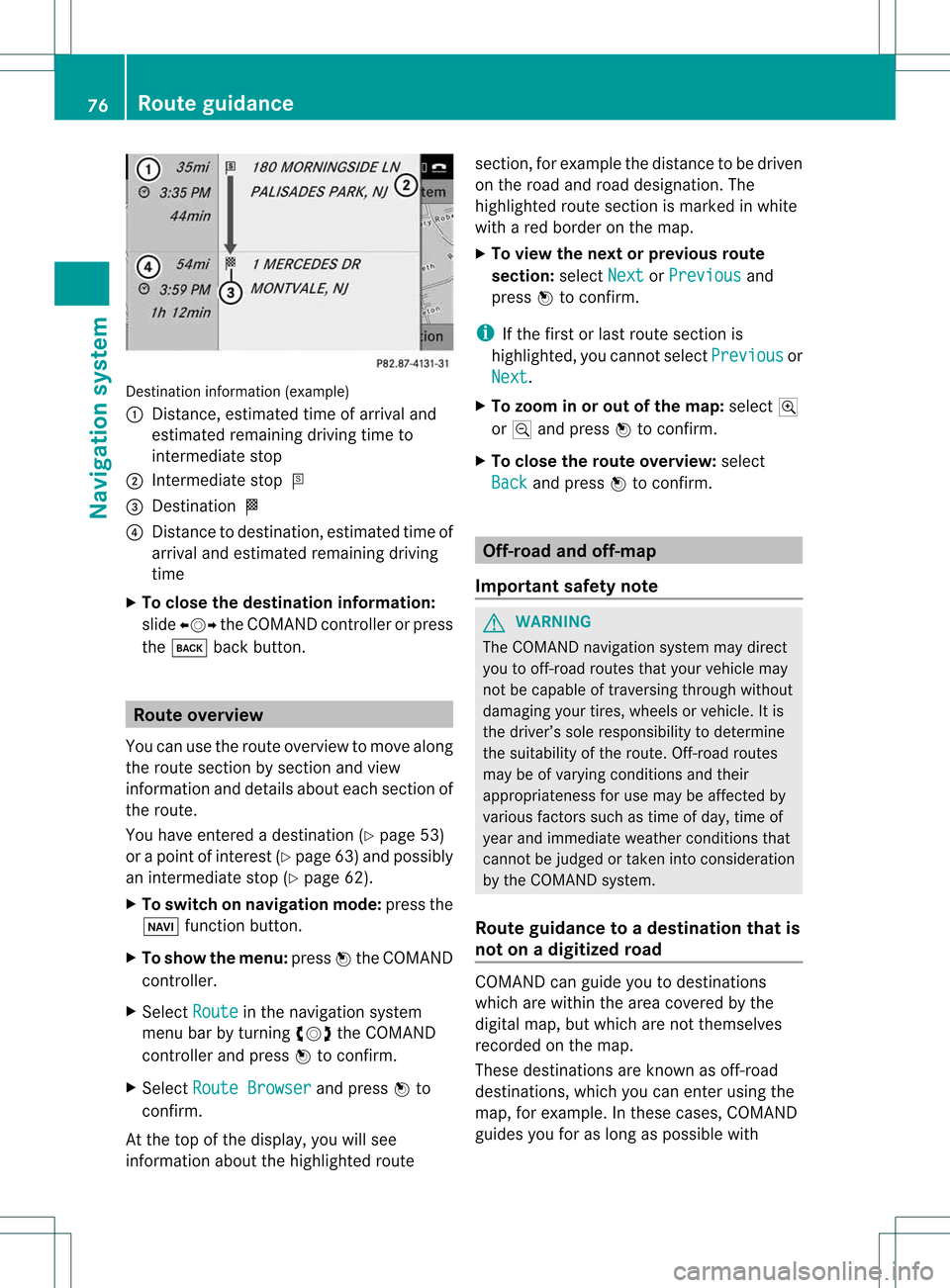
Desti
nationinfo rma tion(example)
: Dist ance, estimat edtime ofarrival and
estimat edremainin gdriving timeto
inter mediate stop
; Intermediate stopP
= Dest ination O
? Dist ance todestin ation,estimat edtime of
arrival andestimat edremainin gdriving
time
X To close thedestina tioninform ation:
slide XVY theCOMAND controller orpress
the k backbutton . Rout
eoverview
You canusetheroute overview tomove along
the route sectionbysect ionand view
infor mation anddetails abouteachsectionof
the route.
You have entered adestin ation(Y page 53)
or apoint ofinter est(Ypage 63)and possibly
an inter mediate stop(Ypage 62).
X To switch onnavigat ionmode: pressthe
Ø function button .
X To show themenu: pressWthe COMAND
con troller.
X Select Route in
the navigation system
menu barbyturn ingcVd theCOMAND
con troller andpress Wtocon firm.
X Select Route Browser and
press Wto
con firm.
At the top ofthe display, youwillsee
infor mation aboutthehighlighted route sect
ion,forexample thedistanc eto be driven
on the road androad designation .The
highlighted routesection ismarked inwhite
with ared border onthe map.
X To view thenext orprevious route
section: selectNext or
Previous and
press Wtoconfirm .
i Ifthe first orlast route section is
highlighted, youcannot selectPrevious or
Next .
X To zoom inor out ofthe map :select N
or M and press Wtoconfirm .
X To close theroute overview: select
Back and
press Wtoconfirm . Off-r
oadand off-ma p
Import antsafety note G
WARNING
The COMAND navigation systemmaydirect
you tooff-road routesthatyour vehicle may
not becapable oftraversing throughwithout
damaging yourtires, wheels orvehicle. Itis
the driver’s soleresponsibility todetermine
the suitabili tyof the route. Off-roadroutes
may beofvarying condition sand their
appropriateness foruse may beaffected by
various factorssuchastime ofday, time of
year andimmediate weathercondition sthat
cannot bejudged ortaken intoconsideration
by the COMAND system.
Route guidance toadestination thatis
not onadigitized road COMAND
canguide youtodestinations
which arewithin thearea covered bythe
digital map,butwhich arenot themselves
recorded onthe map.
These destinations areknown asoff-r oad
destinations, whichyoucan enter using the
map, forexample. Inthese cases, COMAND
guides youforaslong aspossible with 76
Route
guidanceNavigat ionsystem
Page 88 of 194
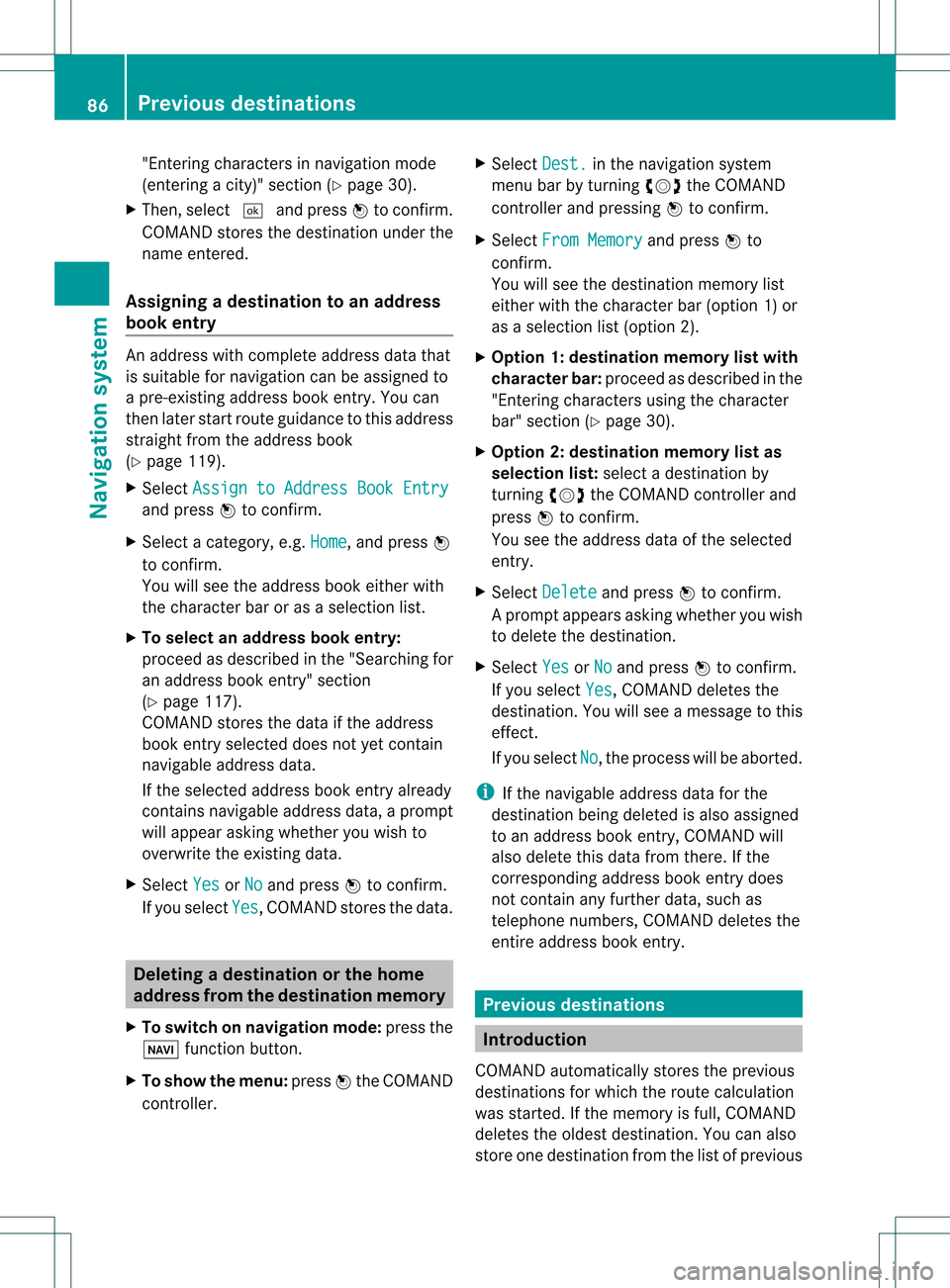
"En
terin gch arac ters innav igat ionmod e
(en terin gacit y)" sec tion(Ypage 30).
X Then, select ¬andpress Wtocon firm.
COMAND storesthe destin ationunder the
name entered.
Assigning adesti nation toan address
book entry An
addre sswith completeaddres sdata that
is suit able fornav igat ioncan beassign edto
a pre- existing addre ssbook entry.You can
th en late rstar troute guidance tothis address
straight fromtheaddress book
(Y page 119).
X Select Assign toAddress BookEntry and
press Wtoconf irm.
X Select acategory, e.g.Home ,
and press W
to conf irm.
You willsee theaddress bookeither with
the charact erbar oras aselection list.
X To select anadd ress book entry:
proceed asdescribed inthe "Searching for
an address bookentry"section
(Y page 117).
COMAND storesthedata ifthe address
book entryselected doesnotyetcont ain
navigable addressdata.
If the selected addressbookentryalready
cont ains navigable addressdata,aprompt
will appear askingwhether youwish to
overwrite theexistin gdata.
X Select Yes or
No and
press Wtoconf irm.
If you select Yes ,
COMAND storesthedata. Dele
ting adesti nation orthehom e
ad dress from thed esti nation mem ory
X To switch onnav igat ionmod e:pres sth e
Ø function butt on.
X To show themen u:pres sW theCOMA ND
con troller . X
Sele ctDes t. in
thenav igat ionsyst em
men ubar byturnin gcVd theCOMA ND
con troller andpres singW tocon firm.
X Sele ctFro mMem ory and
pres sW to
con firm.
You willsee thedest inationmem orylist
eit her with thechar acterbar (opt ion1)or
as aselec tionlist (opt ion2).
X Opt ion 1:dest inationmem orylistwith
char acterbar :proc eedasdesc ribed inthe
"En tering char acters using thechar acter
bar" section(Ypage 30).
X Opt ion 2:dest inationmem orylistas
selection list:selec tadestination by
turn ingcVd theCOMAND controller and
press Wtocon firm.
You seetheaddress dataofthe select ed
ent ry.
X Select Delete and
press Wtocon firm.
Ap rompt appears asking whethe ryou wish
to delete thedestination .
X Select Yes or
No and
press Wtoconf irm.
If you select Yes ,
COMAND deletesthe
destination .You will see amessage tothis
effec t.
If you select No ,
the process willbeaborted.
i Ifthe navigable addressdataforthe
destin ationbeing deleted isalso assigned
to an address bookentry,COMAND will
also delete thisdata from there.Ifthe
corr espondin gaddress bookentrydoes
not contain anyfurth erdata, suchas
telephon enumbers, COMAND deletesthe
ent ireaddress bookentry. Previous
destinations Introd
uction
COMAND automaticallystoresthe previous
destin ations forwhich theroute calculation
was start ed.Ifthe memory isfull, COMAND
deletes theoldest destination. Youcanalso
stor eone destin ationfromthelistofprevious 86
Previous
destinationsNavigation system
Page 90 of 194
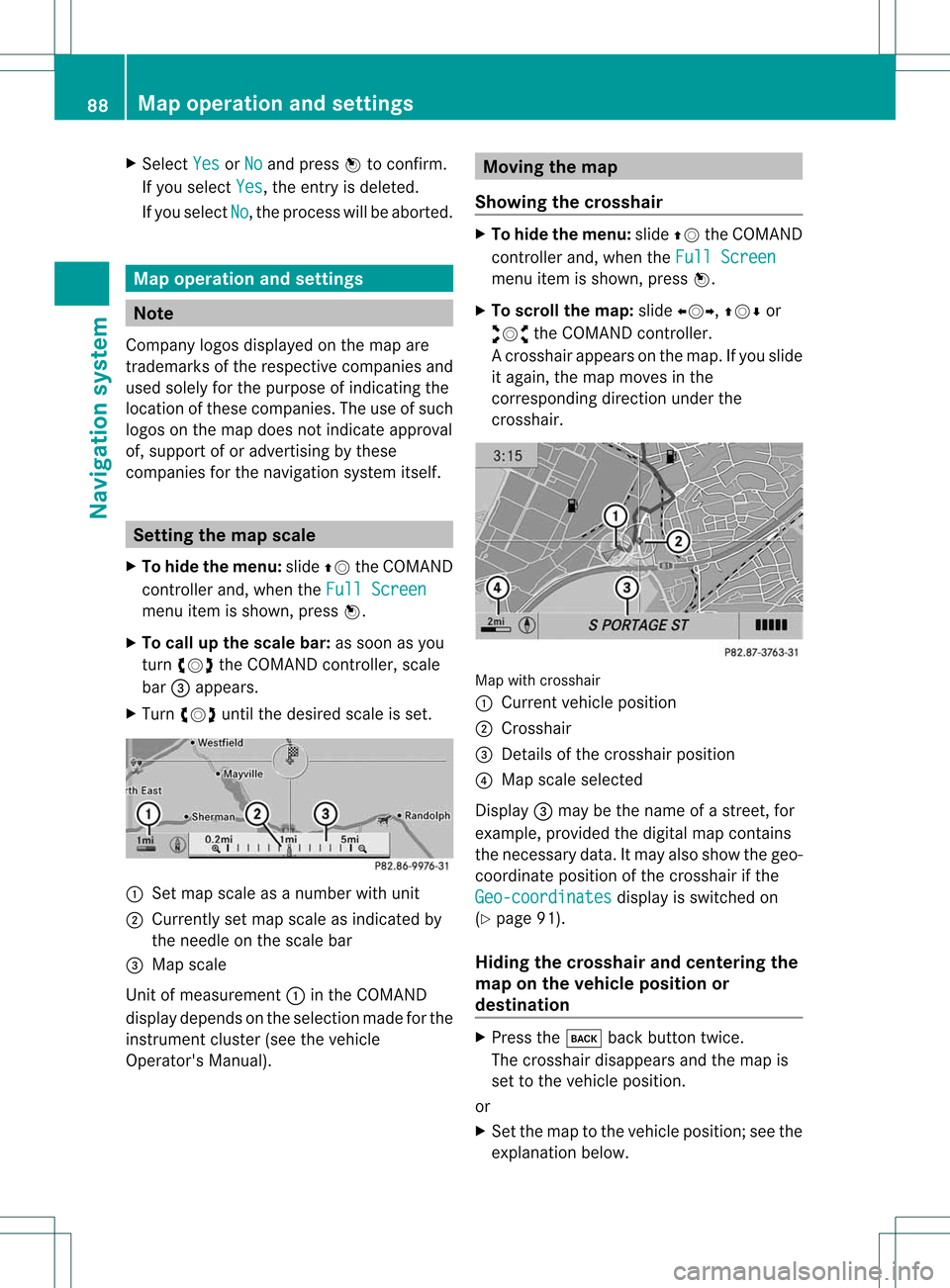
X
Sel ect Yes or
No and
pressW toconfi rm.
If yo usel ect Yes ,
the entry isde leted.
If yo usel ect No ,
the process willbe aborte d. Map
operatio nand setting s Note
Co mpa nylogos displ ayed on the map are
trad ema rksofthe respective comp aniesand
us ed solelyfor the purpo seofind icating the
lo cati onofthes ecomp anies. The useof such
lo gos onthe map doesnot indicateappro val
of, supp ort ofor adverti sing bythes e
comp aniesfor the navi gation system itself. Se
tting themap scale
X To hide themen u:slide ZV theCOMAND
control lera nd, when the FullScr een menu
itemi sshown, pressW.
X To call upthe scale bar:assoon asyou
turn cVd theCOMAND controller, scale
bar =appea rs.
X Turn cVd untilthedesired scaleisset. :
Set map scale asanumber withunit
; Currently setmap scale asindicated by
the needle onthe scale bar
= Map scale
Unit ofmeasurement :inthe COMAND
displa ydepends onthe selection madeforthe
instrument cluster(seethevehicle
Operator's Manual). Moving
themap
Showin gthe crosshair X
To hide themenu: slideZVtheCOMAND
cont roller and,when theFull Screen menu
itemisshown, pressW.
X To scroll themap :slide XVY, ZVÆor
aVb theCOMAND controller.
Ac rossha irapp ears onthe map. Ifyou slide
it aga in,the map moves inthe
correspo ndingdirection under the
crossha ir. Map
withcrossha ir
: Current vehicl eposi tion
; Cross hair
= Detail sof the crossha irposi tion
? Map scale selected
Displ ay= may bethe name ofastreet, for
exampl e,provid edthe digitalmap contains
the necessary data.Itm ayalso showthegeo-
co ord inat eposi tiono fthe crosshair ifthe
Geo-coordinates displa
yis switched on
(Y page 91).
Hiding thecrosshair andcentering the
map onthe vehicle position or
destination X
Press thek backbutton twice.
The crosshair disappearsand themap is
set tothe vehicle position.
or
X Set themap tothe vehicle position; seethe
explanation below.88
Map
operat ionand settingsNavigat ionsystem
Page 105 of 194
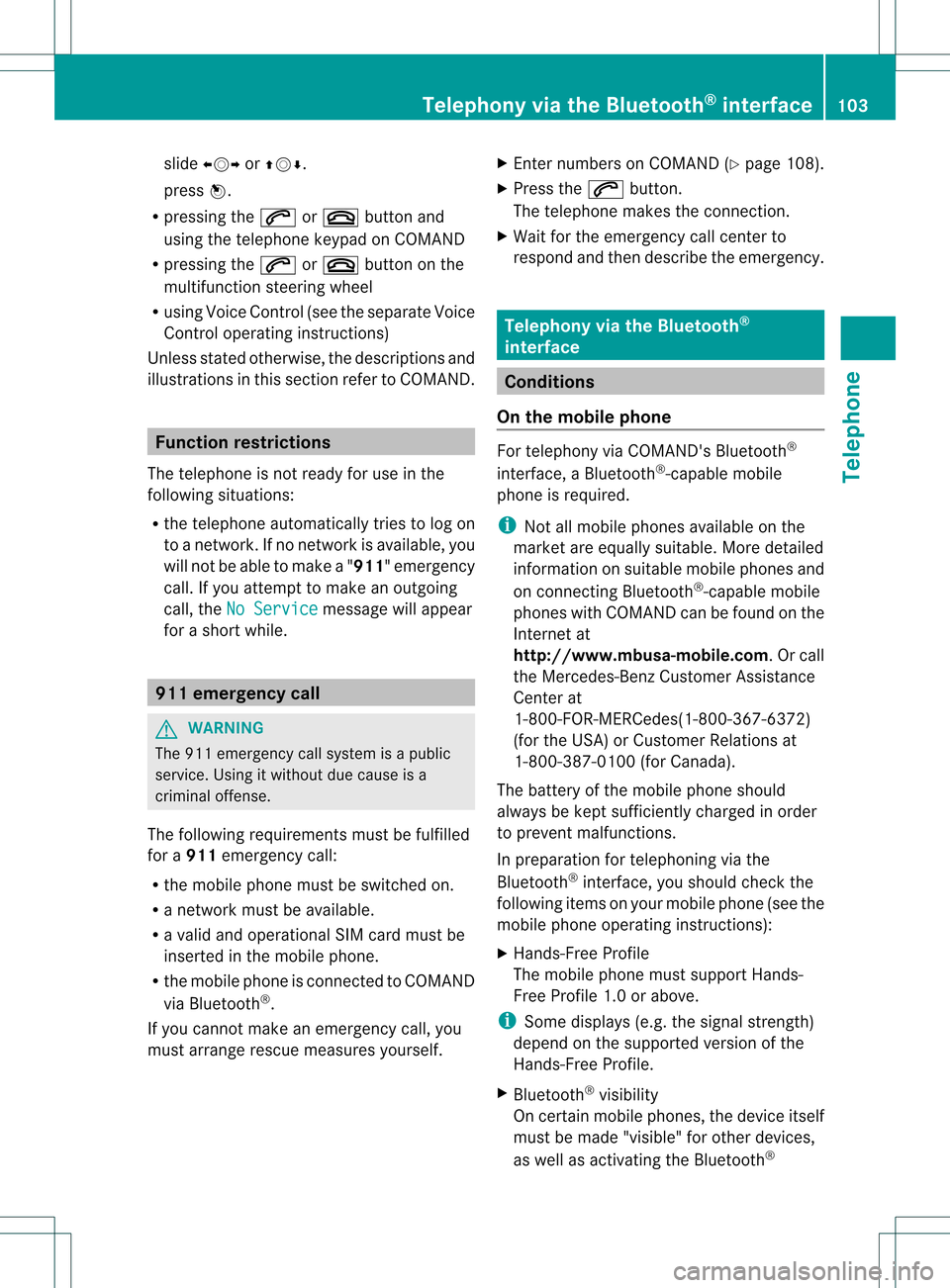
slide
XVY orZVÆ.
press W.
R pressing the6 or~ button and
using thetelephone keypadonCOMAND
R pressing the6 or~ button onthe
multifunction steeringwheel
R using Voice Control (seetheseparate Voice
Control operating instructions)
Unless statedotherwise, thedescriptions and
illu strations inthis section refertoCOMAND. Function
restrictions
The telephone isnot ready foruse inthe
followi ngsituations:
R the telephone automaticall ytries tolog on
to anetwork. Ifno network isavail able, you
will notbeable tomake a"911" emergency
call. Ifyou attempt tomake anoutgoing
call, theNoService message
willappea r
for ashort while. 911
emergency call G
WARNING
The 911 emergency callsystem isapubli c
service. Usingitwithout duecause isa
criminal offense.
The followi ngrequirements mustbefulfill ed
for a911 emergency call:
R the mobile phonemustbeswitched on.
R anetwork mustbeavail able.
R avalid andoperational SIMcard must be
inserted inthe mobile phone.
R the mobile phoneisconn ected toCOMAND
via Bluetooth ®
.
If you cannot makeanemergency call,you
must arrange rescuemeasures yourself. X
Ent ernumbers onCOMAND (Ypage 108).
X Press the6 button.
The telephone makestheconn ection.
X Wait forthe emergency callcent erto
respond andthen describe theemergency. Telephony
viathe Bluetooth ®
interface Condition
s
On the mobile phone For
telephony viaCOMAND's Bluetooth®
interface, aBluetooth ®
-capable mobile
phone isrequired.
i Not allmobile phones available onthe
market areequa llysuitabl e.More detailed
information onsuitabl emobile phones and
on conn ecting Bluetooth ®
-capable mobile
phones withCOMAND canbefound onthe
Intern etat
htt p://www .mbusa-mobile.com.O rcall
th eMer cedes-Ben zCustome rAssistance
Center at
1-80 0-FOR-ME RCedes(1-800- 367-6372)
(for theUSA) orCustomer Relations at
1-80 0-387-0100(for Canada ).
The battery ofthe mobile phoneshould
alwa ysbe kept sufficiently chargedinorder
to prevent malfunctions.
In preparation fortelephoning viathe
Bluetooth ®
interface, youshould checkthe
followi ngitems onyour mobile phone(seethe
mobile phoneoperating instructions):
X Hands-Fr eeProfile
The mobile phonemustsupport Hands-
Free Profile 1.0orabove.
i Some displays(e.g. thesignal strengt h)
depend onthe supported versionofthe
Hands-Fr eeProfile.
X Bluetooth ®
visibil ity
On certain mobilephones, thedevice itself
must bemade "visible"for other devices,
as well asactivating theBluetooth ® Telephony
viathe Bluetooth ®
interface 103Telephone Z
Page 110 of 194

Tel
eph oneope ratio n In
co min gca ll
Reje cting oracce ptin gac all When
thereisan incomi ngcall ,you seea
corresp ondingwindow inthe displa y. X
To rejec t:sel ect Rejec t by
turning cVd
the COM AND controll erand pres sW to
confirm.
or
X Press the~ button onCOM AND orthe
mul tifunctio nstee ring wheel.
X To acce pt: conf irm Acc ept by
pre ssing
W.
or
X Pre ssthe 6 button onCOMAND orthe
mu ltifu nctio nstee ring wheel.
Once youha ve acc epted thecall,yo ucan use
ha nds -freemod e.Thecal lvol um ecan be
ad jus ted (Ypage 35) .For mor einf orm ation,
se ethe "Func tions during asingl ecal l
conne ction"sectio n(Y pa ge 109) .
i Youcan also acc eptaca llas des crib ed
ab ove when CO MAND issho wing adi spl ay
of adi ffere ntmai napplication .Once you
ha ve acce ptedthe call,the displ ay
sw itch estotelephone mode.After thecall
is fini she d,yousee thedispl ayofthe
pre vious ma inap plica tiona gain. Making
acall
Entering ateleph onenum berusin gth e
num berkeyp ad X
Call upthete lepho nebasic menu
(Y page 107).
X En tert he digits usingthenumber keypad.
X To conne ctac all: press the6 button
on COM AND oron the multifunctio n
steeri ngwhe el.
Ente ring ateleph onenum berusin gth e
telep hone basicmen u X
Call upthete lepho nebasic menu
(Y page 107).
X Sele ctthedigit son eby oneby turnin g
cVd andslidin gZVÆ theCOMA ND
con troller andpres sW tocon firm.
X To connect acall: select °inthe
chara cterbarand press Wtoconfirm.
or
X Press the6 button onCOM AND orthe
mul tifunctio nstee ring wheel.
Red ialing X
Ca llup the telepho ne basicm enu
(Y page 107).
X Select °inthe charact erbar and press
W tocon firm.
or
X Ifthe telephon ebasic menu isdisplayed,
press the6 button inCOMAND .
In both cases, thecalls dialed listappears.
The most recentlydialed number isat the
top.
X To select acall: turn cVd theCOM AND
controll er.
X To conne ctthe call:press Wthe
COM AND controll er. 108
Tele
phone operationTele phone
Page 111 of 194
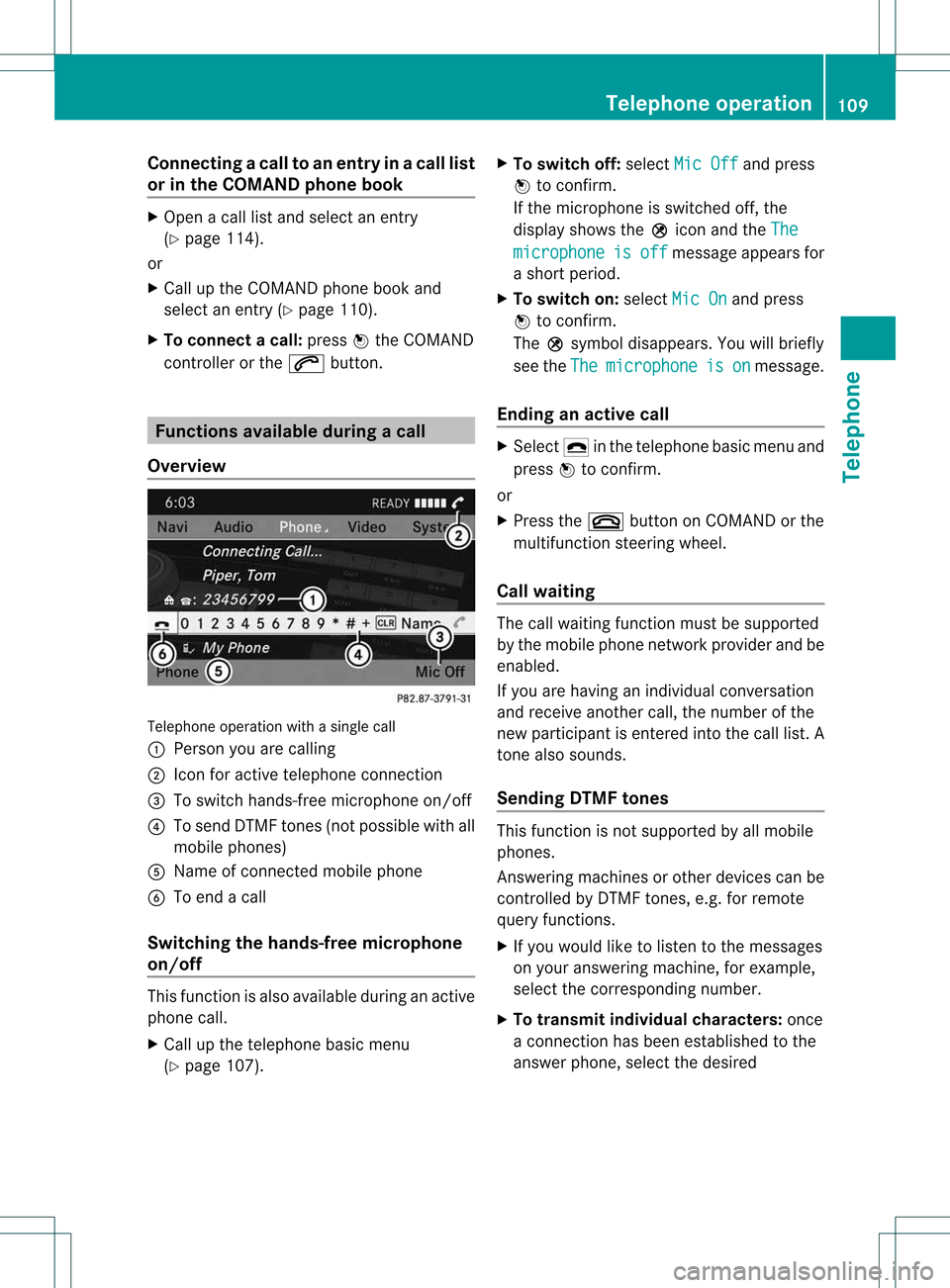
Connect
ingacall toan entry inac all list
or inthe COM AND phone book X
Open acall lista nd select anentry
(Y page 114) .
or
X Ca llup the COMAND phone book and
sel ect anentry (Ypage 110) .
X To conn ectac all:press Wthe COM AND
controll eror the 6 button. Func
tionsavail able during acall
Ove rview Tel
epho neoper ationwithasing lecall
: Perso nyou are calling
; Icon foractive telephone connection
= Toswitch hands-fr eemicrophon eon/of f
? Tosend DTMF tones(not possible withall
mobile phones)
A Name ofconn ected mobile phone
B Toend acall
Switching thehands- freemicroph one
on/off This
funct ionisalso availa bleduring anactive
phone call.
X Call upthe telephone basicmenu
(Y page 107). X
To switch off:select MicOff and
press
W toconf irm.
If the microphon eis switched off,the
display showstheQicon andtheThe microphone is off message
appearsfor
a short period.
X To switch on:select MicOn and
press
W toconf irm.
The Qsymbol disappea rs.You willbriefly
see theThe microphone is on message.
Ending anactive call X
Select ¢inthe telephone basicmenu and
press Wtoconf irm.
or
X Press the~ button onCOMAND orthe
multifunct ionsteerin gwheel.
Call waiting The
callwaiting functionmust besupported
by the mobile phonenetwork provider andbe
enabled.
If you arehaving anindividual conversation
and receive another call,thenumber ofthe
new participant isenter edinto thecall list. A
ton ealso sounds.
Sending DTMFtones This
funct ionisnot supported byallmobile
phones.
Ans wering machines orother devices canbe
cont rolled byDTMF tones, e.g. forremote
query functions.
X Ifyou would liketolisten tothe messages
on your answering machine,forexample,
select thecorrespon dingnumber.
X To transmit individual characters: once
a conn ection hasbeen established tothe
answer phone,selectthedesired Telephone
operation
109Telephone Z
Page 116 of 194
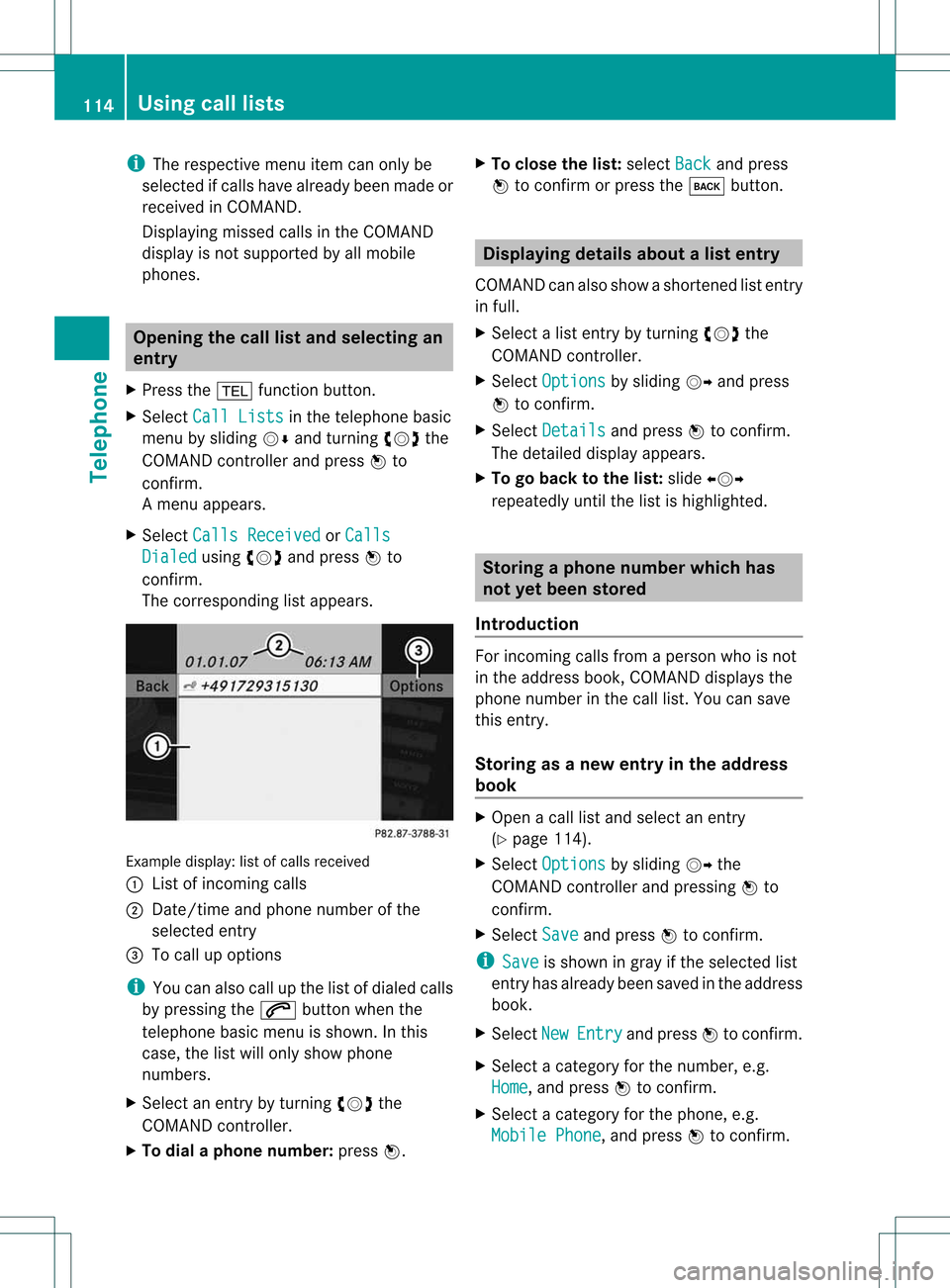
i
The respect ivemenu itemcanonly be
selected ifcalls have already beenmade or
received inCOMAND .
Displaying missedcallsinthe COMAND
display isnot supported byallmobile
phones. Opening
thecall listand selecting an
entry
X Press the% functionbutton .
X Select CallLists in
the telephone basic
menu bysliding VÆandturnin gcVd the
COMAND controller andpress Wto
conf irm.
Am enu appears.
X Select Calls Receive d or
Calls Dialed using
cVdandpress Wto
con firm.
The correspondin glist appears. Ex
ample display: listofcalls received
: List ofincom ingcalls
; Date/ timeandphone number ofthe
select edent ry
= Tocall upoption s
i You canalso callupthe listofdialed calls
by pressing the6 button whenthe
telephon ebasic menu isshown. Inthis
case, thelistwill only show phone
numbers.
X Select anent ryby turn ingcVd the
COMAND controller.
X To dial aphone number :press W. X
To close thelist: select Back and
press
W tocon firm orpress thek button . Displaying
detailsabout alist entr y
COMAN Dcanalso showasho rten ed list entry
in full.
X Sel ect alist entry by turnin gcVd the
COMA NDcontroll er.
X Sel ect Options by
slidin gVY andpres s
W toconfirm .
X Sel ect Details and
pres sW toconfirm .
The detailed displayappear s.
X To go back tothelist :slide XVY
repe atedly untilth elist ishigh light ed. St
ori ng aph one num berwhich has
not yetbeen stored
Int rod uction For
incomin gcalls from apers onwho isno t
in theaddre ssbook ,COMA NDdispl aysthe
phon enum berinthecall list.You can save
this entry.
Storing asanew entry inthe address
book X
Open acall listand select anentr y
(Y page 114).
X Select Options by
sliding VYthe
COMAND controller andpressing Wto
conf irm.
X Select Save and
press Wtoconf irm.
i Save is
shown ingray ifthe selected list
entr yhas already beensaved inthe address
book.
X Select New Entry and
press Wtoconf irm.
X Select acategory forthe number, e.g.
Home ,
and press Wtoconf irm.
X Select acategory forthe phone, e.g.
Mobile Phone ,
and press Wtoconf irm. 114
Using
calllistsTelephone
Page 119 of 194
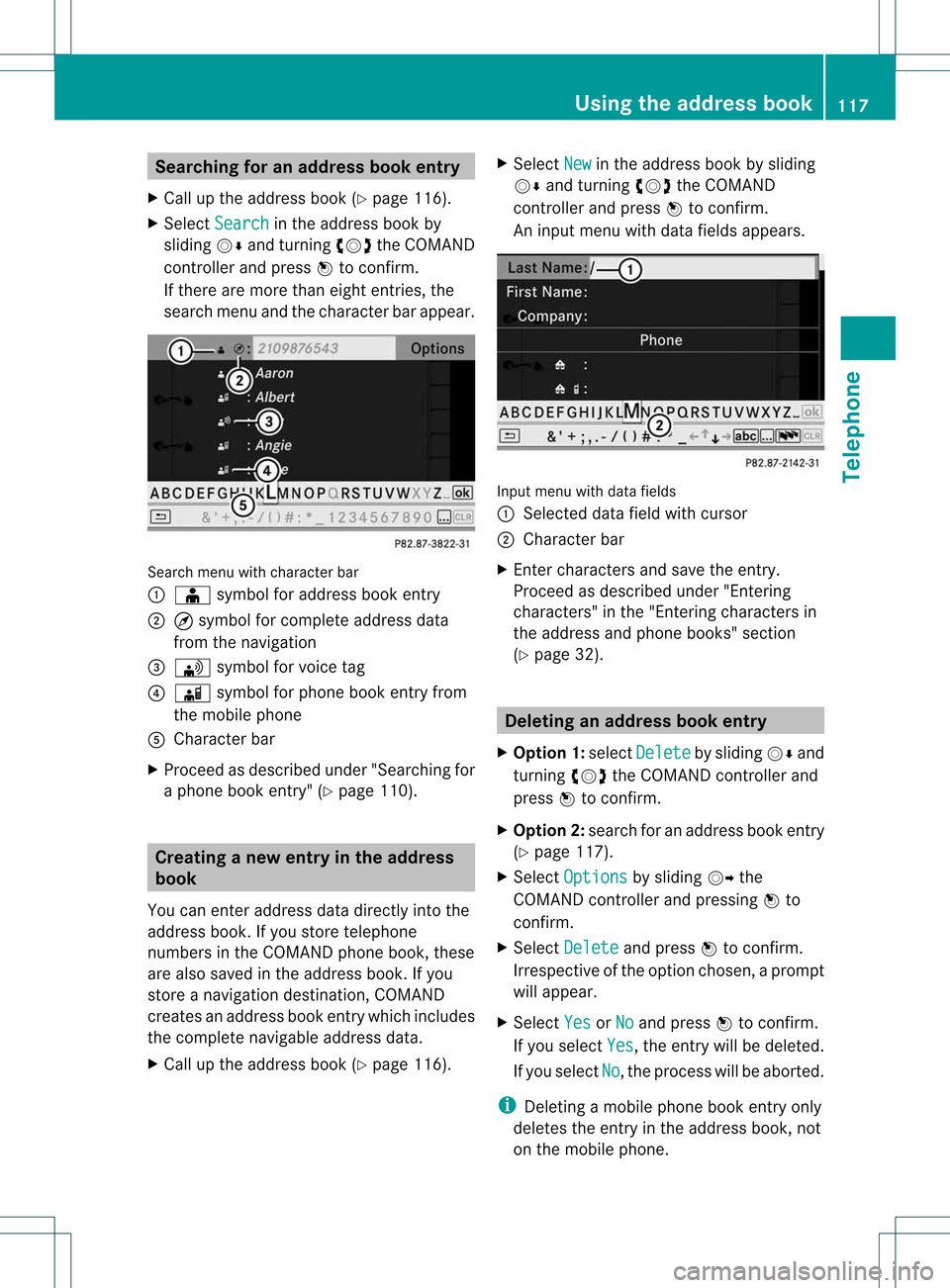
Searching
foranadd ress book entry
X Call upthe address book(Ypage 116).
X Select Search in
the address bookby
sliding VÆandturnin gcVd theCOMAND
cont roller andpress Wtoconf irm.
If there aremore thaneight entries, the
search menuandthecharacter barappear. Search
menuwithcharacter bar
: Æ symbol foraddress bookentry
; ¤symbol forcomplete addressdata
from thenavigation
= \ symbol forvoice tag
? Ã symbol forphone bookentryfrom
the mobile phone
A Character bar
X Proceed asdescribed under"Searching for
a phone bookentry"(Y page 110). Creating
anew entry inthe address
book
You canenter address datadirectly intothe
address book.Ifyou store telephone
numbers inthe COMAND phonebook,these
are also saved inthe address book.Ifyou
store anavigation destination, COMAND
creates anaddress bookentrywhich includes
the complete navigable addressdata.
X Call upthe address book(Ypage 116). X
Select New in
the address bookbysliding
VÆ andturnin gcVd theCOMAND
cont roller andpress Wtoconf irm.
An input menu withdata fields appea rs. Input
menu withdata fields
: Selected datafieldwithcursor
; Character bar
X Ent ercharacters andsave theentr y.
Proceed asdescribed under"Entering
characters" inthe "Ent ering characters in
the address andphone books" section
(Y page 32). Dele
ting anadd ress book entry
X Option 1:select Delete by
sliding VÆand
turnin gcVd theCOMAND controller and
press Wtoconf irm.
X Option 2:search foranaddress bookentry
(Y page 117).
X Select Options by
sliding VYthe
COMAND controller andpressing Wto
conf irm.
X Select Delete and
press Wtoconf irm.
Irrespect iveofthe option chosen, aprompt
will appear.
X Select Yes or
No and
press Wtoconf irm.
If you select Yes ,
the entr ywill bedeleted.
If you select No ,
the process willbeaborted.
i Deleting amobile phonebookentryonly
deletes theentr yin the address book,not
on the mobile phone. Using
theaddress book
117Telephone Z
Page 120 of 194
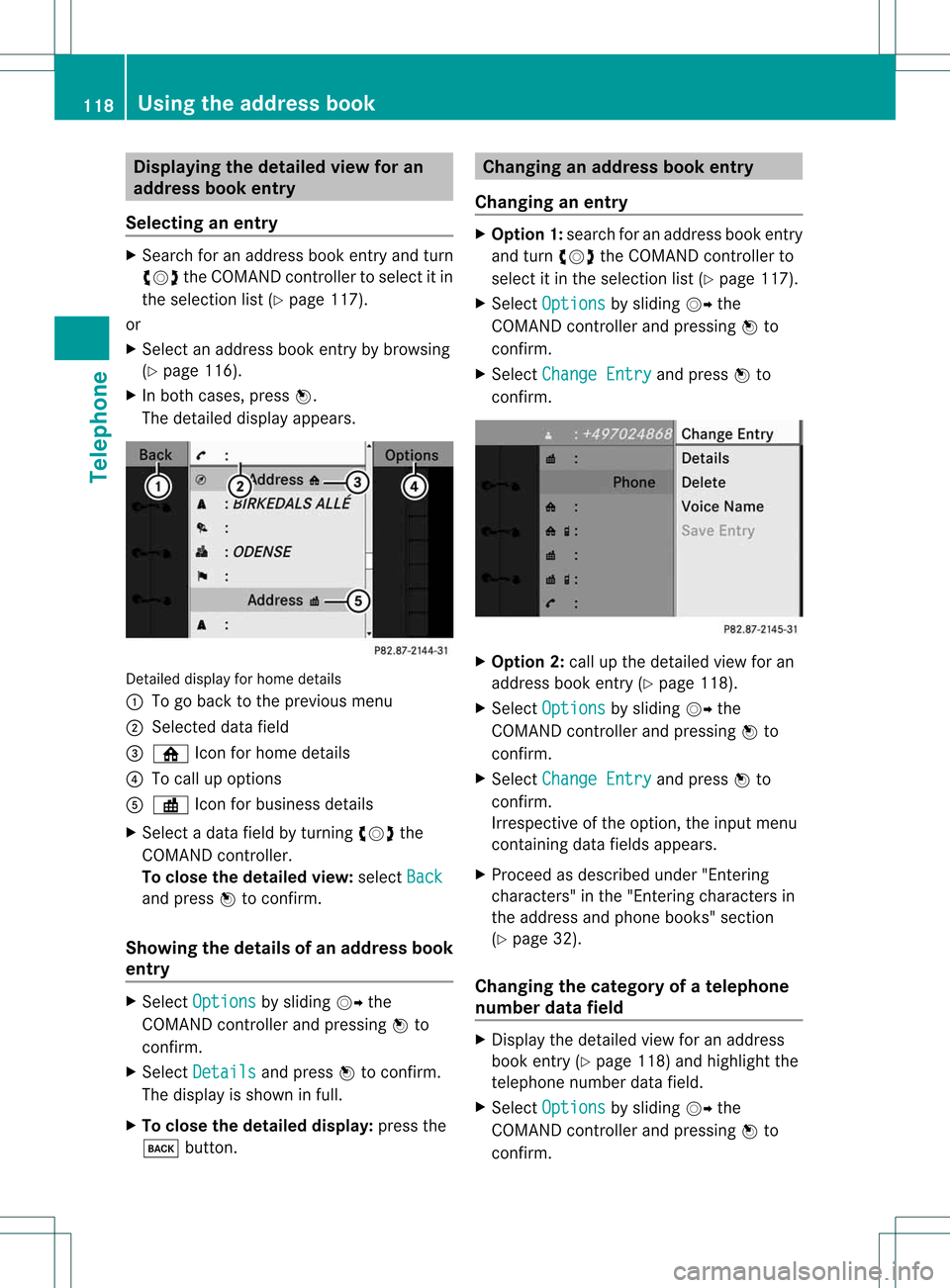
Disp
laying thedet ailed view foran
ad dress book entry
Selec ting anent ry X
Se arc hfo ran addr essbooken try and turn
cVd theCOM ANDc ont roller toselect itin
the selection list(Ypage 117).
or
X Select anaddress bookentryby browsing
(Y page 116).
X In both cases, pressW.
The detailed displayappears. Detailed
displayforhome details
: Togo back tothe previous menu
; Select eddata field
= ¸ Iconforhome details
? Tocall upoptions
A · Iconforbusiness details
X Select adata fieldbyturnin gcVd the
COMAND controller.
To close thedetailed view:select Back and
press Wtoconf irm.
Showing thedetails ofan add ress book
entry X
Select Options by
sliding VYthe
COMAND controller andpressing Wto
conf irm.
X Select Details and
press Wtoconf irm.
The display isshown infull.
X To close thedetailed display:pressthe
k button . Changing
anadd ress book entry
Changing anentry X
Option 1:search foranaddress bookentry
and turn cVd theCOMAND controller to
select itin the selection list(Ypage 117).
X Select Options by
sliding VYthe
COMAND controller andpressing Wto
conf irm.
X Select Change Entry and
press Wto
conf irm. X
Option 2:call upthe detailed viewforan
address bookentry(Y page 118).
X Select Options by
sliding VYthe
COMAND controller andpressing Wto
conf irm.
X Select Change Entry and
press Wto
conf irm.
Irrespect iveofthe option, theinput menu
cont aining datafields appears.
X Proceed asdescribed under"Entering
charact ers"inthe "Ent ering charact ersin
the address andphone books" section
(Y page 32).
Changing thecategory ofatelephone
number datafield X
Display thedetailed viewforanaddress
book entry(Y page 118)andhighlight the
telephone numberdatafield.
X Select Options by
sliding VYthe
COMAND controller andpressing Wto
conf irm. 118
Using
theaddress bookTelephone
Page 121 of 194

X
Sel ect Change Category and
pressW to
confi rm.
X Sel ect anumb ercate gory,e.g. Home .
X Sel ect atel ephone category,e.g. Mobile Pho
ne .
X Ifde sired ,sel ect Preferred and
pressW
to confi rm.
Depe nding on the previous statu s,yo u
sw itch theoptionon O oroff ª.T he
phone number isdispla yedasthe first
number inthe phone bookandcanbe
diale dimmediately.
X Select Save and
press Wtoconfirm .
The new category isstored. Calling
anumber storedinan entry
Co nditio ns The
mobi lephone mustbeconnected viathe
Blue tooth ®
interface .
Option 1 X
Displ aying detai lsfor anadd ress book
entry (Ypag e118).
X Select thephone numbe rdata fieldby
tur nin gcVd theCOMA NDcontroll erand
pres sW toconfirm .
The telepho nemak esthecall. Thedispl ay
swit ches totelepho nemod e.
Opt ion 2 X
Dis play details foranaddre ssbook entry
X Sel ect thephon enum berdatafiel dby
tur nin gcVd theCOMA NDcontroll er.
X Sel ect Option s by
slidin gVY the
COMA NDcontroll erand pres singW to
co nfirm .
X Sel ect Call and
pres sW toconfirm .
The telepho nemak esthecall. St
artin grou teguid ance toan ent ry
Not e This
function isavailabl eas soon asyou have
st ore dadest inationinthed estin ation
memory (Ypage 84).COMAND alsosaves
destin ations inthe address booktogether
with allthe data required forroute guidance.
Opt ion 1 X
Searc hfor anaddress bookentry
(Y page 117)with the ¤symbol andselec t
it fro mthe list.
X Disp laying details foranaddress book
ent ry(Y page 118).
X Selec tthe address datafieldbyturning
cVd theCOMAND controller andpress
W toconfirm .
Option 2 X
Search foranaddress bookentry
(Y page 117)withthe¤symbol andselect
it from thelist.
X Select Options by
sliding VYthe
COMAND controller andpressing Wto
confirm .
X Select Navigate and
press Wtoconfirm .
If the address dataiscomplete andit
matches thedigital map,route guidance
starts irrespective ofthe option chosen.
Subsequent operationwilldepend onhow
complete theaddress dataitems areand
whether theycorrespond withthedata in
the digital mapinthe navigation system.
They donot correspond, forexample, if
they arenot written inthe same wayasthe
destination entry. Using
theaddress book
119Telephone Z