ESP MERCEDES-BENZ E-Class COUPE 2011 C207 Comand Manual
[x] Cancel search | Manufacturer: MERCEDES-BENZ, Model Year: 2011, Model line: E-Class COUPE, Model: MERCEDES-BENZ E-Class COUPE 2011 C207Pages: 194, PDF Size: 6.42 MB
Page 58 of 194

COMA
NDcontrol ler and pressW to
co nfirm .
You willsee thehous enum berlisteither
wit hth ech arac terb ar(opt ion1)or as a
selec tionlist (opt ion2).
Opt ion 1:house numberlistwith
char acterbar
X En ter 4 and
0 .
In st ruct ions forenterin g
char acters using cityinput asan exam ple
can befoun din the "Entering char acters in
navig ation mode (enteringac ity)" section
(Y page 30). Opt
ion 2:house numberlistasselection
list House
numberlist
X Selec tan ent ryby turnin gcVd the
COMA NDcontroller.
X Irr espec tiveof the option, press Wto
con firm your selec tion.
The address entrymen uappears again.The
house numberhas now been entered. Sta
rting routecalcula tion You
cannow have COMA NDcalc ulate the
rout eto the address entered orsave the
address first,e.g. asyour home address (My
address )(Y page 57). Addr
essentrymen uwith destinationaddres s
: Des tination address
; Tostart rout ecalc ulation
X In the address entrymen u,con firm Star t by
press ingW.
If no oth errout ehas been calculated, route
calc ulation start simmed iately(Option1).If
anot herrout ehas already beencalculated
(rout eguidanc eis act ive), aprom pt
appears (option2).
Opt ion1–n orou teguid ance active: route
calc ulatio nstarts. Wh ile rou tecal culatio nis
in progr ess,anarrow willindic atethe
direc tiontoyour destination. Below this,you
will see amess age,e.g.Calc ulating Fast
Rout
e... .
Onc ethe rout ehas been calculated, route
guidanc ebegin s.Ifthe vehic leistravelin gon
a non -digit izedroad, thesyst emdisplays the
linear distanceto the dest ination, the
direc tionofthe dest inationand theOff Mapp
edRoad mess
age.Inthis case, the
display willbegrayed out.
Opt ion 2–rou teguid ance isalr ead y
act ive: ifrout eguidanc eis already active, a
prom ptwill appear askingwhet heryou wish
to ter min ate the curr entlyact ive rout e
guidanc e. 56
Destina
tionentryNavigat ionsyst em
Page 60 of 194

ZIP
code list
X Selec tthe desired zipcode byturning
cVd theCOMAND controller.
X Irrespect iveofthe option, pressWto
confirm yourselection.
If COMAND isable toassign theZIPcode
unambiguou slytoaspecific address, the
address entrymenu appea rsagain. TheZIP
code appea rsinplace ofthe city's name.
If COMAND cannotassigntheZIPcode
unambiguou slytoaspecific address, the
address entrymenu alsoappea rsagain.
The ZIPcode isautomatically entered.You
can now enter thestreet foramore precise
location. Onlystreets inthe area covered
by the entered ZIPcode areavaila ble.
X Start route calculation (Ypage 56).
Entering acenter En
terin gacen terw ill,for exam ple,delet ea
prev iously entered street .
X Selec tCent er in
the address entrymen u
by turnin gcVd andslidin gZVÆ the
COMA NDcontroller andpress Wto
con firm .
You willsee thecenterlist eith erwith the
char acterbar (opt ion1)or as aselec tion
list (opt ion2).
Opt ion 1:center listwith characterbar
X En ter acen ter.In st ruct ions forenterin g
char acters using cityinput asan exam ple
can befoun din the "Entering char acters in navig
ation mode (enteringac ity)" section
(Y page 30). Opt
ion 2:center listasselection list X
Selec ta cen terbyturnin gcVd the
COMA NDcontroller.
X Irr espec tiveof the option, press Wto
con firm your selec tion.
The address entrymen uappears again.The
cen terselec tedhas been entered.
X Start rout ecalc ulation (Ypage 56).
Enter inganinter section name En
ter ing anintersec tionwilldelet ea
prev iously entered house number.
X Selec tInte rsection in
the address entry
men uby turnin gcVd andslidin gZVÆ the
COMA NDcontroller andpress Wto
con firm .
You willsee theintersec tionlisteith erwith
the char acterbar (opt ion1)or as a
selec tionlist(opt ion2). 58
Destina
tionentryNavigat ionsyst em
Page 61 of 194

Opt
ion 1:intersection listwith chara cter
bar
X En ter aninter section. Instruct ions for
ent ering charact ersusing cityinput asan
example canbefound inthe "Ent ering
charact ersinnavigation mode(entering a
city)" section(Ypage 30). :
List entrymost closely resembling the
charact ersentered sofar
; List
= Character bar
Opt ion2:intersection listasselection list X
Select aninter sectionbyturn ingcVd the
COMAND controller.
X Irrespec tiveofthe option ,press Wto
con firm your select ion.
The address entrymenu appears again.The
inter sectionselect edhas been entered.
X Start route calculation (Ypage 56). Selecting
adesti nation from the
dest inationmem ory(e.g. Myaddress)
Intr odu ction The
dest inationmem oryalways contain san
ent rynam ed"My addres s".You may wish to
assign yourhomeaddres sto this ent ry,for
exam ple(Ypage 57),and selec tit for rout e
guidan ce.This entryisalways locatedatthe
to pof thelist inthedest inationmem ory.
X To switch onnav igat ionmod e:pres sth e
Ø function butt on.
X To show themen u:pres sW theCOMA ND
con troller .
X Sele ctDes tination in
thenav igat ion
syst emmen ubar byturnin gcVd the
COMA NDcontroller andpres singW to
con firm.
X Sele ctFro mMem ory and
pres sW to
con firm.
You willsee thedest inationmem orylist
eit her with thechar acterbar (opt ion1)or
as aselec tionlist (op tion 2).
Op tion 1:dest inationmem orylistwith
cha racter bar X
En teradestinat ion,e.g. "My address".
Ins truc tionsfor entering charac tersusing
cit yinput asan example canbefound inthe
"Ent ering charac tersinnavigat ionmode
(ent ering acit y)" sect ion(Ypage 30). Destinat
ionentr y
59Navigat ionsystem Z
Page 62 of 194

:
Charac tere ntere dby the user
; Characte rsautoma tically ad de dby the
sy stem
= Listentry mostclosely resemblingthe
char acters entered sofar
? Toswitc hto the selec tionlist
A Todelet ean ent ry
B Charact ersnot curr entlyavailable
C Charact erscurr entlyavailable
D Charact erbar
E Curren tlyselec tedchar acter
F Tocan celanent ry
G Des tination memo rylist
Opt ion 2:dest inationmem orylistas
selection list Des
tination memo rylist
X Selec tMy Addr ess by
turnin gcVd the
COMA NDcontroller. X
Irr espec tiveof the option, press Wto
con firm your selec tion.
The address entrymen uappears again.
"My address "has been entered.
X To sta rtrou tecalcula tion:selectStar t and
press Wtocon firm . Enter
ingadesti nation from thelist of
last dest inations
X To switch onnav igat ionmod e:pres sth e
Ø function butt on.
X To show themen u:pres sW theCOMA ND
con troller .
X Sele ctDes tination in
thenav igat ion
syst emmen ubar byturnin gcVd the
COMA NDcontroller andpres singW to
con firm.
X Sele ctFro mLas tDes tinations and
pres sW tocon firm. "Last
destinations"list
X Sele ctthedesir eddest inationbyturnin g
cVd theCOMA NDcontroller andpres sing
W tocon firm.
The addre ssent rymen uappears again.The
dest inationaddres sselec tedhas been
ent ered .
X To sta rtrou tecalcu lation: selec tSta rt and
pres sW tocon firm.
On ce therout ehas been calculated ,rout e
guidan cebegin s(Y page 69). 60
Destina
tionentryNaviga tion system
Page 67 of 194

Selec
tingacatego ry Depend
ingonthe numbe rofcate gor ies
availabl e,you willsee themain categor ylist
eit her withth ech arac terb ar(opt ion1)or as
a selec tionlist (opt ion2).
Opt ion 1:ma incat egory listwith
char acterbar
X Selec tacategory.Pro ceed asdes crib edin
the "Enter ingcharacte rs"secti on
(Y page 30). :
Maincate gory icon
; Maincate gory list
Optio n2: main category list as selecti on
li st
X Sel ect amai ncate gor yby turnin gcVd the
COMA NDcontroll er. Ex
ample display:main categor ylist forpoin tsof
int ere st
: Select edmain categor ywit hthe G icon
for subcategories X
Irrespect iveofthe option, pressWto
confirm yourselection.
If the selected maincategory doesnot
cont ainany sub-categories, thepoint of
interest listappea rs.
If the selected maincategory contains sub-
categories, youwillsee thelistofsub-
categories eitherwiththecharacter bar
(option 1)or as aselection list(option 2).
The following illustration showsthe
RESTAURANT main
category withavaila ble
sub-categories asan example. :
Tocall upallentr iesinthe RESTAURANT main
category
; Tocall upallentr iesinthe BREWPUB subcategory
= Character bar
X Option 1:select acategory. Proceedas
described inthe "Searching foraphone
book entry"section (Ypage 110).
X Option 2:select acategory byturning
cVd theCOMAND controller.
X Irrespect iveofthe option, pressWto
confirm yourselection.
The point ofinterest listappea rs.It
cont ains thepoints ofinterest availablein
the sub-category thatarewithin thesearch
radius.
i Search radiusmeans: COMAND searches
within aradius ofapproximately 100km
and ceases searching when50points of
interest havebeen found.
If COMAND doesnotfind anypoints of
interest withinthisradius, itexten dsits Entering
apoint ofint eres t
65Navi gatio nsy ste m Z
Page 70 of 194

Selec
tingapoint ofint eres tusing the
map
You canselect points ofinter estthat are
available inthe selected (visible)sectionof
the map.
X To switch onnavigat ionmode: pressthe
Ø function button .
X To show themenu: pressWthe COMAND
con troller.
X Select Guide in
the navigation system
menu barbyturn ingcVd theCOMAND
con troller andpress Wtocon firm.
If points ofinter estare available:
Depen dingonthe map scale selected,
point ofinter esticons appear onthe map.
The scale atwhich theicons aredisplayed
on the map varies accordin gto the icon.
You canselect theicons thatCOMAND will
display (Ypage 90).
If no points ofinter estare available, youwill
see amessage tothis effec t.
i You also seethis message ifyou have
selected theNo Symbols menu
itemunder
"Map display" (Ypage 90).
X To confirm themessage: pressWthe
COMAND controller. Point
ofinter estonthe map
: Information aboutthehighlighted pointof
inter est
; Highlighted pointofinter est
X To select apoint ofint erest :selec t
Nex t or
Pre vious and
pres sW tocon firm. X
To show details fortheselecti on:selec t
Det ails and
pres sW tocon firm.
X To sta rtrou tecalcu lation: selec tSta rt and
pres sW tocon firm.
Ap rompt appears asking whethe rthe point
of interest shouldbeused asthe
destination.
X Select Yes or
No and
press Wtoconfirm .
If you select Yes ,
route guidancestarts.
If you select No ,
you can choose anew point
of interest . Search
&Send Not
es
i Touse Sear ch&S end, your vehicle needs
to be equipped withmbrace, anavigation
system andavalid mbrace subscript ion.
"Search &Send" isaservic eassistin gyou in
ent ering destin ations forthe navigation
system. Thismbrace servicecan send a
destin ationaddress directlyfrom theGoogle
Maps ®
or Yahoo LocalMaps®
websites tothe
navigation systemofyour vehicle. Selecting
andsending adesti nation
ad dress
i Obse rvetheno teson ent erin gand
sen ding anaddre ssprov ided onthe
res pec tivewebsit e.Eac hwebsit eoper ates
in adiff eren twayand issubj ecttochang es
and amen dmen ts.
X Ac ces sth eht tp://m aps.google. comor
ht tp://m aps.ya hoo. com websi teand
en tert he destination addressintothe
address entryfield.
X Depending onthe website used,clickthe
corresponding buttontosend the
destination addresstoyour mbrace e-mail
address.
X Ent erthe e-mail address youspecified
when settingup your mbrace account into 68
Search
&SendNavi gatio nsy ste m
Page 71 of 194

the
corr espo ndi ngfiel din the "Send" dialog
wi ndo w.
X Click "Send". Ca
llin gup ades tinatio naddre ss
X Pre ssthe ï mbrace inform ation button
to sta rtdo wnl oading the destinati on
ad dre ssonto thenavigati on syste mo fyour
vehicle. i
Ifyou have sentmore thanone
destination addresstoyour vehicle's
navigation system,youwillneed tocall up
the inform ationindividuall yfor every
address tobe downloaded.
X Select Yes when
theprompt forstart ingthe
navigation systemisshown. Thewindow
for start ingthe navigation systemappears
(Y page 56). X
Select Start .
or
X Select No to
store thedownloaded
destination inthe destination memoryfor
later use. i
The destination addressesare
downloaded inthe same orderasthey are
sent .Ify ou own several Mercedes-B enz
vehicles equipped withanmbrace
subscriber account,each destination
address canbedownloaded byeach
vehicle associated withthee-mail address
registered foryour mbrace account. Route
guidance General
notes G
WARNIN
G
COMAND calculates theroute tothe
destination withouttakinginto account the
following, forexample:
R Traffic lights
R Stop andright- of-way signs
R Lane merging
R Parking orstopping prohibited areas
R Other roadandtraffic rulesandregulations
R Narrow bridges
COMAND maygiveincorr ectnavigation
commands ifthe data inthe digital mapdoes
not correspon dwith theactual road/traffic
situation. Forexample, ifthe traffic routing
has been changed orthe direction ofaone-
way road hasbeen reversed. Rout
eguidance
69Navigation system
Z
Page 72 of 194
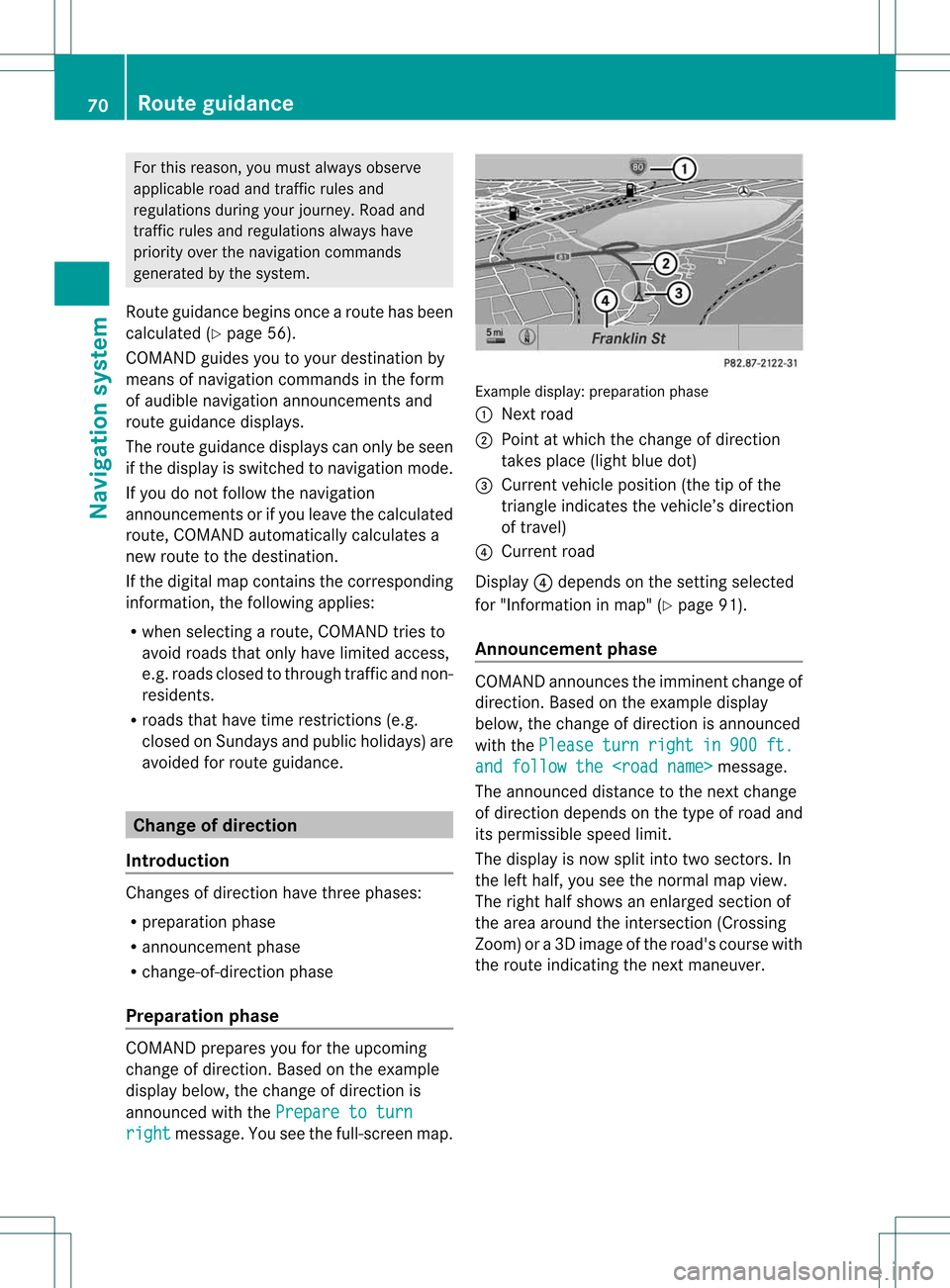
For
this reason, youmus talways observe
applicable roadandtraffic rules and
regulat ionsdurin gyour journey. Road and
tr affic rules andregulat ionsalways have
prior ityover thenavig ation command s
gene ratedby the syst em.
Route guidanc ebegin sonc ear oute hasbeen
calculated (Ypage 56).
COMAND guidesyoutoyour destinat ionby
means ofnavigation commandsinthe form
of audib lenavigation announcementsand
route guidance displays.
The route guidance displayscan only beseen
if the display isswitched tonavigation mode.
If you donot follow thenavigation
announc ementsor ifyou leave thecalculated
route, COMAND automatically calculatesa
new route tothe destinat ion.
If the digital mapcontains thecorrespon ding
inform ation,thefollowing applies:
R when selectin garoute, COMAND triesto
avoid roads thatonly have limited access,
e.g. roads closed tothrough trafficandnon-
residents .
R roads thathave timerestriction s(e.g.
closed onSundays andpublic holiday s)are
avoided forroute guidance. Change
ofdirection
Introdu ction Changes
ofdirection havethree phases:
R preparation phase
R announc ementphase
R change- of-directionphase
Prepa ration phase COMAND
preparesyouforthe upcoming
change ofdirection .Based ontheex ample
displ aybelow, thech ang eof dire ction is
ann oun ced withth ePre pareto turn rig
ht mes
sage. Youseethefull- scree nm ap. Ex
ample display:preparat ionphas e
: Nex troad
; Poin tatw hich thechange ofdirection
takes place(lightbluedot)
= Current vehicleposition (thetipofthe
triangle indicates thevehicle’s direction
of travel)
? Current road
Display ?depends onthe settin gselected
for "Information inmap" (Ypage 91).
Announc ementphase COMAND
announces theimminent changeof
direction. Basedonthe example display
below, thechange ofdirection isannounced
with thePlease turn right in 900 ft.
and
follow the
The announced distancetothe next change
of direction dependsonthe type ofroad and
its permissible speedlimit.
The displa yis now split intotwosectors. In
the left half, youseethenormal mapview.
The right halfshows anenlarged sectionof
the area around theintersec tion(Crossing
Zoom) ora3D image ofthe road's course with
the route indicating thenext maneuver. 70
Route
guidanceNavigat ionsystem
Page 74 of 194
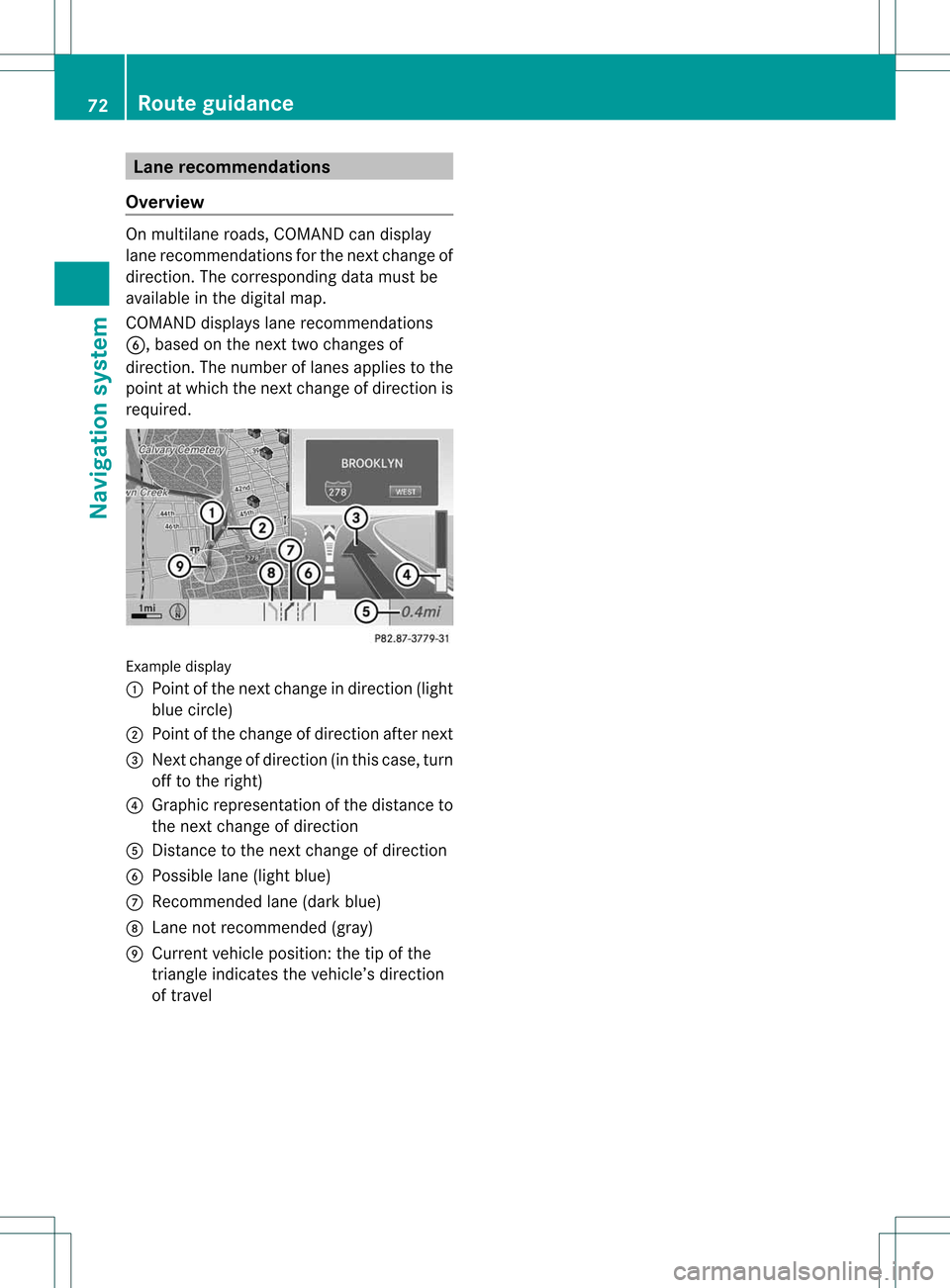
Lane
recom mendation s
Over view On
mult ilane roads ,COMA NDcan display
lane recomm endatio nsfor thenex tchange of
direction. Thecorresponding datamust be
availa bleinthe digital map.
COMAND displayslane recommen dations
B, based onthe next twochanges of
direction. Thenumber oflanes appliestothe
point atwhich thenext change ofdirection is
required. Example
display
: Point ofthe next change indirection (light
blue circle)
; Point ofthe change ofdirection afternext
= Next change ofdirection (inthis case, turn
off tothe right)
? Graphic representat ionofthe distance to
the next change ofdirection
A Distanc eto the next change ofdirection
B Possible lane(light blue)
C Recommended lane(dark blue)
D Lane notrecommen ded(gray)
E Current vehicleposition: thetipofthe
triangle indicates thevehicle’s direction
of travel 72
Route
guidanceNavigat ionsystem
Page 77 of 194
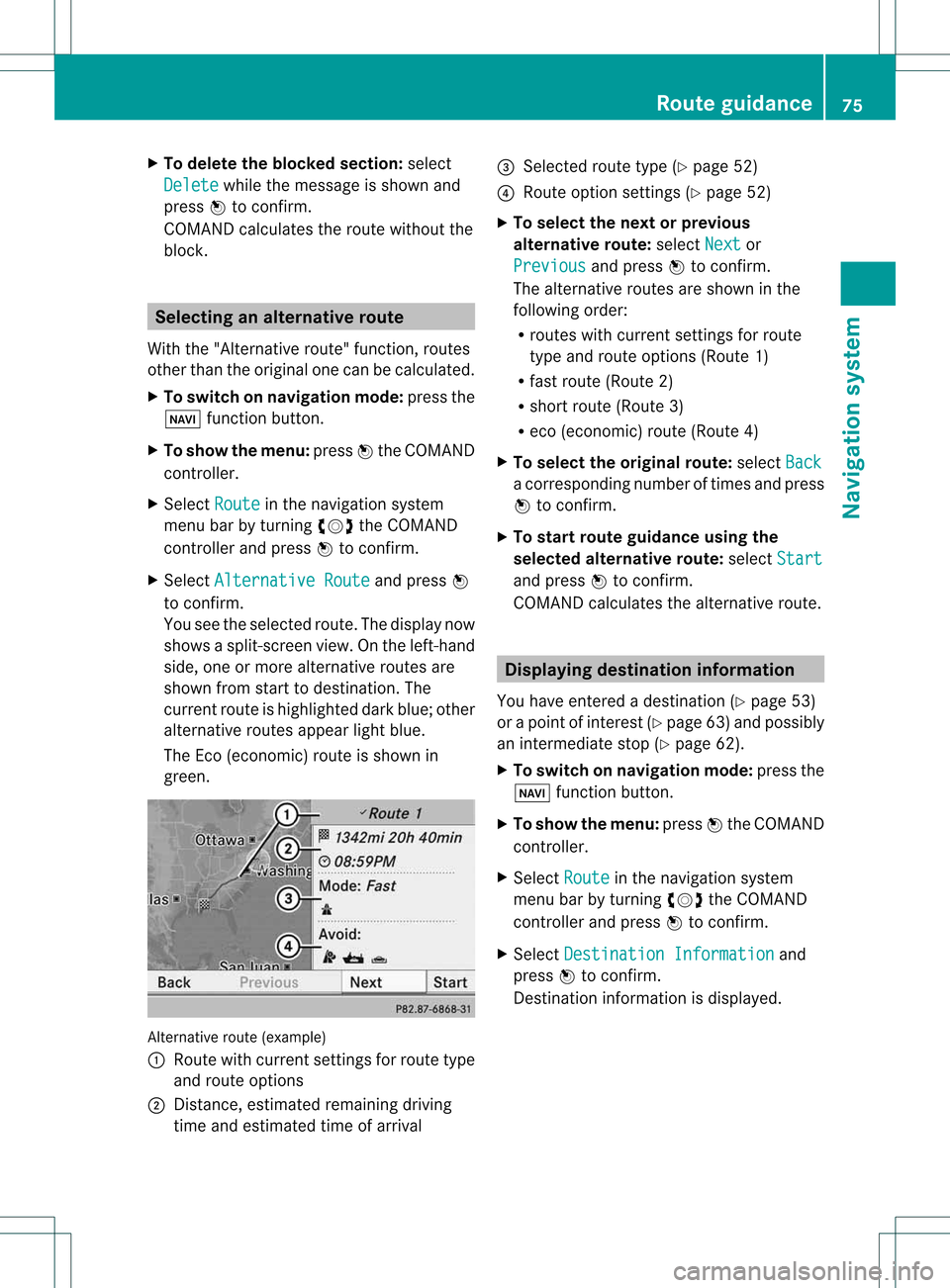
X
To del ete the bloc ke ds ection: select
Del ete while
themess ageisshown and
pres sW tocon firm.
COMA NDcalc ulates therout ewitho utthe
block . Selecting
analterna tiveroute
With the"Alternativ erout e"func tion,rout es
oth erthan theorigin alone canbecalc ulated.
X To switch onnaviga tionmod e:press the
Ø function button.
X To show themenu :press Wthe COMA ND
con troller.
X Selec tRout e in
the navig ation system
men ubar byturnin gcVd theCOMA ND
con troller andpress Wtocon firm .
X Selec tAlte rnativeRoute and
press W
to con firm .
You seetheselec tedrout e.The display now
shows asplit -screen view. Onthe left-han d
side, oneormor ealter native rout esare
shown fromstart todest ination. The
curr entrout eis highligh teddark blue; other
alter native rout esappear lightblue.
The Eco(econ omic)rout eisshown in
green. Alternat
iveroute (example)
: Route withcurrent settings forroute type
and route options
; Distanc e,estimated remainingdriving
time andestimated timeofarrival =
Selected routetype(Ypage 52)
? Route option settings (Ypage 52)
X To selec tthe next orprevio us
alternativ eroute: selectNext or
Previo us and
press Wtoconfirm.
The alternative routesareshow nint he
following order:
R routes withcurrent settingsfor route
type androute options (Route1)
R fast route (Route2)
R short route (Route3)
R eco (economic) route(Route4)
X To selec tthe orig inal route: selectBack a
corresp ondingnumberoftimes andpress
W tocon firm .
X To sta rtrou teguid ance using the
selected alterna tiveroute:selec tStar t and
press Wtocon firm .
COMA NDcalc ulates thealter native rout e. Displa
yingdestinationinfor mation
You have entered adest ination(Y page 53)
or apoint ofint erest (Ypage 63)and possibly
an interme diate stop (Ypage 62).
X To switch onnaviga tionmod e:press the
Ø function butt on.
X To show themenu :press Wthe COMA ND
con troller.
X Selec tRout e in
the navig ation system
men ubar byturnin gcVd theCOMA ND
con troller andpress Wtocon firm .
X Selec tDest inationInformation and
press Wtocon firm .
Des tination inform ation isdisplayed. Rou
teguid ance
75Navigat ionsyst em Z