ESP MERCEDES-BENZ E-Class COUPE 2011 C207 Comand Manual
[x] Cancel search | Manufacturer: MERCEDES-BENZ, Model Year: 2011, Model line: E-Class COUPE, Model: MERCEDES-BENZ E-Class COUPE 2011 C207Pages: 194, PDF Size: 6.42 MB
Page 177 of 194
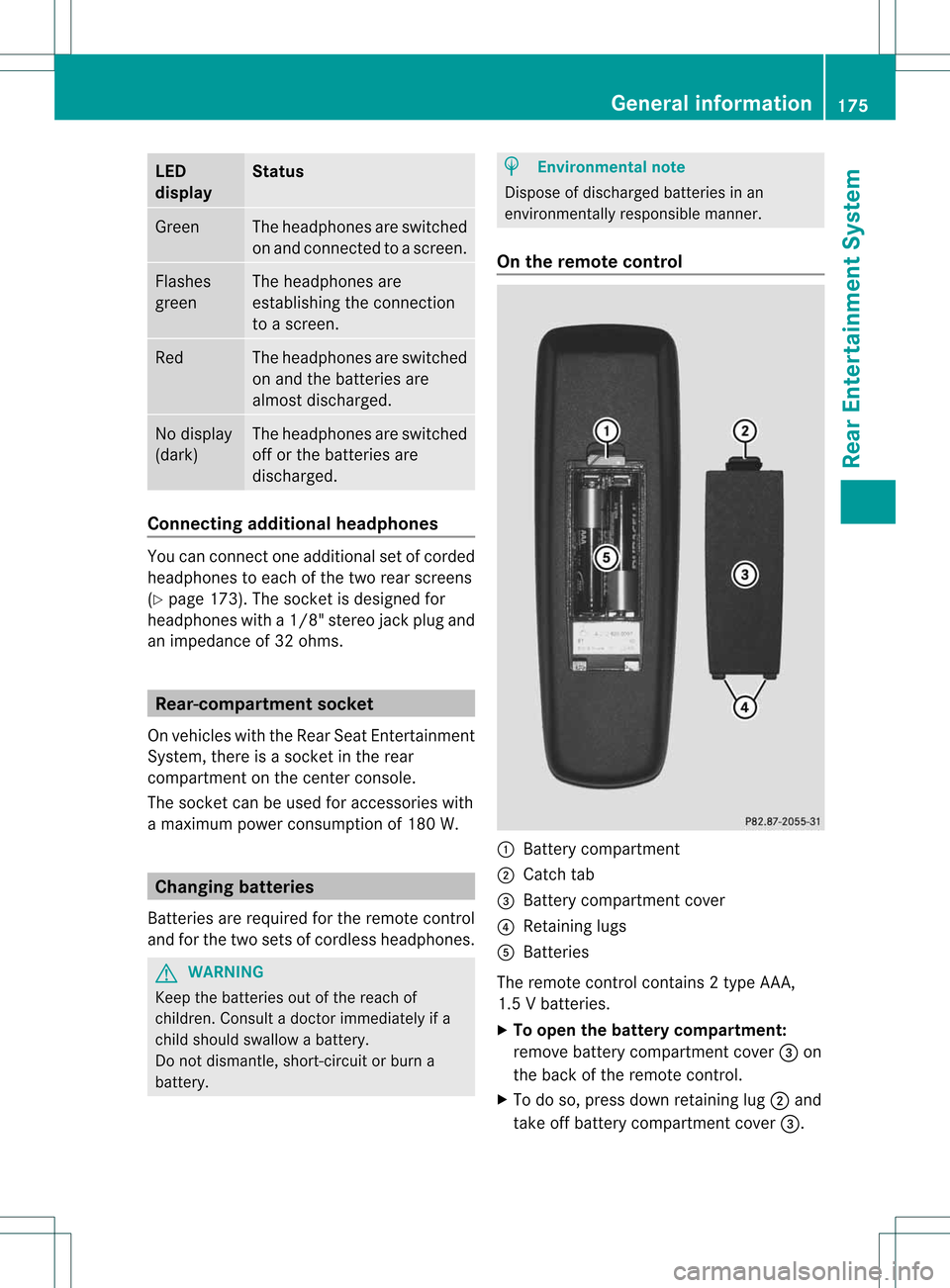
LED
disp lay St
atus Green The
headph onesare swit ched
on and connected toas cree n. Fla
she s
gre en The
headph ones are
esta blish ing the connecti on
to ascree n. Re
d The
headph ones areswitched
on and thebatterie sare
al most discha rged. No
displ ay
(d ark) The
headph ones areswitched
off orthe batterie sare
di scha rged. Co
nne cting additi onalheadpho nes You
canconnect oneadditiona lset ofcord ed
hea dph ones toeach ofthe two rearscree ns
(Y page 173). Thesocke tisdesigned for
headphones witha1/8" stereo jackplug and
an impedance of32 ohms. Rear-comp
artment socke t
On vehicles withtheRear SeatEntertainment
System, thereisasocket inthe rear
compartment onthe cent erconsole.
The socket canbeused foraccessories with
a maximum powerconsumption of180 W. Changing
batteries
Batteries arerequired forthe remote control
and forthe two sets ofcordless headphones. G
WARNING
Keep thebatteries outofthe reach of
children. Consultadoctor immediately ifa
child should swallowabattery.
Do not dismantle, short-circuitorburn a
battery. H
Environmental
note
Dispose ofdischarged batteriesinan
environmen tallyresponsible manner.
On the remote control :
Battery compartment
; Catch tab
= Battery compartment cover
? Retaining lugs
A Batteries
The remote controlcont ains 2type AAA,
1.5 Vbatteries.
X To open thebatter ycompart ment:
remove batterycompartment cover=on
the back ofthe remote control.
X To do so, press downretaining lug;and
take offbattery compartment cover=. General
informat ion
175Rear Entertainm entSystem Z
Page 178 of 194
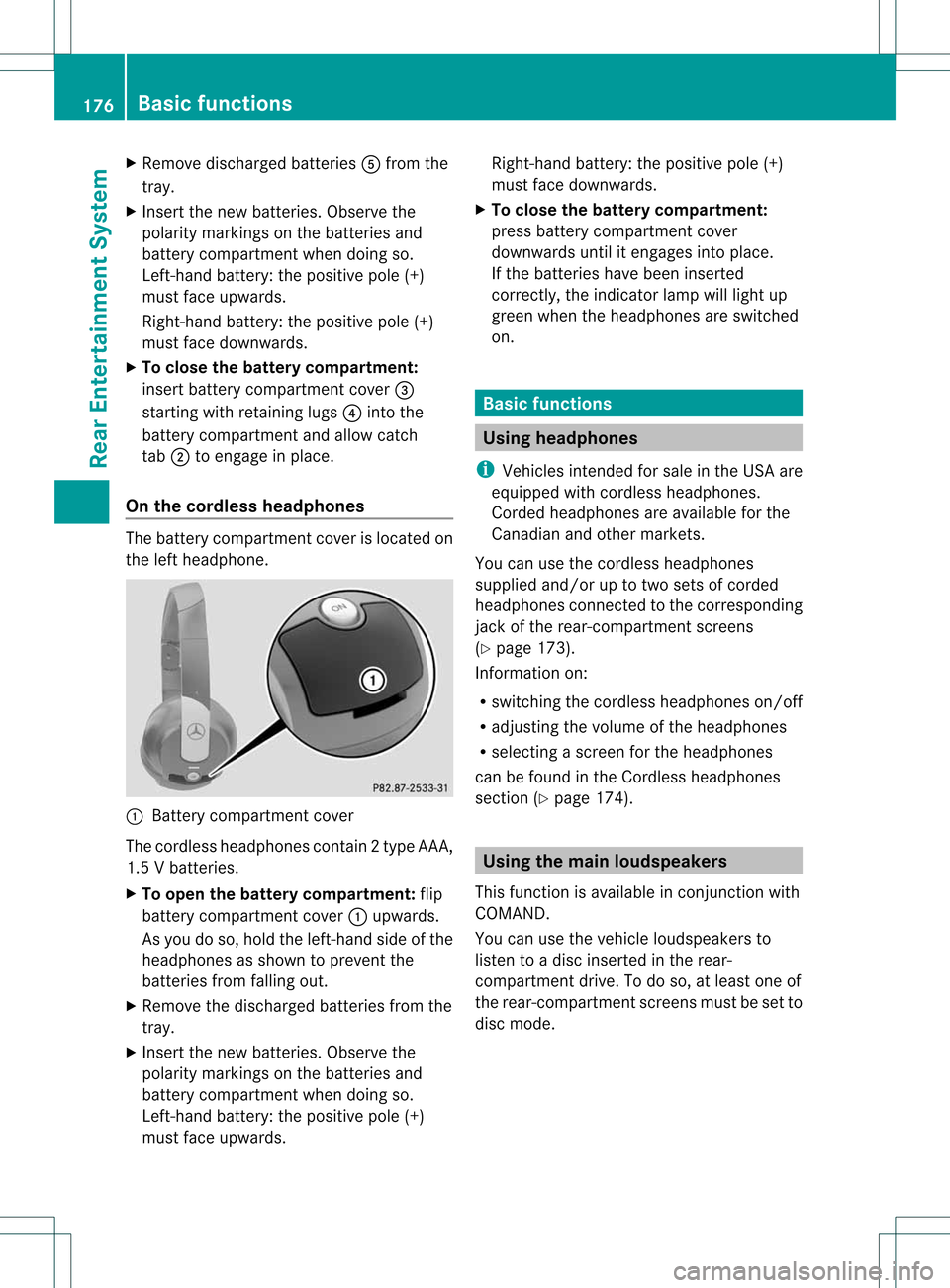
X
Remo vedisc harged batterie sA from the
tr ay.
X Inser tthe new batteries. Observethe
polarity markings onthe batteries and
battery compartmen twhen doing so.
Left- hand battery: thepositive pole(+)
must faceupwa rds.
Right-hand battery:thepositive pole(+)
must facedownwards.
X To close thebatt erycompart ment:
insert battery compartmen tcover =
startin gwith retaining lugs?into the
battery compartmen tand allow catch
tab ;toengage inplace.
On the cordless headphones The
battery compartmen tcover islocated on
the left headphone. :
Batt erycompart mentcover
The cordless headphones contain2type AAA,
1. 5V bat terie s.
X To ope nth ebat tery com partme nt:fli p
bat tery compar tmentco ver :upwar ds.
As you doso, holdth elef t-han dside ofthe
head phonesas sho wntopre ven tthe
batteries fromfalling out.
X Remove thedischarged batteriesfromthe
tray.
X Insert thenew batteries. Observethe
polarity markings onthe batteries and
battery compartmen twhen doing so.
Left- hand battery: thepositive pole(+)
must faceupwa rds. Right-hand
battery:thepositive pole(+)
must facedownwards.
X To close thebatt erycompart ment:
press battery compartmen tcover
downwards untilitengages intoplace.
If the batteries havebeen inserted
correct ly,the indicator lampwilllight up
green whentheheadphones areswitched
on. Basic
functions Using
headph ones
i Vehicles intendedforsale inthe USA are
equipp edwith cordless headphones.
Corded headphones areavaila bleforthe
Canadia nand othe rmarkets.
You canusetheco rdle ssheadp hones
suppli edand /or uptotwo setsof corded
headp honesconn ect edtothec orrespondin g
jack ofthe rear-com partmentscreen s
(Y page 173).
Infor mation on:
R switching thecordless headphones on/off
R adjusting thevolume ofthe headphones
R selecting ascreen forthe headphones
can befound inthe Cordless headphones
section (Ypage 174). Using
themain loudspeaker s
This funct ionisavaila bleinconj unct ionwith
COMAND.
You canusethevehicle loudspeakers to
listen toadisc insert edinthe rear-
compart mentdrive. Todo so, atleast oneof
the rear-com partmentscree nsmus tbeset to
disc mode. 176
Ba
sic functionsRear Entert ainment System
Page 180 of 194
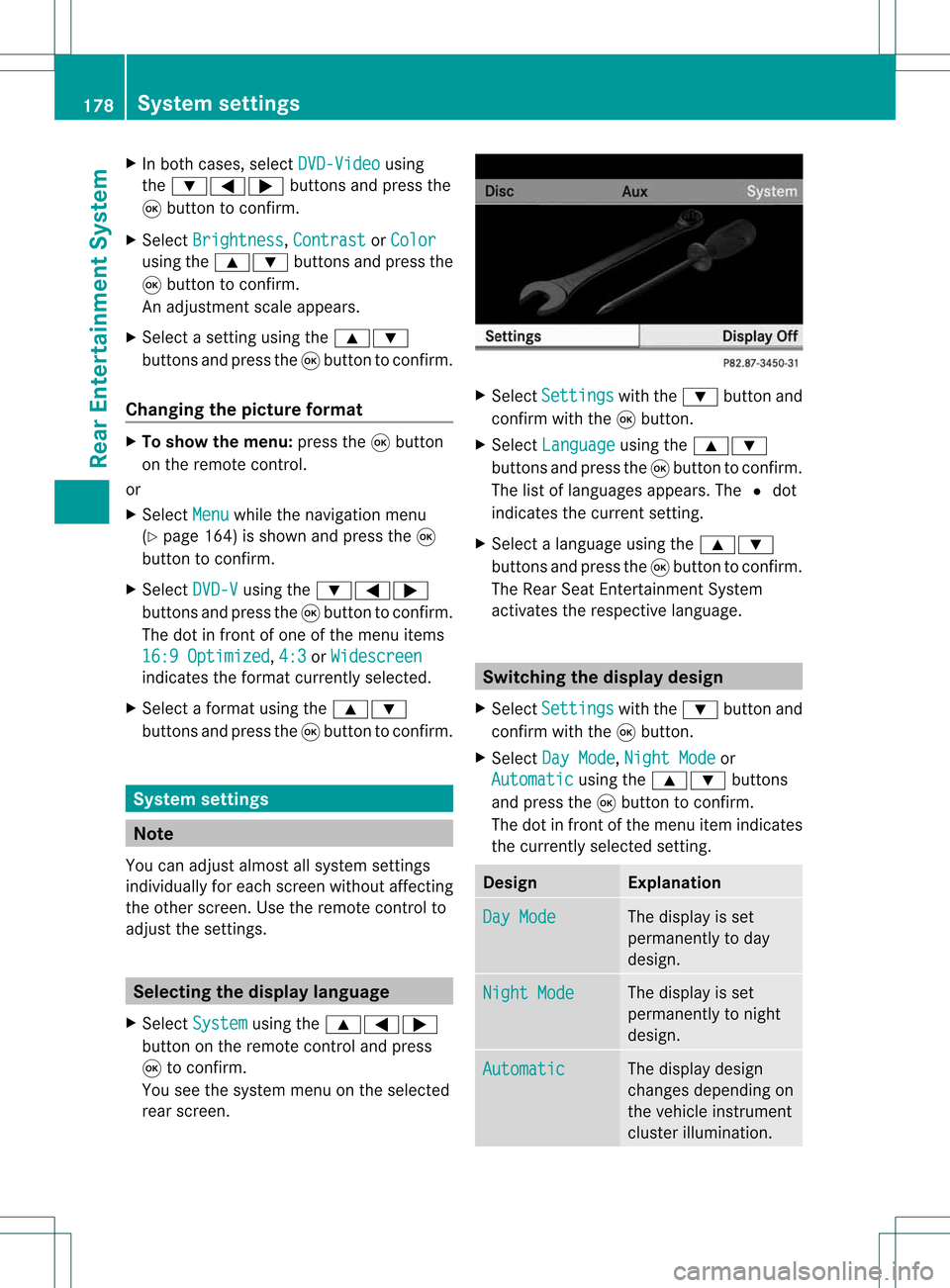
X
In both cases, selectDVD-Video using
the :=; buttonsandpress the
9 button toconfirm.
X Select Brightness ,
Contrast or
Color using
the9: buttonsandpress the
9 button toconfirm.
An adjus tment scaleappears.
X Select asetting usingthe9:
buttons andpress the9button toconfirm.
Changi ngthe picture format X
To show themenu: pressthe9button
on the remote control.
or
X Select Menu whil
ethe naviga tionmenu
(Y page 164)isshown andpress the9
button toconfirm.
X Select DVD-V using
the:=;
buttons andpress the9button toconfirm.
The dotinfront ofone ofthe menu items
16:9 Optimized ,
4:3 or
Widescreen indicates
theformat currently selected.
X Select aformat usingthe9:
buttons andpress the9button toconfirm. System
settings Note
You canadjus talmost allsyst emsettings
indiv idually foreach screen witho utaffec ting
the otherscr een. Usetheremo tecon trol to
adjust thesettings. Selecting
thedisp laylangu age
X Selec tSyst em using
the9=;
butt onon the remo tecon trol and press
9 tocon firm .
You seethesyst emmen uon the selec ted
rear screen. X
Selec tSett ings with
the: buttonand
con firm with the9butt on.
X Selec tLang uage using
the9:
butt onsand press the9butt ontocon firm .
The listoflanguages appears.The#dot
indic ates thecurr entsetting.
X Selec talanguage usingthe9:
butt onsand press the9butt ontocon firm .
The Rear SeatEnter tain men tSyst em
act ivat esthe respe ctive language. Switch
ingthedisp laydesign
X Selec tSett ings with
the: buttonand
con firm with the9butt on.
X Selec tDay Mode ,
Nigh tMode or
Auto matic using
the9: buttons
and press the9butt ontocon firm .
The dotinfro ntofthe men uitem indicates
the curr entlyselec tedsetting. Design Expla
nation Day
Mode The
display isset
perm anentlytoday
design . Nigh
tMode The
display isset
perm anentlytonigh t
design . Auto
matic The
display design
chan gesdepen dingon
the vehic leinst rumen t
clust erilluminat ion. 178
Syst
emsett ingsRea rEnter tainment System
Page 182 of 194
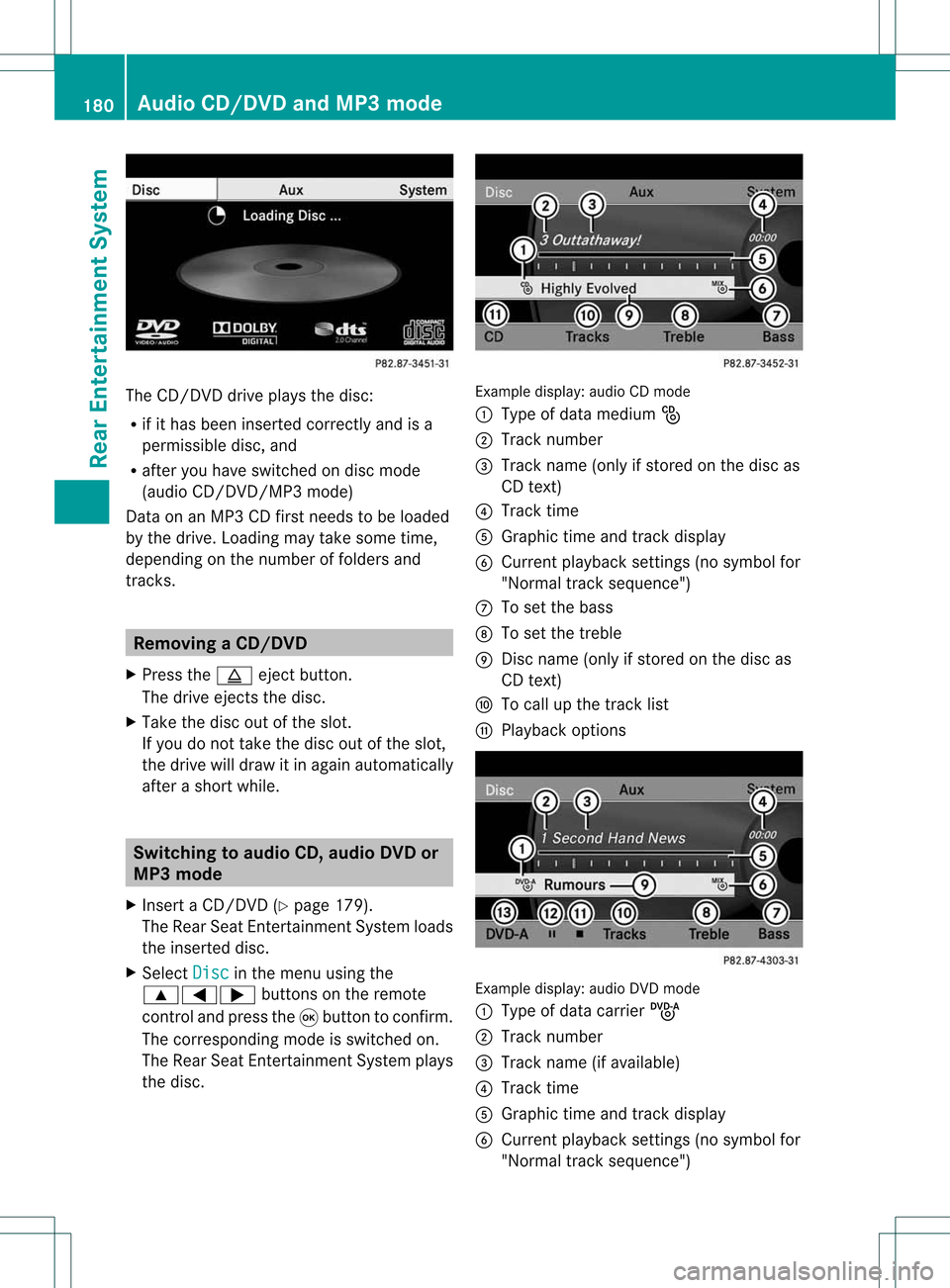
The
CD/D VDdrive plays thedisc:
R ifit has been insert edcorrec tlyand isa
permissible disc,and
R after youhave switched ondisc mode
(audio CD/DVD/MP3 mode)
Data onanMP3 CDfirst needs tobe loaded
by the drive. Loading maytake some time,
depending onthe number offolders and
track s. Removing
aCD/DV D
X Press theþ ejec tbut ton.
The drive ejec ts thedis c.
X Tak eth edis co utofthes lot.
If you donot takethe disc outofthe slot,
the drive willdraw itin again autom atically
aft erashor twhile. Switching
toaudio CD,audio DVDor
MP3 mode
X Insert aCD/DV D(Y page 179).
The Rear SeatEntertainment Systemloads
the inserted disc.
X Select Disc in
the menu usingthe
9=; buttonsonthe remote
cont roland press the9button toconfirm .
The corresponding modeisswitched on.
The Rear SeatEntertainment Systemplays
the disc. Example
display:audio CDmod e
: Type ofdat amedi um_
; Trac knum ber
= Trac kname (onlyifstore don thedisc as
CD text)
? Trac ktim e
A Graph ictim eand track displ ay
B Curr entp layback settings (no symbol for
"Norm altrack sequen ce")
C Toset the bass
D Toset the treble
E Disc name (onlyifstored onthe disc as
CD text)
F Tocall upthe track list
G Playback options Ex
ample display: audioDVDmode
: Type ofdata carrierü
; Trac knumb er
= Trac kname (ifavailabl e)
? Trac ktim e
A Graph ictim eand track displ ay
B Curr entp layback settings (no symbol for
"Norm altrack sequen ce") 180
Audio
CD/DVD andMP3 modeRearEnter tainment System
Page 184 of 194

Making
aselection byenter ingthetr ack
num berdirectly X
Pres sth eh buttonontherem ote
con trol.
The track entrydisplay appears .
Ex ample: track 2
X Pres sth e· numberbutt on.
Ex ample: track 12
X Pres sth ecor respon ding numberkeys in
rapid successio n.
i Itis no tp ossible toenter numbers that
exceed thenumber oftrack son the CDor
in the current lyactive folder.
X Wait forapproximately threeseconds after
making theentr y.
You willhear thetrack which hasbeen
enter ed.The correspon dingbasic menu
then reappears. Fast
forward /rewind
X With thedisplay /select ionwindow active,
press the= or; button onthe
remote controlrepeatedly untilyoureach
the desired position.
or
X Press andhold theE orF button
until thedesired position isreached. Selecting
afolder
This function ison lyavailable inMP3 mode .
X Sele ctFol der in
MP3 mode using
th e:=; buttonson therem ote
con trol and pres sth e9 butt ontocon firm.
or
X Pres sth e9 butt onwhen thedisplay/
selec tionw indow isselec ted.
The folder contentappears. :
Folder selectionsymbol
; Current foldername
= Track symbol
X To switch tothe super ordina tefolder :
select icon:using the9: buttons
on the remot econ troland press the9
butt ontocon firm.
The display showsthenextfolder up. :
Folder selection symbol
; Folder icon
X Select afolder usingthe9: buttons
and press the9button toconf irm.
You willsee thetrack sin the folder.
X Select atrack using the9: buttons
and press the9button toconf irm.
The track isplaye dand thecorrespon ding
folder isnow theactive folder. Pause
function
This funct ionisonly availa bleinaudio DVD
mode. 182
Audio
CD/DVD andMP3 modeRear Entert ainment System
Page 185 of 194

X
To paus eplay back:sel ect Ë using
the :=; buttons onthe rem ote
contro land pressthe 9button toconfi rm.
The Ë displ aycha nge sto Ì.
X To conti nue playback:sel ect Ì and
pre ssthe 9button toconfi rm.
The Ì displ aycha nge sto Ë. Sto
pfuncti on
This function isonly available inaudio DVD
mode.
X To inte rrupt playbac k:sele ctÉ using
the :=; buttonsonthe remote
control andpress the9button toconfirm.
The Ë displa ychange sto Ì.
X To continue playbac k:sele ctÌ and
press the9button toconfirm.
Pla yback continues fromthepointwhe reit
wa sinterrup ted.
X To stop playbac k:whi lepla yback is
interrup ted,selectÉ againand press
the 9button toconfirm.
Pla yback stops andreturns tothe
begi nning ofthe DVD. Ì ishigh lighted.
X To restart playbac k:sele ctÌ and
press the9button toconfirm.
Pla yback starts fromthebegi nning ofthe
DVD. Settin
gthe audio format
Further informationonaudio formats is
ava ilable inthe "Aud io"section
(Y pag e142).
X Select DVD-A usi
ng the :=;
buttons onthe remote controlandpress
the 9button toconfirm.
X Select Group usi
ng the 9: buttons
and press the9button toconfirm.
The listo favail ableau dio formats appears.
The #dot indica testhe format currently
sele cted. X
Select anaudio format using the
9: buttonsandpress the9button
to confirm.
X To exitthe menu: pressthe=
or ; button. Playbac
koptio ns
Fur ther informa tion onplay ba ck opti ons is
ava ilab lein the "Audio" secti on
(Y page 142) .
X Sel ect CD ,
DVD -A or
MP3 us
ing
the :=; buttons onthe remo te
control andpressthe 9buttons to
confi rm.
The options list appe ars .The # dot
indicates theoption current lyselected.
X Select Normal Track Sequence ,
Random Tracks or
Random Folder using
the
9: buttonsandpress the9button
to confirm .
The option isswitched on.For alloptions
except Normal TrackSequence ,
you will
see acorresponding displayin the displa y/
selection window.
i Ifyou change thedisc, theNormal Track
Sequence option
isactivated
automatically .Ifa no ption isselect ed,it
remains selectedafter theRear Seat
En tert ainmen tSyst emisswitc hedonor
off. Switching
track inform ationon/off
(MP3 mode only)
If the func tionisswitc hedon,folder andtrack
names aredisplayed.
If the func tion isswitc hedoff,disc andfile
names aredisplayed.
X Select MP3 using
the:=;
butt ons onthe remot econ troland press
the 9butt ontocon firm. Audio
CD/DVDand MP3 mode
183Rear Entert ainmentSyst em Z
Page 186 of 194

X
Sel ect DisplayTra ckInformation us
ing the 9: buttons andpressthe
9 button toconfi rm.
The functi onissw itche don O oroff ª,
de pendi ng on the previous statu s. Vide
oDVD mode Gen
eral notes
Here youwi llfind further informa tion onthe
fol lowi ng topi cs:
R sa fety notes (Ypage 133)
R notes onDVDs (Y pa ge 162) DVD
playbackcondit ions
Playback problems mayoccurwhen playing
cop ieddisc s.Ther eis alarge varietyof disc s,
DV Da uth oring sof twar e,writ ingsoftwar eand
writ ersavailab le.This varietymean sth at
th ere isno guaran teeth at theRear Seat
En tertainm entS yst em will beable toplay
vid eo DVDs that you havecopied yourself.
You willfind further informationinthe Video
section (Ypage 163). Information regarding
COMAND alsoapplies tothe Rear Seat
En tert ainment System. Function
restrictions
Dependin gon the DVD ,it is possible that
cert ainfunct ionsoractions described inthis
section willbetemporarily blockedormay not
funct ionatall. Assoon asyou trytoactivate
these functionsoractions ,you willsee the
K symbol inthe display . Inserting
andremoving aCD/DVD
X Proc eed asdes cribed inthe"Au dio CD/
DV Da ndMP3 mode"sec tion
(Y page 179) . Ac
tiv atin gvideo DVD mode
X Inse rtavid eo DVD.
The RearSea tEnterta inmentSys tem load s
the disc.
If disc mod ewa sthe last mod esel ecte d,it
wi llnow beacti ve.
If it wa snot, switch onvideo DVD modeas
de scri bedin the followi ng instructio n.
X Sel ect Disc in
the menu using the
9=; buttons onthe rem ote
contro land pressthe 9button toconfi rm.
If the video DVD fulfills the play ba ck
cri teri a,the filme ithe rstar tsautoma tically
or the menu saved onthe DVD appe ars. If
the DVD menu appe ars, yo umu ststa rtthe
fi lm ma nua lly.
X Sel ect the corr espo ndi ngmenu itemi nthe
DVD menu. Hiding/show
ingthe navigation menu
X To show: pressthe9 or: button
on the remote control.
X To hide: press the9 or: button.
or
X Wait forapproximately eightseconds. Navigation
menu
: Disc type
; Current track
= Current scene
? Track time
A Toshow themenu 184
Video
DVDmodeRear Enterta inment System
Page 188 of 194

Skipping
forwards/backwards X
Press the= or; button onthe
remote control.
or
X Press theE orF button.
The navigation menu(Ypage 164)appears
for approximately eightseconds.
Selec tingascene/ch apter directl y The
example sillust ratehow tosele ctscen e/
ch apt er5.
X Op tion1: while thefilm isplayin g,pre ss
th eh buttonon therem oteco ntrol .
X Pre sstheco rrespo nding num berkey,suc h
as ¿.
X Op tion2: while thefilm isplayin g,pre ss
th e9 buttonon therem oteco ntrol and
sho wthemen u.
X Se lec tDVD -Video and
pressthe9 but ton
to confirm .
X Se lec tDVD Functions and
pressthe9
but tonto confirm .
X Se lec tSce neSelection and
pressthe
9 buttonto confirm .
X Se lec t5 usin
gth e9 or: buttona nd
pre ssthe 9button toconfi rm.
In bo th cas es, play ba ck willbe ginf rom the
fifth scene/chap terafter abrie fpause. Select
ingafilm/t itle
Not e Furt
herinformat iononthis func tion is
available inthe "Video" section
(Y page 166).
Opt ion 1 X
Press the9butt ononthe remo tecon trol
and show themen u.
X Selec tDVD- Video and
press the9butt on
on the remo tecon trol to con firm . X
Selec tDVD Functions and
press the9
butt ontocon firm .
X Selec tTitl eSele ction and
press the
9 butt ontocon firm .
X To call uptheselection list:press the
9 butt on.
X Selec ta film/ track .
Opt ion 2: Ex
ample: selectingfilm 2
X Press the· button.
Af ter abrief pause, theseco ndfilm is
played. DVD
menu
Not e You
willfindfurt her informat iononthe DVD
men uin the "Video" section(Ypage 166).
Calling uptheDVD menu X
Press the9butt onon the remo tecon trol
and show themen u.
X Selec tDVD- Video and
press the9butt on
on the remo tecon trol to con firm .
X Selec tDVD Functions and
press the9
butt ontocon firm .
X Selec tMenu and
press the9butt onto
con firm .
The DVD menuappears. 186
Vid
eoDVD modeRearEnter tainment System
Page 189 of 194

Selec
tingmenu itemsinthe DVD menu X
Select amenu itemusing the
9:=; buttonsonthe
remote controland press the9button to
conf irm.
Am enu appears.
i Menu itemswhich cannotbe select edare
shown ingray. X
Confirm Select by
pressing the9button .
The Rear SeatEntert ainmen tSystem
exec utes theaction orshows asubmenu.
X Ifavailable, additional optionscan nowbe
selec ted.
The Rear SeatEntertainm entSys tem then
swit ches back totheDV Dmen u.
i Depen dingon theDV D,themen uite ms:
Bac k(to movie) ,
Pla y ,
Sto p ,
., /orGo Up may
not
fun ction ornotfun ction atcer tain poin tsin
th eDV Dmen u.To ind icat eth is, theK
symb olappear sin thedispl ay.
St opp ingafilm orskip pingto the
beginn ingorend ofas cene X
Se lec tany men uitem fromthe DVD menu .
Th emenu appe ars.
X To sto pthe film: select the Stop menu
ite ma ndpre ssthe 9button onthe rem ote
contro lto confi rm. X
To skipto the endof asc en e:sel ect
the / menu itema ndpre ssthe 9
bu tton toconfi rm.
X To skiptoth ebeginnin gof as cene:
selec tthe . menu itemandpress the
9 button toconfirm .
Moving upone level inthe DVD menu X
Option 1:press the% backbutton on
the remote controlorselect the
corresponding menuiteminthe DVD
menu.
X Option 2:select anymenu iteminthe DVD
menu.
X Select theGoUp menu
iteminthe menu
and press the9button toconfirm .
Back tothe film X
Option 1:press the% backbutton on
the remote controlrepeatedly untilyousee
the film orselect thecorresponding menu
item inthe DVD menu.
X Option 2:select anymenu iteminthe DVD
menu andpress the9button toconfirm .
X Select theBack (to movie) menu
itemin
the menu andpress the9button to
confirm . Setting
theaudio format
This funct ionisnot availa bleonallDVD s.Ifit
is availa ble,youcan setthe audi olanguage
or the audi oformat. Thenumber ofsettin gs
is determined bythe DVD content. Itis
possible thatthesettin gsmay alsobe
accessed fromtheDVD menu.
X Press the9button onthe remote control
and show themenu.
X Select DVD-Video and
press the9button
on the remote controltoconfirm .
X Select DVDFunctions and
press the9
button toconfirm . Video
DVDmode
187RearEnterta inment System Z
Page 190 of 194

X
Sel ect AudioLanguage and
pressthe 9
bu tton toconfi rm.
Am enu appears afterashort while. The
# dot infron tof an ent ryindicat esthe
curren tlyselect edlanguage.
X Select alanguage usingthe9:
button sand press the9button tocon firm.
X To exit themenu: pressthe=
or ; button . Subtit
lesand camer aangle
These functionsare not available onallDVD s.
The number ofsubtitle languages andcamera
angles available dependsonthe contentof
the DVD. Itis po ssi ble tha tthe settin gsmay
also beaccessed fromtheDVD menu.
X Press the9button onthe remote control
and show themenu.
X Select DVD-Video and
press the9button
on the remote controltoconfirm .
X Select DVDFunctions and
press the9
button toconfirm .
X Select Subtitles or
Camera Angle and
press the9button toconfirm .
In both cases, amenu appearsafter afew
seconds. The#dot infront ofan entr y
indicates thecurrent setting.
X Select asettin gusing the9:
buttons andpress the9button toconfirm .
X To exit themenu: pressthe=
or ; button. Interactive
content
DVD scan also containinteract ivecont ent
(e.g. avideo game). Inavideo game, youmay
be able toinfluence eventsbyselecting and
triggering actions.Thetype andnumber of
actions depend onthe DVD .
X Select anaction usingthe
9;:= buttonsonthe remote
controland press the9button to
execute it.
A menu appearsand thefirst entry,
Select ,
is highlighted.
X Press the9button. AUX
mode Introduction
You canconn ectone extern alvideo source to
each ofthe displa ysofthe Rear Seat
Ent ertainment System(AUXdispla y)and also
one extern alvideo source tothe rear-seat
CD/DV Ddrive (AUX drive) withasound and
video signal.
Please seethecorresponding operating
instruct ionsforinformation onhow to
operate theextern alvideo source. Conne
ctingAUXequipment
AUX drive The
AUX drive jacks arelocated onthe CD/
DVD drive nexttothe CD/DV Deject button
(Y page 173).
Displaying AUX The
AUX displa yjacks areonthe side ofthe
screen (Ypage 173).
Audio andvideo conne ction X
Insert theaudi oplugs forthe left and right
signals intothecorresponding Land R
jacks.
X Insert thevideo plugintotheVjack. 188
AUX
modeRear Enterta inment System