MERCEDES-BENZ E-CLASS SALOON 2017 Owners Manual
Manufacturer: MERCEDES-BENZ, Model Year: 2017, Model line: E-CLASS SALOON, Model: MERCEDES-BENZ E-CLASS SALOON 2017Pages: 497, PDF Size: 10.38 MB
Page 261 of 497
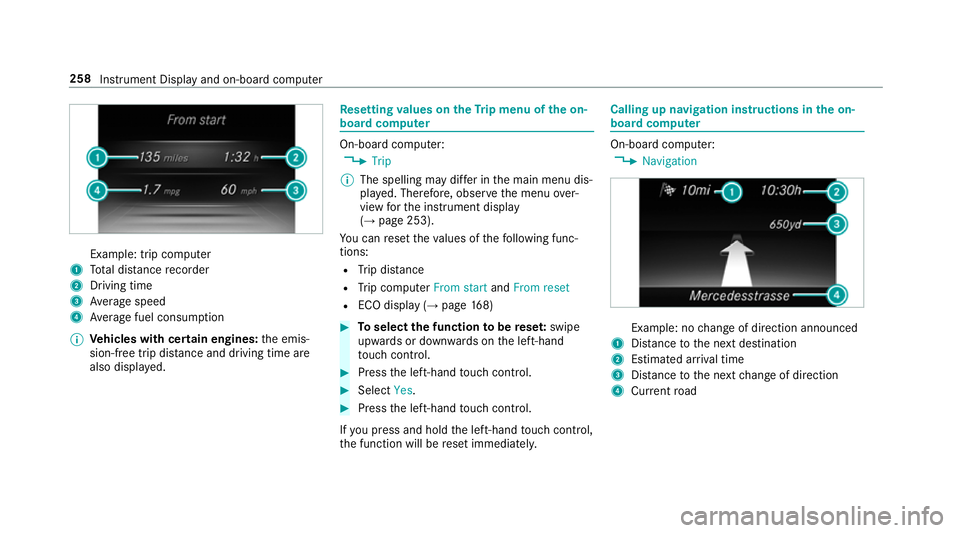
Example: trip computer
1 Total dis tance recorder
2 Driving time
3 Average speed
4 Average fuel consum ption
% Vehicles with cert ain engines:the emis‐
sion-free trip dis tance and driving time are
also displ ayed. Re
setting values on theTr ip menu of the on-
board compu ter On-board computer:
, Trip
% The spelling may dif fer in the main menu dis‐
pla yed. Therefore, obser vethe menu over‐
view forth e instrument display
(→ page 253).
Yo u can reset theva lues of thefo llowing func‐
tions:
R Trip dis tance
R Trip computer From startandFrom reset
R ECO display (→ page168) #
Toselect the function tobe rese t:swipe
upwards or down wards on the left-hand
to uch cont rol. #
Press the left-hand touch cont rol. #
Select Yes. #
Press the left-hand touch cont rol.
If yo u press and hold the left-hand touch cont rol,
th e function will be reset immediately. Calling up navigation instructions in
the on-
board compu ter On-board computer:
, Navigation Example: no
change of direction announced
1 Distance tothe next destination
2 Estimated ar riva l time
3 Distance tothe next change of direction
4 Current road 258
Instru ment Display and on-board computer
Page 262 of 497
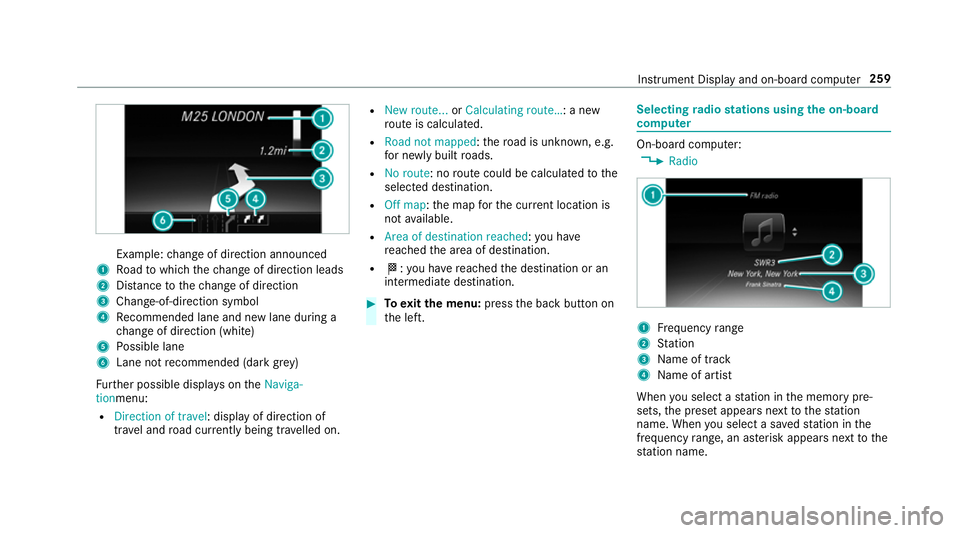
Example:
change of direction announced
1 Road towhich thech ange of direction leads
2 Distance tothech ange of direction
3 Chan ge-of-direction symbol
4 Recommended lane and new lane du ring a
ch ange of direction (white)
5 Possible lane
6 Lane not recommended (da rkgrey)
Fu rther possible displa yson theNaviga-
tionmenu:
R Direction of travel: display of direction of
tra vel and road cur rently being tr avelled on. R
New route... orCalculating route… : a new
ro ute is calculated.
R Road not mapped :th ero ad is unknown, e.g.
fo r newly built roads.
R No route: no route could be calculated tothe
selected destination.
R Off map: the map forth e cur rent location is
not available.
R Area of destination reached :yo u ha ve
re ached the area of destination.
R O: you ha vereached the destination or an
intermediate destination. #
Toexitth e menu: pressthe back button on
th e left. Selecting
radio stations using the on-boa rd
compu ter On-board computer:
, Radio 1
Frequency range
2 Station
3 Name of track
4 Name of artist
When you select a station in the memory pre‐
sets, the preset appears next tothest ation
name. When you select a sa vedstation in the
frequency range, an as terisk appears nexttothe
st ation name. In
stru ment Display and on-board computer 259
Page 263 of 497
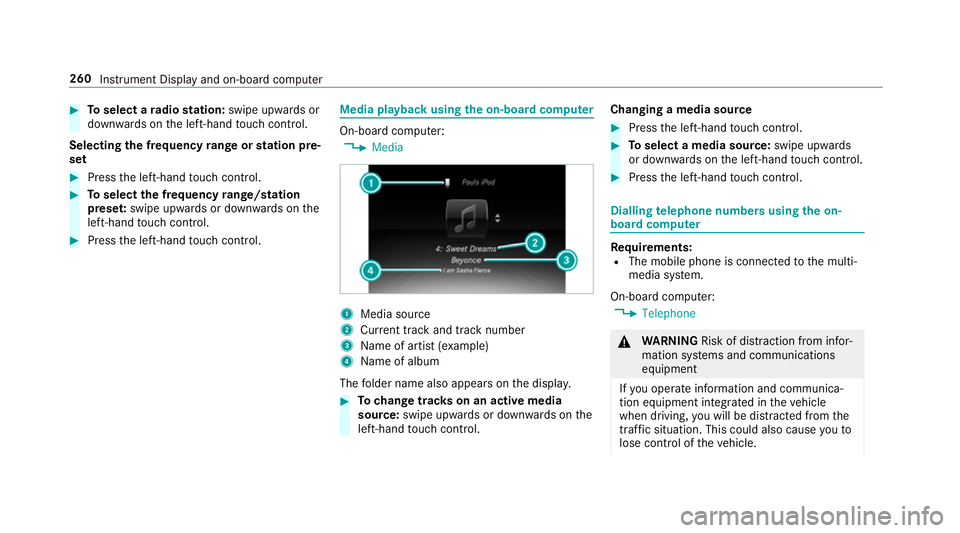
#
Toselect a radio station: swipe upwards or
down wards on the left-hand touch cont rol.
Selecting the frequency range or station pre‐
set #
Press the left-hand touch cont rol. #
Toselect the frequency range/station
prese t:swipe upwards or down wards on the
left-hand touch cont rol. #
Press the left-hand touch cont rol. Media playback using
the on-boa rdcompu ter On-board computer:
, Media 1
Media source
2 Current track and track number
3 Name of artist (e xamp le)
4 Name of album
The folder name also appears on the displa y. #
Tochange trac kson an active media
source: swipe upwards or down wards on the
left-hand touch cont rol. Changing a media source #
Press the left-hand touch cont rol. #
Toselect a media source: swipe upwards
or down wards on the left-hand touch cont rol. #
Press the left-hand touch cont rol. Dialling
telephone numbers using the on-
board compu ter Re
quirements:
R The mobile phone is connec tedto the multi‐
media sy stem.
On-board computer: , Telephone &
WARNING Risk of di stra ction from infor‐
mation sy stems and communications
equipment
If yo u operate information and communica‐
tion equipment integ rated in theve hicle
when driving, you will be distracted from the
traf fic situation. This could also cause youto
lose control of theve hicle. 260
Instrument Display and on-board computer
Page 264 of 497
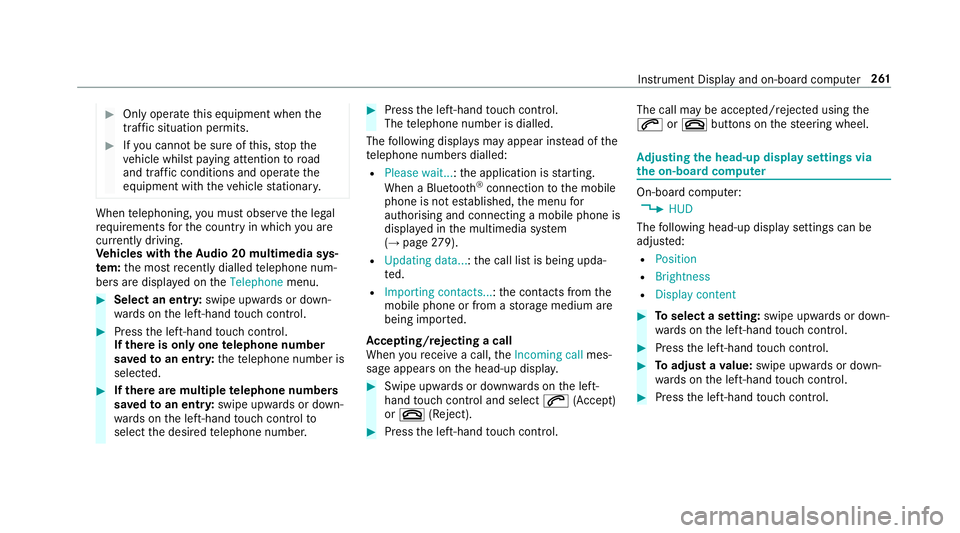
#
Only operate this equipment when the
traf fic situation permits. #
Ifyo u cannot be sure of this, stop the
ve hicle whilst paying attention toroad
and traf fic conditions and ope rate the
equipment with theve hicle stationar y. When
telephoning, you must obse rveth e legal
re qu irements forth e count ryin which you are
cur rently driving.
Ve hicles with theAu dio 20 multimedia sys‐
te m: the most recently dialled telephone num‐
bers are displa yed on theTelephone menu. #
Select an entr y:swipe upwards or down‐
wa rds on the left-hand touch cont rol. #
Press the left-hand touch cont rol.
If th ere is only one telephone number
sa ve dto an entr y:thete lephone number is
selec ted. #
Ifth ere are multiple telephone numbers
sa ve dto an entr y:swipe upwards or down‐
wa rds on the left-hand touch cont rolto
select the desired telephone number. #
Press the left-hand touch cont rol.
The telephone number is dialled.
The following displa ysmay appear ins tead of the
te lephone numbers dialled:
R Please wait... :th e application is starting.
When a Blue tooth®
connection tothe mobile
phone is not es tablished, the menu for
authorising and connecting a mobile phone is
displa yed in the multimedia sy stem
(→ page 279).
R Updating data. ..:the call list is being upda‐
te d.
R Importing contacts... :th e conta cts from the
mobile phone or from a storage medium are
being impor ted.
Ac cepting/rejecting a call
When youre cei vea call, theIncoming call mes‐
sage appears on the head-up displa y. #
Swipe up wards or down wards on the left-
hand touch cont rol and select 6(Accept)
or ~ (Reject). #
Press the left-hand touch cont rol. The call may be accep
ted/rejec ted using the
6 or~ buttons on thesteering wheel. Ad
justing the head-up display settings via
the on-board co mputer On-board computer:
, HUD
The following head-up display settings can be
adjus ted:
R Position
R Brightness
R Display content #
Toselect a setting: swipe upwards or down‐
wa rds on the left-hand touch cont rol. #
Press the left-hand touch cont rol. #
Toadjust a value: swipe upwards or down‐
wa rds on the left-hand touch cont rol. #
Press the left-hand touch cont rol. Instrument Display and on-board computer
261
Page 265 of 497
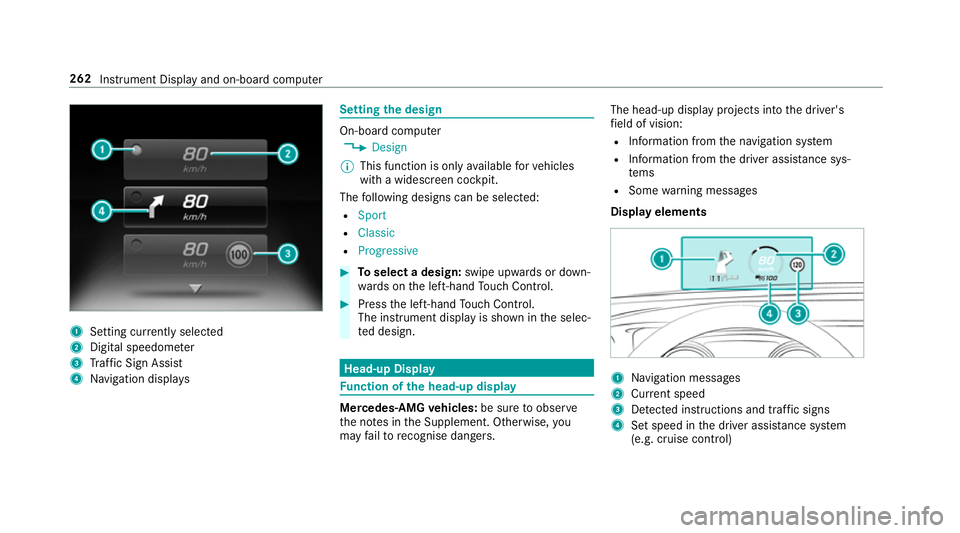
1
Setting cur rently selected
2 Digital speedome ter
3 Traf fic Sign Assi st
4 Navigation displa ys Setting
the design On-board computer
, Design
% This function is only available forve hicles
with a widescreen cockpit.
The following designs can be selec ted:
R Sport
R Classic
R Progressive #
Toselect a design: swipe upwards or down‐
wa rds on the left-hand Touch Control. #
Press the left-hand Touch Control.
The instrument displ ayis shown in the selec‐
te d design. Head-up Display
Fu
nction of the head-up display Mercedes-AMG
vehicles: be sure toobser ve
th e no tes in the Supplement. Otherwise, you
may failto recognise dangers. The head-up displ
ayprojects into the driver's
fi eld of vision:
R Information from the navigation sy stem
R Information from the driver assis tance sys‐
te ms
R Some warning messages
Display elements 1
Navigation messa ges
2 Current speed
3 Detected instructions and traf fic signs
4 Set speed in the driver assis tance sy stem
(e.g. cruise control) 262
Instrument Display and on-board computer
Page 266 of 497
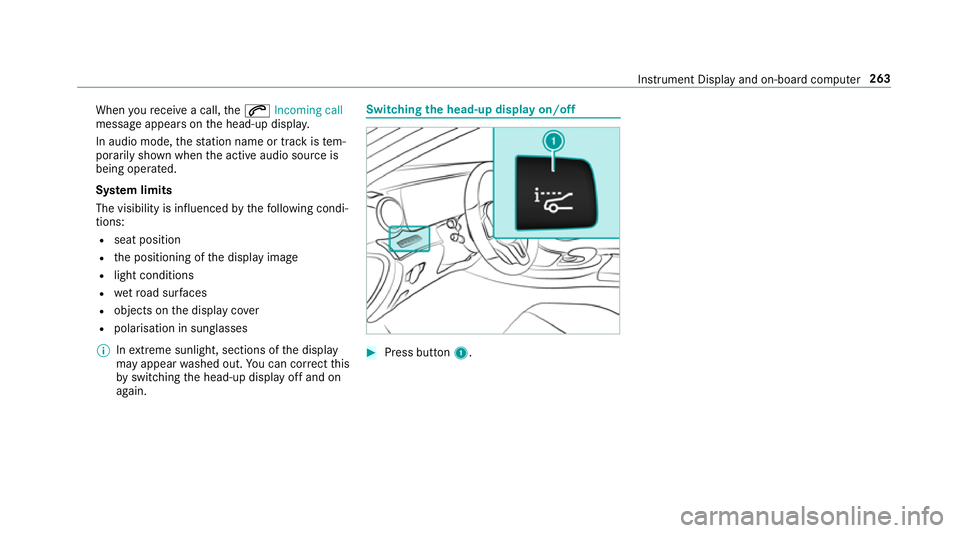
When
youre cei vea call, the6 Incoming call
message appears on the head-up displa y.
In audio mode, thest ation name or track is tem‐
porarily shown when the active audio source is
being operated.
Sy stem limits
The visibility is influenced bythefo llowing condi‐
tions:
R seat position
R the positioning of the display image
R light conditions
R wetro ad sur faces
R objects on the display co ver
R polarisation in sunglasses
% Inextreme sunlight, sections of the display
may appear washed out. You can co rrect this
by switching the head-up display off and on
again. Switching
the head-up display on/off #
Press button 1. In
stru ment Display and on-board computer 263
Page 267 of 497

Overview and operation
Overview of
the multimedia sy stem 1
Touch Control
2 Display
3 Main function but ton group (→ page 268)
4 Controller 5
Control knob, adju ststh evo lume and
switches the sound on or off
6 Ü button, switches the multimedia sys‐
te m on or off
7 Touchpad Note
s onthe display *
NO
TEScratching of the display The display has a highly sensitive, high-gloss
sur
face. The reis a risk of it becoming
scratched.
Av oid touching the displa y.
Obser vethe no tes on cleaning. Obser
vethe no tes on caring forth e interior
(→ page 319).
Au tomatic temperature-cont rolled switch-
off feature: ifth ete mp erature is too high, the
brightness is initially reduced automatically. The
display may then switch off comple tely for a
while. %
Ifyo u are wearing polarised sun glasses, it
may be dif ficult toread the displa y. Central control elements
overview 1
Touch Control
2 Controller
3 Touchpad
The list sho wsoperating options and pr ovides
operating examples.
Controller
R slide 1 left orright
- selects a radio station 264
Multimedia sy stem
Page 268 of 497
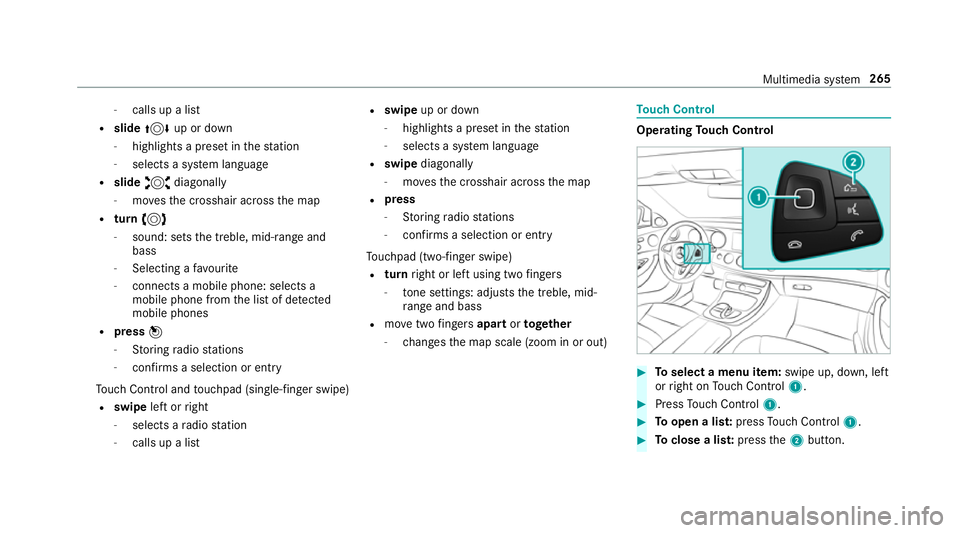
-
calls up a li st
R slide 4 up or down
- highlights a preset in thest ation
- selects a sy stem language
R slide 2 diagonally
- movesth e crosshair across the map
R turn 3
- sound: sets the treble, mid-range and
bass
- Selecting a favo urite
- connects a mobile phone: selects a
mobile phone from the list of de tected
mobile phones
R press 7
- Storing radio stations
- con firm s a selection or entry
To uch Control and touchpad (sin gle-finger swipe)
R swipe left orright
- selects a radio station
- calls up a list R
swipe up or down
- highlights a preset in thest ation
- selects a sy stem language
R swipe diagonally
- movesth e crosshair across the map
R press
- Storing radio stations
- con firm s a selection or entry
To uchpad (t wo-finger swipe)
R turn right or left using two fingers
- tone settings: adjusts the treble, mid-
ra nge and bass
R movetwo fingers apart ortoge ther
- changes the map scale (zoom in or out) To
uch Control Operating
Touch Control #
Toselect a menu item: swipe up, down, left
or right on Touch Control 1. #
Press Touch Control 1. #
Toopen a lis t:press Touch Control 1. #
Toclose a lis t:press the2 button. Multimedia sy
stem 265
Page 269 of 497
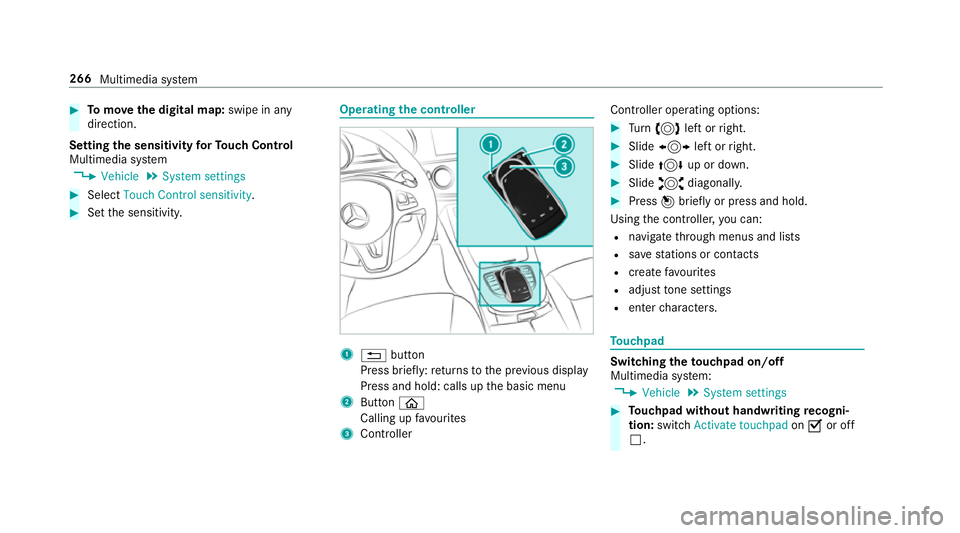
#
Tomo vethe digital map: swipe in any
direction.
Setting the sensitivity forTo uch Control
Multimedia sy stem
, Vehicle .
System settings #
Select Touch Control sensitivity. #
Set the sensitivity. Operating
the controller 1
% button
Press brief ly:re turns tothe pr evious display
Press and hold: calls up the basic menu
2 Button ò
Calling up favo urites
3 Controller Controller operating options: #
Turn 3 left or right. #
Slide 1 left orright. #
Slide 4 up or down. #
Slide 2 diagonally. #
Press 7brief lyor press and hold.
Using the controller, you can:
R navigate thro ugh menus and lists
R save stations or con tacts
R crea tefavo urites
R adjust tone settings
R enter characters. To
uchpad Switching
theto uchpad on/off
Multimedia sy stem:
, Vehicle .
System settings #
Touchpad without handwriting recogni‐
tion: switchActivate touchpad onO or off
ª. 266
Multimedia sy stem
Page 270 of 497
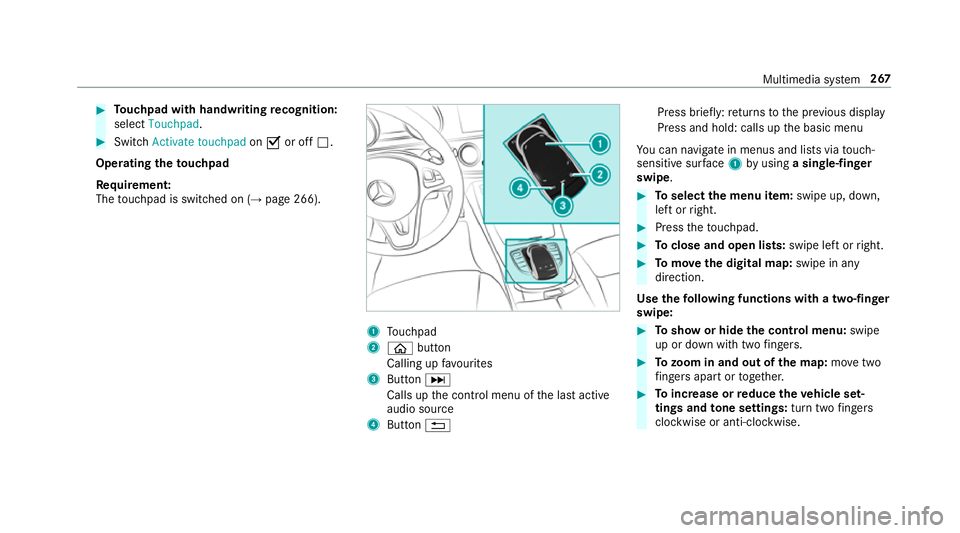
#
Touchpad with handwriting recognition:
select Touchpad . #
Swit chActivate touchpad onO or off ª.
Ope rating the touchpad
Re quirement:
The touchpad is swit ched on (→ page 266). 1
Touchpad
2 ò button
Calling up favo urites
3 ButtonD
Calls up the control menu of the last active
audio source
4 Button % Press brief
ly:re turns tothe pr evious display
Press and hold: calls up the basic menu
Yo u can navigate in menus and lists via touch-
sensitive sur face 1 byusing a single-finger
swipe. #
Toselect the menu item: swipe up, down,
left or right. #
Press theto uchpad. #
Toclose and open lists: swipe left orright. #
Tomo vethe digital map: swipe in any
direction.
Use thefo llowing functions with a two-finger
swipe: #
Toshow or hide the control menu: swipe
up or down with two fingers. #
Tozoom in and out of the map: movetwo
fi ngers apart or toget her. #
Toincrease or reduce the vehicle set‐
tings and tone settings: turn twofingers
clo ckwise or anti-clockwise. Multimedia sy
stem 267