MERCEDES-BENZ E-CLASS SALOON 2017 Owners Manual
Manufacturer: MERCEDES-BENZ, Model Year: 2017, Model line: E-CLASS SALOON, Model: MERCEDES-BENZ E-CLASS SALOON 2017Pages: 497, PDF Size: 10.38 MB
Page 271 of 497
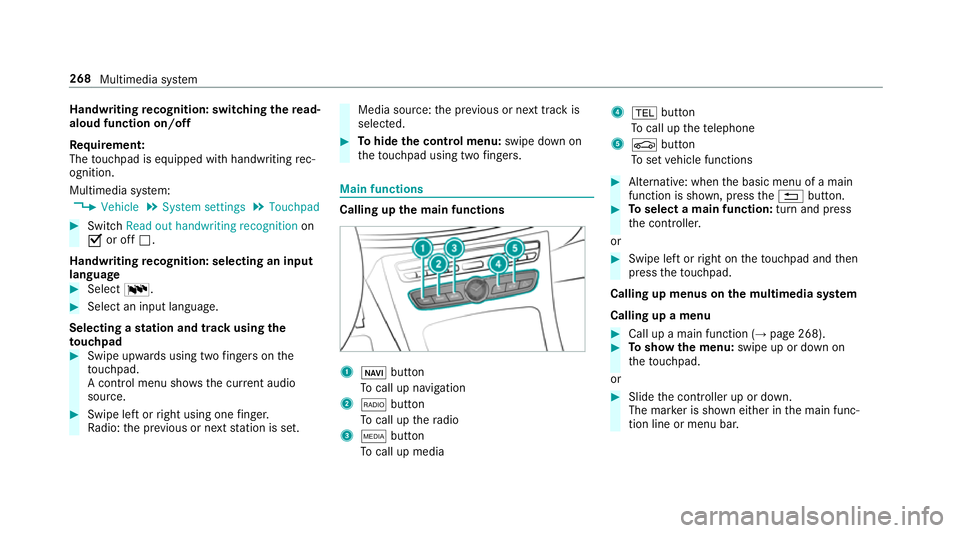
Handwriting
recognition: swit ching there ad-
aloud function on/off
Re quirement:
The touchpad is equipped with handwriting rec‐
ognition.
Multimedia sy stem:
, Vehicle .
System settings .
Touchpad #
Switch Read out handwriting recognition on
O or off ª.
Handwriting recognition: selecting an input
langua ge #
Select B. #
Select an input language.
Selecting a station and track using the
to uchpad #
Swipe upwards using two fingers on the
to uchpad.
A cont rol menu sho ws the current audio
sou rce. #
Swipe left or right using one finger.
Ra dio: the pr evious or next station is set. Media source:
the pr evious or next track is
selec ted. #
Tohide the control menu: swipe down on
th eto uchpad using two fingers. Main functions
Calling up the main functions
1
ß button
To call up navigation
2 $ button
To call up thera dio
3 Õ button
To call up media 4
% button
To call up thete lephone
5 Ø button
To set vehicle functions #
Alternative: when the basic menu of a main
function is shown, press the% button. #
Toselect a main function: turn and press
th e controller.
or #
Swipe left or right on theto uchpad and then
press theto uchpad.
Calling up menus on the multimedia sy stem
Calling up a menu #
Call up a main function (→ page 268). #
Toshow the menu: swipe up or down on
th eto uchpad.
or #
Slide the controller up or down.
The mar ker is shown either in the main func‐
tion line or menu bar. 268
Multimedia sy stem
Page 272 of 497
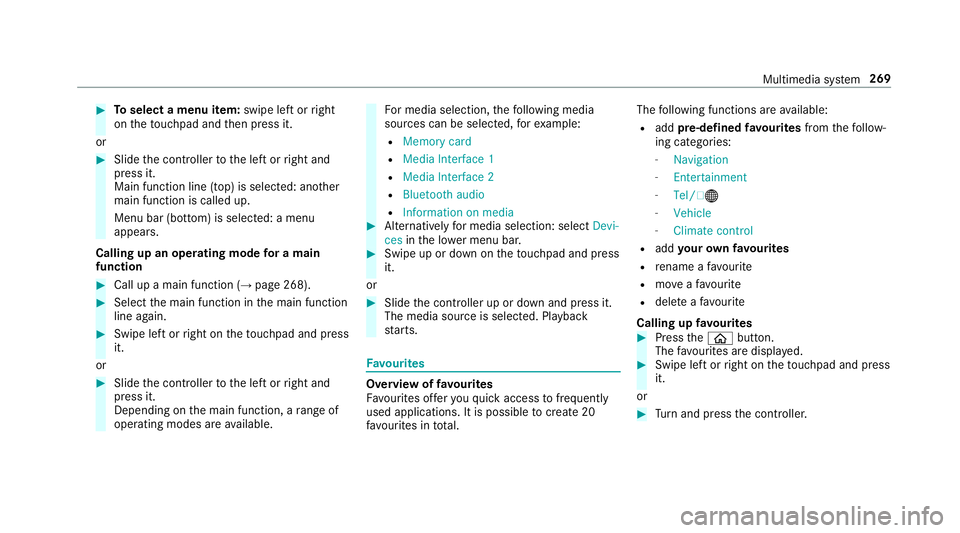
#
Toselect a menu item: swipe left orright
on theto uchpad and then press it.
or #
Slide the controller tothe left or right and
press it.
Main function line (top) is selected: ano ther
main function is called up.
Menu bar (bottom) is selected: a menu
appears.
Calling up an operating mode for a main
function #
Call up a main function (→ page 268). #
Select the main function in the main function
line again. #
Swipe left or right on theto uchpad and press
it.
or #
Slide the controller tothe left or right and
press it.
Depending on the main function, a range of
operating modes are available. Fo
r media selection, thefo llowing media
sources can be selec ted, forex ample:
R Memory card
R Media Interface 1
R Media Interface 2
R Bluetooth audio
R Information on media #
Alternatively for media selection: select Devi-
ces inthe lo wer menu bar. #
Swipe up or down on theto uchpad and press
it.
or #
Slide the controller up or down and press it.
The media source is selected. Playback
st arts. Favo
urites Overview of
favo urites
Fa vourites of feryo uqu ick access tofrequently
used applications. It is possible tocrea te20
fa vo urites in tota l. The
following functions are available:
R add pre-defined favo urites fromthefo llow‐
ing categories:
- Navigation
- Entertainment
- Tel/ ®
- Vehicle
- Climate control
R add your ow nfa vo urites
R rename a favo urite
R moveafa vo urite
R dele teafa vo urite
Calling up favo urites #
Press theò button.
The favo urites are displ ayed. #
Swipe left or right on theto uchpad and press
it.
or #
Turn and press the controller. Multimedia sy
stem 269
Page 273 of 497
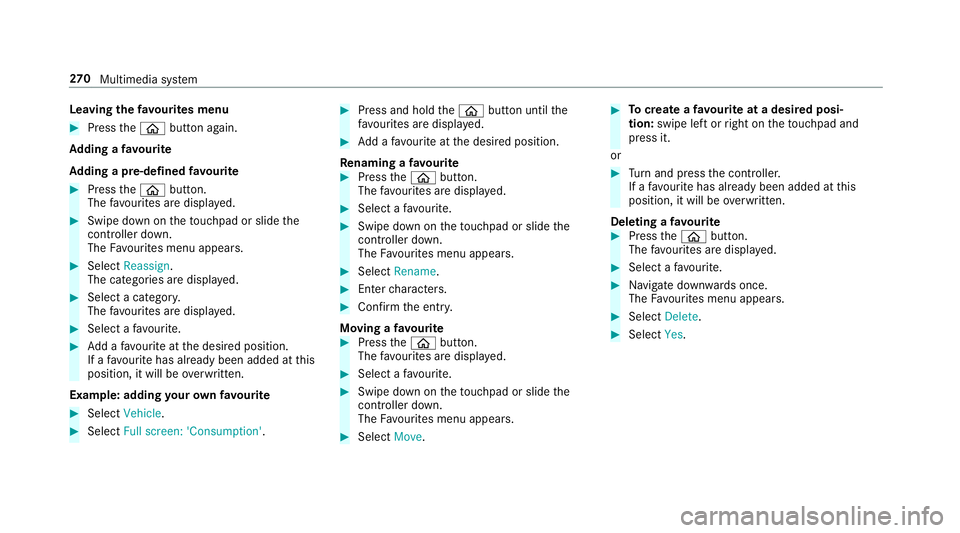
Leaving
thefa vo urites menu #
Press theò button again.
Ad ding a favo urite
Ad ding a pre-de fined favo urite #
Press theò button.
The favo urites are displ ayed. #
Swipe down on theto uchpad or slide the
controller down.
The Favourites menu appears. #
Select Reassign .
The categories are displ ayed. #
Select a categor y.
The favo urites are displ ayed. #
Select a favo urite. #
Add a favo urite at the desired position.
If a favo urite has already been added at this
position, it will be overwritten.
Example: adding your ow nfa vo urite #
Select Vehicle. #
Select Full screen: 'Consumption' . #
Press and hold theò button until the
fa vo urites are displ ayed. #
Add a favo urite at the desired position.
Re naming a favo urite #
Press theò button.
The favo urites are displ ayed. #
Select a favo urite. #
Swipe down on theto uchpad or slide the
controller down.
The Favourites menu appears. #
Select Rename. #
Enterch aracters. #
Con firm the entry.
Moving a favo urite #
Press theò button.
The favo urites are displ ayed. #
Select a favo urite. #
Swipe down on theto uchpad or slide the
controller down.
The Favourites menu appears. #
Select Move. #
Tocreate a favo urite at a desi red posi‐
tion: swipe le ftor right on theto uchpad and
press it.
or #
Turn and press the controller.
If a favo urite has already been added at this
position, it will be overwritten.
Deleting a favo urite #
Press theò button.
The favo urites are displ ayed. #
Select a favo urite. #
Navigate down wards once.
The Favourites menu appears. #
Select Delete. #
Select Yes. 270
Multimedia sy stem
Page 274 of 497
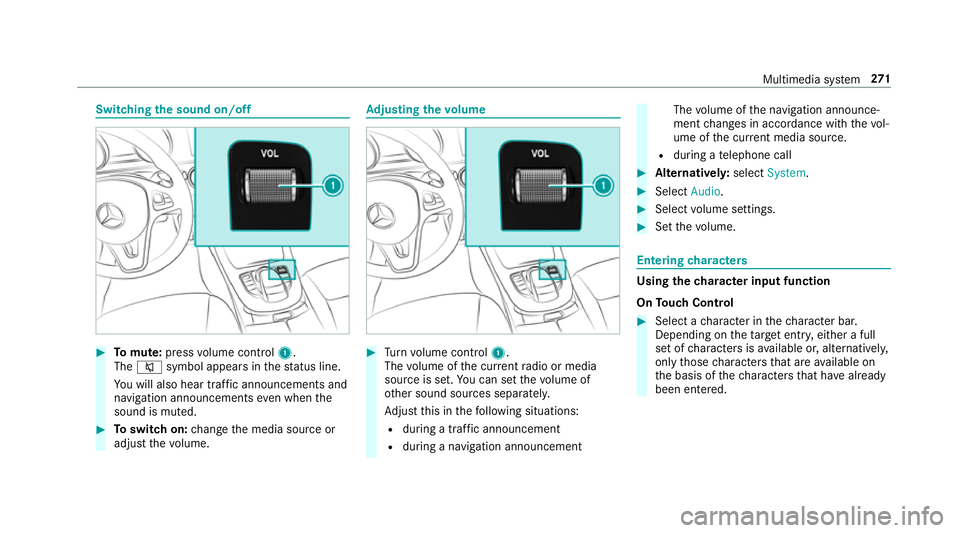
Switching
the sound on/off #
Tomute: pressvolume control 1.
The 8 symbol appears in thest atus line.
Yo u will also hear traf fic announcements and
navigation announcements even when the
sound is muted. #
Toswitch on: change the media source or
adjust thevo lume. Ad
justing the volume #
Turn volume control 1.
The volume of the cur rent radio or media
source is set. You can set thevo lume of
ot her sound sources separatel y.
Ad just this in thefo llowing situations:
R during a traf fic announcement
R during a navigation announcement The
volume of the navigation announce‐
ment changes in accordance with thevo l‐
ume of the cur rent media sou rce.
R during a telephone call #
Alternativel y:select System. #
Select Audio. #
Select volume settings. #
Set thevo lume. Entering
characters Using
thech aracter input function
On Touch Control #
Select a character in thech aracter bar.
Depending on theta rget entry , either a full
set of characters is available or, alternativel y,
only those characters that are available on
th e basis of thech aracters that ha vealready
been entered. Multimedia sy
stem 271
Page 275 of 497
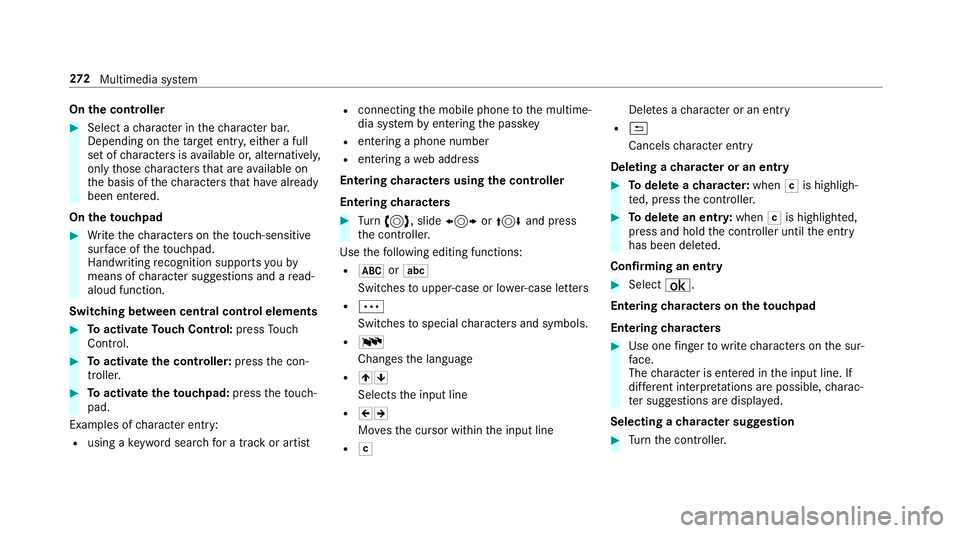
On
the controller #
Select a character in thech aracter bar.
Depending on theta rget entry , either a full
set of characters is available or, alternativel y,
only those characters that are available on
th e basis of thech aracters that ha vealready
been entered.
On theto uchpad #
Write thech aracters on theto uch-sensitive
sur face of theto uchpad.
Handwriting recognition suppo rts yo uby
means of character suggestions and a read-
aloud function.
Swit ching between central control elements #
Toactivate Touch Control: pressTouch
Control. #
Toactivate the controller: pressthe con‐
troller. #
Toactivate theto uchpad: presstheto uch‐
pad.
Examples of character ent ry:
R using a keyword sear chfor a track or artist R
connecting the mobile phone tothe multime‐
dia sy stem byentering the passk ey
R entering a phone number
R entering a web address
Entering characters using the controller
Entering characters #
Turn 3 , slide 1 or4 and press
th e controller.
Use thefo llowing editing functions:
R * orE
Swit ches toupper-case or lo wer-case letters
R Ä
Switches tospecial characters and symbols.
R B
Chan gesth e language
R 45
Selects the input line
R 23
Movesth e cursor within the input line
R F Dele
tes a character or an ent ry
R &
Cancels character ent ry
Deleting a character or an entry #
Todel ete a character: whenFis highligh‐
te d, press the controller. #
Todel ete an entr y:when Fis highlighted,
press and hold the controller until the entry
has been dele ted.
Confirming an entry #
Select ¡.
Entering characters on theto uchpad
Entering characters #
Use one finger towrite characters on the sur‐
fa ce.
The character is entered in the input line. If
dif fere nt interpr etations are possible, charac‐
te r suggestions are displa yed.
Selecting a character suggestion #
Turn the controller. 272
Multimedia sy stem
Page 276 of 497
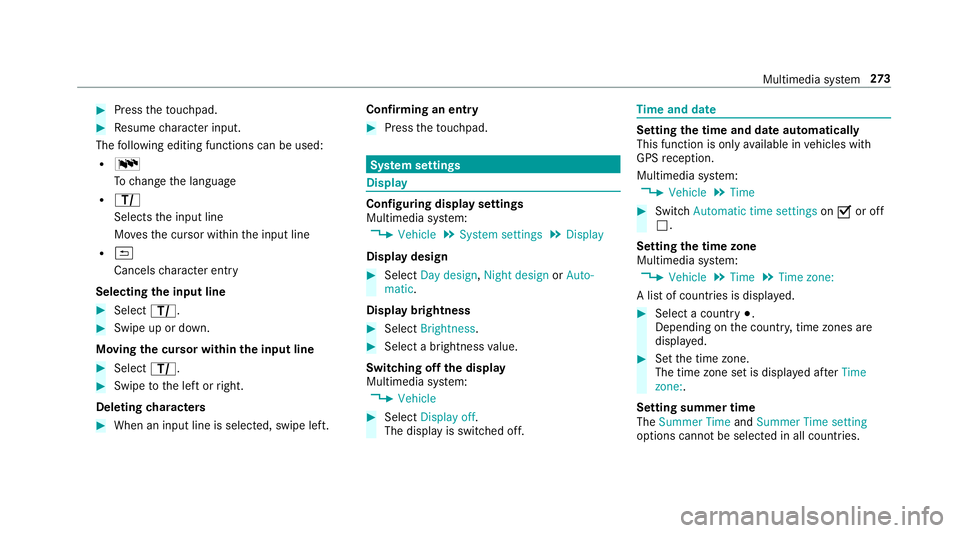
#
Press theto uchpad. #
Resume character input.
The following editing functions can be used:
R B
Tochange the language
R p
Selects the input line
Mo vesth e cursor within the input line
R &
Cancels character ent ry
Selecting the input line #
Select p. #
Swipe up or down.
Moving the cursor within the input line #
Select p. #
Swipe tothe left or right.
Deleting characters #
When an input line is selected, swipe left. Confirming an entry #
Press theto uchpad. Sy
stem settings Display
Configuring display settings
Multimedia sy
stem:
, Vehicle .
System settings .
Display
Display design #
Select Day design, Night design orAuto-
matic.
Display brightness #
Select Brightness. #
Select a brightness value.
Switching off the display
Multimedia sy stem:
, Vehicle #
Select Display off .
The display is switched off. Time
and date Setting
the time and da teautomatically
This function is only available in vehicles with
GPS reception.
Multimedia sy stem:
, Vehicle .
Time #
Switch Automatic time settings onO or off
ª.
Setting the time zone
Multimedia sy stem:
, Vehicle .
Time .
Time zone:
A list of count ries is displa yed. #
Select a count ry#.
Depending on the count ry, time zones are
displa yed. #
Set the time zone.
The time zone set is displa yed af terTime
zone:.
Setting summer time
The Summer Time andSummer Time setting
options cannot be selected in all countries. Multimedia sy
stem 273
Page 277 of 497
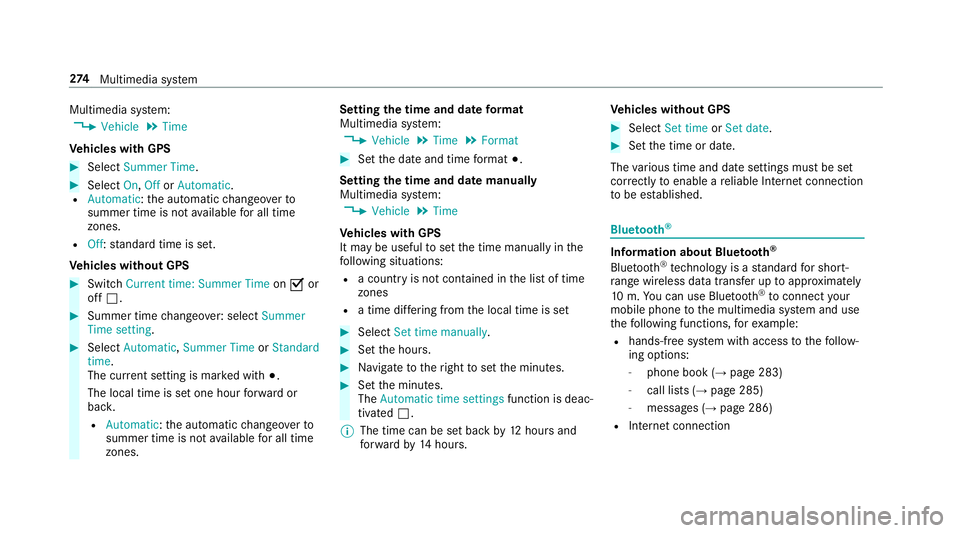
Multimedia sy
stem:
, Vehicle .
Time
Ve hicles with GPS #
Select Summer Time .#
Select On,OfforAutomatic.
R Automatic: the automatic changeo verto
summer time is not available for all time
zones.
R Off: standard time is set.
Ve hicles without GPS #
Switch Current time: Summer Time onO or
off ª. #
Summer time changeo ver:select Summer
Time setting. #
Select Automatic, Summer Time orStandard
time.
The cur rent setting is ma rked with #.
The local time is set one hour forw ard or
bac k.
R Automatic :th e automatic changeo verto
summer time is not available for all time
zones. Setting
the time and da teform at
Multimedia sy stem:
, Vehicle .
Time .
Format #
Set the date and time form at#.
Setting the time and da temanually
Multimedia sy stem:
, Vehicle .
Time
Ve hicles with GPS
It may be useful toset the time manually in the
fo llowing situations:
R a country is not con tained in the list of time
zones
R a time dif fering from the local time is set #
Select Set time manually. #
Set the hours. #
Navigate totheright toset the minutes. #
Set the minutes.
The Automatic time settings function is deac‐
tivated ª.
% The time can be set back by12 hours and
fo rw ard by14 hours. Ve
hicles without GPS #
Select Set time orSet date . #
Set the time or date.
The various time and date settings must be set
cor rectly toenable a reliable In tern et connection
to be es tablished. Blue
tooth ® Information about Blu
etoo th®
Bl ue tooth ®
tech nology is a standard for short-
ra nge wi reless data transfer up toappr oximately
10 m.You can use Blue tooth®
to connect your
mobile phone tothe multimedia sy stem and use
th efo llowing functions, forex ample:
R hands-free sy stem with access tothefo llow‐
ing options:
- phone book (→ page 283)
- call lists (→ page 285)
- messages (→ page 286)
R Internet connection 274
Multimedia sy stem
Page 278 of 497
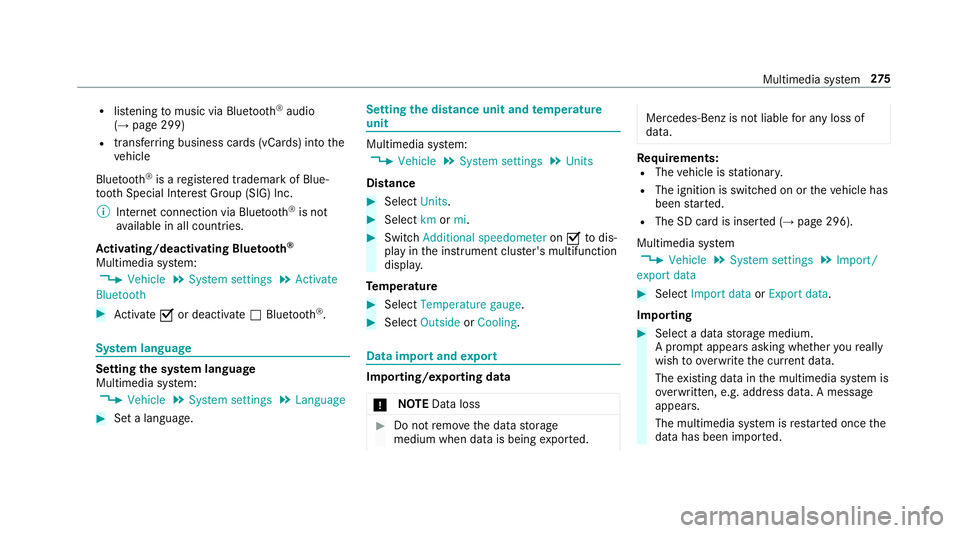
R
listening tomusic via Blue tooth ®
audio
(→ page 299)
R trans ferring business cards (vCards) into the
ve hicle
Blue tooth ®
is a regis tere d trademark of Blue‐
toot h Special Interest Group (SIG) Inc.
% Internet connection via Blue tooth®
is not
av ailable in all countries.
Ac tivating/deactivating Blue tooth ®
Multimedia sy stem:
, Vehicle .
System settings .
Activate
Bluetooth #
Activate Oor deacti vate ª Bluetoo th®
. Sy
stem language Setting
the sy stem language
Multimedia sy stem:
, Vehicle .
System settings .
Language #
Set a language. Setting
the distance unit and temperature
unit Multimedia sy
stem:
, Vehicle .
System settings .
Units
Distance #
Select Units. #
Select kmormi. #
Switch Additional speedometer onO todis‐
play in the instrument clus ter's multifunction
displa y.
Te mp erature #
Select Temperature gauge . #
Select Outside orCooling . Data import and
export Importing/exporting data
* NO
TEData loss #
Do not remo vethe data storage
medium when data is being expor ted. Mercedes-Benz is not liable
for any loss of
data. Re
quirements:
R The vehicle is stationar y.
R The ignition is switched on or theve hicle has
been star ted.
R The SD card is inser ted (→ page 296).
Multimedia sy stem
, Vehicle .
System settings .
Import/
export data #
Select Import data orExport data.
Importing #
Select a data storage medium.
A prom ptappears asking whe ther youre ally
wish to overwrite the cur rent da ta.
The existing data in the multimedia sy stem is
ove rwritten, e.g. address da ta. A messa ge
appears.
The multimedia sy stem is restar ted once the
data has been impor ted. Multimedia sy
stem 275
Page 279 of 497
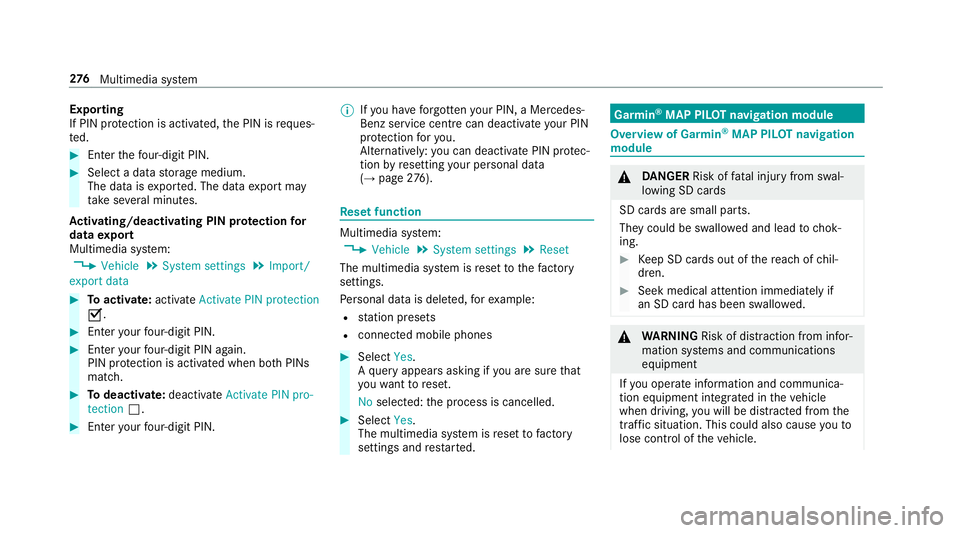
Exporting
If PIN pr
otection is activated, the PIN is reques‐
te d. #
Ente rth efo ur-digit PIN. #
Select a data storage medium.
The data is expor ted. The data export may
ta ke several minutes.
Ac tivating/deactivating PIN pr otection for
data export
Multimedia sy stem:
, Vehicle .
System settings .
Import/
export data #
Toactivate: activateActivate PIN protection
O. #
Enter your four-digit PIN. #
Enteryo ur four-digit PIN again.
PIN pr otection is activated when bo thPINs
match. #
Todeactivate: deactivateActivate PIN pro-
tection ª. #
Enter your four-digit PIN. %
Ifyo u ha veforg ottenyo ur PIN, a Mercedes-
Benz service centre can deactivate your PIN
pr otection foryo u.
Alternatively: you can deactivate PIN pr otec‐
tion byresetting your personal data
(→ page 276). Re
set function Multimedia sy
stem:
, Vehicle .
System settings .
Reset
The multimedia sy stem is reset tothefa ctory
settings.
Pe rsonal data is dele ted, forex ample:
R station presets
R connec ted mobile phones #
Select Yes.
A qu ery appears asking if you are sure that
yo uwa nttoreset.
No selected: the process is cancelled. #
Select Yes.
The multimedia sy stem is reset tofactory
settings and restar ted. Garmin
®
MAP PIL OTnavigation module Overview of Garmin
®
MAP PIL OTnavigation
module &
DANG ER Risk of fata l injury from swal‐
lowing SD cards
SD cards are small parts.
They could be swallo wed and lead tochok‐
ing. #
Keep SD cards out of there ach of chil‐
dren. #
Seek medical attention immediately if
an SD card has been swallo wed. &
WARNING Risk of di stra ction from infor‐
mation sy stems and communications
equipment
If yo u operate information and communica‐
tion equipment integ rated in theve hicle
when driving, you will be distracted from the
traf fic situation. This could also cause youto
lose control of theve hicle. 276
Multimedia sy stem
Page 280 of 497
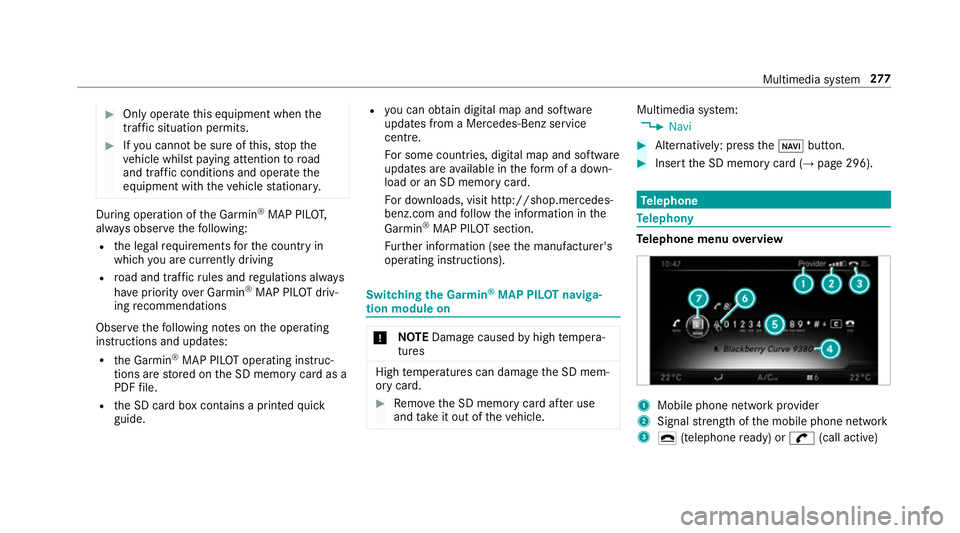
#
Only operate this equipment when the
traf fic situation permits. #
Ifyo u cannot be sure of this, stop the
ve hicle whilst paying attention toroad
and traf fic conditions and ope rate the
equipment with theve hicle stationar y. During operation of
the Garmin ®
MAP PIL OT,
alw ays obser vethefo llowing:
R the legal requirements forth e count ryin
which you are cur rently driving
R road and traf fic ru les and regulations alw ays
ha ve priority over Garm in®
MAP PIL OTdriv‐
ing recommendations
Obser vethefo llowing no tes on the operating
instructions and updates:
R the Garmin ®
MAP PIL OToperating instruc‐
tions are stored on the SD memory card as a
PDF file.
R the SD card box conta ins a printedquick
guide. R
you can obtain digital map and software
updates from a Mercedes-Benz service
centre.
Fo r some countries, digi tal map and software
updates are available in thefo rm of a down‐
load or an SD memory card.
Fo r downloads, visit http://shop.mercedes-
benz.com and follow the information in the
Garmin ®
MAP PIL OTsection.
Fu rther information (see the manufacturer's
operating instructions). Switching
the Garmin ®
MAP PIL OTnaviga‐
tion module on *
NO
TEDama gecaused byhigh temp era‐
tures High
temp eratures can damage the SD mem‐
ory card. #
Remo vethe SD memory card af ter use
and take it out of theve hicle. Multimedia sy
stem:
, Navi #
Alternatively: press theß button. #
Insert the SD memory card (→ page 296). Te
lephone Te
lephony Te
lephone menu overview 1
Mobile phone network pr ovider
2 Signal stre ngth of the mobile phone network
3 ¢ (telephone ready) or w(call active) Multimedia sy
stem 277