MERCEDES-BENZ E-CLASS SALOON 2017 Owners Manual
Manufacturer: MERCEDES-BENZ, Model Year: 2017, Model line: E-CLASS SALOON, Model: MERCEDES-BENZ E-CLASS SALOON 2017Pages: 497, PDF Size: 10.38 MB
Page 281 of 497
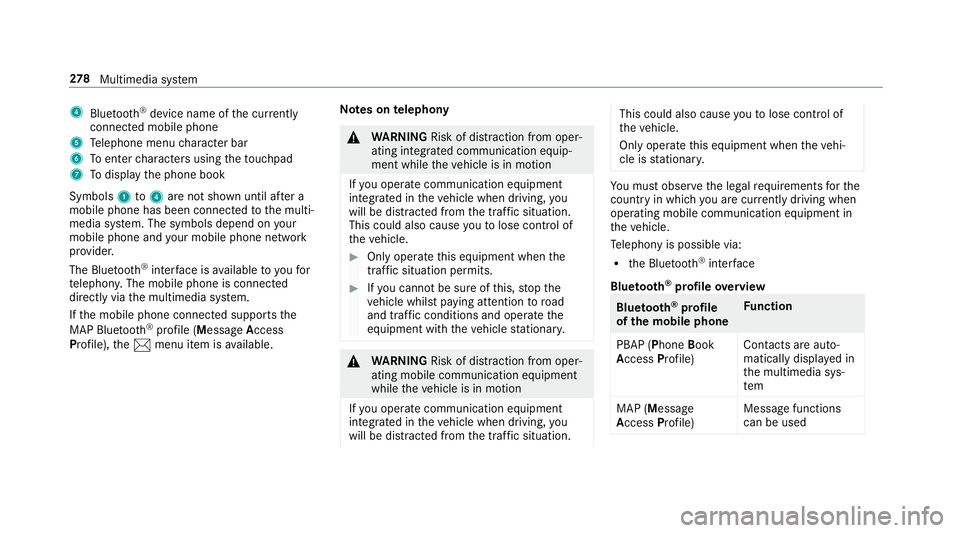
4
Bluetoo th®
device name of the cur rently
connected mobile phone
5 Telephone menu character bar
6 Toenter characters using theto uchpad
7 Todisplay the phone book
Symbols 1to4 are not shown until af ter a
mobile phone has been connected tothe multi‐
media sy stem. The symbols depend on your
mobile phone and your mobile phone network
pr ov ider.
The Blue tooth®
inter face is available toyoufor
te lephon y.The mobile phone is connected
directly via the multimedia sy stem.
If th e mobile phone connected supports the
MAP Blue tooth®
profile (Message Access
Pro file), the1 menu item is available. Note
s ontelephony &
WARNING Risk of di stra ction from oper‐
ating integrated communication equip‐
ment while theve hicle is in motion
If yo u operate communication equipment
integrated in theve hicle when driving, you
will be distracted from the traf fic situation.
This could also cause youto lose control of
th eve hicle. #
Only operate this equipment when the
traf fic situation permits. #
Ifyo u cannot be sure of this, stop the
ve hicle whilst paying attention toroad
and traf fic conditions and ope rate the
equipment with theve hicle stationar y. &
WARNING Risk of di stra ction from oper‐
ating mobile communication equipment
while theve hicle is in motion
If yo u operate communication equipment
integrated in theve hicle when driving, you
will be distracted from the tra ffic situation. This could also cause
youto lose control of
th eve hicle.
Only operate this equipment when theve hi‐
cle is stationar y. Yo
u must obse rveth e legal requ irements forthe
country in whi chyou are cur rently driving when
operating mobile communication equipment in
th eve hicle.
Te lephony is possible via:
R the Blue tooth®
inter face
Blue tooth ®
profile overview Blue
tooth ®
profile
of the mobile phone Fu
nction
PBAP (Phone Book
Access Profile) Contacts are auto‐
matically displa
yed in
th e multimedia sys‐
tem
MAP (Message
Access Profile) Message functions
can be used 278
Multimedia sy stem
Page 282 of 497

Fu
rther information can be obtained from a
Mercedes-Benz service centre or at: http://
www.mercedes-benz.com/connect.
HD Voice ®
R Toimpr ove vo icequalit y,the multimedia sys‐
te m supports telephone calls in HD Voice ®
.
R In order touse this function, the mobile
phones and the mobile phone network pro‐
vider of the person you are calling must sup‐
port HD Voice ®
.
Depending on thequ ality of the connection, the
vo ice quality may fluctuate.
The following situations can lead tothe call
being disconnected while theve hicle is in
motion:
R there is insuf ficient network co verage inthe
area
R you mo vefrom one GSM or UMTS transmit‐
te r/receiver area (cell) into ano ther and no
communication channels are free
R the SIM card used is not compatible with the
network available R
a mobile phone with "Twincard" is logged into
th e network with the second SIM card at the
same time
Information on telephony
The following situations can lead tothe call
being disconnected while theve hicle is in
motion:
R there is insuf ficient network co verage inthe
area
R you mo vefrom one GSM or UMTS transmit‐
te r/receiver area (cell) into ano ther and no
communication channels are free
R the SIM card used is not compatible with the
network available
R a mobile phone with "Twincard" is logged into
th e network with the second SIM card at the
same time
HD Voice ®
R Toimpr ovevoice qualit y,the multimedia sys‐
te m supports telephone calls in HD Voice ®
.
R In order touse this function, the mobile
phones and the mobile phone network pro‐ vider of
the person you are calling must sup‐
port HD Voice ®
.
Depending on thequ ality of the connection, the
vo ice quality may fluctuate.
Connecting a mobile phone (au thorising)
Requ irements:
Blue tooth ®
is activated on the mobile phone (see
th e manufacturer's operating instructions).
Blue tooth ®
is activated on the multimedia sys‐
te m (→ page275).
Mul timedia sy stem:
, Tel/ ®.
Telephone .
Connect
device
Sear ching for a mobile phone #
Select Search for phones . #
Select Start search .
The available mobile phones are displa yed. If
a new mobile phone is found, it is indicated
by theá symbol. Multimedia sy
stem 279
Page 283 of 497
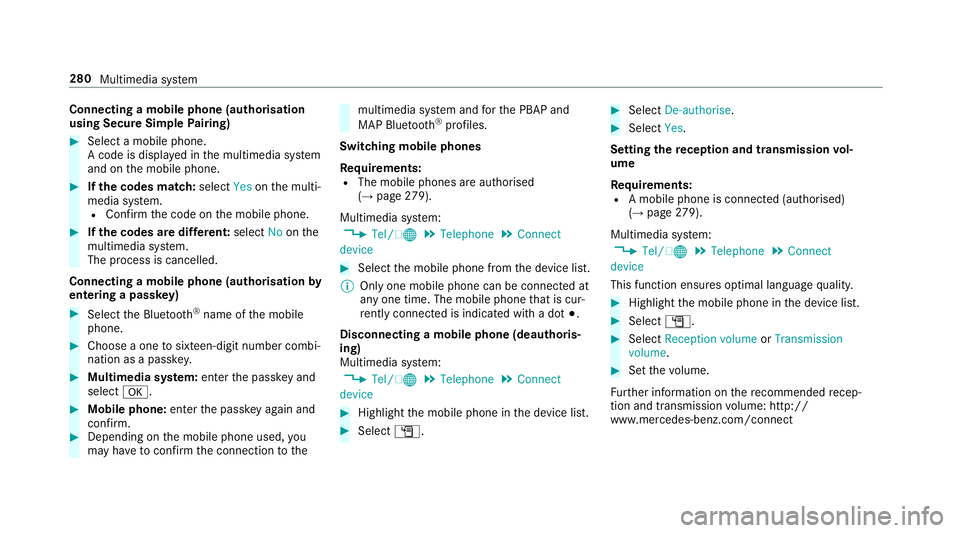
Connecting a mobile phone (au
thorisation
using Secure Simple Pairing) #
Select a mobile phone.
A code is displa yed in the multimedia sy stem
and on the mobile phone. #
Ifth e codes match: selectYesonthe multi‐
media sy stem.
R Confirm the code on the mobile phone. #
Ifth e codes are dif fere nt: select Noonthe
multimedia sy stem.
The process is cancelled.
Connecting a mobile phone (authorisation by
entering a passk ey)#
Select the Blue tooth®
name of the mobile
phone. #
Choose a one tosixteen-digit number combi‐
nation as a passk ey.#
Multimedia sy stem: enter the passk eyand
select a. #
Mobile phone: enterthe passk eyagain and
con firm. #
Depending on the mobile phone used, you
may ha vetoconfirm the connection tothe multimedia sy
stem and forth e PBAP and
MAP Blue tooth®
profiles.
Switching mobile phones
Requ irements:
R The mobile phones are authorised
(→ page 279).
Mul timedia sy stem:
, Tel/ ®.
Telephone .
Connect
device #
Select the mobile phone from the device list.
% Only one mobile phone can be connected at
any one time. The mobile phone that is cur‐
re ntly connected is indica ted with a dot #.
Disconnecting a mobile phone (deauthoris‐
ing)
Multimedia sy stem:
, Tel/ ®.
Telephone .
Connect
device #
Highlight the mobile phone in the device list. #
Select G. #
Select De-authorise. #
Select Yes.
Setting there ception and transmission vol‐
ume
Re quirements:
R A mobile phone is connec ted (authorised)
(→ page 279).
Mul timedia sy stem:
, Tel/ ®.
Telephone .
Connect
device
This function ensures optimal language qualit y. #
Highlight the mobile phone in the device list. #
Select G. #
Select Reception volume orTransmission
volume . #
Set thevo lume.
Fu rther information on there commended recep‐
tion and transmission volume: http://
www.me rcedes-benz.com/connect 280
Multimedia sy stem
Page 284 of 497
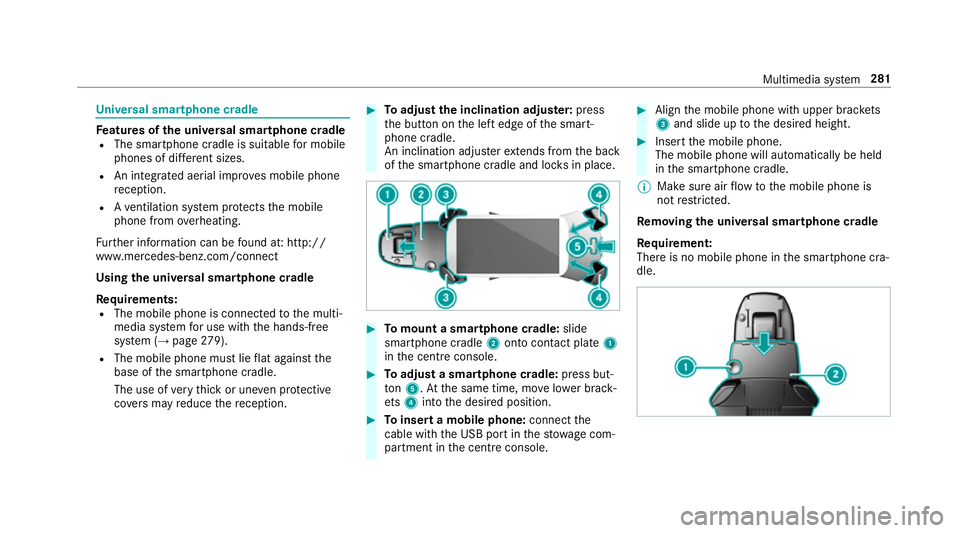
Un
iversal sma rtphone cradle Fe
atures of the universal sma rtphone cradle
R The sma rtphone cradle is suitable for mobile
phones of dif fere nt sizes.
R An integrated ae rial impr oves mobile phone
re ception.
R Ave ntilation sy stem pr otects the mobile
phone from overheating.
Fu rther information can be found at: http://
www.mercedes-benz.com/connect
Using the universal sma rtphone cradle
Re quirements:
R The mobile phone is connec tedto the multi‐
media sy stem for use with the hands-free
sy stem (→ page279).
R The mobile phone mu stlie flat against the
base of the smartphone cradle.
The use of very thick or une ven pr otective
co vers may reduce there ception. #
Toadjust the inclination adju ster: press
th e button on the left edge of the smart‐
phone cradle.
An inclination adjus terex tends from the back
of the smartphone cradle and loc ksin place. #
Tomount a smartphone cradle: slide
sma rtphone cradle 2onto con tact plate 1
in the cent reconsole. #
Toadjust a smartphone cradle: press but‐
to n5. Atthe same time, mo velowe r brack‐
et s4 into the desired position. #
Toinsert a mobile phone: connectthe
cable wi th the USB port in thestow age com‐
partment in the cent reconsole. #
Align the mobile phone with upper brac kets
3 and slide up tothe desired height. #
Insert the mobile phone.
The mobile phone will automatically be held
in the smartphone cradle.
% Make sure air flow tothe mobile phone is
not restricted.
Re moving the uni versal smartphone cradle
Re quirement:
There is no mobile phone in the smartphone cra‐
dle. Multimedia sy
stem 281
Page 285 of 497
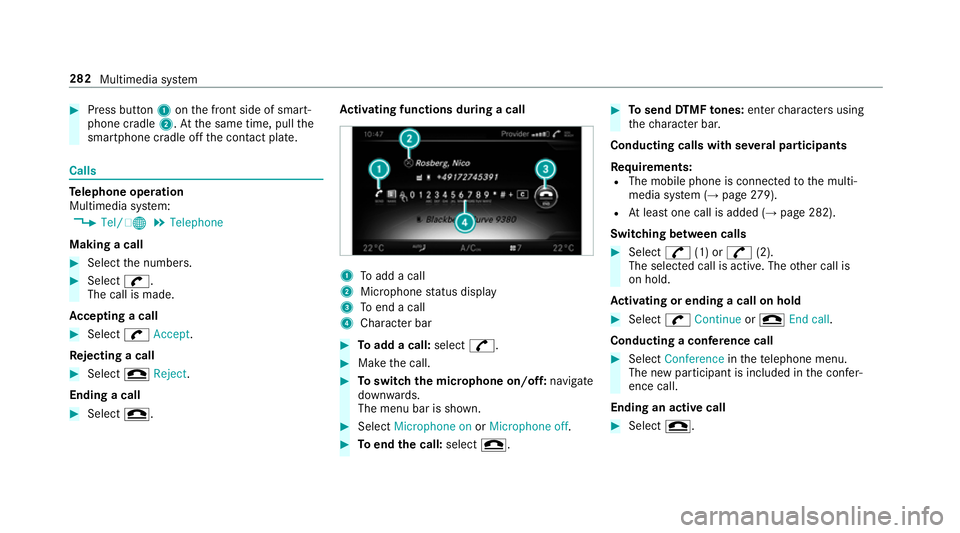
#
Press button 1onthe front side of smart‐
phone cradle 2.Atthe same time, pull the
smartphone cradle off the conta ct plate. Calls
Te
lephone operation
Multimedia sy stem:
, Tel/ ®.
Telephone
Making a call #
Select the numbers. #
Select w.
The call is made.
Ac cepting a call #
Select wAccept.
Re jecting a call #
Select =Reject .
Ending a call #
Select =. Ac
tivating functions during a call 1
Toadd a call
2 Microphone status display
3 Toend a call
4 Character bar #
Toadd a call: select^. #
Make the call. #
Toswitch the microphone on/off: navigate
down wards.
The menu bar is shown. #
Select Microphone on orMicrophone off. #
Toend the call: select=. #
Tosend DTMF tones: enter characters using
th ech aracter bar.
Conducting calls with se veral participants
Re quirements:
R The mobile phone is connec tedto the multi‐
media sy stem (→ page279).
R Atleast one call is added (→ page 282).
Switching between calls #
Select ^(1) or ^(2).
The selec ted call is active. The other call is
on hold.
Ac tivating or ending a call on hold #
Select wContinue or= End call.
Conducting a conference call #
Select Conference inthete lephone menu.
The new participant is included in the confe r‐
ence call.
Ending an active call #
Select =. 282
Multimedia sy stem
Page 286 of 497
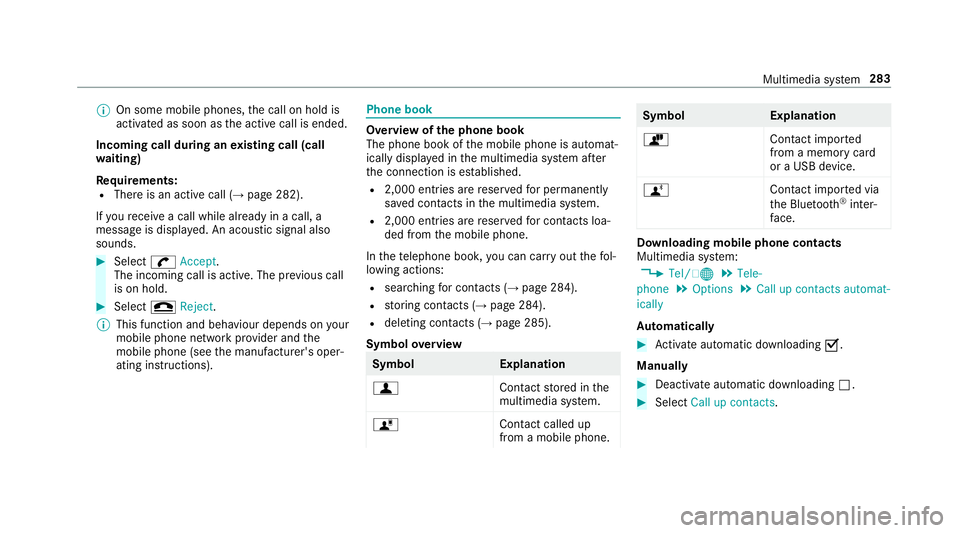
%
On some mobile phones, the call on hold is
activated as soon as the active call is ended.
Incoming call during an existing call (call
wa iting)
Re quirements:
R There is an active call (→ page 282).
If yo ure cei vea call while already in a call, a
message is displa yed. An acoustic signal also
sounds. #
Select wAccept.
The incoming call is active. The pr evious call
is on hold. #
Select =Reject.
% This function and behaviour depends on your
mobile phone network pr ovider and the
mobile phone (see the manufacturer's oper‐
ating instructions). Phone book
Overview of
the phone book
The phone book of the mobile phone is automat‐
ically displa yed in the multimedia sy stem af ter
th e connection is es tablished.
R 2,000 ent ries are reser vedfo r permanently
sa ve d con tacts in the multimedia sy stem.
R 2,000 entri es arereser vedfo r contacts loa‐
ded from the mobile phone.
In thete lephone book, you can car ryout thefo l‐
lowing actions:
R sear ching for contacts (→ page 284).
R storing contacts (→ page 284).
R deleting contacts (→ page 285).
Symbol overview Symbol
Explanation
f Contactstored in the
multimedia sy stem.
ó Contact called up
from a mobile phone. Symbol
Explanation
ò Contact imported
from a memory card
or a USB device.
ñ Contact imported via
th e Blue tooth®
inter‐
fa ce. Downloading mobile phone contacts
Multimedia sy
stem:
, Tel/ ®.
Tele-
phone .
Options .
Call up contacts automat-
ically
Au tomatically #
Activate au tomatic downloading O.
Manually #
Deactivate auto matic downloading ª. #
Select Call up contacts. Multimedia sy
stem 283
Page 287 of 497
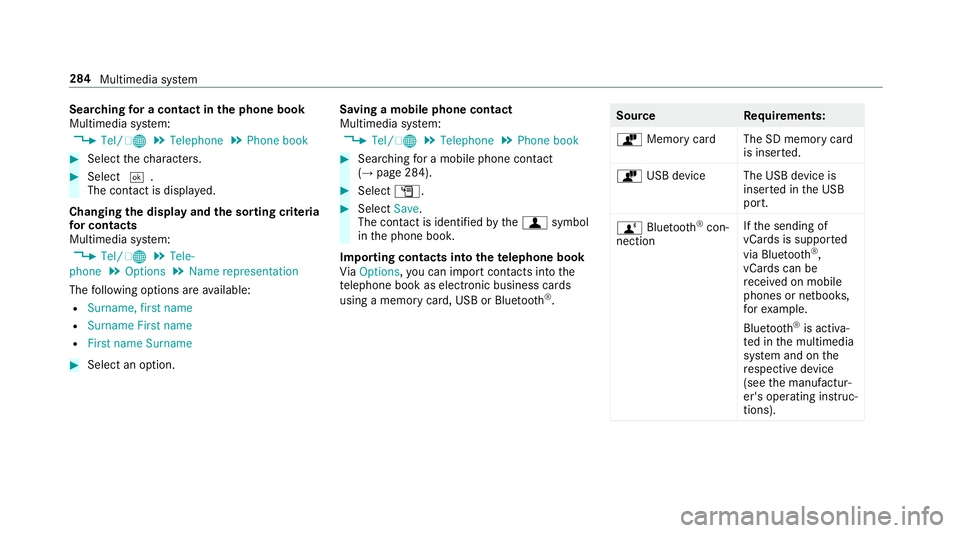
Sear
ching for a contact in the phone book
Multimedia sy stem:
, Tel/ ®.
Telephone .
Phone book #
Select thech aracters. #
Select ¬.
The con tact is displ ayed.
Changing the display and the sorting criteria
fo r contacts
Multimedia sy stem:
, Tel/ ®.
Tele-
phone .
Options .
Name representation
The following options are available:
R Surname, first name
R Surname First name
R First name Surname #
Select an option. Saving a mobile phone contact
Multimedia sy
stem:
, Tel/ ®.
Telephone .
Phone book #
Sear ching for a mobile phone contact
(→ page 284). #
Select G. #
Select Save.
The contact is identified bythef symbol
in the phone book.
Importing contacts into thete lephone book
Vi aOptions, you can import contacts into the
te lephone book as elect ronic business cards
using a memory card, USB or Blu etoo th®
. Source
Requirements:
ò Memory car dThe SD memory card
is inser ted.
ò USB device The USB device is
inserted in the USB
port.
ñ Bluetooth ®
con‐
nection If
th e sending of
vCards is suppor ted
via Blue tooth®
,
vCard s can be
re cei ved on mobile
phones or netbooks,
fo rex ample.
Blue tooth ®
is activa‐
te d in the multimedia
sy stem and on the
re spective device
(see the manufactur‐
er's operating instruc‐
tions). 284
Multimedia sy stem
Page 288 of 497
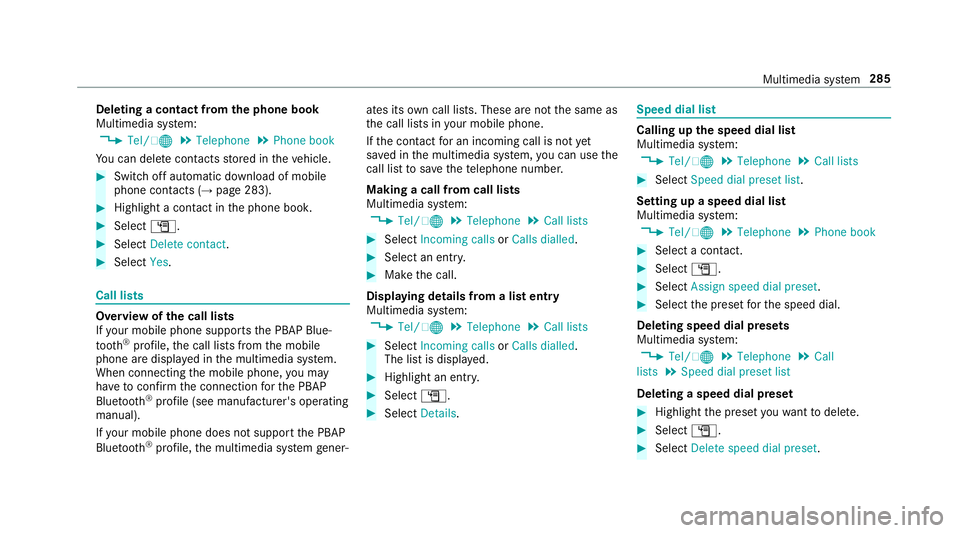
Deleting a contact from
the phone book
Multimedia sy stem:
, Tel/ ®.
Telephone .
Phone book
Yo u can dele tecontacts stored in theve hicle. #
Switch off automatic download of mobile
phone contacts (→ page 283).#
Highlight a contact in the phone book. #
Select G. #
Select Delete contact. #
Select Yes. Call lists
Overview of
the call lists
If yo ur mobile phone suppo rts th e PBAP Blue‐
tooth ®
profile, the call lists from the mobile
phone are displa yed in the multimedia sy stem.
When connecting the mobile phone, you may
ha ve toconfirm the connection forth e PBAP
Blue tooth ®
profile (see manufacturer's operating
manual).
If yo ur mobile phone does not suppo rtthe PBAP
Blue tooth ®
profile, the multimedia sy stem gener‐ ates its
own call li sts. These are not the same as
th e call lists in your mobile phone.
If th e conta ctfor an incoming call is not yet
sa ve d in the multimedia sy stem, you can use the
call li stto save thete lephone number.
Making a call from call lists
Multimedia sy stem:
, Tel/ ®.
Telephone .
Call lists #
Select Incoming calls orCalls dialled . #
Select an entry. #
Make the call.
Displaying details from a list entry
Multimedia sy stem:
, Tel/ ®.
Telephone .
Call lists #
Select Incoming calls orCalls dialled .
The list is displa yed. #
Highlight an ent ry. #
Select G. #
Select Details. Speed dial li
st Calling up
the speed dial list
Multimedia sy stem:
, Tel/ ®.
Telephone .
Call lists #
Select Speed dial preset list .
Setting up a speed dial list
Multimedia sy stem:
, Tel/ ®.
Telephone .
Phone book #
Select a conta ct. #
Select G. #
Select Assign speed dial preset. #
Select the preset forth e speed dial.
Deleting speed dial presets
Multimedia sy stem:
, Tel/ ®.
Telephone .
Call
lists .
Speed dial preset list
Deleting a speed dial preset #
Highlight the preset youwa nttodele te. #
Select G. #
Select Delete speed dial preset. Multimedia sy
stem 285
Page 289 of 497
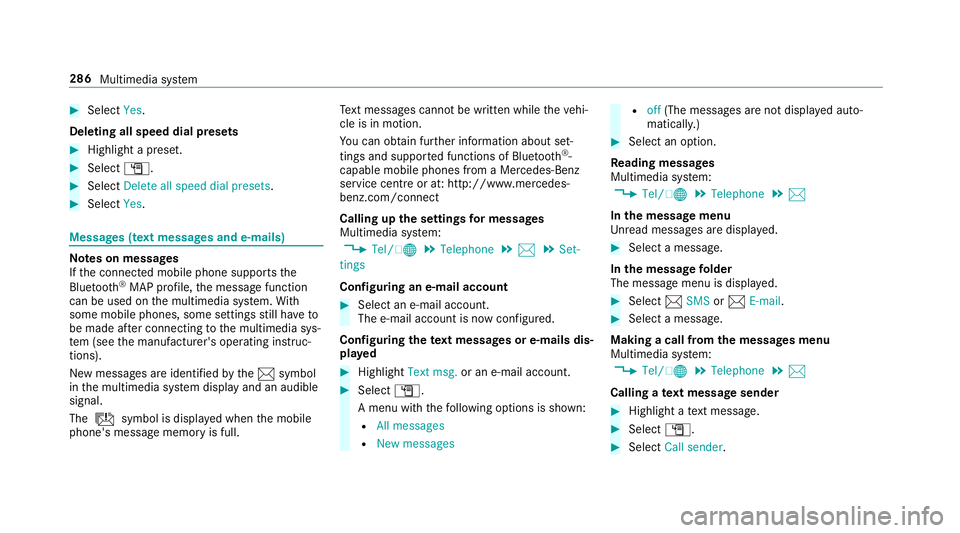
#
Select Yes.
Deleting all speed dial pres ets#
Highlight a preset. #
Select G. #
Select Delete all speed dial presets .#
Select Yes. Messages (t
ext messages and e-mails) Note
s on messages
If th e connected mobile phone supports the
Blu etoo th®
MAP profile, the message function
can be used on the multimedia sy stem. With
some mobile phones, some settings still ha veto
be made af ter connecting tothe multimedia sys‐
te m (see the manufacturer's operating instruc‐
tions).
New messages are identified bythe1 symbol
in the multimedia sy stem display and an audible
signal.
The ú symbol is displa yed when the mobile
phone's message memory is full. Te
xt messa ges cannot be written while theve hi‐
cle is in motion.
Yo u can obtain fur ther information about set‐
tings and suppor ted functions of Blue tooth®
-
capable mobile phones from a Mercedes-Benz
service centre or at: http://www.mercedes-
benz.com/connect
Calling up the settings for messages
Multimedia sy stem:
, Tel/ ®.
Telephone .
1 .
Set-
tings
Configuring an e-mail account #
Select an e-mail account.
The e-mail account is now confi gured.
Configuring thete xt messages or e-mails dis‐
pla yed #
Highlight Text msg. or an e-mail account. #
Select G.
A menu wi th thefo llowing options is shown:
R All messages
R New messages R
off(The messages are not displa yed auto‐
maticall y.) #
Select an option.
Re ading messages
Multimedia sy stem:
, Tel/ ®.
Telephone .
1
In the message menu
Unr ead messages are displa yed. #
Select a message.
In the message folder
The message menu is displa yed. #
Select 1SMS or1 E-mail. #
Select a message.
Making a call from the messages menu
Multimedia sy stem:
, Tel/ ®.
Telephone .
1
Calling a text message sender #
Highlight a text messa ge. #
Select G. #
Select Call sender. 286
Multimedia sy stem
Page 290 of 497
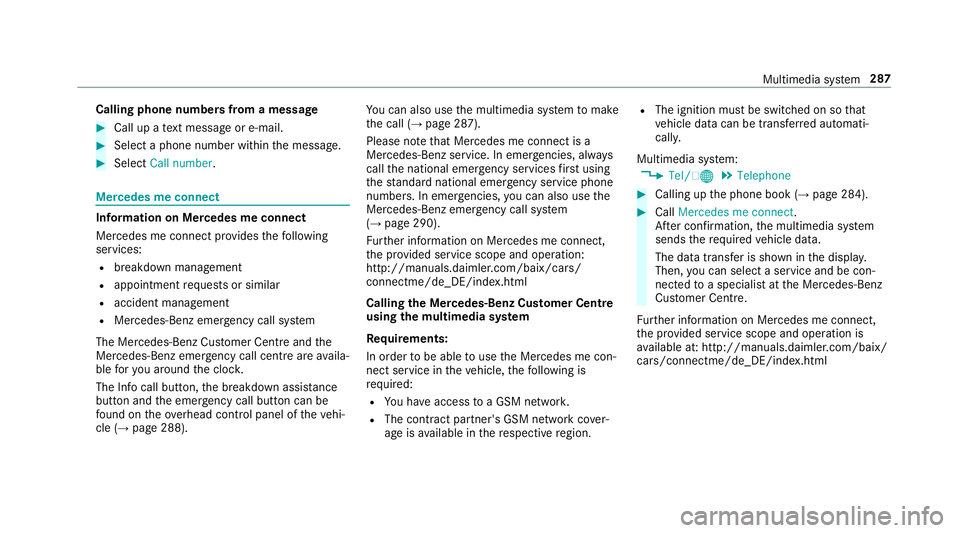
Calling phone numbers from a message
#
Call up a text messa geor e-mail. #
Select a phone number within the message. #
Select Call number . Mercedes me connect
Information on Mercedes me connect
Mercedes me connect pr
ovides thefo llowing
services:
R breakdown management
R appointment requests or similar
R accident management
R Mercedes-Benz emer gency call sy stem
The Mercedes-Benz Cus tomer Centre and the
Mercedes-Benz emer gency call centre are availa‐
ble foryo u around the cloc k.
The Info call button, the breakdown assis tance
button and the emer gency call button can be
fo und on theove rhead control panel of theve hi‐
cle (→ page 288). Yo
u can also use the multimedia sy stem tomake
th e call (→ page 287).
Please no tethat Mercedes me connect is a
Mercedes-Benz service. In emer gencies, al ways
call the national emer gency services firs t using
th est andard national emer gency service phone
numbe rs. In emergencies, you can also use the
Mercedes-Benz emer gency call sy stem
(→ page 290).
Fu rther information on Mercedes me connect,
th e pr ovided service scope and operation:
http://manuals.daimler.com/baix/cars/
connectme/de_DE/index.html
Calling the Mercedes-Benz Cus tomer Centre
using the multimedia sy stem
Requ irements:
In order tobe able touse the Mercedes me con‐
nect service in theve hicle, thefo llowing is
requ ired:
R You ha veaccess toa GSM networ k.
R The contra ct partner's GSM network co ver‐
age is available in there spective region. R
The ignition must be switched on so that
ve hicle data can be transfer red automati‐
call y.
Multimedia sy stem:
, Tel/ ®.
Telephone #
Calling up the phone book (→ page 284). #
Call Mercedes me connect.
Af ter confirmation, the multimedia sy stem
sends there qu ired vehicle data.
The data transfer is shown in the displa y.
Then, you can select a service and be con‐
nected toa specialist at the Mercedes-Benz
Cus tomer Centre.
Fu rther information on Mercedes me connect,
th e pr ovided service scope and operation is
av ailable at: http://manuals.daimler.com/baix/
cars/connectme/de_DE/ind ex.html Multimedia sy
stem 287