MERCEDES-BENZ E-Class SEDAN 2015 W212 Owner's Manual
Manufacturer: MERCEDES-BENZ, Model Year: 2015, Model line: E-Class SEDAN, Model: MERCEDES-BENZ E-Class SEDAN 2015 W212Pages: 426, PDF Size: 8.27 MB
Page 231 of 426
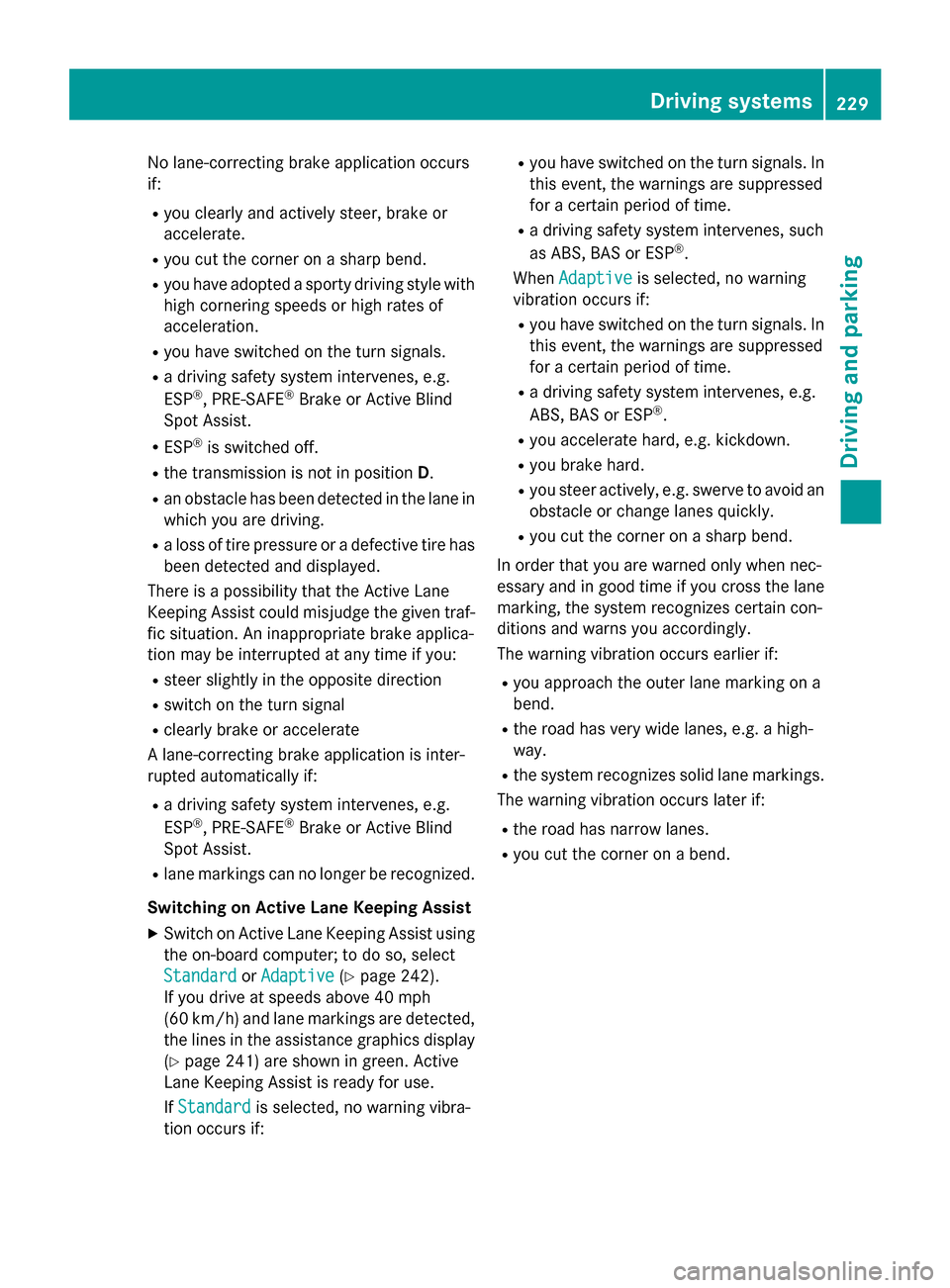
No lane-correcting brake application occurs
if:
R you clearly and actively steer, brake or
accelerate.
R you cut the corner on a sharp bend.
R you have adopted a sporty driving style with
high cornering speeds or high rates of
acceleration.
R you have switched on the turn signals.
R a driving safety system intervenes, e.g.
ESP ®
, PRE-SAFE ®
Brake or Active Blind
Spot Assist.
R ESP ®
is switched off.
R the transmission is not in position D.
R an obstacle has been detected in the lane in
which you are driving.
R a loss of tire pressure or a defective tire has
been detected and displayed.
There is a possibility that the Active Lane
Keeping Assist could misjudge the given traf-
fic situation. An inappropriate brake applica-
tion may be interrupted at any time if you:
R steer slightly in the opposite direction
R switch on the turn signal
R clearly brake or accelerate
A lane-correcting brake application is inter-
rupted automatically if:
R a driving safety system intervenes, e.g.
ESP ®
, PRE-SAFE ®
Brake or Active Blind
Spot Assist.
R lane markings can no longer be recognized.
Switching on Active Lane Keeping Assist X Switch on Active Lane Keeping Assist using
the on-board computer; to do so, select
Standard
Standard orAdaptive Adaptive (Ypage 242).
If you drive at speeds above 40 mph
(60 km/h) and lane markings are detected,
the lines in the assistance graphics display (Y page 241) are shown in green. Active
Lane Keeping Assist is ready for use.
If Standard
Standard is selected, no warning vibra-
tion occurs if: R
you have switched on the turn signals. In
this event, the warnings are suppressed
for a certain period of time.
R a driving safety system intervenes, such
as ABS, BAS or ESP ®
.
When Adaptive
Adaptive is selected, no warning
vibration occurs if:
R you have switched on the turn signals. In
this event, the warnings are suppressed
for a certain period of time.
R a driving safety system intervenes, e.g.
ABS, BAS or ESP ®
.
R you accelerate hard, e.g. kickdown.
R you brake hard.
R you steer actively, e.g. swerve to avoid an
obstacle or change lanes quickly.
R you cut the corner on a sharp bend.
In order that you are warned only when nec-
essary and in good time if you cross the lane marking, the system recognizes certain con-
ditions and warns you accordingly.
The warning vibration occurs earlier if:
R you approach the outer lane marking on a
bend.
R the road has very wide lanes, e.g. a high-
way.
R the system recognizes solid lane markings.
The warning vibration occurs later if:
R the road has narrow lanes.
R you cut the corner on a bend. Driving systems
229Driving and parking Z
Page 232 of 426
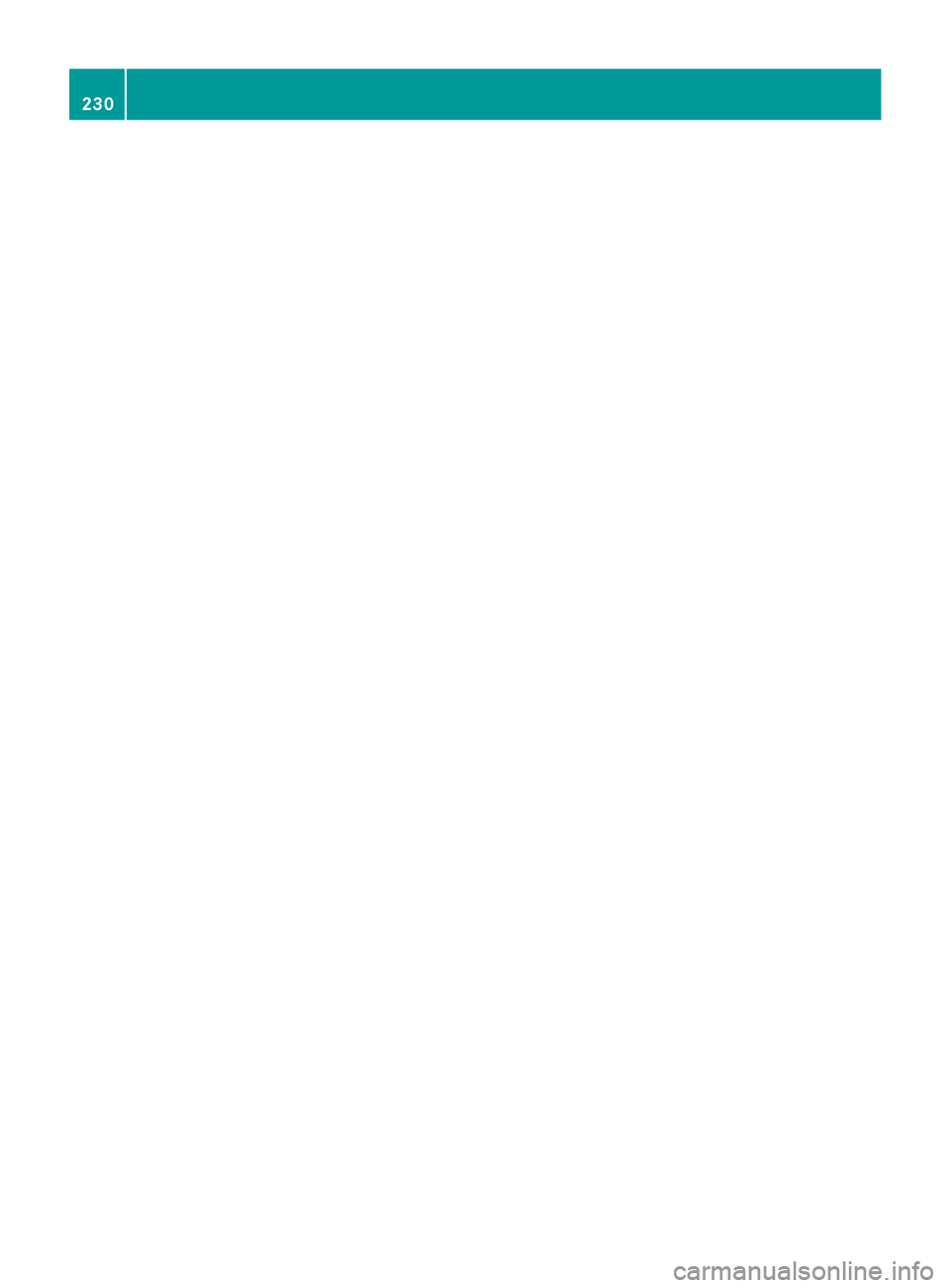
230
Page 233 of 426
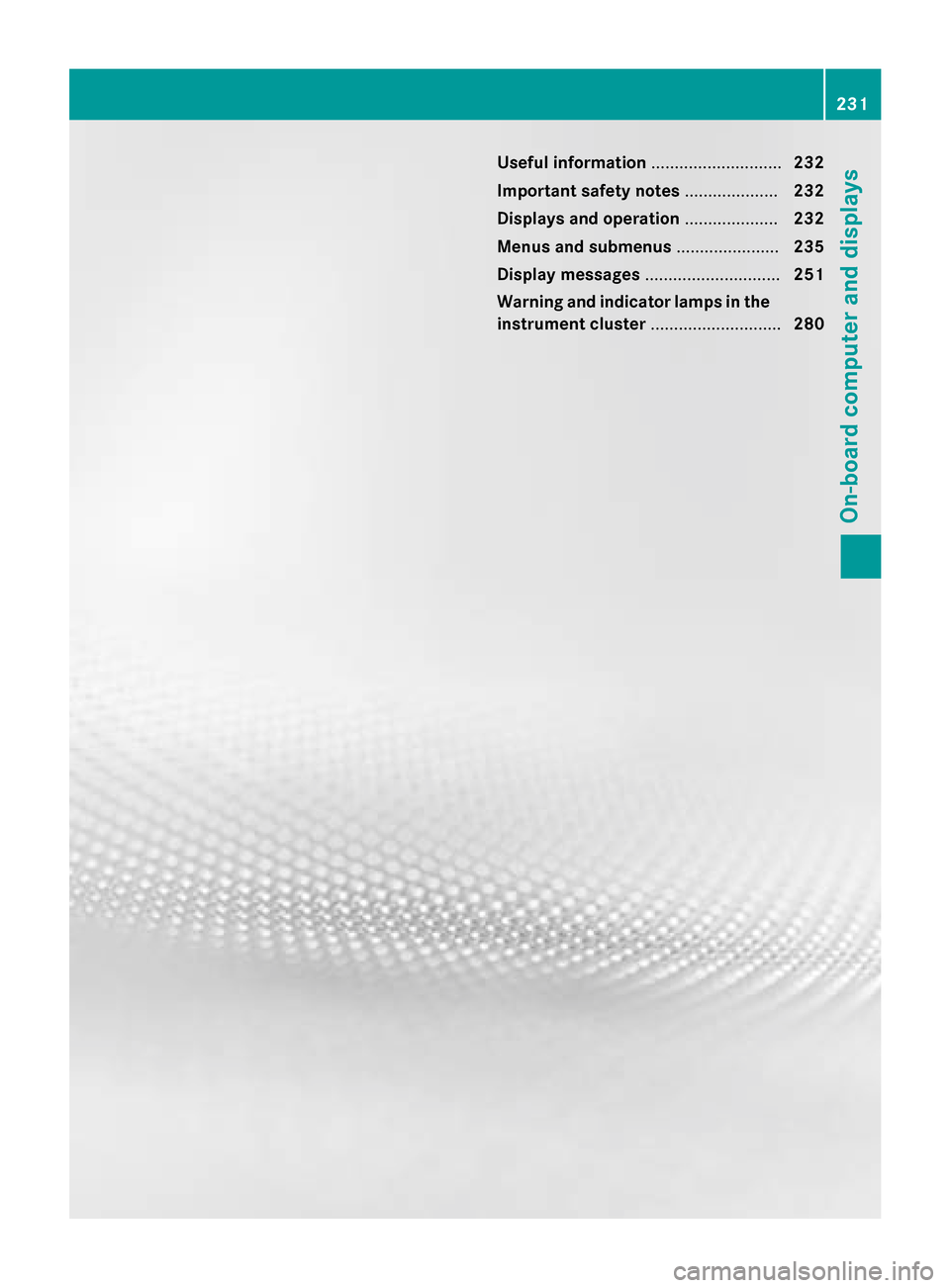
Useful information
............................232
Important safety notes ....................232
Displays and operation ....................232
Menus and submenus ......................235
Display messages ............................. 251
Warning and indicator lamps in the instrument cluster ............................280 231On-board computer and displays
Page 234 of 426
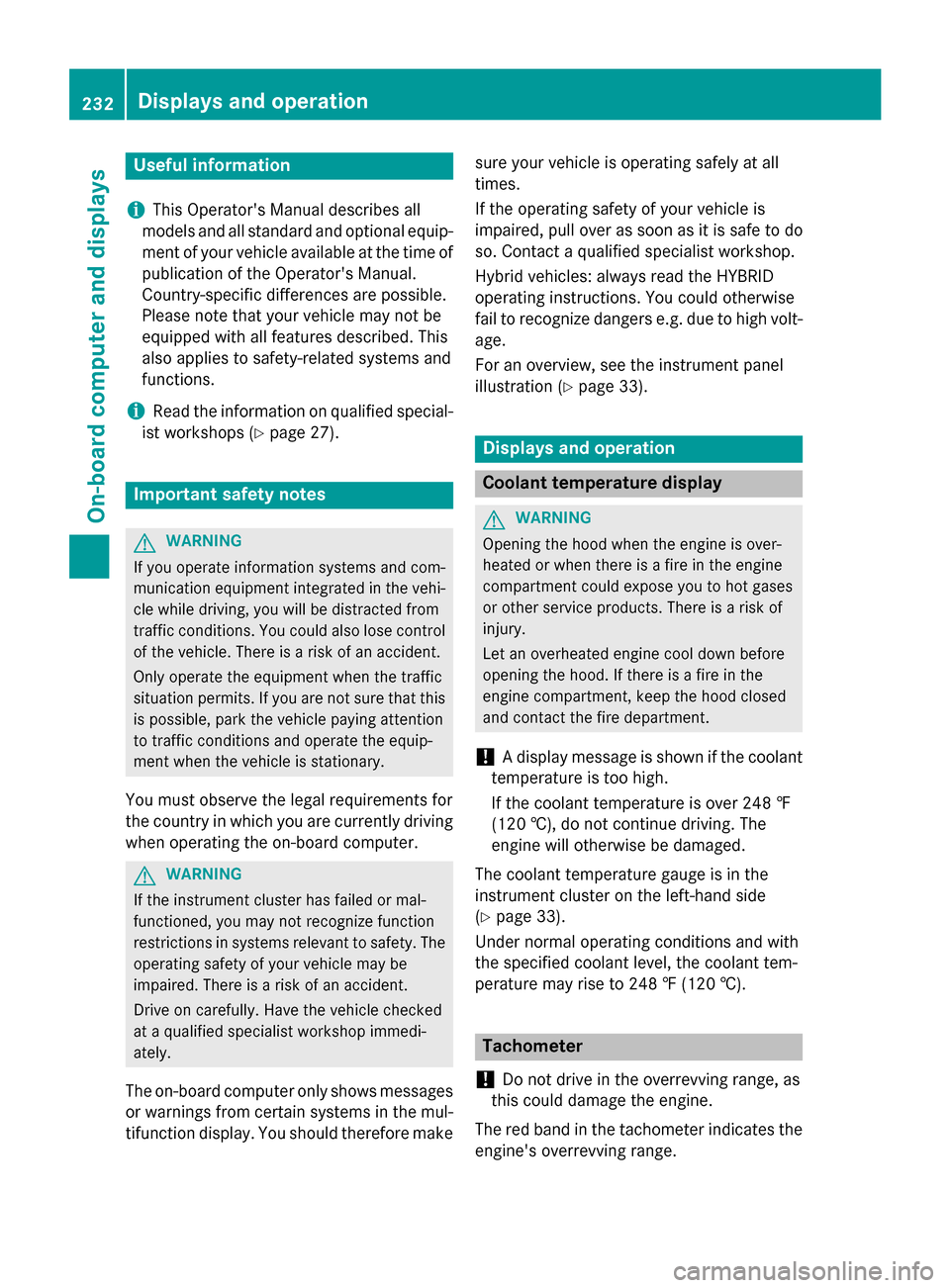
Useful information
i This Operator's Manual describes all
models and all standard and optional equip- ment of your vehicle available at the time of
publication of the Operator's Manual.
Country-specific differences are possible.
Please note that your vehicle may not be
equipped with all features described. This
also applies to safety-related systems and
functions.
i Read the information on qualified special-
ist workshops (Y page 27). Important safety notes
G
WARNING
If you operate information systems and com-
munication equipment integrated in the vehi- cle while driving, you will be distracted from
traffic conditions. You could also lose control of the vehicle. There is a risk of an accident.
Only operate the equipment when the traffic
situation permits. If you are not sure that this
is possible, park the vehicle paying attention
to traffic conditions and operate the equip-
ment when the vehicle is stationary.
You must observe the legal requirements for
the country in which you are currently driving when operating the on-board computer. G
WARNING
If the instrument cluster has failed or mal-
functioned, you may not recognize function
restrictions in systems relevant to safety. The operating safety of your vehicle may be
impaired. There is a risk of an accident.
Drive on carefully. Have the vehicle checked
at a qualified specialist workshop immedi-
ately.
The on-board computer only shows messages
or warnings from certain systems in the mul- tifunction display. You should therefore make sure your vehicle is operating safely at all
times.
If the operating safety of your vehicle is
impaired, pull over as soon as it is safe to do
so. Contact a qualified specialist workshop.
Hybrid vehicles: always read the HYBRID
operating instructions. You could otherwise
fail to recognize dangers e.g. due to high volt-
age.
For an overview, see the instrument panel
illustration (Y page 33). Displays and operation
Coolant temperature display
G
WARNING
Opening the hood when the engine is over-
heated or when there is a fire in the engine
compartment could expose you to hot gases
or other service products. There is a risk of
injury.
Let an overheated engine cool down before
opening the hood. If there is a fire in the
engine compartment, keep the hood closed
and contact the fire department.
! A display message is shown if the coolant
temperature is too high.
If the coolant temperature is over 248 ‡
(120 †), do not continue driving. The
engine will otherwise be damaged.
The coolant temperature gauge is in the
instrument cluster on the left-hand side
(Y page 33).
Under normal operating conditions and with
the specified coolant level, the coolant tem-
perature may rise to 248 ‡ (120 †). Tachometer
! Do not drive in the overrevving range, as
this could damage the engine.
The red band in the tachometer indicates the
engine's overrevving range. 232
Displays and operationOn-board computer and displays
Page 235 of 426
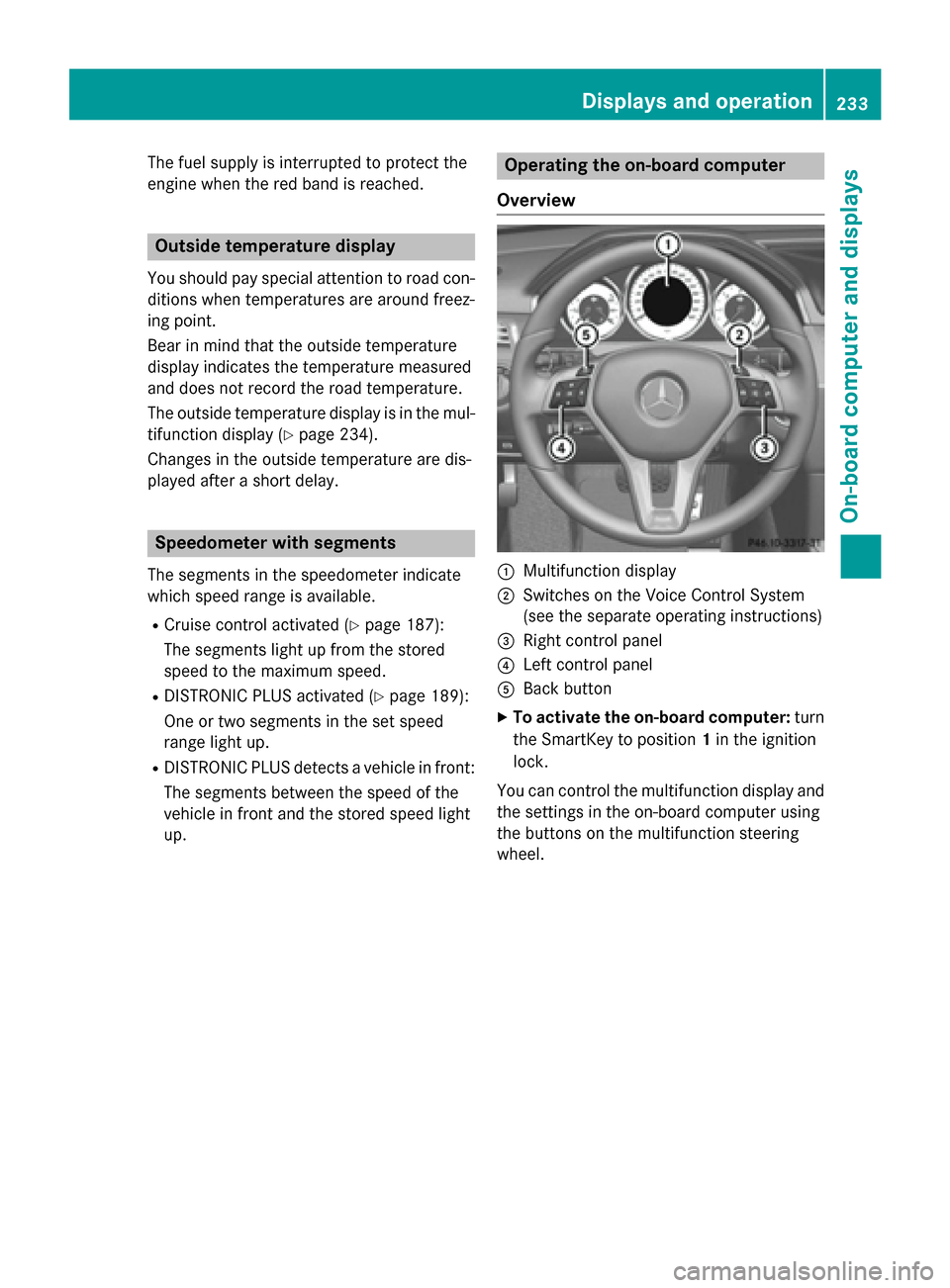
The fuel supply is interrupted to protect the
engine when the red band is reached. Outside temperature display
You should pay special attention to road con- ditions when temperatures are around freez-
ing point.
Bear in mind that the outside temperature
display indicates the temperature measured
and does not record the road temperature.
The outside temperature display is in the mul-
tifunction display (Y page 234).
Changes in the outside temperature are dis-
played after a short delay. Speedometer with segments
The segments in the speedometer indicate
which speed range is available.
R Cruise control activated (Y page 187):
The segments light up from the stored
speed to the maximum speed.
R DISTRONIC PLUS activated (Y page 189):
One or two segments in the set speed
range light up.
R DISTRONIC PLUS detects a vehicle in front:
The segments between the speed of the
vehicle in front and the stored speed light
up. Operating the on-board computer
Overview 0043
Multifunction display
0044 Switches on the Voice Control System
(see the separate operating instructions)
0087 Right control panel
0085 Left control panel
0083 Back button
X To activate the on-board computer: turn
the SmartKey to position 1in the ignition
lock.
You can control the multifunction display and
the settings in the on-board computer using
the buttons on the multifunction steering
wheel. Displays and operation
233On-board computer and displays Z
Page 236 of 426
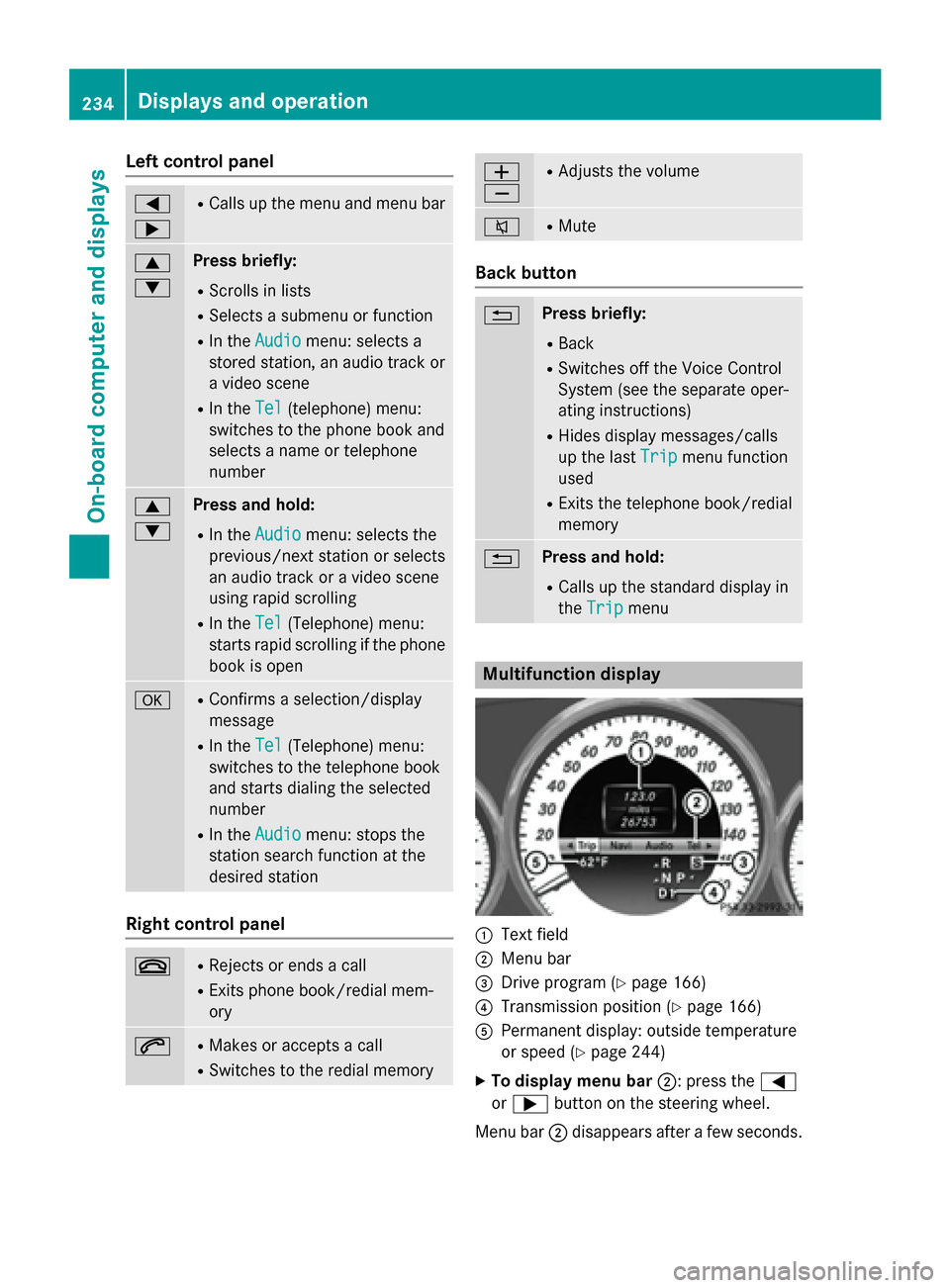
Left control panel
0059
0065 R
Calls up the menu and menu bar 0063
0064 Press briefly:
R Scrolls in lists
R Selects a submenu or function
R In the Audio Audio menu: selects a
stored station, an audio track or
a video scene
R In the Tel
Tel(telephone) menu:
switches to the phone book and
selects a name or telephone
number 0063
0064 Press and hold:
R In the Audio Audio menu: selects the
previous/next station or selects
an audio track or a video scene
using rapid scrolling
R In the Tel
Tel (Telephone) menu:
starts rapid scrolling if the phone book is open 0076 R
Confirms a selection/display
message
R In the Tel Tel(Telephone) menu:
switches to the telephone book
and starts dialing the selected
number
R In the Audio Audio menu: stops the
station search function at the
desired station Right control panel
0076 R
Rejects or ends a call
R Exits phone book/redial mem-
ory 0061 R
Makes or accepts a call
R Switches to the redial memory 0081
0082 R
Adjusts the volume 0063 R
Mute Back button
0038 Press briefly:
R Back
R Switches off the Voice Control
System (see the separate oper-
ating instructions)
R Hides display messages/calls
up the last Trip
Trip menu function
used
R Exits the telephone book/redial
memory 0038 Press and hold:
R Calls up the standard display in
the Trip Trip menu Multifunction display
0043
Text field
0044 Menu bar
0087 Drive program (Y page 166)
0085 Transmission position (Y page 166)
0083 Permanent display: outside temperature
or speed (Y page 244)
X To display menu bar 0044: press the0059
or 0065 button on the steering wheel.
Menu bar 0044disappears after a few seconds. 234
Displays and operationOn-board computer and displays
Page 237 of 426
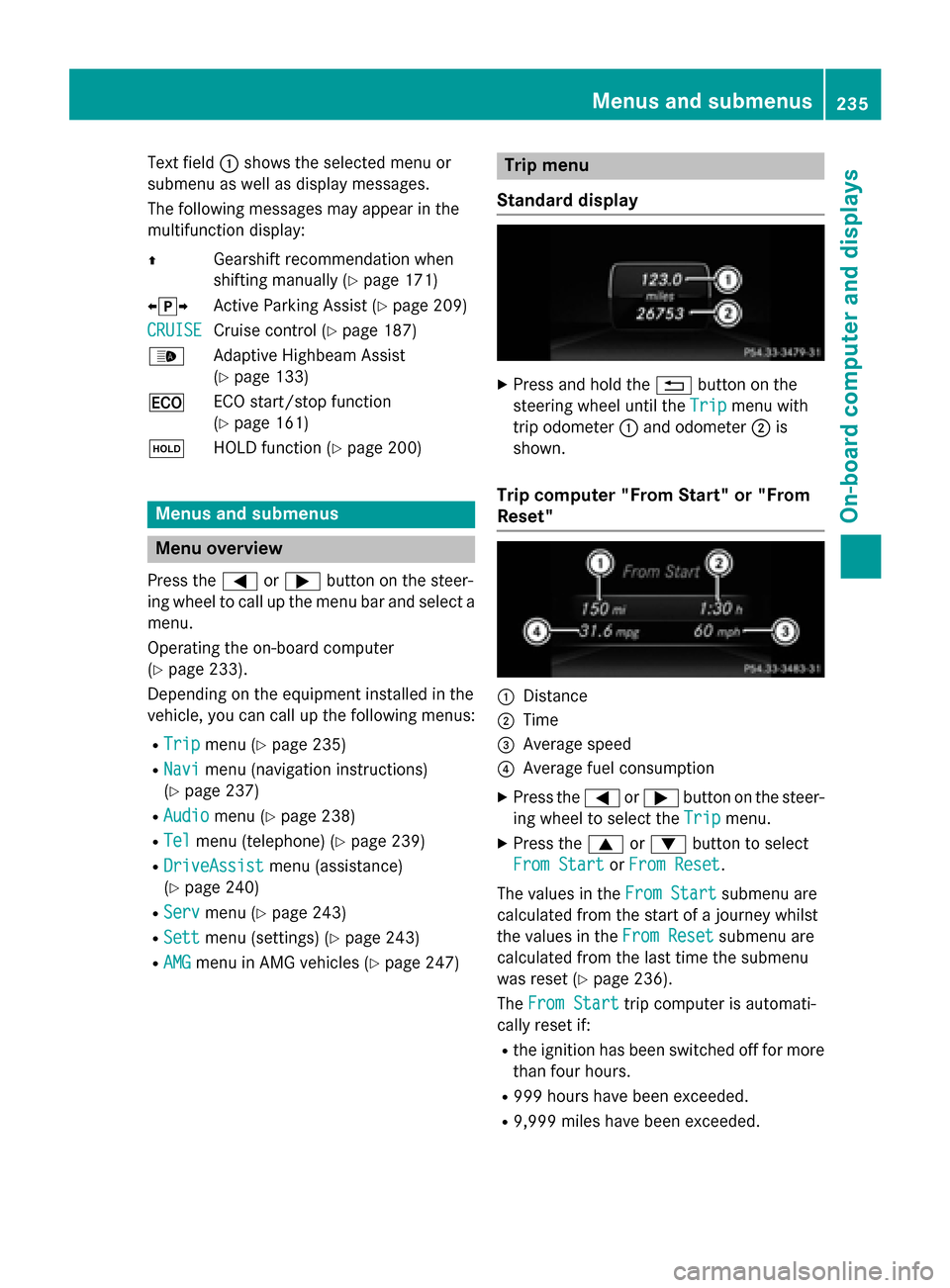
Text field
0043shows the selected menu or
submenu as well as display messages.
The following messages may appear in the
multifunction display:
0097 Gearshift recommendation when
shifting manually (Y page 171)
0095005D0096 Active Parking Assist (Y page 209)
CRUISE
CRUISE Cruise control (Y
page 187)
00CE Adaptive Highbeam Assist
(Ypage 133)
00A7 ECO start/stop function
(Ypage 161)
00D9 HOLD function (Y page 200) Menus and submenus
Menu overview
Press the 0059or0065 button on the steer-
ing wheel to call up the menu bar and select a
menu.
Operating the on-board computer
(Y page 233).
Depending on the equipment installed in the
vehicle, you can call up the following menus:
R Trip Trip menu (Y page 235)
R Navi
Navi menu (navigation instructions)
(Y page 237)
R Audio
Audio menu (Y page 238)
R Tel
Tel menu (telephone) (Y page 239)
R DriveAssist
DriveAssist menu (assistance)
(Y page 240)
R Serv
Serv menu (Y page 243)
R Sett
Sett menu (settings) (Y page 243)
R AMG
AMG menu in AMG vehicles (Y page 247) Trip menu
Standard display X
Press and hold the 0038button on the
steering wheel until the Trip
Tripmenu with
trip odometer 0043and odometer 0044is
shown.
Trip computer "From Start" or "From
Reset" 0043
Distance
0044 Time
0087 Average speed
0085 Average fuel consumption
X Press the 0059or0065 button on the steer-
ing wheel to select the Trip Tripmenu.
X Press the 0063or0064 button to select
From Start
From Start orFrom Reset
From Reset.
The values in the From Start
From Startsubmenu are
calculated from the start of a journey whilst
the values in the From Reset From Resetsubmenu are
calculated from the last time the submenu
was reset (Y page 236).
The From Start From Start trip computer is automati-
cally reset if:
R the ignition has been switched off for more
than four hours.
R 999 hours have been exceeded.
R 9,999 miles have been exceeded. Menus and submenus
235On-board computer and displays Z
Page 238 of 426
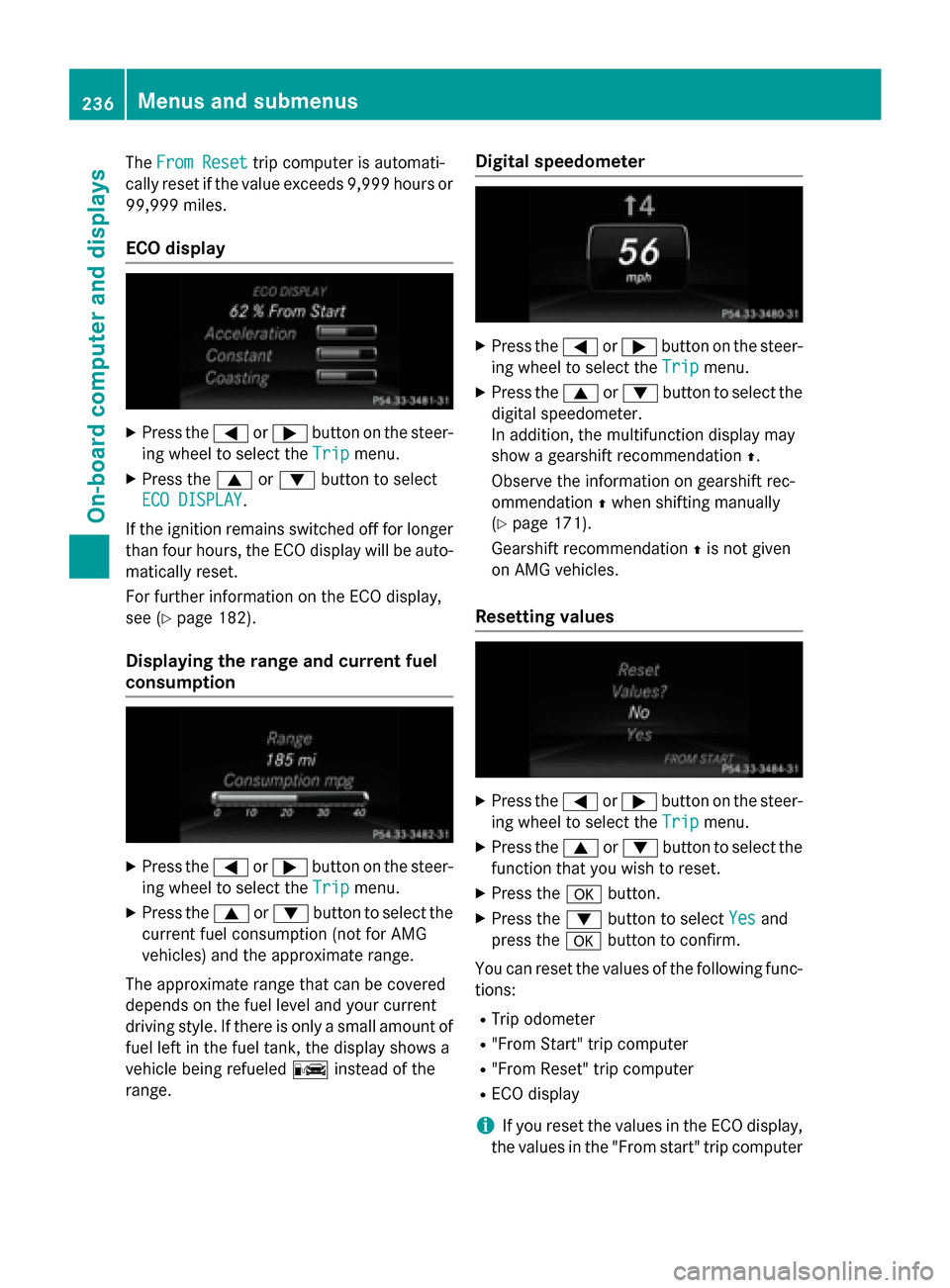
The
From Reset
From Reset trip computer is automati-
cally reset if the value exceeds 9,999 hours or
99,999 miles.
ECO display X
Press the 0059or0065 button on the steer-
ing wheel to select the Trip Tripmenu.
X Press the 0063or0064 button to select
ECO DISPLAY
ECO DISPLAY.
If the ignition remains switched off for longer than four hours, the ECO display will be auto-
matically reset.
For further information on the ECO display,
see (Y page 182).
Displaying the range and current fuel
consumption X
Press the 0059or0065 button on the steer-
ing wheel to select the Trip Tripmenu.
X Press the 0063or0064 button to select the
current fuel consumption (not for AMG
vehicles) and the approximate range.
The approximate range that can be covered
depends on the fuel level and your current
driving style. If there is only a small amount of fuel left in the fuel tank, the display shows a
vehicle being refueled 00A8instead of the
range. Digital speedometer X
Press the 0059or0065 button on the steer-
ing wheel to select the Trip Tripmenu.
X Press the 0063or0064 button to select the
digital speedometer.
In addition, the multifunction display may
show a gearshift recommendation 0097.
Observe the information on gearshift rec-
ommendation 0097when shifting manually
(Y page 171).
Gearshift recommendation 0097is not given
on AMG vehicles.
Resetting values X
Press the 0059or0065 button on the steer-
ing wheel to select the Trip Tripmenu.
X Press the 0063or0064 button to select the
function that you wish to reset.
X Press the 0076button.
X Press the 0064button to select Yes
Yesand
press the 0076button to confirm.
You can reset the values of the following func-
tions:
R Trip odometer
R "From Start" trip computer
R "From Reset" trip computer
R ECO display
i If you reset the values in the ECO display,
the values in the "From start" trip computer 236
Menus and submenusOn-board computer and displays
Page 239 of 426
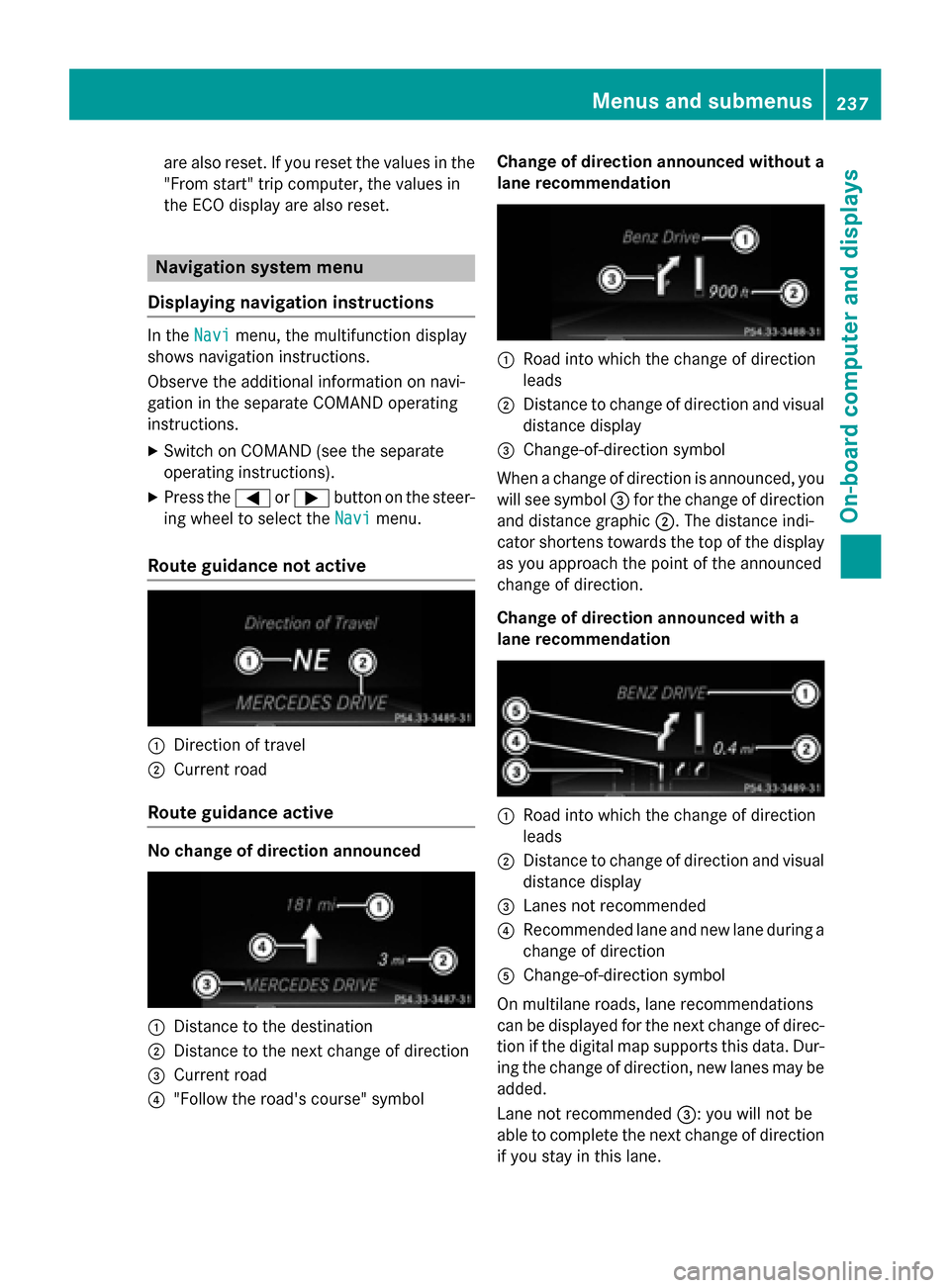
are also reset. If you reset the values in the
"From start" trip computer, the values in
the ECO display are also reset. Navigation system menu
Displaying navigation instructions In the
Navi
Navimenu, the multifunction display
shows navigation instructions.
Observe the additional information on navi-
gation in the separate COMAND operating
instructions.
X Switch on COMAND (see the separate
operating instructions).
X Press the 0059or0065 button on the steer-
ing wheel to select the Navi Navimenu.
Route guidance not active 0043
Direction of travel
0044 Current road
Route guidance active No change of direction announced
0043
Distance to the destination
0044 Distance to the next change of direction
0087 Current road
0085 "Follow the road's course" symbol Change of direction announced without a
lane recommendation 0043
Road into which the change of direction
leads
0044 Distance to change of direction and visual
distance display
0087 Change-of-direction symbol
When a change of direction is announced, you
will see symbol 0087for the change of direction
and distance graphic 0044. The distance indi-
cator shortens towards the top of the display
as you approach the point of the announced
change of direction.
Change of direction announced with a
lane recommendation 0043
Road into which the change of direction
leads
0044 Distance to change of direction and visual
distance display
0087 Lanes not recommended
0085 Recommended lane and new lane during a
change of direction
0083 Change-of-direction symbol
On multilane roads, lane recommendations
can be displayed for the next change of direc- tion if the digital map supports this data. Dur-
ing the change of direction, new lanes may be added.
Lane not recommended 0087: you will not be
able to complete the next change of direction
if you stay in this lane. Menus and submenus
237On-board computer and displays Z
Page 240 of 426
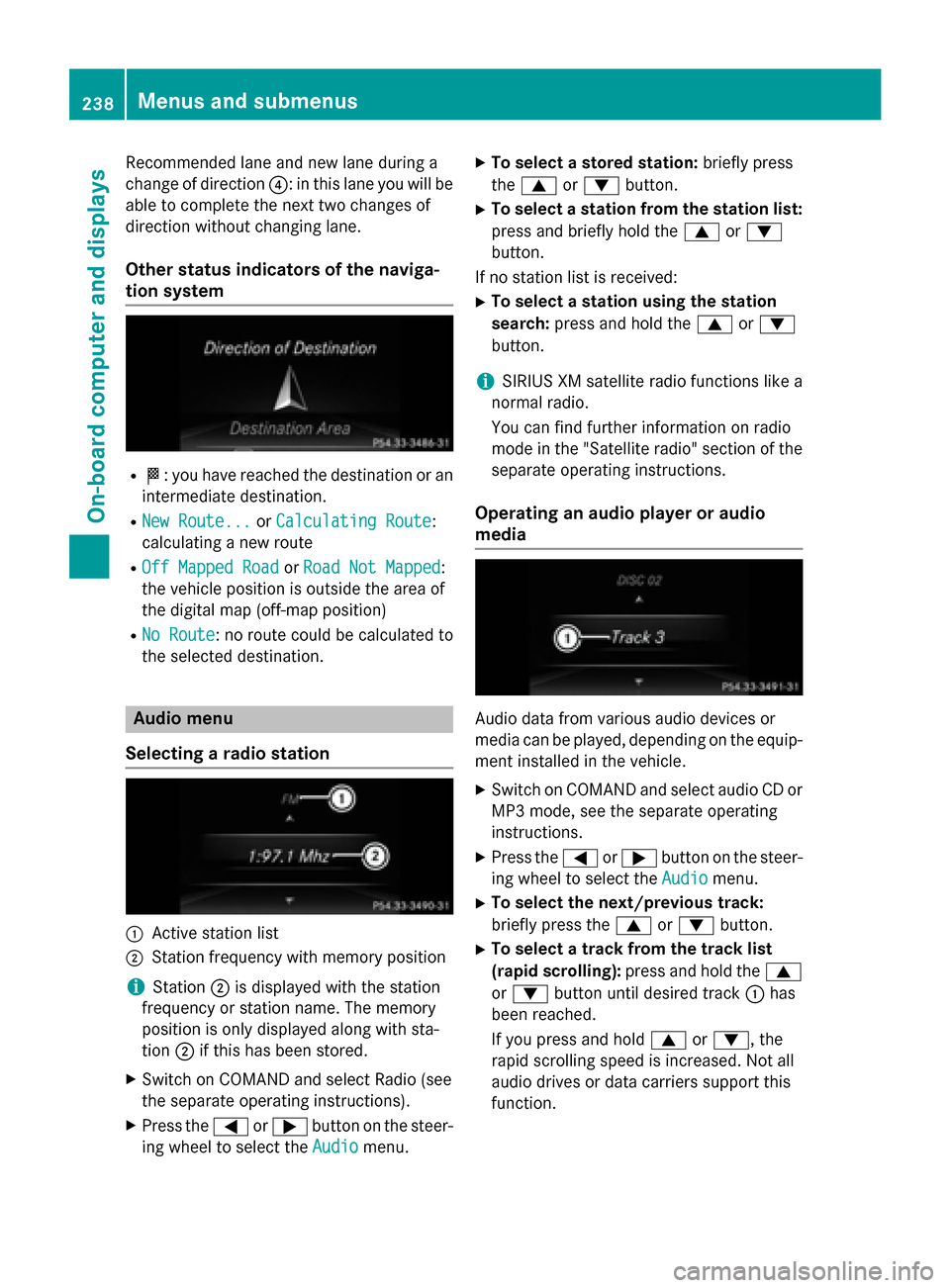
Recommended lane and new lane during a
change of direction 0085: in this lane you will be
able to complete the next two changes of
direction without changing lane.
Other status indicators of the naviga-
tion system R
004B: you have reached the destination or an
intermediate destination.
R New Route...
New Route... orCalculating Route Calculating Route:
calculating a new route
R Off Mapped Road
Off Mapped Road orRoad Not Mapped
Road Not Mapped :
the vehicle position is outside the area of
the digital map (off-map position)
R No Route
No Route : no route could be calculated to
the selected destination. Audio menu
Selecting a radio station 0043
Active station list
0044 Station frequency with memory position
i Station
0044is displayed with the station
frequency or station name. The memory
position is only displayed along with sta-
tion 0044if this has been stored.
X Switch on COMAND and select Radio (see
the separate operating instructions).
X Press the 0059or0065 button on the steer-
ing wheel to select the Audio
Audio menu. X
To select a stored station: briefly press
the 0063 or0064 button.
X To select a station from the station list:
press and briefly hold the 0063or0064
button.
If no station list is received: X To select a station using the station
search: press and hold the 0063or0064
button.
i SIRIUS XM satellite radio functions like a
normal radio.
You can find further information on radio
mode in the "Satellite radio" section of the
separate operating instructions.
Operating an audio player or audio
media Audio data from various audio devices or
media can be played, depending on the equip-
ment installed in the vehicle.
X Switch on COMAND and select audio CD or
MP3 mode, see the separate operating
instructions.
X Press the 0059or0065 button on the steer-
ing wheel to select the Audio Audiomenu.
X To select the next/previous track:
briefly press the 0063or0064 button.
X To select a track from the track list
(rapid scrolling): press and hold the 0063
or 0064 button until desired track 0043has
been reached.
If you press and hold 0063or0064, the
rapid scrolling speed is increased. Not all
audio drives or data carriers support this
function. 238
Menus and sub
menusOn-board computer and displays