display MERCEDES-BENZ G-Class 2014 W463 Comand Manual
[x] Cancel search | Manufacturer: MERCEDES-BENZ, Model Year: 2014, Model line: G-Class, Model: MERCEDES-BENZ G-Class 2014 W463Pages: 274, PDF Size: 5.76 MB
Page 152 of 274

Calling up the address book
Using the function button:
X Press the 000Ffunction button.
You see either the telephone basic menu or
the address book, depending on which was
last active.
X If the telephone basic men uis displayed,
press the 000Ffunction button again.
Using the telephone basic menu:
X When the telephone basic menu is
displayed select Tel by sliding
00120036the
COMAND Controller and press 0037to
confirm.
X Select Address Book from the menu and
press 0037to confirm. Address book with address book entry
¥and
navigable data 0006
X To browse in the address book: turn
003C0012003D the COMAND controller.
X To close the address book: press the
000F button.
i An address book entry can contain the
following information:
R name
R first name
R company
R two addresses
R geo-coordinates
R up to five telephone numbers Searching for an address book entry
Search menu with character bar
0001
¥Address book entry
0002 0006 Complete address data from the
navigation system
0014 Character bar
0013 000C Phone book entry on the mobile phone
0011 Entry with voice tag
For more symbols, see the symbol overview
(Y page 139)
X Find entry (Y page 140) Creating a new entry in the address
book
You can enter address data directly into the
address book. If you store telephone
numbers in the COMAND phone book, these
are also saved in the address book. If you
store a navigation destination, COMAND
creates an address book entry which includes
the complete navigable address data.
X Call up the address book (Y page 150)
X Select New in the address book by sliding
00120008 and turning 003C0012003Dthe COMAND
controller and press 0037to confirm.
An input menu with data fields appears. 150
Using the address bookTelephone
Page 153 of 274
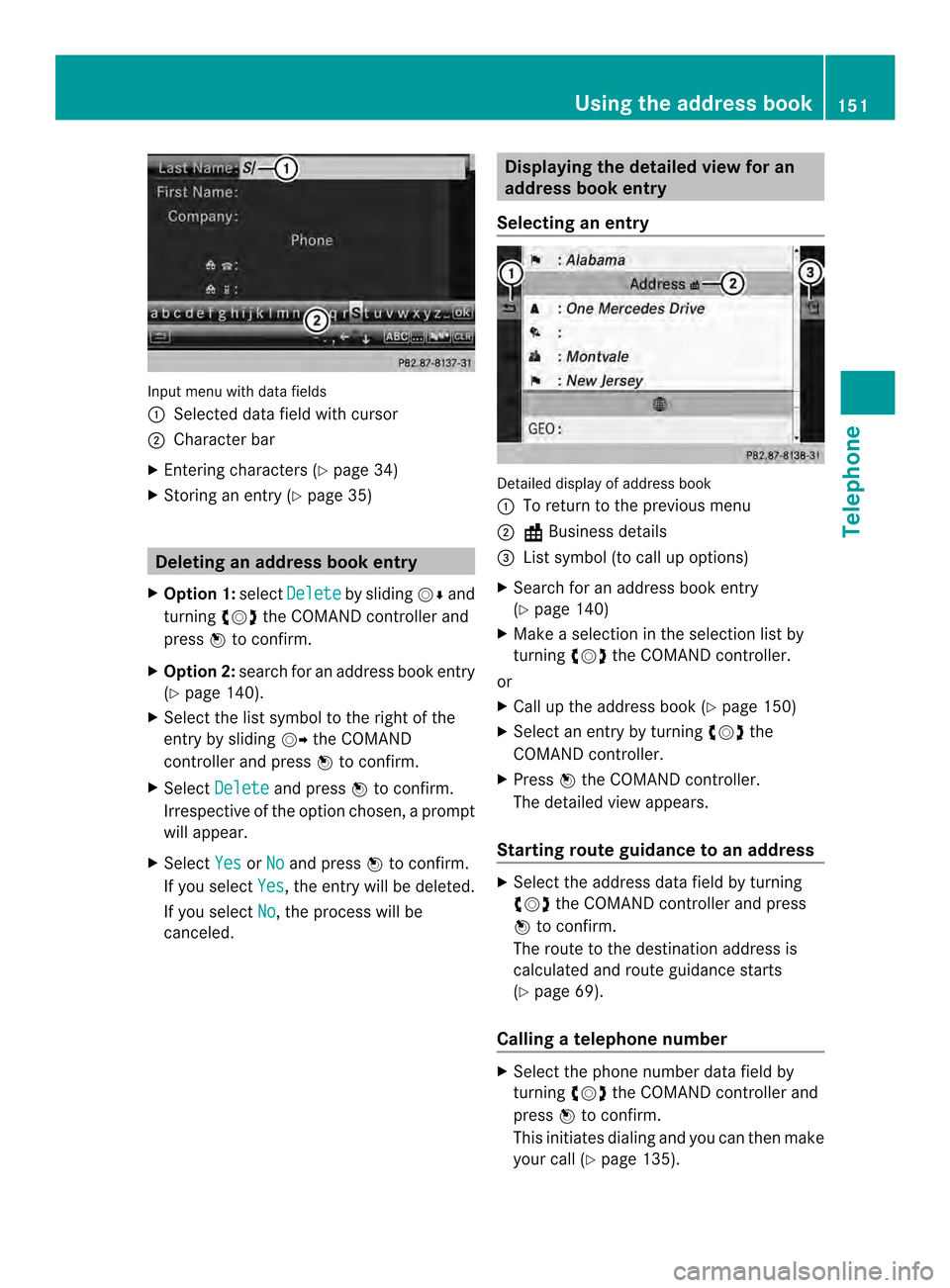
Input menu with data fields
0001
Selected data field with cursor
0002 Character bar
X Entering characters (Y page 34)
X Storing an entry (Y page 35) Deleting an address booke
ntry
X Option 1: selectDelete by sliding
00120008and
turning 003C0012003Dthe COMAND controller and
press 0037to confirm.
X Option 2: search for an address book entry
(Y page 140).
X Select the list symbol to the right of the
entry by sliding 00120035the COMAND
controller and press 0037to confirm.
X Select Delete and press
0037to confirm.
Irrespective of the option chosen, a prompt
will appear.
X Select Yes or
No and press
0037to confirm.
If you select Yes , the entry will be deleted.
If you select No , the process will be
canceled. Displaying the detailed view for an
address book entry
Selecting an entry Detailed display of address book
0001
To return to the previous menu
0002 \Business details
0014 List symbol (to call up options)
X Search for an address book entry
(Y page 140)
X Make a selection in the selection list by
turning 003C0012003Dthe COMAND controller.
or
X Call up the address book (Y page 150)
X Select an entry by turning 003C0012003Dthe
COMAND controller.
X Press 0037the COMAND controller.
The detailed view appears.
Starting route guidance to an address X
Select the address data field by turning
003C0012003D the COMAND controller and press
0037 to confirm.
The route to the destination address is
calculated and route guidance starts
(Y page 69).
Calling atelephone number X
Select the phone number data field by
turning 003C0012003Dthe COMAND controller and
press 0037to confirm.
This initiates dialing and you can then make
your call (Y page 135). Using the address book
151Telephone Z
Page 154 of 274
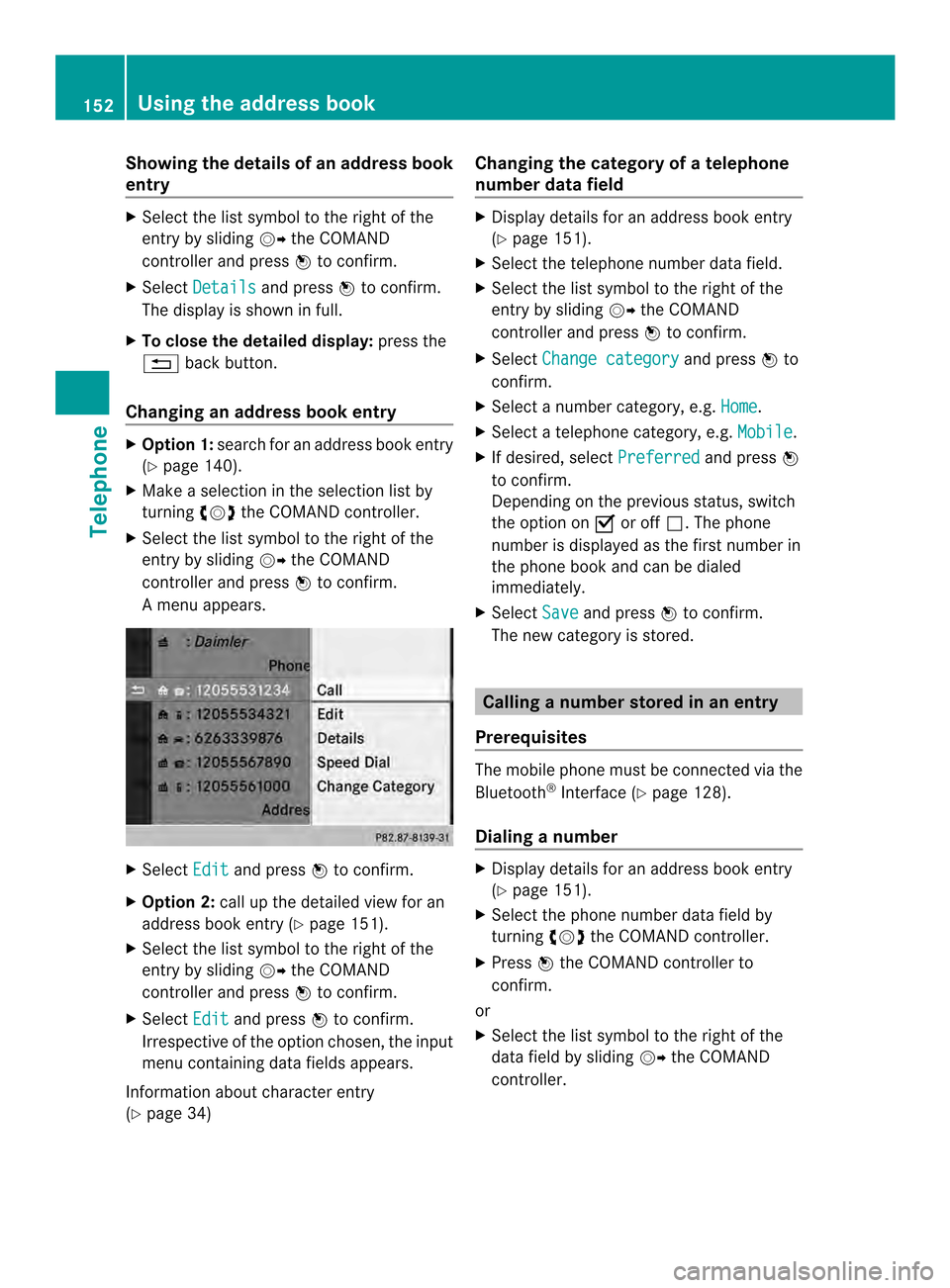
Showing the details of an address book
entry
X
Select the list symbol to the right of the
entry by sliding 00120035the COMAND
controller and press 0037to confirm.
X Select Details and press
0037to confirm.
The display is shown in full.
X To close the detailed display: press the
001E back button.
Changing an address book entry X
Option 1: search for an address book entry
(Y page 140).
X Make a selection in the selection list by
turning 003C0012003Dthe COMAND controller.
X Select the list symbol to the right of the
entry by sliding 00120035the COMAND
controller and press 0037to confirm.
Am enu appears. X
Select Edit and press
0037to confirm.
X Option 2: call up the detailed view for an
address book entry (Y page 151).
X Select the list symbol to the right of the
entry by sliding 00120035the COMAND
controller and press 0037to confirm.
X Select Edit and press
0037to confirm.
Irrespective of the option chosen, the input
menu containing data fields appears.
Information about character entry
(Y page 34) Changing the category of a telephone
number data field X
Display details for an address book entry
(Y page 151).
X Select the telephone number data field.
X Select the list symbol to the right of the
entry by sliding 00120035the COMAND
controller and press 0037to confirm.
X Select Change category and press
0037to
confirm.
X Select a number category, e.g. Home .
X Select a telephone category, e.g. Mobile .
X If desired, select Preferred and press
0037
to confirm.
Depending on the previous status, switch
the option on 0010or off 0003.The phone
number is displayed as the first number in
the phone book and can be dialed
immediately.
X Select Save and press
0037to confirm.
The new category is stored. Calling
anumber stored in an entry
Prerequisites The mobile phone must be connected via the
Bluetooth
®
Interface ( Ypage 128).
Dialing anumber X
Display details for an address book entry
(Y page 151).
X Select the phone numbe rdata field by
turning 003C0012003Dthe COMAND controller.
X Press 0037the COMAND controller to
confirm.
or
X Select the list symbol to the righ tofthe
data field by sliding 00120035the COMAND
controller. 152
Using the address bookTelephone
Page 155 of 274

X
Press 0037the COMAND controller to
confirm.
X Select Call and press
0037to confirm.
The phone makes the call. The display
switches to telephone mode. Storing the phone number as
aspeed
dial number
X Display details for an address boo kentry
(Y page 151).
X Select the phone numbe rdata field by
turning 003C0012003Dthe COMAND controller.
X Select the list symbol to the righ tofthe
data field by sliding 00120035the COMAND
controller and press 0037to confirm.
X Select Speed Dial and press
0037to
confirm.
You can now store the number in one of the
ten speed dial presets (Y page 145).Starting route guidance to an entry
Address book entry with navigable data This function is available as soon as you have
stored a destination in the destination
memory (Y
page 105).
X Search for an address book entry with the
0006 symbol and select it from the list
(Y page 150).
X Display details for an address book entry
(Y page 151).
X Select the address data field by turning
003C0012003D the COMAND controller and press
0037 to confirm.
Route guidance begins.
or
X Select the list symbol to the right of the
entry by sliding 00120035the COMAND
controller and press 0037to confirm.
X Select Navigate and press
0037to confirm.
Route guidance begins. Address book entry without navigable
data Route guidance can also be started for an
address book entry without the
0006symbol. If
the address data or designations do not
match the digital map, COMAND prompts you
to re-enter the address.
X Enter the destination address (Y page 63)
X Start route guidance.
The navigable address is automatically
added to the address book entry.
i This will provide you with an address book
entry that is suitable for navigation. The
next time the navigation is started, the
address data in the navigation, rather than
the postal address, is used if you have
changed address in the address entry
menu. Therefore, make sure that the
destination address is the desired
destination when starting navigation from
the address book. Voice tags
Introduction You can enter voice tags via the Voice Control
System (see the separate operating
instructions). Once you have assigned a voice
tag to an address book entry, you can call up
this entry with a voice command and dial a
phone number, for example. You can add one
voice tag per address book entry.
Adding or changing
avoice tag X
Search for an address book entry with or
without a voice tag ( ¦) (Ypage 150).
X Select the list symbol to the righ tofthe
entry by sliding 00120035the COMAND
controller and press 0037to confirm. Using the address book
153Telephone Z
Page 157 of 274

Source Prerequisites
Memory card The SD memory card is
inserted (Y
page 197). It
contains importable
contact details. USB device The USB device is inserted
into the USB port
(Y
page 197). It contains
importable contact details. Requirements for receiving vCards via
Bluetooth ®
You can receive vCards from devices (e.g.
from a PC) that support the sending of vCards
via Bluetooth ®
.
It is not necessary to authorize the device in
COMAND to do so.
Please bear the following in mind:
R Bluetooth ®
must be activated in COMAND
and on the Bluetooth ®
device, see the
operating instructions for the device.
R the Bluetooth ®
device must be able to send
vCards via Bluetooth ®
(see operating
instructions for the device).
R the Bluetooth ®
device in the vehicle must
be switched on.
Importing from the memory card or USB
device Entries imported from the memory card or
from a USB device have the 0004symbol.
The following conditions must be fulfilled in
order to import vCards:
R vCards (vcf files) may be located in the main
directory or in folders. COMAND allows you
to select the relevant folders directly.
R vCards must have the file extension ".vcf".
i One vcf file may contain several vCards.
COMAND supports vCards in versions 2.1
and 3.0.
X Select Address Book in the address book
or, if the telephone basic menu is shown, select
Phone by sliding
00120008and turning
003C0012003D the COMAND controller and press
0037 to confirm.
X Select Download Contacts and press
0037
to confirm.
Am enu appears.
X Select From The Memory Card or
From USB device in the menu by turning
003C0012003D
the COMAND controller and press 0037to
confirm.
X Select Add or
Overwrite and press
0037to
confirm.
Add imports the entries from the memory
card or USB device into the address book.
Overwrite imports the entries from the
memory card or USB device and overwrites
all entries in the address book with the
0004 symbol. The previous entries are then
no longer available.
After the contact data has been imported
successfully, you will see amessage to this
effect. The address book or the respective
telephone basic menu is displayed.
i You can select Overwrite if the address
book already contains corresponding
entries. Amessage notifies you when the
address book is full.
Receiving vCards via Bluetooth ® X
Select Address Book in the address book
or, if the telephone basic menu is shown,
select Phone by sliding
00120008and turning Using the address book
155Telephone Z
Page 158 of 274

003C0012003D
the COMAND controller and press
0037 to confirm.
Am enu appears.
X Select Download Contacts and press
0037
to confirm.
X Select Receive Contacts From Phone in
the menu by turning 003C0012003Dthe COMAND
controller and press 0037to confirm.
This interrupts the Bluetooth ®
connection
between COMAND and your active mobile
phone. COMAND is, however, ready to
receive vCards from another Bluetooth ®
device (PC, mobile phone).
X Start the data transfer on the external
Bluetooth ®
device (see the operating
instructions for the device).
The number of vCards received is
displayed.
X To end reception: press0037or the 001E
back button.
COMAND then reconnects to the mobile
phone.
Received vCards are identified by the 000A
symbol in the address book.
i If you switch to another main function,
e.g. navigation, while receiving vCards, the
reception of vCards will be terminated.
Deleting contacts X
Select Address Book in the address book
or, if the telephone basic menu is shown,
select Phone by sliding
00120008and turning
003C0012003D the COMAND controller and press
0037 to confirm.
Am enu appears.
X Select Delete Contacts and press
0037to
confirm.
X Select one of the following options:
R
Internal Contacts R
Contacts From Storage Device R
Received Business Cards R
Delete All Ap
rompt corresponding to yours election
appears.
X Select Yes or
No and press
0037to confirm.
If you select Yes , the contacts are deleted
according to your selection.
If you select No , the process will be
canceled.
Switching importing of contacts on/off You can choose whether contacts are
automatically downloaded when a mobile
phone is connected to COMAND, or whether
the automatic download is suppressed.
Connecting a mobile phone (Y
page 128)
X Select Phone in the telephone basic menu
by sliding 00120008and turning 003C0012003Dthe
COMAND controller and press 0037to
confirm.
Am enu appears.
X Select Import Contacts from
0037to confirm.
You can allow 0010or suppress 0003the
automatic download. 156
Using the address bookTelephone
Page 159 of 274

Proceed as follows if you do not want to save
sensitive contacts in the address book:
X
Connec tthe mobile phone to COMAND.
Contacts are automatically downloaded to
the address book.
X Delete sensitive contacts in the address
book.
X Switch off the Import Contacts from
0003.
The next time you connect your mobile
phone to COMAND, no more contacts will
be downloaded, not even newly-added
contacts.
Switching the display of contact details
(privacy) on/off Using the
Hide Data setting, you can decide
whether the phone and address book data are
to be visible on the screen. You can therefore,
for example, prevent a passenger from seeing
the name of a caller.
Activating the function has the following
effects:
R The mobile phone's phone book and
address book data are hidden. They can
therefore not be used to make calls, send
text messages or to navigate.
You still have access to the phone book and
address book stored on COMAND.
R During incoming calls, the caller's name is
not displayed if there is an address book
entry for the number that is calling.
R During outgoing calls where the number is
entered manually, the recipient's name is
not displayed, even if there is an address
book entry for the entered number.
R The call list is hidden.
R Redialing is not possible.
R The received text messages list is hidden.
There is still a notification for incoming text
messages. For this to be the case, the
connected mobile phone must support the
MAP profile. However, it is not possible
that, for example, the passenger could see the phone number or have access to the
message.
Connecting a mobile phone (Y
page 128)
X Select Phone in the telephone basic menu
by sliding 00120008and turning 003C0012003Dthe
COMAND controller and press 0037to
confirm.
Am enu appears.
X To hide details: selectHide Data: and
press 0037to confirm.
You can allow access to address data 0003or
you can preven taccess 0010. Using the address book
157Telephone Z
Page 163 of 274

X
For both options, press 0037the COMAND
controller.
The Internet connectio nis established.An
active Internet connection is identified with
symbol 0001.The example shows the menu in
the Google™ Local Search( Ypage 161)
function.
X To cancel the connection: while the
connection is being established, confirm
Cancel by pressing
0037.
or
X Press the 003Abutton on COMAND or on
the multifunction steering wheel. Ending the connection
You cannot end the connection yourself.
The Internet connection is automatically
terminated if the system does not recognize
any user input within a five-minute time
period.
i The 003A button is inoperative. Google™ local search
Calling up the local search menu
X
Select the 000Cicon in the main function bar
by turning 003C0012003Dthe COMAND controller
and press 0037to confirm.
The carousel view appears.
X Bring the Mercedes-Benz Apps panel to
the front by turning 003C0012003Dthe COMAND
controller and pressing 0037to confirm.
The Mercedes-Ben zApps menu is
displayed.
X Bring the Google Local Search panel to
the front and press 0037to confirm.
X To exit the menu: selectBack by sliding
00120008 and turning 003C0012003Dthe COMAND
controller and press 0037to confirm. Search
Entr yrestriction It is only possible to enter a search term in
the input menu when th
evehicle is stationary. Google™ local search
161Online and Internet functions
Page 164 of 274

Entering a search term
Input menu
X
Confirm Search in the Local search menu
by pressing 0037.
The input menu appears.
X To enter using the character bar: enter
the search term.
X To enter characters using the number
pad: press the number keys in rapid
succession.
The characte rappears when the key is
pressed. The first available character is
highlighted. X
After entering the search term, select
0004 by turning 003C0012003Dthe COMAND
controller and press 0037to confirm.
Am enu appears. Here, you can select
where the destination search should begin. Selecting the search position
X
After a search term has been entered and
confirmed, a menu appears.
COMAND searches for available POIs for
the search term entered:
R near the curren tvehicle position
R along the calculated route
If a destination has previously been
entered, the function is available.
R near the destination
If a destination has previously been
entered, the function is available.
R near an address
X After selecting Near Destination , enter
an address and confirm.
The search results are displayed. Google™ search results (example)162
Google™ local searchOnline and Internet functions
Page 165 of 274

Using search results
X
Select an entry in the list of search results
by turning 003C0012003Dthe COMAND controller
and press 0037to confirm.
Am enu appears.
X To show the detailed view: confirm
Details by pressing
0037the COMAND
controller.
The address of the selected entry is
displayed.
X To use a search result as the
destination: selectNavigate to by
turning 003C0012003Dthe COMAND controller and
press 0037to confirm.
You then switch to navigation mode and
can start route calculation (Y page 69).
You then switch to navigation mode and
can start route calculation.
i The search result is stored in the
"Last destinations" memory at the same
time (Y page 107). You can take the
destination from this memory and save it
permanently in the destination memory
(Y page 105).
X To call up adestination: selectCall with
the COMAND controller and press 0037to
confirm.
You then switch to the telephone function
and make the call (Y page 134).
You then switch to the telephone function
and make the call.
i If there is no phone number available, the
menu ite mcannot be selected. X
To import a destination: selectImport with the COMAND controller and press
0037
to confirm.
You can choose whether you want to save
the POI as a personal POI on the SD
memory card or in th eaddress book.
i If there is no SD memory card in the slot,
the Save As Personal POI menu item
cannot be selected.
X Insert the SD memory card (Y page 197). X
To save as apersonal POI: confirmSave As Personal POI by pressing
0037the
COMAND controller.
The entry is saved as apersonal POI on the
SD memory card.
i You can use a personal POI in navigation
mode for route calculation (Y page 85).
If the personal POI is saved on the SD
memory, you can also use it for route
calculation in another vehicle.
X To save to the address book: select
Save to Address Book by turning
003C0012003D
the COMAND controller and press 0037to
confirm.
The entry is stored in the address book. Google™ local search
163Online and Internet functions