MERCEDES-BENZ GL SUV 2012 Owners Manual
Manufacturer: MERCEDES-BENZ, Model Year: 2012, Model line: GL SUV, Model: MERCEDES-BENZ GL SUV 2012Pages: 441, PDF Size: 10.66 MB
Page 271 of 441
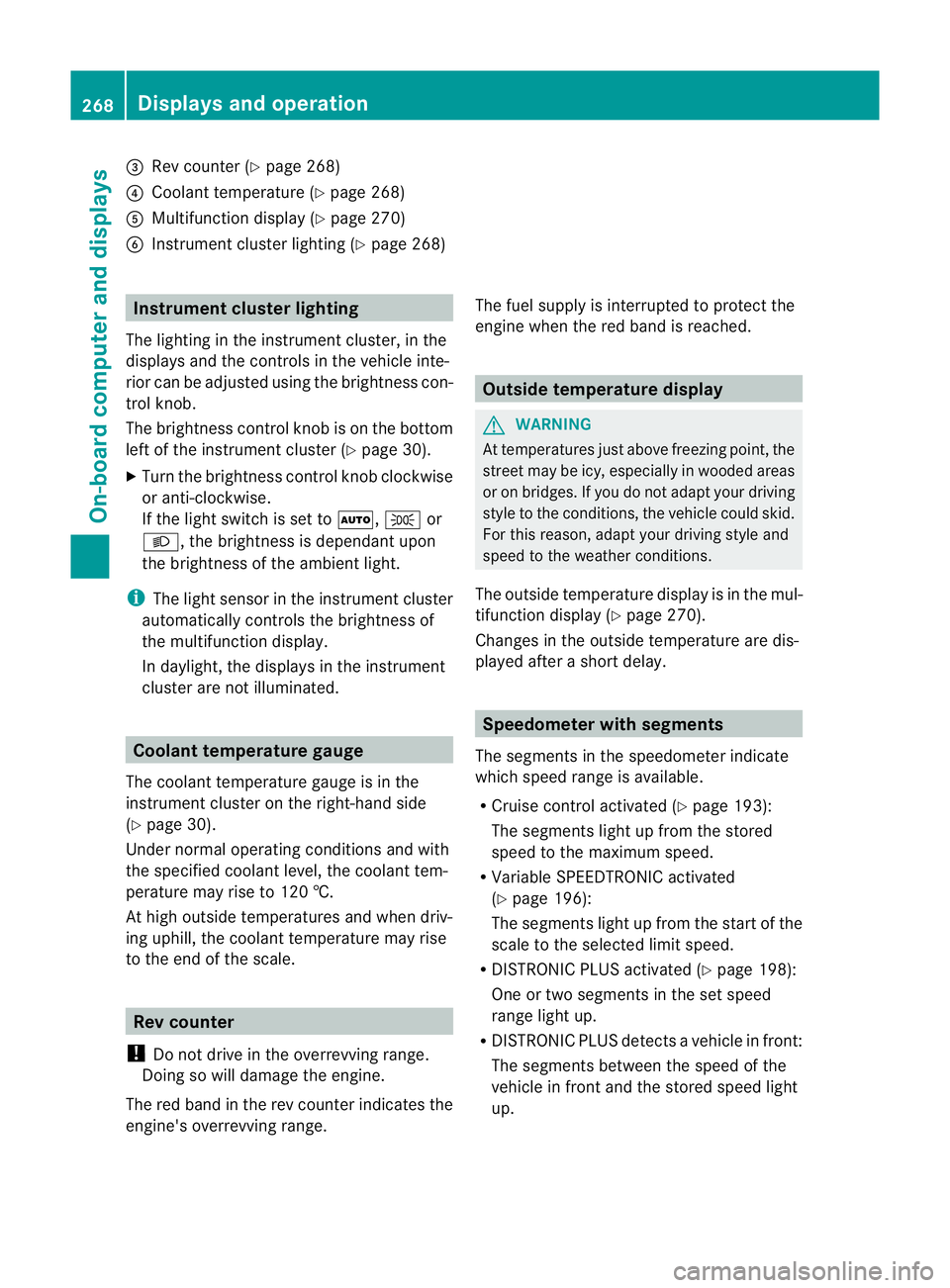
=
Rev coun ter( Ypage 268)
? Coolan ttemperatur e(Ypage 26 8)
A Multifunction displa y(Ypage 27 0)
B Instrumen tcluster lighting (Y page 268) Instrument cluster lighting
The lighting in the instrument cluster ,inthe
displays and the controls in the vehicle inte-
rior can be adjusted usin gthe brightness con-
trol knob.
The brightness control knob is on the bottom
lef toft he instrumen tcluster (Y page 30).
X Turn the brightness control knob clockwise
or anti-clockwise.
If the light switch is set to Ã,Tor
L,t he brightness is dependant upon
the brightness of the ambient light.
i The light sensor in the instrumen tcluster
automatically controls the brightness of
the multifunction display.
In daylight, the displays in the instrument
cluster are not illuminated. Coolant temperature gauge
The coolant temperature gauge is in the
instrument cluster on the right-hand side
(Y page 30).
Under normal operatin gcondition sand with
the specified coolant level ,the coolant tem-
perature ma yrise to 120 †.
At high outside temperatures and when driv-
ing uphill, the coolant temperature may rise
to the end of the scale. Rev counter
! Do not drive in the overrevving range.
Doin gsow ill damage the engine.
The red band in the rev counter indicates the
engine's overrevving range. The fuel supply is interrupted to protec
tthe
engin ewhen the red band is reached. Outside tem
perature display G
WARNING
At temperatures just above freezing point, the
street may be icy, especially in wooded areas
or on bridges. If you do not adapt your driving
style to the conditio ns,the vehicle coul dskid.
For this reason, adapt your driving style and
speed to the weather conditions.
The outside temperature displa yisinthe mul-
tifunc tion display (Y page 270).
Changes in the outside temperatur eare dis-
played afte rashort delay. Speedomete
rwith segments
The segments in the speedometer indicate
which speed range is avai lable.
R Cruise control activated (Y page 193):
The segment slight up from the stored
speed to the maximum speed.
R Variabl eSPEEDTRONIC activated
(Y page 196):
The segments light up from the star tofthe
scal etot he selected limit speed.
R DISTRONI CPLUS activate d(Ypage 198):
One or two segment sinthe set speed
range light up.
R DISTRONI CPLUS detects avehicle in front:
The segments between the speed of the
vehicle in fron tand the store dspeed light
up. 268
Display
sand operationOn-board computer and displays
Page 272 of 441
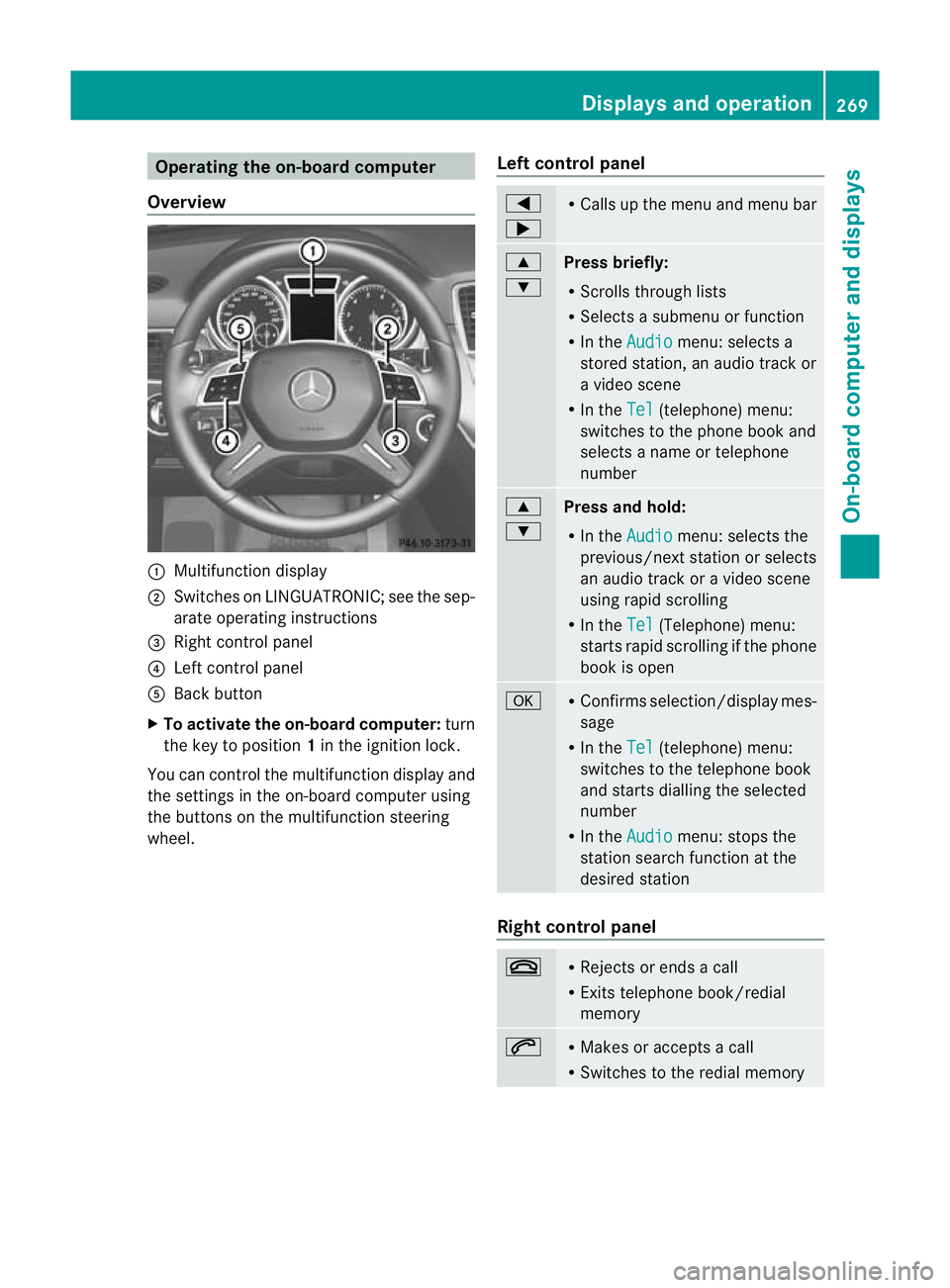
Oper
ating the on-board compu ter
Overview :
Multifunction display
; Swit ches on LINGU ATRONIC; see the sep-
arate operating instructions
= Right control panel
? Left control panel
A Back button
X To activate the on-board computer: turn
the key to position 1in the ignitio nlock.
You can control the multifunction display and
the settings in the on-boar dcompu teru sing
the button sonthe multifunction steering
wheel. Lef
tcontrol panel =
; R
Calls up the menu and menu bar 9
:
Press briefly:
R
Scrolls through lists
R Select sasubmenu or function
R In the Audio menu: select
sa
stored station, an audi otrack or
av ideo scene
R In the Tel (telephone) menu:
switches to th ephon ebook and
selects anam eo rtele phone
number 9
:
Press and hold:
R In the Audio menu: sele
ctst he
previous/next statio norselects
an audio trac koravideoscene
using rapi dscrolling
R In the Tel (Te
lephone) menu:
starts rapid scrolling if the phone
book is open a R
Confirm sselection/display mes-
sage
R In the Tel (telephone) menu:
switches to the telephone book
and starts dialling the selected
number
R In the Audio menu: stops the
station searc hfunction at the
desired station Right control panel
~ R
Rejects or ends acall
R Exits telephone book/redial
memory 6 R
Makes or accepts acall
R Switches to the redial memory Displays and operation
269On-board computer and displays Z
Page 273 of 441
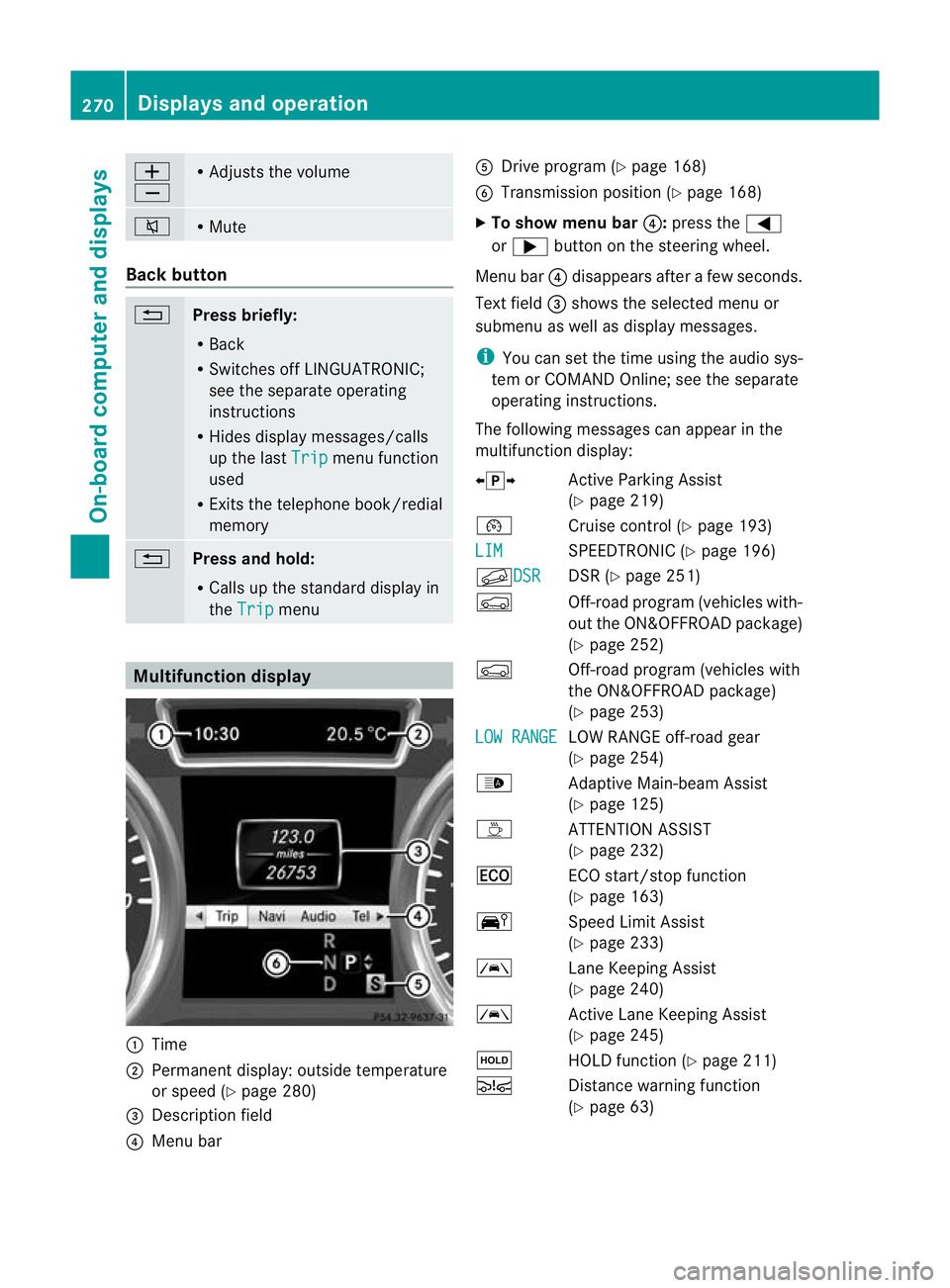
W
X R
Adjusts the volume 8 R
Mute Bac
kbutton %
Press briefly:
R
Back
R Switch esoff LINGUATRONIC;
see the separate operating
instructi ons
R Hides displa ymessages/calls
up the last Trip men
ufunction
used
R Exits the telephone book/redial
memory %
Press and hold:
R
Call supt he standard display in
the Trip menu
Multifunction display
:
Time
; Permanent display: outside tem perature
or spee d(Ypage 280)
= Description field
? Menu bar A
Drive program (Y page 168)
B Transmission position (Y page 168)
X To sho wmenu bar ?:press the =
or ; button on the steerin gwheel.
Men ubar? disappears after afew seconds.
Text field =shows the selected men uor
submen uaswell as display messages.
i You can set the tim eusing the audi osys-
tem or COMAND Online; see the separate
operating instructions.
The followi ngmessage scan appear in the
multifunction display:
Xj Y ActiveParking Assist
(Y page 219)
¯ Cruise control (Y page 193)
LIM SPEEDTRONI
C(Ypage 19 6)
f DSR DSR (Y
page 251)
Ç Off-ro ad program (vehicles with-
out the ON&OFFROAD package)
(Y page 252)
Ç Off-road program (vehicles with
the ON&OFFROAD package)
(Y page 253)
LO WR ANGE LO
WR ANGE off-road gear
(Y page 254)
_ Adaptive Main-beam Assist
(Ypage 125)
À ATTENTION ASSIST
(Ypage 232)
¤ ECO start/stop function
(Ypage 163)
Ä SpeedLimit Assist
(Y page 233)
à Lane KeepingAssist
(Y page 24 0)
à ActiveLane Keepin gAssist
(Y page 24 5)
ë HOLD functio n(Ypage 21 1)
Ä Distancewarnin gfunction
(Y page 63) 270
Display
sand ope rationOn-board computer and displays
Page 274 of 441

Ä
PRE-SAFE®
Brake (Y page68)
120 km/h! Maximum permissibl
espeed
exceeded (only for cer tain coun-
tries) Menus and submenus
Menu overview
Press the =or; button on the steer-
ing wheel to call up the menu bar and select
am enu.
Operating the on-board computer
(Y page 269).
Dependin gonthe equipment fit tedint he
vehicle, you can cal lupthe followin gmenus:
R Trip men
u(Ypage 271)
R Navi menu (navigation details)
(Y page 272)
R Audio menu (Y
page 274)
R Tel menu (telephone) (Y
page 275)
R Assist. menu (assistance) (Y
page 277)
R Serv. menu (Y
page 279)
R Sett. menu (Y
page 279)
R ON&OFFRO AD menu (Y
page 286)
R AMG menu in AM
Gvehicles (Y page 286)
The Audio ,
Navi and
Tel menus differ slightly
in vehicles with an audio system and in vehi-
cles with COMAN DOnline. The examples
given in this Owner's Manual appl ytov ehicles
equipped with COMAN DOnline. Trip menu
Standard display X
Pres sand hol dthe % button on the
steerin gwheel until the Trip men
uwith
trip meter :and total distance
recorder ;is shown.
Trip compu ter" From start" or "From
reset" Example: "From start
"trip computer
: Distance
; Time
= Averag espeed
? Average fuel consumption
X Press the =or; button on the steer-
ing wheel to select the Trip menu.
X Press 9or: to select From start or
From reset .
The values in the From start submen
uare
calculate dfrom th estart of ajour ney, whilst
the values in the Fromreset submenu are
calculated fro mthe last tim ethe submenu
was reset (Y page 272).
The From start trip compute
risa utomati-
cally reset when:
R the ignition has been switched off for more
than four hours.
R 999 hours have been exceeded.
R 9,999 kilometres have been exceeded.
The From reset trip computer is automati-
cally reset if the value exceeds 9,999 hours
or 99,99 9kilometres. Menus and submenus
271On-board computer and displays Z
Page 275 of 441
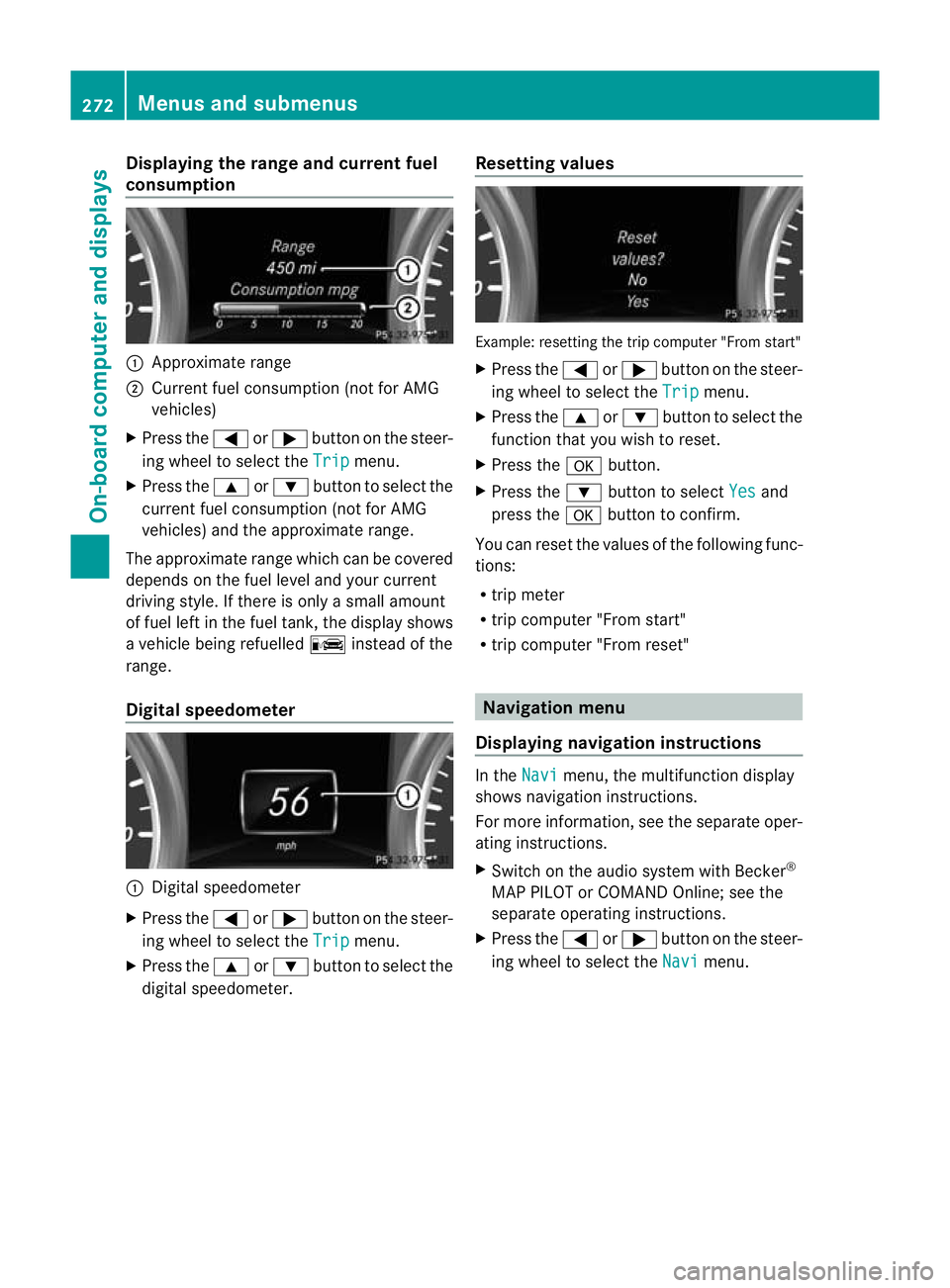
Displaying th
erange an dcurrent fuel
consumption :
Approximat erange
; Curren tfuel consumption (not fo rAMG
vehicles)
X Press the =or; buttononthe steer-
ing wheel to selec tthe Trip menu.
X Press the 9or: button to selec tthe
curren tfuel consumption (not for AMG
vehicles) and the approximate range.
The approximate range which can be covered
depends on the fuel level and your current
driving style. If there is only asmall amount
of fue lleft in the fuel tank ,the display shows
av ehicle being refuelled Cinstead of the
range.
Digital speedometer :
Digita lspeedometer
X Press the =or; button on the steer-
ing wheel to select the Trip menu.
X Press the 9or: button to select the
digital speedometer. Resetting values Example: resettin
gthe trip computer "From start"
X Press the =or; button on the steer-
ing wheel to select the Trip menu.
X Press the 9or: button to select the
function that you wish to reset.
X Press the abutton.
X Press the :button to select Yes and
press the abutton to confirm.
You can reset the values of the following func-
tions:
R trip meter
R trip computer "From start"
R trip computer "From reset" Naviga
tion menu
Displaying navigation instructions In the
Navi menu, the multifunction display
shows navigation instruc tions.
For mor einformation, see the separate oper-
ating instructions.
X Switch on the audi osystem with Becker ®
MAP PILOT or COMAND Online ;see the
separate operating instructions.
X Press the =or; button on the steer-
ing wheel to select the Navi menu.272
Menus and submenusOn-board compu
tera nd displays
Page 276 of 441
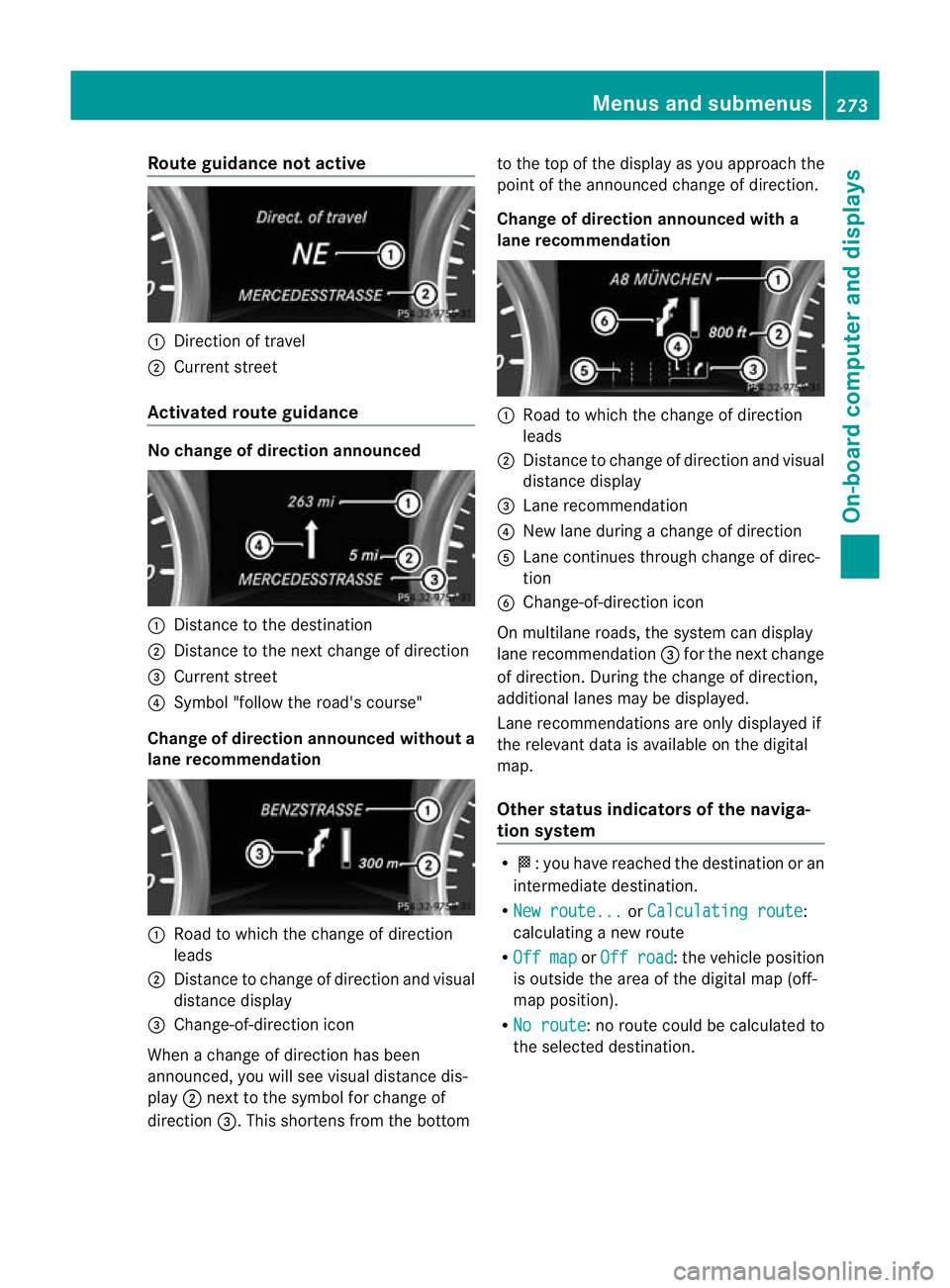
Route guidanc
enotactive :
Directi on of travel
; Current street
Activated route gui dance No change of direction announc
ed:
Distance to the destination
; Distance to th enext change of direction
= Current street
? Symb ol "follow th eroad's course"
Change of direct iona nnounc ed withou ta
lane recommendation :
Road to which the change of direction
leads
; Distanc etochange of direction and visual
dista nced isplay
= Change-of-direction icon
When achange of direction has been
announced, you will see visual dista nced is-
play ;nex ttot he symbol for change of
direction =.This shorten sfrom th ebottom to the top of the display as you approach the
point of the announced change of direction.
Change of direction announced with a
lane recommenda
tion :
Road to which the change of direction
leads
; Distanc etochange of direction and visual
distanc edisplay
= Lane recommendation
? New lane during achange of direction
A Lane con tinues throug hchange of direc-
tion
B Change-of-direction icon
On multilane roads, the system can display
lan erecommendation =for the next change
of direction. During the change of direction,
additional lanes may be displayed.
Lan erecommendation sare onl ydisplayed if
the relevan tdata is available on the digital
map.
Other status indicators of the naviga-
tion system R
O:y ou have reached the destination or an
intermediat edestination.
R Ne wr oute... or
Calculating route :
calculatin ganew route
R Of fm ap or
Off road :t
he vehicle position
is outside the area of the digital ma p(off-
ma pp osition).
R No route :nor
oute coul dbecalculated to
the selected destination. Menus and submenus
273On-board computer and displays Z
Page 277 of 441
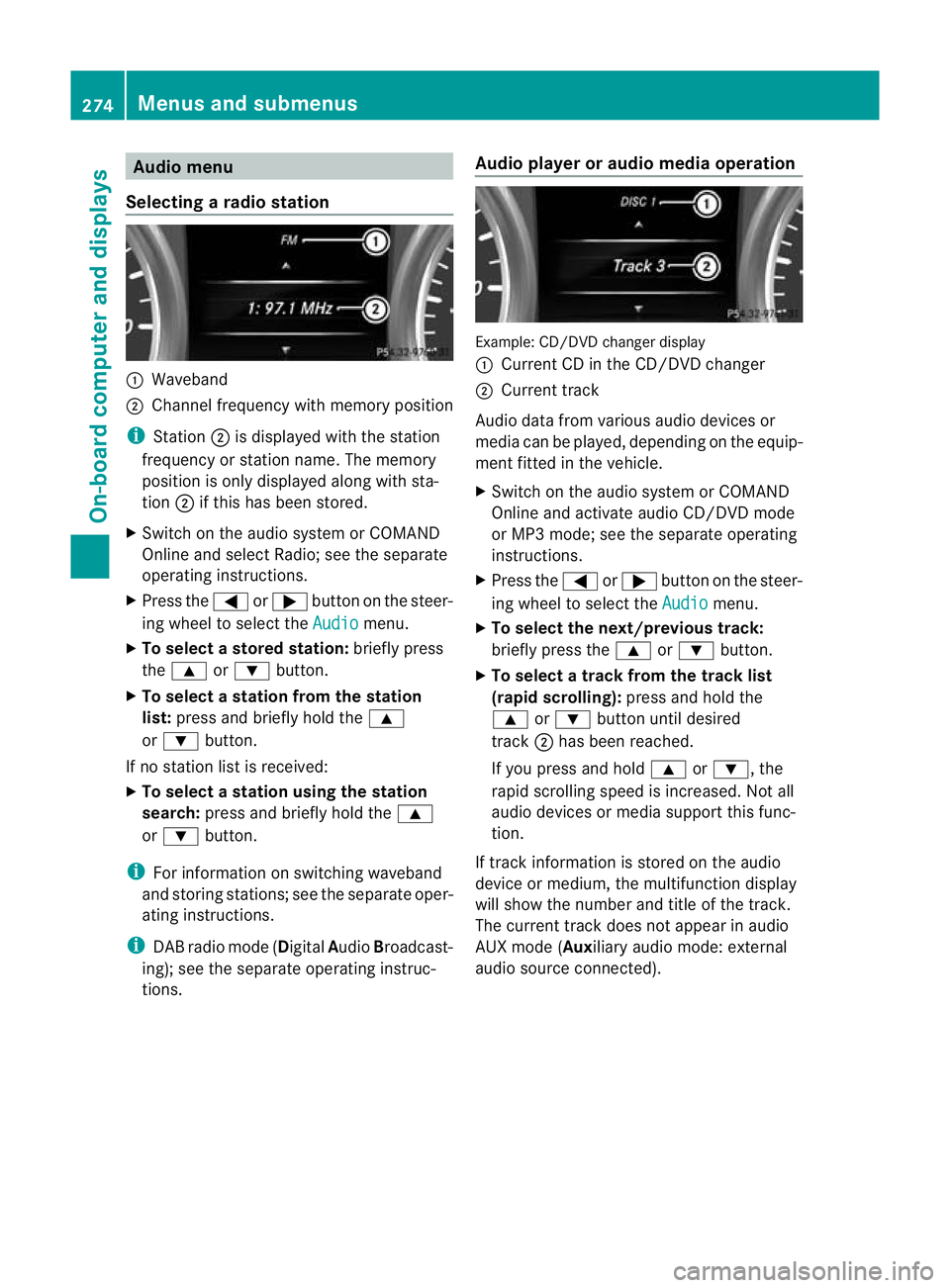
Audio menu
Selecting aradio station :
Waveb and
; Channel frequency with memory position
i Station ;is displaye dwitht he station
frequency or station name. The memory
position is only displayed along with sta-
tion ;if this has been stor ed.
X Switch on the audi osystem or COM AND
Online and select Radio; see the separate
operating instructions.
X Pres sthe = or; button on the steer-
ing wheel to selec tthe Audio menu.
X To select astore dstation: brieflypress
the 9 or: button.
X To select astation from the station
list: press and briefl yholdt he 9
or : button.
If no station lis tisr eceived:
X To select astatio nusing th estation
search: press and briefl yholdt he 9
or : button.
i For inf ormatio nons witching waveband
and storin gstations ;see th eseparate oper-
atin ginstructions.
i DABradio mode ( DigitalAudioBroadcast-
ing); see the separat eoperatin ginstruc-
tions. Audio player or audio media operation Example: CD/DV
Dchange rdisplay
: Curren tCDint he CD/DV Dchanger
; Curren ttrack
Audi odata from various audio devices or
media can be played, depending on the equip-
men tfitted in the vehicle.
X Switch on the audio system or COMAND
Onlin eand activate audi oCD/DVD mode
or MP3 mode; see the separate operating
instructions.
X Press the =or; button on the steer-
ing whee ltos elect the Audio menu.
X To select th enext/previous track:
briefly press the 9or: button.
X To select atrack from the track list
(rapid scroll ing): press and hold the
9 or: button until desired
track ;has been reached.
If you press and hold 9or:,t he
rapid scrollin gspeed is increased. Not all
audio devices or media support this func-
tion.
If track information is stored on the audio
devic eorm edium,the multifunction display
will show the number and title of the track.
The curren ttrack does not appe ar inaudio
AU Xm ode( Aux iliary audio mode: exter nal
audio source con nected). 274
Menu
sand submenusOn-boar dcomputer and displays
Page 278 of 441
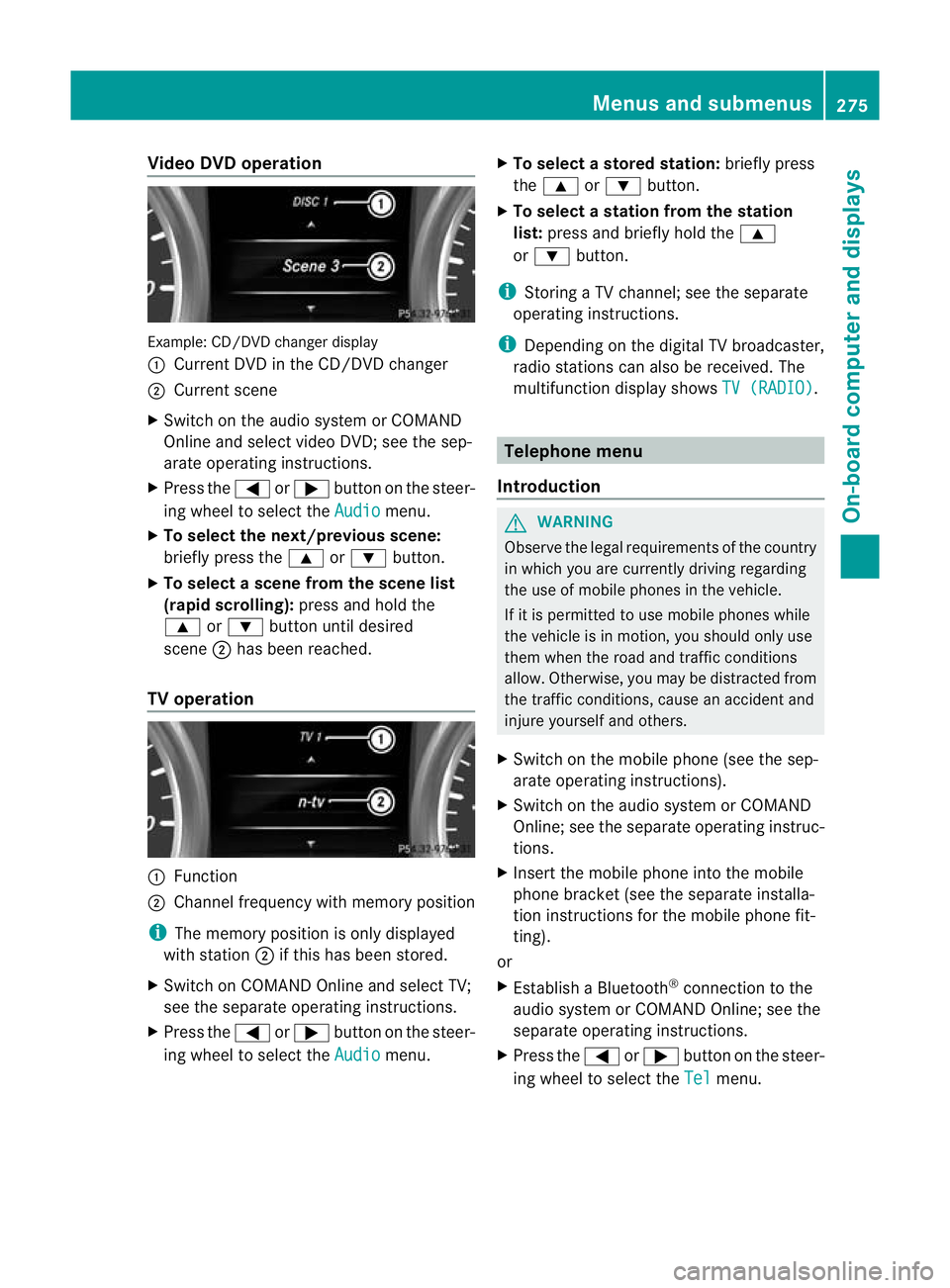
Vide
oDVD operation Example
:CD/DVD change rdisplay
: Curren tDVD in th eCD/DVD changer
; Curren tscene
X Switch on the audi osystem or COMAND
Online and select video DVD ;see the sep-
arate operating instructions.
X Press the =or; button on the steer-
ing wheel to select the Audio menu.
X To select th enext/previous scene:
briefly press the 9or: button.
X To select ascene from th escene list
(rapid scrolling): press and hold the
9 or: button until desired
scene ;has been reached.
TV operati on :
Function
; Channe lfrequenc ywithm emory position
i The memory position is only displayed
with station ;if this has bee nstored.
X Switch on COMAND Online and select TV;
see the separate operating instructions.
X Press the =or; button on the steer-
ing whee ltos elect the Audio menu.X
To select astore dstation: brieflypress
the 9 or: button.
X To select astation from the station
list: press and briefl yholdt he 9
or : button.
i Storing aTVchannel; see the separate
operatin ginstructi ons.
i Depending on the digital TV broadca ster,
radi ostations can also be received. The
multifunctio ndisplay shows TV (RADIO) .
Telephone menu
Introduction G
WAR
NING
Observe the lega lrequir ements of the country
in which you are cur rently drivin gregarding
the use of mobile phones in the vehicle.
If it is permitted to use mobile phones while
the vehicle is in motion, you should only use
the mw hen the roa dand traffic conditions
allow. Otherwise ,you may be distrac tedf rom
th et raffic conditions, caus eanaccident and
injure yourself and others.
X Switch on the mobile phone (see the sep-
arate operating ins tructions).
X Switch on the audio system or COMAND
Online; see the separate operating instruc-
tions.
X Insert the mobile phone int othe mobile
phon ebracket (see th esepara teinstalla-
tion instruc tions for the mobile phon efit-
ting).
or
X Establish aBluetooth ®
connection to the
audio system or COMAN DOnline; see the
separat eoperating instruc tions.
X Press the =or; button on the steer-
ing wheel to selec tthe Tel menu.Menu
sand submenus
275On-board computer and displays Z
Page 279 of 441
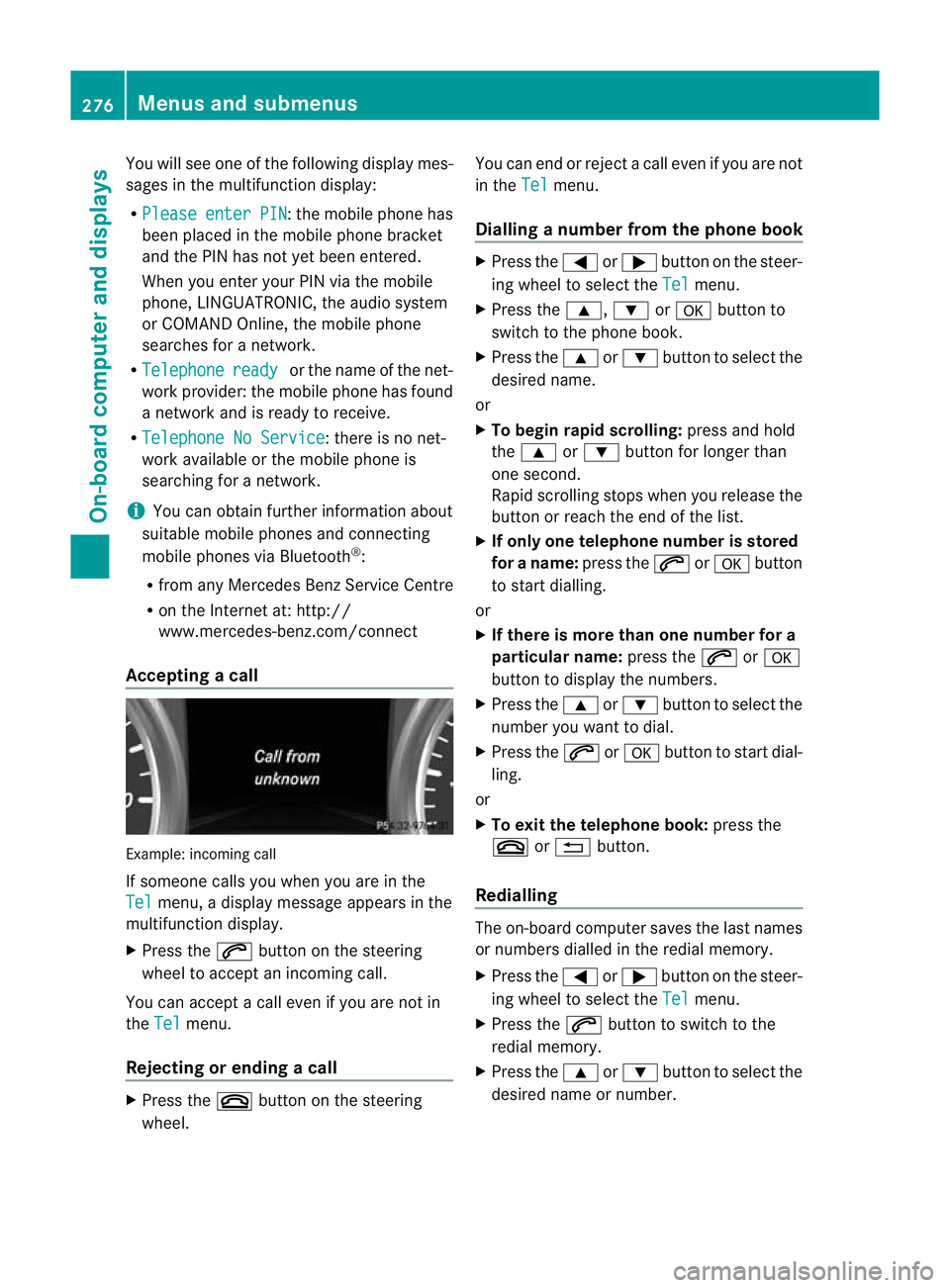
You will see one of the followin
gdisplay mes-
sages in the multifunction display:
R Please enter PIN :t
he mobile phone has
been placed in the mobile phone bracket
and the PIN has not yet been entered.
When you enter your PIN via the mobile
phone, LINGUATRONIC ,the audio system
or COMAN DOnline, the mobil ephone
searches for anetwor k.
R Telephone ready or the nam
eofthe net-
wor kprovider: th emobile phone has found
an etwor kand is ready to receive.
R Telephone No Service :t
here is no net-
wor kavail able or the mobile phone is
searching for anetwor k.
i You can obtain further information about
suitable mobile phones and connecting
mobile phones via Bluetooth ®
:
R from any Mercedes Benz Service Centre
R on the Internet at: http://
www.mercedes-benz.com/ connect
Acceptin gacall Examp
le:i ncoming call
If someone call syou when you are in the
Tel menu,
adisplay message appears in the
multifunction display.
X Press the 6button on the steering
wheel to accept an incomin gcall.
You can accept acall even if you are not in
the Tel menu.
Rejecting or ending acall X
Press the ~buttonont he steer ing
wheel. You can end or reject
acall even if you are not
in the Tel menu.
Dialling anumbe rfrom the phone book X
Press the =or; button on the steer-
ing wheel to sel ectthe Tel menu.
X Press the 9,:ora button to
switch to the phone book.
X Press the 9or: button to select the
desired name.
or
X To begin rapid scrolling: press and hold
the 9 or: button for longer than
one second.
Rapid scrolling stops when you release the
button or reach the end of the list.
X If only one telephone number is stored
for aname: press the 6ora button
to start diall ing.
or
X If ther eismore tha none number for a
pa rticula rname: press the 6ora
button to display the numbers.
X Press the 9or: button to select the
number you want to dial.
X Press the 6ora button to start dial-
ling.
or
X To exit the telephon ebook: press the
~ or% button.
Redialling The on-board computer saves the last names
or numbers dialle dinthe redial memory.
X Press the =or; button on the steer-
ing wheel to selec tthe Tel menu.
X Press the 6button to switc htothe
redial memory.
X Press the 9or: button to selec tthe
desired nam eornumber. 276
Menus and submenusOn-board computer and displays
Page 280 of 441
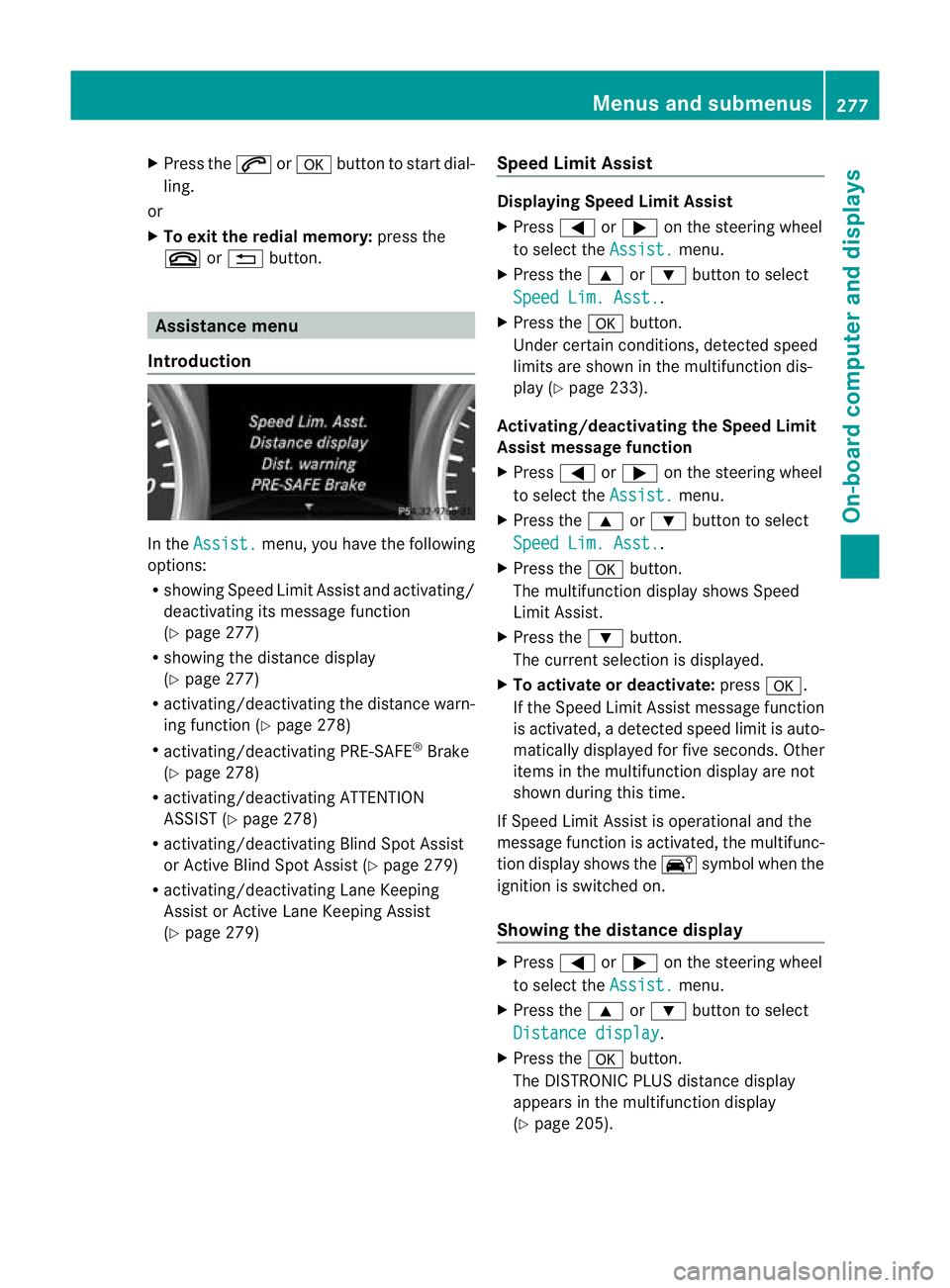
X
Press the 6ora button to star tdial-
ling.
or
X To exit the redia lmemory: press the
~ or% button. Assistance menu
Introduction In the
Assist. menu, you have the following
options:
R showing Speed Limit Assist and activa ting/
deactivating its message function
(Y pag e277)
R showing the distance display
(Y pag e277)
R activating/deac tivating th edistanc ewarn-
ing function (Y page 278)
R activating/deactivating PRE-SAFE ®
Brake
(Y page 278)
R activating/deactivating ATTENTION
ASSIST (Y page 278)
R activating/deactivating Blind Spot Assist
or Active Blind Spot Assis t(Y page 279)
R activating/deactivating Lan eKeeping
Assist or Active Lan eKeeping Assist
(Y page 279) Speed Limit Assist Displaying Speed Limit Assist
X
Press =or; on the steerin gwheel
to selec tthe Assist. menu.
X Press the 9or: button to select
Spee dLim. Asst. .
X Press the abutton.
Under certain conditions ,detected speed
limits are shown in the multifunction dis-
play (Y page 233).
Activating/deac tivating th eSpeed Limit
Assist message function
X Press =or; on the steering wheel
to select the Assist. menu.
X Pres sthe 9 or: button to select
Spee dLim. Asst. .
X Press the abutton.
Th em ultifunction display shows Speed
Limit Assis t.
X Press the :button.
The curren tselection is displayed.
X To activate or deactivate: pressa.
If the Speed Limit Assist message fun ction
is activated, adetected speed limi tisauto-
matically displayed for five seconds. Other
items in the multifunction display are not
shown during this time.
If Speed Limit Assis tiso perational and the
message fun ction is activated, the multifunc-
tion display shows the Äsymbol when the
ignition is switched on.
Showing the distance display X
Press =or; on the steering wheel
to select the Assist. menu.
X Press the 9or: button to select
Distan cedisplay .
X Press the abutton.
The DI STRONIC PLUS distance display
appears in the multifunction display
(Y page 205). Menus and submenus
277On-board computer and displays Z