MERCEDES-BENZ GLC-Class 2016 X253 Comand Manual
Manufacturer: MERCEDES-BENZ, Model Year: 2016, Model line: GLC-Class, Model: MERCEDES-BENZ GLC-Class 2016 X253Pages: 222, PDF Size: 6.39 MB
Page 211 of 222
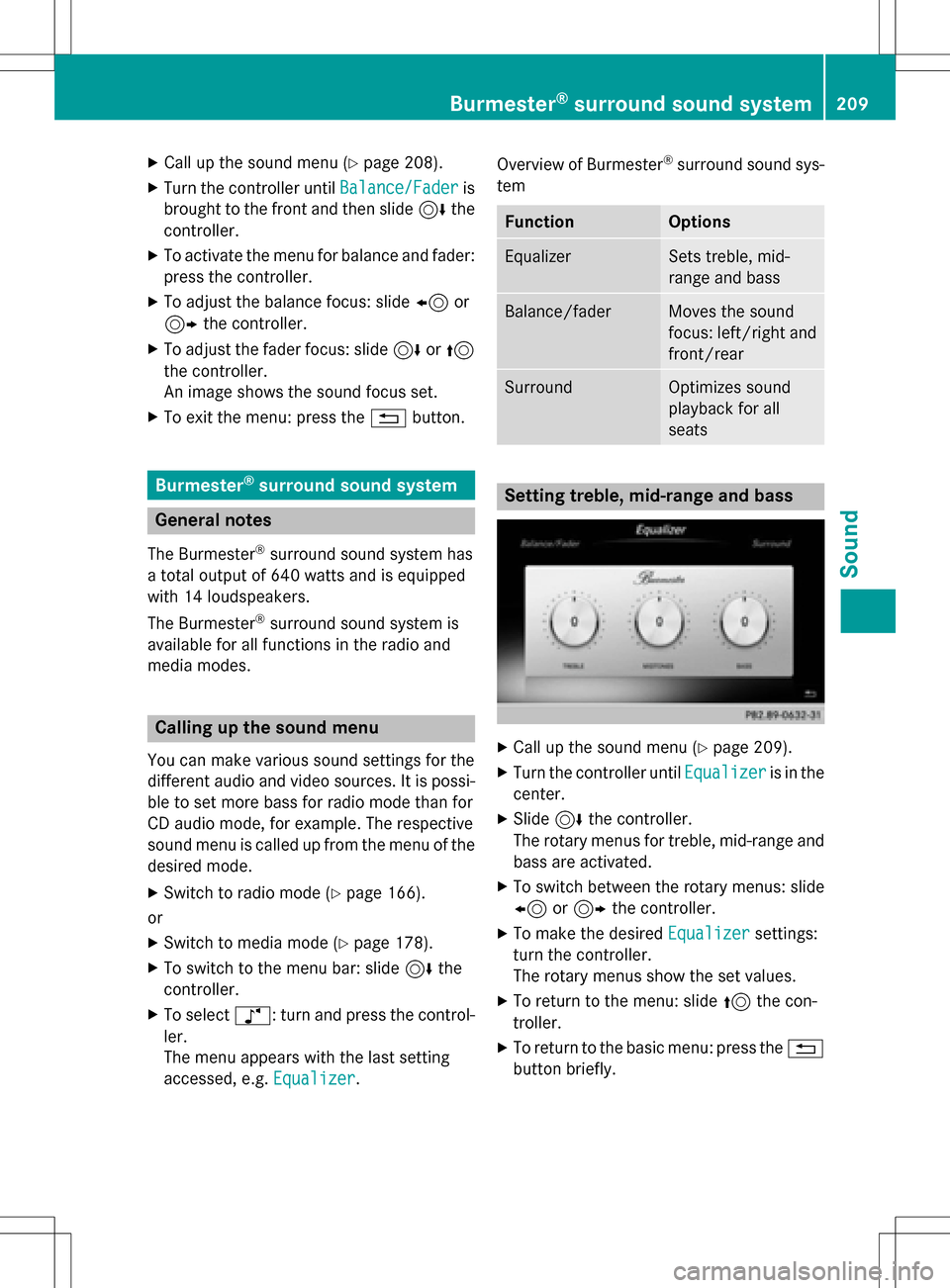
XCallup the sound menu (Ypage 208).
XTurn the controller until Balance/Faderis
brought to the front and then slide 6the
controller.
XTo activate the menu for balance and fader:
press the controller.
XTo adjust the balance focus: slide 8or
9 the controller.
XTo adjust the fader focus: slide 6or5
the controller.
An image shows the sound focus set.
XTo exitthe menu: press the %button.
Burmester®surround sound system
General notes
The Burmester®surround sound system has
a total output of 640 watts and is equipped
wit h 14 loudspeakers.
The Burmester
®surround sound system is
availab lefor all functions inthe radio and
med iamodes.
Calling up the sound menu
You can make various sound settings for the
diff erent audio and video sources. It ispossi-
ble to set more bass for radio mode than for
CD audio mode, for example. The respective
sound menu iscalled up from the menu of the
desired mode.
XSwit ch to radio mode (Ypage 166).
or
XSwit ch to med iamode (Ypage 178).
XTo swit ch to the menu bar: slide 6the
controller.
XTo select à: turn and press the control-
ler.
The menu appears with the last setting
accessed, e.g. Equalizer
. Overview of Burmester
®surround sound sys-
tem
FunctionOptions
EqualizerSe ts treble, mid-
range and bass
Balance/faderMoves the sound
focus: left /right and
front/rear
SurroundOptimiz es sound
playback for all
seats
Setting treble, mid-range and bass
XCall up the sound menu (Ypage 209).
XTurn the controller unt ilEqualizeris in the
center.
XSlide 6the controller.
The rotary menus for treble, mid-range and
bass are activated.
XTo switch between the rotary menus: slide
8 or9 the controller.
XTo make the desired Equalizersettings:
turn the controller.
The rotary menus show the set values.
XTo return to the menu: slide 5the con-
troller.
XTo return to the basic menu: press the %
button briefly.
Burmester®surround sound system209
Sound
Page 212 of 222
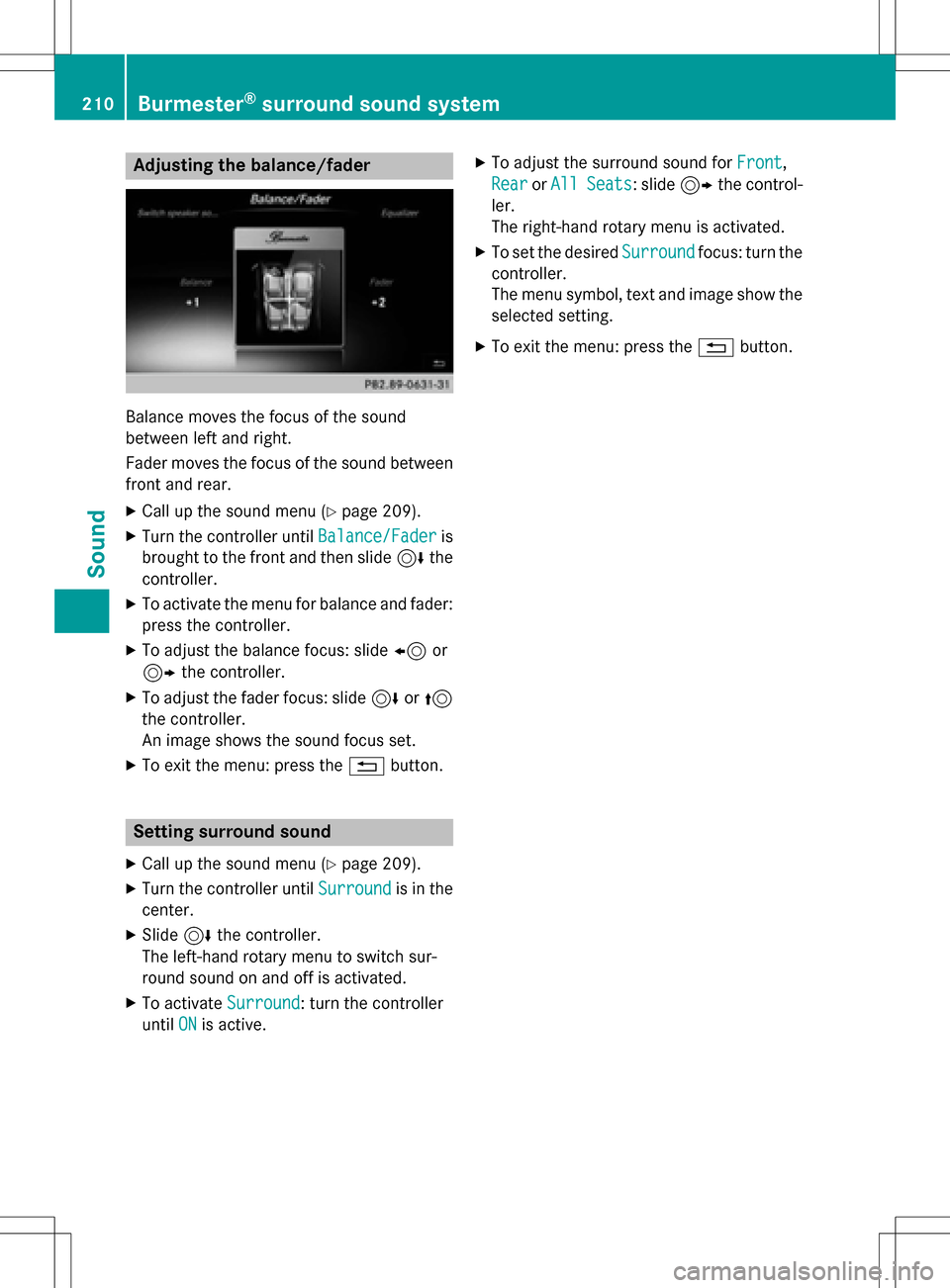
Adjusting the balance/fader
Balance moves thefocus of th esoun d
between lef tand right .
Fader moves th efocus of th esoun dbetween
fron tand rear .
XCall up th esoun dmen u (Ypage 209).
XTurn th econtroller until Balance/Faderis
brought to th efron tand then slide 6the
controller .
XTo activateth emen ufor balance and fader:
press th econtroller .
XTo adjust th ebalance focus: slide 8or
9 thecontroller .
XTo adjust th efade rfocus: slide 6or5
th econtroller .
An imag eshows th esoun dfocus set .
XTo exit th emenu: press th e% button.
Setting sur round sound
XCall up th esoun dmen u (Ypage 209).
XTurn th econtroller until Surroundis in the
center.
XSlide 6thecontroller .
The left-han drotary men uto switch sur -
roun dsoun don and off is activated.
XTo activat eSurround:tur nth econtroller
until ON
is active .
XTo adjustthesurroun dsoun dfor Front,
Rea r
orAllSeats:slide 9 thecontrol -
ler .
The right-hand rotary men uis activated.
XTo set thedesired Surroundfocus: turnth e
controller .
The men usymbol, te xtand imag e showthe
selected setting .
XTo exit themenu: press th e% button.
210Burmester®surround sound system
Sound
Page 213 of 222
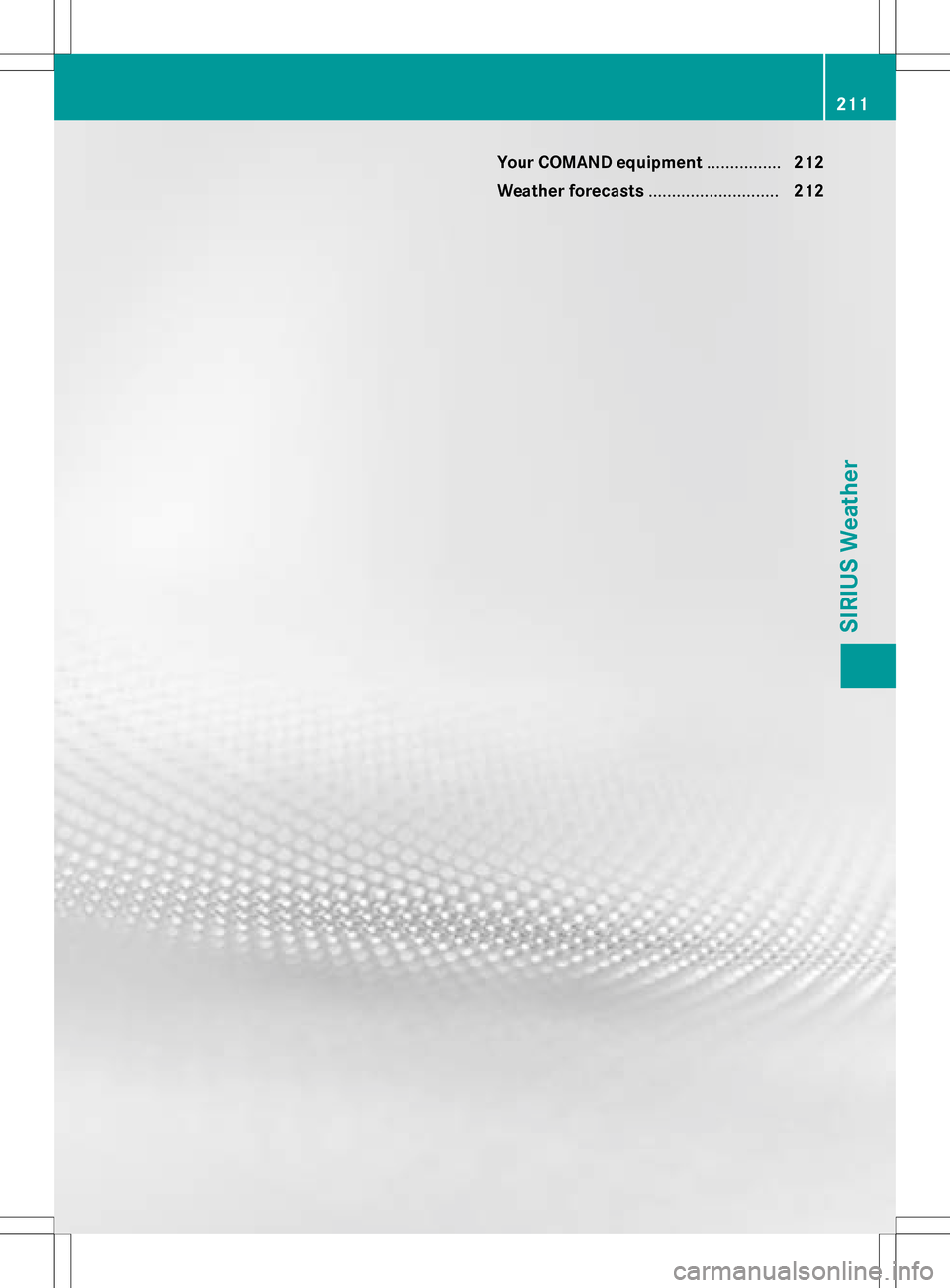
Your COMAND equipment................212
Weather forecasts ............................212
211
SIRIUS Weather
Page 214 of 222
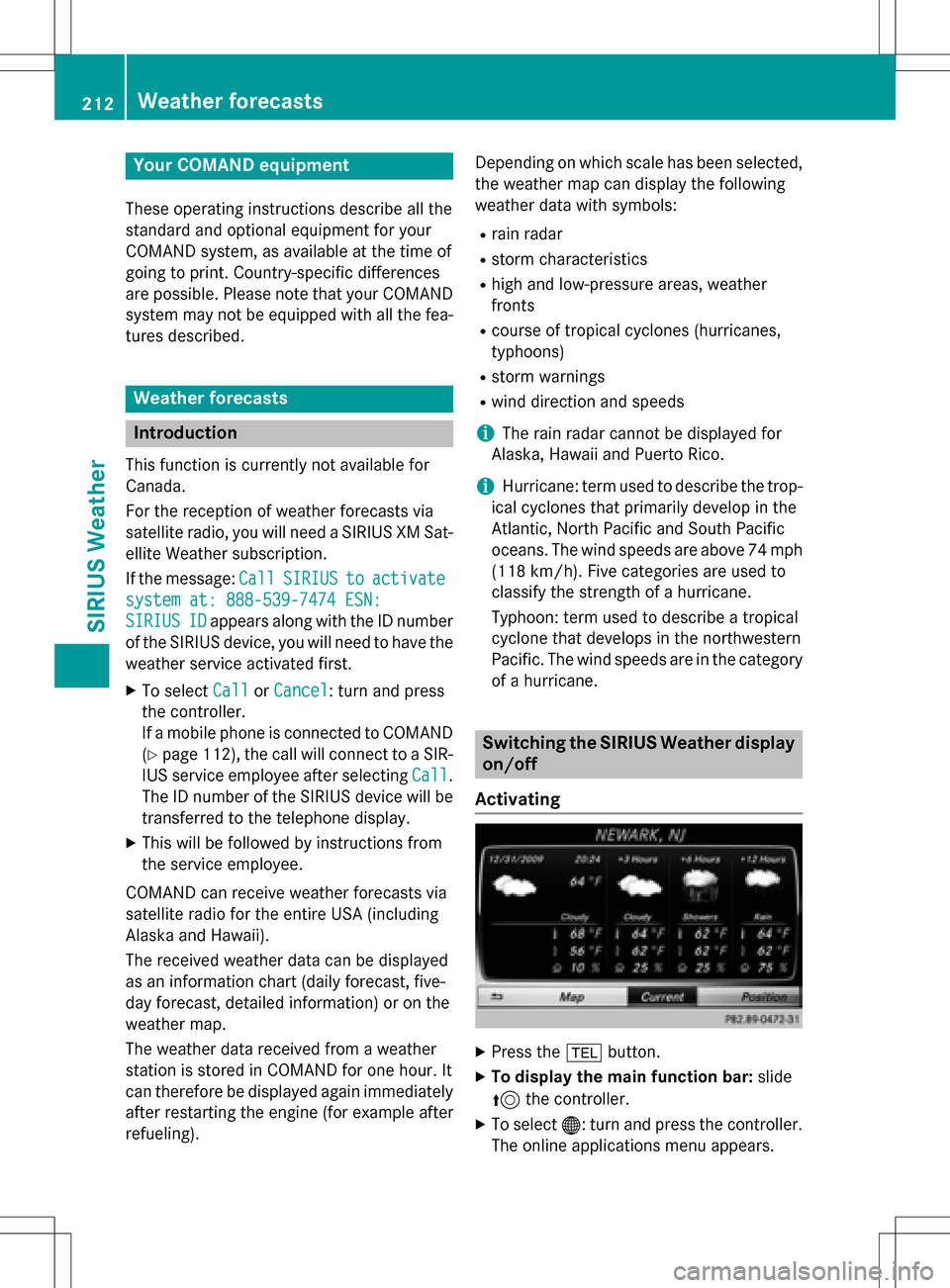
Your COMANDequipment
These operatin ginstruction sdescribe all th e
standar dan doptional equipmen tfo ryour
COMAN Dsystem, as available at th etime of
going to print .Country-specifi cdifference s
are possible. Please note that your COMAN D
syste mmay no tbe equipped wit hall th efea-
tures described .
Weather forecasts
Introduction
Thisfunction is currentl yno tavailable fo r
Canada.
Fo rth ereception of weather forecast svia
satellite radio, you will need aSIRIU SXM Sat -
ellite Weather subscription .
If th emessage: Call
SIRIUStoactivate
system at: 888-539-747 4ESN:
SIRIUSIDappears alon gwit hth eID number
of th eSIRIU Sdevice, you will need to hav eth e
weather servic eactivated first .
XTo selectCal lorCancel:turn an dpress
th econtroller .
If amobile phone is connecte dto COMAN D
(
Ypage 112), th ecal lwill connec tto aSIR-
IU Sservic eemploye eafter selecting Call
.
The ID number of th eSIRIU Sdevic ewill be
transferred to th etelephon edisplay.
XThi swill be followed by instruction sfrom
th eservic eemployee.
COMAN Dcan receiv eweather forecast svia
satellite radio fo rth eentire US A(includin g
Alask aan dHawaii).
The received weather dat acan be displaye d
as an information chart (dail yforecast ,five-
day forecast ,detailed information )or on th e
weather map .
The weather dat areceived from aweather
station is stored in COMAN Dforon ehour .It
can therefore be displaye dagain immediately
after restartin gth eengin e(fo rexample after
refueling). Dependin
gon whic hscale has bee nselected,
th eweather map can display th efollowin g
weather dat awit hsymbols :
Rrain radar
Rstormcharacteristics
Rhig han dlow-pressure areas, weather
fronts
Rcours eof tropical cyclones (hurricanes,
typhoons )
Rstormwarnings
Rwin ddirection an dspeeds
iThe rain radar canno tbe displaye dfo r
Alaska, Hawaii an dPuerto Rico.
iHurricane: term used to describe th etrop-
ical cyclones that primarily develop in th e
Atlantic, North Pacifi can dSout hPacifi c
oceans. The win dspeeds are abov e74 mp
h
(11 8km/h). Five categorie sare used to
classify th estrengt hof ahurricane.
Typhoon :term used to describe atropical
cyclon ethat develop sin th enorthwestern
Pacific. The win dspeeds are in th ecategory
of ahurricane.
Switching th eSIRIUS Weather display
on/of f
Activating
XPress th e% button.
XTo display th emain function bar: slide
5 thecontroller .
XTo select®: turn an dpress th econtroller .
The onlin eapplication smen uappears .
212Weather forecasts
SIRIUS Weather
Page 215 of 222
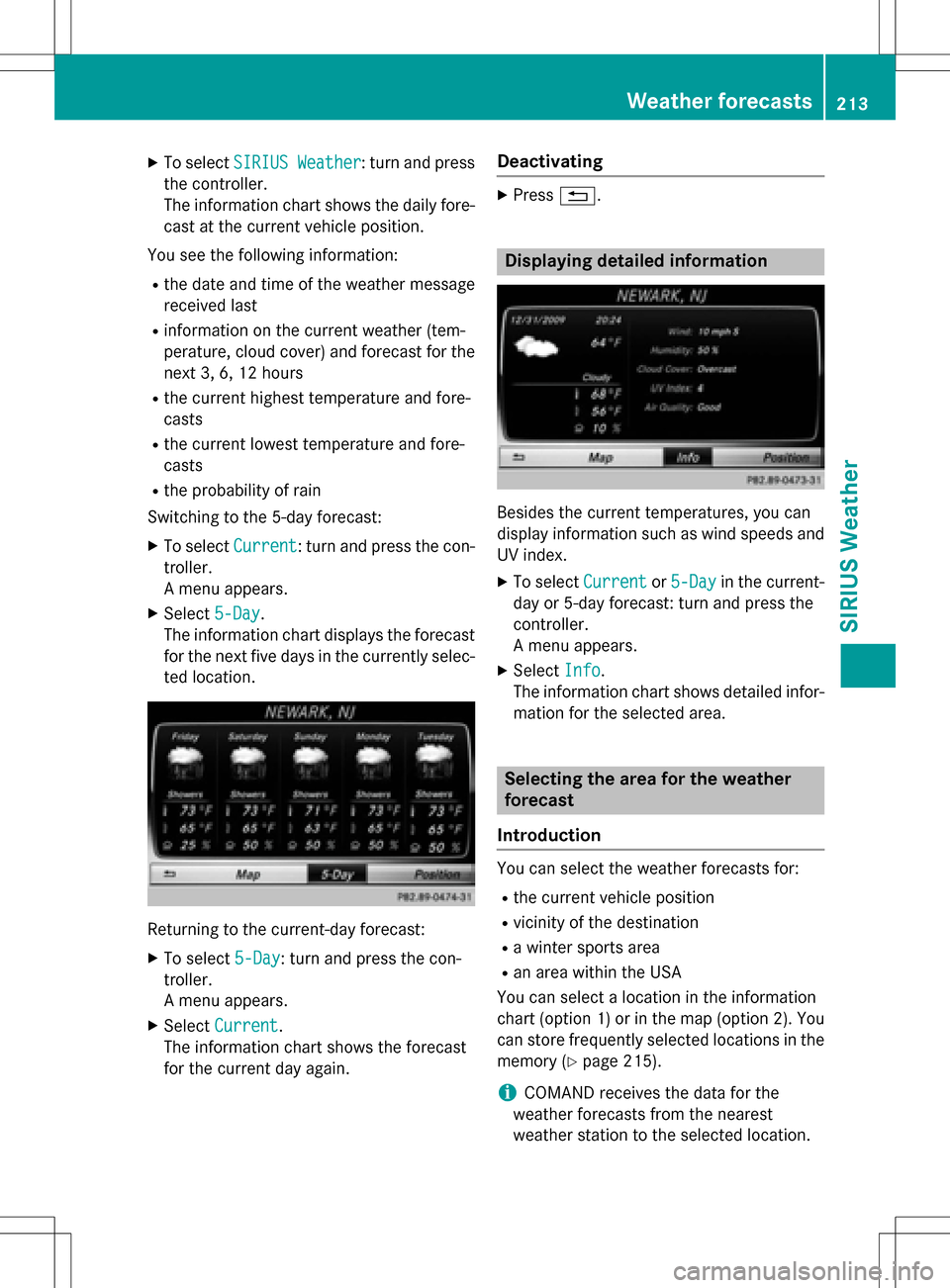
XTo selectSIRIUS Weather: turn and press
the controller.
The information chart shows the daily fore- cast at the current vehicle position.
You see the following information:
Rthe date and time of the weather message
received last
Rinformation on the current weather (tem-
perature, cloud cover) and forecast for the
next 3, 6, 12 hours
Rthe current highest temperature and fore-
casts
Rthe current lowest temperature and fore-
casts
Rthe probability of rain
Switching to the 5-day forecast:
XTo select Current: turn and press the con-
troller.
A menu appears.
XSelect 5-Day.
The information chart displays the forecast
for the next five days in the currently selec-
ted location.
Returning to the current-day forecast:
XTo select 5-Day: turn and press the con-
troller.
A menu appears.
XSelect Current.
The information chart shows the forecast
for the current day again.
Deactivating
XPress %.
Displaying detailed information
Besides the current temperatures, you can
display information such as wind speeds and
UV index.
XTo select Currentor5-Dayin the current-
day or 5-day forecast: turn and press the
controller.
A menu appears.
XSelect Info.
The information chart shows detailed infor-
mation for the selected area.
Selecting the area for the weather
forecast
Introduction
You can select the weather forecasts for:
Rthe current vehicle position
Rvicinity of the destination
Ra winter sports area
Ran area within the USA
You can select a location in the information
chart (option 1) or in the map (option 2). You
can store frequently selected locations in the
memory (
Ypage 215).
iCOMAND receives the data for the
weather forecasts from the nearest
weather station to the selected location.
Weather forecasts213
SIRIUS Weather
Page 216 of 222
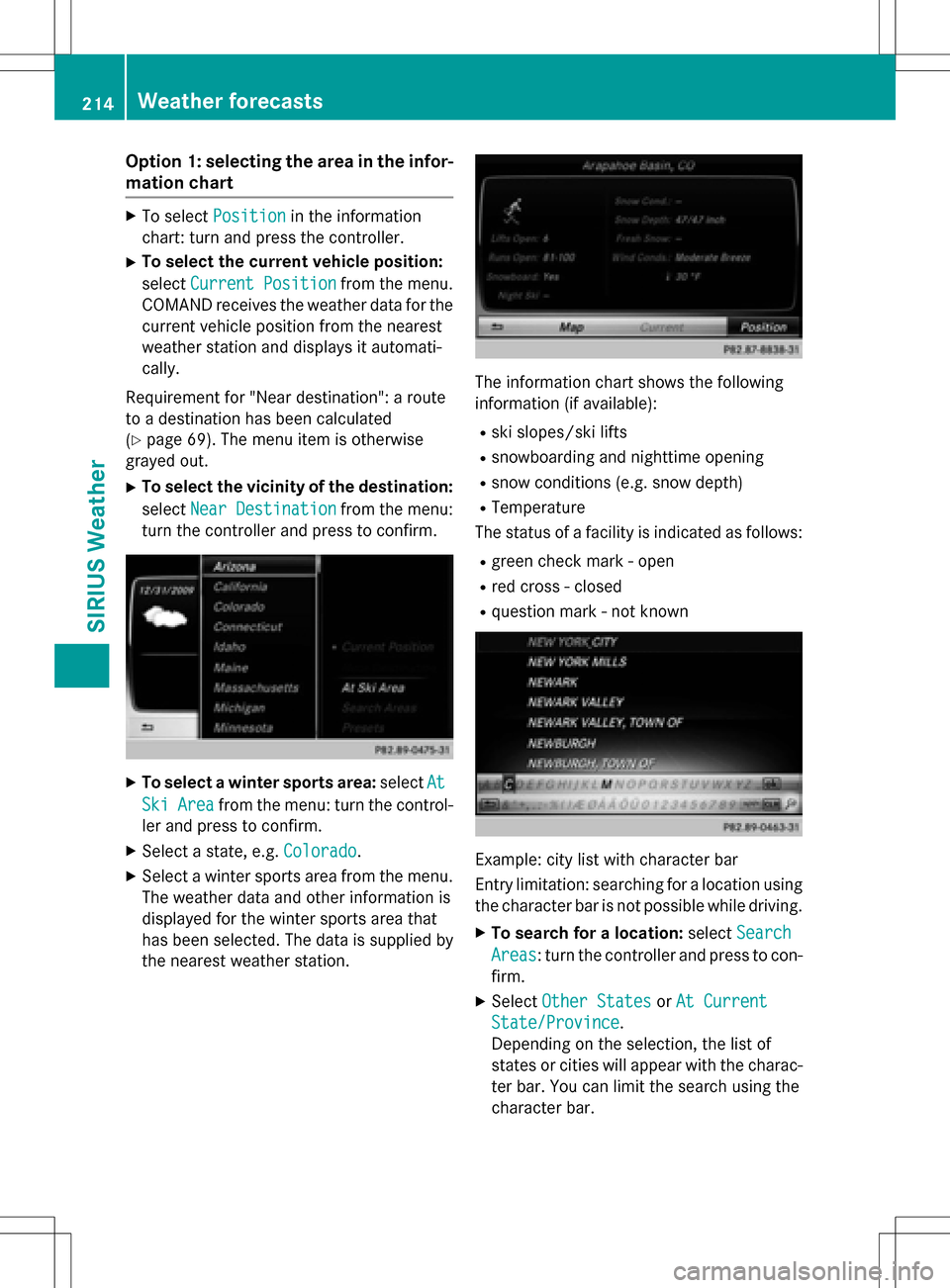
Option 1: selecting the area in the infor-
mation chart
XTo selectPositionin the information
chart: turn and press the controller.
XTo select the current vehicle position:
select Current Position
from the menu.
COMAND receives the weather data for the
current vehicle position from the nearest
weather station and displays it automati-
cally.
Requirement for "Near destination": a route
to a destination has been calculated
(
Ypage 69). The menu item is otherwise
grayed out.
XTo select the vicinity of the destination:
select Near Destination
from the menu:
turn the controller and press to confirm.
XTo select a winter sports area: selectAt
SkiAreafrom the menu: turn the control-
ler and press to confirm.
XSelect a state, e.g. Colorado.
XSelect a winter sports area from the menu.
The weather data and other information is
displayed for the winter sports area that
has been selected. The data is supplied by
the nearest weather station.
The information chart shows the following
information (if available):
Rski slopes/ski lifts
Rsnowboarding and nighttime opening
Rsnow conditions (e.g. snow depth)
RTemperature
The status of a facility is indicated as follows:
Rgreen check mark - open
Rred cross - closed
Rquestion mark - not known
Example: city list with character bar
Entry limitation: searching for a location using
the character bar is not possible while driving.
XTo search for a location: selectSearch
Areas: turn the controller and press to con-
firm.
XSelect Other StatesorAt Current
State/Province.
Depending on the selection, the list of
states or cities will appear with the charac-
ter bar. You can limit the search using the
character bar.
214Weather forecasts
SIRIUS Weather
Page 217 of 222
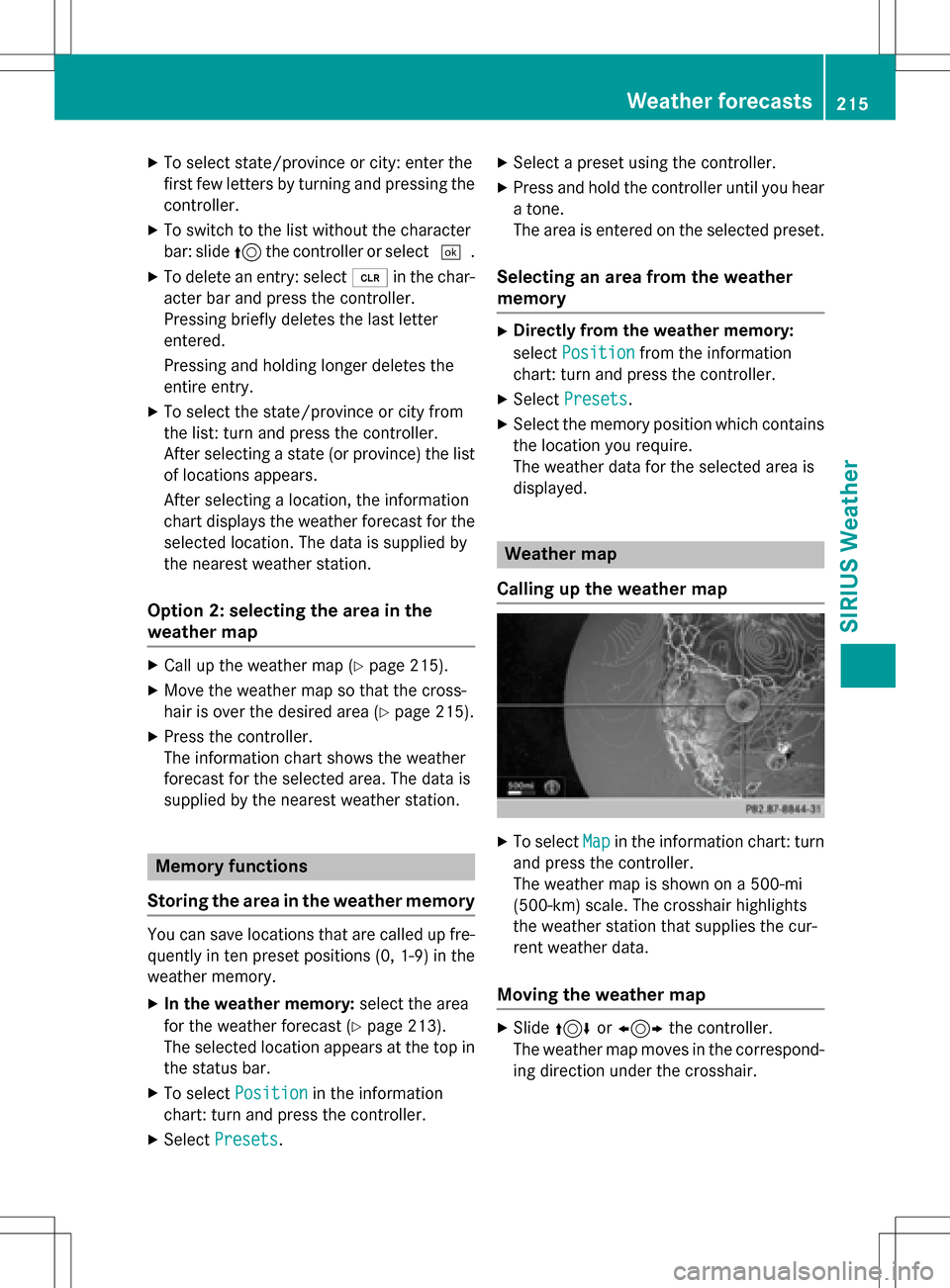
XTo select state/province or city: enter the
first few letters by turning and pressing the
controller.
XTo switch to the list without the character
bar: slide5the controller or select ¬.
XTo delete an entry: select 2in the char-
acter bar and press the controller.
Pressing briefly deletes the last letter
entered.
Pressing and holding longer deletes the
entire entry.
XTo select the state/province or city from
the list: turn and press the controller.
After selecting a state (or province) the list of locations appears.
After selecting a location, the information
chart displays the weather forecast for the
selected location. The data is supplied by
the nearest weather station.
Option 2: selecting the area in the
weather map
XCall up the weather map (Ypage 215).
XMove the weather map so that the cross-
hair is over the desired area (
Ypage 215).
XPress the controller.
The information chart shows the weather
forecast for the selected area. The data is
supplied by the nearest weather station.
Memory functions
Storing the area in the weather memory
You can save locations that are called up fre-
quently in ten preset positions (0, 1-9) in the
weather memory.
XIn the weather memory: select the area
for the weather forecast (
Ypage 213).
The selected location appears at the top in
the status bar.
XTo select Positionin the information
chart: turn and press the controller.
XSelect Presets.
XSelect a preset using the controller.
XPress and hold the controller until you hear
a tone.
The area is entered on the selected preset.
Selecting an area from the weather
memory
XDirectly from the weather memory:
select Position
from the information
chart: turn and press the controller.
XSelect Presets.
XSelect the memory position which contains
the location you require.
The weather data for the selected area is
displayed.
Weather map
Calling up the weather map
XTo select Mapin the information chart: turn
and press the controller.
The weather map is shown on a 500-mi
(500-km) scale. The crosshair highlights
the weather station that supplies the cur-
rent weather data.
Moving the weather map
XSlide 4 or1 the controller.
The weather map moves in the correspond-
ing direction under the crosshair.
Weather forecasts215
SIRIUS Weather
Page 218 of 222
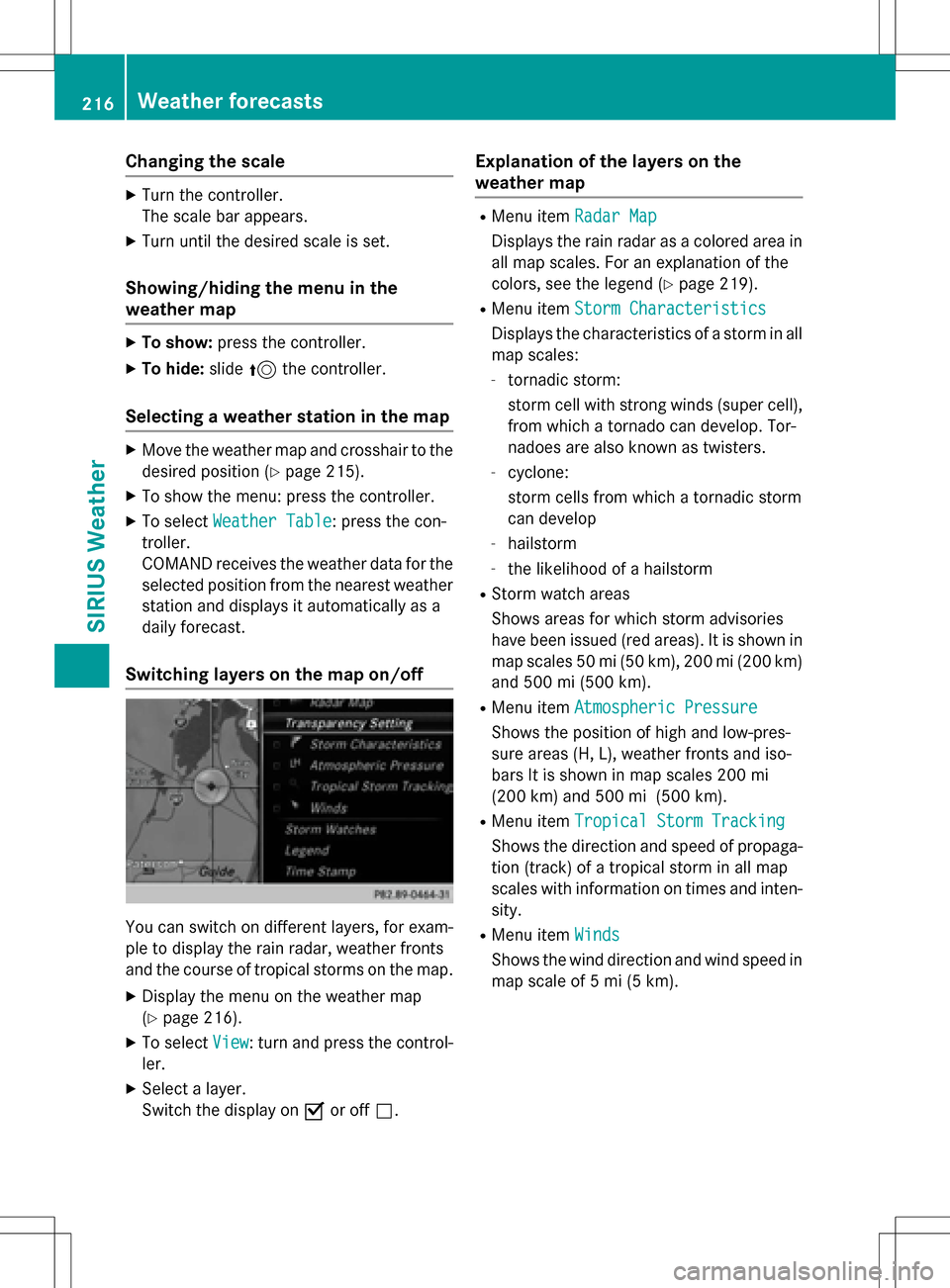
Changing the scale
XTurn the controller.
The scale bar appears.
XTurn until the desired scale is set.
Showing/hiding the menu in the
weather map
XTo show:press the controller.
XTo hide:slide5the controller.
Selecting a weather station in the map
XMove the weather map and crosshair to the
desired position (
Ypage 215).
XTo show the menu: press the controller.
XTo select Weather Table: press the con-
troller.
COMAND receives the weather data for the
selected position from the nearest weather
station and displays it automatically as a
daily forecast.
Switching layers on the map on/off
You can switch on different layers, for exam-
ple to display the rain radar, weather fronts
and the course of tropical storms on the map.
XDisplay the menu on the weather map
(
Ypage 216).
XTo select View: turn and press the control-
ler.
XSelect a layer.
Switch the display on Oor off ª.
Explanation of the layers on the
weather map
RMenu item Radar Map
Displays the rain radar as a colored area in
all map scales. For an explanation of the
colors, see the legend (
Ypage 219).
RMenu item Storm Characteristics
Displays the characteristics of a storm in all
map scales:
-tornadic storm:
storm cell with strong winds (super cell),
from which a tornado can develop. Tor-
nadoes are also known as twisters.
-cyclone:
storm cells from which a tornadic storm
can develop
-hailstorm
-the likelihood of a hailstorm
RStorm watch areas
Shows areas for which storm advisories
have been issued (red areas). It is shown in
map scales 50 mi (50 km), 200 mi (200 km)
and 500 mi (500 km).
RMenu itemAtmospheric Pressure
Shows the position of high and low-pres-
sure areas (H, L), weather fronts and iso-
bars It is shown in map scales 200 mi
(200 km) and 500 mi (500 km).
RMenu itemTropical Storm Tracking
Shows the direction and speed of propaga-
tion (track) of a tropical storm in all map
scales with information on times and inten-
sity.
RMenu item Winds
Shows the wind direction and wind speed in
map scale of 5 mi (5 km).
216Weather forecasts
SIRIUS Weather
Page 219 of 222
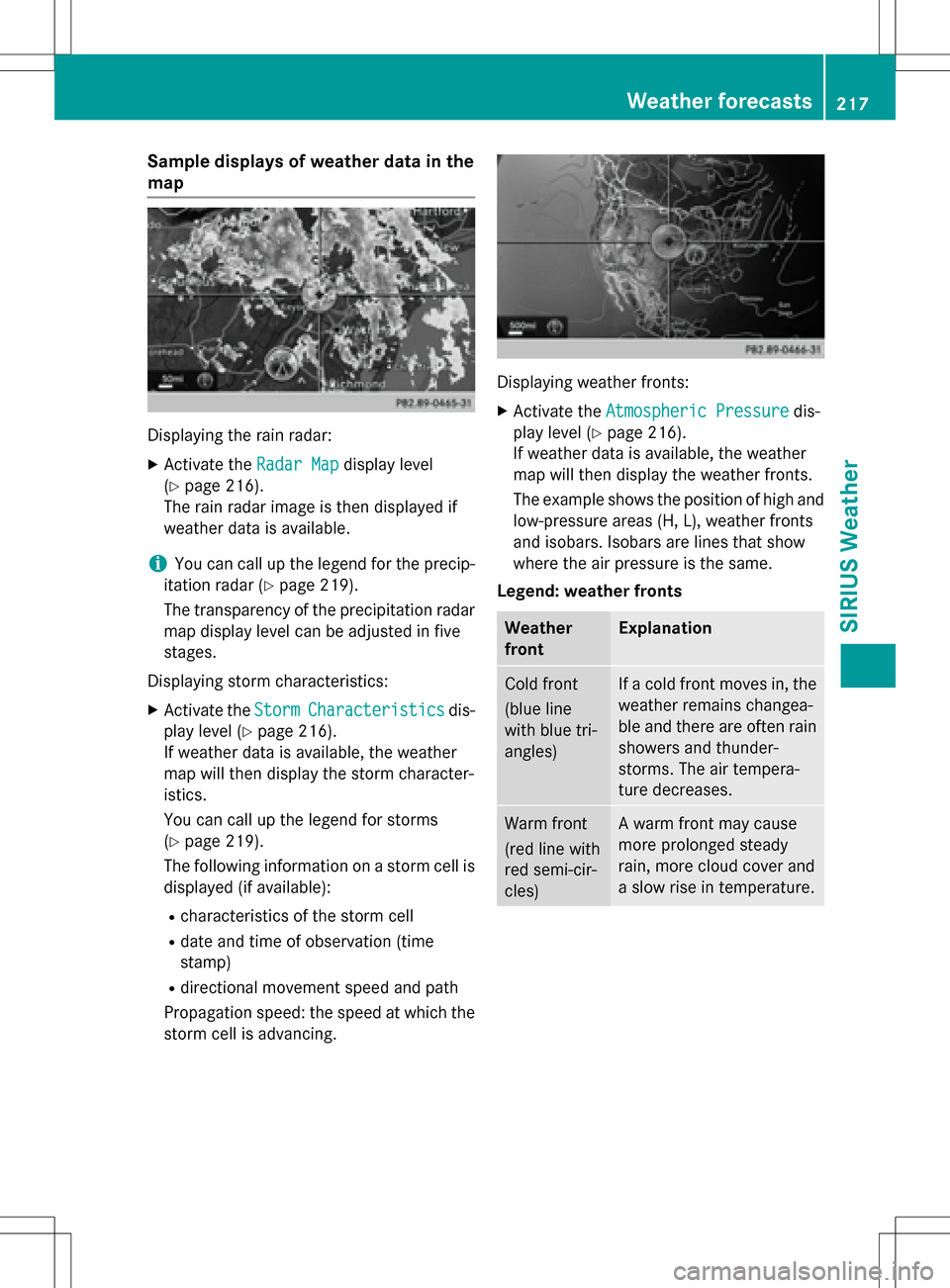
Sample displays of weather data in the
map
Displaying the rain radar:
XActivate theRadar Mapdisplay level
(
Ypage 216).
The rain radar image is then displayed if
weather data is available.
iYou can call up the legend for the precip-
itation radar (
Ypage 219).
The transparency of the precipitation radar
map display level can be adjusted in five
stages.
Displaying storm characteristics:
XActivate the StormCharacteristicsdis-
play level (
Ypage 216).
If weather data is available, the weather
map will then display the storm character-
istics.
You can call up the legend for storms
(
Ypage 219).
The following information on a storm cell is
displayed (if available):
Rcharacteristics of the storm cell
Rdate and time of observation (time
stamp)
Rdirectional movement speed and path
Propagation speed: the speed at which the
storm cell is advancing.
Displaying weather fronts:
XActivate the Atmospheric Pressuredis-
play level (
Ypage 216).
If weather data is available, the weather
map will then display the weather fronts.
The example shows the position of high and
low-pressure areas (H, L), weather fronts
and isobars. Isobars are lines that show
where the air pressure is the same.
Legend: weather fronts
Weather
frontExplanation
Cold front
(blue line
with blue tri-
angles)If a cold front moves in, the
weather remains changea-
ble and there are often rain
showers and thunder-
storms. The air tempera-
ture decreases.
Warm front
(red line with
red semi-cir-
cles)A warm front may cause
more prolonged steady
rain, more cloud cover and
a slow rise in temperature.
Weather forecasts217
SIRIUS Weather
Page 220 of 222
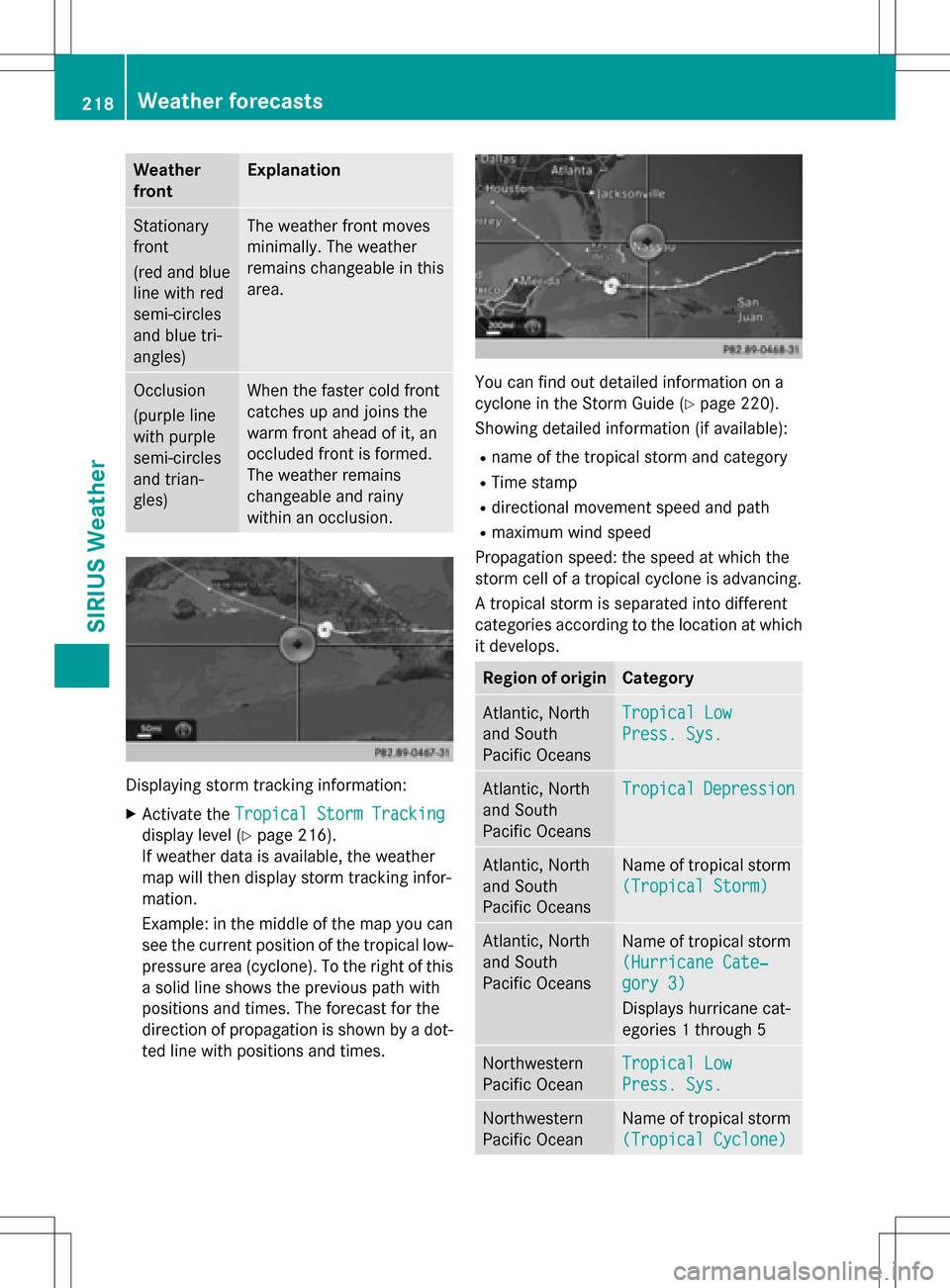
Weather
frontExplanation
Stationary
front
(red and blue
line with red
semi-circles
and blue tri-
angles)The weather front moves
minimally. The weather
remains changeable in this
area.
Occlusion
(purple line
with purple
semi-circles
and trian-
gles)When the faster cold front
catches up and joins the
warm front ahead of it, an
occluded front is formed.
The weather remains
changeable and rainy
within an occlusion.
Displaying storm tracking information:
XActivate theTropical Storm Tracking
display level (Ypage 216).
If weather data is available, the weather
map will then display storm tracking infor-
mation.
Example: in the middle of the map you can see the current position of the tropical low-
pressure area (cyclone). To the right of this
a solid line shows the previous path with
positions and times. The forecast for the
direction of propagation is shown by a dot-
ted line with positions and times.
You can find out detailed information on a
cyclone in the Storm Guide (
Ypage 220).
Showing detailed information (if available):
Rname of the tropical storm and category
RTime stamp
Rdirectional movement speed and path
Rmaximum wind speed
Propagation speed: the speed at which the
storm cell of a tropical cyclone is advancing.
A tropical storm is separated into different
categories according to the location at which
it develops.
Region of originCategory
Atlantic, North
and South
Pacific OceansTropical Low
Press. Sys.
Atlantic, North
and South
Pacific OceansTropicalDepression
Atlantic, North
and South
Pacific OceansName of tropical storm
(Tropical Storm)
Atlantic, North
and South
Pacific OceansName of tropical storm
(Hurricane Cate‐
gory 3)
Displays hurricane cat-
egories 1 through 5
Northwestern
Pacific OceanTropical Low
Press. Sys.
Northwestern
Pacific OceanName of tropical storm
(Tropical Cyclone)
218Weather forecasts
SIRIUS Weather