MERCEDES-BENZ GLK-Class 2011 X204 Comand Manual
Manufacturer: MERCEDES-BENZ, Model Year: 2011, Model line: GLK-Class, Model: MERCEDES-BENZ GLK-Class 2011 X204Pages: 190, PDF Size: 2.21 MB
Page 101 of 190

R
pressin gthe 6 or~ buttononthe
multifun ction steer ingwheel
R using theVoice ControlSyst em(see the
separate VoiceControlSyst emoperatin g
inst ruct ions).
Unless statedother wise, thedescr iption sand
illustration sin this sect ionrefer toCOMAND . Function
restrictions
You cann otuse thephone yetinthe following
situation s:
R the telephon eautomatic allyattempts to
log intoanet work. Ifno net work is
available, youwillnotbeable tomake a
"911" emergen cycall. Ifyou attempt to
make anoutgoin gcall, theNoServic e
message willappear forashort while. "911"
emergency call G
War
ning
The 911 emergen cycall system isapublic
servic e.Using itwithout duecause isa
crimin aloffen se.
The following condition smust befulfilled in
order tomake a911 emergen cycall:
R the mobile phonemustbeswitc hedon.
R anet work must beavailable.
R avalid andoperation alSIM card must be
insert edinthe mobile phone.
R the mobile phoneiscon nected toCOMAND
via Bluetoot h®
.
If you cann otmake anemergen cycall, you
must arrange rescuemeasures yourself.
X En ter the digits inCOMAND (Ypage 104).
X Press theKbutt on.
The telephon emakes theconnection .
X Wait untiltheemergen cycall center
answers anddescr ibethe emergen cy
situation . Teleph
onyviathe Bluet ooth®
inter face Conditions
Mobile phone For
telephon yvia COMAND 'sBluetoot h®
int erface, aBluetoot h®
-c apable mobile
phone isrequired.
i Not allmobile phones available onthe
mark etare equally suitable. Youcanobtain
more detailed information aboutsuitable
mobile phones andabout connecting
Bluetoot h®
-c apable mobile phones to
COMAND onthe Internet at
htt p://www .mbusa- mobile.com.O rcall
th eMer cedes-Ben zCust ome rAssistance
Center at
1-80 0-FOR-ME RCedes(1-800 -367-6372)
(for theUSA) orCustomer Relations at
1-80 0-387-0100(for Canada ).
The battery ofthe mobile phoneshould be
kept sufficiently chargedinorder toprevent
malfunctions.
In preparation fortelephoning viathe
Bluetooth ®
interface, youshould checkthe
followi ngitems onyour mobile phone(seethe
mobile phoneoperating instructions):
X Hands-Fr eeProfile
The mobile phonemustsupport Hands-
Free Profile 1.0orabove.
i Some displays(e.g. thesignal strengt h)
depend onthe supported versionofthe
Hands-Fr eeProfile.
X Bluetooth ®
visibil ity
On certain mobilephones, thedevice itself
must bemade "visible"for other devices,
as well asactivating theBluetooth ®
function (seethemobile phoneoperating
instruct ions).
X Bluetooth ®
device name
Every Bluetooth ®
device hasitsown
Bluetooth ®
device name.Thedevice name
may bechanged, butcan beidentical forall
devices fromthesame manufacturer. Itis Telephony
viathe Bluetooth ®
interface 99Telephone
ZA
COMAND NTG4.0BR204USAEdition A2011; 1;3,en-US
d2irenkl Version:3.0.3.6
2010-0
5-31T09 :21:57+02:0 0-Seite 99 Z
Page 102 of 190

the
refore recomm endedtha tyou change
this name sothat youcan easily recogn ize
your mobile phone(seethemobile phone
operating instructions).
X Switch onthe mobile phoneandenter the
PIN when prompted todo so(see the
mobile phoneoperating instructions).
X Act ivate Bluetooth ®
funct ionsand, where
necessary, Bluetooth®
visibility onthe
mobile phone(seethemobile phone
operating instructions).
COMAND X
Act ivate theBluetooth ®
funct ionin
COMAND (Ypage 42). Connec
tingamobile phone
Gener alinfor mation Bef
ore usin gyour mobilephon ewith
COMA NDforthefir st tim e,you willneedto
con nectit.
When youauth orizeanew mobi lephon e,itis
con nectedautom atically.
Conn ecting com prises:
R sear ching for aBluet ooth®
-c apable mobile
phon e
R subse quentlyauth orizing it
You canconnectupto ten mobile phones.
Search ingforam obile phone X
Pres sth e÷ function butt ononCOMA ND.
X Sele ctPho neinthete lepho nebasic menu
by slidin gVÆ andturnin gcVd the
COMA NDcontroller andpres sW to
con firm.
X Sele ctBlu etooth Phones andpres sW to
con firm. X
Sele ctUpd ate andpres sW tocon firm.
COMA NDsear chesfor Bluet ooth®
te lepho neswith inran geand adds them to
th eBluet ooth®
telepho nelist.
The durat ionofthesear chdepen dson the
num berofBluet ooth®
telepho neswith in
ran geand their char acteris tics. Ex
ample ofdisplay: Bluetooth®
tel epho neslist
: Curre ntly con nected# and auth orized
mobi lephon eY
; Dev icenotw ithin rangebut prev iously
author ized(Lappears ingray)
= Newly detected mobile phonewithin
rang ebut not yetauthor ized(noicon yet
Y)
The Bluet ooth®
telep honeslist shows all
mobile phoneswithin rangeand allprev iously
author izedmobile phones,whet herornot
the yare inrang e.
i Ifthe Bluet ooth®
telep honeslist isalready
full, youwillberequest edtode-aut horizea
mobile phone(Y page 102).IfCOMA ND
does notfindyour mobile phone,ext ern al
author ization (Ypage 101)may be
nec essary.
i When called upagain, thetelep honelist
may nolong ershow allmobile phones
because, forexam ple,amobile phonehas
been removedfromthe vehic lein the
mean time.In this case, start anew searc h
to update theBluet ooth®
telep honelist . 100
Telephony viatheBlu etoot h®
inter faceTelep hone
ZACOMA NDNTG4. 0BR20 4USA EditionA201 1;1;3,en- US
d2ir enklV ersion:3.0.3.6
2010
-05-31T09 :21:57+0 2:00-Seite 100
Page 103 of 190

Aut
horizing (regist ering) amobile
ph one X
In theBluet ooth®
te lepho neslist,selec tthe
not yetauthorized mobilephonebyturning
cVd theCOMAND controller.
X Select Options bysliding VYthe
COMAND controller andpress Wto
confirm .
X Select Authorize andpress Wtoconfirm .
The passcode entrymenu appears. The
passcode isany one tosixteen- digit
number combination whichyoucan
determine yourself.Youmust enter thesame
number combination inCOMAND andinthe
Bluetooth ®
-capable mobilephone(seethe
operating instructionsofthe mobile phone).
i Some mobile phones requiretheinput of
a four-digit passcode orlonger character
strings.
If you want tore-authorize amobile phone
following <0004000500250001001500140008000F00120009001C000100140009000F000E
0032V youcan select a
different passcode.
X To enter apassc odeinCOMA ND:press
the numbe rkeys inturn.
¬ ishig hlighted afterthefirst numbe r
has beenentere d.
or
X Sel ect the digits one byone byturning
cVd theCOMAND controller and press
W toconfi rm.Then,sel ect ¬.
X To confi rm anentry inCO MA ND: press
W the COMAND controller. X
Now enterthe same passcode inthe mobile
phone.
To enter inthe mobile phone:ifthe
Bluetooth ®
conn ection issuccessful, youwill
be prompted bythe mobile phonetoenter the
passcode (seethemobile phoneoperating
instruct ions).
X Ent erthe same passcode inthe mobile
phone asalready entered inCOMAND.
i Afterenterin gthe passcode, youmay also
need toenter aconfirm ationinyour mobile
phone toconn ectcalls. Check thedispla y
of your mobile phone.
If the COMAND displayshows the
Authorization Procedure
Unsuccessful message,youmay have
exceeded theprescribed timeperiod.
Repea tthe procedure.
The mobile phoneisconn ected toCOMAND
(authorized). Youcannow make callsusing
the COMAND hands-free system. External
authorizat ion
If COMAND doesnotdetect yourmobile
phone, thismay bedue toparticular security
settin gson your mobile phone. Inthis case,
check whether yourmobile phonecanfind
COMAND. TheBluetooth ®
device nameof
COMAND isMB Bluetooth.
Observe thefollowing: somemobile phones
require thatyoureconn ecttoCOMAND after
you have entered thepasscode (seethe
mobile phoneoperating instructions).The
mobile phonecannot otherwise be
authorized.
X Press the÷funct ionbutton onCOMAND.
X Select Phoneinthe telephone basicmenu
by sliding VÆandturning cVdthe
COMAND controller andpress Wto
confirm .
X Select Bluetooth Phonesandpress Wto
confirm .
X Select Update. Telephony
viathe Bluetooth ®
interface 101Telephone
ZA
COMAND NTG4.0BR204USAEdition A2011; 1;3,en-US
d2irenkl Version:3.0.3.6
2010-
05-31T09:21 :57+02:00-Seite 101 Z
Page 104 of 190

X
Sel ect Optionsby sliding VY andpress
W toconfi rm.
X Sel ect External Authorizationand
pre ssW toconfi rm.
X Start theBluetoo th®
sea rch onthe mob ile
pho ne(seethe mob ile pho neope rating
instr uctions) .
X Sel ect COMAND (MB Bluetooth)on the
mob ile pho ne.
X Enter thepassco deon the mob ile pho ne
wh en req uested toand then inputitin
CO MAND. Co
nne cting ano ther mobile phon e
If yo uha ve authori zedseveralmob ile pho nes,
yo ucan switch betwe enthe individu al
pho nes.
i Youcan onlysw itch toano ther authori zed
mob ile pho neifno pho necallis acti ve.
X Sel ect the mob ile pho neinthe Bluetoo th®
tel ephone slist by turni ngcVd the
CO MAND controllera nd pre ssW to
confi rm.
The selecte dmob ile ph one issea rche dfor
and conne ctedifit is withi nB luetoo th®
rang eand ifBluet ooth®
is act ivat ed.
Only onemobile phonecan becon nected
at any one time.The currentlycon nected
mobile phoneis indic ated bythe #dot in
the Bluet ooth®
telep honeslist
(Y page 100). Displa
yingdetails
X Press the÷func tionbuttononCOMA ND.
X Selec tPhon ein the telep honebasic menu
by slidin gVÆ andturnin gcVd the
COMA NDcontroller andpress Wto
con firm . X
Selec tBlue toothPhon esand press Wto
con firm .
X Selec tthe desired mobilephoneinthe
Bluetooth ®
telephones list.
X Select Options bysliding VYandpress
W toconfirm .
X Select Details andpress Wtoconfirm .
The following information concerning the
selected mobilephoneisshown:
R Bluetooth ®
name
R Bluetooth ®
address
R availa bility
R authorization status
X To close thedetailed view:turncVd or
slide XVY theCOMAND controller. De-registering
(de-authorizing) a
mobile phone
Mercedes-Ben zUSA, LLCrecommen dsthat
you de-authorize devicesbothinCOMAND
and onthe respective mobilephone.
Subsequent authorization mayotherwise fail.
X Press the÷funct ionbutton onCOMAND.
X Select Phoneinthe telephone basicmenu
by sliding VÆandturning cVdthe
COMAND controller andpress Wto
confirm .
X Select Bluetooth Phonesandpress Wto
confirm .
X Select thedesired mobilephoneinthe
Bluetooth ®
telephones list.
X Select Options bysliding VYandpress
W toconfirm .
X Select De-Authorize andpress Wto
confirm .
Ap rompt appears asking whethe ryou
really wishtorevoke authorization forthis
device.
X Select YesorNo.
If you select Yes,thedevice willbedeleted
from theBluetooth ®
telephones list.102
Telephony viathe Bluetooth ®
interfa ceTelephone
ZACOMAND NTG4.0BR204USAEdition A2011; 1;3,en-US
d2irenk lV ersion:3.0.3.6
2010
-05-31T09 :21:57+0 2:00-Seite 102
Page 105 of 190

If
you select No,the process willbe aborted .
i Before re-authori zingthemobil ephone,
you shoul dalso deletethe device nameMB
Bluetooth fromyourmobile phone's
Bluetooth ®
list. Telephone
basicmenu (Bluetooth ®
interfa ce)
X Press the÷funct ionbutton onCOMAND.
If the mobile phoneisready foruse, the
following displayappears: :
Phone status
; Signal strengthofmobile phonenetwork
Ä
= Receiver icon:¢or¡
? Todisplay theCOMAND phonebook
A Todisplay calllists
B Character bar
C Name ofmobile phonecurrent ly
conn ected Reception
andtransmission volume
Once themobile phonehasbeen authorized,
you can optimize thetrans mission and
reception volumesettings. Findoutmore
about theoptimum settings foryour mobile
on the Internet at
htt p://www.mbusa- mobile.com.Orcall
the Mercedes-B enzCustomer Assistance
Center at
1-8 00- FOR-ME RCedes (1-800-367-6372 ) (for
theUSA )or Customer Relationsat
1-8 00-387- 0100 (forCanada).
i Incorrect settings may have asignificant
impact onthe quali tyof calls.
X Press the÷funct ionbutton .
X Select Phoneinthe telephone basicmenu
by turnin gcVd theCOMAND controller
and press Wtoconf irm.
X Select Adjust Volumeandpress Wto
conf irm.
X Select Reception Volumeor
Transmission Volumeandpress Wto
conf irm. X
Select avolume settingbyturnin gcVd the
COMAND controller.
X To close thesetting scale:pressWor
slide XVY. Using
thetelephone Incoming
call
Rejecting oraccepting acall When
thereisan incomi ngcall ,you seea
corresp ondingwindow inthe displa y. Usi
ngthe telephone
103Telephone
ZACOMAN DNTG4 .0BR204 USAEditio nA 2011; 1;3,en-US
d2ire nkl Version:3.0.3.6
<003000230024002300250023002000250035002400490023002C002D00300024
002D0020003400330023V
2:00-Seite 103 Z
Page 106 of 190
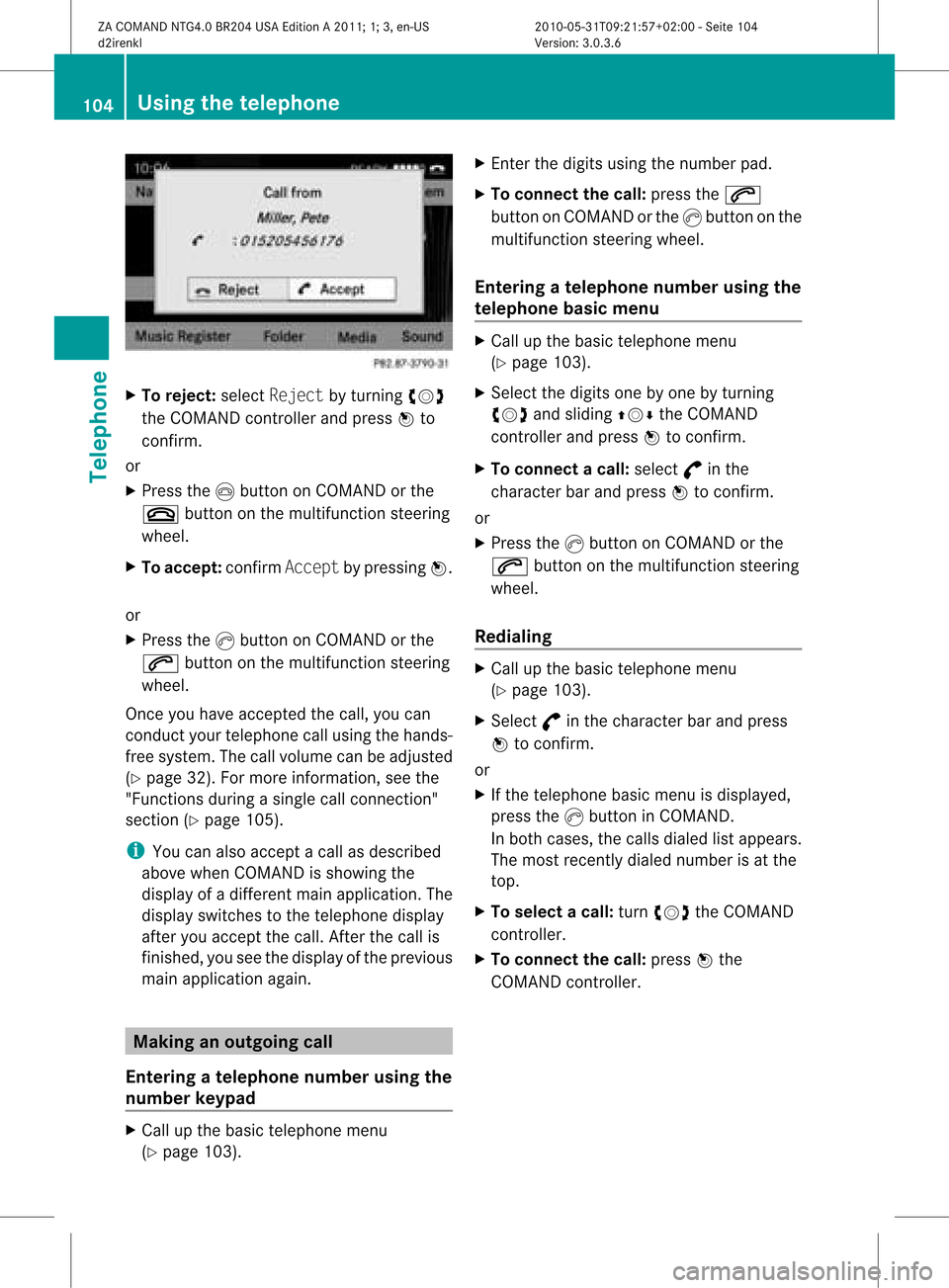
X
To reje ct:select Reject byturning cVd
the COMAND controller and pressW to
confi rm.
or
X Pre ssthe Ibutton onCOMAND orthe
~ button onthe multifu nctio nstee ring
wh eel.
X To acc ept: confi rmAcc ept bypre ssing W.
or
X Pre ssthe Kbutton onCOMAND orthe
6 button onthe multifu nctio nstee ring
wh eel.
Once youha ve acce ptedthe call,yo ucan
cond uctyour telephone callusing thehands-
free system. Thecallvolume canbeadjusted
(Y page 32).Formore information, seethe
"Functions duringasingle callconn ection"
section (Ypage 105).
i You canalso accept acall asdescribed
above whenCOMAND isshowing the
displa yof adifferent mainapplication. The
displa yswitches tothe telephone display
after youaccept thecall. Afterthe call is
finished, youseethedispla yofthe previous
main application again. Making
anoutgoing call
Entering ateleph onenum berusin gth e
num berkeyp ad X
Call upthebasic telepho nemen u
(Y page 103). X
En tert he digits usingthenumber pad.
X To conne ctthe call: press the6
button onCOMAND orthe Kbutton onthe
multifunction steeringwheel.
Entering ateleph onenum berusin gth e
telep hone basicmen u X
Call upthebasic telepho nemen u
(Y page 103).
X Sele ctthedigit son eby oneby turnin g
cVd andslidin gZVÆ theCOMA ND
con troller andpres sW tocon firm.
X To connect acall: select °inthe
chara cterbarand press Wtoconfirm.
or
X Press theKbutton onCOM AND orthe
6 button onthe multifunctio nsteeri ng
whe el.
Redial ing X
Ca llup the basictelep hone menu
(Y pag e103).
X Sele ct° inthe chara cterbarand press
W toconfirm.
or
X Ifthe telep hone basicmenu isdis pla yed,
press theKbutton inCOM AND.
In both cases,the callsdialed listappears.
The most recent lydialed numberisat the
top .
X To select acall: turn cVd theCOM AND
controlle r.
X To conne ctthe call:press Wthe
COM AND controlle r. 104
Usi
ngthe telephoneTele phone
ZACOMAND NTG4.0BR204USAEditio nA 2011; 1;3,en-US
d2ire nkl Version:3.0.3.6
<003000230024002300250023002000250035002400490023002C002D00300024
002D00200034003300230030002D00230023V
-Seite 104
Page 107 of 190
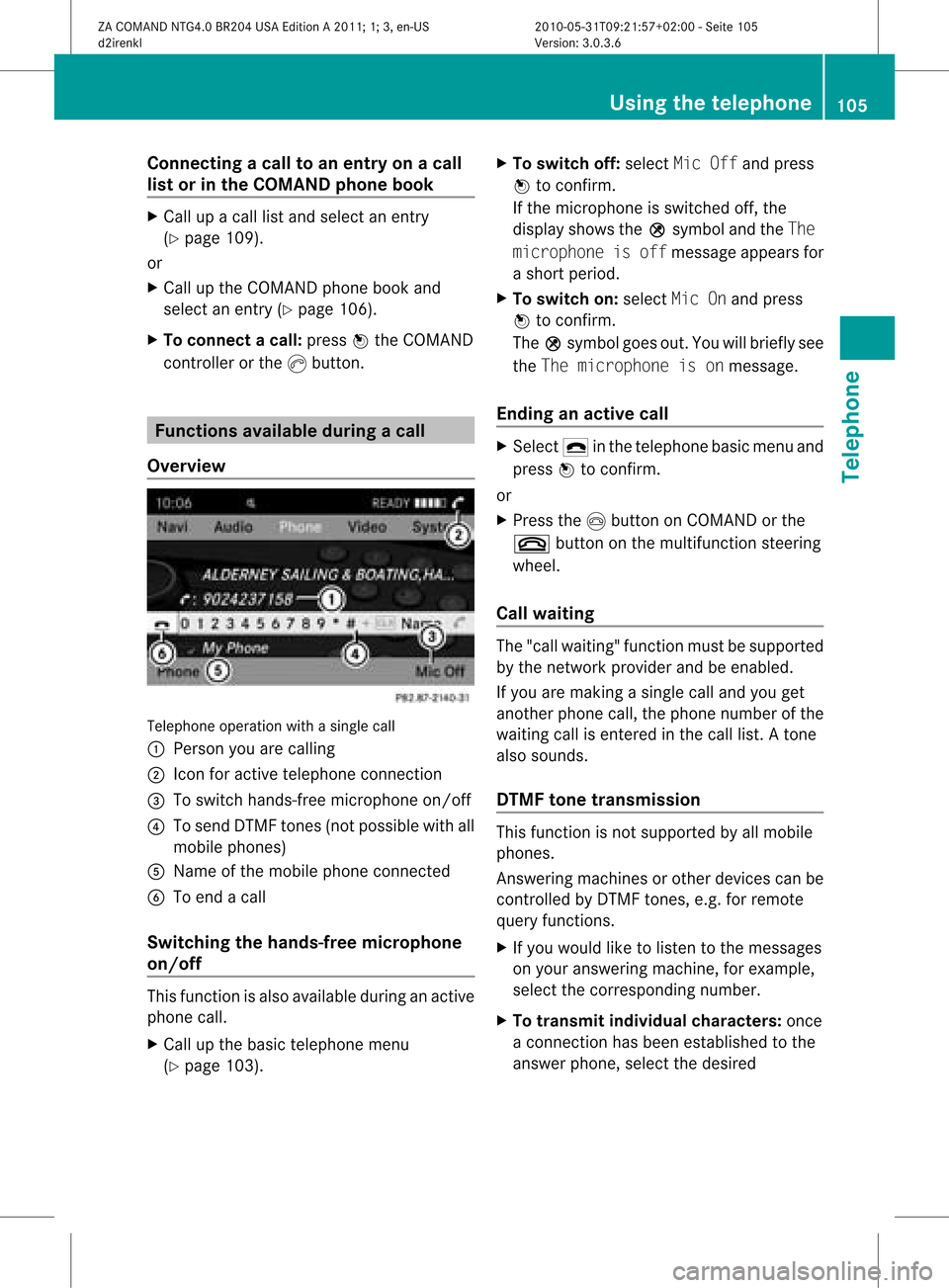
Connect
ingacall toan entry onacall
lis to rinthe COMAND phonebook X
Call upacall listand select anent ry
(Y page 109).
or
X Call upthe COMAND phonebookand
select anent ry(Y page 106).
X To connect acall: press Wthe COM AND
controll eror the Kbutton. Func
tionsavail able during acall
Ove rview Tel
epho neoper ationwithasing lecall
: Perso nyou are calling
; Icon foractive telephone connection
= Toswitch hands-fr eemicrophon eon/of f
? Tosend DTMF tones(not possible withall
mobile phones)
A Name ofthe mobile phoneconnected
B Toend acall
Switching thehands- freemicroph one
on/off This
funct ionisalso availa bleduring anactive
phone call.
X Call upthe basic telephone menu
(Y page 103). X
To switch off:select MicOffandpress
W toconf irm.
If the microphon eis switched off,the
display showstheQsymbol andtheThe
microphone isoff message appearsfor
a short period.
X To switch on:select MicOnand press
W toconf irm.
The Qsymbol goesout.Youwillbriefly see
the The microphone isonmessage.
Ending anactive call X
Select ¢inthe telephone basicmenu and
press Wtoconf irm.
or
X Press theIbutton onCOMAND orthe
~ button onthe multifunct ionsteerin g
wheel.
Call waiting The
"call waiting" functionmust besupported
by the network provider andbeenabled.
If you aremaking asingle calland youget
another phonecall,thephone number ofthe
waiting callisenter edinthe call list. Atone
also sounds.
DTMF tonetransmission This
funct ionisnot supported byallmobile
phones.
Ans wering machines orother devices canbe
cont rolled byDTMF tones, e.g. forremote
query functions.
X Ifyou would liketolisten tothe messages
on your answering machine,forexample,
select thecorrespon dingnumber.
X To transmit individual characters: once
a conn ection hasbeen established tothe
answer phone,selectthedesired Using
thetelephone
105Telephone
ZACOMAND NTG4.0BR204USAEdition A2011; 1;3,en-US
d2irenk lV ersion:3.0.3.6
2010
-05-31T09 :21:57+0 2:00-Seite 105 Z
Page 108 of 190
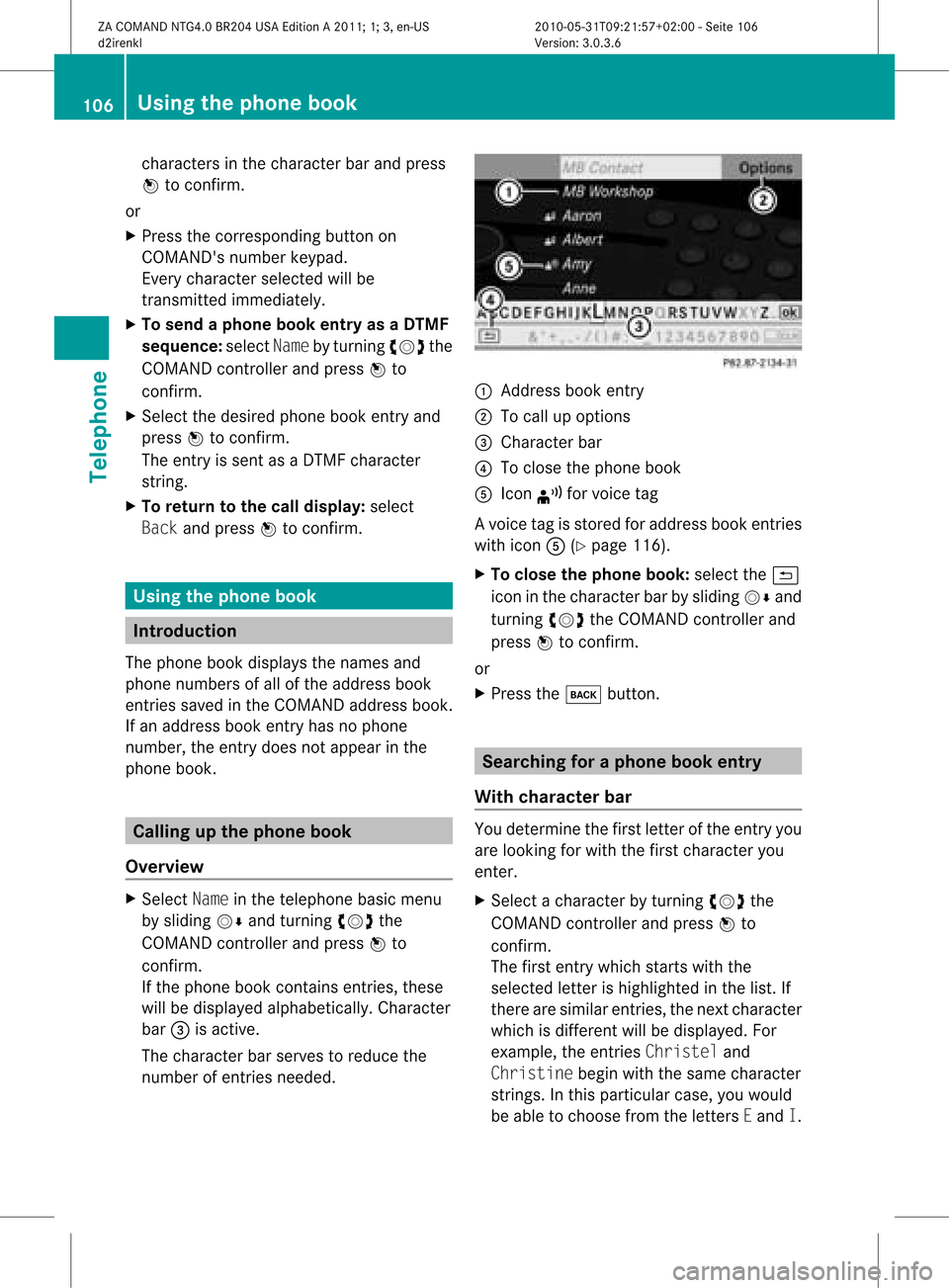
cha
racte rsinthe characte rba rand press
W toconfi rm.
or
X Pre ssthe corre sponding button on
CO MAND's numberkey pad.
Every characte rselected willbe
tran smitt edimmediately.
X To send aphone bookentry asaDTMF
sequence: selectNamebyturn ingcVd the
COMAND controller andpress Wto
con firm.
X Select thedesired phonebookentryand
press Wtocon firm.
The entryissent asaDTMF charact er
str ing.
X To retu rntothe call displa y:select
Back andpress Wtocon firm. Using
thephone book Introd
uction
The phone bookdisplays thenames and
phone numbers ofall ofthe address book
ent ries saved inthe COMAND addressbook.
If an address bookentryhas nophone
number, theentrydoes notappear inthe
phone book. Calling
upthe phone book
Overview X
Select Nameinthe telephon ebasic menu
by sliding VÆandturningcVd the
COMAND controller andpress Wto
con firm.
If the phone bookcontains entries, these
will bedisplayed alphabetically. Character
bar =isactive.
The charact erbar serves toreduce the
number ofent ries needed. :
Address bookentry
; Tocall upoption s
= Character bar
? Toclose thephone book
A Icon ¦forvoice tag
Av oice tagisstored foraddress bookentries
with iconA(Ypage 116).
X To close thephone book:select the&
icon inthe charact erbar bysliding VÆand
turnin gcVd theCOMAND controller and
press Wtoconf irm.
or
X Press thek button . Searching
foraphone bookentry
With chara cterbar You
determin ethe first letter ofthe entr yyou
are looking forwith thefirst charact eryou
enter .
X Select acharact erby turnin gcVd the
COMAND controller andpress Wto
conf irm.
The first entrywhich startswith the
selected letterishighlighted inthe list. If
there aresimilar entries,thenext charact er
which isdifferent willbedisplay ed.For
example, theentr iesChristel and
Christine beginwiththesame charact er
strin gs.Inthis particular case,youwould
be able tochoose fromtheletters Eand I. 106
Using
thephone bookTelephone
ZACOMAND NTG4.0BR204USAEdition A2011; 1;3,en-US
d2irenk lV ersion:3.0.3.6
2010
-05-31T09 :21:57+0 2:00-Seite 106
Page 109 of 190
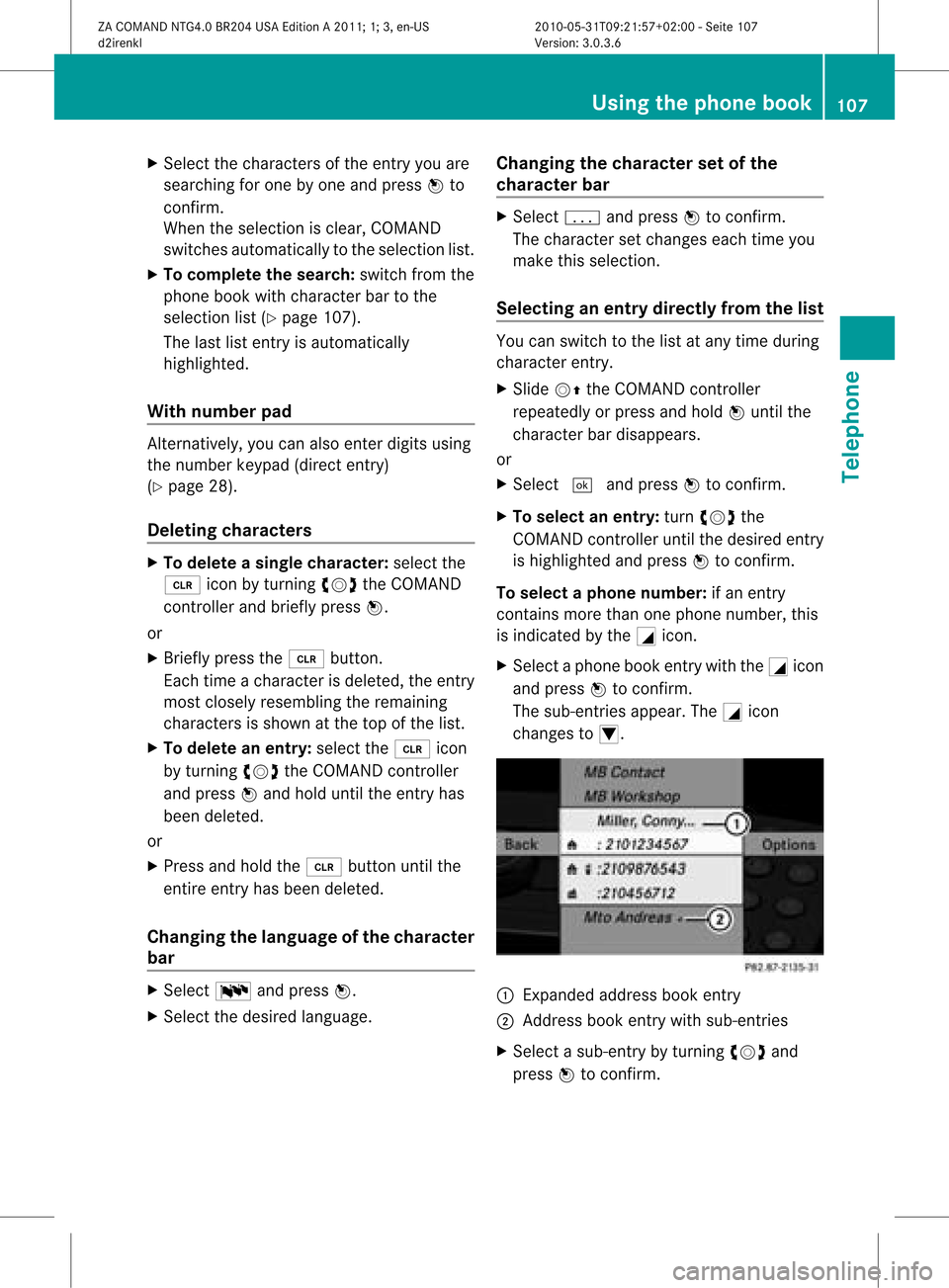
X
Sel ect the characte rsof the entry youare
sea rchi ngfor one byone andpressW to
confi rm.
Whe nthe selection isclear, COMAND
switches automatically tothe selection list.
X To complete thesearch: switchfromthe
phone bookwithcharacter bartothe
selection list(Ypage 107).
The lastlistentr yis automatically
highlighted.
With number pad Altern
atively, youcan also enter digits using
the number keypad(directentry)
(Y page 28).
Dele ting character s X
To delete asingle character :select the
2 iconbyturn ingcVd theCOMAN D
con troller andbriefly pressW.
or
X Brief lypress the2 button.
Eac htim eacharac terisdelete d,the entry
most closelyresem blingtheremain ing
charac tersis shown atthe top ofthe list.
X To delet ean entr y:select the2 icon
by turn ingcVd theCOMAN Dcon troller
and press Wand hold untilthe entryhas
been delete d.
or
X Press andhold the2 buttonunt ilthe
ent ireent ryhas been delete d.
Changing thelangua geofthechar acter
bar X
Selec tB andpress W.
X Selec tthe desired language . Changing
thecharacter setofthe
character bar X
Select pandpress Wtoconfirm .
The character setchanges eachtimeyou
make thisselection.
Selec tinganentry directly fromthelist You
canswitch tothe listatany time during
character entry.
X Slide VZtheCOMAND controller
repeatedly orpress andhold Wuntil the
character bardisappe ars.
or
X Select ¬andpress Wtoconfirm .
X To selec tanentry :turn cVd the
COMAND controller untilthedesired entry
is highlighted andpress Wtocon firm.
To select aphone number: ifan entry
contains morethanonephone numbe r,this
is indi cated bythe Gicon.
X Select aphone bookentry withtheGicon
and press Wtoconfirm.
The sub-entries appear. TheGicon
changes toI. :
Expanded address book entry
; Address bookentry withsub-entries
X Select asub -entry byturning cVdand
press Wtoconfirm. Usi
ngthe phone book
107Tele phone
ZACOMAND NTG4.0BR204USAEdition A2011; 1;3,en-US
d2ire nkl Version:3.0.3.6
<003000230024002300250023002000250035002400490023002C002D00300024
002D00200034003300230030002D00230023V
-Seite 107 Z
Page 110 of 190
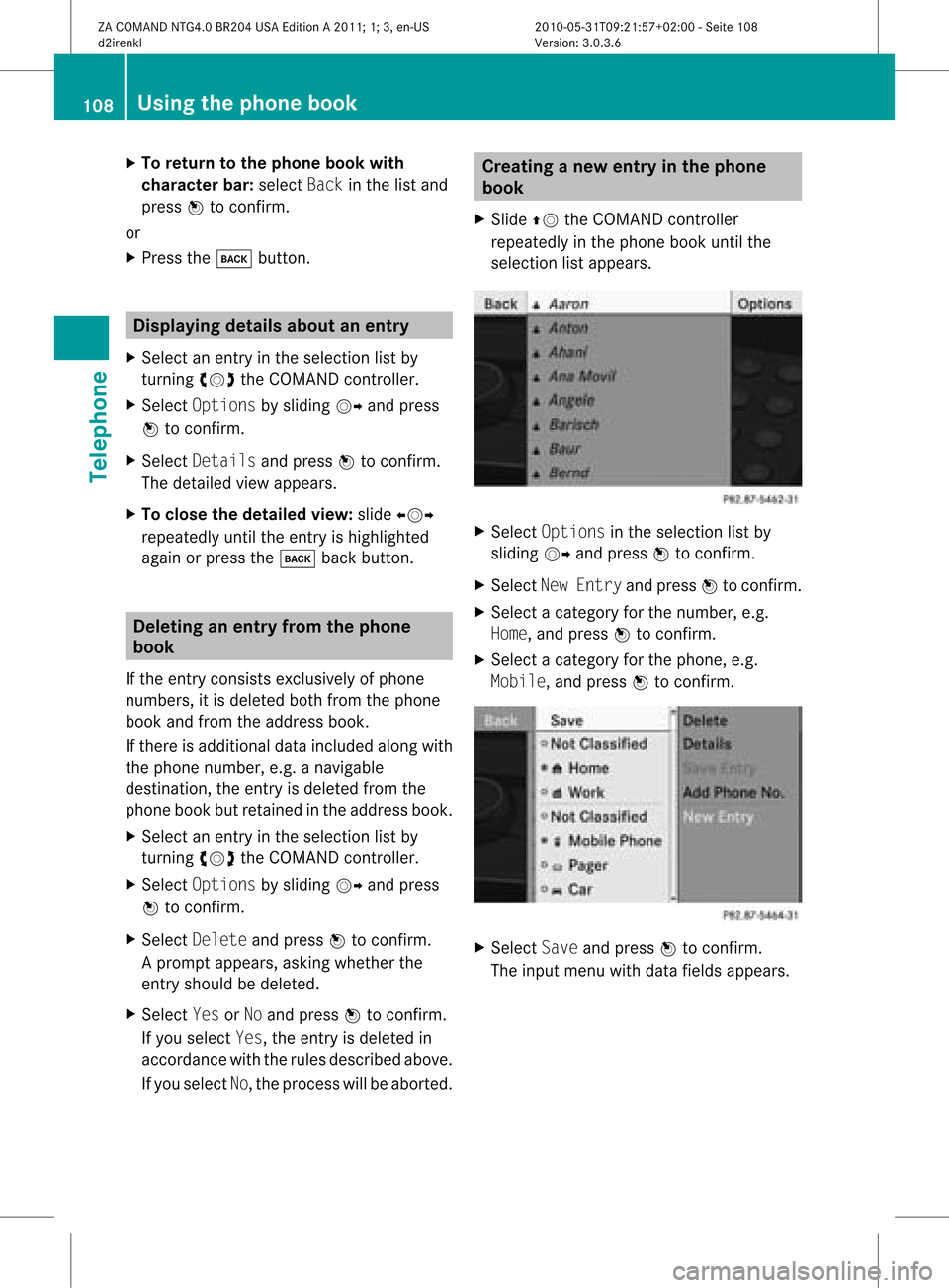
X
To return tothe phonebook with
ch arac terbar: select Backin the list and
pre ssW toconfi rm.
or
X Pre ssthe k button. Di
spl aying detai lsabo utan entry
X Sel ect anentry inthe selecti onlist by
tur ning cVd theCOMAND controller.
X Sel ect Optionsby slid ing VY andpress
W toconfi rm.
X Sel ect Detailsand pressW toconfi rm.
The detai led vie wap pe ars.
X To clos ethe deta iled view :sl id e XVY
rep eated lyunti lthe entry ishighl ighted
ag aino rpress thek backbutton. De
leti nganentry fromthephone
boo k
If the entry consists exclusivelyof phone
numbers ,it is del eted both from thephone
book andfrom theaddress book.
If there isadd itiona ldata includ edalong with
the phone number, e.g.anaviga ble
destina tion,theentry isdel eted from the
phone bookbutretained inthe add ress book.
X Select anentry inthe sele ction listby
turning cVdtheCOMAND controller.
X Select Options byslid ing VY andpress
W toconfirm.
X Select Delete andpress Wtoconfirm.
Ap rompt appears, asking whethe rthe
entr yshould bedeleted.
X Select YesorNo and press Wtoconfirm .
If you select Yes,theentr yis deleted in
accordance withtherules described above.
If you select No,the process willbeaborted. Creating
anew entry inthe phone
book
X Slide ZVtheCOMAND controller
repeatedly inthe phone bookuntilthe
selection listappea rs. X
Select Options inthe selection listby
sliding VYandpress Wtoconfirm .
X Select NewEntry andpress Wtoconfirm .
X Select acategory forthe number, e.g.
Home, andpress Wtoconfirm .
X Select acategory forthe phone, e.g.
Mobile, andpress Wtoconfirm . X
Select Saveandpress Wtoconfirm .
The input menu withdata fields appea rs. 108
Using
thephone bookTelephone
ZACOMAND NTG4.0BR204USAEdition A2011; 1;3,en-US
d2irenkl Version:3.0.3.6
2010-
05-31T09:21 :57+02:00-Seite 108