display MERCEDES-BENZ GLK-Class 2014 X204 Audio Manual
[x] Cancel search | Manufacturer: MERCEDES-BENZ, Model Year: 2014, Model line: GLK-Class, Model: MERCEDES-BENZ GLK-Class 2014 X204Pages: 106, PDF Size: 1.46 MB
Page 2 of 106
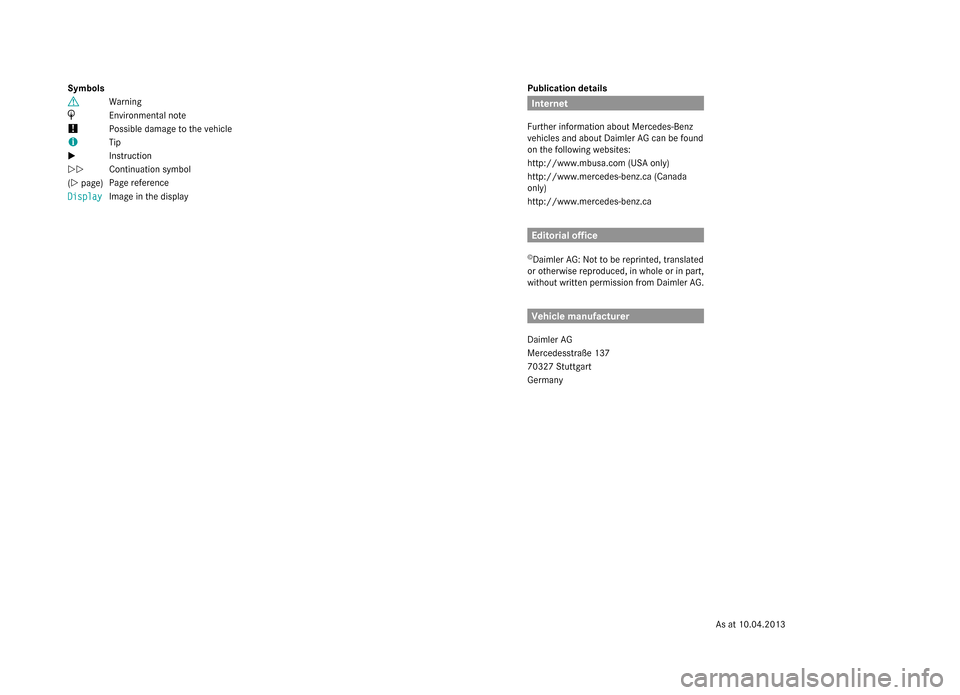
Publication details
Internet
Further information about Mercedes-Benz
vehicles and about Daimler AG can be found
on the following websites:
http://www.mbusa.com (USA only)
http://www.mercedes-benz.ca (Canada
only)
http://www.mercedes-benz.ca Editorial office
© Daimler AG: Not to be reprinted, translated
or otherwise reproduced, in whole or in part,
without written permission from Daimler AG. Vehicle manufacturer
Daimler AG
Mercedesstraße 137
70327 Stuttgart
Germany
Symbols
003C
Warning
003D Environmental note
! Possible damage to the vehicle
0052 Tip
X Instruction
YY Continuation symbol
(Y page) Page reference
Display Display Image in the display
As at 10.04.2013
Page 6 of 106
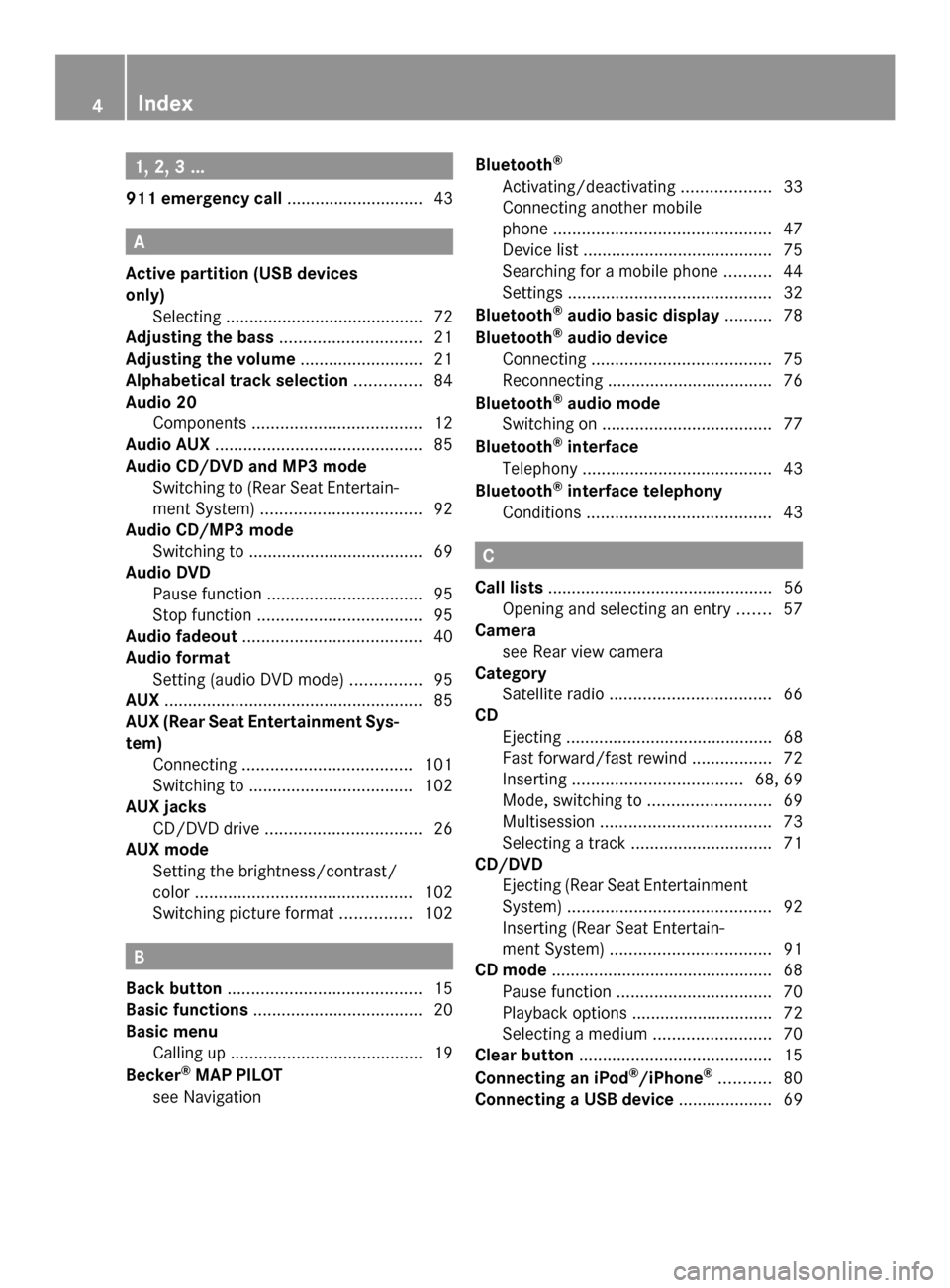
1, 2, 3 ...
911 emergency call .............................43A
Active partition (USB devices
only) Selecting .......................................... 72
Adjusting the bass .............................. 21
Adjusting the volume ..........................21
Alphabetical track selection ..............84
Audio 20 Components .................................... 12
Audio AUX ............................................ 85
Audio CD/DVD and MP3 mode Switching to (Rear Seat Entertain-
ment System) .................................. 92
Audio CD/MP3 mode
Switching to ..................................... 69
Audio DVD
Pause function ................................. 95
Stop function ................................... 95
Audio fadeout ...................................... 40
Audio format Setting (audio DVD mode) ...............95
AUX ....................................................... 85
AUX (Rear Seat Entertainment Sys-
tem) Connecting .................................... 101
Switching to ................................... 102
AUX jacks
CD/DVD drive ................................. 26
AUX mode
Setting the brightness/contrast/
color .............................................. 102
Switching picture format ...............102 B
Back button ......................................... 15
Basic functions .................................... 20
Basic menu Calling up ........................................ .19
Becker ®
MAP PILOT
see Navigation Bluetooth
®
Activating/deactivating ...................33
Connecting another mobile
phone .............................................. 47
Device list ........................................ 75
Searching for a mobile phone ..........44
Settings ........................................... 32
Bluetooth ®
audio basic display ..........78
Bluetooth ®
audio device
Connecting ...................................... 75
Reconnecting ................................... 76
Bluetooth ®
audio mode
Switching on .................................... 77
Bluetooth ®
interface
Telephony ........................................ 43
Bluetooth ®
interface telephony
Conditions ....................................... 43 C
Call lists ................................................ 56
Opening and selecting an entry .......57
Camera
see Rear view camera
Category
Satellite radio .................................. 66
CD
Ejecting ............................................ 68
Fast forward/fast rewind .................72
Inserting .................................... 68, 69
Mode, switching to ..........................69
Multisession .................................... 73
Selecting a track .............................. 71
CD/DVD
Ejecting (Rear Seat Entertainment
System) ........................................... 92
Inserting (Rear Seat Entertain-
ment System) .................................. 91
CD mode ............................................... 68
Pause function ................................. 70
Playback options .............................. 72
Selecting a medium .........................70
Clear button ......................................... 15
Connecting an iPod ®
/iPhone ®
........... 80
Connecting a USB device .................... 694
Index
Page 7 of 106
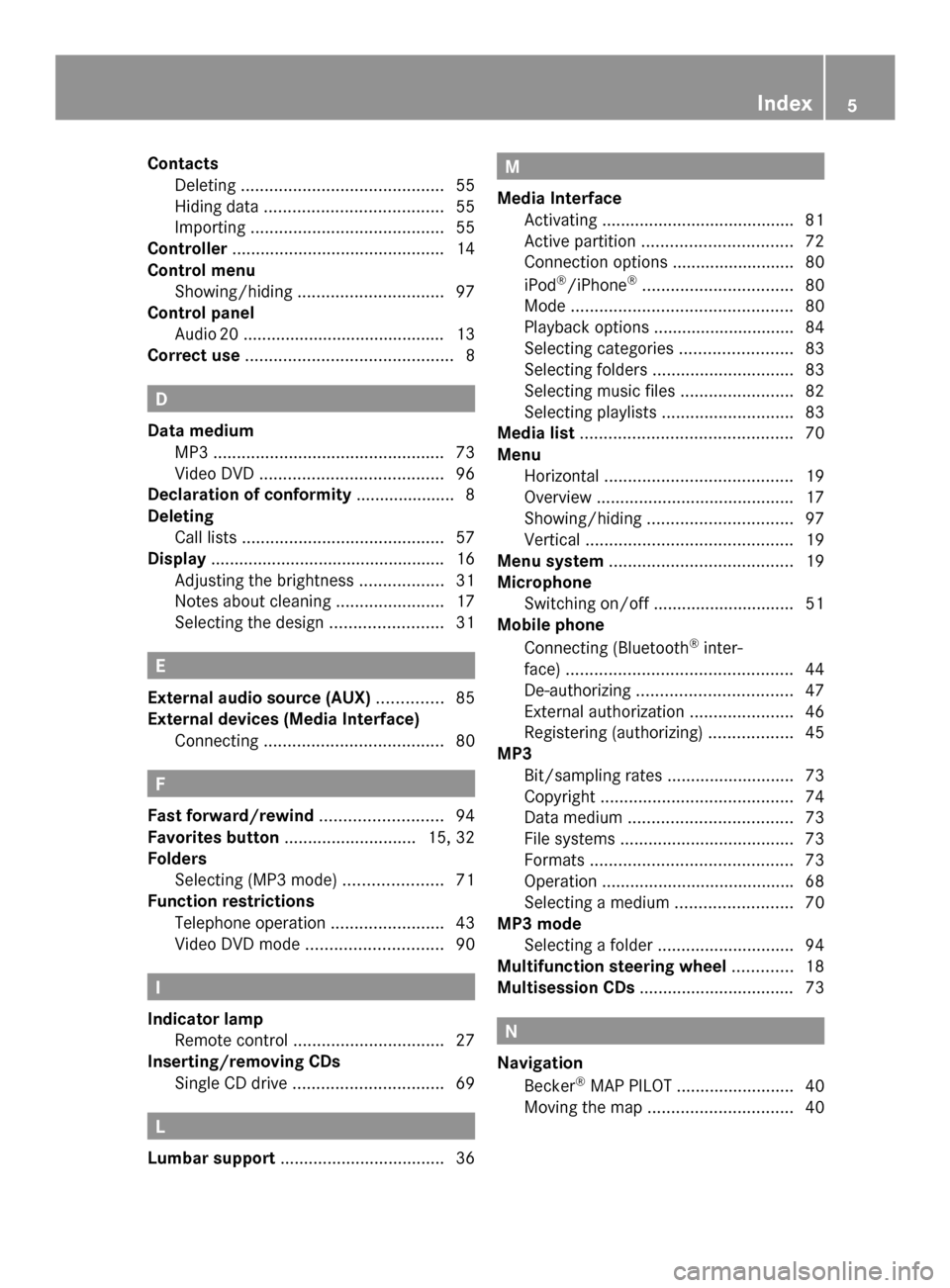
Contacts
Deleting ........................................... 55
Hiding data ...................................... 55
Importing ......................................... 55
Controller ............................................. 14
Control menu Showing/hiding ............................... 97
Control panel
Audi o20 .......................................... .13
Correct use ............................................ 8 D
Data medium MP3 ................................................. 73
Video DVD ....................................... 96
Declaration of conformity ..................... 8
Deleting Call lists ........................................... 57
Display ................................................. .16
Adjusting the brightness ..................31
Notes about cleaning .......................17
Selecting the design ........................31 E
External audio source (AUX) ..............85
External devices (Media Interface) Connecting ...................................... 80F
Fast forward/rewind ..........................94
Favorites button ............................ 15, 32
Folders Selecting (MP3 mode) .....................71
Function restrictions
Telephone operation ........................43
Video DVD mode ............................. 90 I
Indicator lamp Remote control ................................ 27
Inserting/removing CDs
Single CD drive ................................ 69L
Lumbar support ................................... 36 M
Media Interface Activating ........................................ .81
Active partition ................................ 72
Connection options .......................... 80
iPod ®
/iPhone ®
................................ 80
Mode ............................................... 80
Playback options .............................. 84
Selecting categories ........................83
Selecting folders .............................. 83
Selecting music files ........................82
Selecting playlists ............................ 83
Media list ............................................. 70
Menu Horizontal ........................................ 19
Overview .......................................... 17
Showing/hiding ............................... 97
Vertical ............................................ 19
Menu system ....................................... 19
Microphone Switching on/off .............................. 51
Mobile phone
Connecting (Bluetooth ®
inter-
face) ................................................ 44
De-authorizing ................................. 47
External authorization ......................46
Registering (authorizing) ..................45
MP3
Bit/sampling rates ...........................73
Copyright ......................................... 74
Data medium ................................... 73
File systems ..................................... 73
Formats ........................................... 73
Operation ........................................ .68
Selecting a medium .........................70
MP3 mode
Selecting a folder ............................. 94
Multifunction steering wheel .............18
Multisession CDs ................................. 73 N
Navigation Becker ®
MAP PILOT ......................... 40
Moving the map ............................... 40 Index
5
Page 8 of 106
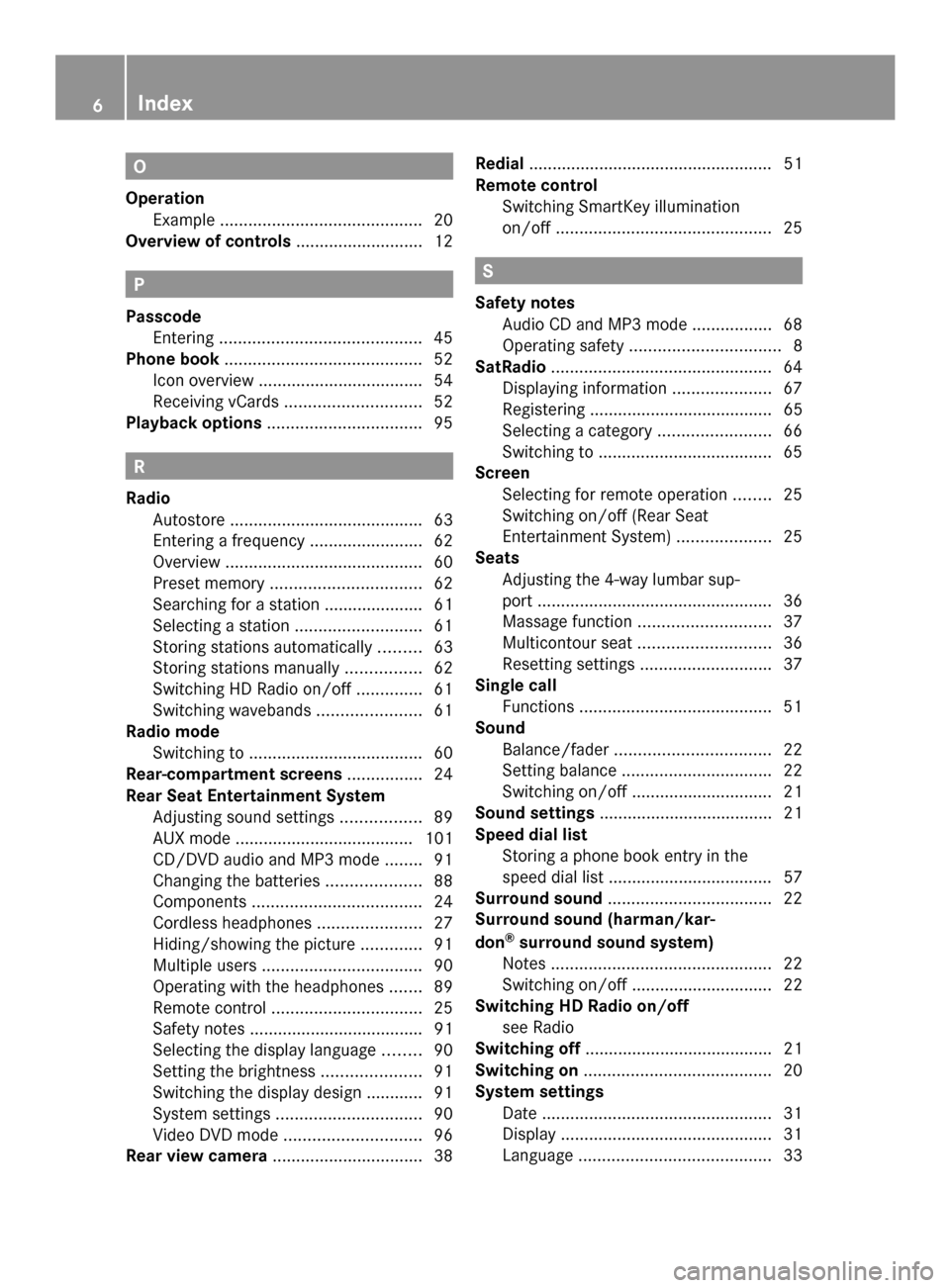
O
Operation Example ........................................... 20
Overview of controls ...........................12P
Passcode Entering ........................................... 45
Phone book .......................................... 52
Icon overview ................................... 54
Receiving vCards ............................. 52
Playback options ................................. 95R
Radio Autostore ......................................... 63
Entering a frequency ........................62
Overview .......................................... 60
Preset memory ................................ 62
Searching for a station ..................... 61
Selecting a station ...........................61
Storing stations automatically .........63
Storing stations manually ................62
Switching HD Radio on/off ..............61
Switching wavebands ......................61
Radio mode
Switching to ..................................... 60
Rear-compartment screens ................24
Rear Seat Entertainment System Adjusting sound settings .................89
AUX mode ...................................... 101
CD/DVD audio and MP3 mode ........91
Changing the batteries ....................88
Components .................................... 24
Cordless headphones ......................27
Hiding/showing the picture .............91
Multiple users .................................. 90
Operating with the headphones .......89
Remote control ................................ 25
Safety notes ..................................... 91
Selecting the display language ........90
Setting the brightness .....................91
Switching the display design ............ 91
System settings ............................... 90
Video DVD mode ............................. 96
Rear view camera ................................ 38Redial
.................................................... 51
Remote control Switching SmartKey illumination
on/off .............................................. 25 S
Safety notes Audio CD and MP3 mode .................68
Operating safety ................................ 8
SatRadio ............................................... 64
Displaying information .....................67
Registering ....................................... 65
Selecting a category ........................66
Switching to ..................................... 65
Screen
Selecting for remote operation ........25
Switching on/off (Rear Seat
Entertainment System) ....................25
Seats
Adjusting the 4-way lumbar sup-
port .................................................. 36
Massage function ............................ 37
Multicontour seat ............................ 36
Resetting settings ............................ 37
Single call
Functions ......................................... 51
Sound
Balance/fader ................................. 22
Setting balance ................................ 22
Switching on/off .............................. 21
Sound settings ..................................... 21
Speed dial list Storing a phone book entry in the
speed dial lis t................................... 57
Surround sound ................................... 22
Surround sound (harman/kar-
don ®
surround sound system)
Notes ............................................... 22
Switching on/off .............................. 22
Switching HD Radio on/off
see Radio
Switching off ........................................ 21
Switching on ........................................ 20
System settings Date ................................................. 31
Display ............................................. 31
Language ......................................... 336
Index
Page 14 of 106

Audio 20 operating system
Overview
Example
Function Page
0043
Display 16
0044
Control panel with a single
CD drive
13
0087
Controller 14
Audio 20 components
Audio 20 consists of:
R the control panel with a single CD drive
R the display
R the controller
In addition, Audio 20 can be operated via the
multifunction steering wheel. 12
Audio 20 operating systemAt a glance
Page 16 of 106

Function Page
0072
0061
Accepts a call 49
Dials a number 50
Redial 51
0073
0063
Mute 21
Switches the hands-free
system on/off Function Page
0074
0076
Rejects a call 49
Ends an active call 51
Audio 20 controller
Introduction You can use the controller to select functions
in the display. To do so, move the selection
bar.
0043
Controller The controller can be:
R
pressed briefly or pressed and held
R turned clockwise or counterclockwise
R slid to the left, to the right, up or down In this way you can:
R
scroll within menus
R select menu items
R exit menus
i If your vehicle is equipped with Becker ®
MAP PILOT, you can slide the controller
diagonally to move the map ( Ypage 40). 14
Audio 20 operating systemAt a glance
Page 18 of 106

Audio 20 display
Display overview The display shows the function currently
selected and its associated menus. The dis-
play is divided into several areas. Example: radio
0043
Status bar
0044 Main function bar
0087 Waveband/frequency
0085 Display/selection window
0083 Radio text plus (if available)
0084 Submenu bar
006B HD Radio logo (only with HD Radio recep-
tion)
i The layout of the menus may vary,
depending on the vehicle's equipment.
Depending on the current setting of Audio 20,
the following information can be displayed in
the status bar:
R Time
If a mobile phone is operational, additional
information is shown:
R Name of the mobile phone network pro-
vider
R Signal strength of mobile phone network
Ä (Ypage 48)
R Receiver icon 0071,0075(Ypage 48) 16
Audio 20 operating systemAt a glance
Page 19 of 106
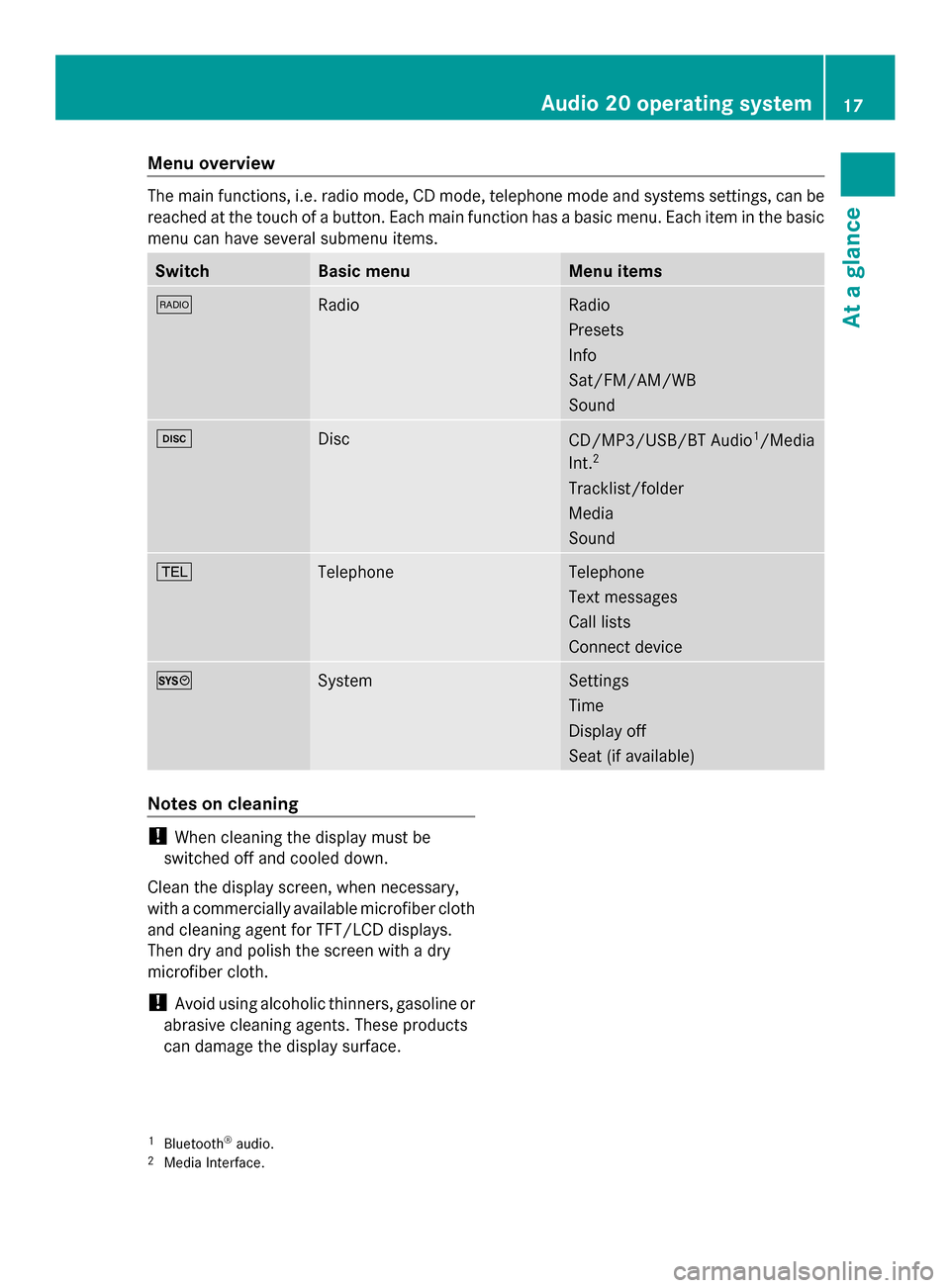
Menu overview
The main functions, i.e. radio mode, CD mode, telephone mode and systems settings, can be
reached at the touch of a button. Each main function has a basic menu. Each item in the basic
menu can have several submenu items. Switch Basic menu Menu items
002A
Radio Radio
Presets
Info
Sat/FM/AM/WB
Sound
003A
Disc
CD/MP3/USB/BT Audio
1
/Media
Int. 2
Tracklist/folder
Media
Sound 002B
Telephone Telephone
Text messages
Call lists
Connect device
0066
System Settings
Time
Display off
Seat (if available)
Notes on cleaning
!
When cleaning the display must be
switched off and cooled down.
Clean the display screen, when necessary,
with a commercially available microfiber cloth
and cleaning agent for TFT/LCD displays.
Then dry and polish the screen with a dry
microfiber cloth.
! Avoid using alcoholic thinners, gasoline or
abrasive cleaning agents. These products
can damage the display surface.
1 Bluetooth ®
audio.
2 Media Interface. Audio 20 operating system
17At a glance
Page 20 of 106

Multifunction steering wheel
Example illustration
Function Page
0043
Multifunction display
0044
0059
Voice control (only in
conjunction with Becker ®
MAP PILOT ) 0087
0081
Increases the volume 21
0082
Decreases the vol-
ume 21
0061
Accepts a call 49
0076
Ends a call 49
0063
Press briefly: mutes
the audio source 21 Function Page
0085
00590065
Calls up the
menu bar and selects
menus 00630064
Press briefly:
selects a submenu or
scrolls through lists. In the
Audio Audio menu, this selects a
stored station or an audio
track. In the Phone
Phonemenu,
this switches to the phone
book and selects a name or
phone number. 00630064
Press and
hold: in the Audio Audio menu,
this selects the next/previ-
ous station or selects an
audio track using rapid
scrolling. In the Phone Phone
menu, this starts rapid
scrolling through the phone
book. 0076
Confirms selections
and fades out messages. In
the Phone Phone menu, this
switches to the phone book
and starts dialing. 0083
0038
Press briefly:
returns to the previous
menu and hides display
messages 0038
Press and hold:
selects the standard dis-
play; see vehicle Operator's
Manual 18
Multifunction steering wheelAt a glance
Page 21 of 106

Operating Audio 20
Selecting menus
Basic menu X
Press the appropriate 002A,003A,002Bor
0066 button.
The basic menu of the respective function
is shown. The main area is active.
The active area is highlighted.
i The following pictures show the display in
daytime design (Y page 31). The menu
highlighting appearance is different
depending on the display design. Switching from the display window to the
submenu bar
X Slide 00520064the controller.
Horizontal menus Navigating within a menu
X
Slide 009500520096or turn 00790052007Athe controller.
The menu item selected is highlighted in
white. Selecting a menu item
X
Press 0098the controller.
Exiting a menu without making a selec-
tion
X Slide 00970052the controller in the opposite
direction to the direction of the list.
or
X Press the 003Dback button on the control-
ler.
Vertical menus Navigating within a menu
X
Slide 009700520064or turn 00790052007Athe controller.
The menu item selected is highlighted in
white.
Selecting a menu item
X Press 0098the controller.
Exiting a menu without making a selec-
tion
X Slide 009500520096 the controller in the opposite
direction to the direction of the list.
or
X Press the 003Dback button on the control-
ler. Operating Audio 20
19At a glance