MERCEDES-BENZ GLS SUV 2019 Owners Manual
Manufacturer: MERCEDES-BENZ, Model Year: 2019, Model line: GLS SUV, Model: MERCEDES-BENZ GLS SUV 2019Pages: 729, PDF Size: 12.03 MB
Page 461 of 729
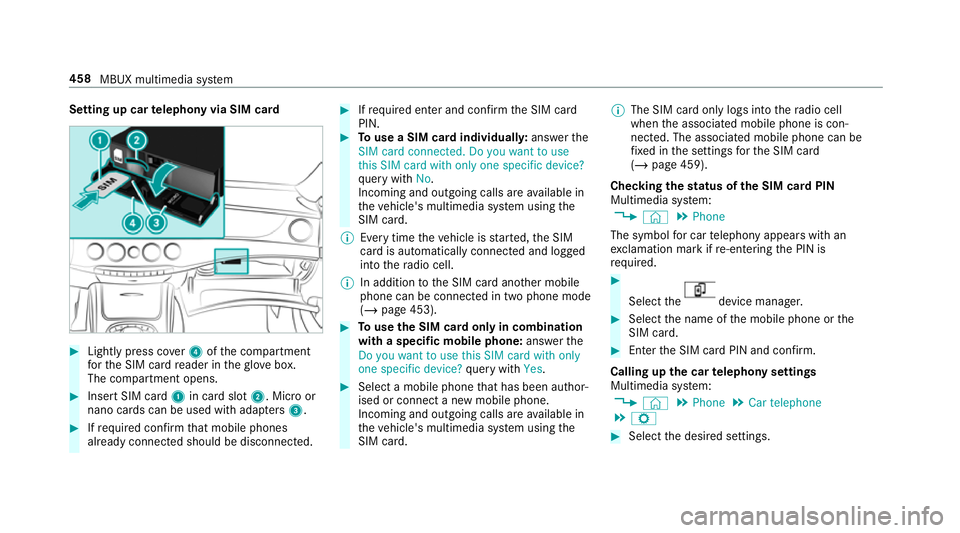
Setting up car
telephony via SIM card #
Light lypress co ver4 ofthe compartment
fo rth e SIM card reader in theglove box.
The compartment opens. #
Insert SIM card 1in card slot 2. Micro or
nano cards can be used with adap ters 3 . #
Ifre qu ired con firm that mobile phones
already connec ted should be disconnec ted. #
Ifre qu ired enter and con firm the SIM card
PIN. #
Touse a SIM card individuall y:ans werthe
SIM card connected. Do you want to use
this SIM card with only one specific device?
qu ery with No.
Incoming and outgoing calls are available in
th eve hicle's multimedia sy stem using the
SIM card.
% Every time theve hicle is star ted, the SIM
card is automatically connected and logged
into thera dio cell.
% In addition tothe SIM card ano ther mobile
phone can be connected in two phone mode
(/ page 453). #
Touse the SIM card only in combination
with a specific mobile phone: answerthe
Do you want to use this SIM card with only
one specific device? query with Yes. #
Select a mobile phone that has been author‐
ised or connect a new mobile phone.
Incoming and outgoing calls are available in
th eve hicle's multimedia sy stem using the
SIM card. %
The SIM card only logs into thera dio cell
when the associated mobile phone is con‐
nected. The associated mobile phone can be
fi xe d in the settings forth e SIM card
(/ page 459).
Checking thest atus of the SIM card PIN
Multimedia sy stem:
4 © 5
Phone
The symbol for car telephony appears with an
ex clamation mark if re-entering the PIN is
requ ired. #
Select the device manager.
#
Select the name of the mobile phone or the
SIM card. #
Enter the SIM card PIN and confi rm.
Calling up the car telephony settings
Multimedia sy stem:
4 © 5
Phone 5
Car telephone
5 Z #
Select the desired settings. 458
MBUX multimedia sy stem
Page 462 of 729
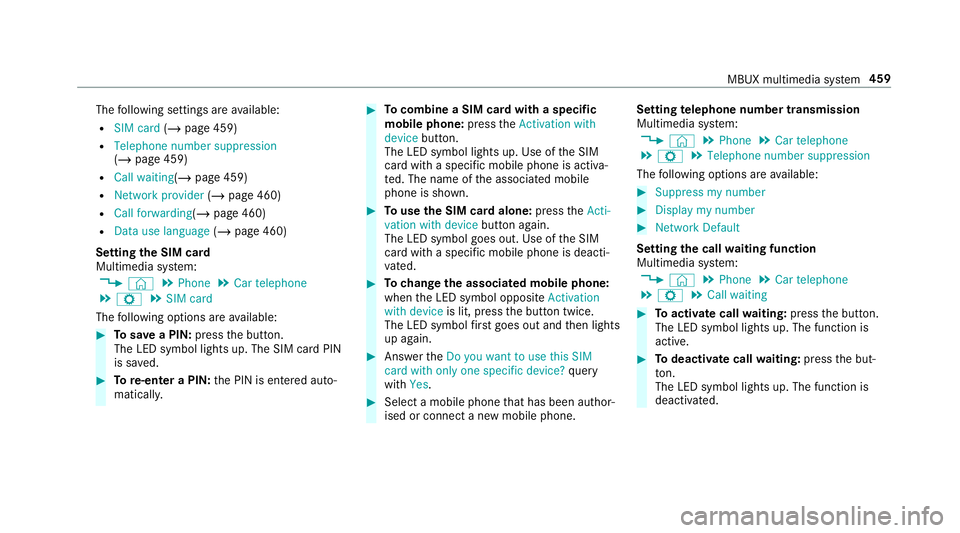
The
following settings are available:
R SIM card (/page 459)
R Telephone number suppression
(/ page 459)
R Call waiting (/page 459)
R Network provider (/page 460)
R Call forwarding (/page 460)
R Data use language (/page 460)
Setting the SIM card
Multimedia sy stem:
4 © 5
Phone 5
Car telephone
5 Z 5
SIM card
The following options are available: #
Tosave a PIN: pressthe button.
The LED symbol lights up. The SIM card PIN
is sa ved. #
Tore-enter a PIN: the PIN is entered auto‐
maticall y. #
Tocombine a SIM card with a speci fic
mobile phone: presstheActivation with
device button.
The LED symbol lights up. Use of the SIM
card with a specific mobile phone is activa‐
te d. The name of the associated mobile
phone is shown. #
Touse the SIM card alone: presstheActi-
vation with device button again.
The LED symbol goes out. Use of the SIM
card with a specific mobile phone is deacti‐
va ted. #
Tochange the associa ted mobile phone:
when the LED symbol opposite Activation
with device is lit, pressthe button twice.
The LED symbol firs t goes out and then lights
up again. #
Answer theDo you want to use this SIM
card with only one specific device? query
with Yes. #
Select a mobile phone that has been author‐
ised or connect a new mobile phone. Setting
telephone number transmission
Multimedia sy stem:
4 © 5
Phone 5
Car telephone
5 Z 5
Telephone number suppression
The following options are available: #
Suppress my number #
Display my number #
Network Default
Setting the call waiting function
Multimedia sy stem:
4 © 5
Phone 5
Car telephone
5 Z 5
Call waiting #
Toactivate call waiting: pressthe button.
The LED symbol lights up. The function is
active. #
Todeactivate call waiting: pressthe but‐
to n.
The LED symbol lights up. The function is
deacti vated. MBUX multimedia sy
stem 459
Page 463 of 729
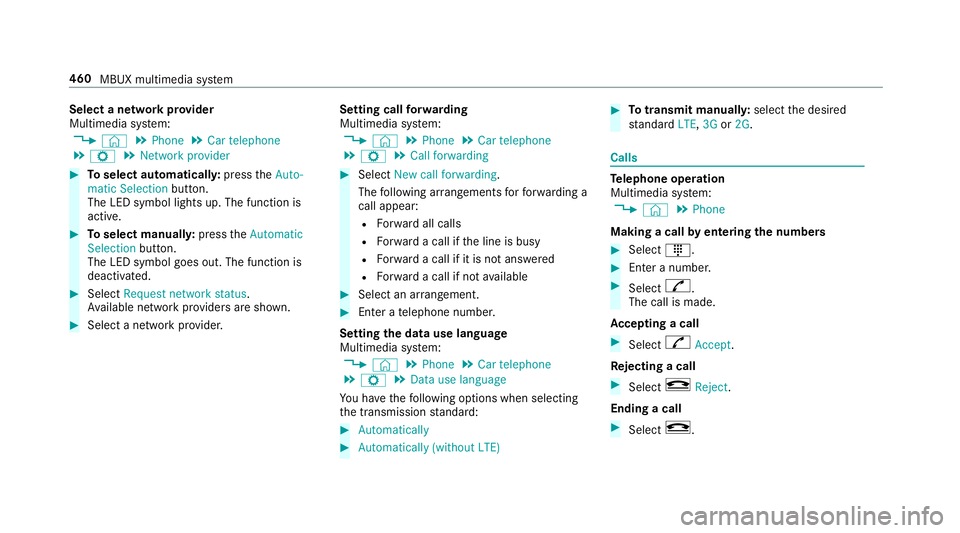
Select a network pr
ovider
Multimedia sy stem:
4 © 5
Phone 5
Car telephone
5 Z 5
Network provider #
Toselect automaticall y:press theAuto-
matic Selection button.
The LED symbol lights up. The function is
active. #
Toselect manuall y:press theAutomatic
Selection button.
The LED symbol goes out. The function is
deactivated. #
Select Request network status.
Av ailable network pr oviders are shown. #
Select a network pr ovider. Setting call
forw arding
Multimedia sy stem:
4 © 5
Phone 5
Car telephone
5 Z 5
Call forwarding #
Select New call forwarding .
The following ar rangements forfo rw arding a
call appear:
R Forw ard all calls
R Forw ard a call if the line is busy
R Forw ard a call if it is not ans wered
R Forw ard a call if not available #
Select an ar rangement. #
Enter a telephone number.
Setting the data use language
Multimedia sy stem:
4 © 5
Phone 5
Car telephone
5 Z 5
Data use language
Yo u ha vethefo llowing options when selecting
th e transmission standard: #
Automatically #
Automatically (without LTE) #
Totransmit manuall y:select the desired
st andard LTE,3G or2G. Calls
Te
lephone operation
Multimedia sy stem:
4 © 5
Phone
Making a call byentering the numbers #
Select _. #
Enter a number. #
Select R.
The call is made.
Ac cepting a call #
Select RAccept.
Re jecting a call #
Select kReject .
Ending a call #
Select k. 460
MBUX multimedia sy stem
Page 464 of 729
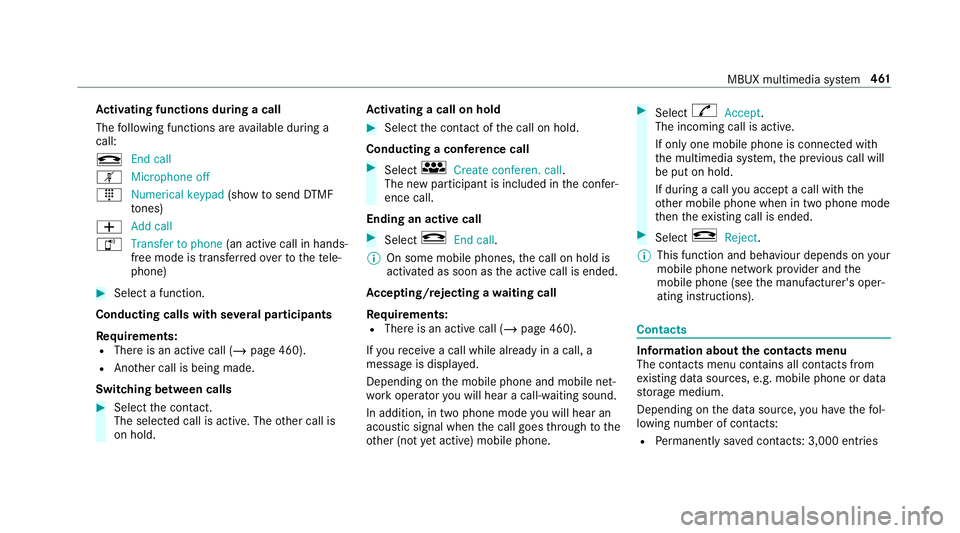
Ac
tivating functions during a call
The following functions are available during a
call:
k End call
m Microphone off
_ Numerical keypad (showtosend DTMF
to nes)
W Add call
h Transfer to phone
(an activecall in hands-
free mode is transfer redove rto thete le‐
phone) #
Select a function.
Conducting calls with se veral participants
Re quirements:
R There is an active call (/ page 460).
R Another call is being made.
Switching between calls #
Select the conta ct.
The selected call is acti ve. The other call is
on hold. Ac
tivating a call on hold #
Select the conta ct ofthe call on hold.
Conducting a conference call #
Select iCreate conferen. call.
The new participant is included in the confe r‐
ence call.
Ending an active call #
Select kEnd call .
% On some mobile phones, the call on hold is
activated as soon as the active call is ended.
Ac cepting/rejecting a waiting call
Re quirements:
R There is an active call (/ page 460).
If yo ure cei vea call while already in a call, a
message is displa yed.
Depending on the mobile phone and mobile net‐
wo rkoperator you will hear a call- waiting sound.
In addition, in two phone mode you will hear an
acoustic signal when the call goes thro ugh tothe
ot her (not yet acti ve) mobile phone. #
Select RAccept.
The incoming call is active.
If only one mobile phone is connec ted with
th e multimedia sy stem, the pr evious call will
be put on hold.
If during a call you accept a call with the
ot her mobile phone when in two phone mode
th en theex isting call is ended. #
Select kReject.
% This function and behaviour depends on your
mobile phone network pr ovider and the
mobile phone (see the manufacturer's oper‐
ating instructions). Contacts
Information about
the contacts menu
The con tacts menu contains all contacts from
ex isting data sources, e.g. mobile phone or data
st orage medium.
Depending on the data source, you ha vethefo l‐
lowing number of con tacts:
R Perm anently sa ved con tacts: 3,000 entries MBUX multimedia sy
stem 461
Page 465 of 729
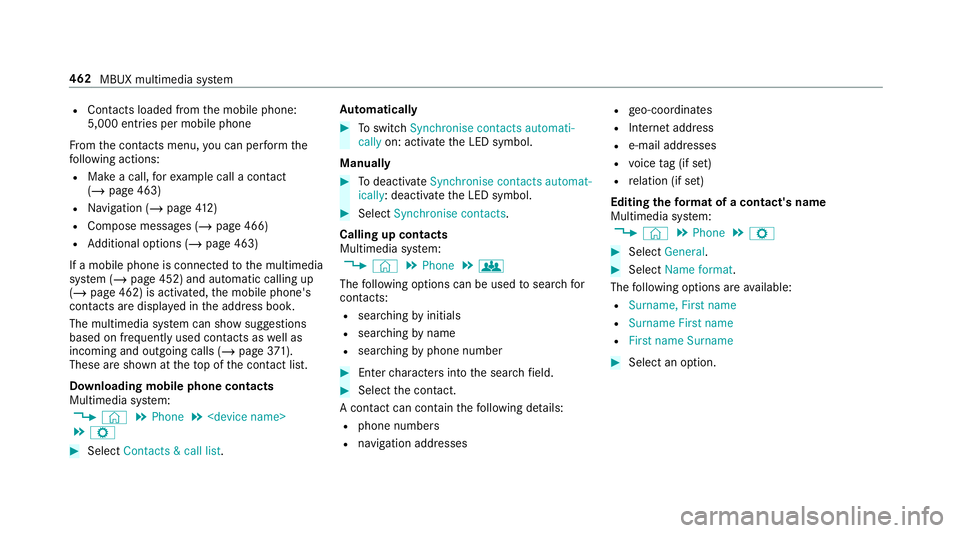
R
Con tacts loaded from the mobile phone:
5,000 entri es per mobile phone
Fr om the conta cts menu, you can per form the
fo llowing actions:
R Make a call, forex ample call a con tact
(/ page 463)
R Navigation (/ page412)
R Compose messages (/ page 466)
R Additional options (/ page 463)
If a mobile phone is connec tedto the multimedia
sy stem (/ page 452) and automatic calling up
(/ page 462) is activated, the mobile phone's
conta cts are displ ayed in the address book.
The multimedia sy stem can show suggestions
based on frequently used conta cts aswell as
incoming and outgoing calls (/ page371).
These are sh own at theto p of the conta ct list.
Downloading mobile phone contacts
Multimedia sy stem:
4 © 5
Phone 5
5 Z #
Select Contacts & call list. Au
tomatically #
Toswitch Synchronise contacts automati-
cally on: activate the LED symbol.
Manually #
Todeactivate Synchronise contacts automat-
ically : deactivate the LED symbol. #
Select Synchronise contacts .
Calling up contacts
Multimedia sy stem:
4 © 5
Phone 5
g
The following options can be used tosear chfor
contacts:
R searching byinitials
R sear ching byname
R searching byphone number #
Ente rch aracters into the sear chfield. #
Select the conta ct.
A contact can contain thefo llowing de tails:
R phone numbers
R navigation addresses R
geo-coordinates
R Internet address
R e-mail addresses
R voice tag (if set)
R relation (if set)
Editing thefo rm at of a contact's name
Multimedia sy stem:
4 © 5
Phone 5
Z #
Select General. #
Select Name format.
The following options are available:
R Surname, First name
R Surname First name
R First name Surname #
Select an option. 462
MBUX multimedia sy stem
Page 466 of 729
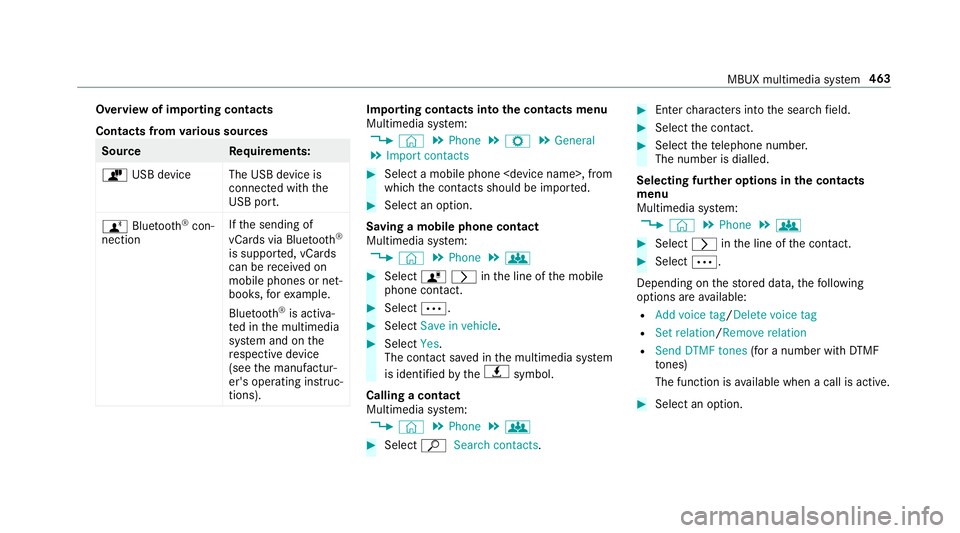
Overview of importing contacts
Contacts from
various sources Source
Requirements:
ò USB device The USB device is
connected with the
USB port.
ñ Bluetooth ®
con‐
nection If
th e sending of
vCards via Blue tooth®
is suppor ted, vCards
can be recei ved on
mobile phones or net‐
books, forex ample.
Blue tooth ®
is activa‐
te d in the multimedia
sy stem and on the
re spective device
(see the manufactur‐
er's operating instruc‐
tions). Importing contacts into
the contacts menu
Multimedia sy stem:
4 © 5
Phone 5
Z 5
General
5 Import contacts #
Select a mobile phone
which the conta cts should be impor ted. #
Select an option.
Saving a mobile phone contact
Multimedia sy stem:
4 © 5
Phone 5
g #
Select órinthe line of the mobile
phone conta ct. #
Select Ä. #
Select Save in vehicle . #
Select Yes.
The contact sa ved in the multimedia sy stem
is identified bytheq symbol.
Calling a contact
Multimedia sy stem:
4 © 5
Phone 5
g #
Select ªSearch contacts . #
Ente rch aracters into the sear chfield. #
Select the conta ct. #
Select thete lephone number.
The number is dialled.
Selecting fur ther options in the contacts
menu
Multimedia sy stem:
4 © 5
Phone 5
g #
Select rinthe line of the conta ct. #
Select Ä.
Depending on thestored data, thefo llowing
options are available:
R Add voice tag /Delete voice tag
R Set relation /Remove relation
R Send DTMF tones (for a number with DTMF
to nes)
The function is available when a call is active. #
Select an option. MBUX multimedia sy
stem 463
Page 467 of 729
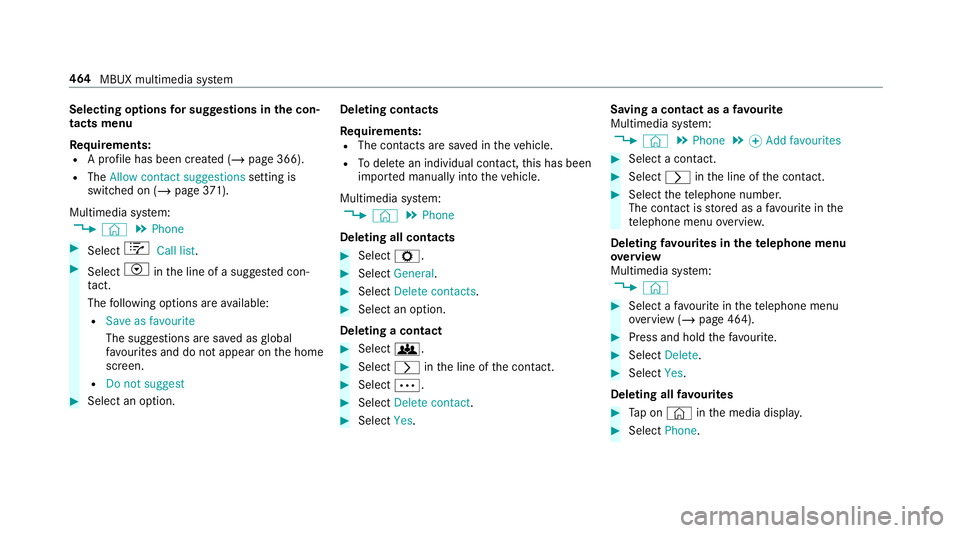
Selecting options
for sug gestions in the con‐
tacts menu
Re quirements:
R A profile has been created (/ page 366).
R The Allow contact suggestions setting is
switched on (/ page371).
Mul timedia sy stem:
4 © 5
Phone #
Select +Call list . #
Select Vinthe line of a sugges ted con‐
ta ct.
The following options are available:
R Save as favourite
The suggestions are sa ved as global
fa vo urites and do not appear on the home
screen.
R Do not suggest #
Select an option. Deleting contacts
Re
quirements:
R The con tacts are sa ved in theve hicle.
R Todele tean individual con tact, this has been
impor ted manually into theve hicle.
Multimedia sy stem:
4 © 5
Phone
Deleting all contacts #
Select Z. #
Select General. #
Select Delete contacts . #
Select an option.
Deleting a contact #
Select g. #
Select rinthe line of the conta ct. #
Select Ä. #
Select Delete contact . #
Select Yes. Saving a contact as a
favo urite
Multimedia sy stem:
4 © 5
Phone 5
f Add favourites #
Select a conta ct. #
Select rinthe line of the conta ct. #
Select thete lephone number.
The con tact is stored as a favo urite in the
te lephone menu overvie w.
Deleting favo urites in thete lephone menu
ove rview
Multimedia sy stem:
4 © #
Select a favo urite in thete lephone menu
ove rview (/ page 464). #
Press and hold thefa vo urite. #
Select Delete. #
Select Yes.
Deleting all favo urites #
Tap on © inthe media displa y. #
Select Phone. 464
MBUX multimedia sy stem
Page 468 of 729
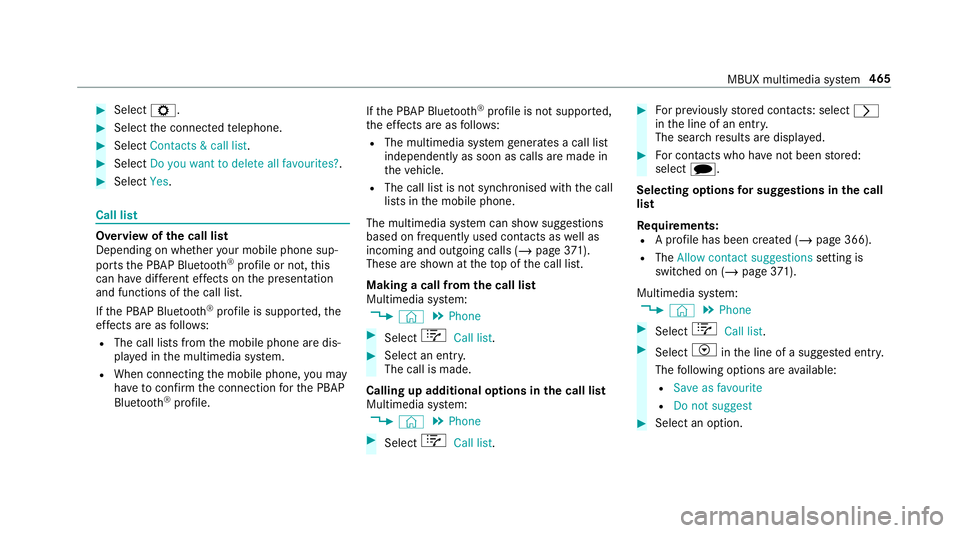
#
Select Z. #
Select the connected telephone. #
Select Contacts & call list. #
Select Do you want to delete all favourites? .#
Select Yes. Call list
Overview of
the call list
Depending on whe ther your mobile phone sup‐
ports the PBAP Blue tooth®
profile or not, this
can ha vediffere nt ef fects on the presentation
and functions of the call list.
If th e PBAP Blue tooth ®
profile is suppor ted, the
ef fects are as follo ws:
R The call lists from the mobile phone are dis‐
pla yed in the multimedia sy stem.
R When connecting the mobile phone, you may
ha ve toconfirm the connection forth e PBAP
Blue tooth ®
profile. If
th e PBAP Blue tooth ®
profile is not suppor ted,
th e ef fects are as follo ws:
R The multimedia sy stem generates a call li st
independently as soon as calls are made in
th eve hicle.
R The call list is not synchronised with the call
lists in the mobile phone.
The multimedia sy stem can show suggestions
based on frequently used conta cts aswell as
incoming and outgoing calls (/ page371).
These are sh own at theto p of the call list.
Making a call from the call list
Multimedia sy stem:
4 © 5
Phone #
Select +Call list . #
Select an entry.
The call is made.
Calling up additional options in the call list
Multimedia sy stem:
4 © 5
Phone #
Select +Call list . #
For pr eviously stored contacts: select r
in the line of an entry.
The sear chresults are displa yed. #
For contacts who ha venot been stored:
select i.
Selecting options for sug gestions in the call
list
Re quirements:
R A profile has been created (/ page 366).
R The Allow contact suggestions setting is
switched on (/ page371).
Mul timedia sy stem:
4 © 5
Phone #
Select +Call list . #
Select Vinthe line of a sugges ted ent ry.
The following options are available:
R Save as favourite
R Do not suggest #
Select an option. MBUX multimedia sy
stem 465
Page 469 of 729
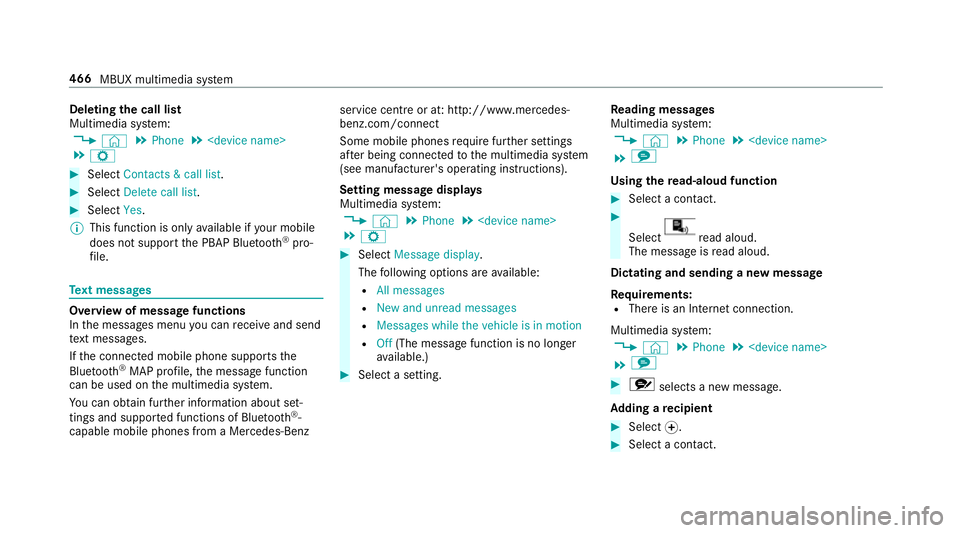
Deleting
the call list
Multimedia sy stem:
4 © 5
Phone 5
5 Z #
Select Contacts & call list. #
Select Delete call list. #
Select Yes.
% This function is only available if your mobile
does not suppo rtthe PBAP Blue tooth®
pro‐
fi le. Te
xt messages Overview of message functions
In
the messages menu you can recei veand send
te xt messa ges.
If th e connected mobile phone supports the
Blu etoo th®
MAP profile, the message function
can be used on the multimedia sy stem.
Yo u can obtain fur ther information about set‐
tings and suppor ted functions of Blue tooth®
-
capable mobile phones from a Mercedes-Benz service centre or at: http://www.mercedes-
benz.com/connect
Some mobile phones require fur ther settings
af te r being connected tothe multimedia sy stem
(see manufacturer's operating instructions).
Setting message displa ys
Multimedia sy stem:
4 © 5
Phone 5
5 Z #
Select Message display .
The following options are available:
R All messages
R New and unread messages
R Messages while the vehicle is in motion
R Off (The message function is no lon ger
av ailable.) #
Select a setting. Re
ading messages
Multimedia sy stem:
4 © 5
Phone 5
5 l
Using there ad-aloud function #
Select a contact. #
Select re
ad aloud.
The message is read aloud.
Dictating and sending a new message
Re quirements:
R There is an Internet connection.
Multimedia sy stem:
4 © 5
Phone 5
5 l #
r selects a new message.
Ad ding a recipient #
Select f. #
Select a con tact. 466
MBUX multimedia sy stem
Page 470 of 729
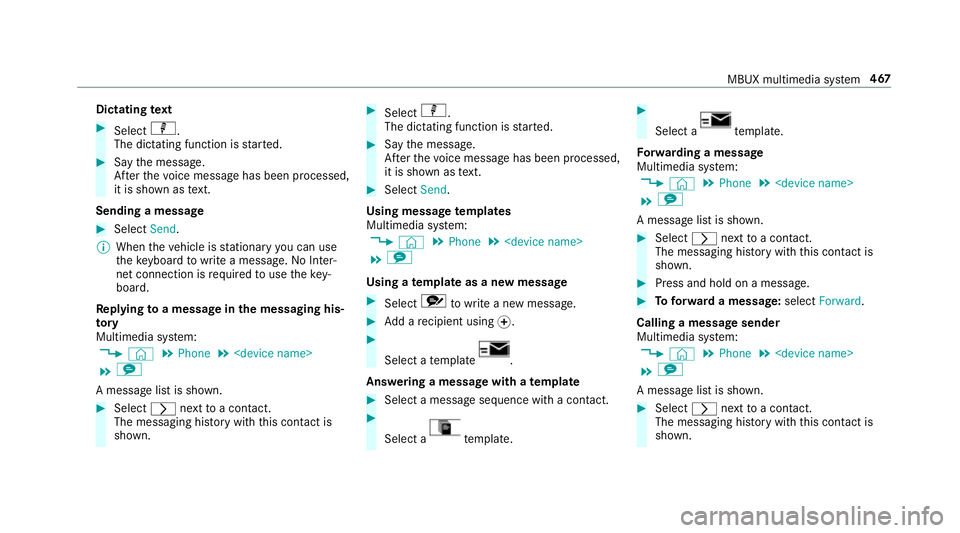
Dictating
text #
Select p.
The dictating function is star ted. #
Say the message.
Af terth evo ice message has been processed,
it is shown as text.
Sending a message #
Select Send.
% When theve hicle is stationary you can use
th eke yboard towrite a message. No In ter‐
net connection is requ ired touse theke y‐
board.
Re plying toa message in the messaging his‐
to ry
Multimedia sy stem:
4 © 5
Phone 5
5 l
A message list is shown. #
Select rnexttoa con tact.
The messaging his tory with this con tact is
shown. #
Select p.
The dictating function is star ted. #
Say the message.
Af terth evo ice message has been processed,
it is shown as text. #
Select Send.
Using message templates
Multimedia sy stem:
4 © 5
Phone 5
5 l
Using a template as a new messa ge #
Select rtowrite a new message. #
Add a recipient using f. #
Select a temp late .
Answering a messa gewith a template #
Select a message sequence with a con tact. #
Select a te
mp late. #
Select a te
mp late.
Fo rw arding a message
Multimedia sy stem:
4 © 5
Phone 5
5 l
A message list is shown. #
Select rnexttoa con tact.
The messaging his tory with this con tact is
shown. #
Press and hold on a message. #
Toforw ard a message: selectForward.
Calling a message sender
Multimedia sy stem:
4 © 5
Phone 5
5 l
A message list is shown. #
Select rnexttoa con tact.
The messaging his tory with this con tact is
shown. MBUX multimedia sy
stem 467