MERCEDES-BENZ ML SUV 2008 Owners Manual
Manufacturer: MERCEDES-BENZ, Model Year: 2008, Model line: ML SUV, Model: MERCEDES-BENZ ML SUV 2008Pages: 381, PDF Size: 7.18 MB
Page 121 of 381
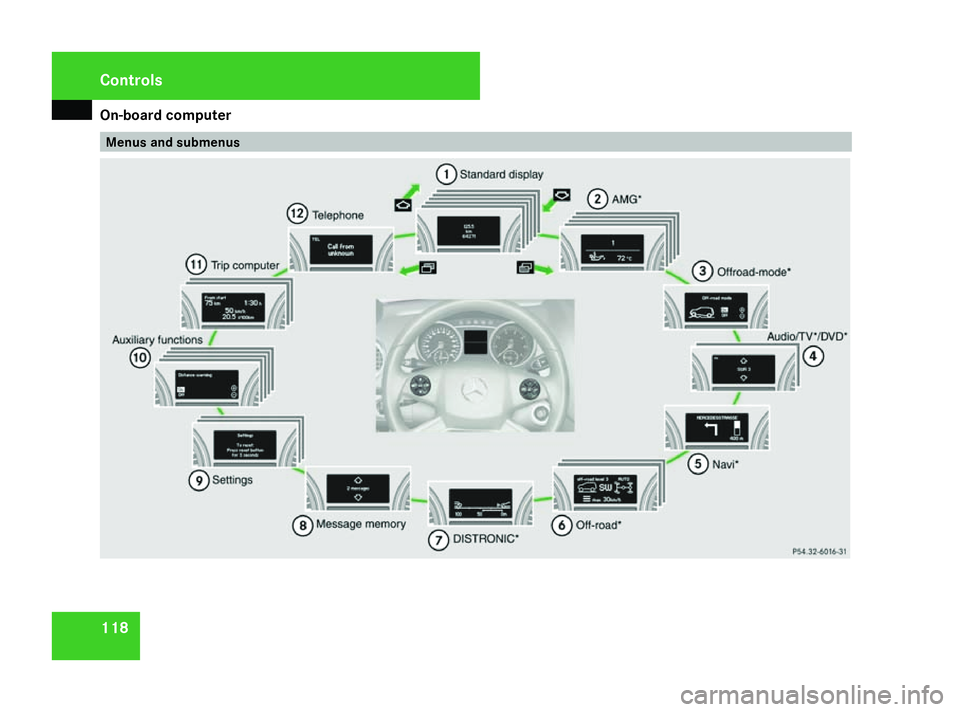
On-board computer
118 Menus and submenusControls
164_AKB; 5; 5, en-GB
wobuchh,
Version: 2.10.6 2008-05-11T11:55:12+02:00 - Seite 118Dateiname: 6515_4293_02_buchblock.pdf; preflight
Page 122 of 381
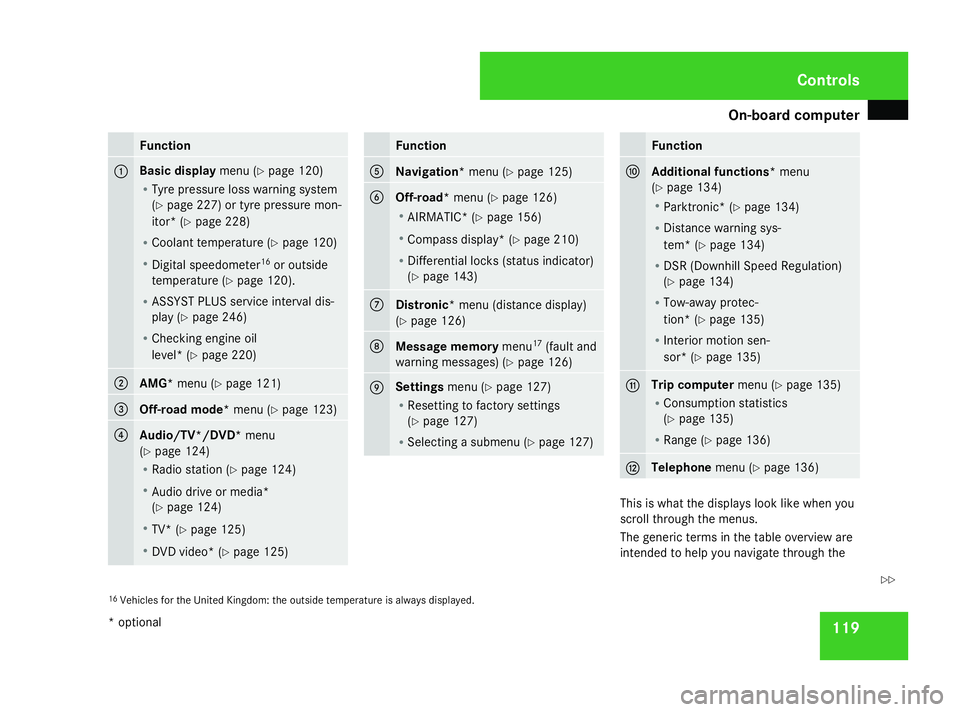
On-board computer
119Function
1 Basic display
menu (Ypage 120)
R Tyre pressure loss warning system
(Y page 227) or tyre pressure mon-
itor* (Y page 228)
R Coolant temperature (Y page 120)
R Digital speedometer 16
or outside
temperature (Y page 120).
R ASSYST PLUS service interval dis-
play (Y page 246)
R Checking engine oil
level* (Y page 220) 2
AMG*
menu (Y page 121) 3
Off-road mode*
menu (Ypage 123) 4
Audio/TV*/DVD*
menu
(Y page 124)
R Radio station ( Ypage 124)
R Audio drive or media*
(Y page 124)
R TV* (Y page 125)
R DVD video* (Y page 125) Function
5
Navigation*
menu (Ypage 125) 6
Off-road*
menu (Ypage 126)
R AIRMATIC* (Y page 156)
R Compass display* ( Ypage 210)
R Differential locks (status indicator)
(Y page 143) 7
Distronic
* menu (distance display)
(Y page 126) 8
Message memory
menu17
(fault and
warning messages) (Y page 126) 9 Settings
menu (Ypage 127)
R Resetting to factory settings
(Y page 127)
R Selecting a submenu (Y page 127) Function
a
Additional functions*
menu
(Y page 134)
R Parktronic* (Y page 134)
R Distance warning sys-
tem* (Y page 134)
R DSR (Downhill Speed Regulation)
(Y page 134)
R Tow-away protec-
tion* (Y page 135)
R Interior motion sen-
sor* (Y page 135) b Trip computer
menu (Ypage 135)
R Consumption statistics
(Y page 135)
R Range (Y page 136) c Telephone
menu (Ypage 136) This is what the displays look like when you
scroll through the menus.
The generic terms in the table overview are
intended to help you navigate through the
16 Vehicles for the United Kingdom: the outside temperature is always displayed. Controls
* optional
164_AKB; 5; 5, en-GB
wobuchh,
Version: 2.10.6 2008-05-11T11:55:12+02:00 - Seite 119 ZDateiname: 6515_4293_02_buchblock.pdf; preflight
Page 123 of 381
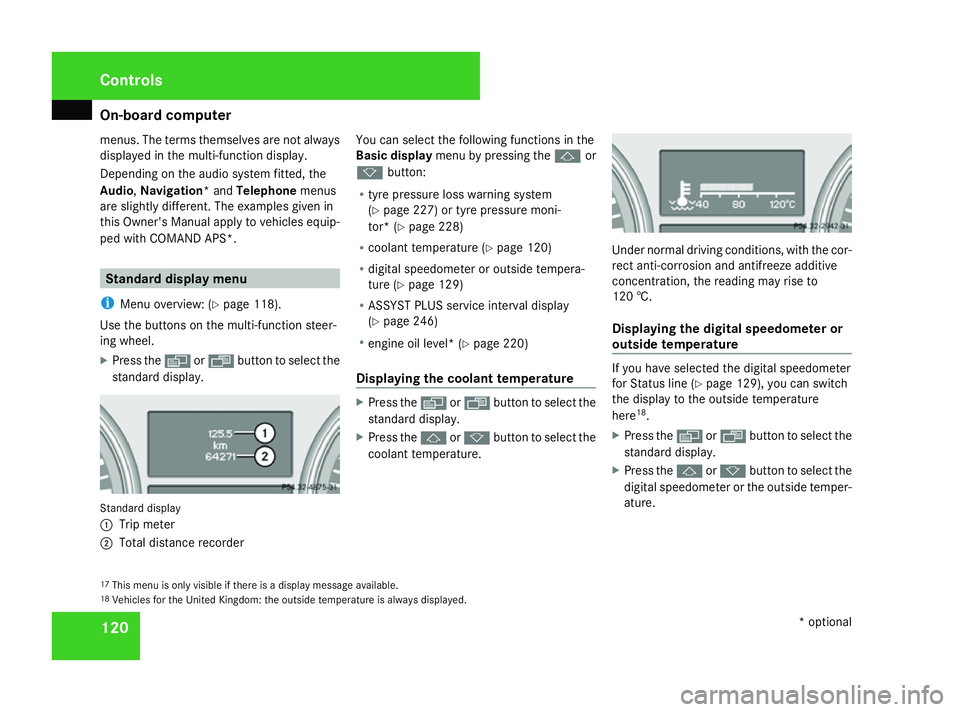
On-board computer
120
menus. The terms themselves are not always
displayed in the multi-function display.
Depending on the audio system fitted, the
Audio, Navigation* and Telephonemenus
are slightly different. The examples given in
this Owner's Manual apply to vehicles equip-
ped with COMAND APS*. Standard display menu
i Menu overview: (Y page 118).
Use the buttons on the multi-function steer-
ing wheel.
X Press the èor· button to select the
standard display. Standard display
1
Trip meter
2 Total distance recorder You can select the following functions in the
Basic display menu by pressing the jor
k button:
R tyre pressure loss warning system
(Y page 227) or tyre pressure moni-
tor* (Y page 228)
R coolant temperature (Y page 120)
R digital speedometer or outside tempera-
ture (Y page 129)
R ASSYST PLUS service interval display
(Y page 246)
R engine oil level* (Y page 220)
Displaying the coolant temperature X
Press the èor· button to select the
standard display.
X Press the jork button to select the
coolant temperature. Under normal driving conditions, with the cor-
rect anti-corrosion and antifreeze additive
concentration, the reading may rise to
120 †.
Displaying the digital speedometer or
outside temperature
If you have selected the digital speedometer
for Status line (Y
page 129), you can switch
the display to the outside temperature
here 18
.
X Press the èor· button to select the
standard display.
X Press the jork button to select the
digital speedometer or the outside temper-
ature.
17 This menu is only visible if there is a display message available.
18 Vehicles for the United Kingdom: the outside temperature is always displayed. Controls
* optional
164_AKB; 5; 5, en-GB
wobuchh,
Version: 2.10.6
2008-05-11T11:55:12+02:00 - Seite 120 Dateiname: 6515_4293_02_buchblock.pdf; preflight
Page 124 of 381
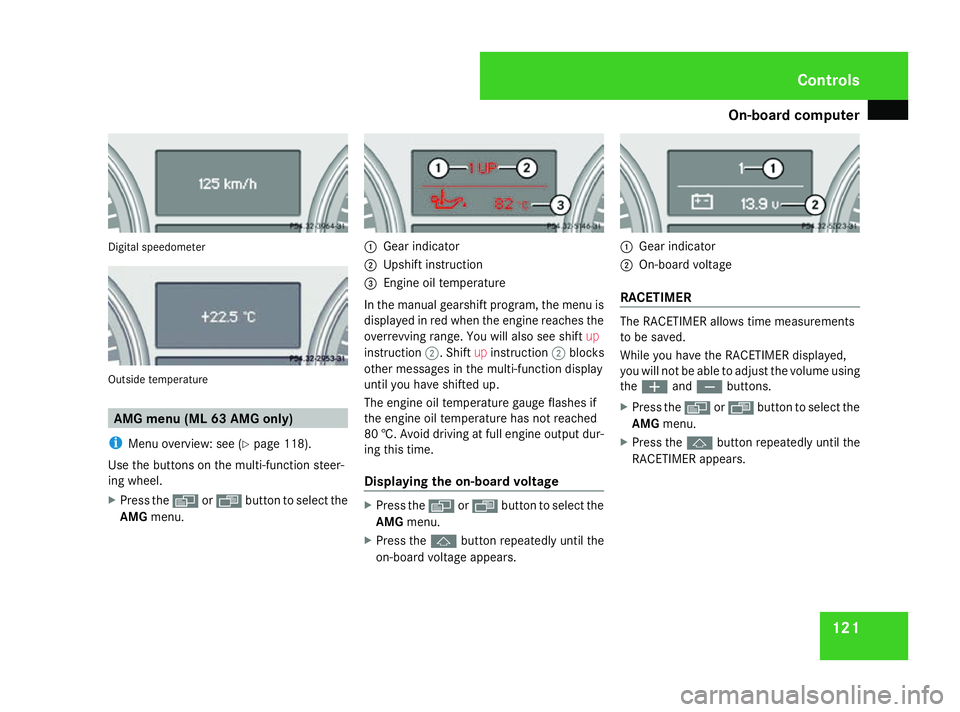
On-board computer
121Digital speedometer
Outside temperature
AMG menu (ML 63 AMG only)
i Menu overview: see (Y page 118).
Use the buttons on the multi-function steer-
ing wheel.
X Press the èor· button to select the
AMG menu. 1
Gear indicator
2 Upshift instruction
3 Engine oil temperature
In the manual gearshift program, the menu is
displayed in red when the engine reaches the
overrevving range. You will also see shift up
instruction 2. Shiftupinstruction 2blocks
other messages in the multi-function display
until you have shifted up.
The engine oil temperature gauge flashes if
the engine oil temperature has not reached
80 †. Avoid driving at full engine output dur-
ing this time.
Displaying the on-board voltage X
Press the èor· button to select the
AMG menu.
X Press the jbutton repeatedly until the
on-board voltage appears. 1
Gear indicator
2 On-board voltage
RACETIMER The RACETIMER allows time measurements
to be saved.
While you have the RACETIMER displayed,
you will not be able to adjust the volume using
the
æ andç buttons.
X Press the èor· button to select the
AMG menu.
X Press the jbutton repeatedly until the
RACETIMER appears. Controls
164_AKB; 5; 5, en-GB
wobuchh,
Version: 2.10.6 2008-05-11T11:55:12+02:00 - Seite 121 ZDateiname: 6515_4293_02_buchblock.pdf; preflight
Page 125 of 381
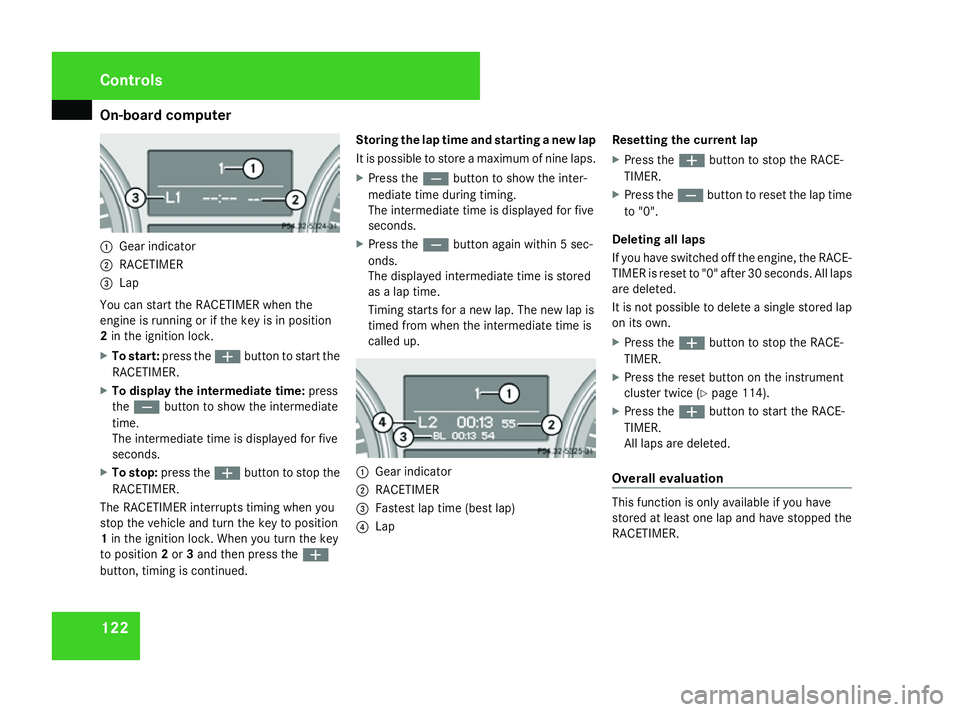
On-board computer
1221
Gear indicator
2 RACETIMER
3 Lap
You can start the RACETIMER when the
engine is running or if the key is in position
2 in the ignition lock.
X To start: press the æbutton to start the
RACETIMER.
X To display the intermediate time: press
the ç button to show the intermediate
time.
The intermediate time is displayed for five
seconds.
X To stop: press the æbutton to stop the
RACETIMER.
The RACETIMER interrupts timing when you
stop the vehicle and turn the key to position
1 in the ignition lock. When you turn the key
to position 2or 3and then press the æ
button, timing is continued. Storing the lap time and starting a new lap
It is possible to store a maximum of nine laps.
X
Press the çbutton to show the inter-
mediate time during timing.
The intermediate time is displayed for five
seconds.
X Press the çbutton again within 5 sec-
onds.
The displayed intermediate time is stored
as a lap time.
Timing starts for a new lap. The new lap is
timed from when the intermediate time is
called up. 1
Gear indicator
2 RACETIMER
3 Fastest lap time (best lap)
4 Lap Resetting the current lap
X
Press the æbutton to stop the RACE-
TIMER.
X Press the çbutton to reset the lap time
to "0".
Deleting all laps
If you have switched off the engine, the RACE-
TIMER is reset to "0" after 30 seconds. All laps
are deleted.
It is not possible to delete a single stored lap
on its own.
X Press the æbutton to stop the RACE-
TIMER.
X Press the reset button on the instrument
cluster twice (Y page 114).
X Press the æbutton to start the RACE-
TIMER.
All laps are deleted.
Overall evaluation This function is only available if you have
stored at least one lap and have stopped the
RACETIMER.Controls
164_AKB; 5; 5, en-GB
wobuchh,
Version: 2.10.6 2008-05-11T11:55:12+02:00 - Seite 122Dateiname: 6515_4293_02_buchblock.pdf; preflight
Page 126 of 381
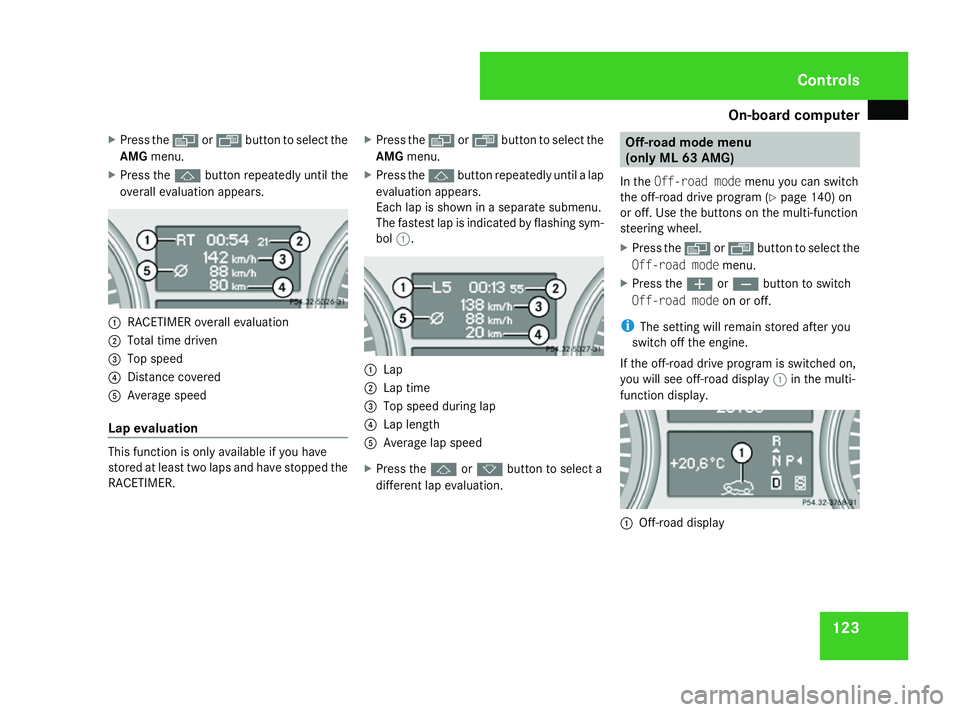
On-board computer
123
X
Press the èor· button to select the
AMG menu.
X Press the jbutton repeatedly until the
overall evaluation appears. 1
RACETIMER overall evaluation
2 Total time driven
3 Top speed
4 Distance covered
5 Average speed
Lap evaluation This function is only available if you have
stored at least two laps and have stopped the
RACETIMER. X
Press the èor· button to select the
AMG menu.
X Press the jbutton repeatedly until a lap
evaluation appears.
Each lap is shown in a separate submenu.
The fastest lap is indicated by flashing sym-
bol 1. 1
Lap
2 Lap time
3 Top speed during lap
4 Lap length
5 Average lap speed
X Press the jork button to select a
different lap evaluation. Off-road mode menu
(only ML 63 AMG)
In the Off-road mode menu you can switch
the off-road drive program (Y page 140) on
or off. Use the buttons on the multi-function
steering wheel.
X Press the èor· button to select the
Off-road mode menu.
X Press the æorç button to switch
Off-road mode on or off.
i The setting will remain stored after you
switch off the engine.
If the off-road drive program is switched on,
you will see off-road display 1in the multi-
function display. 1
Off-road display Controls
164_AKB; 5; 5, en-GB
wobuchh,
Version: 2.10.6 2008-05-11T11:55:12+02:00 - Seite 123 ZDateiname: 6515_4293_02_buchblock.pdf; preflight
Page 127 of 381
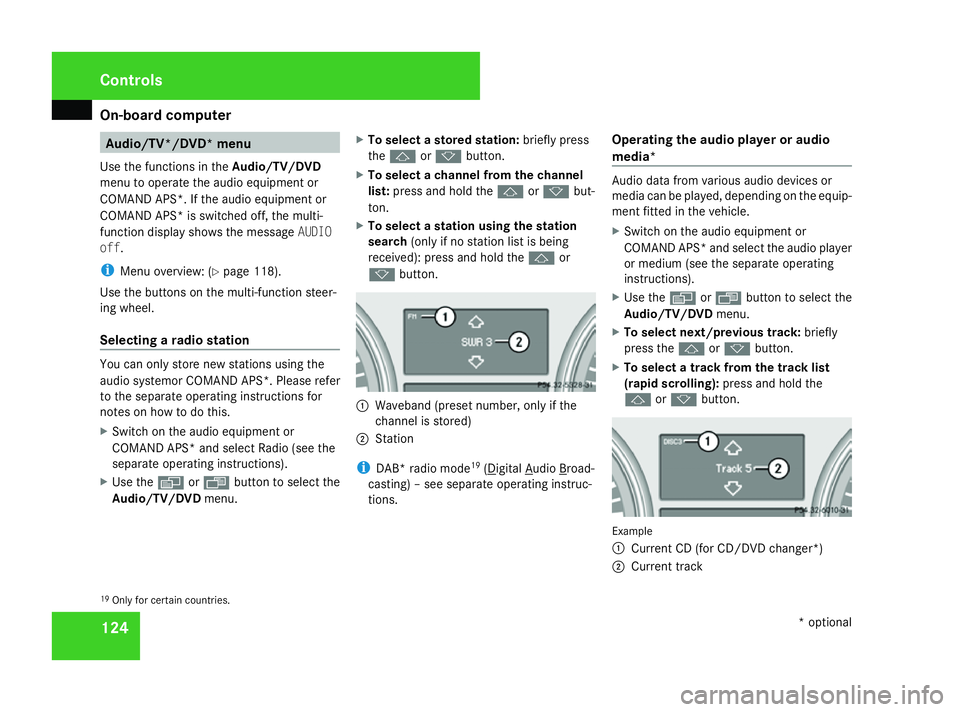
On-board computer
124 Audio/TV*/DVD* menu
Use the functions in the Audio/TV/DVD
menu to operate the audio equipment or
COMAND APS*. If the audio equipment or
COMAND APS* is switched off, the multi-
function display shows the message AUDIO
off.
i Menu overview: (Y page 118).
Use the buttons on the multi-function steer-
ing wheel.
Selecting a radio station You can only store new stations using the
audio systemor COMAND APS
*.Please refer
to the separate operating instructions for
notes on how to do this.
X Switch on the audio equipment or
COMAND APS* and select Radio (see the
separate operating instructions).
X Use the èor· button to select the
Audio/TV/DVD menu. X
To select a stored station: briefly press
the j ork button.
X To select a channel from the channel
list: press and hold the jork but-
ton.
X To select a station using the station
search (only if no station list is being
received): press and hold the jor
k button. 1
Waveband (preset number, only if the
channel is stored)
2 Station
i DAB* radio mode 19
( Digital Audio Broad-
casting) – see separate operating instruc-
tions. Operating the audio player or audio
media* Audio data from various audio devices or
media can be played, depending on the equip-
ment fitted in the vehicle.
X
Switch on the audio equipment or
COMAND APS* and select the audio player
or medium (see the separate operating
instructions).
X Use the èor· button to select the
Audio/TV/DVD menu.
X To select next/previous track: briefly
press the jork button.
X To select a track from the track list
(rapid scrolling): press and hold the
j ork button. Example
1
Current CD (for CD/DVD changer*)
2 Current track
19 Only for certain countries. Controls
* optional
164_AKB; 5; 5, en-GB
wobuchh,
Version: 2.10.6 2008-05-11T11:55:12+02:00 - Seite 124Dateiname: 6515_4293_02_buchblock.pdf; preflight
Page 128 of 381
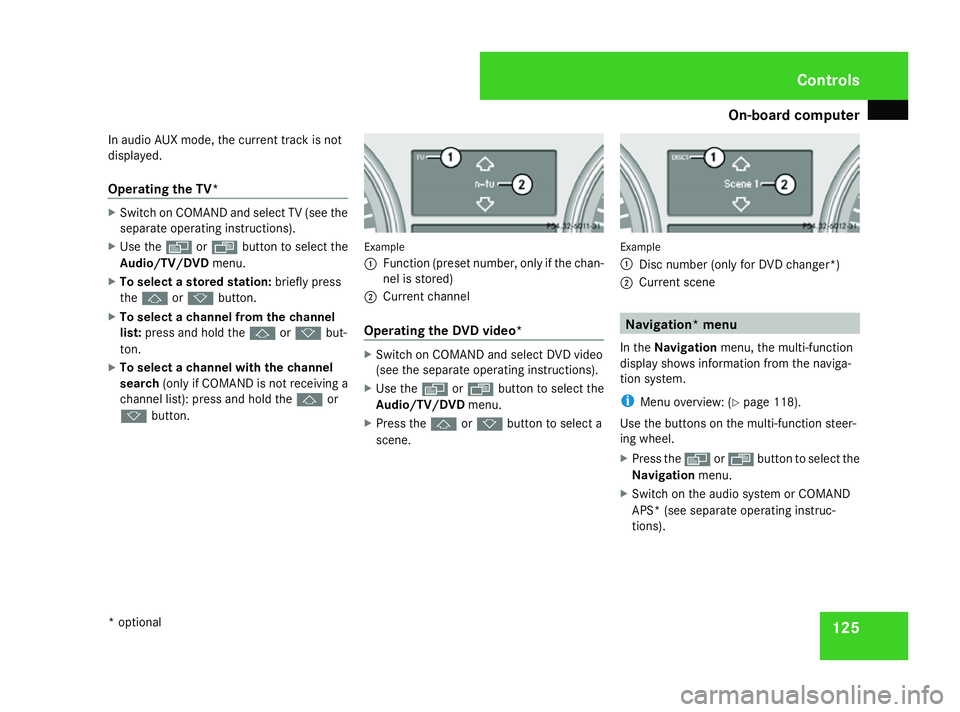
On-board computer
125
In audio AUX mode, the current track is not
displayed.
Operating the TV* X
Switch on COMAND and select TV (see the
separate operating instructions).
X Use the èor· button to select the
Audio/TV/DVD menu.
X To select a stored station: briefly press
the j ork button.
X To select a channel from the channel
list: press and hold the jork but-
ton.
X To select a channel with the channel
search (only if COMAND is not receiving a
channel list): press and hold the jor
k button. Example
1
Function (preset number, only if the chan-
nel is stored)
2 Current channel
Operating the DVD video* X
Switch on COMAND and select DVD video
(see the separate operating instructions).
X Use the èor· button to select the
Audio/TV/DVD menu.
X Press the jork button to select a
scene. Example
1
Disc number (only for DVD changer*)
2 Current scene Navigation* menu
In the Navigation menu, the multi-function
display shows information from the naviga-
tion system.
i Menu overview: (Y page 118).
Use the buttons on the multi-function steer-
ing wheel.
X Press the èorÿ button to select the
Navigation menu.
X Switch on the audio system or COMAND
APS* (see separate operating instruc-
tions). Controls
* optional
164_AKB; 5; 5, en-GB
wobuchh,
Version: 2.10.6 2008-05-11T11:55:12+02:00 - Seite 125 ZDateiname: 6515_4293_02_buchblock.pdf; preflight
Page 129 of 381

On-board computer
126
Route guidance inactive The multi-function display shows the direc-
tion of travel and the road name if it is known
to the navigation system. Route guidance active
The following may appear in the multi-func-
tion display: Off-road menu*
Depending on your vehicle's optional equip-
ment, you can set the following current set-
tings to be shown in the Off-roadmenu:
R AIRMATIC* (Y page 156)
R Compass* (Y page 210)
R Differential locks* (Y page 143)
i Large buildings, power cables or powerful
transmission masts as well as metallic
objects on or in the vehicle may interfere
with the compass display.
Use the buttons on the multi-function steer-
ing wheel.
X Press the èor· button to select the
Off-road menu. Example display for vehicles with the Off-Road Pro
engineering package* Distronic* menu
You can see the current Distronic settings in
the Distronic menu (Ypage 148).
i Menu overview: (Y page 118). Message memory menu
Previous display messages can be called up
in the Message memory menu. You will only
see the Message memory menu if there are
any display messages. G
Risk of accident
The on-board computer only records and
displays messages and warnings from cer-
tain systems. For this reason, you should
always make sure that your vehicle is safe
to drive. You could otherwise cause an acci-
dent by driving an unsafe vehicle.
i All possible display messages are
explained in the "Practical advice" section
(Y page 259).
Switching off the ignition clears the Message
memory except for the highest priority dis-
play messages. The on-board computer will
only delete these display messages after the
cause of the message has been rectified. Controls
* optional
164_AKB; 5; 5, en-GB
wobuchh,
Version: 2.10.6 2008-05-11T11:55:12+02:00 - Seite 126Dateiname: 6515_4293_02_buchblock.pdf; preflight
Page 130 of 381
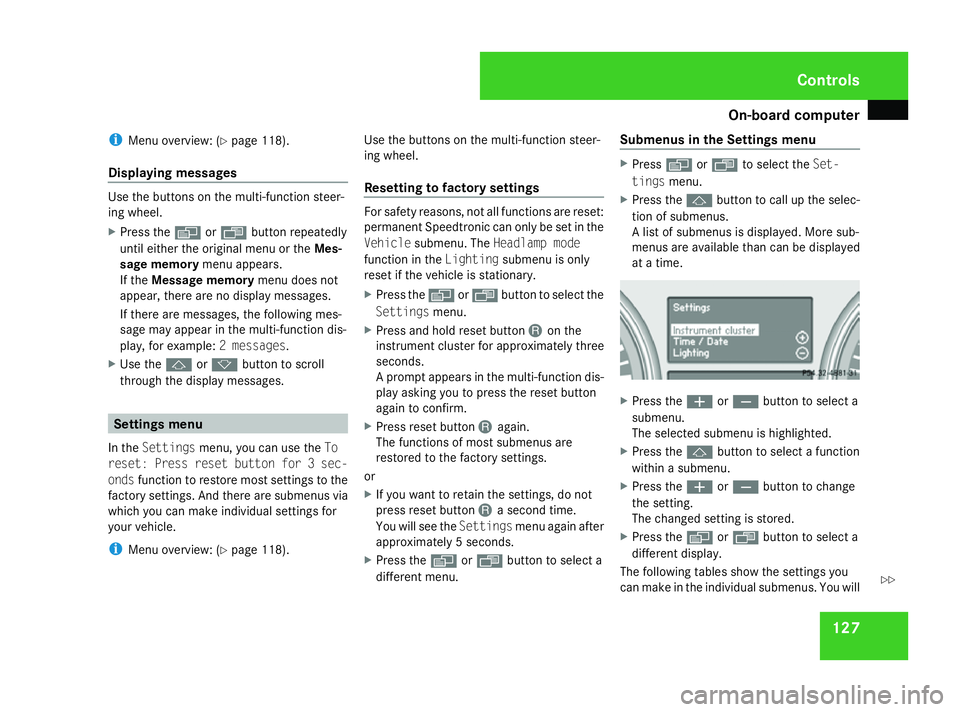
On-board computer
127
i
Menu overview: (Y page 118).
Displaying messages Use the buttons on the multi-function steer-
ing wheel.
X Press the èor· button repeatedly
until either the original menu or the Mes-
sage memory menu appears.
If the Message memory menu does not
appear, there are no display messages.
If there are messages, the following mes-
sage may appear in the multi-function dis-
play, for example: 2 messages.
X Use the jork button to scroll
through the display messages. Settings menu
In the Settings menu, you can use the To
reset: Press reset button for 3 sec-
onds function to restore most settings to the
factory settings. And there are submenus via
which you can make individual settings for
your vehicle.
i Menu overview: (Y page 118). Use the buttons on the multi-function steer-
ing wheel.
Resetting to factory settings For safety reasons, not all functions are reset:
permanent Speedtronic can only be set in the
Vehicle
submenu. The Headlamp mode
function in the Lightingsubmenu is only
reset if the vehicle is stationary.
X Press the èor· button to select the
Settings menu.
X Press and hold reset button Jon the
instrument cluster for approximately three
seconds.
A prompt appears in the multi-function dis-
play asking you to press the reset button
again to confirm.
X Press reset button Jagain.
The functions of most submenus are
restored to the factory settings.
or
X If you want to retain the settings, do not
press reset button Ja second time.
You will see the Settingsmenu again after
approximately 5 seconds.
X Press the èor· button to select a
different menu. Submenus in the Settings menu X
Press èor· to select the Set-
tings menu.
X Press the jbutton to call up the selec-
tion of submenus.
A list of submenus is displayed. More sub-
menus are available than can be displayed
at a time. X
Press the æorç button to select a
submenu.
The selected submenu is highlighted.
X Press the jbutton to select a function
within a submenu.
X Press the æorç button to change
the setting.
The changed setting is stored.
X Press the èorÿ button to select a
different display.
The following tables show the settings you
can make in the individual submenus. You will Controls
164_AKB; 5; 5, en-GB
wobuchh,
Version: 2.10.6 2008-05-11T11:55:12+02:00 - Seite 127 ZDateiname: 6515_4293_02_buchblock.pdf; preflight