display MERCEDES-BENZ R-Class 2010 R171 Comand Manual
[x] Cancel search | Manufacturer: MERCEDES-BENZ, Model Year: 2010, Model line: R-Class, Model: MERCEDES-BENZ R-Class 2010 R171Pages: 224, PDF Size: 7 MB
Page 195 of 224
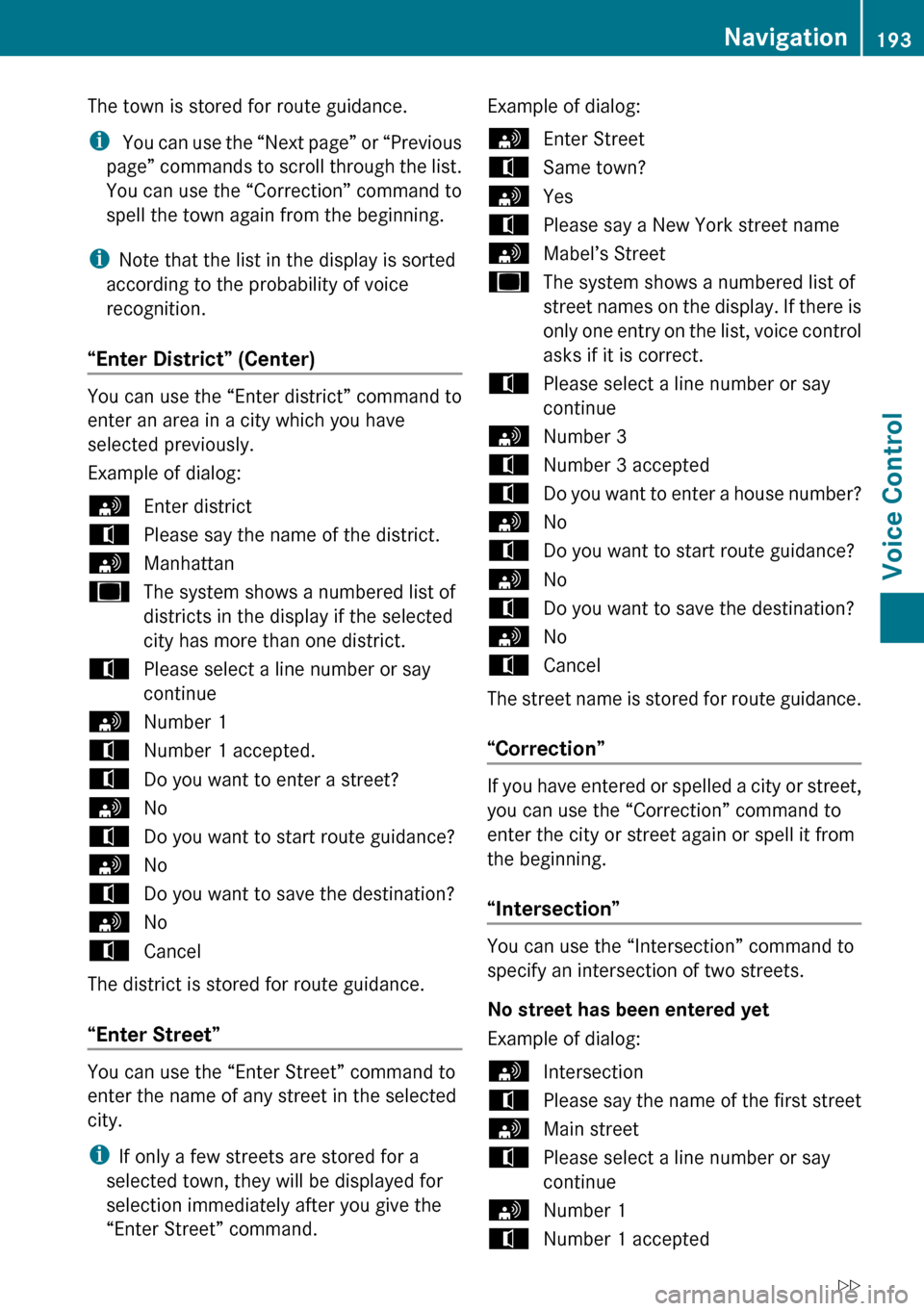
The town is stored for route guidance.
i You can use the “Next page” or “Previous
page” commands to scroll through the list.
You can use the “Correction” command to
spell the town again from the beginning.
i Note that the list in the display is sorted
according to the probability of voice
recognition.
“Enter District” (Center)
You can use the “Enter district” command to
enter an area in a city which you have
selected previously.
Example of dialog:
sEnter districttPlease say the name of the district.sManhattanuThe system shows a numbered list of
districts in the display if the selected
city has more than one district.tPlease select a line number or say
continuesNumber 1tNumber 1 accepted.tDo you want to enter a street?sNotDo you want to start route guidance?sNotDo you want to save the destination?sNotCancel
The district is stored for route guidance.
“Enter Street”
You can use the “Enter Street” command to
enter the name of any street in the selected
city.
i If only a few streets are stored for a
selected town, they will be displayed for
selection immediately after you give the
“Enter Street” command.
Example of dialog:sEnter StreettSame town?sYestPlease say a New York street namesMabel’s StreetuThe system shows a numbered list of
street names on the display. If there is
only one entry on the list, voice control
asks if it is correct.tPlease select a line number or say
continuesNumber 3tNumber 3 acceptedtDo you want to enter a house number?sNotDo you want to start route guidance?sNotDo you want to save the destination?sNotCancel
The street name is stored for route guidance.
“Correction”
If you have entered or spelled a city or street,
you can use the “Correction” command to
enter the city or street again or spell it from
the beginning.
“Intersection”
You can use the “Intersection” command to
specify an intersection of two streets.
No street has been entered yet
Example of dialog:
sIntersectiontPlease say the name of the first streetsMain streettPlease select a line number or say
continuesNumber 1tNumber 1 acceptedNavigation193Voice ControlZ
Page 196 of 224
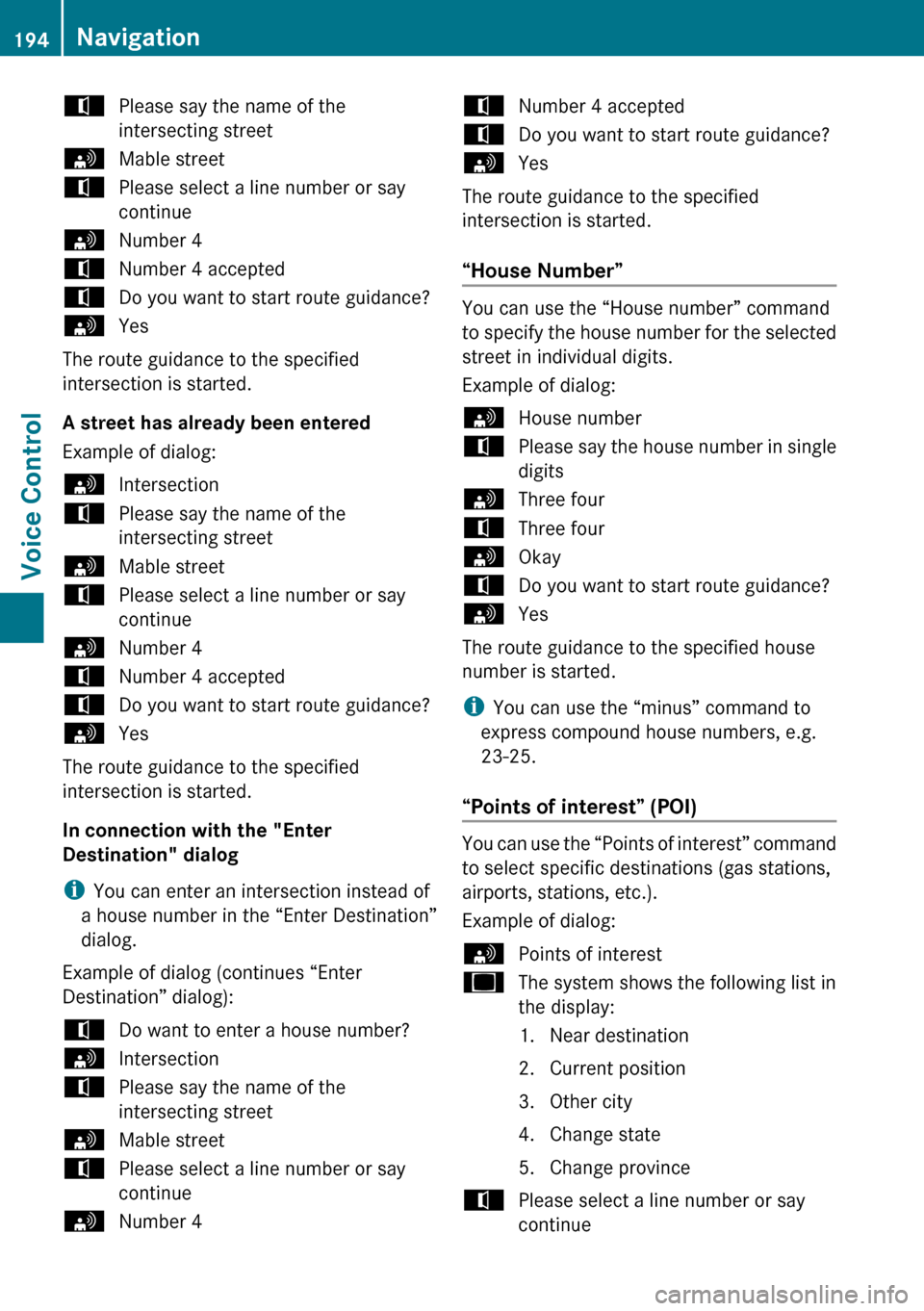
tPlease say the name of the
intersecting streetsMable streettPlease select a line number or say
continuesNumber 4tNumber 4 acceptedtDo you want to start route guidance?sYes
The route guidance to the specified
intersection is started.
A street has already been entered
Example of dialog:
sIntersectiontPlease say the name of the
intersecting streetsMable streettPlease select a line number or say
continuesNumber 4tNumber 4 acceptedtDo you want to start route guidance?sYes
The route guidance to the specified
intersection is started.
In connection with the "Enter
Destination" dialog
i You can enter an intersection instead of
a house number in the “Enter Destination”
dialog.
Example of dialog (continues “Enter
Destination” dialog):
tDo want to enter a house number?sIntersectiontPlease say the name of the
intersecting streetsMable streettPlease select a line number or say
continuesNumber 4tNumber 4 acceptedtDo you want to start route guidance?sYes
The route guidance to the specified
intersection is started.
“House Number”
You can use the “House number” command
to specify the house number for the selected
street in individual digits.
Example of dialog:
sHouse numbertPlease say the house number in single
digitssThree fourtThree foursOkaytDo you want to start route guidance?sYes
The route guidance to the specified house
number is started.
i You can use the “minus” command to
express compound house numbers, e.g.
23-25.
“Points of interest” (POI)
You can use the “Points of interest” command
to select specific destinations (gas stations,
airports, stations, etc.).
Example of dialog:
sPoints of interestuThe system shows the following list in
the display:
1. Near destination
2. Current position
3. Other city
4. Change state
5. Change provincetPlease select a line number or say
continue194NavigationVoice Control
Page 197 of 224
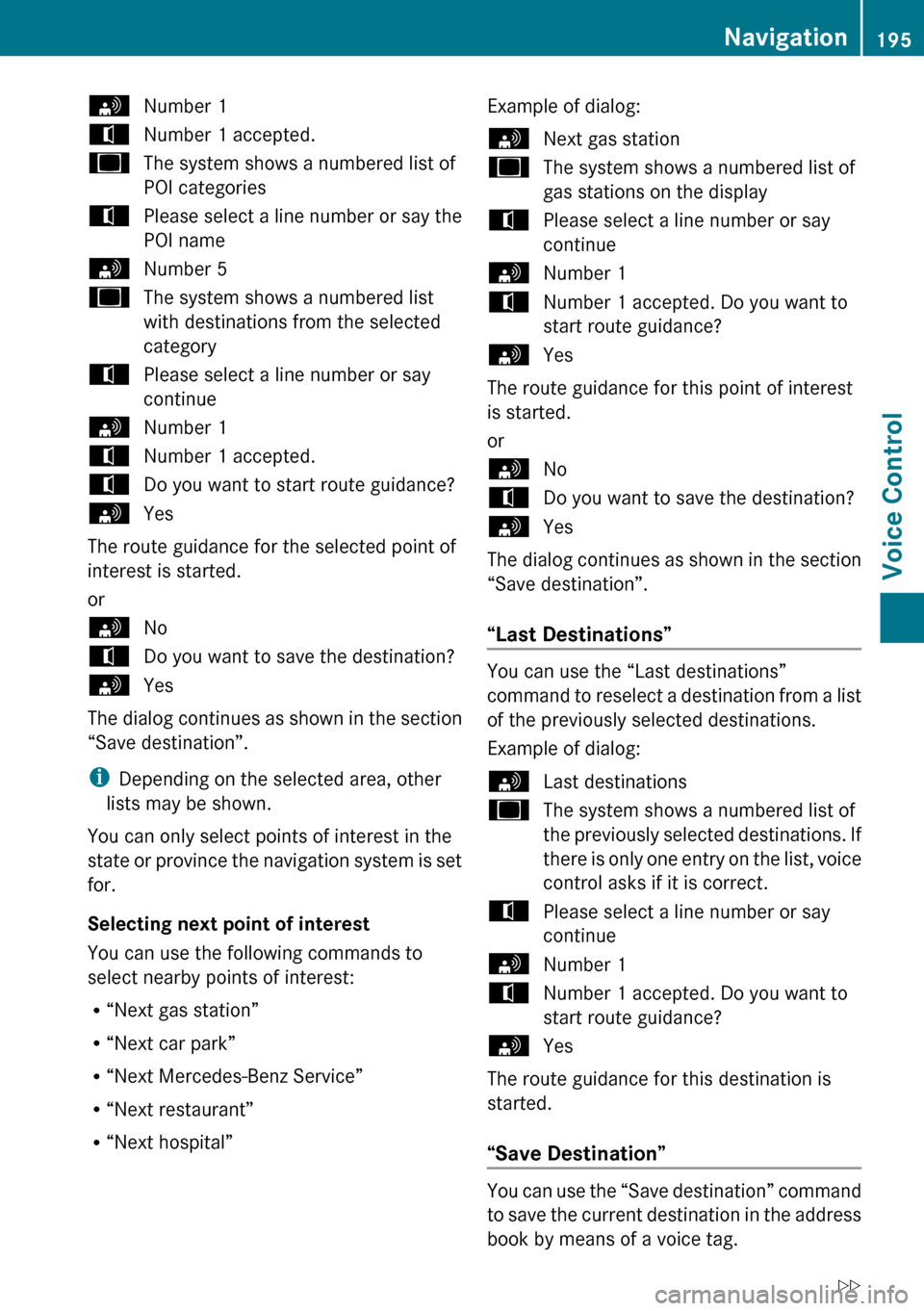
sNumber 1tNumber 1 accepted.uThe system shows a numbered list of
POI categoriestPlease select a line number or say the
POI namesNumber 5uThe system shows a numbered list
with destinations from the selected
categorytPlease select a line number or say
continuesNumber 1tNumber 1 accepted.tDo you want to start route guidance?sYes
The route guidance for the selected point of
interest is started.
or
sNotDo you want to save the destination?sYes
The dialog continues as shown in the section
“Save destination”.
i Depending on the selected area, other
lists may be shown.
You can only select points of interest in the
state or province the navigation system is set
for.
Selecting next point of interest
You can use the following commands to
select nearby points of interest:
R “Next gas station”
R “Next car park”
R “Next Mercedes-Benz Service”
R “Next restaurant”
R “Next hospital”
Example of dialog:sNext gas stationuThe system shows a numbered list of
gas stations on the displaytPlease select a line number or say
continuesNumber 1tNumber 1 accepted. Do you want to
start route guidance?sYes
The route guidance for this point of interest
is started.
or
sNotDo you want to save the destination?sYes
The dialog continues as shown in the section
“Save destination”.
“Last Destinations”
You can use the “Last destinations”
command to reselect a destination from a list
of the previously selected destinations.
Example of dialog:
sLast destinationsuThe system shows a numbered list of
the previously selected destinations. If
there is only one entry on the list, voice
control asks if it is correct.tPlease select a line number or say
continuesNumber 1tNumber 1 accepted. Do you want to
start route guidance?sYes
The route guidance for this destination is
started.
“Save Destination”
You can use the “Save destination” command
to save the current destination in the address
book by means of a voice tag.
Navigation195Voice ControlZ
Page 198 of 224
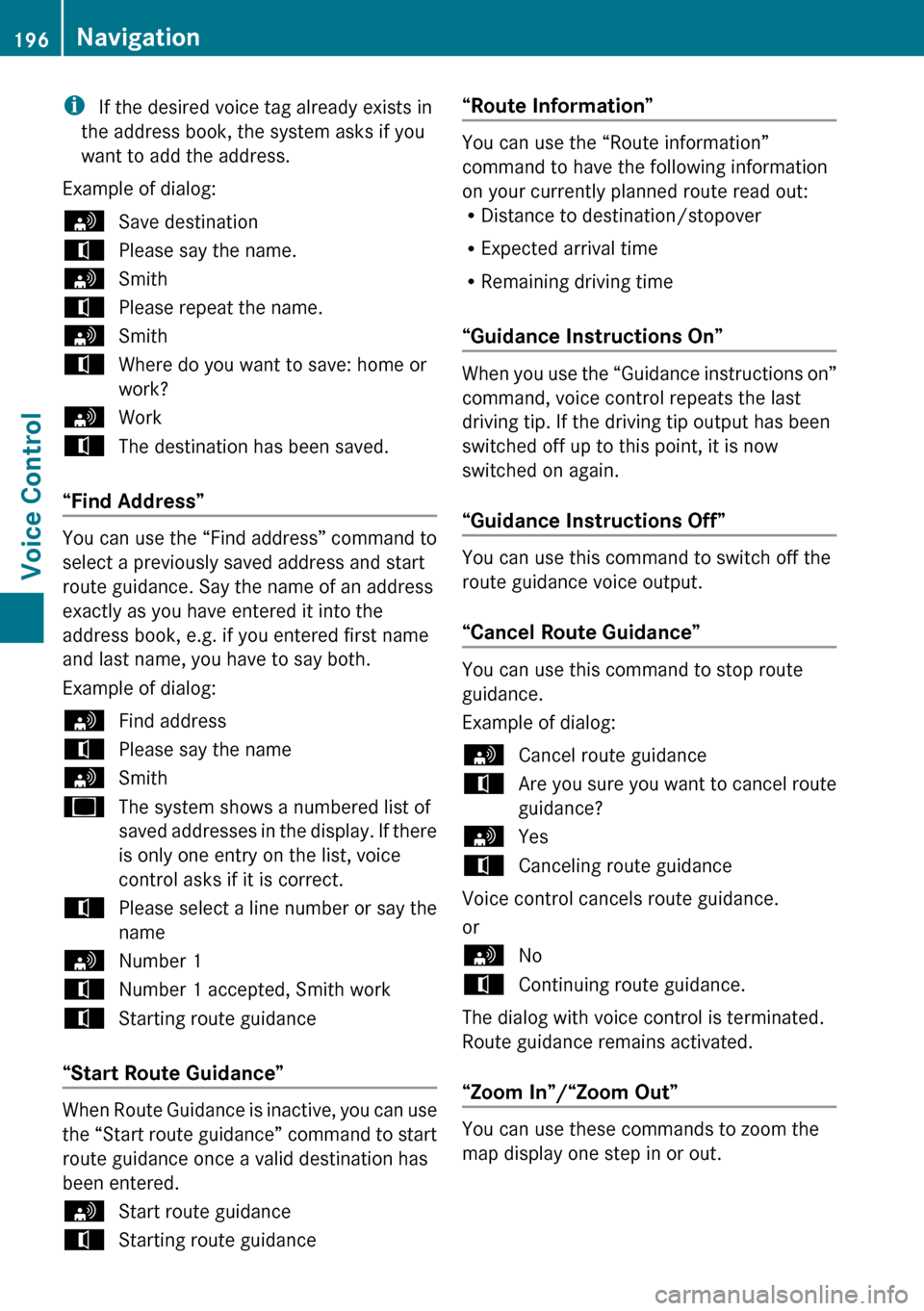
i If the desired voice tag already exists in
the address book, the system asks if you
want to add the address.
Example of dialog:sSave destinationtPlease say the name.sSmithtPlease repeat the name.sSmithtWhere do you want to save: home or
work?sWorktThe destination has been saved.
“Find Address”
You can use the “Find address” command to
select a previously saved address and start
route guidance. Say the name of an address
exactly as you have entered it into the
address book, e.g. if you entered first name
and last name, you have to say both.
Example of dialog:
sFind addresstPlease say the namesSmithuThe system shows a numbered list of
saved addresses in the display. If there
is only one entry on the list, voice
control asks if it is correct.tPlease select a line number or say the
namesNumber 1tNumber 1 accepted, Smith worktStarting route guidance
“Start Route Guidance”
When Route Guidance is inactive, you can use
the “Start route guidance” command to start
route guidance once a valid destination has
been entered.
sStart route guidancetStarting route guidance“Route Information”
You can use the “Route information”
command to have the following information
on your currently planned route read out:
R Distance to destination/stopover
R Expected arrival time
R Remaining driving time
“Guidance Instructions On”
When you use the “Guidance instructions on”
command, voice control repeats the last
driving tip. If the driving tip output has been
switched off up to this point, it is now
switched on again.
“Guidance Instructions Off”
You can use this command to switch off the
route guidance voice output.
“Cancel Route Guidance”
You can use this command to stop route
guidance.
Example of dialog:
sCancel route guidancetAre you sure you want to cancel route
guidance?sYestCanceling route guidance
Voice control cancels route guidance.
or
sNotContinuing route guidance.
The dialog with voice control is terminated.
Route guidance remains activated.
“Zoom In”/“Zoom Out”
You can use these commands to zoom the
map display one step in or out.
196NavigationVoice Control
Page 199 of 224
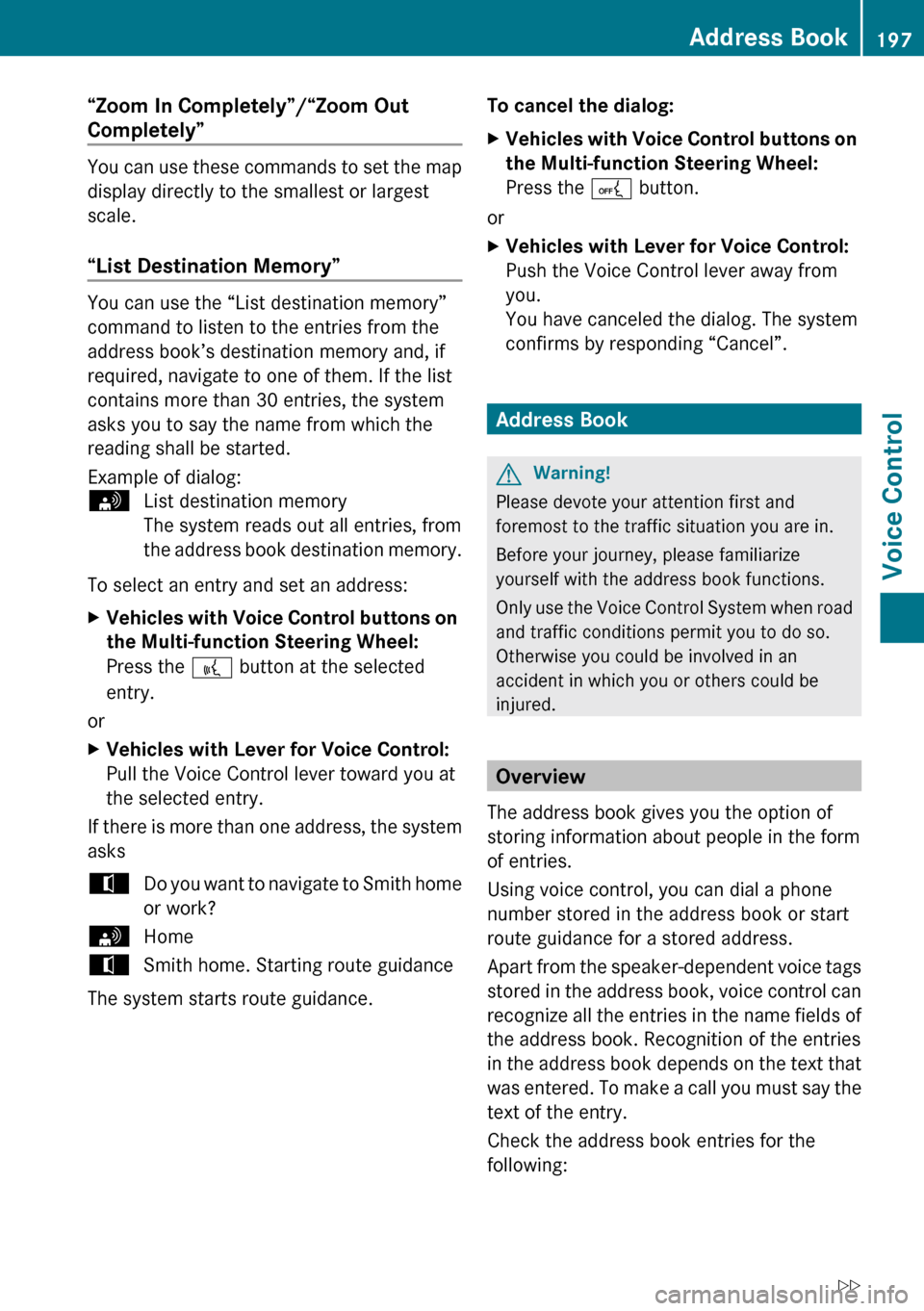
“Zoom In Completely”/“Zoom Out
Completely”
You can use these commands to set the map
display directly to the smallest or largest
scale.
“List Destination Memory”
You can use the “List destination memory”
command to listen to the entries from the
address book’s destination memory and, if
required, navigate to one of them. If the list
contains more than 30 entries, the system
asks you to say the name from which the
reading shall be started.
Example of dialog:
sList destination memory
The system reads out all entries, from
the address book destination memory.
To select an entry and set an address:
XVehicles with Voice Control buttons on
the Multi-function Steering Wheel:
Press the ? button at the selected
entry.
or
XVehicles with Lever for Voice Control:
Pull the Voice Control lever toward you at
the selected entry.
If there is more than one address, the system
asks
tDo you want to navigate to Smith home
or work?sHometSmith home. Starting route guidance
The system starts route guidance.
To cancel the dialog:XVehicles with Voice Control buttons on
the Multi-function Steering Wheel:
Press the A button.
or
XVehicles with Lever for Voice Control:
Push the Voice Control lever away from
you.
You have canceled the dialog. The system
confirms by responding “Cancel”.
Address Book
GWarning!
Please devote your attention first and
foremost to the traffic situation you are in.
Before your journey, please familiarize
yourself with the address book functions.
Only use the Voice Control System when road
and traffic conditions permit you to do so.
Otherwise you could be involved in an
accident in which you or others could be
injured.
Overview
The address book gives you the option of
storing information about people in the form
of entries.
Using voice control, you can dial a phone
number stored in the address book or start
route guidance for a stored address.
Apart from the speaker-dependent voice tags
stored in the address book, voice control can
recognize all the entries in the name fields of
the address book. Recognition of the entries
in the address book depends on the text that
was entered. To make a call you must say the
text of the entry.
Check the address book entries for the
following:
Address Book197Voice ControlZ
Page 202 of 224
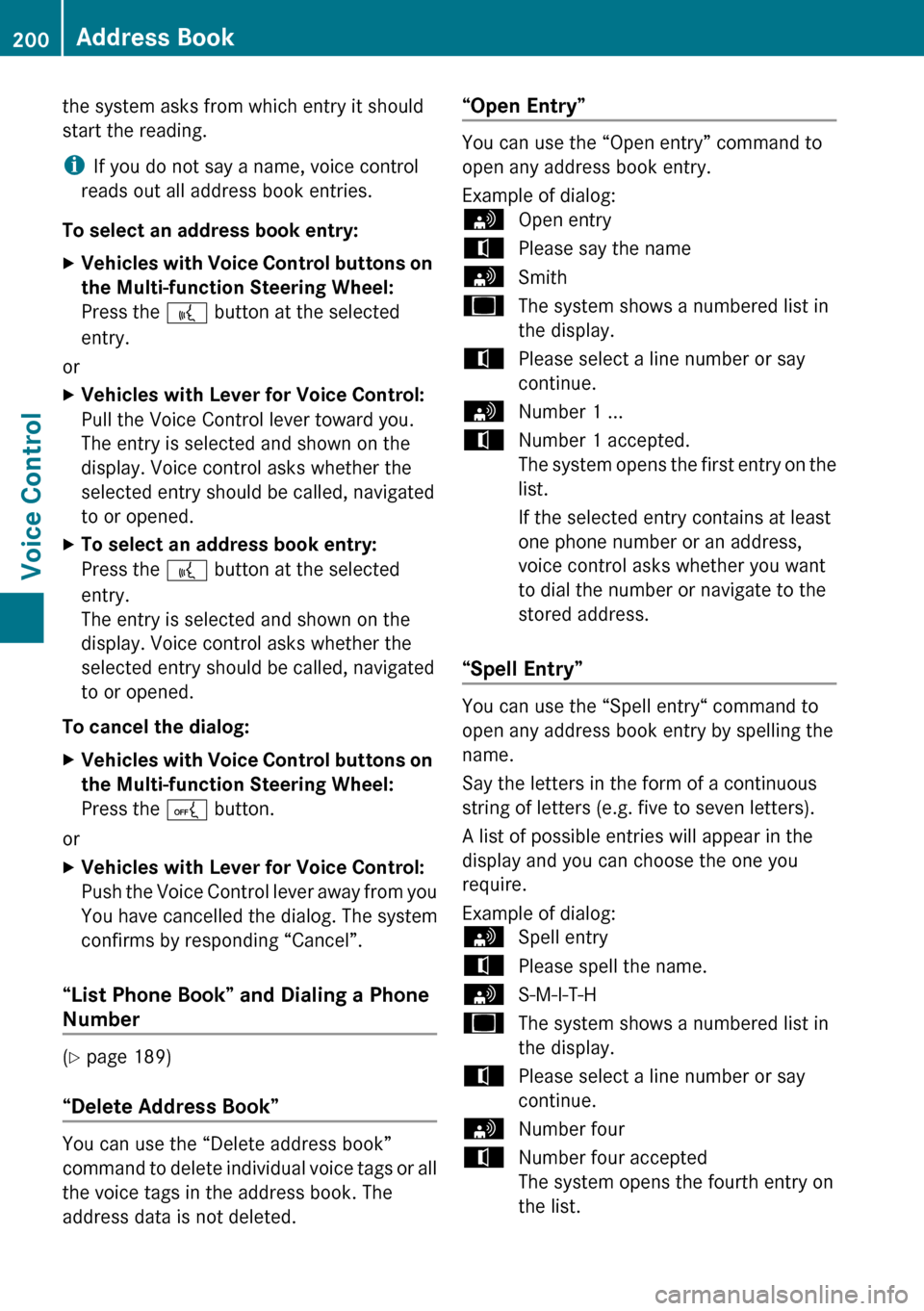
the system asks from which entry it should
start the reading.
i If you do not say a name, voice control
reads out all address book entries.
To select an address book entry: XVehicles with Voice Control buttons on
the Multi-function Steering Wheel:
Press the ? button at the selected
entry.
or
XVehicles with Lever for Voice Control:
Pull the Voice Control lever toward you.
The entry is selected and shown on the
display. Voice control asks whether the
selected entry should be called, navigated
to or opened.XTo select an address book entry:
Press the ? button at the selected
entry.
The entry is selected and shown on the
display. Voice control asks whether the
selected entry should be called, navigated
to or opened.
To cancel the dialog:
XVehicles with Voice Control buttons on
the Multi-function Steering Wheel:
Press the A button.
or
XVehicles with Lever for Voice Control:
Push the Voice Control lever away from you
You have cancelled the dialog. The system
confirms by responding “Cancel”.
“List Phone Book” and Dialing a Phone
Number
( Y page 189)
“Delete Address Book”
You can use the “Delete address book”
command to delete individual voice tags or all
the voice tags in the address book. The
address data is not deleted.
“Open Entry”
You can use the “Open entry” command to
open any address book entry.
Example of dialog:
sOpen entrytPlease say the namesSmithuThe system shows a numbered list in
the display.tPlease select a line number or say
continue.sNumber 1 ...tNumber 1 accepted.
The system opens the first entry on the
list.
If the selected entry contains at least
one phone number or an address,
voice control asks whether you want
to dial the number or navigate to the
stored address.
“Spell Entry”
You can use the “Spell entry“ command to
open any address book entry by spelling the
name.
Say the letters in the form of a continuous
string of letters (e.g. five to seven letters).
A list of possible entries will appear in the
display and you can choose the one you
require.
Example of dialog:
sSpell entrytPlease spell the name.sS-M-I-T-HuThe system shows a numbered list in
the display.tPlease select a line number or say
continue.sNumber fourtNumber four accepted
The system opens the fourth entry on
the list.200Address BookVoice Control
Page 203 of 224
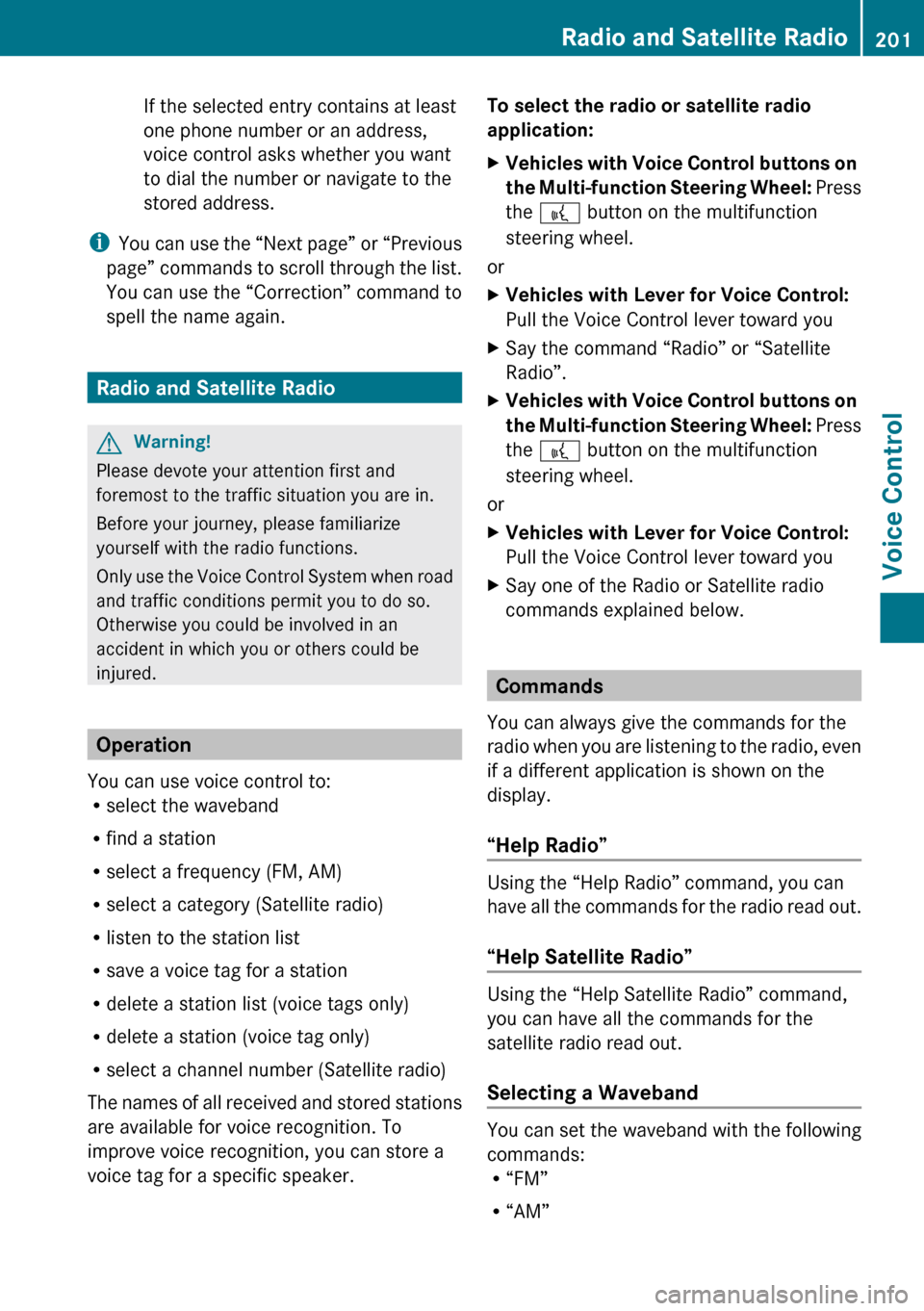
If the selected entry contains at least
one phone number or an address,
voice control asks whether you want
to dial the number or navigate to the
stored address.
i You can use the “Next page” or “Previous
page” commands to scroll through the list.
You can use the “Correction” command to
spell the name again.
Radio and Satellite Radio
GWarning!
Please devote your attention first and
foremost to the traffic situation you are in.
Before your journey, please familiarize
yourself with the radio functions.
Only use the Voice Control System when road
and traffic conditions permit you to do so.
Otherwise you could be involved in an
accident in which you or others could be
injured.
Operation
You can use voice control to:
R select the waveband
R find a station
R select a frequency (FM, AM)
R select a category (Satellite radio)
R listen to the station list
R save a voice tag for a station
R delete a station list (voice tags only)
R delete a station (voice tag only)
R select a channel number (Satellite radio)
The names of all received and stored stations
are available for voice recognition. To
improve voice recognition, you can store a
voice tag for a specific speaker.
To select the radio or satellite radio
application: XVehicles with Voice Control buttons on
the Multi-function Steering Wheel: Press
the ? button on the multifunction
steering wheel.
or
XVehicles with Lever for Voice Control:
Pull the Voice Control lever toward youXSay the command “Radio” or “Satellite
Radio”.XVehicles with Voice Control buttons on
the Multi-function Steering Wheel: Press
the ? button on the multifunction
steering wheel.
or
XVehicles with Lever for Voice Control:
Pull the Voice Control lever toward youXSay one of the Radio or Satellite radio
commands explained below.
Commands
You can always give the commands for the
radio when you are listening to the radio, even
if a different application is shown on the
display.
“Help Radio”
Using the “Help Radio” command, you can
have all the commands for the radio read out.
“Help Satellite Radio”
Using the “Help Satellite Radio” command,
you can have all the commands for the
satellite radio read out.
Selecting a Waveband
You can set the waveband with the following
commands:
R “FM”
R “AM”
Radio and Satellite Radio201Voice ControlZ
Page 216 of 224
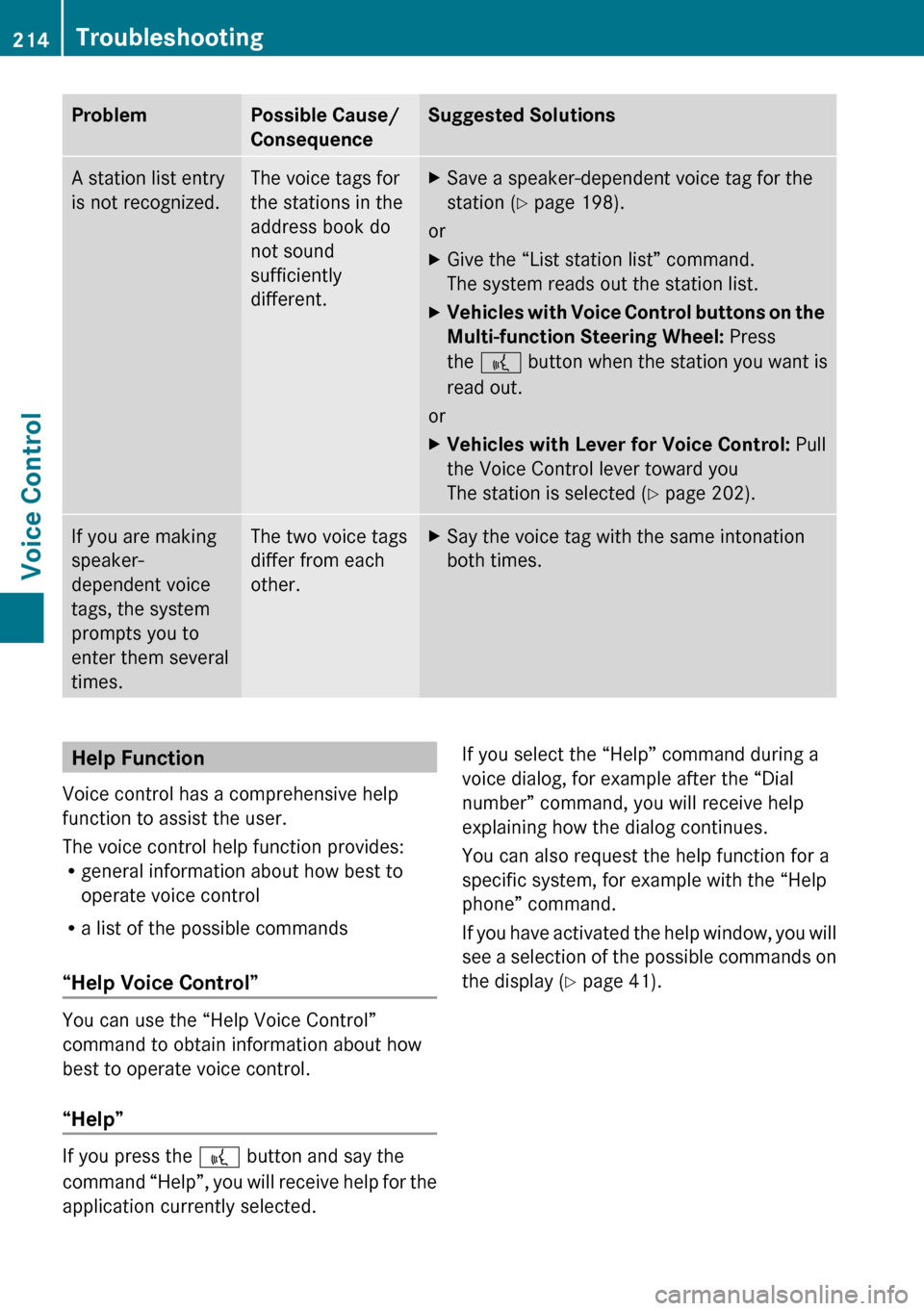
ProblemPossible Cause/
ConsequenceSuggested SolutionsA station list entry
is not recognized.The voice tags for
the stations in the
address book do
not sound
sufficiently
different.XSave a speaker-dependent voice tag for the
station ( Y page 198).
or
XGive the “List station list” command.
The system reads out the station list.XVehicles with Voice Control buttons on the
Multi-function Steering Wheel: Press
the ? button when the station you want is
read out.
or
XVehicles with Lever for Voice Control: Pull
the Voice Control lever toward you
The station is selected ( Y page 202).If you are making
speaker-
dependent voice
tags, the system
prompts you to
enter them several
times.The two voice tags
differ from each
other.XSay the voice tag with the same intonation
both times.Help Function
Voice control has a comprehensive help
function to assist the user.
The voice control help function provides:
R general information about how best to
operate voice control
R a list of the possible commands
“Help Voice Control”
You can use the “Help Voice Control”
command to obtain information about how
best to operate voice control.
“Help”
If you press the ? button and say the
command “Help”, you will receive help for the
application currently selected.
If you select the “Help” command during a
voice dialog, for example after the “Dial
number” command, you will receive help
explaining how the dialog continues.
You can also request the help function for a
specific system, for example with the “Help
phone” command.
If you have activated the help window, you will
see a selection of the possible commands on
the display ( Y page 41).214TroubleshootingVoice Control
Page 218 of 224
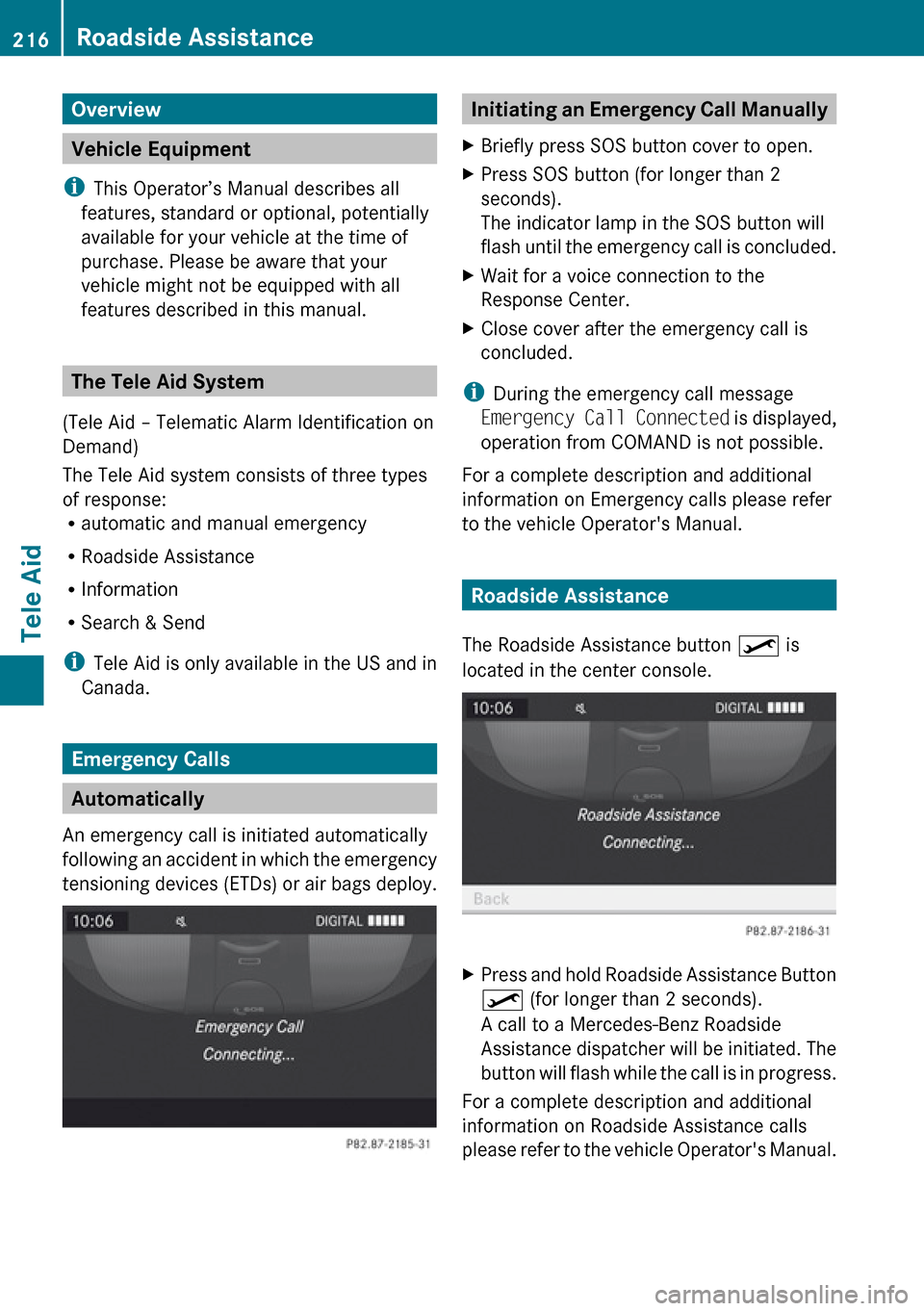
Overview
Vehicle Equipment
i This Operator’s Manual describes all
features, standard or optional, potentially
available for your vehicle at the time of
purchase. Please be aware that your
vehicle might not be equipped with all
features described in this manual.
The Tele Aid System
(Tele Aid – Telematic Alarm Identification on
Demand)
The Tele Aid system consists of three types
of response:
R automatic and manual emergency
R Roadside Assistance
R Information
R Search & Send
i Tele Aid is only available in the US and in
Canada.
Emergency Calls
Automatically
An emergency call is initiated automatically
following an accident in which the emergency
tensioning devices (ETDs) or air bags deploy.
Initiating an Emergency Call ManuallyXBriefly press SOS button cover to open.XPress SOS button (for longer than 2
seconds).
The indicator lamp in the SOS button will
flash until the emergency call is concluded.XWait for a voice connection to the
Response Center.XClose cover after the emergency call is
concluded.
i During the emergency call message
Emergency Call Connected is displayed,
operation from COMAND is not possible.
For a complete description and additional
information on Emergency calls please refer
to the vehicle Operator's Manual.
Roadside Assistance
The Roadside Assistance button º is
located in the center console.
XPress and hold Roadside Assistance Button
º (for longer than 2 seconds).
A call to a Mercedes-Benz Roadside
Assistance dispatcher will be initiated. The
button will flash while the call is in progress.
For a complete description and additional
information on Roadside Assistance calls
please refer to the vehicle Operator's Manual.
216Roadside AssistanceTele Aid