display MERCEDES-BENZ R-Class 2010 R171 Comand Manual
[x] Cancel search | Manufacturer: MERCEDES-BENZ, Model Year: 2010, Model line: R-Class, Model: MERCEDES-BENZ R-Class 2010 R171Pages: 224, PDF Size: 7 MB
Page 19 of 224
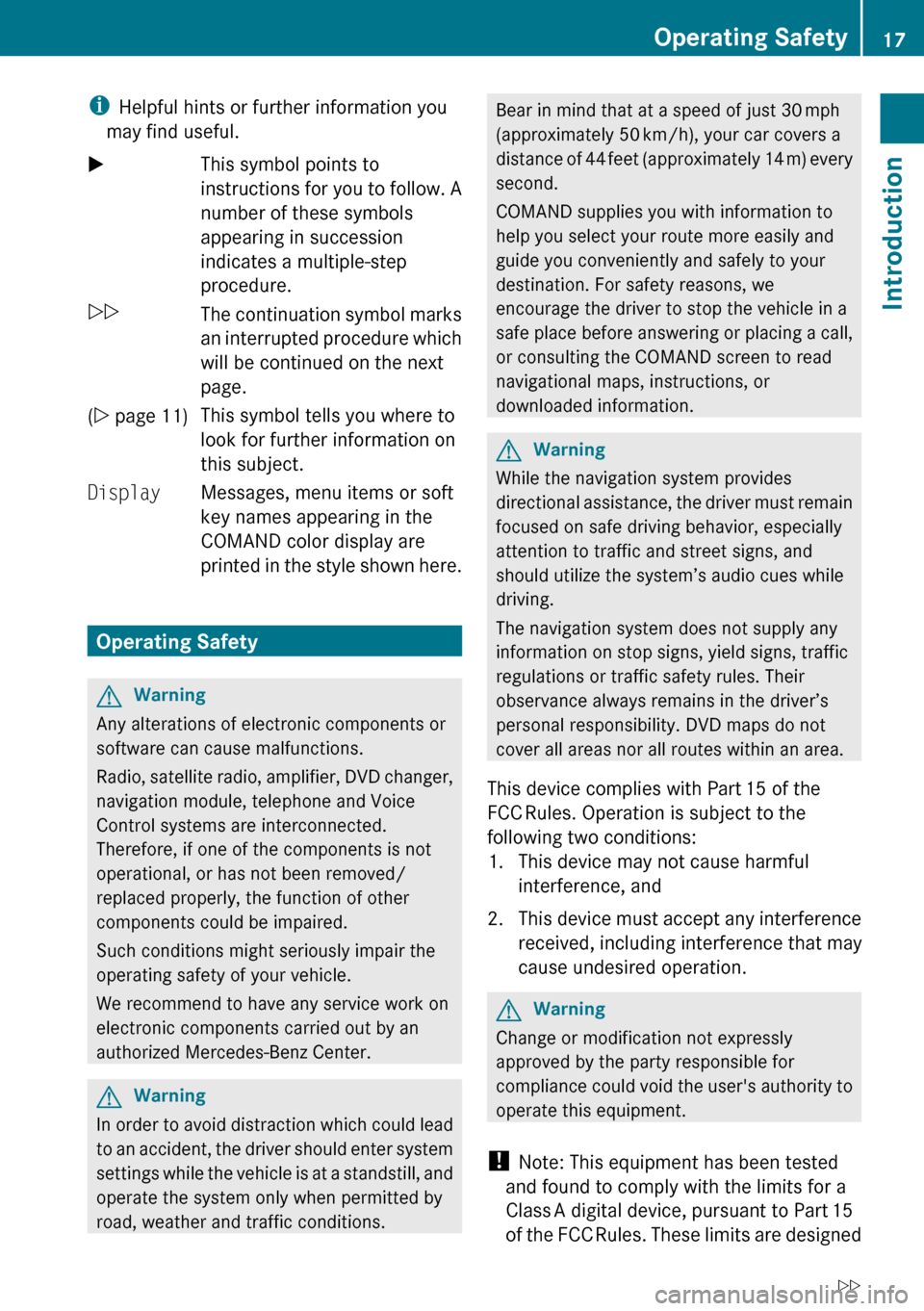
iHelpful hints or further information you
may find useful.XThis symbol points to
instructions for you to follow. A
number of these symbols
appearing in succession
indicates a multiple-step
procedure.OThe continuation symbol marks
an interrupted procedure which
will be continued on the next
page.( Y page 11)This symbol tells you where to
look for further information on
this subject.DisplayMessages, menu items or soft
key names appearing in the
COMAND color display are
printed in the style shown here.
Operating Safety
GWarning
Any alterations of electronic components or
software can cause malfunctions.
Radio, satellite radio, amplifier, DVD changer,
navigation module, telephone and Voice
Control systems are interconnected.
Therefore, if one of the components is not
operational, or has not been removed/
replaced properly, the function of other
components could be impaired.
Such conditions might seriously impair the
operating safety of your vehicle.
We recommend to have any service work on
electronic components carried out by an
authorized Mercedes-Benz Center.
GWarning
In order to avoid distraction which could lead
to an accident, the driver should enter system
settings while the vehicle is at a standstill, and
operate the system only when permitted by
road, weather and traffic conditions.
Bear in mind that at a speed of just 30 mph
(approximately 50 km/h), your car covers a
distance of 44 feet (approximately 14 m) every
second.
COMAND supplies you with information to
help you select your route more easily and
guide you conveniently and safely to your
destination. For safety reasons, we
encourage the driver to stop the vehicle in a
safe place before answering or placing a call,
or consulting the COMAND screen to read
navigational maps, instructions, or
downloaded information.GWarning
While the navigation system provides
directional assistance, the driver must remain
focused on safe driving behavior, especially
attention to traffic and street signs, and
should utilize the system’s audio cues while
driving.
The navigation system does not supply any
information on stop signs, yield signs, traffic
regulations or traffic safety rules. Their
observance always remains in the driver’s
personal responsibility. DVD maps do not
cover all areas nor all routes within an area.
This device complies with Part 15 of the
FCC Rules. Operation is subject to the
following two conditions:
1. This device may not cause harmful interference, and
2. This device must accept any interference
received, including interference that may
cause undesired operation.
GWarning
Change or modification not expressly
approved by the party responsible for
compliance could void the user's authority to
operate this equipment.
! Note: This equipment has been tested
and found to comply with the limits for a
Class A digital device, pursuant to Part 15
of the FCC Rules. These limits are designed
Operating Safety17IntroductionZ
Page 20 of 224
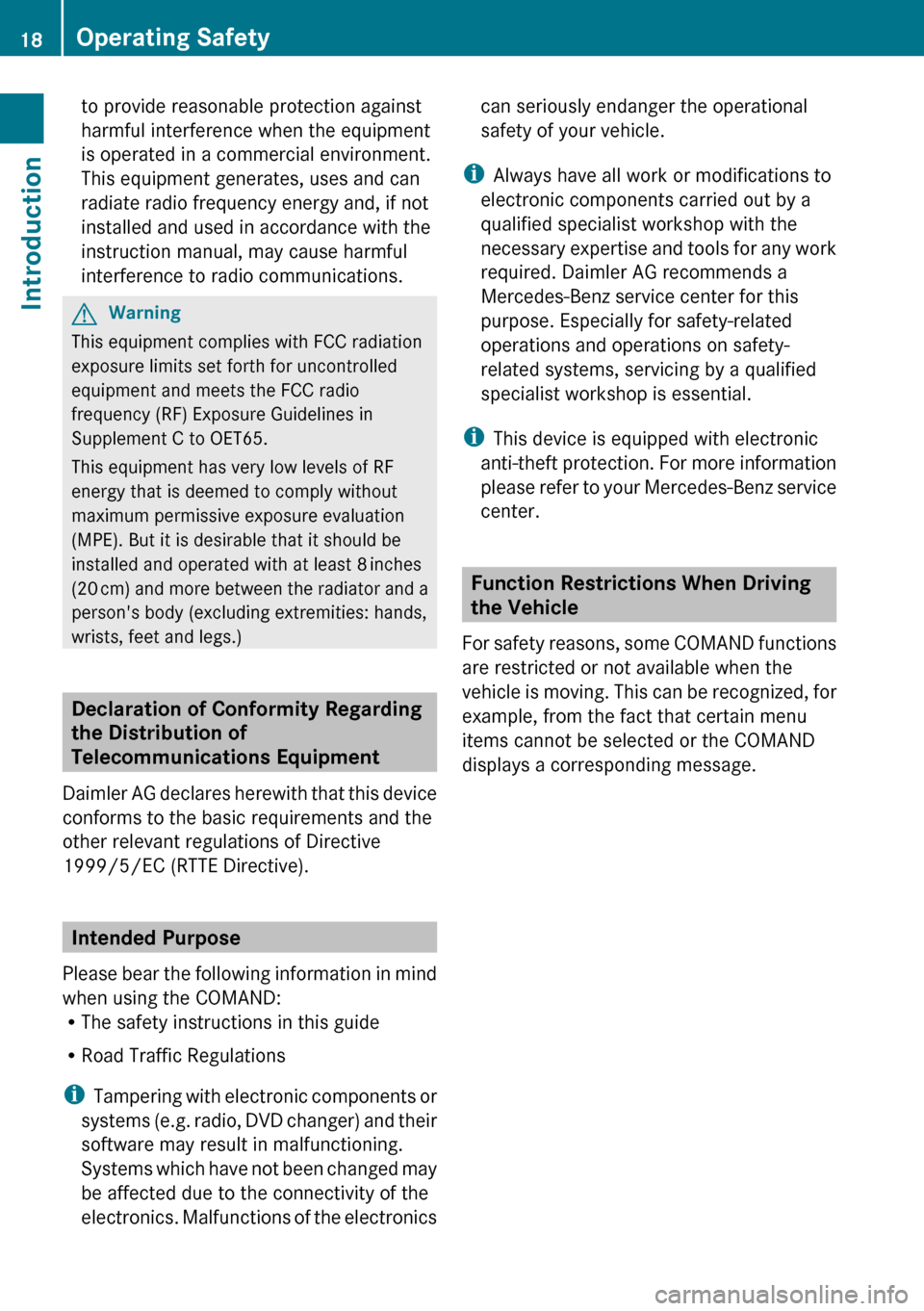
to provide reasonable protection against
harmful interference when the equipment
is operated in a commercial environment.
This equipment generates, uses and can
radiate radio frequency energy and, if not
installed and used in accordance with the
instruction manual, may cause harmful
interference to radio communications.GWarning
This equipment complies with FCC radiation
exposure limits set forth for uncontrolled
equipment and meets the FCC radio
frequency (RF) Exposure Guidelines in
Supplement C to OET65.
This equipment has very low levels of RF
energy that is deemed to comply without
maximum permissive exposure evaluation
(MPE). But it is desirable that it should be
installed and operated with at least 8 inches
(20 cm) and more between the radiator and a
person's body (excluding extremities: hands,
wrists, feet and legs.)
Declaration of Conformity Regarding
the Distribution of
Telecommunications Equipment
Daimler AG declares herewith that this device
conforms to the basic requirements and the
other relevant regulations of Directive
1999/5/EC (RTTE Directive).
Intended Purpose
Please bear the following information in mind
when using the COMAND:
R The safety instructions in this guide
R Road Traffic Regulations
i Tampering with electronic components or
systems (e.g. radio, DVD changer) and their
software may result in malfunctioning.
Systems which have not been changed may
be affected due to the connectivity of the
electronics. Malfunctions of the electronics
can seriously endanger the operational
safety of your vehicle.
i Always have all work or modifications to
electronic components carried out by a
qualified specialist workshop with the
necessary expertise and tools for any work
required. Daimler AG recommends a
Mercedes-Benz service center for this
purpose. Especially for safety-related
operations and operations on safety-
related systems, servicing by a qualified
specialist workshop is essential.
i This device is equipped with electronic
anti-theft protection. For more information
please refer to your Mercedes-Benz service
center.
Function Restrictions When Driving
the Vehicle
For safety reasons, some COMAND functions
are restricted or not available when the
vehicle is moving. This can be recognized, for
example, from the fact that certain menu
items cannot be selected or the COMAND
displays a corresponding message.
18Operating SafetyIntroduction
Page 22 of 224
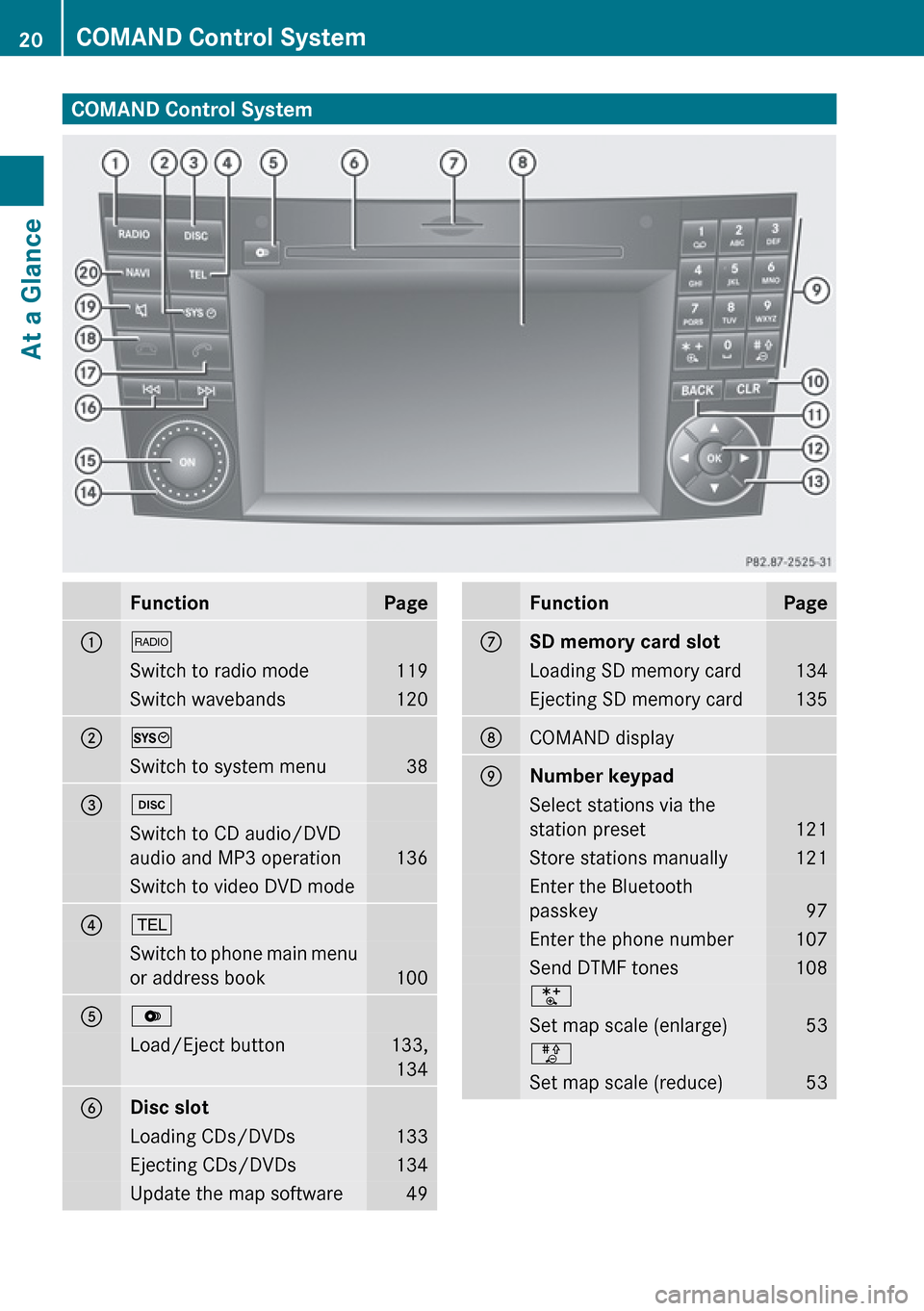
COMAND Control SystemFunctionPage1$Switch to radio mode119Switch wavebands1202WSwitch to system menu383hSwitch to CD audio/DVD
audio and MP3 operation
136
Switch to video DVD mode4%Switch to phone main menu
or address book
100
5VLoad/Eject button133, 1346Disc slotLoading CDs/DVDs133Ejecting CDs/DVDs134Update the map software49FunctionPageCSD memory card slotLoading SD memory card134Ejecting SD memory card135DCOMAND displayENumber keypadSelect stations via the
station preset
121
Store stations manually121Enter the Bluetooth
passkey
97
Enter the phone number107Send DTMF tones108USet map scale (enlarge)53TSet map scale (reduce)5320COMAND Control SystemAt a Glance
Page 23 of 224
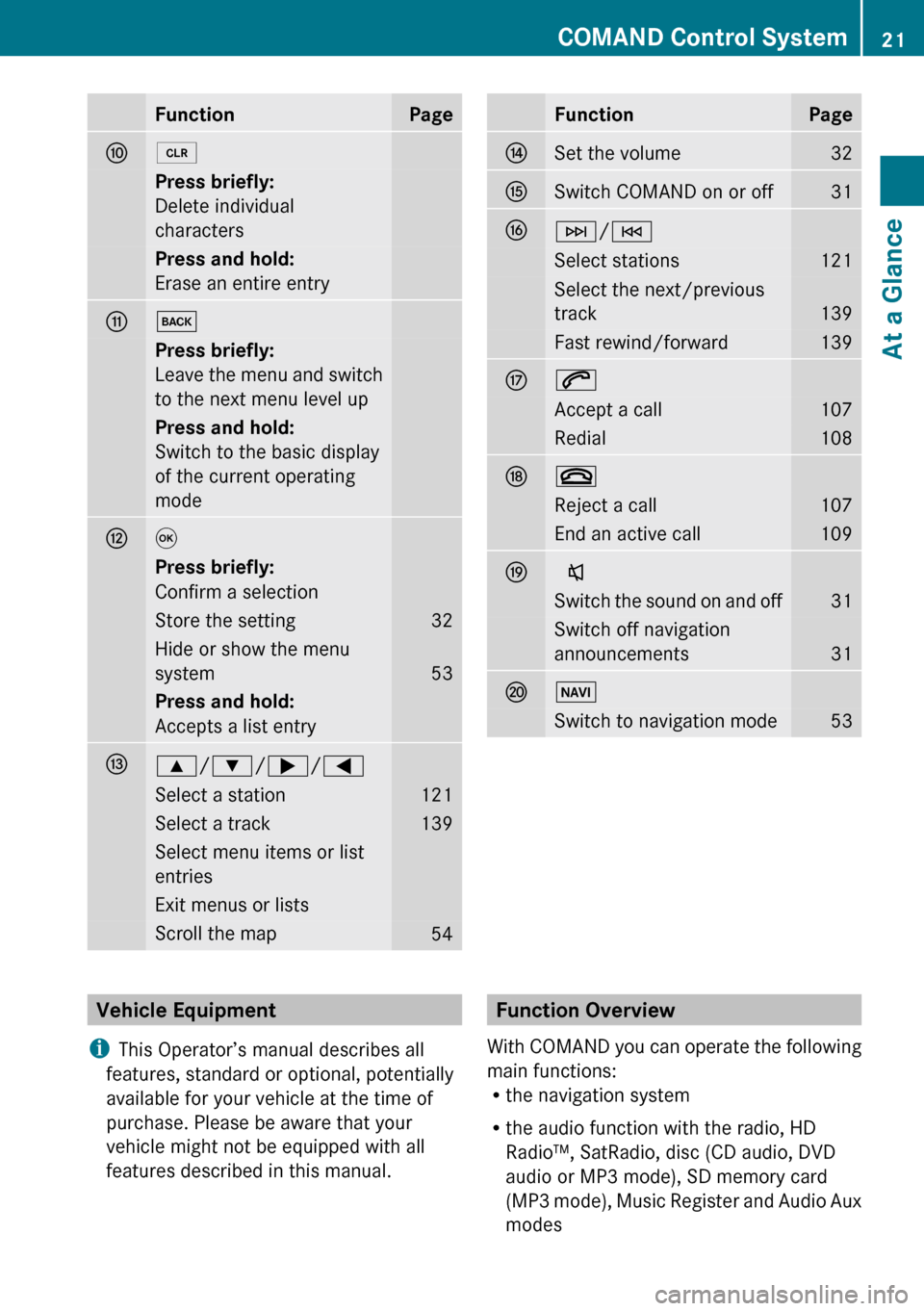
FunctionPageF2Press briefly:
Delete individual
charactersPress and hold:
Erase an entire entryGkPress briefly:
Leave the menu and switch
to the next menu level upPress and hold:
Switch to the basic display
of the current operating
modeH9Press briefly:
Confirm a selectionStore the setting32Hide or show the menu
system
53
Press and hold:
Accepts a list entryI9 /: /; /=Select a station121Select a track139Select menu items or list
entriesExit menus or listsScroll the map54FunctionPageJSet the volume32KSwitch COMAND on or off31LF /ESelect stations121Select the next/previous
track
139
Fast rewind/forward139M6Accept a call107Redial108N~Reject a call107End an active call109OxSwitch the sound on and off31Switch off navigation
announcements
31
PØSwitch to navigation mode53Vehicle Equipment
i This Operator’s manual describes all
features, standard or optional, potentially
available for your vehicle at the time of
purchase. Please be aware that your
vehicle might not be equipped with all
features described in this manual.Function Overview
With COMAND you can operate the following
main functions:
R the navigation system
R the audio function with the radio, HD
Radio™, SatRadio, disc (CD audio, DVD
audio or MP3 mode), SD memory card
(MP3 mode), Music Register and Audio Aux
modesCOMAND Control System21At a GlanceZ
Page 24 of 224
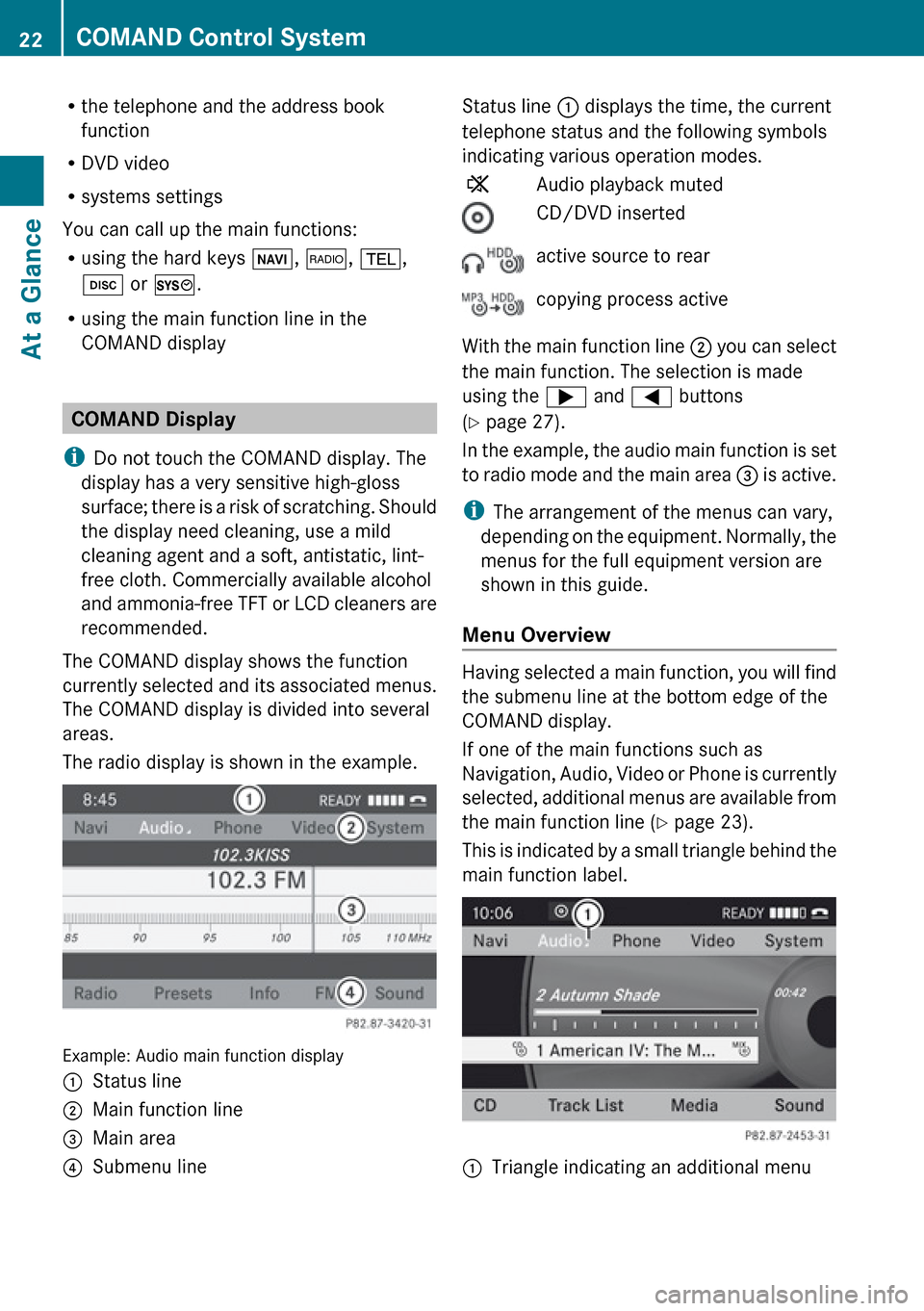
Rthe telephone and the address book
function
R DVD video
R systems settings
You can call up the main functions:
R using the hard keys Ø, $ , % ,
h or W .
R using the main function line in the
COMAND display
COMAND Display
i Do not touch the COMAND display. The
display has a very sensitive high-gloss
surface; there is a risk of scratching. Should
the display need cleaning, use a mild
cleaning agent and a soft, antistatic, lint-
free cloth. Commercially available alcohol
and ammonia-free TFT or LCD cleaners are
recommended.
The COMAND display shows the function
currently selected and its associated menus.
The COMAND display is divided into several
areas.
The radio display is shown in the example.
Example: Audio main function display
1Status line2Main function line3Main area4Submenu lineStatus line 1 displays the time, the current
telephone status and the following symbols
indicating various operation modes.XAudio playback mutedCD/DVD insertedactive source to rearcopying process active
With the main function line 2 you can select
the main function. The selection is made
using the ; and = buttons
( Y page 27).
In the example, the audio main function is set
to radio mode and the main area 3 is active.
i The arrangement of the menus can vary,
depending on the equipment. Normally, the
menus for the full equipment version are
shown in this guide.
Menu Overview
Having selected a main function, you will find
the submenu line at the bottom edge of the
COMAND display.
If one of the main functions such as
Navigation, Audio, Video or Phone is currently
selected, additional menus are available from
the main function line ( Y page 23).
This is indicated by a small triangle behind the
main function label.
1Triangle indicating an additional menu22COMAND Control SystemAt a Glance
Page 25 of 224
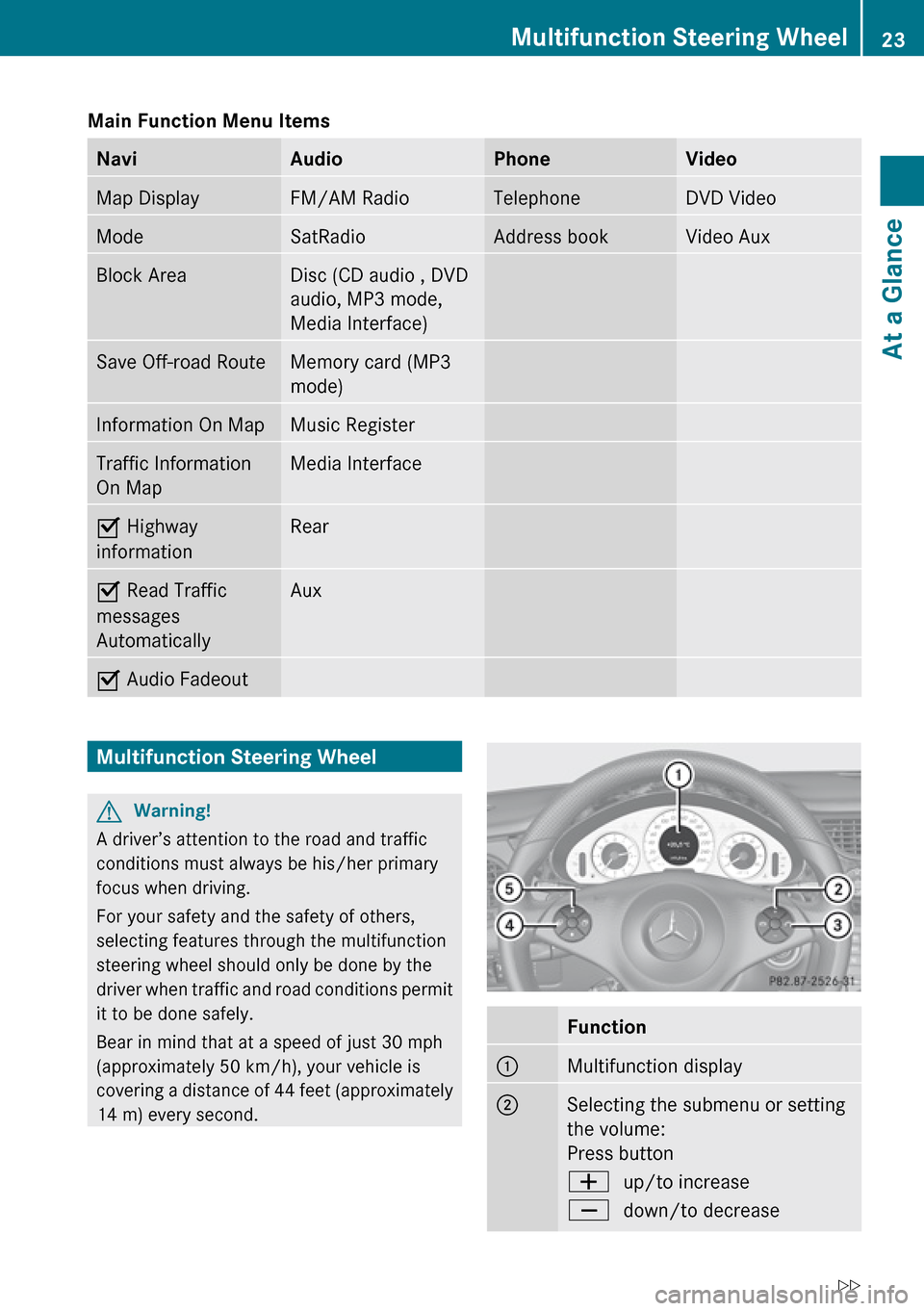
Main Function Menu Items NaviAudioPhoneVideoMap DisplayFM/AM RadioTelephoneDVD VideoModeSatRadioAddress bookVideo AuxBlock AreaDisc (CD audio , DVD
audio, MP3 mode,
Media Interface)Save Off-road RouteMemory card (MP3
mode)Information On MapMusic RegisterTraffic Information
On MapMedia InterfaceÇ Highway
informationRearÇ Read Traffic
messages
AutomaticallyAuxÇ Audio FadeoutMultifunction Steering WheelGWarning!
A driver’s attention to the road and traffic
conditions must always be his/her primary
focus when driving.
For your safety and the safety of others,
selecting features through the multifunction
steering wheel should only be done by the
driver when traffic and road conditions permit
it to be done safely.
Bear in mind that at a speed of just 30 mph
(approximately 50 km/h), your vehicle is
covering a distance of 44 feet (approximately
14 m) every second.
Function1Multifunction display2Selecting the submenu or setting
the volume:
Press buttonWup/to increaseXdown/to decreaseMultifunction Steering Wheel23At a GlanceZ
Page 26 of 224
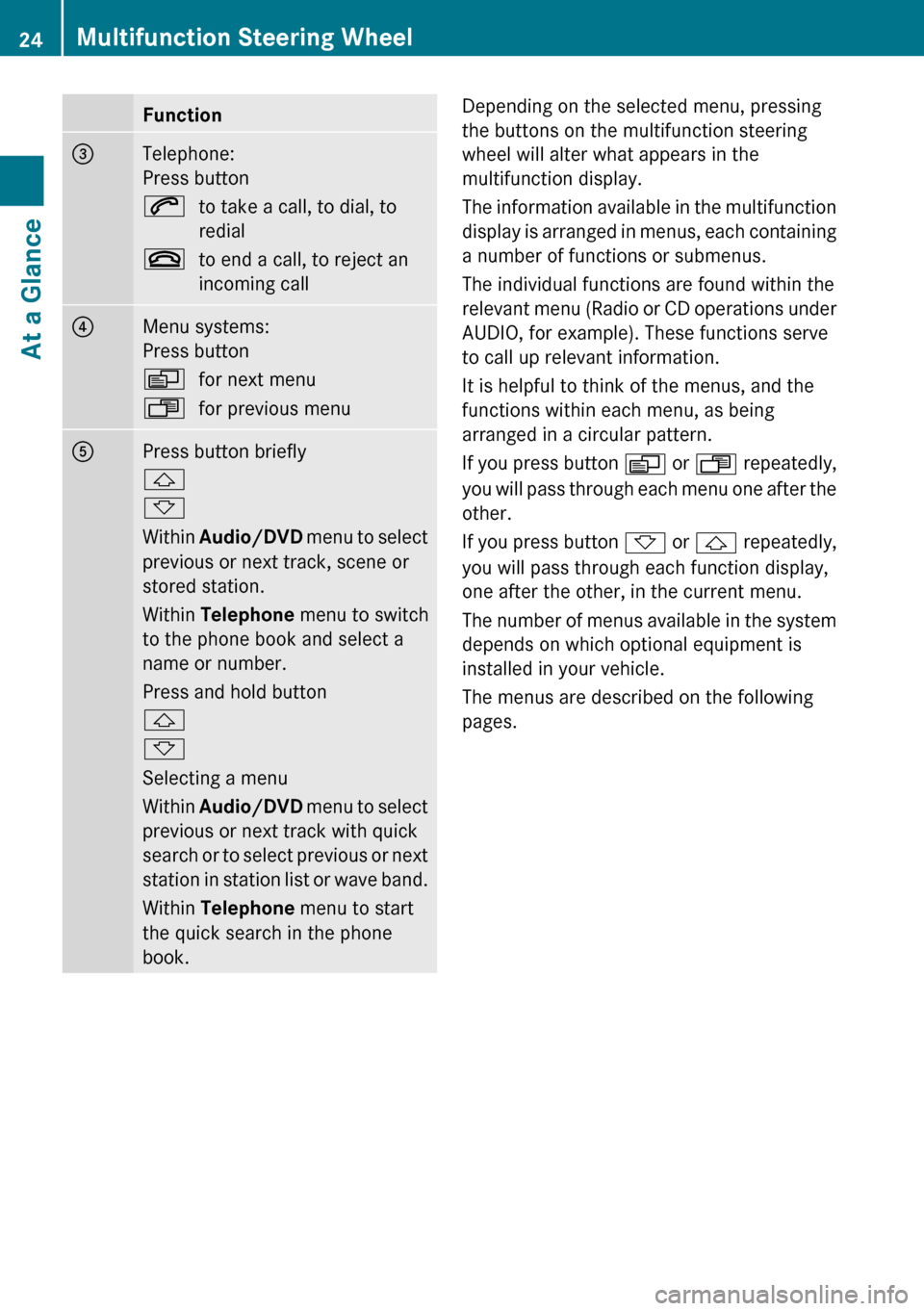
Function3Telephone:
Press button6to take a call, to dial, to
redial~to end a call, to reject an
incoming call4Menu systems:
Press buttonVfor next menuUfor previous menu5Press button briefly
&
*
Within Audio/DVD menu to select
previous or next track, scene or
stored station.
Within Telephone menu to switch
to the phone book and select a
name or number.
Press and hold button
&
*
Selecting a menu
Within Audio/DVD menu to select
previous or next track with quick
search or to select previous or next
station in station list or wave band.
Within Telephone menu to start
the quick search in the phone
book.Depending on the selected menu, pressing
the buttons on the multifunction steering
wheel will alter what appears in the
multifunction display.
The information available in the multifunction
display is arranged in menus, each containing
a number of functions or submenus.
The individual functions are found within the
relevant menu (Radio or CD operations under
AUDIO, for example). These functions serve
to call up relevant information.
It is helpful to think of the menus, and the
functions within each menu, as being
arranged in a circular pattern.
If you press button V or U repeatedly,
you will pass through each menu one after the
other.
If you press button * or & repeatedly,
you will pass through each function display,
one after the other, in the current menu.
The number of menus available in the system
depends on which optional equipment is
installed in your vehicle.
The menus are described on the following
pages.24Multifunction Steering WheelAt a Glance
Page 27 of 224
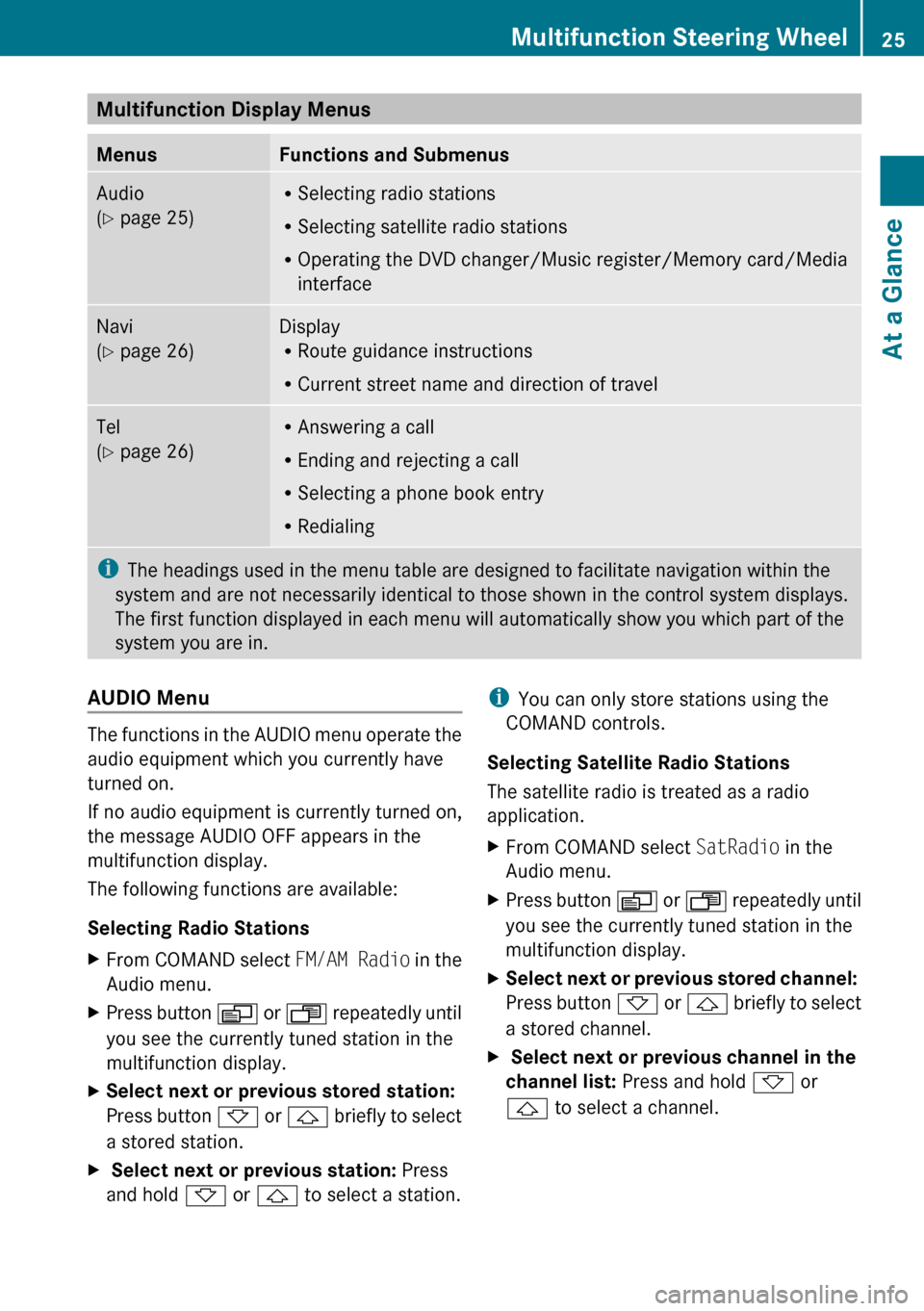
Multifunction Display Menus MenusFunctions and SubmenusAudio
( Y page 25)R
Selecting radio stations
R Selecting satellite radio stations
R Operating the DVD changer/Music register/Memory card/Media
interfaceNavi
( Y page 26)Display
R Route guidance instructions
R Current street name and direction of travelTel
( Y page 26)R
Answering a call
R Ending and rejecting a call
R Selecting a phone book entry
R Redialingi The headings used in the menu table are designed to facilitate navigation within the
system and are not necessarily identical to those shown in the control system displays.
The first function displayed in each menu will automatically show you which part of the
system you are in.AUDIO Menu
The functions in the AUDIO menu operate the
audio equipment which you currently have
turned on.
If no audio equipment is currently turned on,
the message AUDIO OFF appears in the
multifunction display.
The following functions are available:
Selecting Radio Stations
XFrom COMAND select FM/AM Radio in the
Audio menu.XPress button V or U repeatedly until
you see the currently tuned station in the
multifunction display.XSelect next or previous stored station:
Press button * or & briefly to select
a stored station.X Select next or previous station: Press
and hold * or & to select a station.i
You can only store stations using the
COMAND controls.
Selecting Satellite Radio Stations
The satellite radio is treated as a radio
application.XFrom COMAND select SatRadio in the
Audio menu.XPress button V or U repeatedly until
you see the currently tuned station in the
multifunction display.XSelect next or previous stored channel:
Press button * or & briefly to select
a stored channel.X Select next or previous channel in the
channel list: Press and hold * or
& to select a channel.Multifunction Steering Wheel25At a GlanceZ
Page 28 of 224
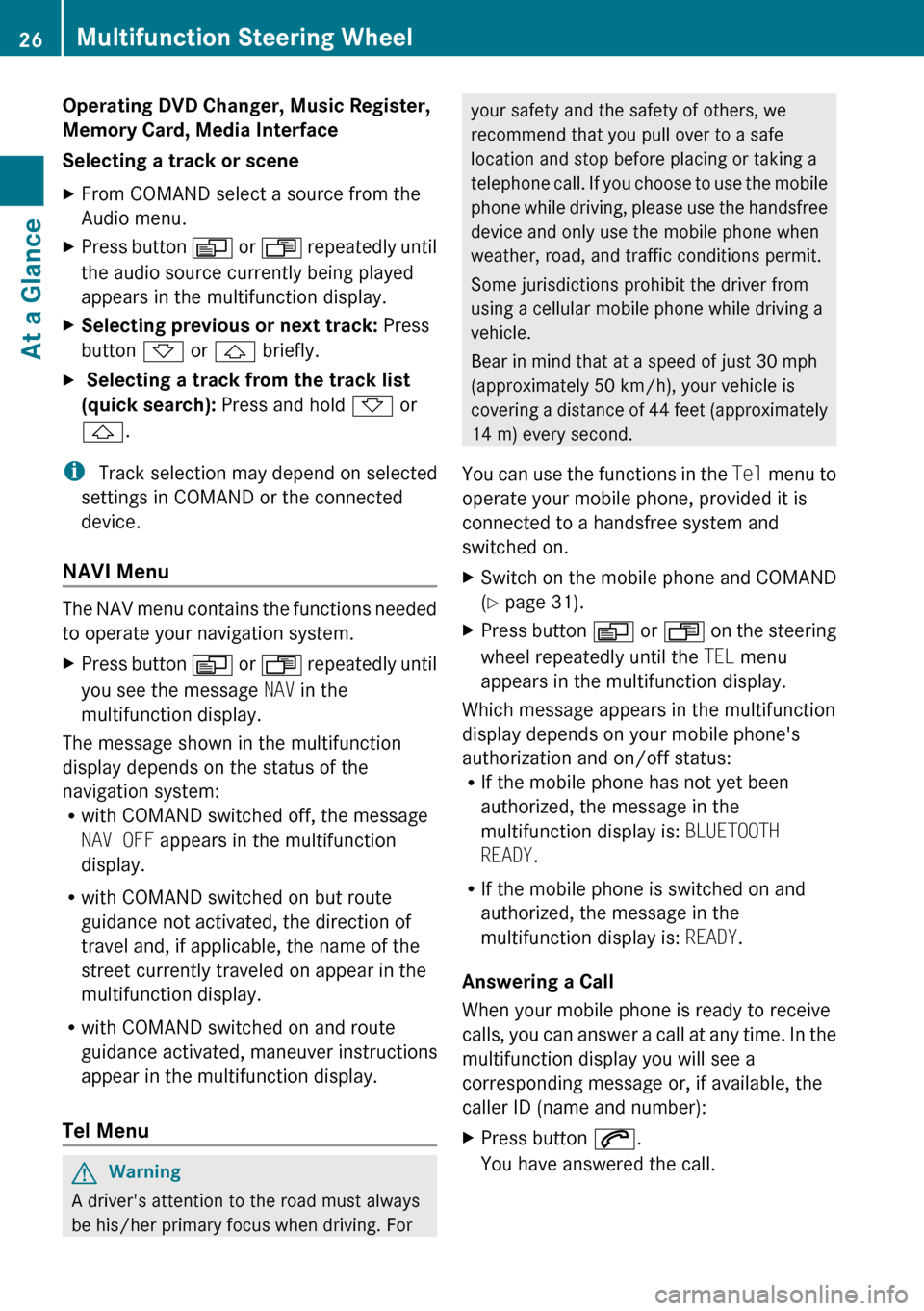
Operating DVD Changer, Music Register,
Memory Card, Media Interface
Selecting a track or sceneXFrom COMAND select a source from the
Audio menu.XPress button V or U repeatedly until
the audio source currently being played
appears in the multifunction display.XSelecting previous or next track: Press
button * or & briefly.X Selecting a track from the track list
(quick search): Press and hold * or
& .
i
Track selection may depend on selected
settings in COMAND or the connected
device.
NAVI Menu
The NAV menu contains the functions needed
to operate your navigation system.
XPress button V or U repeatedly until
you see the message NAV in the
multifunction display.
The message shown in the multifunction
display depends on the status of the
navigation system:
R with COMAND switched off, the message
NAV OFF appears in the multifunction
display.
R with COMAND switched on but route
guidance not activated, the direction of
travel and, if applicable, the name of the
street currently traveled on appear in the
multifunction display.
R with COMAND switched on and route
guidance activated, maneuver instructions
appear in the multifunction display.
Tel Menu
GWarning
A driver's attention to the road must always
be his/her primary focus when driving. For
your safety and the safety of others, we
recommend that you pull over to a safe
location and stop before placing or taking a
telephone call. If you choose to use the mobile
phone while driving, please use the handsfree
device and only use the mobile phone when
weather, road, and traffic conditions permit.
Some jurisdictions prohibit the driver from
using a cellular mobile phone while driving a
vehicle.
Bear in mind that at a speed of just 30 mph
(approximately 50 km/h), your vehicle is
covering a distance of 44 feet (approximately
14 m) every second.
You can use the functions in the Tel menu to
operate your mobile phone, provided it is
connected to a handsfree system and
switched on.XSwitch on the mobile phone and COMAND
( Y page 31).XPress button V or U on the steering
wheel repeatedly until the TEL menu
appears in the multifunction display.
Which message appears in the multifunction
display depends on your mobile phone's
authorization and on/off status:
R If the mobile phone has not yet been
authorized, the message in the
multifunction display is: BLUETOOTH
READY .
R If the mobile phone is switched on and
authorized, the message in the
multifunction display is: READY.
Answering a Call
When your mobile phone is ready to receive
calls, you can answer a call at any time. In the
multifunction display you will see a
corresponding message or, if available, the
caller ID (name and number):
XPress button 6.
You have answered the call.26Multifunction Steering WheelAt a Glance
Page 29 of 224
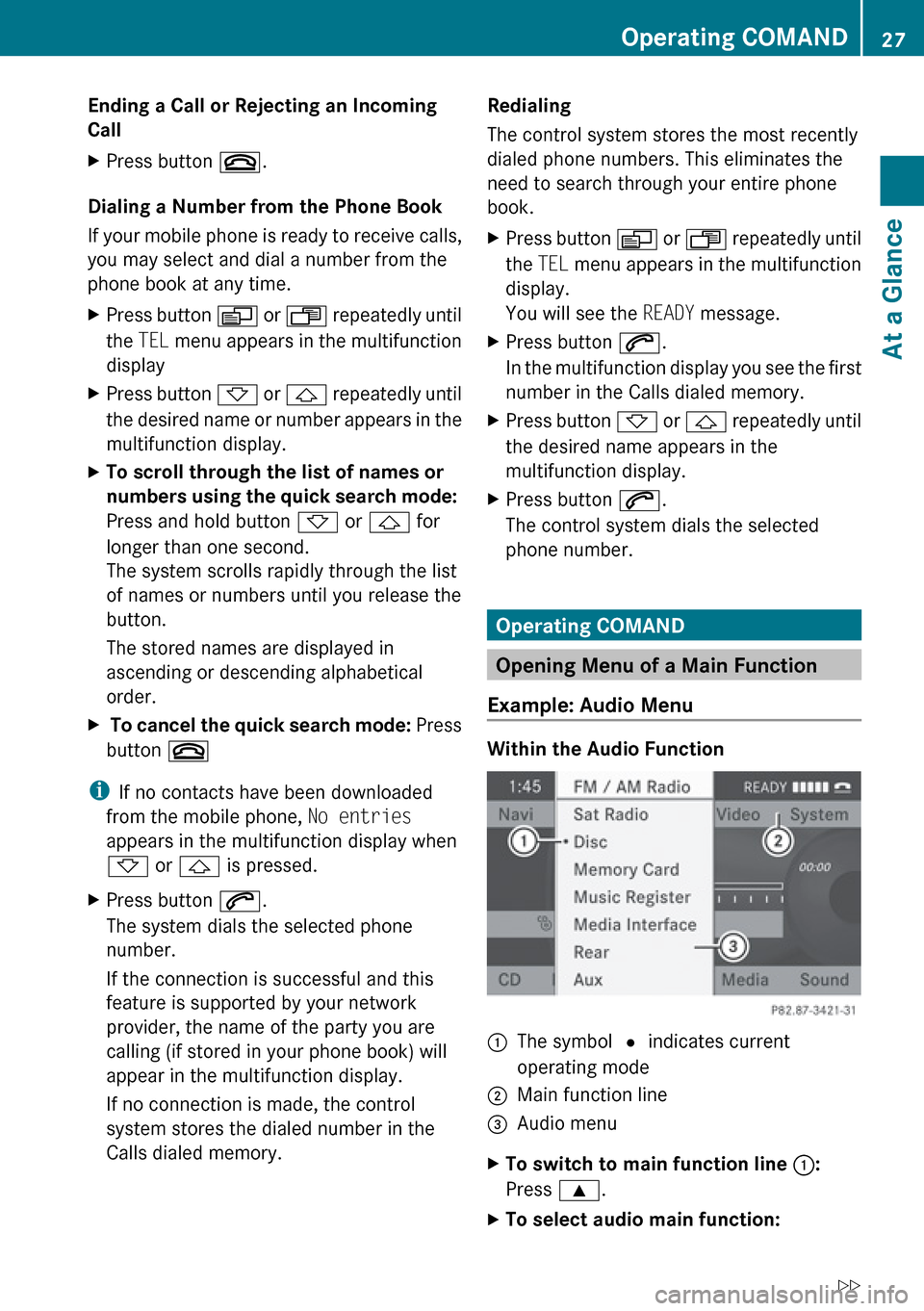
Ending a Call or Rejecting an Incoming
Call XPress button ~.
Dialing a Number from the Phone Book
If your mobile phone is ready to receive calls,
you may select and dial a number from the
phone book at any time.
XPress button V or U repeatedly until
the TEL menu appears in the multifunction
displayXPress button * or & repeatedly until
the desired name or number appears in the
multifunction display.XTo scroll through the list of names or
numbers using the quick search mode:
Press and hold button * or & for
longer than one second.
The system scrolls rapidly through the list
of names or numbers until you release the
button.
The stored names are displayed in
ascending or descending alphabetical
order.X To cancel the quick search mode: Press
button ~
i
If no contacts have been downloaded
from the mobile phone, No entries
appears in the multifunction display when
* or & is pressed.
XPress button 6.
The system dials the selected phone
number.
If the connection is successful and this
feature is supported by your network
provider, the name of the party you are
calling (if stored in your phone book) will
appear in the multifunction display.
If no connection is made, the control
system stores the dialed number in the
Calls dialed memory.Redialing
The control system stores the most recently
dialed phone numbers. This eliminates the
need to search through your entire phone
book.XPress button V or U repeatedly until
the TEL menu appears in the multifunction
display.
You will see the READY message.XPress button 6.
In the multifunction display you see the first
number in the Calls dialed memory.XPress button * or & repeatedly until
the desired name appears in the
multifunction display.XPress button 6.
The control system dials the selected
phone number.
Operating COMAND
Opening Menu of a Main Function
Example: Audio Menu
Within the Audio Function
1The symbol R indicates current
operating mode2Main function line3Audio menuXTo switch to main function line 1:
Press 9.XTo select audio main function:Operating COMAND27At a GlanceZ