ECU MERCEDES-BENZ R-Class 2011 W251 Comand Manual
[x] Cancel search | Manufacturer: MERCEDES-BENZ, Model Year: 2011, Model line: R-Class, Model: MERCEDES-BENZ R-Class 2011 W251Pages: 214, PDF Size: 4.69 MB
Page 139 of 214

can
only beatta ined with up-to-da te
Gra cenote ®
mus icreco gnitiontechno logy .
Inform ation abou tnew versions can be
obta ined from anauthori zedMercede s-Benz
Ce nter.
You canhave your mus icreco gnition
softw areupdated there with aD VD, oryou
can upda teityou rself.
i The Gracenote MediaDatabase is
upda tedatthe same timeasthe map
software. Setting
theaudio format
You canonly setthe audioformat inaud io
DVD mode. Thenumber ofaud ioformats
avai labledepends onthe DVD. Theconten tof
an audio DVDiscalled an"album", andthis
can bedivided intouptonine groups. Agroup
can contain musicind iffe ren tsound qualities
(stereo andmultichann elformats ,for
example) orbonus tracks.Each group can
cont ainupto99 track s.Ifan audio DVDonly
cont ains oneaudio format, the"Group" menu
item(s) cannotbe selected.
X Switch onaudio DVDmode (Ypage 131).
X Select DVD-A using
the:=;
button sand press the9button toconf irm.
X Select Group using
the9: buttons
and press the9button toconf irm.
The listofavaila bleaudio formats appears.
The #dot indicates theformat currently
selected.
X Select anaudio format usingthe
9: buttonsand press the9button
to conf irm.
X To exit themenu: pressthe=
or ; button . Playback
options
The following optionsareavaila bletoyou:
R Normal TrackSequence You
willhear thetrack sin the normal order
(e.g. track 1,2,3etc. ).
In MP3 mode, playbackproceeds inthe
order inwhich thetrack swere written to
the disc bythe program usedtocreate the
MP3 disc. Thisiscommon lyalphabetical
order. Onceallthe track sin afolder have
been played,the track sin the next folder
are playe d.
R Random Tracks All
the track son the medium areplaye din
random order(e.g.track 3,8, 5etc. ).
R Random Folder (MP3
mode only)
The track sin the current lyactive category
or folder areplaye din random order.
X To select options: switchonaudio CD/
DVD orMP3 mode (Ypage 131).
X Select CD ,
DVD-A or
MP3 using
the :=; buttonsand press the
9 button toconf irm.
The options listappears. A# dot indicates
the option selected.
X Select anoption usingthe9 or:
button andpress the9button toconf irm.
The option isswitched on.For alloptions
except "Normal tracksequence", youwill
see acorrespon dingdisplay inthe display /
selection window.Seethedisplay example
for audio CDmode (Ypage 132), itemB.
i The "Normal tracksequence" optionis
automatically selectedwhenyouchange
the medium youarecurrent lylistening to
or when youselect adifferent medium. If
an option isselected, itremains selected
after COMAND isswitched onoroff. Notes
onMP3 mode
Permissible discs R
CD-R andCD-RW
R DVD -Rand DVD -RW
R DVD +Rand DVD +RW
R SD memory card CD/
DVD audioand MP3 mode
137Audio Z
Page 141 of 214
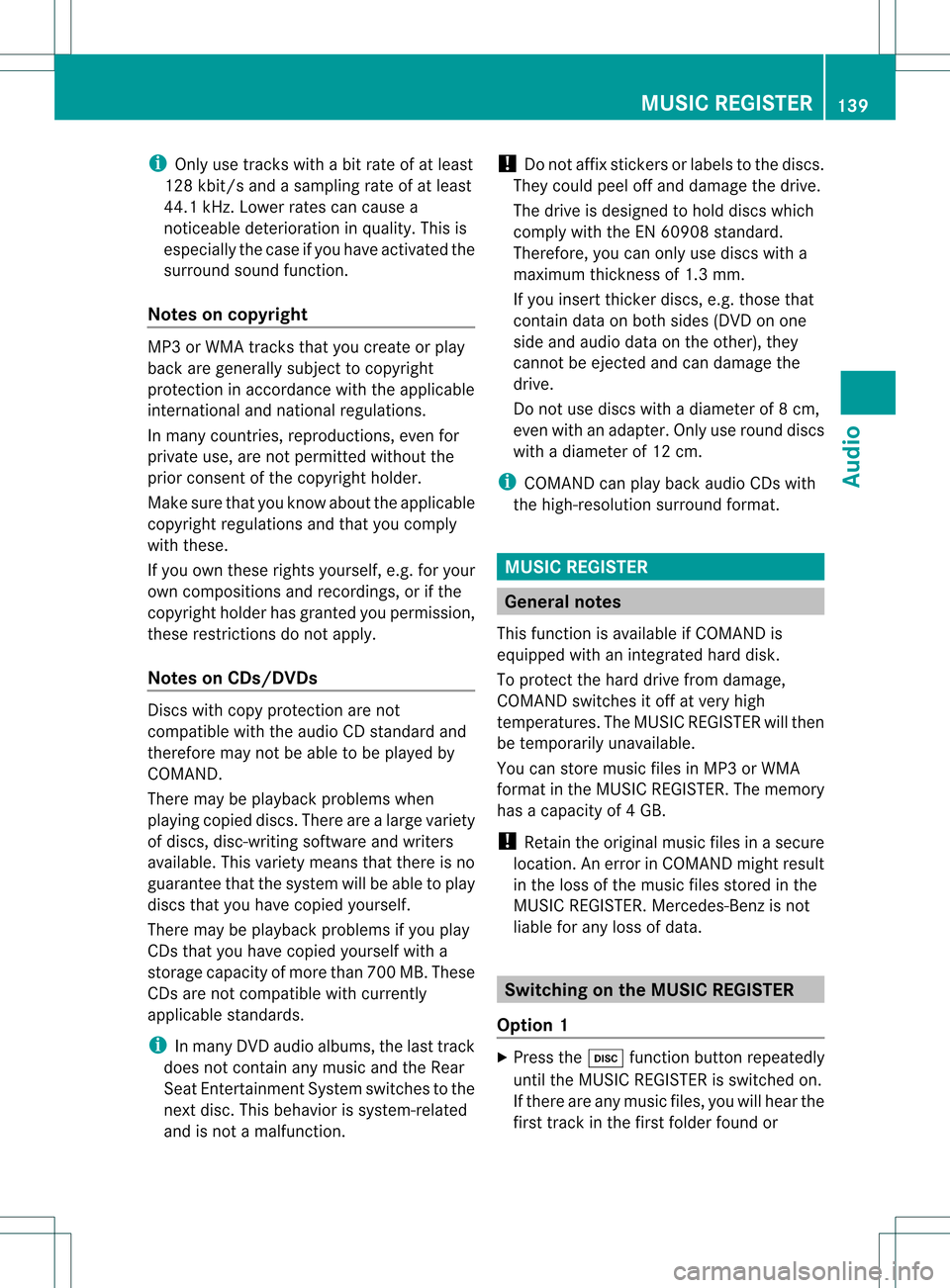
i
Only usetracks withabit rate ofat least
128 kbit/s andasampling rateofat least
44.1 kHz.Lower ratescancause a
noticeable deterioration inqual ity.This is
especial lythe case ifyou have activated the
surround soundfunction.
Notes oncopyright MP3
orWMA tracks thatyoucreate orplay
back aregenerally subjecttocopyright
protection inaccordance withtheappl icable
internat ionalandnational regulations.
In many countries, reproductions, evenfor
private use,arenot permitted withoutthe
prior consent ofthe copyright holder.
Make surethatyouknow aboutthe appli cable
copyright regulations andthat youcomply
with these.
If you own these rights yourself, e.g.foryour
own compositions andrecordings, orifthe
copyright holderhasgranted youpermission,
these restrict ionsdonot apply .
Notes onCDs/ DVDs Discs
withcopy protect ionare not
compatible withtheaudi oCD standard and
therefore maynotbeable tobe play edby
COMAND.
There maybeplay back problems when
play ingcopied discs.Therearealarge variety
of discs, disc-writing softwareandwriters
availa ble.This variety meansthatthere isno
guarantee thatthesystem willbeable toplay
discs thatyouhave copied yourself.
There maybeplay back problems ifyou play
CDs thatyouhave copied yourself witha
storage capacity ofmore than700MB.These
CDs arenot compatible withcurrent ly
appli cable standards.
i Inmany DVDaudioalbu ms,thelast track
does notcont ainany music andtheRear
Seat Entertainment Systemswitches tothe
next disc. Thisbehavior issystem-related
and isnot amalfunction. !
Donot affix stick ersorlabel sto the discs.
They could peeloffand damage thedrive.
The drive isdesigned tohold discs which
comply withtheEN60908 standard.
Therefore, youcan only usediscs witha
maximum thickness of1.3 mm.
If you insert thickerdiscs, e.g.those that
cont aindata onboth sides (DVD onone
side andaudiodata onthe other), they
cannot beeject edand candamage the
drive.
Do not use discs withadiameter of8cm,
even withanadapter. Onlyuseround discs
with adiameter of12 cm.
i COMAND canplay back audioCDswith
the high -res oluti on surro und forma t. MUS
ICREG ISTER Ge
neral notes
Th isfunctio nisavail able ifCOMAND is
equip pedwith anintegrated harddisk.
To protect thehard drive fromdamage ,
COMAND switchesitoff atvery high
temperatures. TheMUSIC REGISTER willthen
be temporarily unavailable.
You canstore music filesinMP3 orWMA
format inthe MUSIC REGISTER. Thememory
has acapacity of4G B.
! Retaint he original musicfilesinasecure
location. Anerror inCOMAND mightresult
in the loss ofthe music filesstored inthe
MUSIC REGISTER. Mercedes-Ben zis not
liabl efor any loss ofdata. Switching
onthe MUSIC REGISTER
Option 1 X
Press theh functionbutton repeatedly
until theMUSIC REGISTER isswitched on.
If there areany music files,youwillhear the
first track inthe first folder foundor MUSIC
REGISTER
139Audio Z
Page 145 of 214
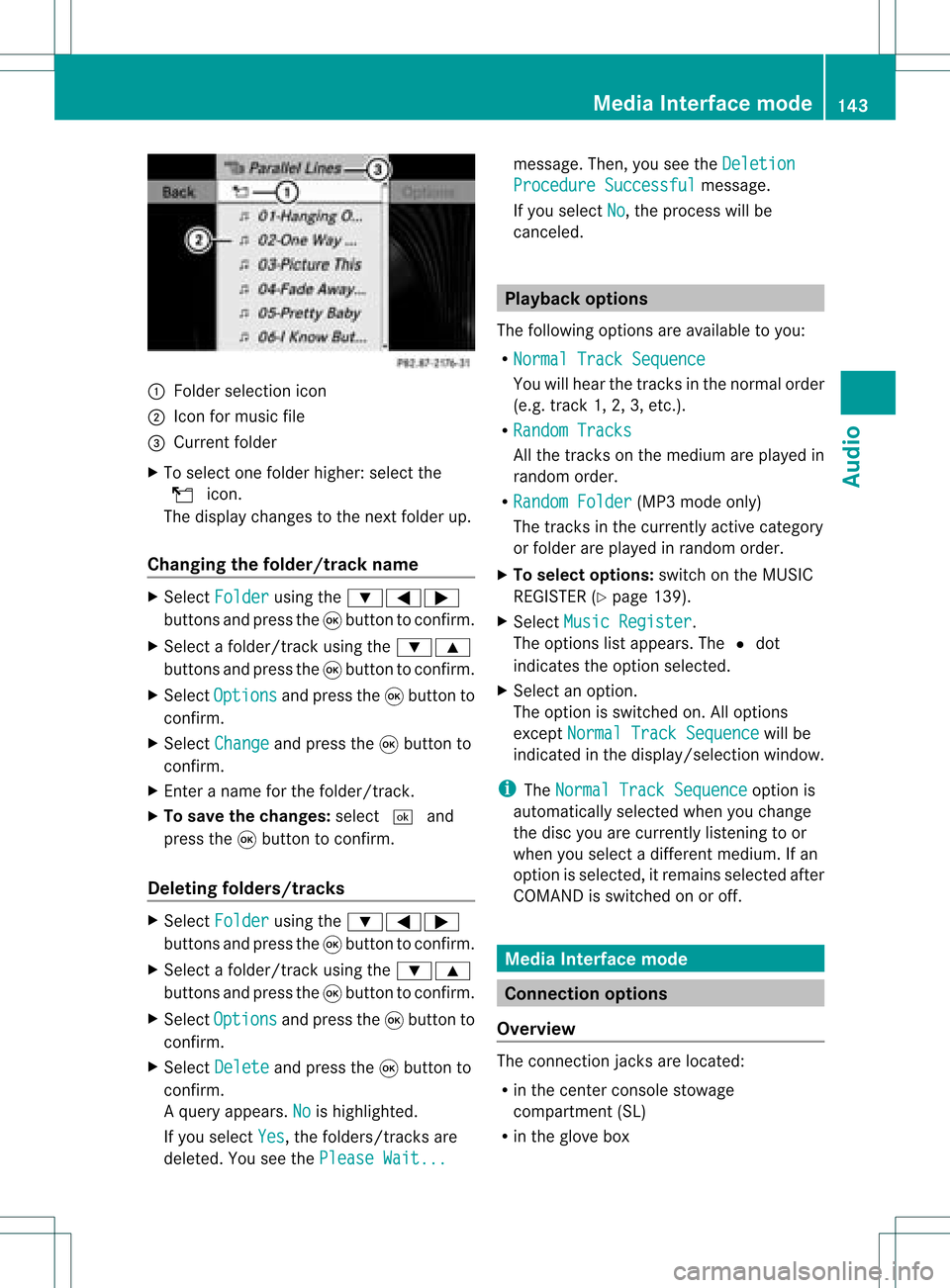
:
Fold ersel ectio nicon
; Icon formus icfile
= Current folder
X To select one folder higher :select the
U icon.
The display changes tothe nextfolder up.
Changing thefolder/tr ackname X
Select Folder using
the:=;
button sand press the9button toconf irm.
X Select afolder/t rackusing the:9
button sand press the9button toconf irm.
X Select Options and
press the9button to
conf irm.
X Select Change and
press the9button to
conf irm.
X En ter aname forthe folder/t rack.
X To save thechanges: select¬and
press the9button toconf irm.
Dele ting folders/tr acks X
Select Folder using
the:=;
button sand press the9button toconf irm.
X Select afolder/t rackusing the:9
button sand press the9button toconf irm.
X Select Options and
press the9button to
conf irm.
X Select Delete and
press the9button to
conf irm.
Aq uery appear s.No is
high light ed.
If you selectYes ,
th efol der s/track sare
delet ed.You seethePle ase Wait... mes
sage .Then, youseetheDeletion Procedure
Successful message.
If you select No ,
the process willbe
canceled. Playback
options
The following optionsareavaila bletoyou:
R Normal TrackSequence You
willhear thetrack sin the normal order
(e.g. track 1,2,3, etc. ).
R Random Tracks All
the track son the medium areplay edin
random order.
R Random Folder (MP3
mode only)
The track sin the current lyactive category
or folder areplay edinrandom order.
X To selec toptio ns:switch onthe MUSIC
REG ISTER (Ypage 139).
X Sel ect Musi cRegi ster .
The options list appea rs.The #dot
ind icates the optionselected .
X Sel ect anopti on.
The optionisswi tched on.Allopti ons
excep tNorm alTrac kSequ ence wi
llbe
ind icated inthe displ ay/sel ectio nwindow.
i The Norm alTrac kSequ ence opt
ion is
autom atically selec tedwhen youchan ge
the disc youarecurr entlylist enin gto or
when youselec tadifferent medium.Ifan
option isselect ed,itremains selectedafter
COMAND isswitc hedonoroff. Media
Interfacemode Connection
options
Overview The
connection jacksare located:
R in the centercon sole stowage
compart ment(SL)
R in the glove box Media
Interfacemod e
143Audio Z
Page 146 of 214
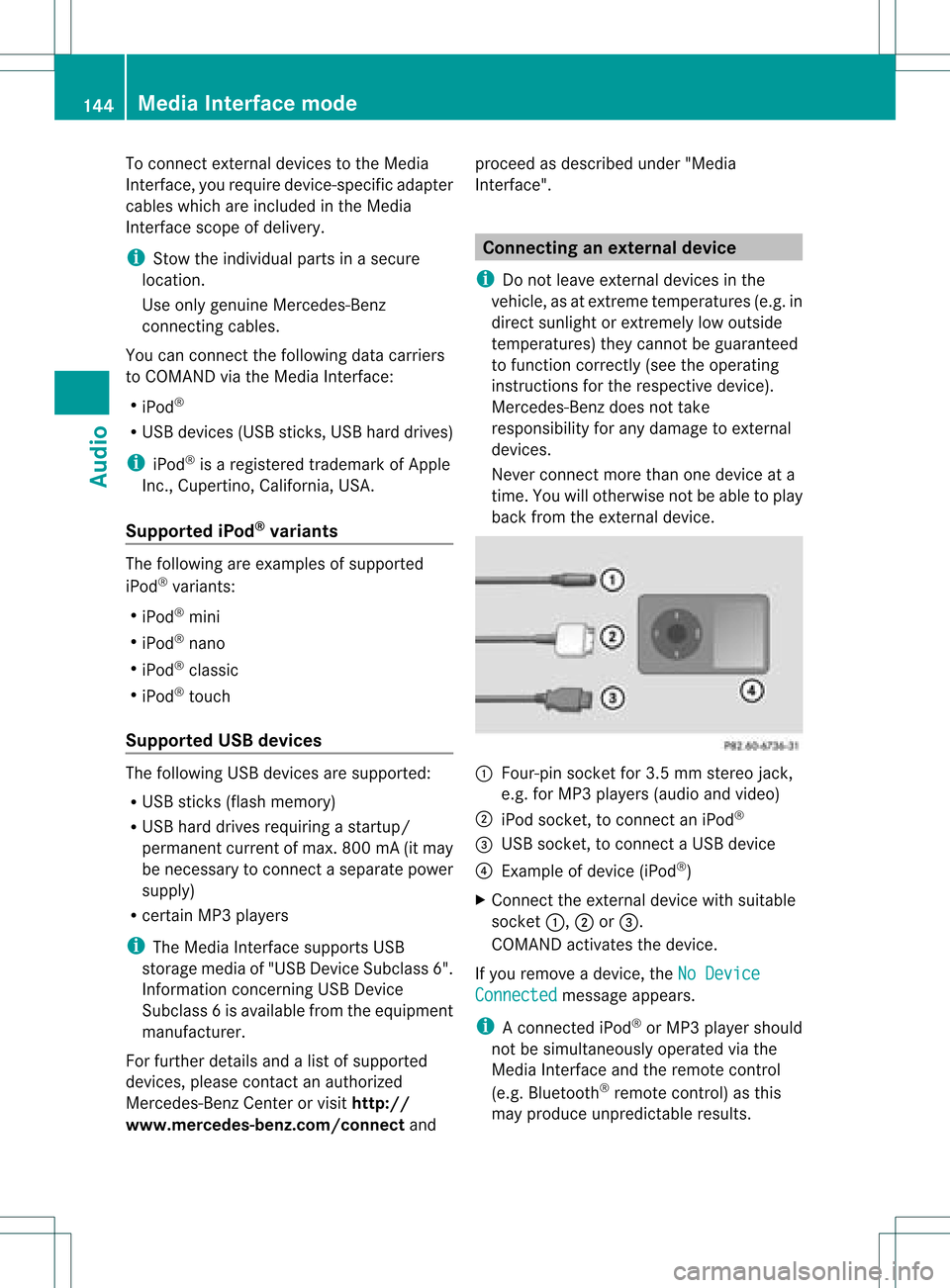
To
conn ectexter naldevices tothe Media
Int erface, yourequire device-spec ificadapter
cables whichareincluded inthe Media
Int erface scopeofdelivery.
i Stow the individual partsinasecure
location.
Use only genuine Mercedes- Benz
conn ectin gcables.
You canconn ectthe following datacarriers
to COMAND viathe Media Interface:
R iPod ®
R USB devices (USBsticks,USB hard drives)
i iPod ®
is aregistered trademark ofApple
Inc .,Cupertino, California,USA.
Supp orted iPod®
varia nts The
following areexamples ofsupported
iPod ®
variants:
R iPod ®
mini
R iPod ®
nano
R iPod ®
classic
R iPod ®
touch
Supp orted USBdevices The
following USBdevices aresupported:
R USB sticks(flash memory)
R USB hard drives requiring astart up/
permanen tcurren tof max. 800mA(itmay
be necess arytoconn ectaseparate power
supply)
R cert ainMP3 players
i The Media Interface supports USB
storage mediaof"USB Device Subclass 6".
Infor mation concernin gUSB Device
Subclass 6isavail able from theequip ment
manufacturer.
For further detailsandalist ofsupported
devices, pleasecontactanauthorized
Mercedes-Benz Centerorvisit http://
www .mercedes-be nz.com/conne ctand proceed
asdescribed under"Media
Interf ace". Conne
ctinganexternal device
i Donot leave extern aldevices inthe
vehicle, asatextreme temperatures (e.g.in
direct sunlight orextremely lowoutside
temperatures) theycannot beguara nteed
to function correctly(see theoperating
instruct ionsforthe respective device).
Mercedes-Benz doesnottake
responsibili tyfor any damage toextern al
devices.
Never connectmore thanonedevice ata
time. Youwillotherwise notbeable toplay
back fromtheextern aldevice. :
Four-pin socketfor3.5 mm stereo jack,
e.g. forMP3 players(audio and video)
; iPod socket ,to conn ectaniPod ®
= USB socket ,to conn ectaUSBdevice
? Examp leof device (iPod ®
)
X Co nnect theexter naldevice with suita ble
socke t:, ;or=.
CO MAND activate sthe device .
If yo uremo veade vice ,the No Device Connected message
appears.
i Aconn ected iPod®
or MP3 playershould
not besimultaneously operatedviathe
Media Interface andtheremote control
(e.g. Bluetooth ®
remote control)asthis
may produce unpredictable results.144
Media
Interface modeAudio
Page 148 of 214
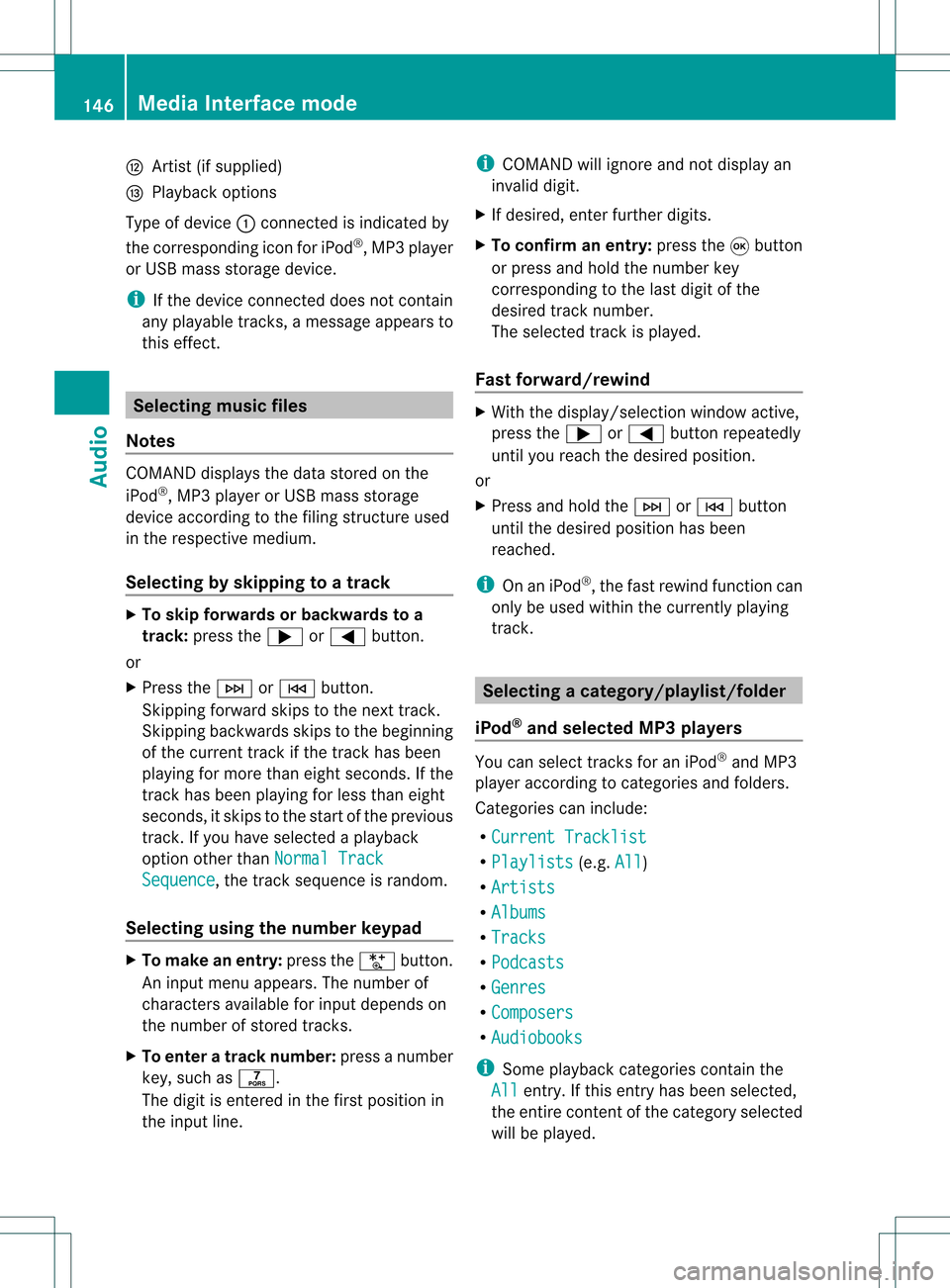
H
Artis t(ifsupplied)
I Playback options
Type ofdevic e: con nected isindic ated by
the correspo ndingicon foriPod ®
,MP3 player
or USB mass storage device.
i Ifthe devic econ nected does notcontain
any playable track s,amess ageappears to
this effect . Selecting
music files
Not es COMA
NDdisplays thedata stored onthe
iPod ®
,MP3 player orUSB mass storage
devic eacc ordin gto the filingst ruct ureused
in the respe ctive medium.
Selecting byskip ping toatrac k X
To skipfo rwa rds orbac kwards toa
trac k:pre ssthe ; or= button.
or
X Pre ssthe F orE button.
Skip ping forwa rdski ps tothe next track.
Skip ping backwa rdsskips tothe beginning
of the curre nttra ck ifthe track hasbe en
pl ay ing formor etha neight seco nds.Ift he
track hasbeen playingforless than eight
seconds, itskips tothe start ofthe previous
track .Ify ou have selected aplayb ack
option otherthanNormal Track Sequence ,
the track sequence israndom.
Selecting usingthenumber keypad X
To mak eane ntr y:press theU button .
An input menu appears. Thenumber of
charact ersavailable forinput depends on
the number ofstor edtrac ks.
X To enter atr ack number :press anumber
key, such asq.
The digit isent ered inthe first position in
the input line. i
COMAND willignore andnotdisplay an
invalid digit.
X Ifdesired, enterfurth erdigits.
X To confirm anentry :press the9button
or press andhold thenumber key
corr espondin gto the last digit ofthe
desired tracknumbe r.
The selected track isplayed.
Fast forwar d/rewind X
Wit hth edisp lay/s election win dow active,
pre ssthe; or= buttonr epeatedly
until youreach thedesired position.
or
X Press andhold theF orE button
until thedesired position hasbeen
reached.
i OnaniPod ®
,the fast rewind function can
only beused within thecurren tlyplaying
trac k. Selecting
acatego ry/play list/fol der
iPo d®
and selected MP3 playe rs You
canselect tracks foraniPo d®
and MP3
pla yera ccord ingtocate goriesand folder s.
Ca tego riescan include:
R Curr entTracklist R
Play lists (e
.g. All )
R Arti sts R
Albu ms R
Trac ks R
Podc asts R
Genr es R
Comp osers R
Audi obooks i
Some play ba ck cate goriescontai nthe
All entr
y.Ifthis entryhas been selected,
the entire contentofthe category selected
will beplay ed. 146
Media
Interface modeAudio
Page 157 of 214

?
Media selection
A Sound settings Fast
forward /rewind
X Press andhold the= or; button
until thedesired position hasbeen
reached.
or
X Press andhold theE orF button
until thedesired position hasbeen
reached.
You seethenavigation menu. Selec
tingavideo DVD
X Show themen u(Y page 154).
X Selec tMedi a and
press the9butt onto
con firm .
The media listappears. The#dot
indic atesthecurr entmedium beingplayed. Media
list
: Video DVDicon
; Video DVDcurrentlyplaying
X Selec tavideoDVD using the 9
or : button andpress the9button to
confirm.
COMAND loadsthe vide oDVD.
i Ifyou selectaCD, anaudio DVD oran
MP3 medium,youswitch tothe audio mode
in que stion. Youcanfind further informati
onabo utthe medi alist on
(Y page 131). Stop
function
X Sho wthe men u(Y page 154).
X To inter rupt pla yback :selec t± and
press the9butt ontocon firm .
The «display changestoM.T hevideo
image ishidden.
X To continue playback: selectMand press
the 9button toconfirm .
Play back continues fromthepoint where it
was interrupted. Themenu ishidden.
X To stop playback: whileplayback is
interrupted, select±again andpress the
9 button toconfirm .
M ishighlighted.
X To restar tplayback: selectMand press
the 9button toconfirm .
Play back starts atthe beginning ofthe
DVD .The menu ishidden. Pause
function
X Show themenu (Ypage 154).
X To pause playback: select«and press
the 9button toconfirm .
The «displa ychanges toM.
X To continue playback: selectMand press
the 9button toconfirm .
The menu ishidden. Selec
tingascene/ch apter
If th efilm isdivi ded intosc en es orchapt ers,
th ese can bedire ctly sele cted oryou can skip
th roug hth em while thefilm isrun ning.So me
DV Ds disab lethis feat ure atsom epoin tsin
th eplaybac k(e.g. during theopenin gcredit s).
Scen e/ch apter select ionmay alsobe
possible fromtheDVD menu storedon the
DVD itself. Vid
eoDVD mode
155Vid eo Z
Page 158 of 214

X
To skipfo rwa rds orbac kwards: press
the = or; button.
or
X Pre ssthe E orF button onthe
contro lpa nel .
The navigati on menu (Ypage 154) appe ars
for appro xima telyei ght second s. Se
lecti ng afilm/t itle
This function isonly available ifthe DVD is
divided intosever alfilms /titles .
If the DVD contain ssever alfilms ,the secan
be selec teddirec tly.Film selec tionispossible
both while theDVD issto pped andwhile itis
playing.
Film selec tionmay alsobepossible fromthe
DVD menuon the DVD itself.
X Show themen u(Y page 154).
X Selec tDVD- Video in
the men uusing
the :=; buttons and press the
9 butt ontocon firm .
X Selec tDVD Functions and
press the9
butt ontocon firm .
The "DVD functions"men uappears: DVD
functionsmen u
X Selec tTitl eSele ction using
the
9: buttonsand press the9butt on
to con firm .
X Selec tafilm/title fromthemenu andpress
the 9button toconfirm. DVD
menu
Call ingupthe DVD menu The
DVD menu isthe menu stored onthe DVD
itsel f.It is structure dinv arious ways
acc ording totheind ividual DVDa ndpermi ts
certa inacti ons and setti ngs.
For multilingu alDVDs, youcan switch
be twe enlangu ages inthe DVD menu ,for
exa mpl e.
X Show themenu (Ypage 154) .
X Sel ect DVD-Video in
the menu using
the :=; 9buttons and
pre ssthe 9button toconfi rm.
X Sel ect DVD Functions and
pressthe 9
bu tton toconfi rm.
X Sel ect Menu and
pressthe 9button to
confi rm.
The DVD menu appe ars.
Se lecti ng men uitems inthe DVD menu X
Sel ect amenu itemusing the
9:= ;buttons andpress
the 9button toconfi rm.
The menu appe ars.
i Menuitems which canno tbeselect edare
shown ingray. X
To re-confir myour selecti on:selec t
Sel ect and
pres sth e9 butt ontocon firm.
COMA NDexecutesthefun ction orshows
a subme nu. 156
Vid
eoDVD modeVideo
Page 160 of 214
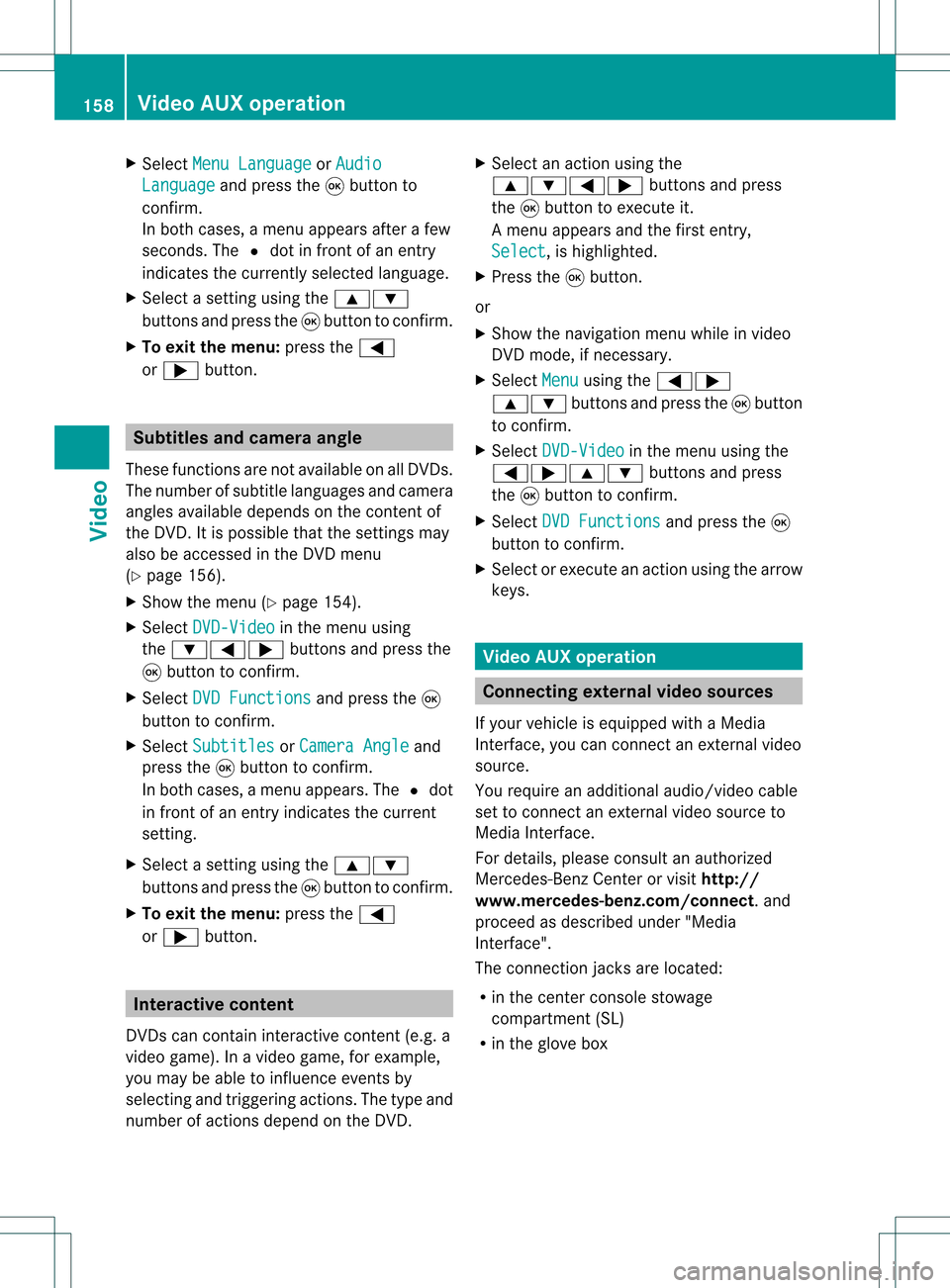
X
Sel ect MenuLan guage or
Aud io Lan
guage and
pressthe 9button to
confi rm.
In both cases, amenu appe ars afte rafew
seconds. The#dot infront ofan entry
indi cates thecurrently selected langua ge.
X Select asetting using the 9:
buttons andpress the9button toconfirm.
X To exitthe menu: pressthe=
or ; button. Subtitle
sand camera angle
These functions arenot available onallDVDs.
The numbe rofsubt itle lang uages andcam era
ang lesavailab ledepe ndson theco nten to f
the DVD. Itis po ssi ble tha tthe settin gsmay
also beaccessed inthe DVD menu
(Y page 156).
X Show themenu (Ypage 154).
X Select DVD-Video in
the menu using
the :=; buttonsandpress the
9 button toconfirm .
X Select DVDFunctions and
press the9
button toconfirm .
X Select Subtitles or
Camera Angle and
press the9button toconfirm .
In both cases, amenu appears.The #dot
in front ofan entr yindicates thecurrent
settin g.
X Select asettin gusing the9:
buttons andpress the9button toconfirm .
X To exit themenu: pressthe=
or ; button. Interactive
content
DVD scan cont aininteract ivecont ent(e.g. a
video game). Inavideo game, forexample,
you may beable toinfluence eventsby
selecting andtriggering actions.Thetype and
number ofactions depend onthe DVD . X
Select anaction usingthe
9:=; buttonsandpress
the 9button toexecute it.
A menu appearsand thefirst entry,
Select ,
is highlighted.
X Press the9button.
or
X Show thenavigation menuwhileinvideo
DVD mode, ifnecessary.
X Select Menu using
the=;
9: buttonsandpress the9button
to confirm .
X Select DVD-Video in
the menu usingthe
=;9: buttonsandpress
the 9button toconfirm .
X Select DVDFunctions and
press the9
button toconfirm .
X Select orexecute anaction usingthearrow
keys. Video
AUXoperation Conne
ctingexternal videosources
If your vehicle isequipp edwith aMedia
Int erface, youcan conn ectanextern alvideo
source.
You require anadditional audio/video cable
set toconn ectanextern alvideo source to
Media Interface.
For details, pleaseconsult anauthorized
Mercedes-Ben zCenter orvisit http://
www .mer<00030005000400050013002500020005000E001D00210003000F000D00220003
000FF nnect.and
proceed asdescribed under"Media
Int erface".
The conn ection jacksarelocated:
R in the cent erconsole stowage
compartmen t(SL)
R in the glove box 158
Video
AUXoperat ionVideo
Page 167 of 214
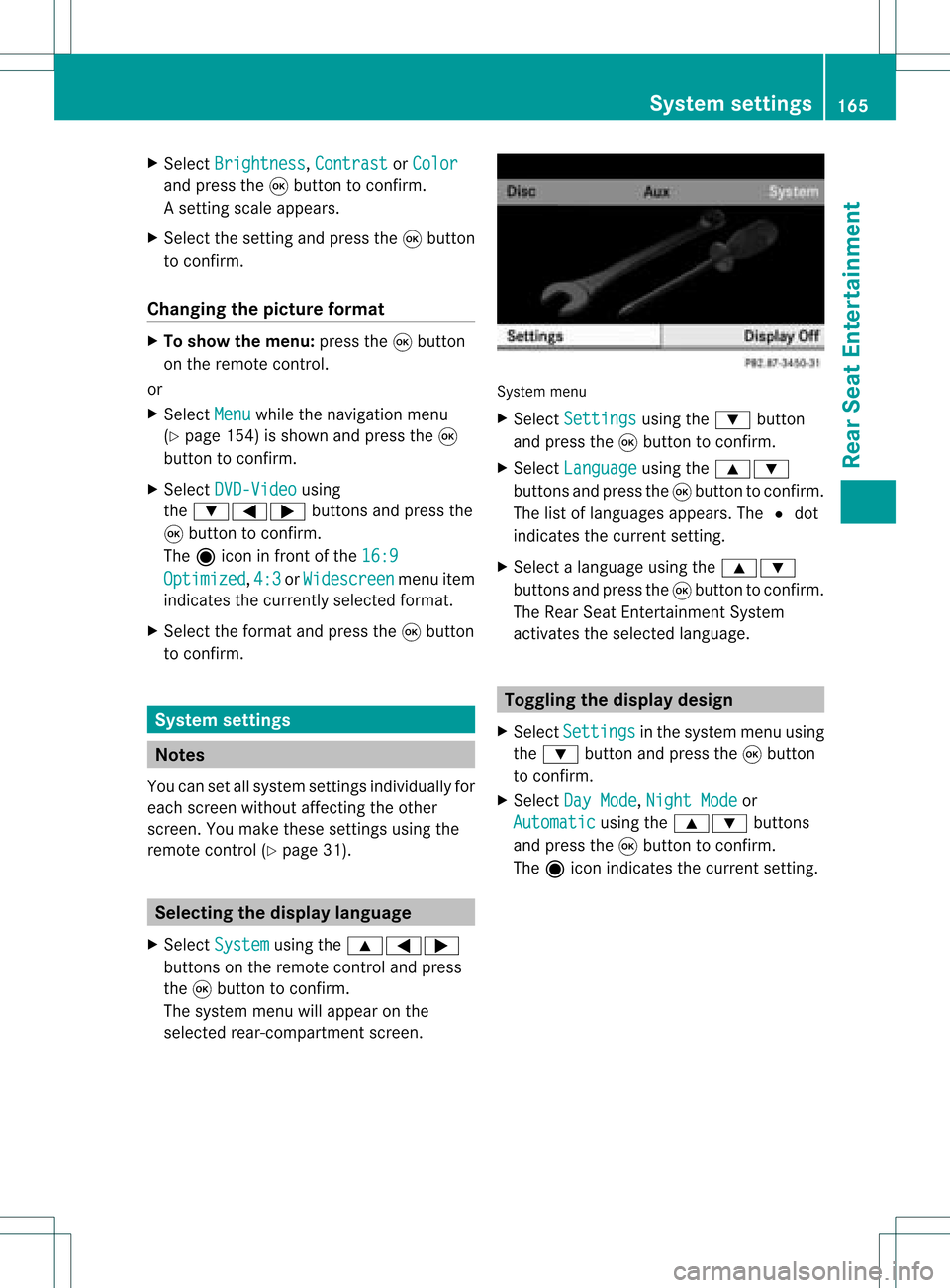
X
Sel ect Bright ness ,
Con trast or
Col or and
pressthe 9button toconfi rm.
As etting scale appears.
X Select thesett ingand press the9button
to con firm.
Changing thepictu reform at X
To show themenu: pressthe9button
on the remot econ trol.
or
X Select Menu while
thenavigation menu
(Y page 154)is shown andpress the9
button tocon firm.
X Select DVD-Vid eo using
the :=; buttonsand press the
9 button tocon firm.
The äicon infron tof the 16:9 Optimiz
ed ,
4:3 or
Widescr een menu
item
indicat esthe curren tlyselect edformat .
X Select theformat andpress the9button
to con firm. System
settings Notes
You cansetallsystem settings individually for
each screen without affectingthe other
screen .You make these settings using the
remote control(Ypage 31). Selecting
thedisplay language
X Select System using
the9=;
button son the remote controland press
the 9button toconf irm.
The system menuwillappear onthe
selected rear-compartmentscreen . System
menu
X Select Settings using
the: button
and press the9button toconf irm.
X Select Language using
the9:
button sand press the9button toconf irm.
The listoflanguages appears.The#dot
indicates thecurrent setting.
X Select alanguage usingthe9:
button sand press the9button toconf irm.
The Rear SeatEntert ainment System
activates theselected language. Toggling
thedisplay design
X Select Settings in
the system menuusing
the : button andpress the9button
to conf irm.
X Select DayMode ,
Night Mode or
Automatic using
the9: buttons
and press the9button toconf irm.
The äicon indicates thecurrent setting. System
settings
165RearSeatEntert ainment Z
Page 177 of 214
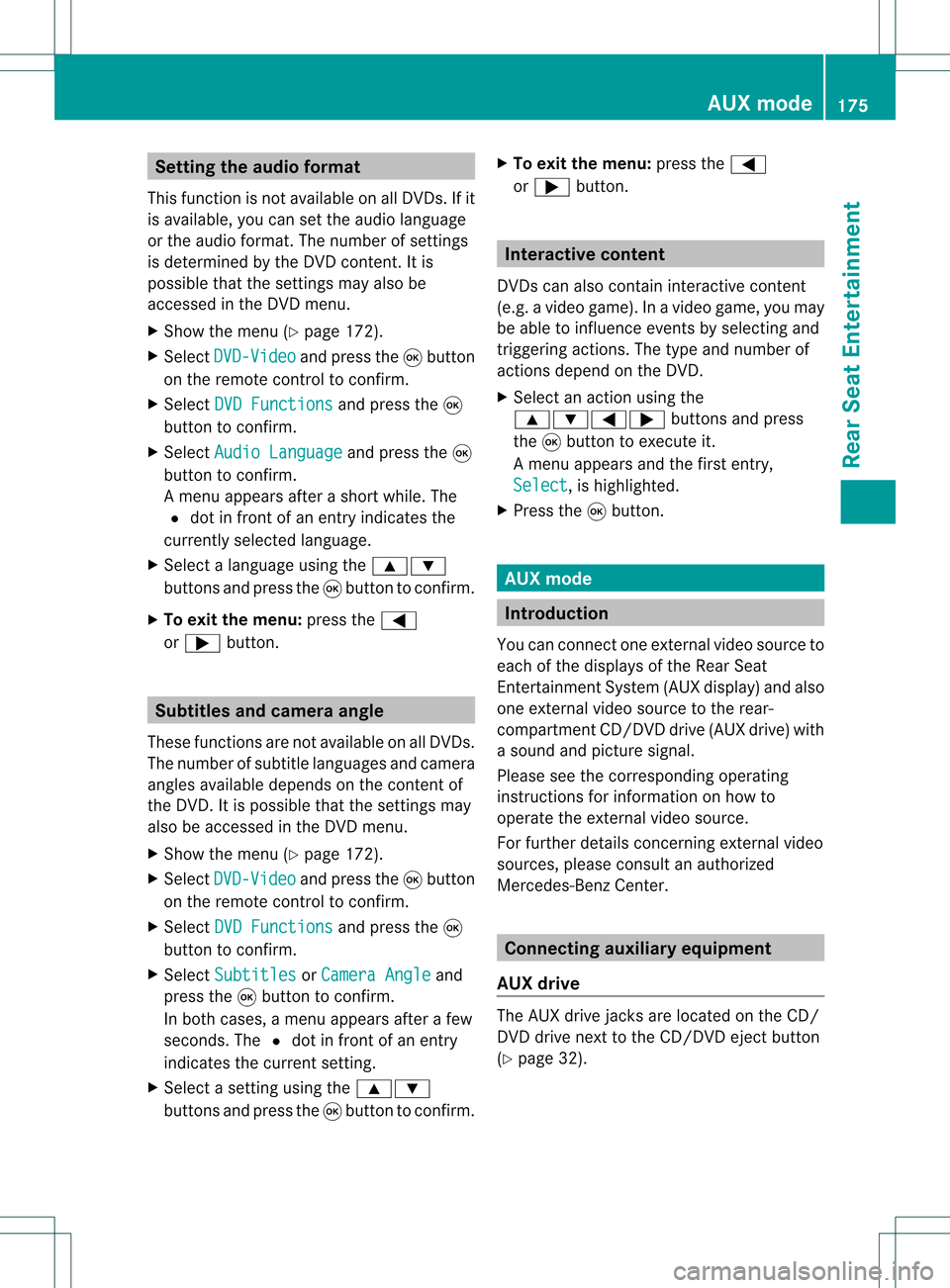
Setting
theaudio format
This funct ionisnot availa bleonallDVD s.Ifit
is availa ble,youcan setthe audi olanguage
or the audi oformat. Thenumber ofsettin gs
is determined bythe DVD content. Itis
possible thatthesettin gsmay alsobe
accessed inthe DVD menu.
X Show themenu (Ypage 172).
X Select DVD-Video and
press the9button
on the remote controltoconf irm.
X Select DVDFunctions and
press the9
button toconf irm.
X Select Audio Language and
press the9
button toconf irm.
Am enu appears afterashort while. The
# dot infron tof an ent ryindicat esthe
curren tlyselect edlanguage.
X Select alanguage usingthe9:
button sand press the9button tocon firm.
X To exit themenu: pressthe=
or ; button . Subtit
lesand camer aangle
These functionsare not available onallDVD s.
The number ofsubtitle languages andcamera
angles available dependsonthe contentof
the DVD. Itis po ssi ble tha tthe settin gsmay
also beaccessed inthe DVD menu.
X Show themenu (Ypage 172).
X Select DVD-Video and
press the9button
on the remote controltoconfirm .
X Select DVDFunctions and
press the9
button toconfirm .
X Select Subtitles or
Camera Angle and
press the9button toconfirm .
In both cases, amenu appearsafter afew
seconds. The#dot infront ofan entr y
indicates thecurrent setting.
X Select asettin gusing the9:
buttons andpress the9button toconfirm .X
To exit themenu: pressthe=
or ; button. Interactive
content
DVD scan also containinteract ivecont ent
(e.g. avideo game). Inavideo game, youmay
be able toinfluence eventsbyselecting and
triggering actions.Thetype andnumber of
actions depend onthe DVD .
X Select anaction usingthe
9:=; buttonsandpress
the 9button toexecute it.
A menu appearsand thefirst entry,
Select ,
is highlighted.
X Press the9button. AUX
mode Introduction
You canconn ectone extern alvideo source to
each ofthe displa ysofthe Rear Seat
Ent ertainment System(AUXdispla y)and also
one extern alvideo source tothe rear-
compartmen tCD/DV Ddrive (AUX drive) with
a sound andpicture signal.
Please seethecorresponding operating
instruct ionsforinformation onhow to
operate theextern alvideo source.
For further detailsconcerning externalvideo
sources, pleaseconsult anauthorized
Mercedes-Ben zCent er. Connecting
auxiliaryequipme nt
AU Xdrive The
AUX drive jacks arelocate don the CD/
DVD drive next tothe CD/DVD ejectbutton
(Y page 32). AU
Xmode
175Rear Seat Entertain ment Z