display MERCEDES-BENZ R-Class 2011 W251 Comand Manual
[x] Cancel search | Manufacturer: MERCEDES-BENZ, Model Year: 2011, Model line: R-Class, Model: MERCEDES-BENZ R-Class 2011 W251Pages: 214, PDF Size: 4.69 MB
Page 38 of 214
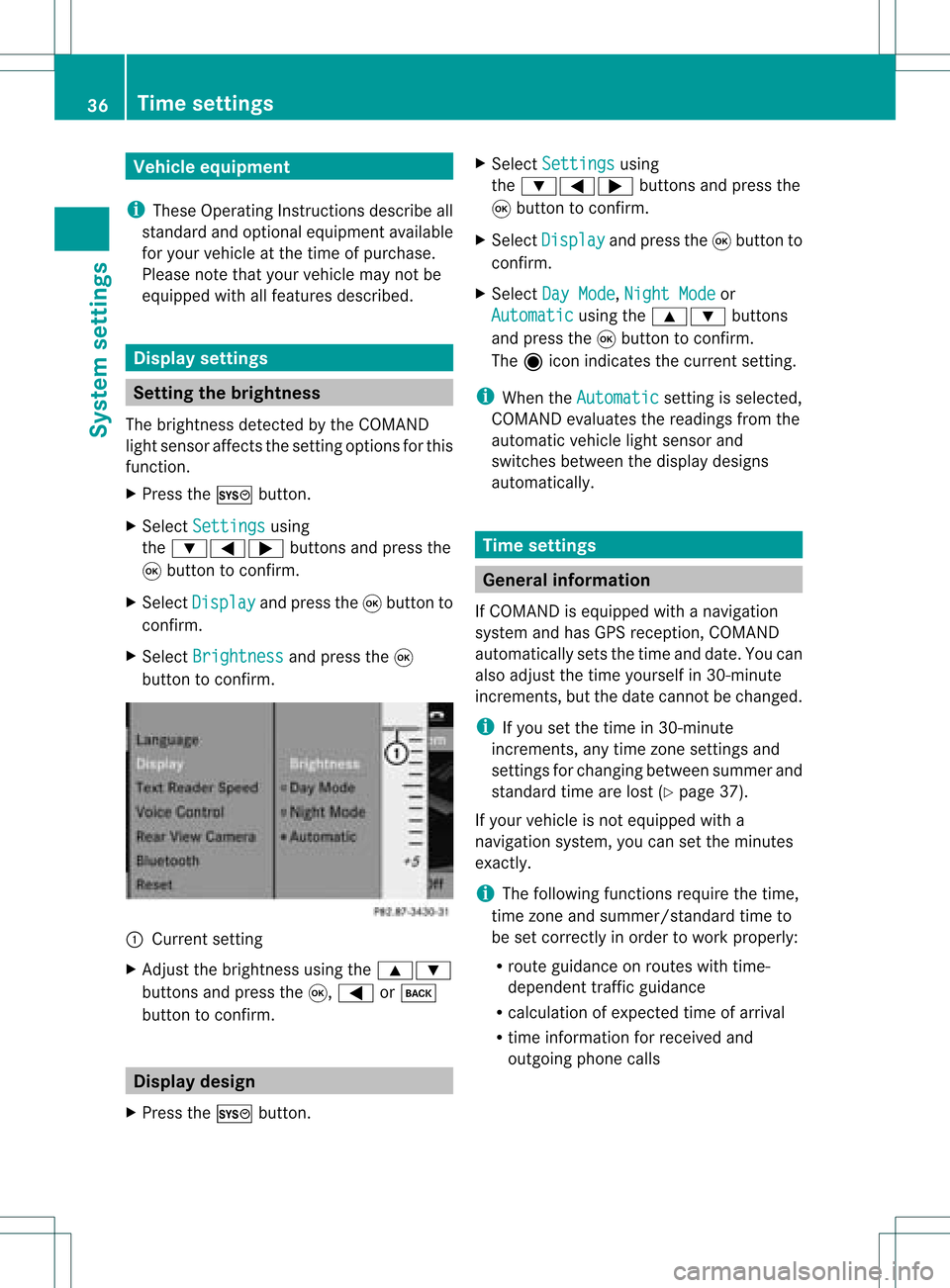
Vehi
cle equi pmen t
i TheseOpe rating Instru ctionsdescri beall
sta nda rdand optio nal equipme ntava ilab le
for your veh icleat the time ofpurcha se.
Pl ea se note thatyour vehicle maynotbe
equipped withallfeatures described. Display
settings Setting
thebrightness
The brightn essdetect edbythe COMAND
light sensor affectsthe sett ingoptions forthis
funct ion.
X Press theW button .
X Select Settings using
the :=; buttonsand press the
9 button toconf irm.
X Select Display and
press the9button to
conf irm.
X Select Brightness and
press the9
button toconf irm. :
Current setting
X Adjust thebrightn essusing the9:
button sand press the9, = ork
button toconf irm. Display
design
X Press theW button . X
Select Settings using
the :=; buttonsand press the
9 button toconf irm.
X Select Display and
press the9button to
conf irm.
X Select DayMode ,
Night Mode or
Automatic using
the9: buttons
and press the9button toconf irm.
The äicon indicates thecurrent setting.
i When theAutomatic sett
ingisselected,
COMAND evaluatesthereadings fromthe
automatic vehiclelightsensor and
switches betweenthedisplay designs
automatically. Time
settings General
information
If COMAND isequipped withanavigation
system andhasGPS reception ,COMAND
automatically setsthetime anddate. Youcan
also adjust thetime yourself in30- minute
increm ents,but thedate cannotbe changed.
i Ifyou setthe time in30- minute
increm ents,any time zonesett ings and
sett ings forchanging betweensummerand
standard timearelost (Ypage 37).
If your vehicle isnot equipped witha
navigation system,youcan setthe minutes
exact ly.
i The following functionsrequire thetime,
time zoneand summer/st andardtimeto
be set correc tlyinorder towork properly:
R route guidance onroutes withtime-
dependent trafficguidance
R calculation ofexpect edtime ofarrival
R time informat ionforreceived and
outgoing phonecalls 36
Tim
esettingsSystem settings
Page 42 of 214
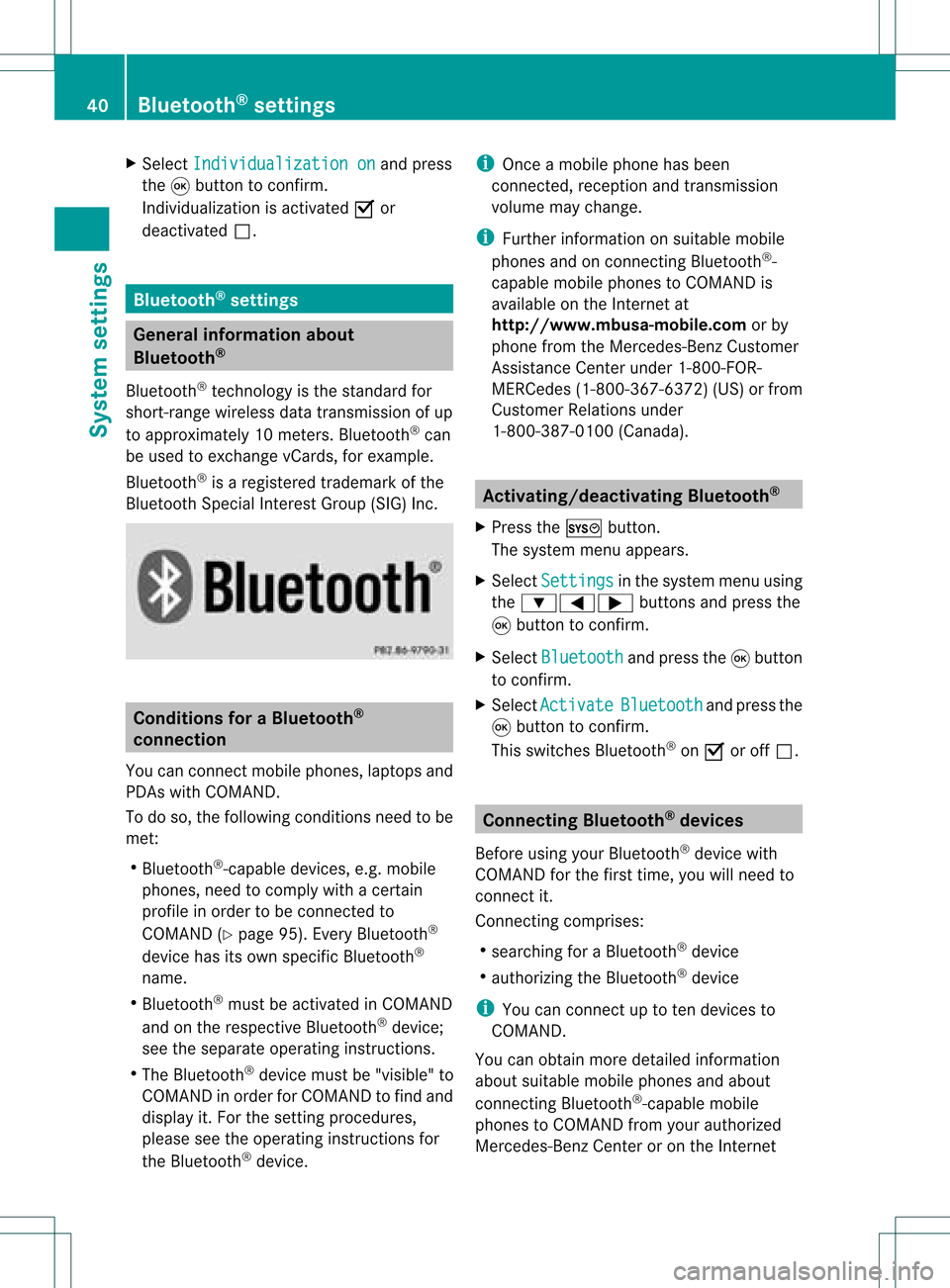
X
Sel ect Individualizationon and
press
the 9button toconfi rm.
Indi vidualizati onisacti vate dO or
de acti vate dª. Blue
tooth®
se tting s Gen
eral informati onabo ut
Blue tooth®
Blu etoo th®
techno logy isthe stand ardfor
sho rt-rang ewi rel ess data trans missiono fup
to appro xim ately10 mete rs.Blueto oth ®
can
be used toexch angevC ards ,for example.
Bluetooth ®
is aregistered trademark ofthe
Bluetooth SpecialInterest Group (SIG)Inc. Conditions
foraBluet ooth ®
connection
You canconnectmobile phones, laptopsand
PDA swith COMAND.
To do so, the following conditionsneed tobe
met:
R Bluetooth ®
-capable devices,e.g.mobile
phones, needtocomply withacert ain
profile inorder tobe conn ected to
COMAND (Ypage 95).Every Bluetooth ®
device hasitsown specific Bluetooth ®
name.
R Bluetooth ®
must beactivated inCOMAND
and onthe respect iveBluetooth ®
device;
see theseparate operating instructions.
R The Bluetooth ®
device mustbe"visible" to
COMAND inorder forCOMAND tofind and
display it.For thesettingprocedures,
please seetheoperating instructions for
the Bluetooth ®
device. i
Once amobile phonehasbeen
conn ected, reception andtrans mission
volume maychange.
i Further informat iononsuitable mobile
phones andonconn ectin gBluetooth ®
-
capable mobilephones toCOMAND is
availa bleonthe Internet at
htt p://www.mbusa- mobile.comorby
phone fromtheMercedes-B enzCustomer
Assist anceCenter under1-800-FOR-
MERCedes (1-800-367-6372 )(US) orfrom
Customer Relations under
1-800 -387-0100 (Canada). Activating/
deactivating Bluetooth®
X Press theW button.
The system menuappears.
X Select Settings in
the system menuusing
the :=; buttonsandpress the
9 button toconfirm.
X Select Bluetooth and
press the9button
to confirm.
X Select Activate Bluetooth and
press the
9 button toconfirm.
This switches Bluetooth ®
on O oroff ª. Conn
ecting Bluetooth ®
device s
Before usingyourBluetooth ®
device with
COMAND forthe first time, youwillneed to
conn ectit.
Connectin gcomprises:
R searching foraBluetooth ®
device
R authorizing theBluetooth ®
device
i You canconn ectuptoten devices to
COMAND.
You canobtain moredetailed information
abou tsuit able mobilephon esand about
co nn ecting Blue tooth®
-c apable mobile
phon estoCOMA NDfrom your authorized
Mer cedes- BenzCen teror on theIn te rn et 40
Bluetoot h®
set tingsSys tem settings
Page 43 of 214
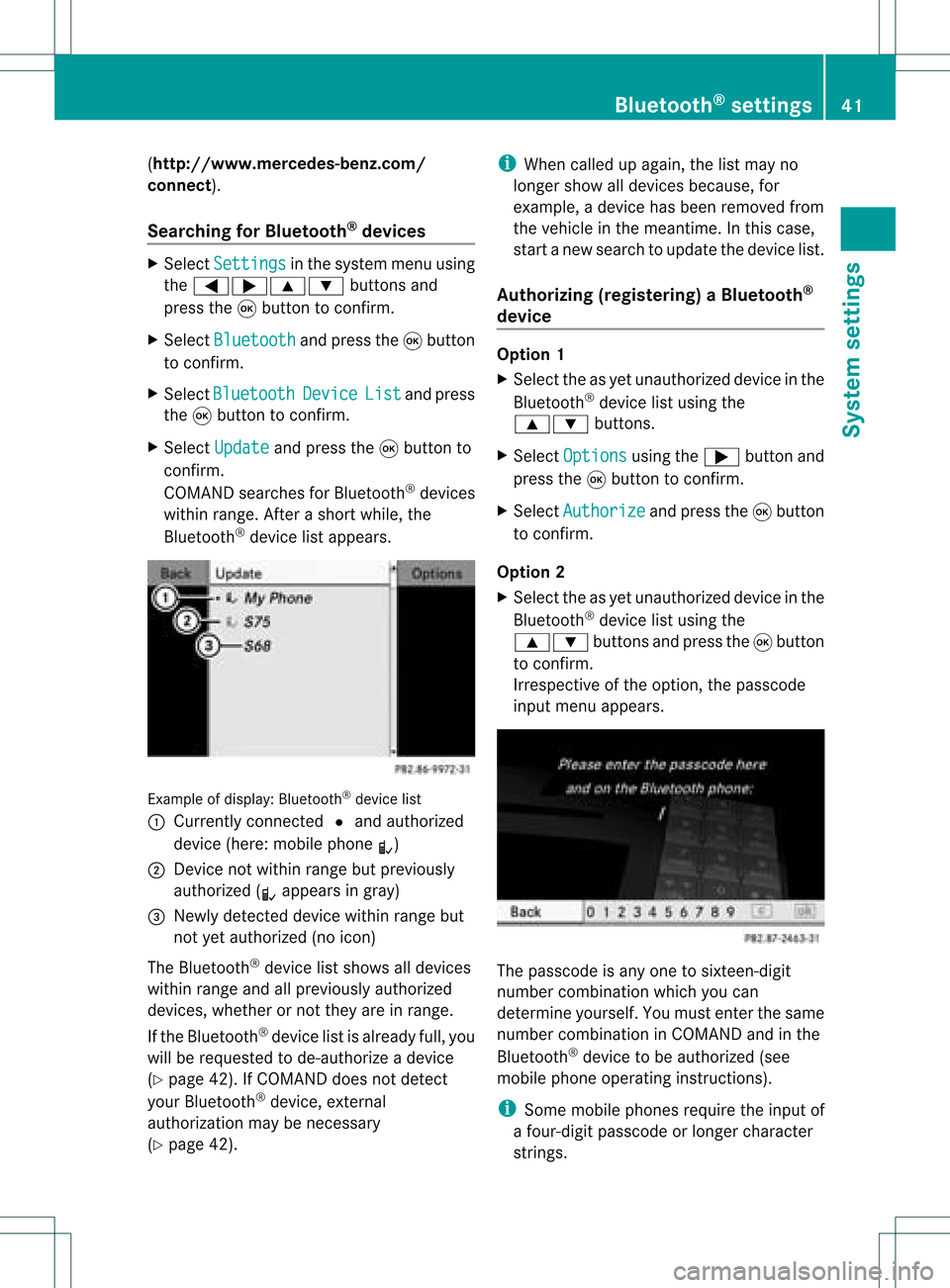
(
http://ww w.mercedes-benz.com/
co nne ct).
Searchi ngfor Bluetoo th®
devic es X
Select Settin gs in
the syste mmenuusing
the =;9: buttonsand
press the9button tocon firm.
X Select Bluetoo th and
press the9button
to con firm.
X Select Bluetoo th Device List and
press
the 9button tocon firm.
X Select Update and
press the9button to
con firm.
COMAND searchesforBluetoot h®
devices
within range. Afterashort while, the
Bluetoot h®
device listappears. Ex
ample ofdisplay: Bluetoot h®
device list
: Current lycon nected #and authoriz ed
device (here:mobile phoneL)
; Devic enot within rangebutpreviously
authoriz ed(L appears ingray)
= Newly detecteddevice withinrangebut
not yetauthoriz ed(no icon)
The Bluetoot h®
device listshows alldevices
within rangeandallpreviously authorized
devices, whether ornot they areinrange.
If the Bluetoot h®
device listisalready full,you
will berequested tode-author izeadevice
(Y page 42).IfCOMAND doesnotdetec t
your Bluetoot h®
device, external
authoriz ationmaybenec essary
(Y page 42). i
When called upagain, thelistmay no
longer showalldevices because, for
example, adevice hasbeen removed from
the vehicle inthe meant ime.Inthis case,
start anew search toupdate thedevice list.
Author izing(register ing)aBluet ooth ®
device Opt
ion 1
X Selec tthe asyet unauthorized deviceinthe
Bluetooth ®
device listusing the
9: buttons.
X Select Options using
the; button and
press the9button toconfirm .
X Select Authorize and
press the9button
to confirm .
Option 2
X Select theasyet unauthorized deviceinthe
Bluetooth ®
device listusing the
9: buttonsandpress the9button
to confirm .
Irrespect iveofthe option, thepasscode
input menu appears. The
passcode isany one tosixteen- digit
number combination whichyoucan
determine yourself.Youmust enter thesame
number combination inCOMAND andinthe
Bluetooth ®
device tobe authorized (see
mobile phoneoperating instructions).
i Some mobile phones requiretheinput of
a four-digit passcode orlonger character
strings. Bluetooth
®
settings 41System
settings
Page 44 of 214
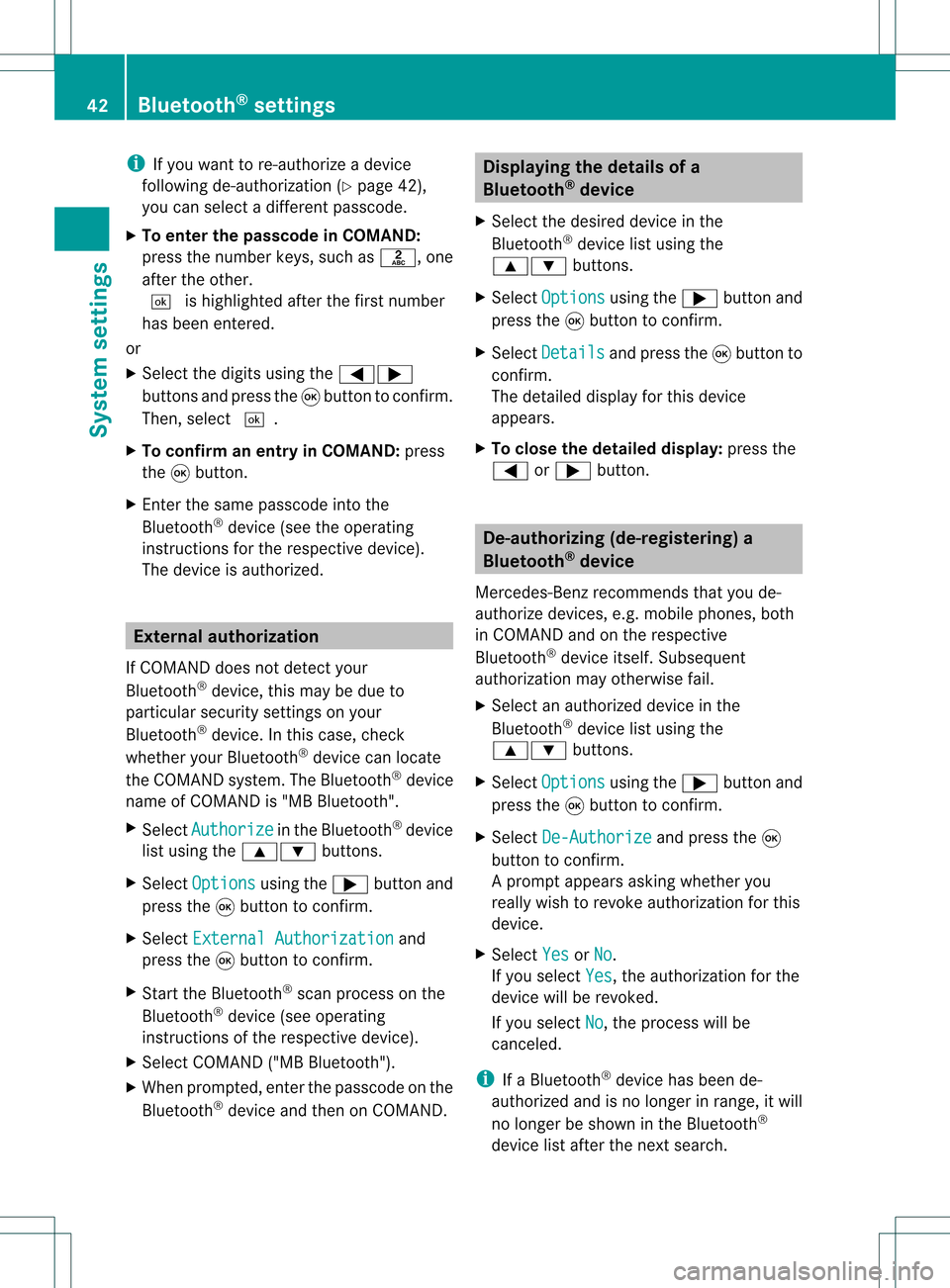
i
Ifyou want tore-authori zeadevice
follo wing de-au thorization (Ypage 42),
you can select adifferent passcode.
X To enter thepassco deinCOMA ND:
press thenumber keys,suchasl, one
after theother.
¬ ishighl ighted afterthefirst number
has been entered.
or
X Select thedigitsusing the=;
buttons andpress the9button toconfirm.
Then, select ¬.
X To con firm anentry inCOMA ND:press
the 9button.
X Ent erthe same passcod einto the
Bluetooth ®
device (seetheopera ting
instructions forthe respective device).
The device isauthori zed. External
authorization
If COMAND doesnotdetect your
Bluetooth ®
device, thismay bedue to
particul arsecurity settings onyou r
Bluetooth ®
device. Inthis case, check
whether yourBluetoo th®
devic ecan locat e
the COMA NDsyst em. TheBluet ooth®
devic e
name ofCOMA NDis"MB Bluet ooth".
X Selec tAuth orize in
the Bluet ooth®
devic e
list using the9: buttons.
X Selec tOpti ons using
the; buttonand
press the9butt ontocon firm .
X Selec tExte rnal Authorization and
press the9butt ontocon firm .
X Start the Bluet ooth®
scan processonthe
Bluet ooth®
devic e(see operat ing
inst ruct ions ofthe respe ctive devic e).
X Selec tCOMAND ("MBBluetooth").
X When prompted, enterthepasscode onthe
Bluetooth ®
device andthen onCOMAND. Displaying
thedetails ofa
Bluetooth ®
device
X Select thedesired deviceinthe
Bluetooth ®
device listusing the
9: buttons.
X Select Options using
the; button and
press the9button toconfirm.
X Select Details and
press the9button to
confirm.
The detailed displayfor this device
appea rs.
X To clos ethe detailed display:pressthe
= or; button. De-authorizing
(de-registering) a
Bluetooth ®
device
Mercedes-Benz recommendsthatyoude-
authorize devices,e.g.mobile phones, both
in COMAND andonthe respective
Bluetooth ®
device itself.Subseque nt
authorization mayotherwise fail.
X Select anauthorized deviceinthe
Bluetooth ®
device listusing the
9: buttons.
X Select Options using
the; button and
press the9button toconfirm.
X Select De-Authorize and
press the9
button toconfirm.
Ap rompt appears asking whethe ryou
really wishtorevoke authorization forthis
device.
X Select Yes or
No .
If you select Yes ,
the authorization forthe
device willberevoked.
If you select No ,
the process willbe
canceled.
i IfaBluetooth ®
device hasbeen de-
authorized andisno longer inrange, itwill
no longer beshown inthe Bluetooth ®
device listafter thenext search. 42
Bluetooth ®
settingsSystem settings
Page 45 of 214
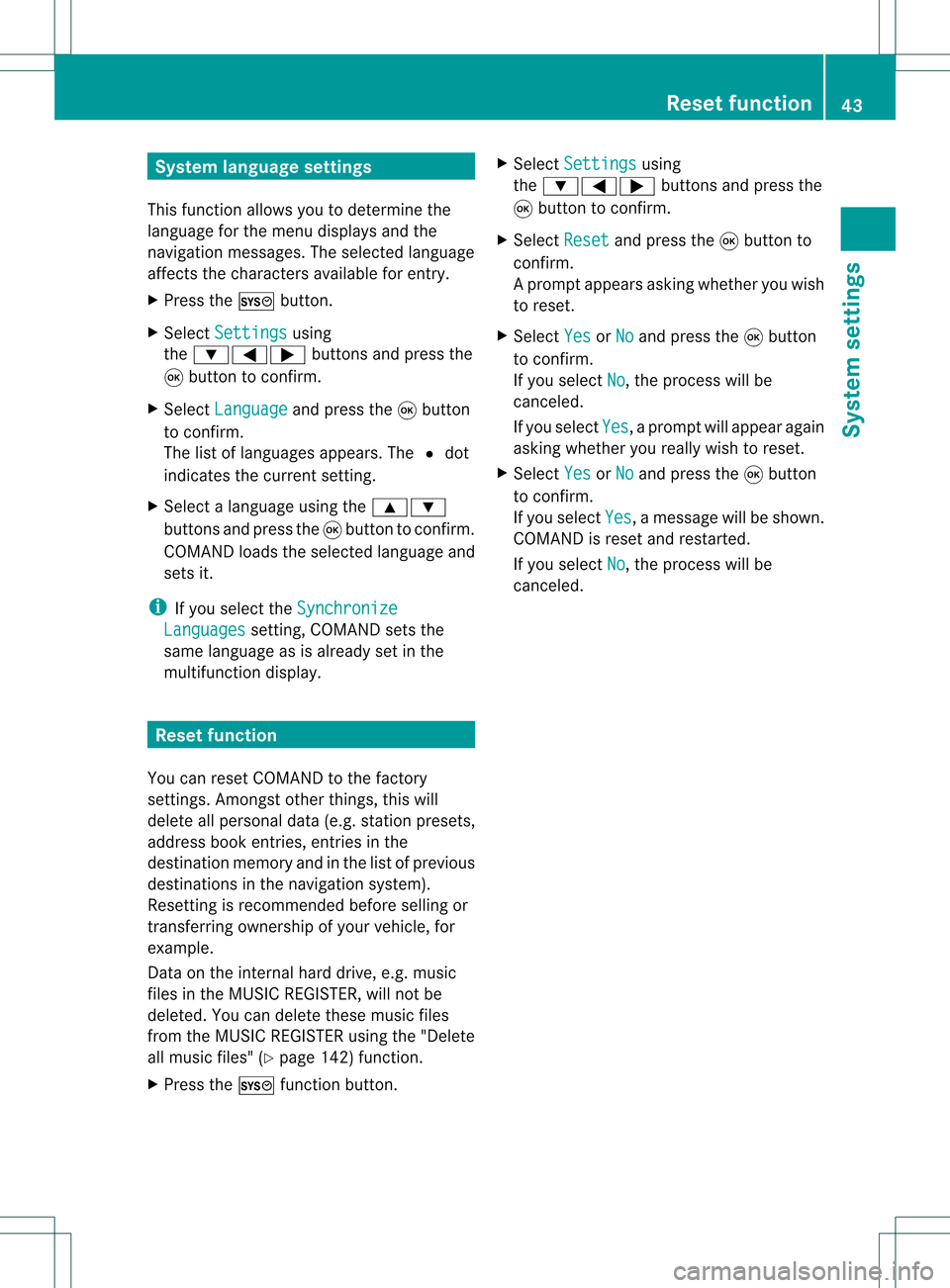
System
language settings
This funct ionallow syou todetermine the
language forthe menu display sand the
nav igati on mes sage s.The selecte dlangu age
af fects thecharacters availabl e for entry .
X Pre ssthe W button.
X Sel ect Settin gs us
ing
the :=; buttons andpressthe
9 button toconfi rm.
X Sel ect Langua ge and
pressthe 9button
to confi rm.
The list of langu ages appe ars. The #dot
ind icates the current setting.
X Sel ect alangu ageus ing the 9:
bu ttons andpressthe 9button toconfi rm.
CO MAND load sthe selecte dlangu ageand
sets it.
i Ifyo usel ect the Synchronize Lan
guages setti
ng,COMAND setsthe
sa me langu ageas isalrea dyset inthe
mu ltifu nctio ndisplay. Reset
function
You canreset COMA NDtothe factory
set tings. Among stoth erthin gs,this will
delet eall perso naldata (e.g.stati onpre sets,
ad dre ssbook entri es,entri esinthe
de stinati onmem oryand inthe list of pre viou s
de stinati ons inthe navigati on syste m).
Re setting isrec omm endedbefor ese lling or
tra nsfe rring owners hip of your veh icle, for
exa mpl e.
Data onthe internalha rd drive, e.g.m usic
file sin theMUS ICREGI STER, will notb e
deleted. Youcandelete thesemusic files
from theMUSI CREGISTE Rusing the"Delete
all music files"(Ypage 142)func tion.
X Press theW function button. X
Select Settin gs using
the :=; buttons and press the
9 butt ontocon firm.
X Select Reset and
press the9butt onto
con firm.
Ap rompt appears asking whethe ryou wish
to reset.
X Select Yes or
No and
press the9button
to conf irm.
If you select No ,
the process willbe
canceled.
If you select Yes ,
a prompt willappear again
asking whether youreally wishtoreset.
X Select Yes or
No and
press the9button
to conf irm.
If you select Yes ,
a message willbeshown.
COMAND isreset andrestart ed.
If you select No ,
the process willbe
canceled. Reset
function
43Systemsettings
Page 48 of 214
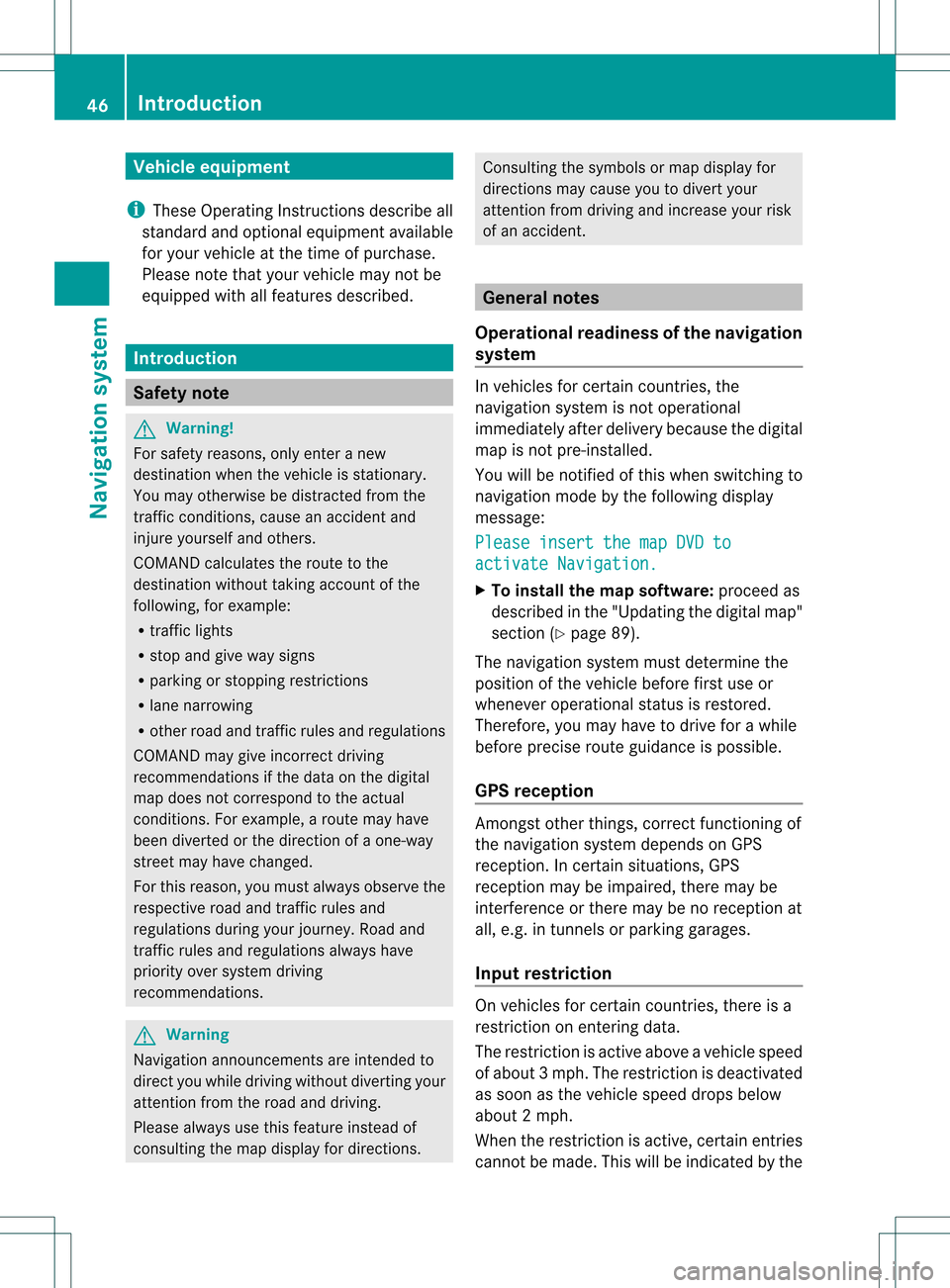
Vehi
cle equi pmen t
i TheseOpe rating Instru ctionsdescri beall
sta nda rdand optio nal equipme ntava ilab le
for your veh icleat the time ofpurcha se.
Pl ea se note thatyour vehicle maynotbe
equipped withallfeatures described. Introdu
ction Safety
note G
War
ning!
For safety reasons, onlyenter anew
destination whenthevehicle isstation ary.
You may otherwise bedistract edfrom the
traffic conditions,cause anaccident and
injure yourself andothers.
COMAND calculates theroute tothe
destination withouttakingaccount ofthe
following, forexample:
R traffic lights
R stop andgive waysigns
R parking orstopping restrictions
R lane narrowing
R other roadandtraffic rulesandregulations
COMAND maygiveincorr ectdriving
recommen dationsifthe data onthe digital
map does notcorrespon dto the actual
condit ions.Forexample, aroute mayhave
been diverted orthe direction ofaone-way
street mayhave changed.
For this reason, youmust alway sobserve the
respect iveroad andtraffic rulesand
regulations duringyourjourney. Roadand
traffic rulesandregulations alwayshave
priority oversystem driving
recommen dations. G
War
ning
Navigation announcementsare inten dedto
direct youwhile driving without diverting your
atten tionfrom theroad anddriving.
Please alwaysuse this feature instead of
consultin gthe map display fordirection s. Consulting
thesymbols ormap display for
direction smay cause youtodivert your
atten tionfrom driving andincrease yourrisk
of an accident . General
notes
Operat ionalreadiness ofthe navigation
system In
vehicles forcert aincount ries,the
navigation systemisnot operational
immediately afterdelivery because thedigital
map isnot pre-inst alled.
You willbenot ified ofthis when switching to
navigation modebythe following display
message:
Please insertthemapDVDto activate
Navigation. X
To install themap software: proceedas
described inthe "Updating thedigital map"
section (Ypage 89).
The navigation systemmustdetermin ethe
position ofthe vehicle beforefirstuseor
whenever operational statusisrestor ed.
Therefore, youmay have todrive forawhile
before precise routeguidance ispossible.
GPS reception Amon
gstother things, correctfunct ioning of
the navigation systemdepends onGPS
reception .Inc ertain situation s,GPS
recept ionmay beimpaired, theremay be
int erferen ceorther emay beno recept ionat
all, e.g. intunn elsorparkin ggarages.
Input restriction On
vehicles forcert aincount ries,thereis a
rest riction onent ering data.
The restriction isactiv eabove avehicle speed
of about 3mph.The restriction isdeactiv ated
as soon asthe vehicle speeddropsbelow
about 2mph.
When therest riction isactiv e,cert ainentries
cann otbe made. Thiswillbeindicat edbythe 46
Intr
oduct ionNavigat ionsystem
Page 49 of 214
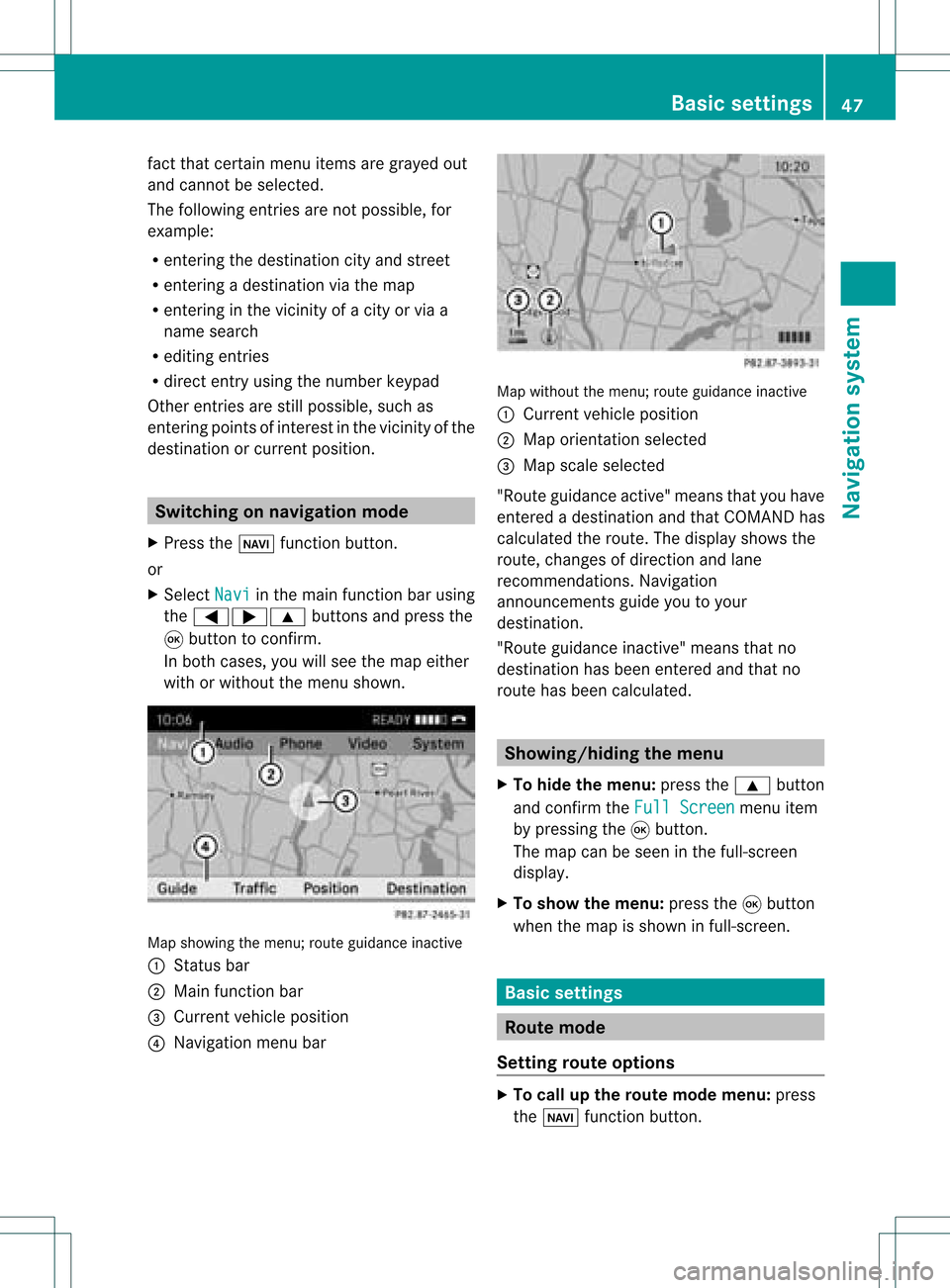
fact
that certain menuitemsaregray edout
and cannot besele cted.
The followi ngentries arenot possi ble,for
examp le:
R entering thedesti nation cityand street
R entering adesti nation viathe map
R entering inthe vicini tyof acity orvia a
name search
R edi ting entries
R dire ctentry using the numbe rkeypad
Other entries arestill possible, suchas
ent ering pointsof int erest inthe vicin ityofthe
destin ationorcurren tposition. Switching
onnavigation mode
X Press theØ functionbutton .
or
X Select Navi in
the main functionbar using
the =;9 buttonsand press the
9 button toconf irm.
In both cases, youwillsee themap either
with orwithout themenu shown. Map
showing themenu; routeguidance inactive
: Stat usbar
; Main functionbar
= Current vehicleposition
? Navigation menubar Map
without themenu; routeguidance inactive
: Current vehicleposition
; Map orientat ionselected
= Map scale selected
"Route guidance active"meansthatyouhave
enter edadestination andthat COMAND has
calculated theroute. Thedisplay showsthe
route, changes ofdirection andlane
recomm endations. Navigation
announc ementsguide youtoyour
destination .
"Rou teguidance inactive"meansthatno
destination hasbeen enteredand that no
route hasbeen calculated. Showing/
hidingthemenu
X To hide themenu: pressthe9 button
and conf irmtheFull Screen menu
item
by pressing the9button .
The map canbeseen inthe full-screen
display .
X To show themenu: pressthe9button
when themap isshown infull-screen . Basic
settings Route
mode
Setting routeoptions X
To call upthe rout emode menu: press
the Ø functionbutton . Basic
settings
47Navigation system Z
Page 51 of 214
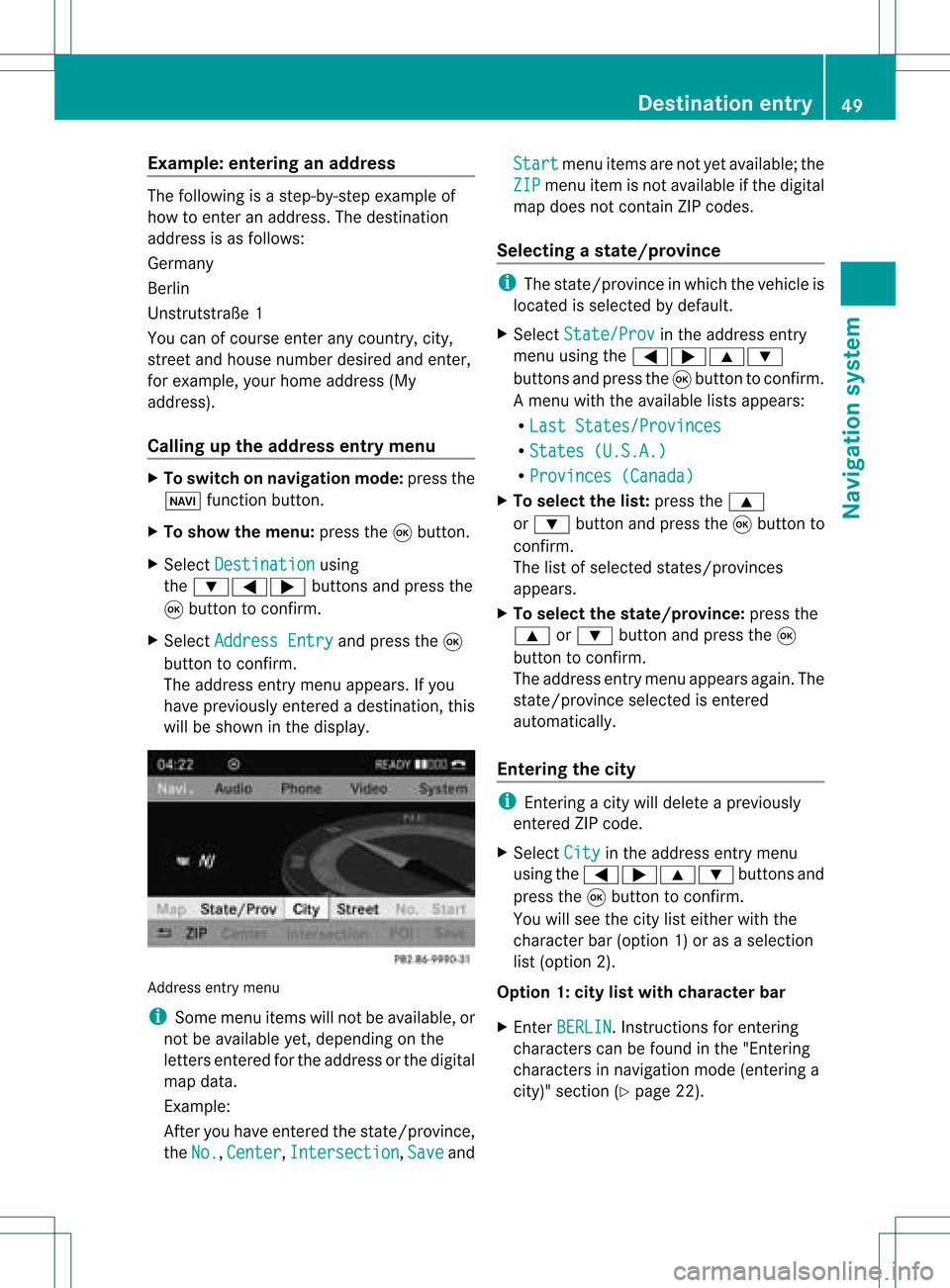
Exam
ple:enterin gan address The
followin gis ast ep- by-s tepexam pleof
how toentera na ddress. Thedestin ation
address isas follows:
Germany
Berlin
Unst rutst raße 1
You canofcourse enterany count ry,city,
str eet and house number desiredandenter,
for example, yourhome address (My
address).
Calling upthe address entrymenu X
To switch onnavigat ionmode: pressthe
Ø function button.
X To show themenu: pressthe9butt on.
X Select Destin ation using
the :=; buttons and press the
9 butt ontocon firm.
X Select Addres sEntry and
press the9
butt ontocon firm.
The address entrymenu appears. Ifyou
have previously entered adestin ation, this
will beshown inthe display. Addres
sent rymenu
i Some menuitemswillnotbeavailable, or
not beavailable yet,dependin gon the
lett ers entered forthe address orthe digital
map data.
Ex ample:
Aft eryou have entered thestat e/prov ince,
the No. ,
Center ,
Inters ection ,
Save andStart menu
itemsarenot yetavailable; the
ZIP menu
itemisnot available ifthe digital
map does notcontain ZIPcodes.
Selecting astate/ province i
The state/p rovince inwh ich the vehicleis
lo cate dis se lected bydefault.
X Sel ect State/Prov in
the addre ssentry
menu using the =;9 :
bu ttons andpressthe 9button toconfi rm.
Am enu with theavailable listsappears:
R Last States/ Provinces R
States (U.S.A.) R
Provinc es(Canada ) X
To select thelist: press the9
or : button andpress the9button to
con firm.
The listofselect edstat es/prov inces
appears.
X To select thestat e/province: pressthe
9 or: button andpress the9
button tocon firm.
The address entrymenu appears again.The
stat e/prov inceselect edisent ered
automatic ally.
Entering thecity i
Enterin gacity willdelete apreviously
ent ered ZIPcode.
X Select City in
the address entrymenu
using the=;9: buttonsand
press the9button tocon firm.
You willsee thecity listeither withthe
charact erbar (option 1)or as aselect ion
list (option 2).
Opt ion 1:city listwith character bar
X En ter BERLIN .
Inst ruct ions forentering
charact erscan befound inthe "Ent ering
charact ersinnavigation mode(entering a
city)" section(Ypage 22). Destination
entry
49Navigation system Z
Page 58 of 214
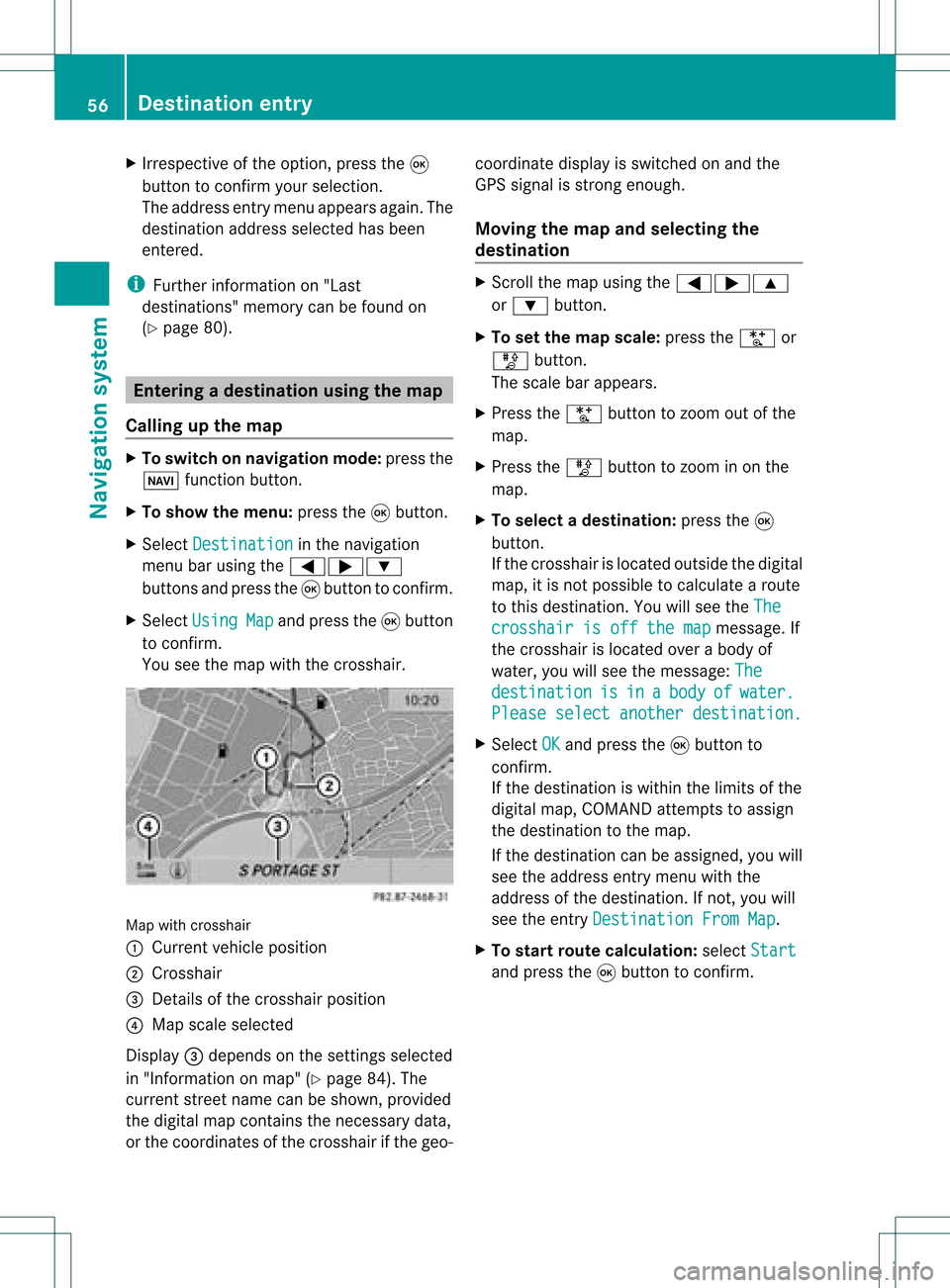
X
Irrespective ofthe option, pressthe9
button toconfirm yourselection.
The address entry menu appears again.The
destination address selected hasbeen
entered.
i Further information on"Las t
destinations" memorycanbefound on
(Y page 80). Enterin
gad esti nation usin gthe map
Call ingupthe map X
To swi tch onnavig ation mode: pressthe
Ø function button.
X To show themenu: pressthe9button.
X Select Destin ation in
the navig ation
menu barusing the =;:
buttons andpress the9button toconfirm.
X Select Using Map and
press the9button
to confirm.
You seethemap withthecrossha ir. Map
withcrossha ir
: Current vehicleposi tion
; Cros shair
= Detail sof the crossha irposi tion
? Map scalesele cted
Displ ay= dep ends onthe settings selected
in "Informa tiononmap" (Ypag e84). The
current streetnamecanbeshow n,provi ded
the digital map contains thenecessa rydata ,
or the coordi natesofthe crossha irifthe geo- coordi
natedisplayis swi tched onand the
GPS signa lis strong enough.
Movi ngthe map andselecting the
destin ation X
Scroll themap using the =;9
or : button.
X To set the map scale:press theU or
T button.
The scalebar appears .
X Press theU button tozoom outofthe
map.
X Press theT button tozoom inon the
map.
X To selectad estination: pressth e9
butt on.
If th ecr ossh airislocat edouts idethedigit al
map, itis not poss ibletocalc ulate arout e
to this dest ination.You will see theThe crosshair
isoff themap message.
If
the crosshair islocated overabody of
water, youwillsee themessage: The destination is in a body of water.
Please
selectanother destination. X
Select OK and
press the9button to
conf irm.
If the destination iswithin thelimits ofthe
digital map,COMAND attemptsto assign
the destination tothe map.
If the destination canbeassigned, youwill
see theaddress entrymenu withthe
address ofthe destination .Ifn ot, you will
see theentr yDestination FromMap .
X To star trout ecalculation: selectStart and
press the9button toconf irm. 56
Destination
entryNavigation system
Page 59 of 214
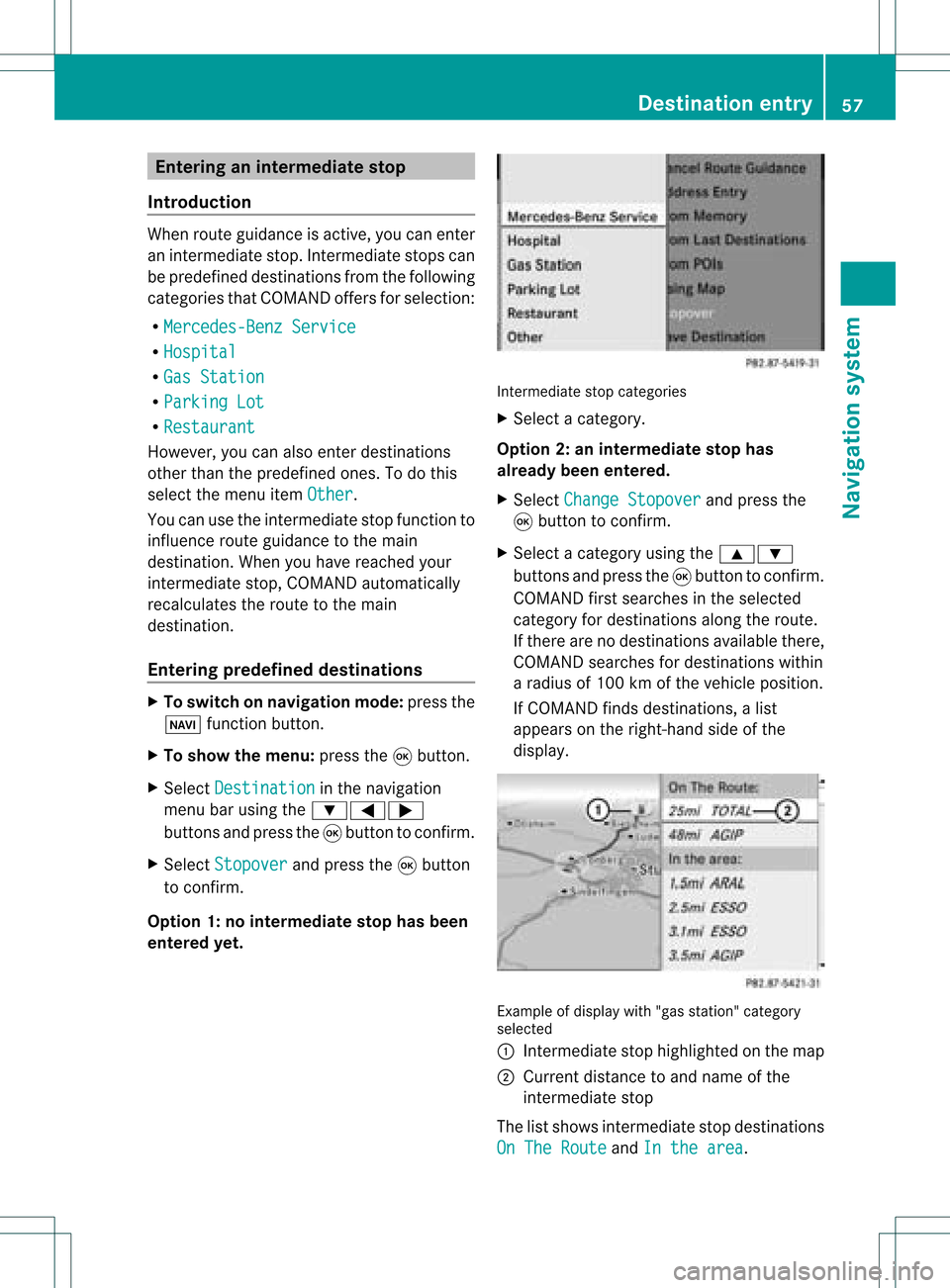
Ent
erin gan interm edia testop
Intr odu ction When
routeguidan ceisact ive, you can enter
an interm ediat est op. Inte rm ediat est ops can
be pred efineddest inationsfrom thefoll owin g
cat egor iesthat COMA NDoffers forselec tion:
R Mer cedes-Ben zSer vice R
Hos pital R
Gas Statio n R
Par kingLot R
Res taurant Howe
ver,you can also enterd estin ations
other thanthepredefined ones.Todo this
select themenu itemOther .
You canusetheintermediate stopfunctionto
influenc eroute guidance tothe main
destin ation. Whenyouhave reached your
int ermediate stop,COMAND automatically
recalculates theroute tothe main
destin ation.
Entering predefined destinations X
To switch onnavigat ionmode: pressthe
Ø function button .
X To show themenu: pressthe9button .
X Select Destina tion in
the navigation
menu barusing the:=;
button sand press the9button tocon firm.
X Select Stopove r and
press the9button
to con firm.
Opt ion 1:no interm ediatestop hasbeen
entered yet. Int
ermediate stopcategor ies
X Select acategor y.
Opt ion 2:an interm ediatestop has
alrea dybeen entered .
X Select Change Stopover and
press the
9 button tocon firm.
X Select acategor yusing the9:
button sand press the9button tocon firm.
COMAND firstsearches inthe select ed
categor yfor destin ations alongtheroute.
If ther eare nodestin ations available there,
COMAND searchesfordestin ations within
a radius of100 kmofthe vehicle position .
If COMAND findsdestin ations, alist
appears onthe right- hand sideofthe
display. Ex
ample ofdisplay with"gas station" categor y
select ed
: Intermediate stophighlighted onthe map
; Current distanceto and name ofthe
int ermediate stop
The listshows intermediate stopdestin ations
On The Route and
Inthe area .Destination
entry
57Navigation system Z