display MERCEDES-BENZ R-Class 2011 W251 Comand Manual
[x] Cancel search | Manufacturer: MERCEDES-BENZ, Model Year: 2011, Model line: R-Class, Model: MERCEDES-BENZ R-Class 2011 W251Pages: 214, PDF Size: 4.69 MB
Page 106 of 214
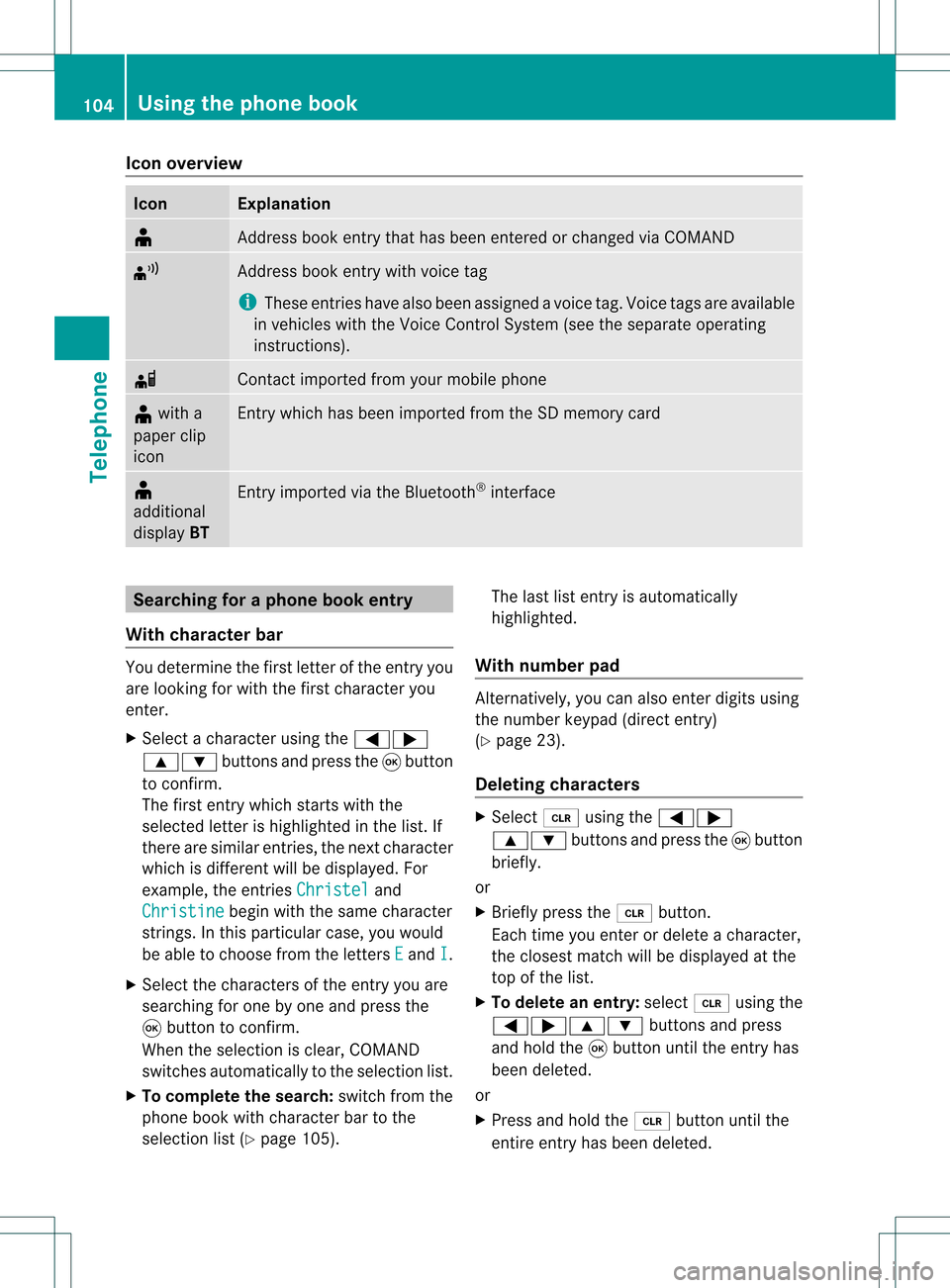
Icon
overview Icon Exp
lanation ¥
Ad
dre ssbook entry th at has been entered orchang edvia COMA ND ¦
Ad
dre ssbook entry wit hvoi ce tag
i Thes een tries have alsobeen assigned avoi cetag .Voice tags areavaila ble
in vehicles withtheVoice Control System (seetheseparate operating
instr uctions). d
Contact
imported fromyourmobile phone ¥
with a
paper clip
icon En
try which hasbeen imported fromtheSDmemory card ¥
additional
display BT En
try imported viathe Bluetooth ®
interf ace Searching
foraphone bookentry
With chara cterbar You
determin ethe first letter ofthe entr yyou
are looking forwith thefirst charact eryou
enter .
X Select acharact erusing the=;
9: buttonsand press the9button
to conf irm.
The first entrywhich startswith the
selected letterishighlighted inthe list. If
there aresimilar entries,thenext charact er
which isdifferent willbedisplay ed.For
example, theentr iesChristel and
Christine begin
withthesame charact er
strin gs.Inthis particular case,youwould
be able tochoose fromtheletters E and
I .
X Select thecharact ersofthe entr yyou are
searching forone byone andpress the
9 button toconf irm.
When theselection isclear, COMAND
switches automatically tothe selection list.
X To complete thesearch: switchfromthe
phone bookwithcharact erbar tothe
selection list(Ypage 105). The
lastlistentr yis automatically
highlighted.
With number pad Alter
natively, youcan also enter digits using
the number keypad(directentry)
(Y page 23).
Dele ting chara cters X
Select 2using the=;
9: buttonsand press the9button
briefly.
or
X Briefly pressthe2 button .
Each timeyouenter ordelete acharact er,
the closest matchwillbedisplay edatthe
top ofthe list.
X To delete anentry: select2using the
=;9: buttonsand press
and hold the9button untiltheentr yhas
been deleted.
or
X Press andhold the2 button untilthe
entir eentr yhas been deleted. 104
Using
thephone bookTelephone
Page 109 of 214
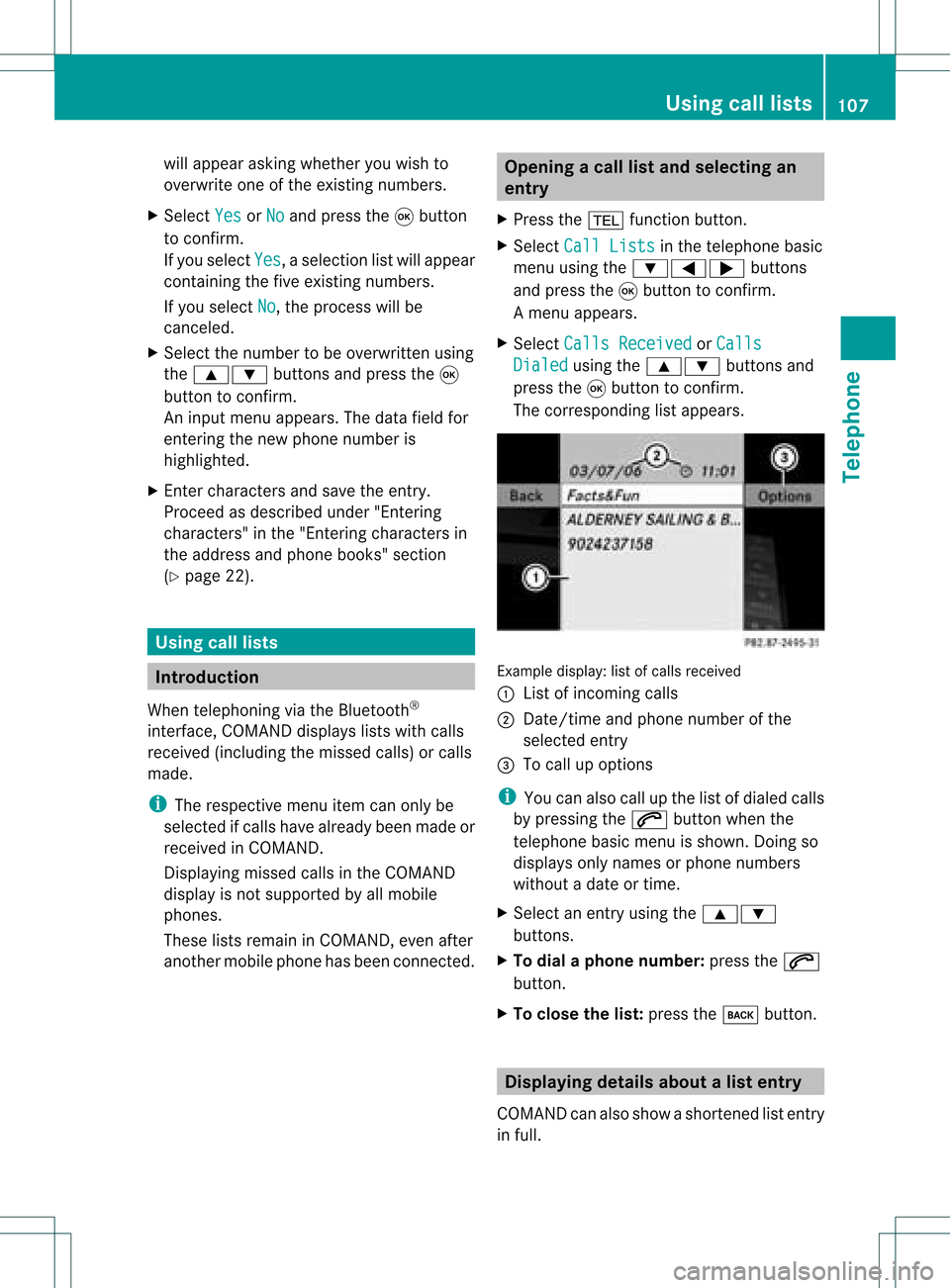
will
appear asking whet heryou wish to
over writeone oftheexis tingnum bers.
X Sele ctYes or
No and
pres sth e9 butt on
to con firm.
If you selec tYes ,
a selec tionlist will appear
con tain ingthe five existingnumb ers.
If you selec tNo ,
the proc esswillbe
can celed.
X Selec tthe numb erto be over written using
the 9: buttons and press the9
butt ontocon firm .
An input menuappears. Thedata fieldfor
ent erin gthe new phon enumb eris
highligh ted.
X En ter char acters and save theentry.
Proc eedasdesc ribed under "Entering
char acters" inthe "Entering char acters in
the address andphon ebook s"sect ion
(Y page 22). Using
calllists Intr
odu ction
When telephoningviathe Bluet ooth®
int erf ace, COMA NDdisplays listswith calls
rec eived (including themisse dcalls) orcalls
made.
i The respec tivemen uite mc anonlybe
selec tedifcalls have alread ybeen made or
rec eive din COMA ND.
Dis playin gmis sed calls intheC OMAND
displa yis not supported byallmobile
phones.
These listsremain inCOMAND, evenafter
another mobilephonehasbeen connected. Opening
acall lista nd selecting an
entry
X Press the% function button .
X Select CallLists in
the telephon ebasic
menu usingthe:=; buttons
and press the9button tocon firm.
Am enu appears.
X Select Calls Receive d or
Calls Dialed using
the9: buttonsand
press the9button tocon firm.
The correspondin glist appears. Ex
ample display: listofcalls received
: List ofincom ingcalls
; Date/ timeandphone number ofthe
select edent ry
= Tocall upoption s
i You canalso callupthe listofdialed calls
by pressing the6 button whenthe
telephon ebasic menu isshown. Doingso
displays onlynames orphone numbers
without adate ortime.
X Select anent ryusing the9:
button s.
X To dial aphone number :press the6
button .
X To close thelist: press thek button . Displaying
detailsabout alist entr y
COMAN Dcanalso showasho rten ed list entry
in full. Using
calllists
107Telep hone Z
Page 111 of 214
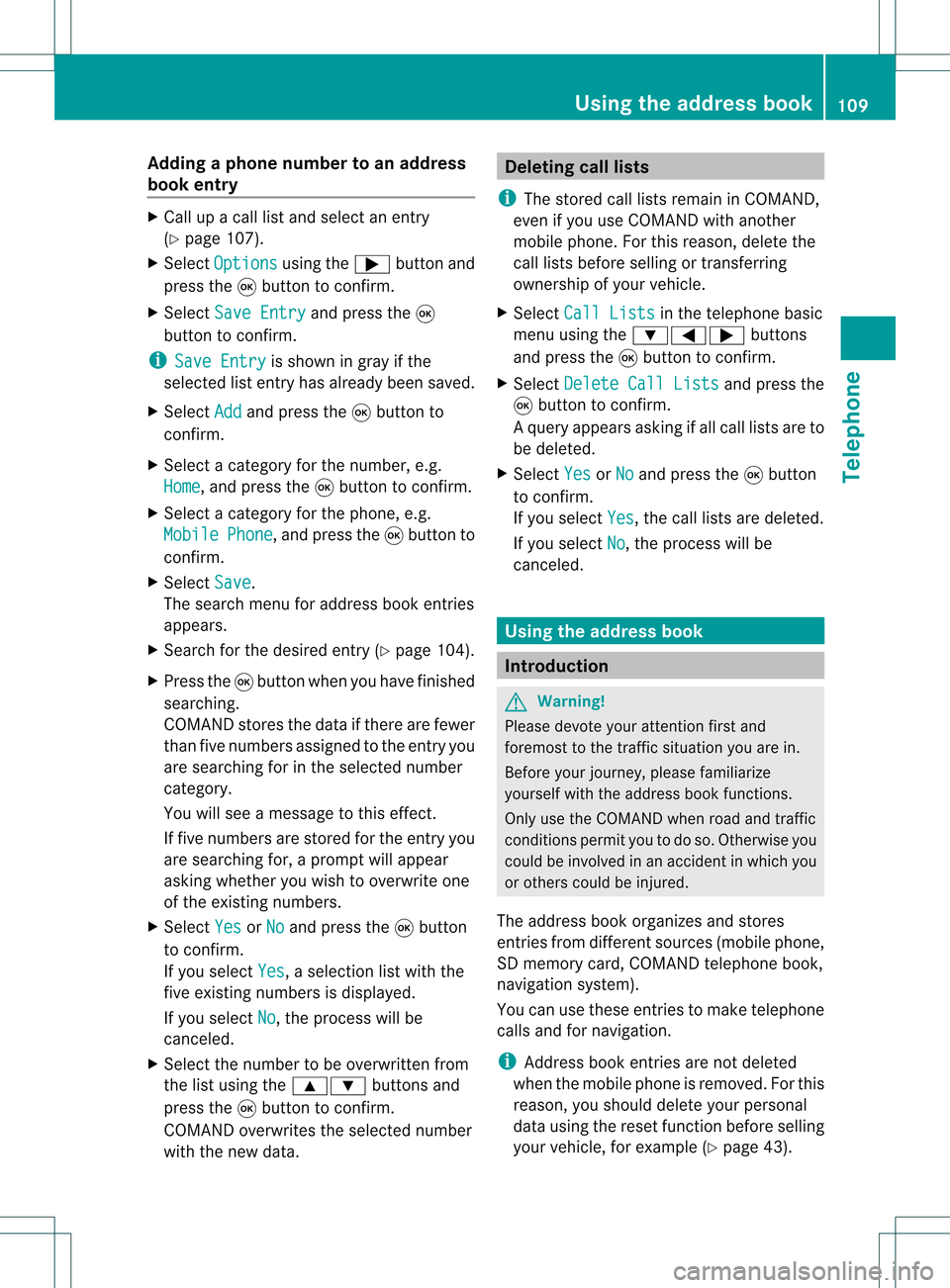
Add
ingaph one num bertoan address
book entry X
Call upacall listand selectan entry
(Y page 107).
X Se lec tOpt ions usin
gth e; buttona nd
pre ssthe 9button toconfi rm.
X Sel ect SaveEnt ry and
pressthe 9
bu tton toconfi rm.
i Sav eEnt ry is
sho wningra yif the
sel ecte dlist entry hasal rea dybeen saved .
X Sel ect Add and
pressthe 9button to
confi rm.
X Sel ect acate goryfor the num ber,e.g .
Hom e ,
and pressthe 9button toconfi rm.
X Sel ect acate goryfor the phone ,e.g .
Mob ile Pho
ne ,
and pressthe 9button to
confi rm.
X Sel ect Save .
The search menu foraddre ssbook entri es
ap pe ars.
X Sea rch forthe desired entry (Ypage 104) .
X Pre ssthe 9button whenyouha ve fini she d
sea rchi ng.
CO MAND storesthe data ifther ear efew er
tha nfive numb ersassign edtothe entryyou
are searc hingforinthe selec tednumb er
cat egory.
You willsee amess agetothis effect .
If five numb ersare stored forthe entryyou
are searc hingfor,a prom ptwill appear
askin gwhet heryou wish toover writeone
of the exis tingnumb ers.
X Selec tYes or
No and
press the9butt on
to con firm .
If you selec tYes ,
a selec tionlistwith the
five existingnumb ersisdisplayed.
If you selec tNo ,
the proc esswillbe
can celed.
X Selec tthe numb erto be over written from
the listusing the9: buttons and
press the9butt ontocon firm .
COMA NDover writesthe selec tednumb er
with thenew data. Deleting
calllists
i The stored calllistsremain inCOMA ND,
even ifyou useCOMA NDwith another
mobile phone.For this reason ,delet ethe
call listsbefor esellin gor transf errin g
owner shipofyour vehic le.
X Selec tCall Lists in
the telep honebasic
men uusing the:=; buttons
and press the9butt ontocon firm .
X Selec tDele teCall Lists and
press the
9 butt ontocon firm .
Aq uery appear sask ing ifall call listsare to
be delet ed.
X Se lec tYes or
No and
pressthe9 button
to confirm .
If you selectYes ,
th ecall listsare delet ed.
If you selectNo ,
th epro ces swill be
can celed. Using
thead dress book Int
rod uction G
Wa
rning!
Pleas edev oteyour attentio nfirst and
for emost tothe traffic situat ionyou arein.
Bef ore your journey, please familiar ize
yourself withtheaddress bookfunctions.
Only usetheCOMA NDwhen roadandtraffic
con dition sperm ityou todo so. Oth erwise you
could beinvolved inan acc ident inwhich you
or oth ers could beinjured.
The address bookorgan izesandstores
ent ries fromd ifferen tsources (mobile phone,
SD memory card,COMAND telephone book,
navigation system).
You canusethese entriestomake telephone
calls andfornavigation.
i Address bookentriesare not deleted
when themobile phoneisremoved. Forthis
reason, youshould deleteyourpersonal
data using thereset functionbefore selling
your vehicle, forexample (Ypage 43). Using
theaddress book
109Telephone Z
Page 113 of 214
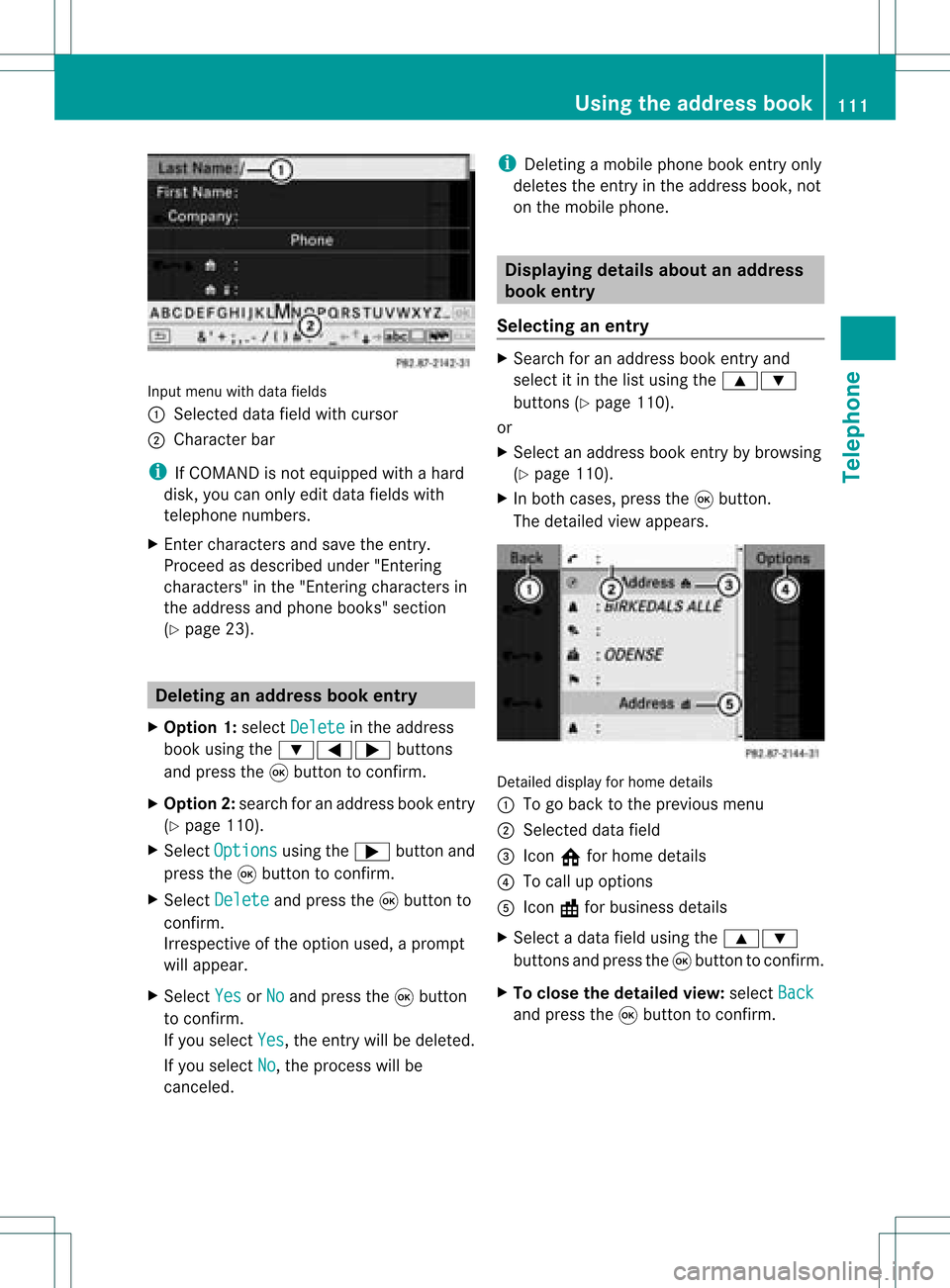
Input
menu withdata fields
: Selected datafieldwithcursor
; Cha racter bar
i IfCOMAND isnot equi pped withahard
disk, youcan only editdata fieldswith
telepho nenumbers.
X Ent ercharacters andsave theentry.
Proceed asdescribe dunder "Entering
characters" inthe "Entering characters in
the addre ssand phone books" section
(Y page 23). De
leting anaddr essbookentry
X Opt ion 1:select Delete in
the address
book using the:=; buttons
and press the9button tocon firm.
X Opt ion2:search foranaddress bookentry
(Y page 110).
X Select Options using
the; button and
press the9button tocon firm.
X Select Delete and
press the9button to
con firm.
Irrespec tiveofthe option used,aprompt
will appear.
X Select Yes or
No and
press the9button
to con firm.
If you select Yes ,
the entrywill bedeleted.
If you select No ,
the process willbe
canc eled. i
Delet ingamobile phonebookentryonly
deletes theentryinthe address book,not
on the mobile phone. Displaying
detailsabout anadd ress
book entry
Selecting anentry X
Search foranaddress bookentryand
select itin the listusing the9:
button s(Y page 110).
or
X Select anaddress bookentryby browsing
(Y page 110).
X In both cases, pressthe9button .
The detailed viewappears. Det
ailed display forhome details
: Togo back tothe previous menu
; Select eddata field
= Icon @forhome details
? Tocall upoption s
A Icon \forbusiness details
X Select adata fieldusing the9:
button sand press the9button tocon firm.
X To close thedeta iledview: select Back and
press the9button tocon firm. Using
theadd ress book
111Telephone Z
Page 114 of 214
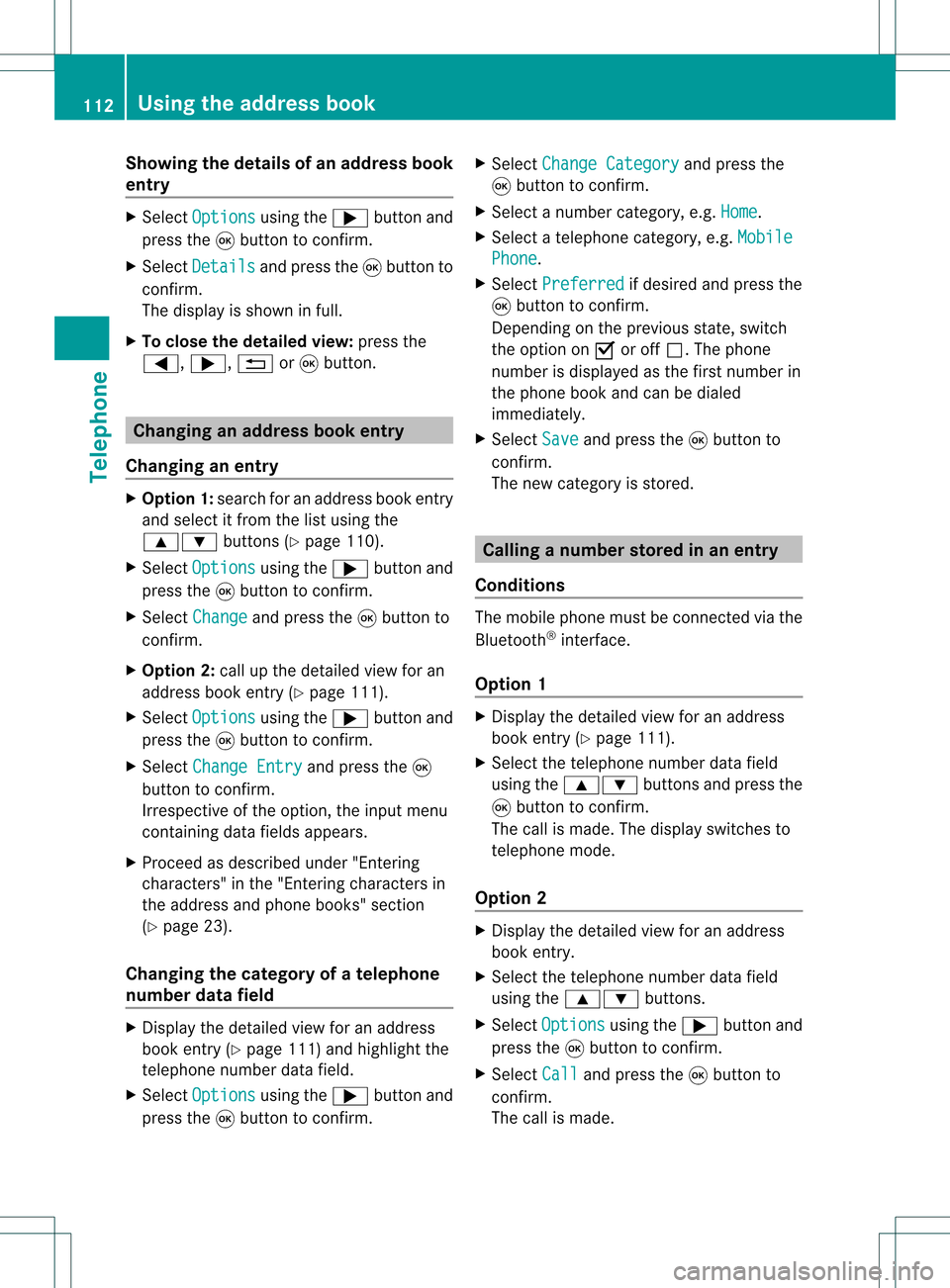
Showing
thedetails ofan add ress book
entry X
Select Options using
the; button and
press the9button toconf irm.
X Select Details and
press the9button to
conf irm.
The display isshown infull.
X To close thedetailed view:pressthe
=, ;, %or9 button. Changing
anadd ress book entry
Changing anentry X
Option 1:search foranaddress bookentry
and select itfrom thelistusing the
9: buttons(Ypage 110).
X Select Options using
the; button and
press the9button toconf irm.
X Select Change and
press the9button to
conf irm.
X Option 2:call upthe detailed viewforan
address bookentry(Y page 111).
X Select Options using
the; button and
press the9button toconf irm.
X Select Change Entry and
press the9
button toconf irm.
Irrespect iveofthe option, theinput menu
cont aining datafields appears.
X Proceed asdescribed under"Entering
characters" inthe "Ent ering characters in
the address andphone books" section
(Y page 23).
Changing thecategory ofatelephone
number datafield X
Display thedetailed viewforanaddress
book entry(Y page 111)andhighlight the
telephone numberdatafield.
X Select Options using
the; button and
press the9button toconf irm. X
Select Change Category and
press the
9 button toconf irm.
X Select anumber category, e.g.Home .
X Select atelephone category,e.g.Mobile Phone .
X Select Preferred if
desired andpress the
9 button toconf irm.
Depending onthe previous state,switch
the option onO oroff ª.T hephone
number isdispla yedasthe first number in
the phone bookandcanbediale d
immediately.
X Select Save and
press the9button to
confirm .
The new category isstored. Calling
anumber storedinan entry
Co nditio ns The
mobi lephone mustbeconnected viathe
Blue tooth ®
interface .
Option 1 X
Displ aythe detai ledview foranadd ress
book entry (Ypag e111).
X Select thetelep hone numbe rdata field
usin gth e9: buttons and pres sth e
9 buttonto confirm .
The callismade. Thedispl ayswit ches to
te lepho nemod e.
Opt ion 2 X
Dis play thedet ailed viewforanaddre ss
book entry.
X Sel ect thete lepho nenum berdatafiel d
usin gth e9: buttons .
X Sel ect Opt ions usin
gth e; buttona nd
pre ssthe 9button toconfi rm.
X Sel ect Call and
pressthe 9button to
confi rm.
The callis ma de. 11
2 Us
ingthe addres sbo okTel epho ne
Page 117 of 214
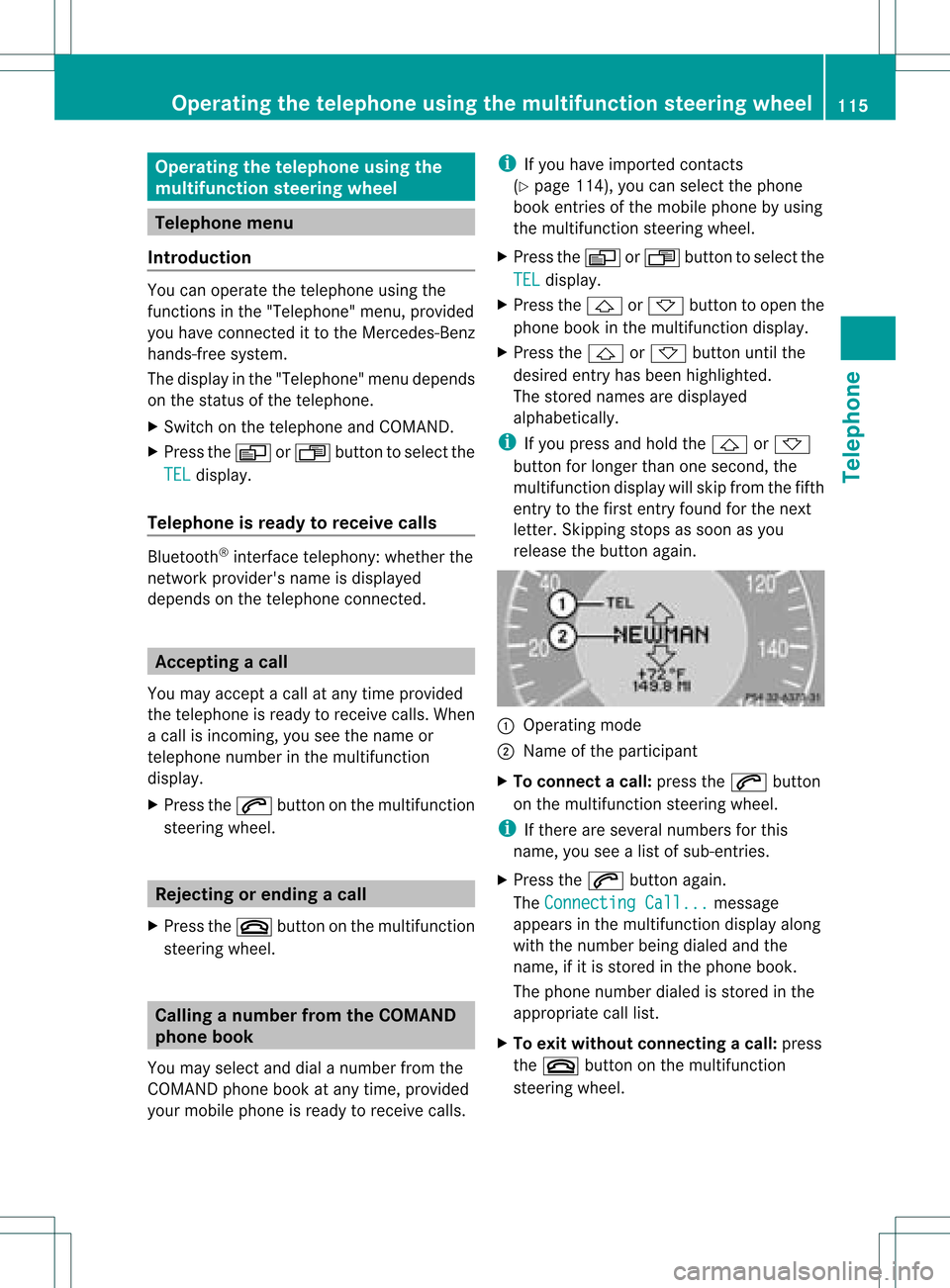
Opera
tingthetelephone usingthe
mult ifunction steeringwheel Telephone
menu
Introd uction You
canoperate thetelephon eusing the
function sin the "Tele phone" menu,provided
you have connected itto the Mercedes-Benz
hands-free system.
The displa yin the "Tele phone" menudepends
on the status ofthe telephone.
X Switch onthe telephone andCOMAND.
X Press theV orU button toselect the
TEL displa
y.
Telephone isready toreceive calls Bluetooth
®
interface telephony: whetherthe
network provider's nameisdispla yed
depends onthe telephone connected. Acc
epting acall
You may accep tacallat any time provided
the telepho neisrea dytorece ivecalls.Whe n
a cal lis incom ing,yousee thename or
tele pho nenumb erinthe multifunction
di spl ay.
X Pre ssthe 6 button onthe multifunction
stee ring wheel . Reje
cting orendin gac all
X Press the~ button onthe multifunctio n
steeri ngwhe el. Cal
linganumbe rfrom theCOM AND
phone book
You may select and diala numbe rfrom the
COMAND phonebookatany time, provid ed
you rmobile phone isready toreceive calls. i
Ifyou have imported contacts
(Y page 114), youcan select thephone
book entriesofthe mobile phonebyusing
the multifunct ionsteerin gwheel.
X Press theV orU button toselect the
TEL display
.
X Press the& or* button toopen the
phone bookinthe multifunct iondisplay .
X Press the& or* button untilthe
desired entryhas been highlighted.
The stored names aredisplay ed
alphabe tically.
i Ifyou press andhold the& or*
button forlonger thanonesecond, the
multifunct iondisplay willskip from thefifth
entr yto the first entryfound forthe next
letter. Skipping stopsassoon asyou
release thebutton again. :
Operating mode
; Name ofthe participant
X To connec tacall:press the6 button
on the multifunctio nstee ring wheel.
i Ifthe rearese ver alnum bers for this
nam e,youse ealist of sub-e ntri es.
X Pre ssthe 6 button again.
Th eCon nectingCal l... mes
sage
ap pe arsin the multifu nctio ndisplay along
with thenumb erbeing dialed andthe
name ,if it is stored inthe phon ebook .
The phon enumb erdialed isstored inthe
appropr iatecalllist.
X To exit withou tconnect ingacall: press
the ~ button onthe multifunctio n
steeri ngwhe el. Operating
thetelephone usingthe multifunc tionsteering wheel
115Tele phone Z
Page 120 of 214
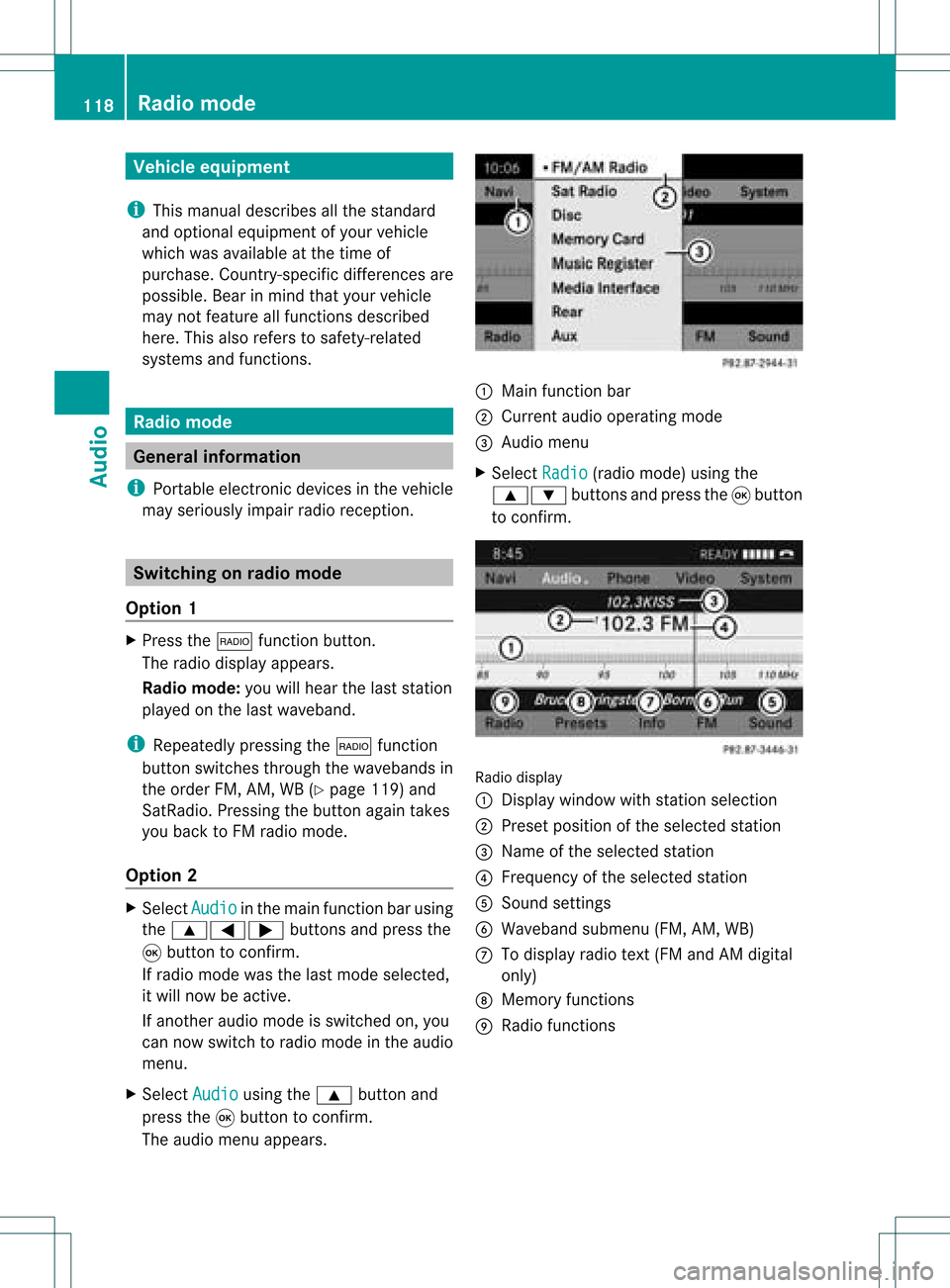
Vehi
cle equi pmen t
i Thisma nua lde scri besal lthe standa rd
and optio nal equipme ntofyour veh icle
wh ich wasava ilab leat the time of
pu rcha se.Country -specificd iffe ren ces are
possible .Bear inmind thatyour vehicle
may notfeature allfunc tionsdescribed
here. Thisalso refers tosafety- related
systems andfunc tions. Rad
iomode General
information
i Portable electronicdevices inthe vehicle
may seriously impairradiorecept ion. Switching
onrad iomode
Opt ion 1 X
Press the$ function button .
The radio display appears.
Rad iomode: youwillhear thelast station
played onthe last waveband.
i Repeatedly pressingthe$ function
button switchesthrough thewavebands in
the order FM,AM, WB(Ypage 119)and
SatRadio. Pressingthe button againtakes
you back toFM radio mode.
Opt ion 2 X
Select Audio in
the main functionbarusing
the 9=; buttonsand press the
9 button tocon firm.
If radio mode wasthelast mode selected,
it will now beactive.
If anoth eraudio mode isswitch edon, you
can now switch toradio mode inthe audio
menu.
X Select Audio using
the9 button and
press the9button tocon firm.
The audio menu appears. :
Main function bar
; Current audiooperatin gmode
= Audio menu
X Select Radio (radio
mode) usingthe
9: buttonsand press the9button
to con firm. Radio
display
: Display window withstationselect ion
; Preset position ofthe select edstat ion
= Name ofthe select edstat ion
? Frequenc yof the select edstat ion
A Sound settings
B Waveband submenu(FM,AM,WB)
C Todisplay radiotext(FM and AMdigita l
only )
D Memo ryfuncti ons
E Radio functi ons 118
Radio
modeAudio
Page 121 of 214
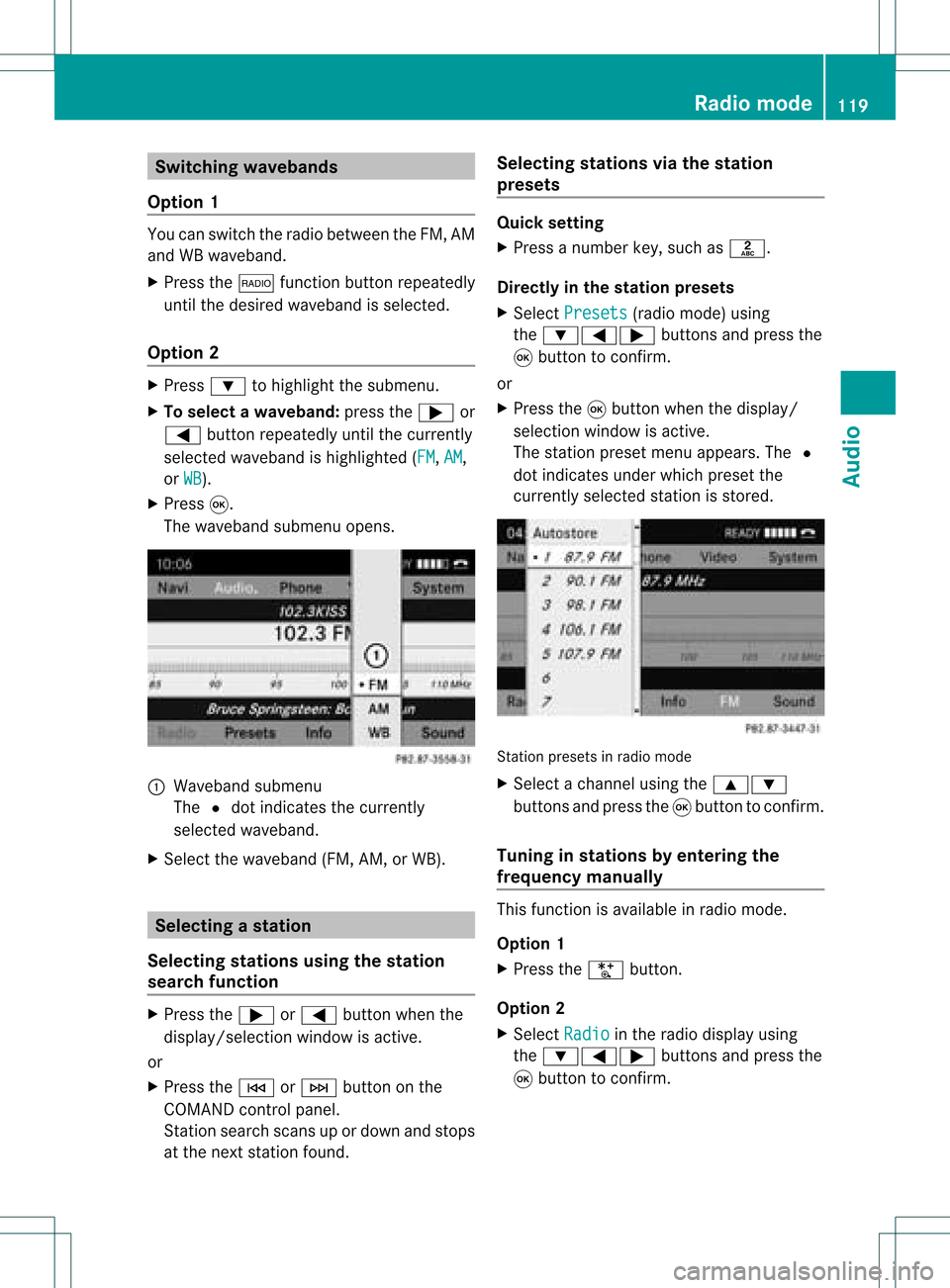
Switching
wavebands
Option 1 You
canswitch theradio between theFM, AM
and WBwaveband.
X Press the$ functionbutton repeatedly
until thedesired waveband isselected.
Option 2 X
Press :tohighlight thesubmenu.
X To selec tawaveband: press the; or
= button repeatedlyuntil thecurrently
sel ected waveba ndishig hlighted (FM ,
AM ,
or WB ).
X Press 9.
The waveba ndsub menu opens. 1
Wave band submenu
The #dot indicates thecurrently
sel ected waveba nd.
X Sele ctthe waveba nd(FM, AM,orWB). Sel
ecting astatio n
Se lecti ng stati onsusi ng the stati on
se arc hfuncti on X
Press the; or= button whenthe
disp lay/se lectio nwindow isact ive.
or
X Press theE orF buttononthe
COMA NDcontrol panel.
St ation searchscan sup ordown andstops
at the nextst ation found. Selecting
stations viathesta tion
pr esets Quick
setting
X Press anumb erkey, such asl.
Direct lyin thesta tion presets
X Selec tPres ets (radio
mode) using
the :=; buttons and press the
9 butt ontocon firm .
or
X Press the9butt onwhen thedisplay/
selec tionwindow isact ive.
The station presetmenu appears. The#
dot indicat esunder which preset the
curren tlyselect edstat ionisstor ed. St
ation preset sin radio mode
X Select achann elusing the9:
button sand press the9button tocon firm.
Tuning instat ions byentering the
freq uency manually This
function isavailable inradio mode.
Opt ion 1
X Press theU button .
Opt ion 2
X Select Radio in
the radio display using
the :=; buttonsand press the
9 button tocon firm. Rad
iomod e
119Audio
Page 122 of 214
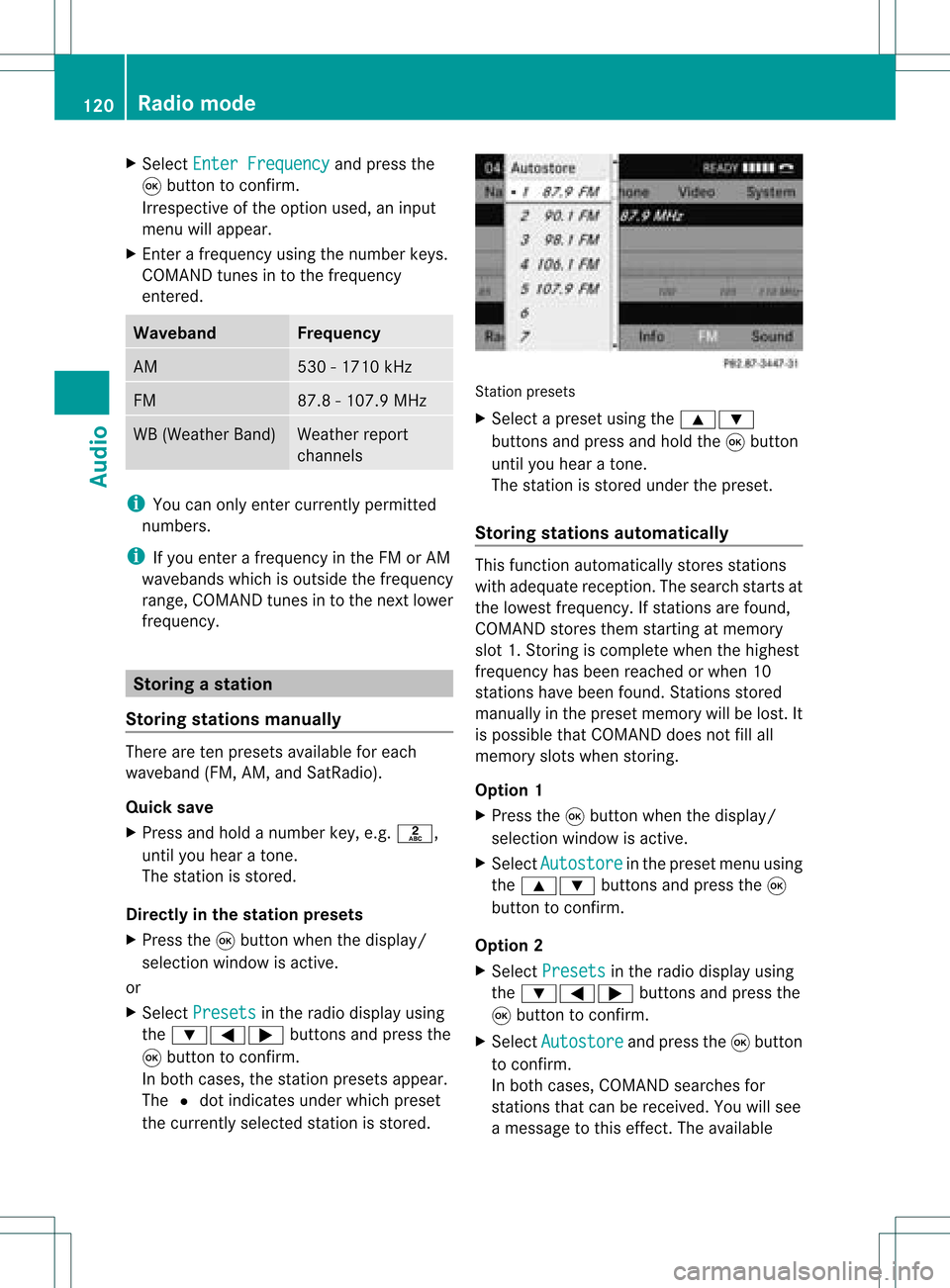
X
Sel ect EnterFrequency and
pressthe
9 button toconfi rm.
Irre spe ctive ofthe optionused ,an inp ut
menu willap pe ar.
X Enter afreq uency using the numb erkey s.
CO MAND tunesin to the freq uency
enter ed. Wave
band Fre
quen cy AM 530
-1710 kHz FM 87.8
-107.9 MHz WB
(Weather Band ) Wea
ther report
cha nnel s i
Youcan onlyenter currently permi tted
numb ers.
i Ifyo uenter afreq uency inthe FMorAM
wa veb and swh ich isou tsid ethe freq uency
rang e,CO MAND tunesin to the next lowe r
freq uency. Sto
ring astatio n
Sto ringstati onsmanua lly The
reareten presets availabl e for each
wa veb and (FM,AM, andSatR adio).
Qui cksav e
X Pre ssand holdanum berk ey, e.g. l,
until youhear aton e.
The stationisstor ed.
Directly inthe stat ionpresets
X Press the9button whenthedisplay/
select ionwindow isactive.
or
X Select Presets in
the radio display using
the :=; buttonsand press the
9 button tocon firm.
In both cases, thestationpreset sappear.
The #dot indicat esunder which preset
the curren tlyselect edstat ionisstor ed. St
ation preset s
X Select apreset usingthe9:
button sand press andhold the9button
until youhear aton e.
The stationisstor edunder thepreset .
Stor ingstat ions automat ically This
function automatic allystoresstat ions
with adequate reception.Thesearch startsat
the lowest frequenc y.Ifstat ions arefound,
COMAND storesthem startingatmemory
slot 1.Storing iscomplet ewhen thehighest
frequenc yhas been reached orwhen 10
stat ions have been found. Stations stored
manually inthe preset memory willbelost. It
is possible thatCOMAND doesnotfillall
memory slotswhen storing.
Opt ion 1
X Press the9button whenthedisplay/
select ionwindow isactive.
X Select Autosto re in
the preset menuusing
the 9: buttonsand press the9
button tocon firm.
Opt ion 2
X Select Presets in
the radio display using
the :=; buttonsand press the
9 button tocon firm.
X Select Autosto re and
press the9button
to con firm.
In both cases, COMAND searchesfor
stat ions thatcanbereceived. Youwillsee
a message tothis effec t.The available 120
Rad
iomod eAudio
Page 123 of 214
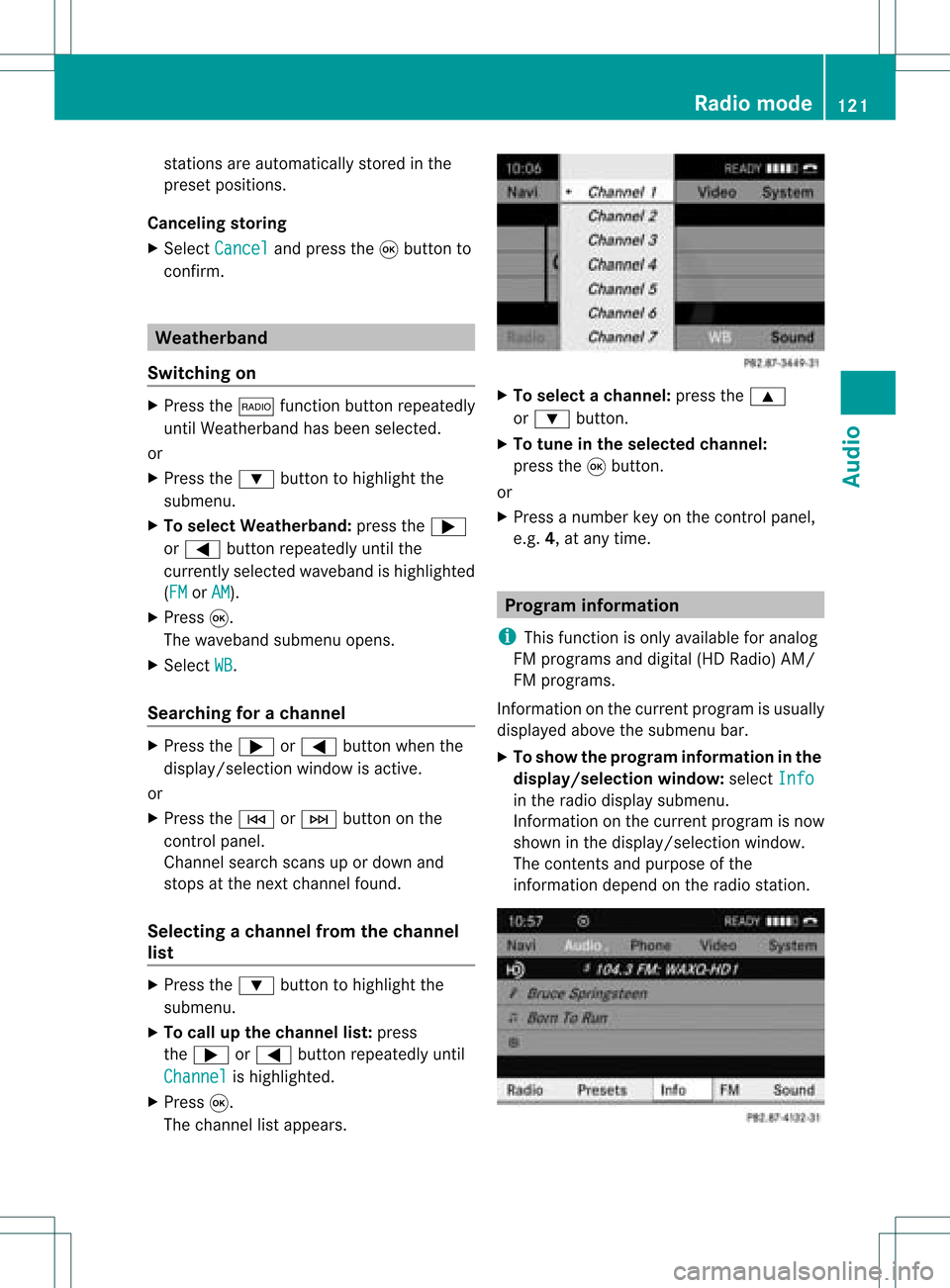
stations
areautomaticall ystored inthe
preset positions.
Cancel ingstoring
X Select Cancel and
press the9button to
confirm. Weatherband
Switching on X
Press the$ function buttonrepeatedly
until Weatherband hasbeen selected.
or
X Press the: button tohighlig htthe
submenu.
X To selec tWeatherband :press the;
or = button repeatedly untilthe
currently selectedwavebandishighlig hted
(FM or
AM ).
X Press 9.
The waveba ndsubmenu opens.
X Select WB .
Searching forachanne l X
Press the; or= button whenthe
disp lay/se lectio nwindow isact ive.
or
X Press theE orF buttononthe
con trol panel.
Chann elsearc hscan sup ordown and
st ops atthe nextchan nelfoun d.
Selecting achanne lfrom thechann el
lis t X
Press the: button tohigh light the
sub menu.
X To call upthe chann ellist:press
the ; or= button repeatedl yuntil
Channe l is
high lighted.
X Press 9.
The channel lista ppears. X
To select achanne l:press the9
or : button.
X To tune inthe selected chann el:
press the9button.
or
X Press anumbe rkey on the control panel,
e.g. 4,atany time. Progr
aminform ation
i This function isonly available foranalog
FM programs anddigital (HDRadio) AM/
FM programs.
Inf ormat iononthe curren tprogram isusu ally
disp layed abo vethe submenu bar.
X To show theprogram information inthe
display/ selection window: selectInfo in
the radiodisp laysub menu.
Information onthe current programisnow
show nint he displa y/selection window.
The cont ents andpurpose ofthe
information dependonthe radio station. Rad
iomode
121Audio